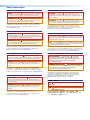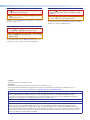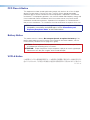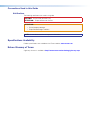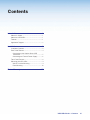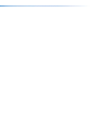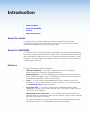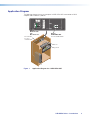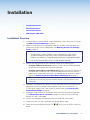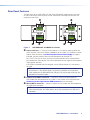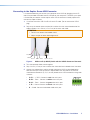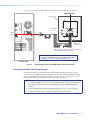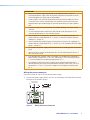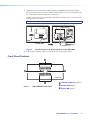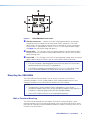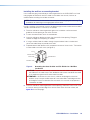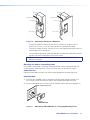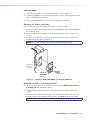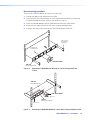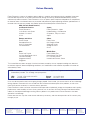68-1735-01 Rev. C
05 17
User Guide
USB HUB4 Series
USB Hubs
AAP and MAAP USB Hubs

Safety Instructions
Safety Instructions • English
WARNING: This symbol, , when used on the product, is intended to
alert the user of the presence of uninsulated dangerous voltage within
the product’s enclosure that may present a risk of electric shock.
ATTENTION: This symbol, , when used on the product, is intended
to alert the user of important operating and maintenance (servicing)
instructions in the literature provided with the equipment.
For information on safety guidelines, regulatory compliances, EMI/EMF
compatibility, accessibility, and related topics, see the Extron Safety and
Regulatory Compliance Guide, part number 68-290-01, on the Extron
website, www.extron.com.
Sicherheitsanweisungen • Deutsch
WARNUNG: Dieses Symbol auf dem Produkt soll den Benutzer
darauf aufmerksam machen, dass im Inneren des Gehäuses dieses
Produktes gefährliche Spannungen herrschen, die nicht isoliert sind und
die einen elektrischen Schlag verursachen können.
VORSICHT: Dieses Symbol auf dem Produkt soll dem Benutzer in
der im Lieferumfang enthaltenen Dokumentation besonders wichtige
Hinweise zur Bedienung und Wartung (Instandhaltung) geben.
Weitere Informationen über die Sicherheitsrichtlinien, Produkthandhabung,
EMI/EMF-Kompatibilität, Zugänglichkeit und verwandte Themen finden Sie in
den Extron-Richtlinien für Sicherheit und Handhabung (Artikelnummer
68-290-01) auf der Extron-Website, www.extron.com.
Instrucciones de seguridad • Español
ADVERTENCIA: Este símbolo, , cuando se utiliza en el producto,
avisa al usuario de la presencia de voltaje peligroso sin aislar dentro del
producto, lo que puede representar un riesgo de descarga eléctrica.
ATENCIÓN: Este símbolo, , cuando se utiliza en el producto, avisa
al usuario de la presencia de importantes instrucciones de uso y
mantenimiento recogidas en la documentación proporcionada con el
equipo.
Para obtener información sobre directrices de seguridad, cumplimiento
de normativas, compatibilidad electromagnética, accesibilidad y temas
relacionados, consulte la Guía de cumplimiento de normativas y seguridad
de Extron, referencia 68-290-01, en el sitio Web de Extron, www.extron.com.
Instructions de sécurité • Français
AVERTISSEMENT : Ce pictogramme, , lorsqu’il est utilisé sur le
produit, signale à l’utilisateur la présence à l’intérieur du boîtier du
produit d’une tension électrique dangereuse susceptible de provoquer
un choc électrique.
ATTENTION : Ce pictogramme, , lorsqu’il est utilisé sur le produit,
signale à l’utilisateur des instructions d’utilisation ou de maintenance
importantes qui se trouvent dans la documentation fournie avec le
matériel.
Pour en savoir plus sur les règles de sécurité, la conformité à la
réglementation, la compatibilité EMI/EMF, l’accessibilité, et autres sujets
connexes, lisez les informations de sécurité et de conformité Extron, réf.
68-290-01, sur le site Extron, www.extron.com.
Istruzioni di sicurezza • Italiano
AVVERTENZA: Il simbolo, , se usato sul prodotto, serve ad
avvertire l’utente della presenza di tensione non isolata pericolosa
all’interno del contenitore del prodotto che può costituire un rischio di
scosse elettriche.
ATTENTZIONE: Il simbolo, , se usato sul prodotto, serve ad
avvertire l’utente della presenza di importanti istruzioni di funzionamento
e manutenzione nella documentazione fornita con l’apparecchio.
Per informazioni su parametri di sicurezza, conformità alle normative,
compatibilità EMI/EMF, accessibilità e argomenti simili, fare riferimento
alla Guida alla conformità normativa e di sicurezza di Extron, cod. articolo
68-290-01, sul sito web di Extron, www.extron.com.
Instrukcje bezpieczeństwa • Polska
OSTRZEŻENIE: Ten symbol, , gdy używany na produkt, ma na celu
poinformować użytkownika o obecności izolowanego i niebezpiecznego
napięcia wewnątrz obudowy produktu, który może stanowić zagrożenie
porażenia prądem elektrycznym.
UWAGI: Ten symbol, , gdy używany na produkt, jest przeznaczony do
ostrzegania użytkownika ważne operacyjne oraz instrukcje konserwacji
(obsługi) w literaturze, wyposażone w sprzęt.
Informacji na temat wytycznych w sprawie bezpieczeństwa, regulacji
wzajemnej zgodności, zgodność EMI/EMF, dostępności i Tematy pokrewne,
zobacz Extron bezpieczeństwa i regulacyjnego zgodności przewodnik, część
numer 68-290-01, na stronie internetowej Extron, www.extron.com.
Инструкция по технике безопасности • Русский
ПРЕДУПРЕЖДЕНИЕ: Данный символ, , если указан
на продукте, предупреждает пользователя о наличии
неизолированного опасного напряжения внутри корпуса
продукта, которое может привести к поражению
электрическим током.
ВНИМАНИЕ: Данный символ, , если указан на продукте,
предупреждает пользователя о наличии важных инструкций
по эксплуатации и обслуживанию в руководстве,
прилагаемом к данному оборудованию.
Для получения информации о правилах техники безопасности,
соблюдении нормативных требований, электромагнитной
совместимости (ЭМП/ЭДС), возможности доступа и других
вопросах см. руководство по безопасности и соблюдению
нормативных требований Extron на сайте Extron: ,
www.extron.com, номер по каталогу - 68-290-01.
安全说明 • 简体中文
警告: 产品上的这个标志意在警告用户该产品机壳内有暴露的危险 电压,
有触电危险。
注意: 产品上的这个标志意在提示用户设备随附的用户手册中有
重要的操作和维护(维修)说明。
关于我们产品的安全指南、遵循的规范、EMI/EMF 的兼容性、无障碍
使用的特性等相关内容,敬请访问 Extron 网站 , www.extron.com,参见
Extron 安全规范指南,产品编号 68-290-01。

Copyright
© 2017 Extron Electronics. All rights reserved.
Trademarks
All trademarks mentioned in this guide are the properties of their respective owners.
The following registered trademarks(
®
), registered service marks(
SM
), and trademarks(
TM
) are the property of RGBSystems, Inc. or
ExtronElectronics (see the current list of trademarks on the Terms of Use page at www.extron.com):
Registered Trademarks
(
®
)
Extron, Cable Cubby, ControlScript, CrossPoint, DTP, eBUS, EDID Manager, EDID Minder, Flat Field, FlexOS, Global Configurator,
GlobalScripter, GlobalViewer, Hideaway, IPIntercom, IPLink, KeyMinder, LinkLicense, LockIt, MediaLink, MediaPort, NetPA,
PlenumVault, PoleVault, PowerCage, PURE3, Quantum, SoundField, SpeedMount, SpeedSwitch, SystemINTEGRATOR, TeamWork,
TouchLink, V-Lock, VN-Matrix, VoiceLift, WallVault, WindoWall, XTP, and XTPSystems
Registered Service Mark
(SM)
: S3 Service Support Solutions
Trademarks
(
™
)
AAP, AFL (Accu-RateFrameLock), ADSP(Advanced Digital Sync Processing), Auto-Image, CableCover, CDRS(ClassD Ripple
Suppression), Codec Connect, DDSP(Digital Display Sync Processing), DMI (DynamicMotionInterpolation), DriverConfigurator,
DSPConfigurator, DSVP(Digital Sync Validation Processing), eLink, Entwine, EQIP, EverLast, FastBite, FOX, FOXBOX, HyperLane, IP
Intercom HelpDesk, MAAP, MicroDigital, Opti-Torque, ProDSP, QS-FPC(QuickSwitch Front Panel Controller), Room Agent, Scope-Trigger,
ShareLink, Show Me, SIS, SimpleInstructionSet, Skew-Free, SpeedNav, StudioStation, Triple-Action Switching, True4K, Vector™ 4K ,
VideoLounge, WebShare, XTRA, ZipCaddy, and ZipClip
안전 지침 • 한국어
경고: 이 기호 가 제품에 사용될 경우, 제품의 인클로저 내에 있는
접지되지 않은 위험한 전류로 인해 사용자가 감전될 위험이 있음을
경고합니다.
주의: 이 기호 가 제품에 사용될 경우, 장비와 함께 제공된 책자에 나와
있는 주요 운영 및 유지보수(정비) 지침을 경고합니다.
안전 가이드라인, 규제 준수, EMI/EMF 호환성, 접근성, 그리고 관련 항목에
대한 자세한 내용은 Extron 웹 사이트(www.extron.com)의 Extron 안전 및
규제 준수 안내서, 68-290-01 조항을 참조하십시오.
安全記事 • 繁體中文
警告: 若產品上使用此符號,是為了提醒使用者,產品機殼內存在著
可能會導致觸電之風險的未絕緣危險電壓。
注意 若產品上使用此符號,是為了提醒使用者,設備隨附的用戶手冊中有
重要的操作和維護(維修)説明。
有關安全性指導方針、法規遵守、EMI/EMF 相容性、存取範圍和相關主題的詳細資
訊,請瀏覽 Extron 網站:www.extron.com,然後參閱《Extron 安全性與法規
遵守手冊》,準則編號 68-290-01。
安全上のご注意 • 日本語
警告: この記号 が製品上に表示されている場合は、筐体内に絶縁されて
いない高電圧が流れ、感電の危険があることを示しています。
注意:この記号 が製品上に表示されている場合は、本機の取扱説明書に
記載されている重要な操作と保守(整備)の指示についてユーザーの注意
を喚起するものです。
安全上のご注意、法規厳守、EMI/EMF適合性、その他の関連項目に
つ い て は 、エ ク スト ロ ン の ウェブ サ イト www.extron.com よ り 『 Extron Safety
and Regulatory Compliance Guide』 ( P/N 68-290-01) をご覧ください。

FCC Class A Notice
This equipment has been tested and found to comply with the limits for a Class A digital
device, pursuant to part15 of the FCC rules. The ClassA limits provide reasonable
protection against harmful interference when the equipment is operated in a commercial
environment. This equipment generates, uses, and can radiate radio frequency energy and,
if not installed and used in accordance with the instruction manual, may cause harmful
interference to radio communications. Operation of this equipment in a residential area is
likely to cause interference. This interference must be corrected at the expense of the user.
NOTES: For more information on safety guidelines, regulatory compliances, EMI/EMF
compatibility, accessibility, and related topics, see the “Extron Safety and
Regulatory Compliance Guide” on the Extron website.
Battery Notice
This product contains a battery. Do not open the unit to replace the battery. If the
battery needs replacing, return the entire unit to Extron (for the correct address, see the
Extron Warranty section on the last page of this guide).
CAUTION: Risk of explosion. Do not replace the battery with an incorrect type. Dispose
of used batteries according to the instructions.
ATTENTION : Risque d’explosion. Ne pas remplacer la pile par le mauvais type de pile.
Débarrassez-vous des piles usagées selon le mode d’emploi.
VCCI-A Notice
この装置は、クラスA情報技術装置です。 この装置を家庭環境で使用すると、電波妨害を引き
起こすことがあります。 その場合には使用者が適切な対策を講ずるよう要求されることがあります。
VCCI-A

Conventions Used in this Guide
Notifications
The following notifications are used in this guide:
CAUTION: Risk of minor personal injury.
ATTENTION : Risque de blessuremineure.
ATTENTION:
• Risk of property damage.
• Risque de dommages matériels.
NOTE: A note draws attention to important information.
Specifications Availability
Product specifications are available on the Extron website, www.extron.com.
Extron Glossary of Terms
A glossary of terms is available at http://www.extron.com/technology/glossary.aspx.


viiUSB HUB4 Series • Contents
Contents
Introduction ................................................1
About this Guide .................................................. 1
About the USB HUB4 .......................................... 1
Features .............................................................. 1
Application Diagram ............................................ 2
Installation .................................................. 3
Installation Overview ............................................ 3
Rear Panel Features ............................................ 4
Connecting to the Captive Screw USB
Connector ...................................................... 5
Connecting the External Power Supply ............ 6
Front Panel Features ............................................ 8
Mounting the USB HUB4 ..................................... 9
Wall or Furniture Mounting ............................... 9
Rack Mounting .............................................. 13
Extron Warranty ........................................ 15


USB HUB4 Series • Introduction 1
Introduction
• About this Guide
• About the USB HUB4
• Features
• Application Diagram
About this Guide
This guide contains information about the installation and operation of the Extron
USBHUB4AAP and the USBHUB4MAAP. The terms “hub” and “HUB4” refer to both
models interchangeably when instructions apply to both.
About the USB HUB4
The USBHUB4AAP and USBHUB4MAAP are compact, four-port USB hubs designed to
mount within a double-sized Extron AAP or MAAP frame. They enable multiple USB devices
to be connected to a single USB port on a host computer and can be mounted in a variety
of locations. The MAAP models are available in a black or white finish; the AAP models are
available in black and white.
Features
The USB HUB4 products feature the following:
• USB 2.0 compatibility — The HUB4 is compatible with USB 2.0, enabling
communication with a variety of USB peripheral devices.
• Mounting options — The HUB4 faceplate can be mounted on a wall, furniture, or in
Extron architectural products (such as HSA Hideaway Surface Access enclosures) that
accept double-sized MAAP or AAP connector panels.
• Power — The USB HUB4 can be powered directly from a computer via the USB
connection, or with an optional Extron PS 1210 C external 1 A, 12 VDC power supply
(see www.extron.com for more information).
• Front panel LEDs — The Activity LED lights when a peripheral device has been
recognized by the host and is in communication with it. The Power LED lights with the
USB HUB4 is receiving power.
• Multiple USB device connections — The USB HUB4 can be connected to a host
computer either by a conventional USB A-to-mini B cable or a captive screw connection
(for areas where space is restricted).
Four USB A connectors on the front panel enable up to four peripheral devices to be
connected to a host PC via a single USB connector on the computer.

USB HUB4 Series • Introduction 2
Application Diagram
The following diagram shows an example of a USBHUB4AAP mounted to an MLM
wallplate and installed in a podium.
RGB 202
VTG
BOOST
CONTROL
PEAK
INPUT
1
2
WITH ADSP
TM
CENTERING
R
xi
DISPLAY
MediaLink
1
2
3
4
VOLUME
CONFIG
ON
OFF
AUTO
IMAGE
MUTE
DISPLAY
MediaLink
1
2
3
4
VOLUME
CONFIG
ON
OFF
AUTO
IMAGE
MUTE
USB HUB4 AAP
ACTIVITY
USB HUB4 AAP
ACTIVITY
Extron
MLM 104 LAAP
with
MLC 104 IP Plus
Extron
USB HUB4 AAP
Four-Port USB 2.0 Hub
Mouse
Keyboard
PC
One USB Cable
from PC to
USB HUB4 AAP
Figure 1. Application Diagram for a USBHUB4AAP

USB HUB4 Series • Installation 3
Installation
• Installation Overview
• Rear Panel Features
• Front Panel Features
• Mounting the USB HUB4
Installation Overview
1. If using an electrical junction box or a mounting bracket, install it in the wall or furniture
(see Wall or Furniture Mounting on page 9).
2. Mount the USB HUB4 into an appropriate sized AAP or MAAP mounting frame, rack
space
frame, or other Extron listed product (see Mounting the hub to a mounting
frame on page 11).
NOTES:
• The equipment is to be installed in Extron Listed products, which accept
Architectural Adapter Plates (AAPs) or Mini Architectural Adapter Plates
(MAAPs) or installed in a Listed two-gang junction box with provided faceplate.
• Use an AAP or MAAP blank for any unused faceplate openings.
3. Connect the USB HUB4 to the host computer in either of the following ways:
• Using the USB mini B connector: Connect a USB A-to-mini B cable (provided)
to the USB mini B connector on the HUB4 rear panel.
• Using the green captive screw USB In port: Remove the Type B or Type mini B
terminator from a USB A-to-B or A-to-mini B cable and insert the wires from the
cable into the 5-pole USB In connector. This method may be necessary if space is
limited (see Connecting to the Captive Screw USB Connector on page 5).
NOTE: Choose one of these two methods to connect the HUB4 to the host
computer. Do not connect the host computer to both HUB4 connectors at the
same time.
4. (Optional) If the USB peripheral devices that are connected to the HUB4 require more
power than the hub can provide, wire an optional Extron PS 1210 C external 1 A,
12 VDC power supply to the Power In port on the rear panel (see Connecting the
External Power Supply on page 6).
5. (Optional) If using an electrical junction box, mount the HUB4 and mounting frame to
it (see Mounting the hub to a wall box on page 11). If you are using a mounting
bracket, this step is not needed.
6. Connect your peripheral USB devices to the front panel USB A connectors.
7. Power on the host PC and, if applicable, the desktop power supply.
8. Check the front panel power indicator LED to verify that the HUB4 is receiving
power.

USB HUB4 Series • Installation 4
Rear Panel Features
The rear panels of the USBHUB4AAP and USBHUB4MAAP models contain two types
of USB In connectors, either of which can be used for the USB cable that connects the
computer to the HUB4.
WIRE COLOR
G
WR B
D+ D- +V
OUT
IN
12VDC
POWER
USB IN
USB IN
WIRE COLOR
RWGB
+V D- D+
S
IN
OUT
WIRE COLOR
RWGB
+V D- D+
S
IN
OUT
POWER
500mA
12V
CC
C
C
B
B
B
B
+VD-D+
BRW
G
WIRE COLOR
USB IN
12VDC
POWER
IN
OUT
USB IN
WIRE COLOR
RWGB
+V D- D+
S
IN
OUT
WIRE COLOR
RWGB
+V D- D+
S
IN
OUT
POWER
500mA
12V
AA
A
A
Figure 2. USBHUB4AAP and MAAP Rear Panels
A
Power connector — If using an Extron external 12 VDC power supply to power the
HUB4, connect it to the first two pins (labeled In) of this 4-pole, 3.5 mm direct insertion
captive screw connector (see Connecting the External Power Supply on page 6).
If desired, connect another Extron wall mounted device (for example, an
MLC 104 IP Plus AAP to which you have mounted the HUB4) to the third and fourth
pins (labeled Out). Both devices can then be powered from the single connected power
supply (power loop out).
If the HUB4 is powered from the computer via the USB connection, this connector is
not used.
NOTE: Ensure that your system power requirements do not exceed the capacity
of the Extron 12 VDC power supply. The current is limited to 100 mA per port
when the devices are powered via the USB port; 500 mA per port when they are
powered via the power supply.
B
Captive screw USB In connector — Connect a USB A-to-unterminated B or
mini B cable from the computer to this 5-pole 3.5 mm captive screw connector (see
Connecting to the Captive Screw USB Connector on the next page).
C
Mini B USB In connector — Connect a USB A-to-mini B cable from the computer to
this USB mini B connector.
NOTE: Only one host can be connected to the USB In connectors at a time. If two
hosts are connected, the HUB4 defaults to the host attached to the USB mini B
connector.

USB HUB4 Series • Installation 5
Connecting to the Captive Screw USB Connector
It is recommended that you connect your computer to the HUB4 by plugging the miniB
end of the provided USB cable into the USB port on the rear panel. If, however, your space
is limited and you need to use the captive screw USB In connector instead, prepare and
connect the cable as follows:
1. Cut off the B end of a USB A-to-B or A-to-mini B cable. (Do not remove the USB A
plug.)
2. Strip away the exterior jacket and the foil insulation from the unterminated end of the
cable to expose 1 to 2 inches (2.5 to 5 cm) of the wires and shield.
ATTENTION:
• Do not cut or remove the braided shield.
• Ne pas couper ou retirer le blindage tressé.
Red
White
Green
Black
Shield
T
ype A connector
Figure 3. USB A-to-B (or Mini B) Cable with the USB B Connector Removed
3. Twist the exposed shield strands together.
4. Strip 1/8 inch (4.5 mm) of the insulation from the end of each colored wire of the cable.
5. Connect the colored wires and the twisted shield to the HUB4 as described below.
Note that each pin of the connector is labeled above with the color of the wire that
should be connected to it (R, W, G, and B), based on the USB standard for wiring color
schemes.
• V+/R — +5 VDC. Connect the red wire to this port.
• D-/W — Data –. Connect the white wire to this port.
• D+/G — Data +. Connect the green wire to this port.
•
_
/B — Ground. Connect the black wire to this port.
• S — Shield. Connect the braided shield to this port.

USB HUB4 Series • Installation 6
6. Plug the A end of the USB cable into a USB port on your computer (see figure 4).
USB 1
USB Cable
USB
Ports
USB A
USB Mini B
Connector
Mounting Frame
Captive Screw
USB Connector
USB IN
WIRE COLOR
RWGB
+V D- D+
S
IN
OUT
WIRE COLOR
RWGB
IN
OUT
POWER
500mA
12V
USB HUB4 AAP
PC Rear Panel
Rear
Strip 1 to 2 inches (2.5 to 5 cm) from the outer jack
et
of the USB cable to expose the wires.
Braided Shield / S
Red / +V
White / D
-
Green / D+
Black /
NOTE: Do not splice or extend the USB cable connecting the host
computer to the HUB4 beyond 15 feet (4.5 meters). Extending it
further than this can cause USB communication to fail.
Figure 4. Connecting the PC to the USB Captive Screw Connector
Connecting the External Power Supply
If the peripheral devices connected to the HUB4 require more power per port than the
100 mA that is provided through the computer or if you want to drive an additional device
from the same power source, you can attach an Extron PS 1210 C external 1 A, 12 VDC
power supply to the hub to increase the power to 500 mA per port.
NOTES:
• It is recommended that you use a 12 VDC external power supply if planning to use
flash drives or Web cams, because those devices typically require greater than
100 mA.
• If only a keyboard and mouse are being powered, 100 mA is usually sufficient.
• Use only the Extron PS 1210 C power supply with the USB HUB4.

USB HUB4 Series • Installation 7
ATTENTION:
• Always use a power supply provided by or specified by Extron. Use of an
unauthorized power supply voids all regulatory compliance certification and may
cause damage to the supply and the end product.
• Utilisez toujours une source d’alimentation fournie ou recommandée par Extron.
L’utilisation d’une source d’alimentation non autorisée annule toute conformité
réglementaire et peut endommager la source d’alimentation ainsi que le produit
final.
• The power supply shall not be permanently fixed to building structure or similar
structure.
• La source d’alimentation ne devra pas être fixée de façon permanente à une
structure de bâtiment ou à une structure similaire.
• The installation must always be in accordance with the applicable provisions of
National Electrical Code ANSI/NFPA 70, article 725 and the Canadian Electrical
Code part 1, section 16.
• Cette installation doit toujours être en accord avec les mesures qui s’applique au
National Electrical Code ANSI/NFPA70, article725, et au Canadian Electrical Code,
partie1, section16.
• Do not place the power supply within environmental air handling spaces or the wall
cavity.
• Ne pas placer les sources d’alimentation dans une zone de traitement de l’air ni
dans une cavité murale.
• If not provided with a power supply, this product is intended to be supplied by a
power source marked “Class 2” or “LPS” and rated at 12 VDC and a minimum of
1.0 A and suitable for an ambient termperature of 50° C.
• Si ce produit ne dispose pas de sa propre source d’alimentation électrique, il
doit être alimenté par une source d’alimentation certifiée UL de classe 2 ou LPS,
paramétré à 12 V et 0,5 A minimum et adapté à une température ambiante de
50°C.
Wiring the power connector
Follow these steps to wire the Extron external power supply:
1. Connect the power supply to the In pins (first and second) of the Power direct insertion
connector as illustrated in figure 5.
Power Supply
Output Cord
SECTION A–A
USB IN
WIRE COLOR
RWGB
+V D- D+
S
IN
OUT
WIRE COLOR
RWGB
+V D- D+
S
IN
OUT
A
POWER
500mA
12V
Figure 5. Wiring the Power Connector

USB HUB4 Series • Installation 8
2. (Optional) If you want the power supply to power an additional wall-mounted Extron
device via the USB HUB4, wire the additional device to the Out pins (third and fourth) of
the Power direct insertion captive screw connector.
Figure 6 shows the HUB4 connected to a WM Series Extender, which is mounted in the
wallplate next to the HUB4.
NOTE: Always take into consideration the total power consumption of the system.
USB IN
12VDC
POWER
WIRE COLOR
RWGB
+V D- D+
S
IN
OUT
WIRE COLOR
RWGB
+V D- D+
S
IN
OUT
Maximum: Maximum peaking
and gain
Medium: Mid-level peaking
and gain
Normal: Unity gain
Circuit
board
Faceplate
www.extron.com
33-612-01 D
02 05
9-18 VDC
Power
L
Audio
R
Rear
EXTENDER WM AAP
AUDIO IN
USB HUB4 AAP
ACTIVITY
Front
Extender
WM AAP
USB HUB4 AAP
Desktop Powe
r
Supply
Power Loop Out
Figure 6. Providing Power to an External Device via the USB HUB4
3. Plug the external power supply IEC connector into an AC power source.
Front Panel Features
HUB4 USB AAP
AA
AA
BB
USB HUB4 AAP
ACTIVITY
CC
Figure 7. USBHUB4AAP Front Panel
A
USB hub connectors (page 9)
B
Activity LED (page 9)
C
Power LED (page 9)

USB HUB4 Series • Installation 9
HUB4 USB MAAP
ACTIVITY
CC
A
A
A
A
B
B
USB HUB4 MAAP
ACTIVITY
Figure 8. USBHUB4MAAP Front Panel
A
USB hub connectors — Connect up to four USB peripheral devices (for example,
a keyboard, mouse, or Web cam) to these female USB A connectors. Each USB
port provides 100 mA of power when the HUB4 is powered via the host computer or
500 mA when it is powered by an Extron PS 1210 C 12 VDC external power supply
(see figure 7 on the previous page and figure 8).
B
Activity LED — This LED lights when any peripheral device is enumerated (has been
recognized and has had communication established) by the USB host and is currently
communicating with it.
C
Power LED — This LED lights if the HUB4 is receiving power through either an external
power supply through the Power In port or the rear panel USB host connector.
NOTES:
• If the host computer is providing power to the HUB4, the power LED on the front
panel illuminates only if the host PC is powered on.
• If the HUB4 is powered by the optional Extron PS 1210 C 12 VDC power supply,
the LED illuminates regardless of whether or not the host computer is on.
Mounting the USB HUB4
The USB HUB4 can be mounted to a wall, on a rack, in furniture, or in an Extron
architectural product, such as a cable cubby or HSA. Recommended mount kits and
architectural product for the USB HUB4 are listed on the Extron website.
NOTES:
• The equipment is to be installed in Extron Listed products, which accept
Architectural Adapter Plates (AAPs) or Mini Architectural Adapter Plates (MAAPs) or
installed in a Listed two-gang junction box with provided faceplate.
• Use an AAP or MAAP blank for any unused faceplate openings.
Wall or Furniture Mounting
The HUB4 can be attached to a wall, podium, or other flat surface with either a stud-
mounted wall box or with a wall mounting bracket (such as the Extron MR or MR D series).
Both types of installations require a double-spaced AAP or MAAP mounting frame (such as
the AAP 102 or the CPM101).

USB HUB4 Series • Installation 10
Installing the wall box or mounting bracket
Use a listed one-gang sized wall box or mounting bracket for the HUB4 MAAP or a listed
two-gang box or bracket for the AAP model. Install cables into the wall, furniture, or
conduits before installing the wall box or bracket.
NOTE: The illustrations in this section show examples of a one-gang box mounting. The
procedures for mounting to a two-gang box are the same.
If using a wall box, the mounting site must be deep enough for both the box and the cables.
The box should be at least 2.5 inches (6.4 cm) deep.
1. Place the wall box or mounting bracket against the installation surface and mark
guidelines for the opening on the wall or furniture.
2. Cut out the material from within the marked area.
3. Insert the wall box or bracket to check the size and fit of the opening. Enlarge or
smooth the edges of the opening as needed.
4. If using a wall box, feed the cables through the punched out holes in the box and
secure the cable clamps to provide strain relief.
5. Exposed cable shields (braids or foil) are potential sources of short circuits. Trim back or
insulate shields with heat shrink (see figure 9).
Metal Wall Bo
x
Screw
Braided Shield
Installation Cab
le
Foil
S
hield
Cable Clamp
Figure 9. Grounding the Outer Braided and Foil Shields for a Wall Box
Installation
CAUTION: To prevent short circuits, cut back the outer foil shield to the point where
the cable exits the cable clamp. Both braided and foil shields should be connected
to an equipment ground at the other end of the cable.
ATTENTION : Afin d’éviter les court circuits, réduisez le blindage en aluminium
extérieur jusqu’à ce que le câble sorte de la cosse de câble. Le blindage tressé et
le blindage en aluminium devraient être connectés à la masse d’un équipement à
l’autre bout du câble.
6. Insert the wall box or mounting bracket into the opening, and attach it to the wall, stud,
or furniture, leaving the front edge flush with the outer wall or furniture surface (see
figure 10 on the next page).

USB HUB4 Series • Installation 11
Installation Cable
Cable Clamp
Wall Stud
Installation Cab
le
Cable Clamp
Wall Stud
Screws or NailsScrews or Nails
Figure 10. Attaching a Wall Box to a Wall Stud
• To attach a wall box to wood, use four #8 or #10 screws or 10-penny nails. A
minimum of 1/2 inch (1.3 cm) of screw threads must penetrate the wood.
• To attach a wall box to metal, use four #8 or #10 self-tapping sheet metal screws or
machine bolts with matching nuts.
• If using a mounting bracket, follow the directions included with the bracket to attach
the clips that fasten the bracket to the wall or furniture.
NOTE: Cable and test the HUB4 before mounting it to the wall box, mounting
bracket, or furniture.
Mounting the hub to a mounting frame
If the HUB4 is mounted to a wall box or mounting bracket, it must first be mounted into
an AAP or MAAP mounting frame, such as the Extron AAP 102 or CPM101 listed at
www.extron.com.
Follow the steps below to mount the HUB4 into the appropriate size mounting frame.
USBHUB4AAP:
1. Insert the four threaded studs on the back of the front panel through the holes in an
AAP mounting frame and seat the HUB4 in the two-gang opening of the frame.
2. Attach the provided hex nuts to the studs on the back side of the frame (see figure 11).
AAP 102 Mounting Fram
e
AAP 102
Extron
USB HUB4 AAP
USB HUB4 AAP
ACTIVITY
Figure 11. Mounting a USBHUB4AAP to a Two-gang Mounting Frame

USB HUB4 Series • Installation 12
USBHUB4MAAP:
1. Place the HUB4 MAAP in the one-gang opening in the mounting frame.
2. Insert the included hex screws through the HUB4 front panel mounting holes and the
holes in the MAAP mounting frame.
3. Attach the provided hex nuts to the screws on the back of the frame.
Mounting the hub to a wall box
To mount the HUB4 to an electrical junction box in a wall or furniture,
1. Mount the HUB4 into a mounting frame as described above under “Mounting the hub
to a mounting frame.”
2. Attach all power and USB cables to the HUB4 rear panel connectors and test the
system.
3. Attach the mounting frame with the attached HUB4 to the wall box, using the two
included mounting screws (see figure 12).
NOTE: Use an AAP or MAAP blank for any unused faceplate openings.
W
all opening
flush with
edge of bo
x
Extron
CPM101
Mounting Fr
ame
Extron
USB HUB4
USB Hub
VTT 00 1MA AP
POWER
USB HUB4 MAAP
ACTIVITY
Figure 12. Installing a USBHUB4MAAP in a One-gang Wall Box
Mounting the hub to a mounting bracket
1. Mount the HUB4 to an AAP or MAAP mounting frame (see Mounting the hub to a
mounting frame on the previous page).
2. Attach all required cables to the rear panel connectors of the HUB4 and test the
system.
3. Attach the AAP or MAAP mounting frame with the attached HUB4 to the mounting
bracket using the two included mounting screws (see figure 13 on the next page).
NOTE: Use an AAP or MAAP blank for any unused faceplate openings.
La page charge ...
La page charge ...
La page charge ...
-
 1
1
-
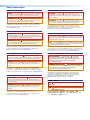 2
2
-
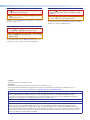 3
3
-
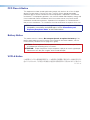 4
4
-
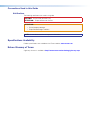 5
5
-
 6
6
-
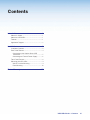 7
7
-
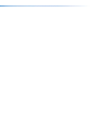 8
8
-
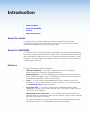 9
9
-
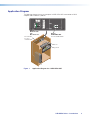 10
10
-
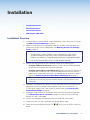 11
11
-
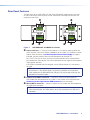 12
12
-
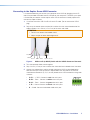 13
13
-
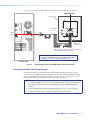 14
14
-
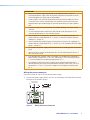 15
15
-
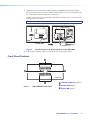 16
16
-
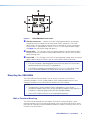 17
17
-
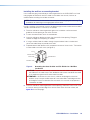 18
18
-
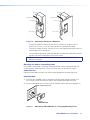 19
19
-
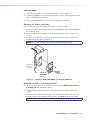 20
20
-
 21
21
-
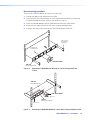 22
22
-
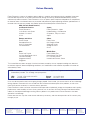 23
23
Extron USB HUB4 AAP Manuel utilisateur
- Taper
- Manuel utilisateur
- Ce manuel convient également à
dans d''autres langues
- English: Extron USB HUB4 AAP User manual
Documents connexes
-
Extron Extender Plus Manuel utilisateur
-
Extron MLC Plus 84 EU Manuel utilisateur
-
Extron TLP Pro 525C Manuel utilisateur
-
Extron Cable Cubby 100 Manuel utilisateur
-
Extron AC 100 Manuel utilisateur
-
Extron MP 101 D Manuel utilisateur
-
Extron MLC 55 R Manuel utilisateur
-
Extron TLP Pro 525C Manuel utilisateur
-
Extron TouchLink TLP Pro 725C Series Manuel utilisateur
-
Extron MLC 55 RS MK Manuel utilisateur