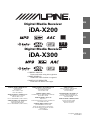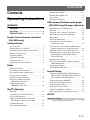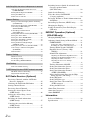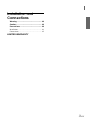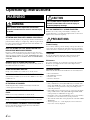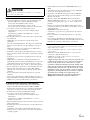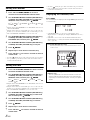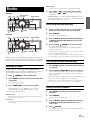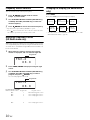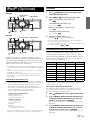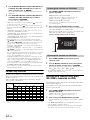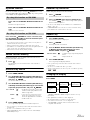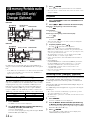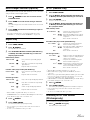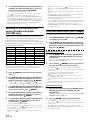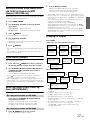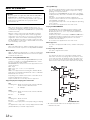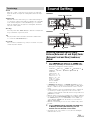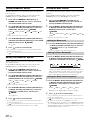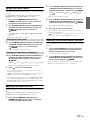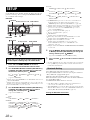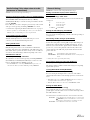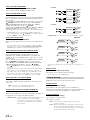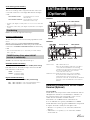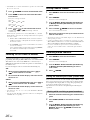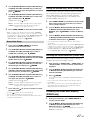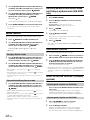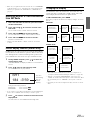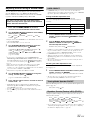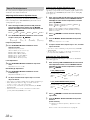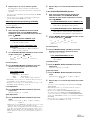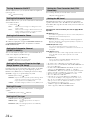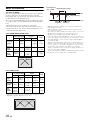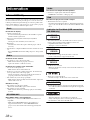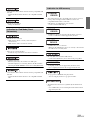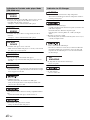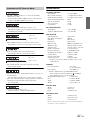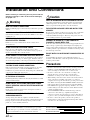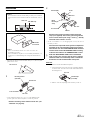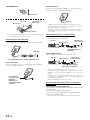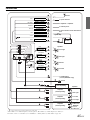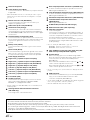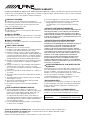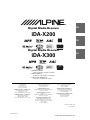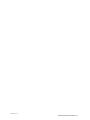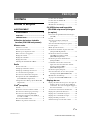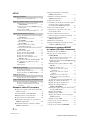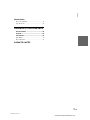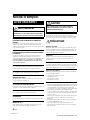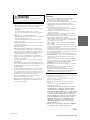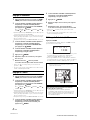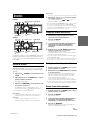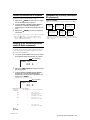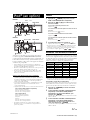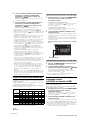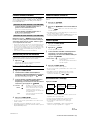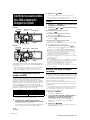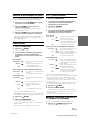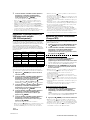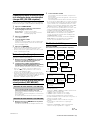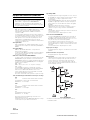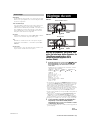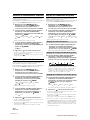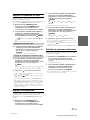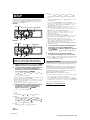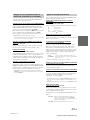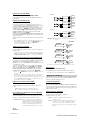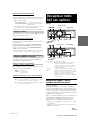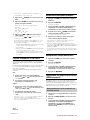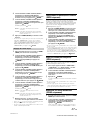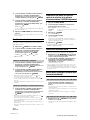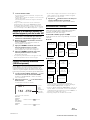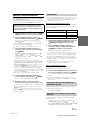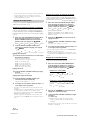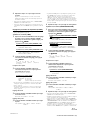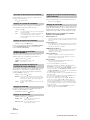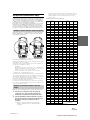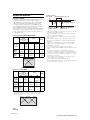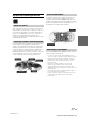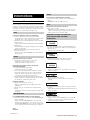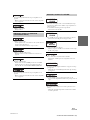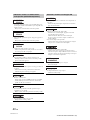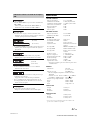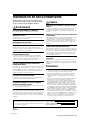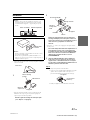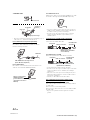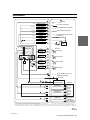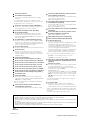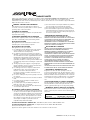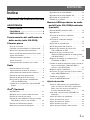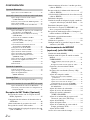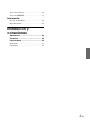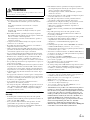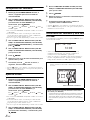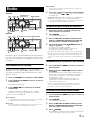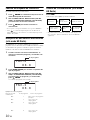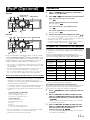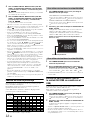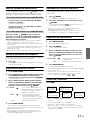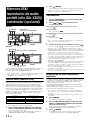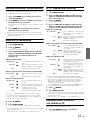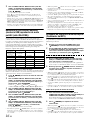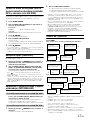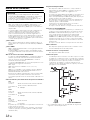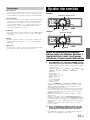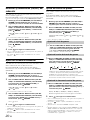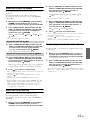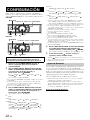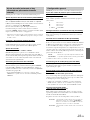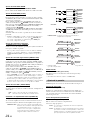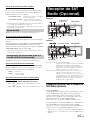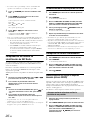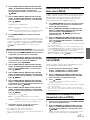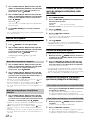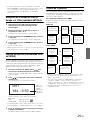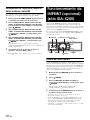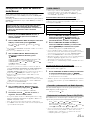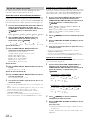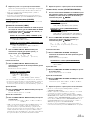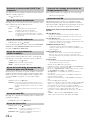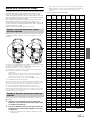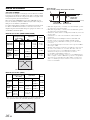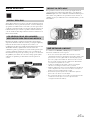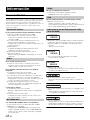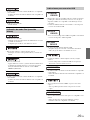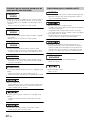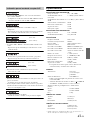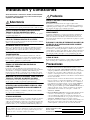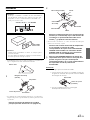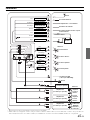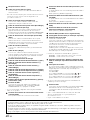Alpine IDA-X300 Manuel utilisateur
- Catégorie
- Récepteurs multimédia de voiture
- Taper
- Manuel utilisateur
Ce manuel convient également à

Designed by ALPINE Japan
68-09359Z63-A
EN
FR
ES
Digital Media Receiver
iDA-X200
iDA-X300
• OWNER’S MANUAL
Please read before using this equipment.
• MODE D’EMPLOI
Veuillez lire avant d’utiliser cet appareil.
• MANUAL DE OPERACIÓN
Léalo antes de utilizar este equipo.
ALPINE ELECTRONICS MARKETING, INC.
1-1-8 Nishi Gotanda,
Shinagawa-ku,
Tokyo 141-0031, Japan
Phone 03-5496-8231
ALPINE ELECTRONICS OF AMERICA, INC.
19145 Gramercy Place, Torrance,
California 90501, U.S.A.
Phone 1-800-ALPINE-1 (1-800-257-4631)
ALPINE ELECTRONICS OF CANADA, INC.
777 Supertest Road, Toronto,
Ontario M3J 2M9, Canada
Phone 1-800-ALPINE-1 (1-800-257-4631)
ALPINE ELECTRONICS OF AUSTRALIA PTY. LTD.
161-165 Princes Highway, Hallam
Victoria 3803, Australia
Phone 03-8787-1200
ALPINE ELECTRONICS GmbH
Frankfurter Ring 117, 80807 München, Germany
Phone 089-32 42 640
ALPINE ELECTRONICS OF U.K. LTD.
Alpine House
Fletchamstead Highway, Coventry CV4 9TW, U.K.
Phone 0870-33 33 763
ALPINE ELECTRONICS FRANCE S.A.R.L.
(RCS PONTOISE B 338 101 280)
98, Rue de la Belle Etoile, Z.I. Paris Nord Il,
B.P. 50016, 95945 Roissy Charles de Gaulle
Cedex, France
Phone 01-48638989
ALPINE ITALIA S.p.A.
Viale C. Colombo 8, 20090 Trezzano
Sul Naviglio (MI), Italy
Phone 02-484781
ALPINE ELECTRONICS DE ESPAÑA, S.A.
Portal de Gamarra 36, Pabellón, 32
01013 Vitoria (Alava)-APDO 133, Spain
Phone 945-283588
ALPINE ELECTRONICS (BENELUX) GmbH
Leuvensesteenweg 510-B6,
1930 Zaventem, Belgium
Phone 02-725-13 15
R
Digital Media Receiver


ENGLISH
1-EN
Contents
Operating Instructions
WARNING
WARNING ................................................. 4
CAUTION .................................................. 4
PRECAUTIONS ........................................ 4
Double Action Encoder Operation
(iDA-X200 only)
Getting Started
Accessory List .................................................. 7
Turning Power On and Off ............................... 7
Detaching and Attaching the Front Panel ........ 7
Initial System Start-Up ..................................... 7
Adjusting Volume ............................................. 7
Setting the Calendar ......................................... 8
Setting the Time ............................................... 8
Displaying the Calendar/Time .......................... 8
Radio
Listening to Radio ............................................ 9
Presetting Stations Manually ............................ 9
Presetting Stations Automatically .................... 9
Tuning to Preset Stations .................................. 9
Frequency Search Function ............................ 10
Receiving a Multicast Station
(HD Radio mode only) ............................... 10
Changing the Display
(HD Radio mode only) ............................... 10
iPod
®
(Optional)
Playback ......................................................... 11
Searching for a desired Song/Title ................. 11
Percent Skip Function .................................... 12
Alphabet Skip Function (Only when
iDA-X200 is connected via USB) ............... 12
Up/Down Function ......................................... 13
Search Position Memory ................................ 13
Random Play Shuffle ......................................13
Random Play Shuffle All ................................13
Repeat Play .....................................................13
Changing the Display .....................................13
USB memory/Portable audio player
(iDA-X200 only)/Changer (Optional)
BANK Function (USB memory) ....................14
Playback ..........................................................14
Selecting a Disc (Changer) (Optional) ...........14
Multi-Changer Selection (Optional) ...............15
Repeat Play .....................................................15
M.I.X. (Random Play) ....................................15
Searching for CD Track Number
(CD changer only) .......................................15
Searching for a desired Song (USB memory/
Portable audio player (iDA-X200 only)) .....16
File/Folder Name Search (MP3 Changer) ......16
Switching between Quick Search mode and
Folder up/down mode (MP3 changer)
(iDA-X300 only) .........................................17
Quick Search (changer) ..................................17
Select the desired Folder (Folder up/down)
(MP3/WMA/AAC) ......................................17
Changing the Display .....................................17
About MP3/WMA/AAC .................................18
Sound Setting
Adjusting Subwoofer/Bass/Treble/Balance
(Between Left and Right)/Fader (Between
Front and Rear)/Loudness/Defeat ...............19
Turning Subwoofer ON/OFF ..........................20
Setting the Subwoofer System ........................20
Setting the Bass Control .................................20
Setting the Treble Control ...............................21
Adjusting the High Pass Filter ........................21
Operating the External Audio Processor ........21
SETUP
Bluetooth Setting
Setting the Bluetooth Connection ....................22

2-EN
Audio Setting (Only when external audio processor is connected)
Operating the External Audio Processor
(USER PRESET) .........................................23
Turning Media Xpander ON/OFF ....................23
Setting the MX Level .......................................23
Subwoofer On and Off .....................................23
General Setting
Setting of Calendar Display Pattern Switching
(CALENDAR) .............................................23
Setting the Clock Display (CLK MODE) ........23
Connecting an MP3 Changer
(PLAY MODE) ............................................23
Sound (Beep) Guide Function
(iDA-X200 only) ..........................................23
Turning Mute Mode On/Off (INT MUTE) ......23
Setting the AUX+ Mode ..................................23
Setting the AUX+ NAME Mode ......................24
Setting the AUX Mode (V-Link) .....................24
Setting the Changer Name ...............................24
Setting the External Digital Input
(DIGITAL AUX) ..........................................24
Setting the AUX+ Level (AUX IN GAIN) ......24
Connecting to an External Amplifier
(POWER IC) ................................................24
Demonstration ..................................................24
Display Setting
Dimmer Control ...............................................24
Scroll Type Setting ...........................................24
Scroll Setting (TEXT SCROLL) ......................25
iPod Setting
iPod Search Mode Setting ................................25
TUNER Setting (Only when HD/SAT receiver is connected)
HD Radio Station Call Setting .........................25
Digital Seek On/Off Setting .............................25
SAT Radio Receiver (Optional)
Receiving Channels with the SAT Radio
Receiver (Optional) .....................................25
Checking the SAT Radio ID Number .............26
Storing Channel Presets ..................................26
Receiving Stored Channels .............................26
Storing the desired Sports Team
(SIRIUS only) .............................................26
Storing the desired Song / Artist
(SIRIUS only) .............................................27
Recalling the stored information
(SIRIUS only) .............................................27
Canceling the stored Alert Memory
(SIRIUS only) .............................................27
Search Function .............................................. 28
Switching between Quick Search mode and
Category up/down mode
(iDA-X300 only) ..........................................28
Quick Search Function ....................................28
Select the desired CATEGORY
(Category up/down) .....................................28
Receiving Weather or Traffic Information from
SAT Radio ....................................................29
Instant Replay Function (SIRIUS only) ..........29
Changing the Display ......................................29
Setting the Auxiliary Data Field Display
(XM only) ....................................................30
IMPRINT Operation (Optional)
(iDA-X200 only)
Changing MultEQ mode .................................30
Adjusting Sound Setting in Manual Mode ......31
USER PRESET.............................................31
Storing the Audio Adjustment Level ...............31
Recalling the Audio Adjustment Level ............31
Turning Media Xpander ON/OFF ................31
Equalizer Presets (Factory’s EQ)
(FR-EQ).....................................................31
Sound Field Adjustment ...............................32
Adjusting the Parametric Equalizer Curve .......32
Adjusting the Graphic Equalizer Curve ...........32
Adjusting the Time Correction .........................32
Adjusting the Crossover Settings
(X-OVER) ....................................................33
Turning Subwoofer ON/OFF........................34
Setting the Subwoofer System......................34
Setting the Subwoofer Phase ........................34
Setting the Subwoofer Channel
(SUBW CHANNEL).................................34
Setting the Response Slope for the High
Range Speaker (TW Setup).......................34
Setting EQ mode...........................................34
Setting the Filter type....................................34
Setting the Time Correction Unit
(TCR Parameter) .......................................34
Setting the MX Level....................................34
About Time Correction ...................................35
About the Crossover ........................................36
About IMPRINT .............................................37
Information
In Case of Difficulty ........................................38
Specifications ..................................................41

ENGLISH
3-EN
Installation and
Connections
Warning .................................................. 42
Caution ................................................... 42
Precautions ............................................ 42
Installation ...................................................... 43
Connections .................................................... 45
LIMITED WARRANTY

4-EN
Operating Instructions
DO NOT OPERATE ANY FUNCTION THAT TAKES YOUR
ATTENTION AWAY FROM SAFELY DRIVING YOUR VEHICLE.
Any function that requires your prolonged attention should only be
performed after coming to a complete stop. Always stop the vehicle
in a safe location before performing these functions. Failure to do
so may result in an accident.
KEEP THE VOLUME AT A LEVEL WHERE YOU CAN STILL
HEAR OUTSIDE NOISES WHILE DRIVING.
Excessive volume levels that obscure sounds such as emergency
vehicle sirens or road warning signals (train crossings, etc.) can be
dangerous and may result in an accident. LISTENING AT LOUD
VOLUME LEVELS IN A CAR MAY ALSO CAUSE HEARING
DAMAGE.
MINIMIZE DISPLAY VIEWING WHILE DRIVING.
Viewing the display may distract the driver from looking ahead of
the vehicle and cause an accident.
DO NOT DISASSEMBLE OR ALTER.
Doing so may result in an accident, fire or electric shock.
USE ONLY IN CARS WITH A 12 VOLT NEGATIVE GROUND.
(Check with your dealer if you are not sure.) Failure to do so may
result in fire, etc.
KEEP SMALL OBJECTS SUCH AS BOLTS OR SCREWS OUT
OF THE REACH OF CHILDREN.
Swallowing them may result in serious injury. If swallowed,
consult a physician immediately.
USE THE CORRECT AMPERE RATING WHEN REPLACING
FUSES.
Failure to do so may result in fire or electric shock.
DO NOT BLOCK VENTS OR RADIATOR PANELS.
Doing so may cause heat to build up inside and may result in fire.
USE THIS PRODUCT FOR MOBILE 12V APPLICATIONS.
Use for other than its designed application may result in fire,
electric shock or other injury.
HALT USE IMMEDIATELY IF A PROBLEM APPEARS.
Failure to do so may cause personal injury or damage to the
product. Return it to your authorized Alpine dealer or the nearest
Alpine Service Center for repairing.
PRECAUTIONS
Product Cleaning
Use a soft dry cloth for periodic cleaning of the product. For more
severe stains, please dampen the cloth with water only. Anything
else has the chance of dissolving the paint or damaging the plastic.
Temperature
Be sure the temperature inside the vehicle is between +60°C
(+140°F) and –10°C (+14°F) before turning your unit on.
Maintenance
If you have problems, do not attempt to repair the unit yourself.
Return it to your Alpine dealer or the nearest Alpine Service
Station for servicing.
Installation Location
Make sure this unit will not be installed in a location subjected to:
• Direct sun and heat
• High humidity and water
• Excessive dust
• Excessive vibrations
Protecting the USB connector
• Only a USB memory, iPod (iDA-X200 only) or Portable audio
player (iDA-X200 only) can be connected to the USB connector
on this unit. Correct performance using other USB products
cannot be guaranteed.
• If the USB connector is used, be sure to connect it to the unit by
using a USB extension cable (iDA-X200 supplied/iDA-X300
sold separately). A USB hub is not supported.
• Depending on the connected USB memory device, the unit may
not function or some functions may not be performed.
• The audio file format that can be played back on the unit is MP3/
WMA/AAC.
• Artist/song name, etc., can be displayed, however characters
may not be correctly displayed.
WARNING
WARNING
This symbol means important instructions.
Failure to heed them can result in serious injury
or death.
CAUTION
This symbol means important instructions.
Failure to heed them can result in injury or
material property damage.

5-EN
On Handling USB Memory
• To prevent malfunction or damage, note the following points.
Read the USB memory Owner’s Manual thoroughly.
Do not touch the terminals by hand or metal.
Do not subject USB memory to excessive shock.
Do not bend, drop, disassemble, modify or soak in the water.
• Avoid usage or storage in the following locations:
Anywhere in the car exposed to direct sunlight or high
temperatures.
Anywhere the possibility of high humidity or corrosive
substances are present.
• Fix the USB memory in a location where driver operation will
not be hindered.
• USB memory may not function correctly at high or low
temperature.
• Use only certified USB memory. Note that even certified USB
memory, may not function correctly depending on its type or
state.
• USB memory function is not guaranteed. Use USB memory
according to the terms of agreement.
• Depending on the settings of the USB memory type, memory
state or encoding software, the unit may not play back or display
properly.
• A file that is copy-protected (copyright protection) cannot be
played back.
• USB memory may take time to start playback. If there is a
particular file other than audio in the USB memory, it may take
considerable time before the file is played back or searched.
• The unit can play back “mp3,” “wma” or “m4a” file extensions.
• Do not add the above extensions to a file other than audio data.
This non-audio data will not be recognized. The resulting
playback may contain noise that can damage speakers and/or
amplifiers.
• It is recommended to back up important data on a personal
computer.
• Do not remove the USB device while playback is in progress.
Change SOURCE to something other than USB, then remove the
USB device to prevent possible damage to its memory.
On Handling Portable audio player (iDA-X200 only)
• The unit can control a Portable audio player with the USB
interface. Playable audio file formats are MP3 and WMA.
• Portable audio player function is not guaranteed. Use Portable
audio player according to the terms of agreement. Read the
Portable audio player Owner's Manual thoroughly.
• Avoid usage or storage in the following locations:
Anywhere in the car exposed to direct sunlight or high
temperatures.
Anywhere the possibility of high humidity or corrosive
substances are present.
• Fix the Portable audio player in a location where driver operation
will not be hindered.
• Portable audio player may not function correctly at high or low
temperature.
• Depending on the settings of the Portable audio player type,
memory state or encoding software, the unit may not play back
or display properly.
• If the Portable audio player has an MSC/MTP setting, set to
MTP.
• A Portable audio player in which data is stored by USB Mass
Storage may not be playable on the unit.
• Depending on the Portable audio player settings, USB Mass
Storage may be supported. For setting, refer to the Owner's
Manual of the player.
• The unit can play back MP3/WMA files synchronized by
Windows Media Player (Ver. 7.1, 8, 9, 9.1, 9.2), and are then
forwarded to the player. The “mp3” or “wma” extensions are
playable.
• If data is not synchronized by Windows Media Player and is
forwarded in another way, the unit may not be able to correctly
play back the files.
• WMDRM10 is supported by the unit.
• A file that is copy-protected (copyright protection) cannot be
played back.
• It is recommended to back up important data on a personal
computer.
• Do not remove the USB device while playback is in progress.
Change SOURCE to something other than USB, then remove the
USB device to prevent possible damage to its memory.
• Windows Media and the Windows logo are trademarks, or
registered trademarks of Microsoft Corporation in the United
States and/or other countries.
• iPod is a trademark of Apple Inc., registered in the U.S. and
other countries.
• HD Radio™ and the HD Radio Ready logo are proprietary
trademarks of iBiquity Digital Corp.
• “MPEG Layer-3 audio coding technology licensed from
Fraunhofer IIS and Thomson.”
• “Supply of this product only conveys a license for private, non-
commercial use and does not convey a license nor imply any
right to use this product in any commercial (i.e. revenue-
generation) real time broadcasting (terrestrial, satellite, cable
and/or any other media), broadcasting/streaming via internet,
intranets and/or other networks or in other electronic content
distribution systems, such as pay-audio or audio-on-demand
applications. An independent license for such use is required.
For details, please visit http://www.mp3licensing.com”
• Manufactured under license from Audyssey Laboratories
MultEQ XT is a trademark of Audyssey Laboratories.
CAUTION
Alpine accepts no responsibility for lost data, etc., even if data, etc.,
is lost while using this product.

6-EN
There are 2 ways to operate the Double Action encoder.
Normal operation
Turn the Double Action encoder to the left or right.
The volume is adjusted, and an item is selected.
Useful operation
Turn the Double Action encoder to the left or right.
When you release the Double Action encoder, the display
changes.
Depending on the situation, you can change an item or display. If
you press and turn the Double Action encoder to the left or right,
you can change items/displays continuously.
Double Action
Encoder Operation
(iDA-X200 only)
Double Action encoder
Double Action encoder
Push

7-EN
iDA-X200
iDA-X300
Accessory List
• Digital Media receiver........................................................1
• Power cable ........................................................................1
• FULL SPEED
TM
Connection Cable
(iDA-X300 only) ..................................................................1
• USB cable (iDA-X200 only)................................................1
• iPod Dock interface cable (iDA-X200 only)......................1
• Mounting sleeve.................................................................1
• Carrying case.....................................................................1
• Bracket key.........................................................................2
• Screw (M5x8)......................................................................4
• Owner’s Manual .......................................................... 1 set
Turning Power On and Off
Press SOURCE to turn on the unit.
• The unit can be turned on by pressing any other button except
(Release), Double Action encoder (iDA-X200 only) and VIEW.
The unit is also automatically turned on if a USB memory is
connected.
Press and hold SOURCE for at least 2 seconds to turn
off the unit.
• The first time power is turned on, the volume will start from level 12.
Detaching and Attaching the Front Panel
Detaching
1
Turn off the unit power.
2
Press (Release) at the middle left side until the
front panel pops out.
3
Grasp the left side of the front panel and pull it out.
• The front panel may become hot in normal usage (especially the
connector terminals on the back of the front panel.) This is not a
malfunction.
• To protect the front panel, place it in the supplied carrying case.
Attaching
1
Insert the right side of the front panel into the main
unit. Align the groove on the front panel with the
projections on the main unit.
2
Push the left side of the front panel until it locks
firmly into the main unit.
• Before attaching the front panel, make sure that there is no dirt or
dust on the connector terminals and no foreign object between the
front panel and the main unit.
• Attach the front panel carefully. Hold the panel by its sides to avoid
pushing any buttons by mistake.
Initial System Start-Up
Be sure to press the RESET switch when using the unit for the first
time, after changing the car battery, etc.
1
Turn off the unit power.
2
Press (Release) to remove the front panel.
3
Press RESET with a ballpoint pen or similar pointed
object.
Adjusting Volume
Turn the Double Action encoder (iDA-X200 only) or
Rotary encoder (iDA-X300 only) until the desired
sound is obtained.
Getting Started
Double Action encoder
FUNC./SETUP
SOURCE
/ENTER VIEW
Rotary encoder
FUNC./SETUP
SOURCE
/ENTER VIEW

8-EN
Setting the Calendar
1
Press and hold FUNC./SETUP for at least 2
seconds to activate the SETUP selection mode.
2
Turn the Double Action encoder (iDA-X200 only)
or Rotary encoder (iDA-X300 only) to select the
GENERAL mode, and then press
/
ENTER.
BT*
1
AUDIO*
2
GENERAL DISPLAY IPOD
TUNER*
3
BT
*
1
Displayed only when INT MUTE is set to OFF, and the mode is set to
other than BT AUDIO.
*
2
Displayed only when an external audio processor is connected. For
details, refer to the Owner’s Manual of the external audio processor.
*
3
Only when HD Radio / SAT Radio receiver is connected.
3
Turn the Double Action encoder (iDA-X200 only)
or Rotary encoder (iDA-X300 only) to select
CALENDAR ADJ, and then press
/
ENTER.
4
Turn the Double Action encoder (iDA-X200 only)
or Rotary encoder (iDA-X300 only) to set year.
5
Press
/
ENTER.
6
Repeat steps 4 and 5 above to set month, day.
7
Press and hold for at least 2 seconds to return to
normal mode.
• Pressing during the procedure will return to the previous mode.
• If no operation is performed for 60 seconds, the unit will return to
normal mode automatically.
Setting the Time
1
Press and hold
FUNC./SETUP
for at least 2 seconds
to activate the SETUP selection mode
.
2
Turn the Double Action encoder (iDA-X200 only)
or Rotary encoder (iDA-X300 only) to select the
GENERAL mode, and then press
/
ENTER.
BT*
1
AUDIO*
2
GENERAL DISPLAY IPOD
TUNER*
3
BT
*
1
Displayed only when INT MUTE is set to OFF, and the mode is set to
other than BT AUDIO.
*
2
Displayed only when an external audio processor is connected. For
details, refer to the Owner’s Manual of the external audio processor.
*
3
Only when HD Radio / SAT Radio receiver is connected.
3
Turn the Double Action encoder (iDA-X200 only)
or Rotary encoder (iDA-X300 only) to select CLK
ADJ, and then press
/
ENTER.
4
Turn the Double Action encoder (iDA-X200 only)
or Rotary encoder (iDA-X300 only) to set hour.
5
Press
/
ENTER.
6
Repeat steps 4 and 5 above to set minutes.
7
Press and hold for at least 2 seconds to return to
normal mode.
• Pressing during the procedure will return to the previous mode.
• If no operation is performed for 60 seconds, the unit will return to
normal mode automatically.
Displaying the Calendar/Time
Press VIEW.
The calendar/time is displayed. Pressing VIEW again will return
to normal mode.
• If an HD Radio Tuner is connected, text information can be
displayed. Refer to “
Changing the Display (HD Radio mode only)”
(page 10).
• If an XM receiver is connected, the Auxiliary Data Field can be
displayed. Refer to “
Setting the Auxiliary Data Field Display (XM
only)” (page 30).
Controllable With Remote Control
Point the optional remote control transmitter at the remote
control sensor.
Connectable to Steering Remote Control Interface Box
(iDA-X200 only)
You can operate this unit from the vehicle’s control unit
when an Alpine Steering Remote Control Interface Box
(optional) is connected. For details, contact your Alpine
dealer.
07/ 12 /31
12:00
Remote control sensor

9-EN
iDA-X200
iDA-X300
This unit cannot receive HD Radio signals (digital terrestrial radio). In
order to activate the digital radio functions described below, an optional
HD Radio Tuner module must be connected through the Ai-NET bus.
Listening to Radio
HD Radio can be received if the HD Radio TUNER MODULE
(TUA-T500HD) is connected. While receiving HD Radio, the unit can
automatically switch between the analog and digital signal.
1
Press SOURCE to select TUNER mode.
2
Press BAND repeatedly until the desired radio band
is displayed.
FM1 FM2 AM FM1
3
Press TUNE/A.ME to select the tuning mode.
DX SEEK (Distance mode) SEEK (Local mode)
(Blank) (Manual mode) DX SEEK (Distance mode)
• The initial mode is Distance mode.
Distance mode:
Both strong and weak stations will be automatically tuned in
(Automatic Seek Tuning).
Local mode:
Only strong stations will be automatically tuned in (Automatic
Seek Tuning).
Manual mode:
The frequency is manually tuned in steps (Manual tuning).
4
Press or to tune in the desired station.
Holding down or will change the frequency
continuously.
• If DIGITAL SEEK is set to ON, the SEEK UP/DOWN functions only
stop on digital station frequencies while receiving HD radio. Refer to
“
Digital Seek On/Off Setting” (page 25).
Presetting Stations Manually
1
Select the radio band and tune in a desired radio
station you wish to store in the preset memory.
2
Press PRESET.
The Preset screen is displayed.
3
Turn the Double Action encoder (iDA-X200 only)
or Rotary encoder (iDA-X300 only) to select the
preset number.
4
Press and hold
/
ENTER for at least 2 seconds.
The selected station is stored.
The display shows the band, preset number and station
frequency memorized.
• A total of 18 stations can be stored in the preset memory (6 stations
for each band; FM1, FM2 and AM).
• If you store a station in a preset memory which already has a station,
the current station will be cleared and replaced with the new station.
Presetting Stations Automatically
1
Press BAND repeatedly until the desired radio band
is displayed.
2
Press and hold TUNE/A.ME for at least 2 seconds.
The tuner will automatically seek and store 6 strong stations
in the selected band. They will be stored 1 to 6 in order of
signal strength.
When the automatic memory has been completed, the tuner
goes to the station stored in preset location No.1.
• If no stations are stored, the tuner will return to the original station
you were listening to before the auto memory procedure began.
Tuning to Preset Stations
1
Press BAND repeatedly until the desired band is
displayed.
2
Press PRESET.
The Preset screen is displayed.
3
Turn the Double Action encoder (iDA-X200 only)
or Rotary encoder (iDA-X300 only) to select a
radio station.
4
Press
/
ENTER.
The display shows the band, preset number and frequency
of the station selected.
Radio
TUNE/A.ME
/ENTER
PRESET
Double Action
encoder
VIEW
SOURCE
FUNC./SETUP
BAND
TUNE/A.ME
/ENTER
PRESET
Rotary encoder
VIEW
SOURCE
FUNC./SETUP
BAND

10-EN
Frequency Search Function
You can search for a radio station by its frequency.
1
Press
/
ENTER in Radio mode to activate
Frequency search mode.
2
Turn the Double Action encoder (iDA-X200 only)
or Rotary encoder (iDA-X300 only) to select the
desired frequency.
3
*
Press
/
ENTER to receive the selected frequency.
* Operation is not required during HD Radio reception.
• Press in the search mode to cancel. Or, the search mode will be
canceled if no operation is performed for 10 seconds.
Receiving a Multicast Station
(HD Radio mode only)
Multicasting which is the Ability to broadcast multiple program streams
over a single FM frequency thereby increasing the amount and diversity
of content choices. A maximum of eight multicast station channels can
be selected on this unit.
1
When multicast station is received, the program
number is displayed, and <A> indicator lights UP.
2
Press FUNC./SETUP to display the Program Type
screen.
3
Turn the Double Action encoder (iDA-X200 only)
or Rotary encoder (iDA-X300 only) to select a
program, and press
/ENTER.
The selected program is received.
Program Service example:
Changing the Display (HD Radio mode
only)
Press VIEW.
Every time VIEW is pressed changes the display.
* You can set a long or short HD Radio station name. Refer to “HD
Radio Station Call Setting” (page 25).
Multicast Radio Station Program No. Program Service
88.8 1
MPS
: Main Program Service
88.8 2 SPS: Sub-program Service
88.8 3 SPS: Sub-program Service
·
·
·
88.8 8 SPS: Sub-program Service
FM1
-
2
88.8
Program No.
FM1
-
3
88.8
Program No.
Band No.
Frequency
Station
Station Call Letter
*
Song title
Artist title
Song title
Album title
Calendar
Clock
Band No.
Frequency

11-EN
iDA-X200
iDA-X300
An iPod
®
can be connected to this unit by using the proprietary
ALPINE FULL SPEED
TM
Connection Cable (KCE-422i) (iDA-X200
sold separately/iDA-X300 supplied) (or the iPod Dock interface cable
(supplied, iDA-X200
only)). When this unit is connected by using the
cable, the controls on the iPod are not functional.
• Only 5th generation iPod, first generation iPod nano and second
generation iPod nano can be connected via a USB device (iDA-X200
only).
• Set AUX+ to OFF when an iPod is connected (refer to “Setting the
AUX+ Mode” on
page 23).
• If the Bluetooth Box and an iPod are connected at the same time, be
sure to disconnect the iPod from the Bluetooth Box while turning
ACC to OFF.
About iPods usable with this unit
• The unit can be used with the fourth generation and above
iPod, iPod photo, iPod mini, the first generation iPod nano or
the second generation iPod nano only. However, future
generation iPod compatibility cannot be guaranteed.
• Touch wheel or scroll wheel type iPods without the dock
connector cannot be connected to the unit.
• The unit can be used with the following iPod.
<USB connected> (iDA-X200 only)
Fifth generation iPod
First generation iPod nano
Second generation iPod nano
<Directly connected>
Fourth generation iPod
Fifth generation iPod
iPod photo
iPod mini
First generation iPod nano
Second generation iPod nano
• If the unit is used with iPod software versions of iTunes earlier than
7.1.0.59, correct function and performance are not guaranteed.
Playback
1
Press SOURCE to switch to the IPOD or USB
IPOD (iDA-X200 only) mode.
2
Press or to select the desired song.
3
To pause playback, press / .
Pressing / again will resume playback.
• If a song is playing on the iPod when it is connected to this unit, it
will continue playing after the connection.
• An episode or audiobook may have several chapters, the chapter can
be changed by pressing
or .
Searching for a desired Song/Title
An iPod can contain hundreds of songs. By keeping these songs
organized in playlists, this unit can use these to ease song searches.
Using the Playlist/Artist/Album/Podcast/Audiobook/Genre/Composer/
Song search mode’s individual hierarchy, you can narrow down your
search as shown in the table below.
• You can select your preferred search mode. Refer to “iPod Search
Mode Setting” (page 25).
For example: Searching by Artist name
The following example explains how an ARTISTS search is
performed. Another search mode can be used for the same
operation, although the hierarchy differs.
1
Press /ENTER to activate the Menu Select mode.
2
Turn the Double Action encoder (iDA-X200 only)
or Rotary encoder (iDA-X300 only) to select the
ARTISTS, and then press
/ENTER.
The artist search mode is activated and artists names are
displayed.
3
Turn the Double Action encoder (iDA-X200 only)
or Rotary encoder (iDA-X300 only) to select the
desired Artist, and then press
/ENTER.
The album search mode is activated and albums names are
displayed.
iPod
®
(Optional)
FUNC./SETUP
SOURCE
/
/ENTER
D
ou
bl
e
A
ct
i
on
encoder
VIEW
FUNC./SETUP
SOURCE
/
/ENTER
Rotary encoder
VIEW
Return to the beginning of the current song:
Press .
Fast backward through current song:
Press and hold .
Advance to the beginning of the next song:
Press .
Fast forward through current song:
Press and hold .
Hierarchy 1 Hierarchy 2 Hierarchy 3 Hierarchy 4
PLAYLISTS SONG — —
ARTISTS* ALBUM* SONG —
ALBUMS* SONG — —
PODCASTS EPISODE — —
AUDIOBOOKS — — —
GENRES* ARTIST* ALBUM* SONG
COMPOSERS* ALBUM* SONG —
SONGS — — —

12-EN
4
Turn the Double Action encoder (iDA-X200 only)
or Rotary encoder (iDA-X300 only) to select an
album, and then press
/ENTER.
The song search mode is activated and songs names are
displayed.
5
Turn the Double Action encoder (iDA-X200 only)
or Rotary encoder (iDA-X300 only) to select a
song and press
/ENTER.
The selected song is played back.
• While in the search mode, if you press and hold for at least 2
seconds the search mode is canceled.
• In the search mode, pressing will return to the previous mode.
• When search is made during M.I.X. play, the M.I.X. play mode will be
canceled.
• “NO SONG” will be displayed if there are no songs in the selected
playlist in the PLAYLISTS search mode.
• “NO PODCAST” will be displayed if there is no podcast data in the
iPod in the PODCASTS search mode.
• “NO A-BOOK” will be displayed if there is no audiobook data in the
iPod in AUDIOBOOKS search mode.
• If the iPod’s name is selected in the Playlist Search mode and
/ENTER is pressed, all songs in the iPod are searchable. If you
press and hold
/ENTER for at least 2 seconds, all songs in the
iPod are played back beginning from the first song listed.
• The display “NO SUPPORT” is scrolled if text information is not
compatible with this unit.
• After selecting [ALL] in the search mode with “*”, press and hold
/ENTER for at least 2 seconds to play back all songs in the iPod
or selected search mode.
• If percent skip function is activated in the search mode, a search can
be made quickly by skipping to the specified location. For details,
refer to “Percent Skip Function” on
page 12.
• If Alphabet Skip Function is activated in the search mode, a search
can be made quickly by Alphabet skip function to find the desired
artist or song, etc. For details, refer to “Alphabet Skip Function
(Only when iDA-X200 is connected via USB)”on
page 12.
• In the search mode, you can scroll the page by pressing and turning
the Double Action encoder. (iDA-X200 only.)
• If no operation is performed for 60 seconds, the unit will return to
normal mode automatically.
Percent Skip Function
The unit is provided with a percent skip function for effective searching.
When you use this function in the search mode, you can quickly search
an artist or a song, etc.
If there are 100 songs in your iPod, they are divided into 10 groups
using percentages (shown below).
* You can select to show a percentage of the total stored songs, in 10%
steps.
1
Press FUNC./SETUP repeatedly to choose the
percent skip mode.
<When the unit is connected via USB>
Alphabet skip function Percent skip function
Normal search mode Alphabet skip function
<When the unit is directly connected>
Percent skip function Normal search mode
Percent skip function
2
Press and turn the Double Action encoder.
Each turn of the Double Action encoder to the right will jump
10%, 20% and 100% in ascending order.
Each turn of the Double Action encoder to the left will jump
100%, 90% and 10% in descending order.
Scroll bar display example (if 50% is shown)
1
Press FUNC./SETUP to activate the percent
selection mode.
2
Turn the Rotary encoder to select a designated
percent parameter, and then press
/ENTER.
The percent skip function jumps to the following selected
10%
20%…50%…80%…100% 10%.
• The iDA-X300 is available only for the direct connection, and is not
available for the USB connection.
Alphabet Skip Function (Only when
iDA-X200 is connected via USB)
The initial skip function is skipped to the next number, symbol or letter
such as from A to B, B to C.
You can skip in reverse order such as B to A by turning the Double
Action encoder to the left.
1
Press FUNC./SETUP repeatedly to choose the
alphabet skip mode.
Alphabet skip function Percent skip function
Normal search mode Alphabet skip function
2
Press and turn the Double Action encoder.
A list is skipped to the next page or next number, symbol or
letter.
• If the Double Action encoder is pressed and turned to the left or
right, the display continuously changes.
• The Alphabet Skip Function in the song search mode is available
only when a song search is selected on the Menu select screen.
Number of
song
All 100 songs
%
10th
song
20th
song
... 50th
song
... 80th
song
... 100th
song
10 %
20 %
...
50 %
...
80 %
...
100 %
By using this function on iDA-X200
By using this function on iDA-X300
scroll bar

13-EN
Up/Down Function
If you select an album and press and hold /ENTER in the search
mode, this album will be played back repeatedly. To go to the previous
or next Album, use the Up/Down function.
Press and turn the Double Action encoder to the
left.
Returns to the previous item.
Press and turn the Double Action encoder to the
right.
Advances to the next item.
Press and hold /ENTER for at least 2 seconds, then
turn the Rotary encoder to select the desired Playlist/
Artist/Album/Genre/Composer.
• If you do not perform a search or only search for a song name or
audiobook, this function is not valid.
• During an artist search, albums for that artist can be played.
• If an album is selected during an artist search, the Up/Down function
can be used to play other albums by that artist.
• This function is inactive during shuffle playback.
Search Position Memory
During iPod playback, you can quickly return to the last-selected
hierarchy level in the search mode.
1
Press .
The hierarchy you selected last in the search mode is
displayed.
Random Play Shuffle
1
Press FUNC./SETUP.
2
Turn the Double Action encoder (iDA-X200 only)
or Rotary encoder (iDA-X300 only) to select M I X,
and press
/ENTER.
The Shuffle mode is activated.
3
Turn the Double Action encoder (iDA-X200 only)
or Rotary encoder (iDA-X300 only) to select the M I
X (Shuffle) playback mode, and press
/ENTER.
4
Press FUNC./SETUP.
The songs will be played back in random sequence.
• If no operation is performed for 10 seconds, the unit will return to
normal mode.
• To cancel, select OFF in the above procedure.
• Shuffle Album/Shuffle Song works the same way as iPod Shuffle
Albums/Shuffle Songs.
Random Play Shuffle All
Shuffle ALL plays all songs in the iPod randomly.
1
Press /ENTER.
The Menu Select screen is displayed.
2
Press /ENTER while selecting SHUFFLE ALL.
The indicator lights, and the songs will be played
back in random sequence.
• To cancel, set the Shuffle mode to OFF. Refer to “Random Play
Shuffle” (page 13).
• If SHUFFLE ALL is selected, the selected ones which are being
played back in the search mode are canceled.
Repeat Play
1
Press FUNC./SETUP.
The Function screen is displayed.
2
Press /ENTER.
The Repeat mode is activated.
3
Turn the Double Action encoder (iDA-X200 only)
or Rotary encoder (iDA-X300 only) to select
REPEAT SONG, and press
/ENTER.
4
Press FUNC./SETUP.
The song is repeatedly played back.
• If no operation is performed for 10 seconds, the unit returns to
normal mode.
• To cancel, select OFF in the above procedure.
• During repeat playback, no other songs are selectable by pressing
or .
Changing the Display
Press VIEW.
*
1
TAG information
“ARTIST”/“ALBUM”/“SONG” is displayed if there is no tag
information.
• Only alphanumeric characters can be displayed.
• The maximum number of characters is 128 (128 byte).
• Some characters may not be correctly displayed.
• “NO SUPPORT” is displayed when text information is not
compatible with this unit.
By using this function on iDA-X200
By using this function on iDA-X300
M I X ALBUM : An album in the iPod is selected at
random, and is played back in the
album song order.
SONG : If you select a song in the search
mode, all songs in the selected
mode are played back at random.
OFF : Shuffle mode off.
REPEAT SONG : A single song is repeatedly played
back.
OFF : Repeat mode off.
Song Name*
1
Artist Name
*
1
Track No.
Elapsed Time
Song Name*
1
Album Name*
1
Calendar
Clock
Track No.
Elapsed Time

14-EN
iDA-X200
iDA-X300
If a USB memory device/Portable audio player (iDA-X200 only) or
changer is connected to the unit, MP3/WMA/AAC files can be played
back.
• In the USB mode, when this unit is reset, ACC is switched from OFF
to ON, or when the USB is connected to this unit, “BANKING” is
displayed for several seconds.
BANK Function (USB memory)
This unit has a BANK function that automatically divides every 1,000
songs stored in USB memory into individual banks to make searching
and playing back a song easier. A maximum of 1,000 songs for one
bank can be stored according to the order stored in USB memory. A
maximum of 10 banks (10,000 songs) can be recognized. BANK1
(songs 1 to 1,000) is set as the default. If you want to search beyond
1,000 songs, perform the following operation to select a different bank.
1
Press PRESET.
The BANK selection mode is displayed.
2
Turn the Double Action encoder (iDA-X200 only)
or Rotary encoder (iDA-X300 only).
Select the desired BANK.
You can scroll the page by pressing and turning the Double
Action encoder. (iDA-X200 only.)
3
Press /ENTER.
Each operation can be performed in the selected bank.
• Even if the files are contained in the same folder, they may be saved
as different BANK.
Playback
1
Press SOURCE to select the USB AUDIO or CD
CHANGER mode.
2
Press or to select the desired track (file).
Returning to the beginning of the current track (file):
Press .
Fast backward:
Press and hold .
Advancing to the beginning of the next track (file):
Press .
Fast forward:
Press and hold .
• When a Portable audio player is connected, fast-forwarding/fast-
reversing is not available.
3
To pause playback, press / .
Pressing / again will resume playback.
• WMA format files that are protected by DRM (Digital Rights
Management), AAC format files that have been purchased from the
iTunes Store and files that are copy-protected (copyright protection)
cannot be played back on this unit.
• The playback time may not be correctly displayed when a VBR
(Variable Bit Rate) recorded file is played back.
• If there is tag information, artist name/album name/track name is
displayed.
• ID3 tag/WMA tag
If an MP3/WMA/AAC file contains ID3 tag/WMA tag information,
the ID3 tag/WMA tag information is displayed (e.g., song name,
artist name, and album name). All other tag data is ignored.
• “NO SUPPORT” is displayed when text information is not
compatible with this unit.
• Before disconnecting USB memory, be sure to change to another
source or set to pause.
Selecting a Disc (Changer) (Optional)
An optional 6-disc or 12-disc CD Changer may be connected to this unit
if it is Ai-NET compatible. With a CD Changer connected to the
Ai-NET input of this unit, the CD Changer will be controllable from
this unit.
Using the KCA-410C (Versatile Link Terminal) multiple changers can
be controlled by this unit.
See “Multi-Changer Selection (Optional)” on page 15 for selecting the
CD Changers.
• The controls on this unit for CD Changer operation are operative
only when a CD Changer is connected.
• The DVD changer (optional) is controllable from this unit as well as
the CD changer.
1
Press PRESET.
The DISC CHANGE screen is displayed.
2
Turn the Double Action encoder (iDA-X200 only)
or Rotary encoder (iDA-X300 only) to select a disc.
You can scroll the page by pressing and turning the Double
Action encoder. (iDA-X200 only.)
3
Press /ENTER.
The selected disc number appears in the display and
CD/MP3/WMA/AAC playback starts.
USB memory/Portable audio
player (iDA-X200 only)/
Changer (Optional)
BANK No. Song number
BANK1 1~1,000
BANK2 1,001~2,000
...
...
BANK10 9,001~10,000
/
/ENTER
BAND
Double Action
encoder
PRESET
SOURCE
FUNC./SETUP
/
/ENTER
BAND
Rotary encoder
PRESET
SOURCE
FUNC./SETUP

15-EN
Multi-Changer Selection (Optional)
When using KCA-410C (Versatile Link Terminal), you can connect two
changers and two external outputs (AUX).
1
Press SOURCE on this unit to activate the CD
CHANGER mode.
2
Press BAND to activate the CD Changer Selection
mode.
The CD Changer Selection mode remains active for several
seconds.
3
Press BAND until the desired CD Changer appears
on the display.
• For further details about the external input (AUX) when using
KCA-410C, see “Setting the AUX+ NAME Mode” on page 24.
Repeat Play
1
Press FUNC./SETUP.
2
Press /ENTER.
The repeat mode is activated.
3
Turn the Double Action encoder (iDA-X200 only)
or Rotary encoder (iDA-X300 only) to select the
Repeat playback mode.
USB memory mode :
Portable audio player mode (iDA-X200 only)
CD Changer mode :
* When an MP3 compatible CD changer is connected.
• If REPEAT DISC is set to ON during M I X ONE play in CD changer
mode, M.I.X. will apply to the current disc only.
4
Press /ENTER.
5
Press FUNC./SETUP.
The track (file) will be played repeatedly.
• If no operation is performed for 10 seconds, the unit returns to
normal mode.
• To cancel, select OFF in the above procedure.
M.I.X. (Random Play)
1
Press FUNC./SETUP.
2
Turn the Double Action encoder (iDA-X200 only)
or Rotary encoder (iDA-X300 only) to select M I X.
3
Press /ENTER.
The M.I.X. mode is activated.
4
Turn the Double Action encoder (iDA-X200 only)
or Rotary encoder (iDA-X300 only) to select the
M I X playback mode.
USB memory mode :
Portable audio player mode (iDA-X200 only)
CD Changer mode :
*
1
When an MP3 compatible CD changer is connected.
*
2
When a CD changer equipped with the ALL M.I.X. function is
connected.
• When a song is played back during Random (M.I.X.) play in the USB
mode, the song can be played back again randomly even if not all
songs on the USB Memory have been played back.
• If M I X ONE is set to ON during REPEAT DISC play in CD changer
mode, M.I.X. will apply to the current disc only.
5
Press /ENTER.
6
Press FUNC./SETUP.
The tracks (files) will be played back in random sequence.
• If no operation is performed for 10 seconds, the unit returns to
normal mode.
• To cancel, select OFF in the above procedure.
Searching for CD Track Number
(CD changer only)
You can search for a song by track number.
1
Press /ENTER during play.
This will set the search mode.
REPEAT ONE : Only a track is repeatedly played
back.
FOLDER : Only files in a folder are repeatedly
played back.
OFF : Repeat mode is turned off.
REPEAT SONG
: Only a track is repeatedly played
back.
OFF : Repeat mode is turned off.
REPEAT ONE : Only a file is repeatedly played back.
FOLDER * : Only files in a folder are repeatedly
played back.
DISC : A disc is repeatedly played back.
OFF : Repeat mode is turned off.
M I X FOLDER : Only files in a folder are played
back in random sequence.
ALL : All songs in USB memory (current
Bank) are played back in random
sequence.
OFF : M.I.X. mode is turned off.
M I X SONG : Only files in a folder are played
back in random sequence.
ALL : All songs in Portable audio player
are played back in random
sequence.
OFF : M.I.X. mode is turned off.
M I X ONE : All files in a disc are played back in
random sequence, and playback
shifts to the next disc.
FOLDER *
1
: Only files in a folder are played
back in random sequence.
ALL *
2
: All the tracks on all the CDs in the
current magazine will be played
back in the random sequence.
OFF : M.I.X. mode is turned off.

16-EN
2
Turn the Double Action encoder (iDA-X200 only)
or Rotary encoder (iDA-X300 only) to select the
desired track, and then press
/ENTER.
This will play the selected track.
• Press in the search mode to cancel. Or, the search mode is
canceled if no operation is performed for 60 seconds.
• During list selection, if you turn the Double Action encoder to the
left or right while pressed, the list screen scrolls screen by screen. If
you turn and hold the Double Action encoder to the left or right
while pressed, the list screen continuously scrolls (iDA-X200 only).
• When CD Track Number Search is made during M.I.X. play, the
M.I.X. play mode will be canceled.
Searching for a desired Song (USB
memory/Portable audio player
(iDA-X200 only))
A USB memory device/Portable audio player can contain hundreds of
songs. By using file tag information and keeping these songs organized
in playlists, this unit’s search functions will ease song searches.
Each music category has its own individual hierarchy. Use the Playlist/
Artist/Album/Genre/Composer/Song/Folder/File search mode to narrow
searches based on the table below.
For example: Searching by Artist name
The following example explains how an ARTIST search is
performed. Another search mode can be used for the same
operation, although the hierarchy differs.
1
Press /ENTER to activate the search selection
mode.
2
Turn the Double Action encoder (iDA-X200 only)
or Rotary encoder (iDA-X300 only) to select the
ARTIST search mode, and then press
/ENTER.
PLAYLIST ARTIST ALBUM GENRE
COMPOSER SONG FOLDER FILE PLAYLIST
3
Turn the Double Action encoder (iDA-X200 only)
or Rotary encoder (iDA-X300 only) to select the
desired Artist, and then press
/ENTER.
4
Turn the Double Action encoder (iDA-X200 only)
or Rotary encoder (iDA-X300 only) to select an
album, and then press
/ENTER.
5
Turn the Double Action encoder (iDA-X200 only)
or Rotary encoder (iDA-X300 only) to select a
song and press
/ENTER.
The selected song is played back.
• After pressing and holding /ENTER for at least 2 seconds while
in each hierarchy (except SONG/FILE hierarchy),all songs of the
selected hierarchy are played back.
• Press and hold for at least 2 seconds in the search mode to
cancel.
• While in the Search mode, press to switch to the previous mode.
• When search is made during M.I.X. play, the M.I.X play mode will be
canceled.
• “ROOT” is displayed for the root folder which does not have folder
name.
• In the search mode, you can scroll the page by pressing and turning
the Double Action encoder (iDA-X200 only).
• If no operation is performed for 60 seconds, the unit will return to
normal mode automatically.
• In the search mode, when there is no tag information in the searched
files, “NO DATA” will be displayed, it may also be displayed when
searching some files depending on the property of the files.
• In FOLDER/FILE search mode, only the current BANK’s folders/
files can be searched.
File/Folder Name Search (MP3 Changer)
Folder and file names may be searched and displayed during playback.
1
During MP3/WMA/AAC playback, press /ENTER
to activate the search mode.
2
Turn the Double Action encoder (iDA-X200 only)
or Rotary encoder (iDA-X300 only) to select Folder
Name Search mode or File Name Search mode, and
then press
/ENTER.
Folder Name Search mode
3
Turn the Double Action encoder (iDA-X200 only)
or Rotary encoder (iDA-X300 only) to select the
desired folder.
You can scroll the page by pressing and turning the Double
Action encoder (iDA-X200 only).
4
Press and hold /ENTER for at least 2 seconds to
play back the first file in the selected folder.
• Press and hold for at least 2 seconds in the search mode to
cancel. Or, the search mode is cancelled if no operation is performed
for 60 seconds.
• To search for files in the Folder Name Search mode, press
/ENTER. Files in the folder may be searched.
• Press to exit Folder Name Search mode in step 3 in order to
select File Name Search mode.
• “ROOT” is displayed for the root folder which does not have folder
name.
• When Folder Name Search is made during M.I.X. play, the M.I.X.
play mode will be canceled.
File Name Search mode
3
Select the desired file by turning the Double Action
encoder (iDA-X200 only) or Rotary encoder
(iDA-X300 only).
You can scroll the page by pressing and turning the Double
Action encoder (iDA-X200 only).
4
Press /ENTER to play back the selected file.
• Press and hold for at least 2 seconds in the search mode to
cancel. Or, the search mode is canceled if no operation is performed
for 60 seconds.
• Press in the search mode to return to the previous mode.
• When File Name Search is made during M.I.X. play, the M.I.X. play
mode will be cancelled.
Hierarchy 1 Hierarchy 2 Hierarchy 3 Hierarchy 4
PLAYLIST SONG — —
ARTIST ALBUM SONG —
ALBUM SONG — —
GENRE ARTIST ALBUM SONG
COMPOSER ALBUM SONG —
SONG — — —
FOLDER FILE — —
FILE — — —

17-EN
Switching between Quick Search mode
and Folder up/down mode (MP3
changer) (iDA-X300 only)
When an MP3 changer is connected, you can switch between the Quick
Search mode and Folder up/down mode.
1
Press FUNC./SETUP.
2
Turn the Rotary encoder to select the desired
adjust menu.
3
Press /ENTER.
The ON/OFF screen is displayed.
4
Turn the Rotary encoder.
Select ON.
When ON is set, either Quick Search mode or Folder up/
down mode can be used.
5
Press /ENTER.
• You cannot set both Quick Search mode and Folder up/down mode to
ON.
• If no operation is performed for 10 seconds, the unit will return to
normal mode automatically.
Quick Search (changer)
You can search for tracks (files).
1
Press and hold /ENTER for at least 2 seconds in
the Changer mode to activate Quick Search mode.
2
Turn the Double Action encoder (iDA-X200 only)
or Rotary encoder (iDA-X300 only) to select a
desired track (file).
The selected track is played back immediately.
• Press in the search mode to cancel. Or, the search mode is
canceled if no operation is performed for 10 seconds.
• When an MP3 changer is connected, set the Quick Search mode to
ON. For details, refer to “Switching between Quick Search mode and
Folder up/down mode (MP3 changer) (iDA-X300 only)” (iDA-X300
only) (
page 17).
Select the desired Folder (Folder up/
down) (MP3/WMA/AAC)
Press and turn the Double Action encoder to
select the desired folder.
Turning to the right will advance to the next folder.
Turning to the left will return to the previous folder.
The first file in the selected folder is played back.
1
Press /ENTER for at least 2 seconds.
The Folder up/down mode is activated.
2
Turn the Rotary encoder.
Turning to the right will advance to the next folder.
Turning to the left will return to the previous folder.
The first file in the selected folder is played back.
• When an MP3 changer is connected, set the Folder up/down mode to
ON. For details, refer to “Switching between Quick Search mode and
Folder up/down mode (MP3 changer) (iDA-X300 only)” (iDA-X300
only) (
page 17).
• If no operation is performed for 10 seconds, the unit will return to
normal mode automatically (iDA-X300 only).
• USB Memory/Portable Audio Player (iDA-X200 only)
During playback in normal mode, if you press and turn the Double
Action encoder before you perform a search operation, the FOLDER
UP/DOWN function will become activate.
During playback in normal mode, if you press and turn the Double
Action encoder after you perform a search operation, the Up/Down
Function will become activate.
Changing the Display
Press VIEW.
USB/Portable audio player (iDA-X200 only) mode:
CD Changer mode:
MP3 Changer mode:
*
1
TAG information
“ARTIST”/“ALBUM”/“SONG” is displayed if there is no tag
information.
*
2
“T TEXT” is displayed if there is no Track Text.
*
3
“D TEXT” is displayed if there is no Disc Text.
• Only alphanumeric characters can be displayed.
• The maximum number of characters is 128 (128 byte) for USB and
Portable audio player.
• The maximum number of characters is 64 (64byte) for Changer.
• Some characters may not be correctly displayed.
• “NO SUPPORT” is displayed when text information is not
compatible with this unit.
QUICK SEARCH: Quick Search mode
FOLDER UP/DN: Folder up/down mode (Initial Setting)
By using this function on iDA-X200
By using this function on iDA-X300
Folder Name
File Name
Track No.
Elapsed Time
Song Name*
1
Artist Name*
1
Song Name*
1
Album Name*
1
Calendar
Clock
Track No.
Elapsed Time
Track Text*
2
Disc Text*
3
Disc No. / Track No.
Elapsed Time
Calendar
Clock
Disc No. / Track No.
Elapsed Time
Folder Name
File Name
Disc No. / Folder No. / File No.
Elapsed Time
Song Name*
1
Artist Name*
1
Song Name*
1
Album Name*
1
Calendar
Clock
Disc No. / Folder No. / File No.
Elapsed Time

18-EN
About MP3/WMA/AAC
What is MP3?
MP3, whose official name is “MPEG-1 Audio Layer 3,” is a
compression standard prescribed by the ISO, the International
Standardization Organization and MPEG which is a joint activity
institution of the IEC.
MP3 files contain compressed audio data. MP3 encoding is
capable of compressing audio data at extremely high ratios,
reducing the size of music files to as much as one-tenth their
original size. This is achieved while still maintaining near CD
quality. The MP3 format realizes such high compression ratios
by eliminating the sounds that are either inaudible to the human
ear or masked by other sounds.
What is AAC?
AAC is the abbreviation for “Advanced Audio Coding,” and is a
basic format of audio compression used by MPEG2 or MPEG4.
What is WMA?
WMA, or “Windows media™ Audio,” is compressed audio data.
WMA is similar to MP3 audio data and can achieve CD quality
sound with small file sizes.
Method for creating MP3/WMA/AAC files
Audio data is compressed by using MP3/WMA/AAC specified
software. For details on creating MP3/WMA/AAC files, refer to
the user’s manual for that software.
MP3/WMA/AAC file extensions that can be played back on the
unit are as follows:
MP3: “mp3”
WMA: “wma” (ver. 7.1, 8, 9, 9.1, 9.2 supported)
AAC: “m4a”
WMA is not supported for the following files, Windows Media
Audio Professional, Windows Media Audio 9 Voice or Windows
Media Audio 9 Pro Lossless.
Depending on the software that is used to create AAC, the file
format may differ from the extension.
Playback of AAC files encoded by iTunes is supported.
Supported playback sampling rates and bit rates
MP3
WMA
AAC
This device may not play back correctly depending on sampling
rates.
The playback time may not be correctly displayed when a VBR
(Variable Bit Rate) recorded file is played back.
ID3 tags/WMA tags
This device supports ID3 tag v1 and v2.2.0, v2.3.0 and WMA
tag. The following files do not support compression, coding,
grouping or non-synchronization.
If tag data is in an MP3/WMA/AAC file, this device can display
the title (track title), artist name, and album name ID3 tag/WMA
tag data.
This device can only display single-byte alphanumeric
characters and the underscore. For non-supported characters,
“NO SUPPORT” is displayed.
The tag information may not be correctly displayed, depending
on the contents.
Do not make a file’s playback time more than 1 hour.
Playing back MP3/WMA/AAC
MP3/WMA/AAC files are prepared, and then written to USB
memory. Or, synchronize an MP3/WMA file using Windows
Media Player (Ver. 7.1, 8, 9, 9.1, 9.2), and then forward to the
Portable audio player.
A USB memory device can hold up to 10,000 files/1000 folders
(including Root Folders). Playback may not be performed if a
USB memory / Portable audio player device exceeds the
limitations described above.
Do not make a file’s playback time more than 1 hour.
Media supported
This device can play back USB memory / Portable audio player
media.
Corresponding File Systems
This device supports FAT 12/16/32.
Order of tracks
The unit plays the files in the order that the writing software
writes them. Therefore, the playing order may not be the same
as the order you input. The playback order of the folders and
files is as follows. However, the folder and file playback order
differs from the folder and file number indicated on the display.
* The folder No./folder Name will not be displayed if no file is
contained in the folder.
CAUTION
Except for private use, duplicating audio data (including MP3/
WMA/AAC data) or distributing, transferring, or copying it,
whether for free or for a fee, without permission of the copyright
holder is strictly prohibited by the Copyright Act and by
international treaty.
Sampling rates: 48 kHz, 44.1 kHz, 32 kHz, 24 kHz, 22.05 kHz,
16 kHz, 12 kHz, 11.025 kHz, 8 kHz
Bit rates: 32 - 320 kbps
Sampling rates: 48 kHz, 44.1 kHz, 32 kHz, 24 kHz, 22.05 kHz,
16 kHz
Bit rates: 16 - 320 kbps
Sampling rates: 48 kHz, 44.1 kHz
Bit rates: 8 - 576 kbps
Folder
MP3/WMA/AAC File
Root folder
La page est en cours de chargement...
La page est en cours de chargement...
La page est en cours de chargement...
La page est en cours de chargement...
La page est en cours de chargement...
La page est en cours de chargement...
La page est en cours de chargement...
La page est en cours de chargement...
La page est en cours de chargement...
La page est en cours de chargement...
La page est en cours de chargement...
La page est en cours de chargement...
La page est en cours de chargement...
La page est en cours de chargement...
La page est en cours de chargement...
La page est en cours de chargement...
La page est en cours de chargement...
La page est en cours de chargement...
La page est en cours de chargement...
La page est en cours de chargement...
La page est en cours de chargement...
La page est en cours de chargement...
La page est en cours de chargement...
La page est en cours de chargement...
La page est en cours de chargement...
La page est en cours de chargement...
La page est en cours de chargement...
La page est en cours de chargement...
La page est en cours de chargement...
La page est en cours de chargement...
La page est en cours de chargement...
La page est en cours de chargement...
La page est en cours de chargement...
La page est en cours de chargement...
La page est en cours de chargement...
La page est en cours de chargement...
La page est en cours de chargement...
La page est en cours de chargement...
La page est en cours de chargement...
La page est en cours de chargement...
La page est en cours de chargement...
La page est en cours de chargement...
La page est en cours de chargement...
La page est en cours de chargement...
La page est en cours de chargement...
La page est en cours de chargement...
La page est en cours de chargement...
La page est en cours de chargement...
La page est en cours de chargement...
La page est en cours de chargement...
La page est en cours de chargement...
La page est en cours de chargement...
La page est en cours de chargement...
La page est en cours de chargement...
La page est en cours de chargement...
La page est en cours de chargement...
La page est en cours de chargement...
La page est en cours de chargement...
La page est en cours de chargement...
La page est en cours de chargement...
La page est en cours de chargement...
La page est en cours de chargement...
La page est en cours de chargement...
La page est en cours de chargement...
La page est en cours de chargement...
La page est en cours de chargement...
La page est en cours de chargement...
La page est en cours de chargement...
La page est en cours de chargement...
La page est en cours de chargement...
La page est en cours de chargement...
La page est en cours de chargement...
La page est en cours de chargement...
La page est en cours de chargement...
La page est en cours de chargement...
La page est en cours de chargement...
La page est en cours de chargement...
La page est en cours de chargement...
La page est en cours de chargement...
La page est en cours de chargement...
La page est en cours de chargement...
La page est en cours de chargement...
La page est en cours de chargement...
La page est en cours de chargement...
La page est en cours de chargement...
La page est en cours de chargement...
La page est en cours de chargement...
La page est en cours de chargement...
La page est en cours de chargement...
La page est en cours de chargement...
La page est en cours de chargement...
La page est en cours de chargement...
La page est en cours de chargement...
La page est en cours de chargement...
La page est en cours de chargement...
La page est en cours de chargement...
La page est en cours de chargement...
La page est en cours de chargement...
La page est en cours de chargement...
La page est en cours de chargement...
La page est en cours de chargement...
La page est en cours de chargement...
La page est en cours de chargement...
La page est en cours de chargement...
La page est en cours de chargement...
La page est en cours de chargement...
La page est en cours de chargement...
La page est en cours de chargement...
La page est en cours de chargement...
La page est en cours de chargement...
La page est en cours de chargement...
La page est en cours de chargement...
La page est en cours de chargement...
La page est en cours de chargement...
La page est en cours de chargement...
La page est en cours de chargement...
La page est en cours de chargement...
La page est en cours de chargement...
La page est en cours de chargement...
La page est en cours de chargement...
La page est en cours de chargement...
La page est en cours de chargement...
La page est en cours de chargement...
La page est en cours de chargement...
La page est en cours de chargement...
La page est en cours de chargement...
-
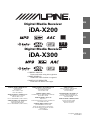 1
1
-
 2
2
-
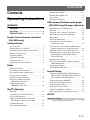 3
3
-
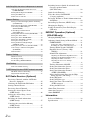 4
4
-
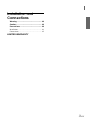 5
5
-
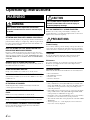 6
6
-
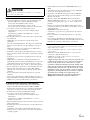 7
7
-
 8
8
-
 9
9
-
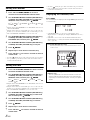 10
10
-
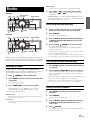 11
11
-
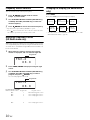 12
12
-
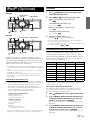 13
13
-
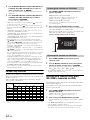 14
14
-
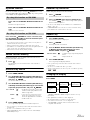 15
15
-
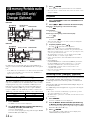 16
16
-
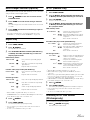 17
17
-
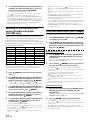 18
18
-
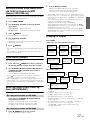 19
19
-
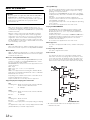 20
20
-
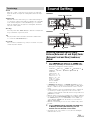 21
21
-
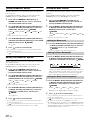 22
22
-
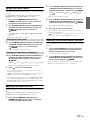 23
23
-
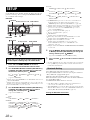 24
24
-
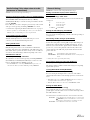 25
25
-
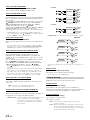 26
26
-
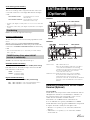 27
27
-
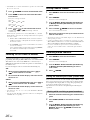 28
28
-
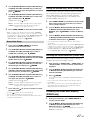 29
29
-
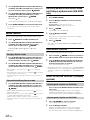 30
30
-
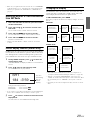 31
31
-
 32
32
-
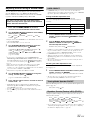 33
33
-
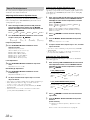 34
34
-
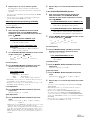 35
35
-
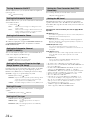 36
36
-
 37
37
-
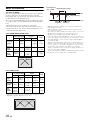 38
38
-
 39
39
-
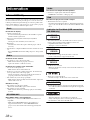 40
40
-
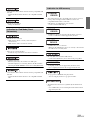 41
41
-
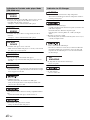 42
42
-
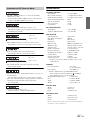 43
43
-
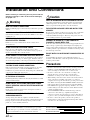 44
44
-
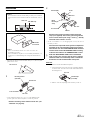 45
45
-
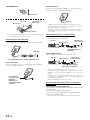 46
46
-
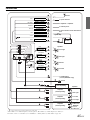 47
47
-
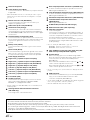 48
48
-
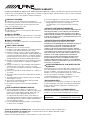 49
49
-
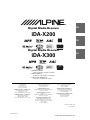 50
50
-
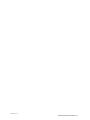 51
51
-
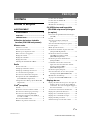 52
52
-
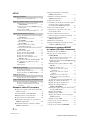 53
53
-
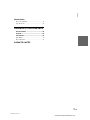 54
54
-
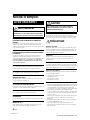 55
55
-
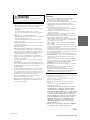 56
56
-
 57
57
-
 58
58
-
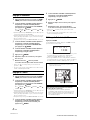 59
59
-
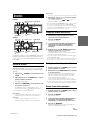 60
60
-
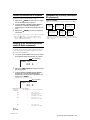 61
61
-
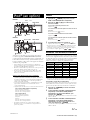 62
62
-
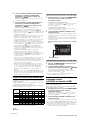 63
63
-
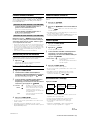 64
64
-
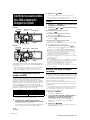 65
65
-
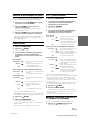 66
66
-
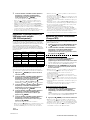 67
67
-
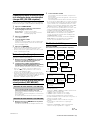 68
68
-
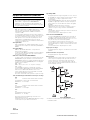 69
69
-
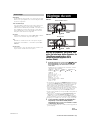 70
70
-
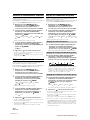 71
71
-
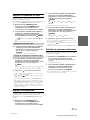 72
72
-
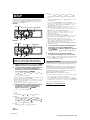 73
73
-
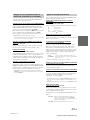 74
74
-
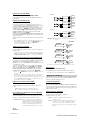 75
75
-
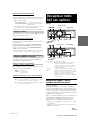 76
76
-
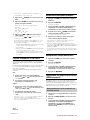 77
77
-
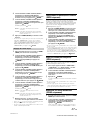 78
78
-
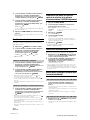 79
79
-
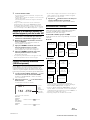 80
80
-
 81
81
-
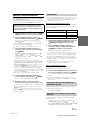 82
82
-
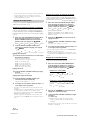 83
83
-
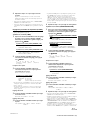 84
84
-
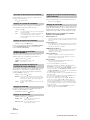 85
85
-
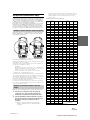 86
86
-
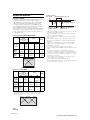 87
87
-
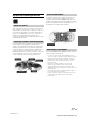 88
88
-
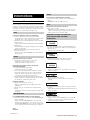 89
89
-
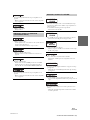 90
90
-
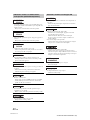 91
91
-
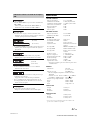 92
92
-
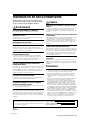 93
93
-
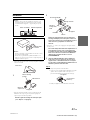 94
94
-
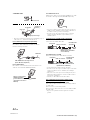 95
95
-
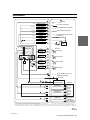 96
96
-
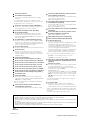 97
97
-
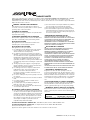 98
98
-
 99
99
-
 100
100
-
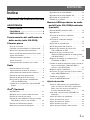 101
101
-
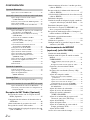 102
102
-
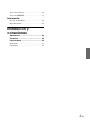 103
103
-
 104
104
-
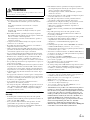 105
105
-
 106
106
-
 107
107
-
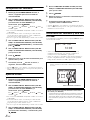 108
108
-
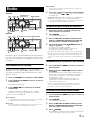 109
109
-
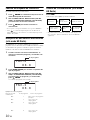 110
110
-
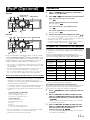 111
111
-
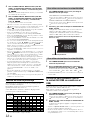 112
112
-
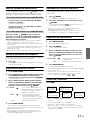 113
113
-
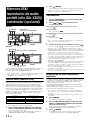 114
114
-
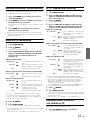 115
115
-
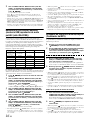 116
116
-
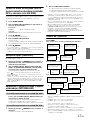 117
117
-
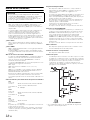 118
118
-
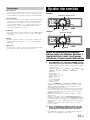 119
119
-
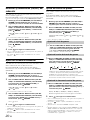 120
120
-
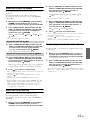 121
121
-
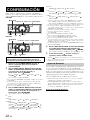 122
122
-
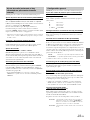 123
123
-
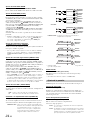 124
124
-
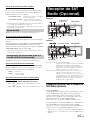 125
125
-
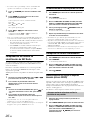 126
126
-
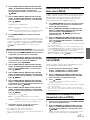 127
127
-
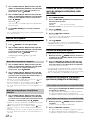 128
128
-
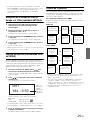 129
129
-
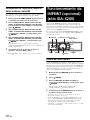 130
130
-
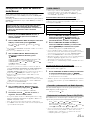 131
131
-
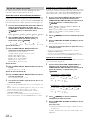 132
132
-
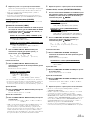 133
133
-
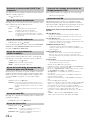 134
134
-
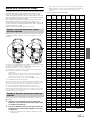 135
135
-
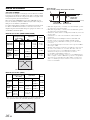 136
136
-
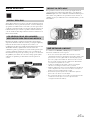 137
137
-
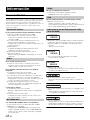 138
138
-
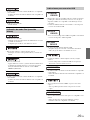 139
139
-
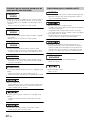 140
140
-
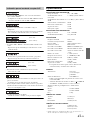 141
141
-
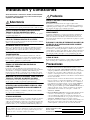 142
142
-
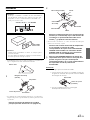 143
143
-
 144
144
-
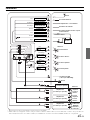 145
145
-
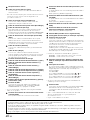 146
146
Alpine IDA-X300 Manuel utilisateur
- Catégorie
- Récepteurs multimédia de voiture
- Taper
- Manuel utilisateur
- Ce manuel convient également à
dans d''autres langues
- English: Alpine IDA-X300 User manual
- español: Alpine IDA-X300 Manual de usuario
Documents connexes
-
Alpine iDA-X303 Manuel utilisateur
-
Alpine iXA-W407 Manuel utilisateur
-
Alpine CDA-9884E Manuel utilisateur
-
Alpine IDA-X305 Manuel utilisateur
-
Alpine IDA-X300 Le manuel du propriétaire
-
Alpine KTX-H100 Le manuel du propriétaire
-
Alpine PXA-H100 Le manuel du propriétaire
-
Alpine iDA-X100M Manuel utilisateur
-
Alpine Marine iDA-X100M Manuel utilisateur
-
Alpine iDA-X305S Quick Reference Manual