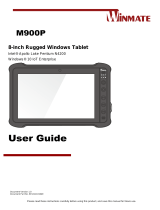La page est en cours de chargement...

DS8108-HC
Digital Scanner
MN-004106-01EN Rev. A
Quick Start Guide

2
ZEBRA and the stylized Zebra head are trademarks of Zebra Technologies Corporation, registered in
many jurisdictions worldwide. All other trademarks are the property of their respective owners.
© 2021 Zebra Technologies Corporation and/or its affiliates. All rights reserved.
Information in this document is subject to change without notice. The software described in this document
is furnished under a license agreement or nondisclosure agreement. The software may be used or copied
only in accordance with the terms of those agreements.
For further information regarding legal and proprietary statements, please go to:
SOFTWARE:zebra.com/linkoslegal
COPYRIGHTS:zebra.com/copyright
WARRANTY:zebra.com/warranty
END USER LICENSE AGREEMENT: zebra.com/eula
Terms of Use
Proprietary Statement
This manual contains proprietary information of Zebra Technologies Corporation and its subsidiaries
(“Zebra Technologies”). It is intended solely for the information and use of parties operating and
maintaining the equipment described herein. Such proprietary information may not be used, reproduced,
or disclosed to any other parties for any other purpose without the express, written permission of Zebra
Technologies.
Product Improvements
Continuous improvement of products is a policy of Zebra Technologies. All specifications and designs are
subject to change without notice.
Liability Disclaimer
Zebra Technologies takes steps to ensure that its published Engineering specifications and manuals are
correct; however, errors do occur. Zebra Technologies reserves the right to correct any such errors and
disclaims liability resulting therefrom.
Limitation of Liability
In no event shall Zebra Technologies or anyone else involved in the creation, production, or delivery of the
accompanying product (including hardware and software) be liable for any damages whatsoever
(including, without limitation, consequential damages including loss of business profits, business
interruption, or loss of business information) arising out of the use of, the results of use of, or inability to
use such product, even if Zebra Technologies has been advised of the possibility of such damages. Some
jurisdictions do not allow the exclusion or limitation of incidental or consequential damages, so the above
limitation or exclusion may not apply to you.
Publication Date
March 26, 2021

DS8108-HC Digital Scanner Quick Start Guide
3
Introduction
This guide provides basic instructions for setting up, programming, and using DS8108-HC scanners.
Features
Presentation Mode
1 LED Indicator
2 Scan Window
3 Scan Trigger
3
2
1

DS8108-HC Digital Scanner Quick Start Guide
4
Connect a USB Host Interface
NOTE: Cables may vary depending on configuration.
The scanner automatically detects the host interface type and uses the default setting.
Useful Barcodes
NOTE: An asterisk (*) indicates the default setting.
Set Defaults
Return to Factory Defaults
Add a Tab Key
To add a Tab key after scanned data, scan the barcode below.
Add a Tab Key
*
USB Keyboard HID

DS8108-HC Digital Scanner Quick Start Guide
5
Add an Enter Key (Carriage Return /Line Feed)
To add an Enter key after scanned data, scan the barcode below.
Add Enter Key
USB Caps Lock Override
Night Mode with Vibrate
USB-Override Caps Lock Key
(Enable)
* USB - Do Not Override Caps Lock Key
(Disable)
Enable Night Mode Trigger
* Disable Night Mode Trigger
Toggle Night Mode

DS8108-HC Digital Scanner Quick Start Guide
6
Picklist Mode
Picklist Mode enables you to pick out and decode a barcode from a group of barcodes that are printed
close together by placing the aiming pattern on the barcode you want to decode.
ISBT Blood Bag Concatenation
Select an option for concatenating pairs of ISBT code types:
• Enable ISBT Concatenation (default) - Two ISBT barcodes are required for decode.
• Disable ISBT Concatenation - ISBT barcodes are decoded as individual barcodes.
• Autodiscriminate ISBT Concatenation - If a pair of ISBT barcodes is present, the scanner
concatenates. Or else, a single barcode is transmitted.
Enable Picklist Mode in Hand-held Mode
* Disable Picklist Mode Always
* Enable ISBT Concatenation
Disable ISBT Concatenation
Autodiscriminate ISBT Concatenation

DS8108-HC Digital Scanner Quick Start Guide
7
Hands-Free Mode
Scan one of the following barcodes to enable or disable the
Hands-free
mode.
• Enable Hands-free Mode (default) - When the scanner is in the presentation cradle or Intellistand, it
turns the illumination on slightly to detect the presence of a barcode and automatically triggers when a
barcode is detected. Lifting the scanner causes it to behave according to the setting of the Hand-Held
Trigger Mode.
• Disable Hands-free Mode - The scanner behaves according to the setting of the Hand-Held Trigger
Mode whether or not it is in a cradle or Intellistand. The illumination only turns on when the scanner is
lifted or when the trigger is pulled, depending on which Hand-Held Trigger Mode is selected.
Scanning
* Enable Hands-free Mode
Disable Hands-free Mode
Hand-Held
Hands-Free (Presentation)

DS8108-HC Digital Scanner Quick Start Guide
8
Hand-Held Aiming
User Indications By Default
Beeper Indications
LED Indications
012345 012345
Indication Beeper Sequence
Power up Low/medium/high beeps
Barcode decoded Medium beep
Transmission error detected; data is ignored 4 long low beeps
Successful parameter setting. High/low/high/low beeps
Correct programming sequence performed High/low beeps
Incorrect programming sequence, or Cancel barcode scanned Low/high beeps
Indication LED Indicator
Hand-Held Scanning
Digital scanner is on and ready to scan, or no power to scanner Off
Barcode is successfully decoded Green flash
Transmission error Red
Hands-Free (Presentation) Scanning
No power to scanner Off
Digital scanner is ready to scan Green
Barcode is successfully decoded Off momentarily
Transmission error Red

DS8108-HC Digital Scanner Quick Start Guide
9
123Scan
123Scan is an easy-to-use, PC-based software tool that enables rapid and easy customized setup of a
scanner via a barcode or USB cable. For more information, visit: zebra.com/123Scan
.
Utility Functionality
• Device configuration
• Electronic programming (USB cable)
• Programming barcode(s)
• Data view - scan log (display scanned barcode data)
• Access asset tracking information
• Upgrade firmware and view release notes
• Remote management (SMS package generation).
Troubleshooting
Scanner not working
No power to scanner
Connect scanner to powered host, or connect power
supply.
Digital scanner is disabled Ensure that correct host interface cable is used.
Scanner decoding barcode, but data not transmitting to host
Host interface not configured properly Scan appropriate host parameter barcodes.
Interface cable is loose Ensure all cable connections are secure.
Invalid ADF Rule Program the correct ADF rules.
Scanner not decoding barcode
Digital scanner not programmed for barcode
type
Ensure scanner is programmed to read type of barcode
being scanned.
Barcode unreadable
Ensure barcode is not defaced; try scanning test
barcode of same barcode type.
Distance between scanner and barcode
incorrect
Move scanner closer to, or further from barcode.
Scanned data incorrectly displayed on host
Host interface not configured properly Scan appropriate host parameter barcodes.
Region improperly configured
Select appropriate country and language encoding
scheme.

DS8108-HC Digital Scanner Quick Start Guide
10
Recommended Usage Guide
$92,'(;75(0(
:5,67$1*/(6
$92,'%(1',1*
Alternate left and right hands taking
breaks and task rotation recommended.
$92,'5($&+,1*

DS8108-HC Digital Scanner Quick Start Guide
11
Regulatory Information
This device is approved under Zebra Technologies Corporation.
This guide applies to the following model number: DS8108-HC
All Zebra devices are designed to be compliant with the rules and regulations in the locations they are sold
and will be labeled as required.
Any changes or modifications to Zebra equipment not expressly approved by Zebra could void the user’s
authority to operate the equipment.
Declared maximum operating temperature: 50°C
CAUTION: Only use Zebra approved and NRTL-certified accessories, battery packs, and battery
chargers. Do NOT attempt to charge damp/wet mobile computers, printers or batteries. All components
must be dry before connecting to an external power source.
Regulatory Markings
Regulatory markings subject to certification are applied to the device signifying the radio(s) is/are approved
for use. Refer to the Declaration of Conformity (DoC) for details of other country markings. The DOC is
available at: zebra.com/doc
.
Health and Safety Recommendations
Ergonomic Recommendations
In order to avoid or minimize the potential risk of ergonomic injury, always follow good ergonomic
workplace practices. Consult with your local Health and Safety Manager to ensure that you are adhering to
your company’s safety programs to prevent employee injury.
LED Devices
Classified as ‘EXEMPT RISK GROUP’ according to IEC 62471:2006 and EN 62471:2008.
Pulse Duration: 12 ms
Power Supply
WARNING ELECTRICAL SHOCK: Use only a Zebra approved, Certified ITE [LPS] power supply with
appropriate electrical ratings. Use of alternative power supply will invalidate any approvals given to this unit
and may be dangerous.

DS8108-HC Digital Scanner Quick Start Guide
12
Marking and European Economic Area (EEA)
Statement of Compliance
Zebra hereby declares that this device is in compliance with Directives 2014/30/EU, 2014/35/EU and
2011/65/EU.
The full text of the EU Declaration of Conformity is available at:zebra.com/doc
.
EU Importer: Zebra Technologies B.V
Address: Mercurius 12, 8448 GX Heerenveen, Netherlands
Waste Electrical and Electronic Equipment (WEEE)
For EU and UK Customers: For products at the end of their life, please refer to recycling/disposal advice
at: zebra.com/weee
.
United States and Canada Regulatory
Radio Frequency Interference Notices
This device complies with Part 15 of the FCC Rules. Operation is subject to the following two conditions:
(1) this device may not cause harmful interference, and (2) this device must accept any interference
received including interference that may cause undesired operation.
NOTE: This equipment has been tested and found to comply with the limits for a Class B digital device,
pursuant to Part 15 of the FCC rules.These limits are designed to provide reasonable protection against
harmfulb interference in a residential installation. This equipment generates, uses and can radiate radio
frequency energy and, if not installed and used in accordance with the instructions, may cause harmful
interference to radio communications. However, there is no guarantee that interference will not occur in a
particular installation. If this equipment does cause harmful interference to radio or television reception,
which can be determined by turning the equipment off and on, the user is encouraged to try to correct the
interference by one or more of the following measures:
• Reorient or relocate the receiving antenna.
• Increase the separation between the equipment and receiver.
• Connect the equipment into an outlet on a circuit different from that to which the receiver is connected.
• Consult the dealer or an experienced radio/TV technician for help.
Radio Frequency Interference Requirements – Canada
Innovation, Science and Economic Development Canada ICES-003 Compliance Label: CAN ICES-3
([B])/NMB-3([B])
This device complies with Innovation, Science and Economic Development Canada’s licence-exempt
RSSs. Operation is subject to the following two conditions: (1) This device may not cause interference; and
(2) This device must accept any interference, including interference that may cause undesired operation of
the device.
L’émetteur/récepteur exempt de licence contenu dans le présent appareil est conforme aux CNR
d’Innovation, Sciences et Développement économique Canada applicables aux appareils radio exempts
de licence. L’exploitation est autorisée aux deux conditions suivantes : (1) l'appareil ne doit pas produire
de brouillage, et (2) l'utilisateur de l'appareil doit accepter tout brouillage radio électrique subi même si le
brouillage est susceptible d'en compromettre le fonctionnement.

DS8108-HC Digital Scanner Quick Start Guide
13
中国
通过访问以下网址可下载当地语言支持的产品说明书 zebra.com/support
如果配套使用外部电源适配器,请确保其已通过 CCC 认证
合格证 :
产品中有害物质的名称及含量
Евразийский Таможенный Союз (EAC)
Данный продукт соответствует требованиям знака EAC.
TÜRK WEEE Uyumluluk Beyanı
EEE Yönetmeliğine Uygundur.
部件名称 (Parts)
有害物质
铅
(Pb)
汞
(Hg)
镉
(Cd)
六价铬
(Cr(VI))
多溴联苯
(PBB)
多溴二苯醚
(PBDE)
金属部件 (Metal Parts)
XOO O O O
电路模块 (Circuit Modules)
XOO O O O
电缆及电缆组件 (Cables and Cable Assemblies)
OOO O O O
塑料和聚合物部件 (Plastic and Polymeric Parts)
OOO O O O
光学和光学组件 (Optics and Optical Components)
XOO O O O
电池 (Batteries)
OOO O O O
本表格依据 SJ/T 11364 的规定编制。
O: 表示该有害物质在该部件所有均质材料中的含量均在 SJ/T 11364:2014 规定的限量要求以下。
X: 表示该有害物质至少在该部件的某一均质材料中的含量超出 SJ/T 11364:2014 规定的限量要求。( 企业可在此处,根据实际
情况对上表中打 “×” 的技术原因进行进一步说明。

DS8108-HC Digital Scanner Quick Start Guide
14
United Kingdom
Statement of Compliance
Zebra hereby declares that this device is in compliance with Electromagnetic Compatibility Regulations
2016, the Electrical Equipment (Safety) Regulations 2016 and the Restriction of the Use of Certain
Hazardous Substances in Electrical and Electronic Equipment Regulations 2012.
The full text of the UK Declaration of Conformity is available at: zebra.com/doc
.
UK Importer: Zebra Technologies Europe Limited
Address:
Dukes Meadow, Millboard Rd, Bourne End, Buckinghamshire, SL8 5XF
Warranty
For the complete Zebra hardware product warranty statement, go to: zebra.com\warranty.
Service Information
Before you use the unit, it must be configured to operate in your facility's network and run your
applications.
If you have a problem running your unit or using your equipment, contact your facility's Technical or
System Support. If there is a problem with the equipment, they will contact Zebra support at
zebra.com\support
.
For the latest version of the guide go to: zebra.com\support
.
Additional Information
For information on using the DS8108-HC, refer to the DS8108-HC product guide available at:
zebra.com/ds8100-hc
.

www.zebra.com
/