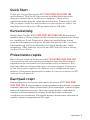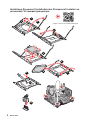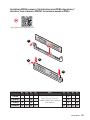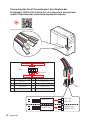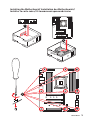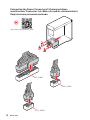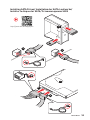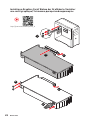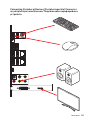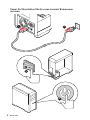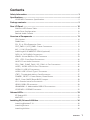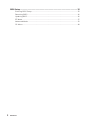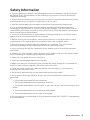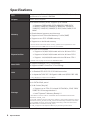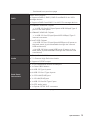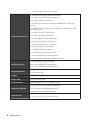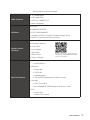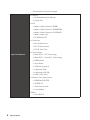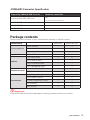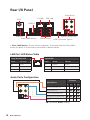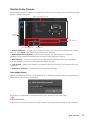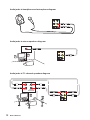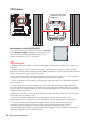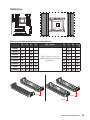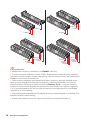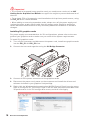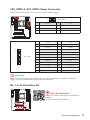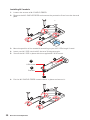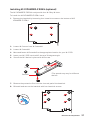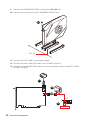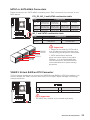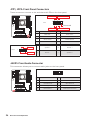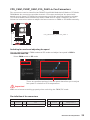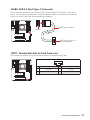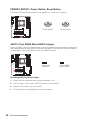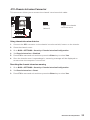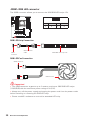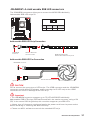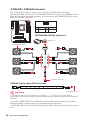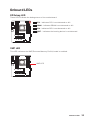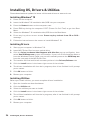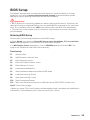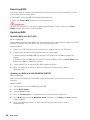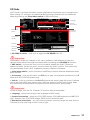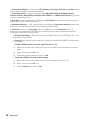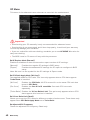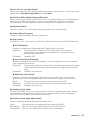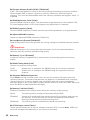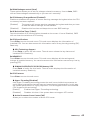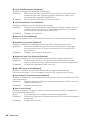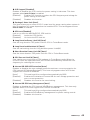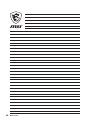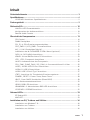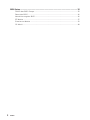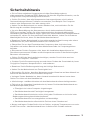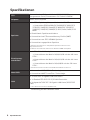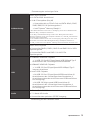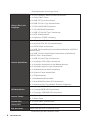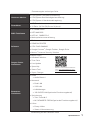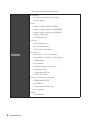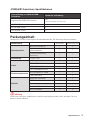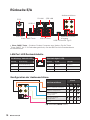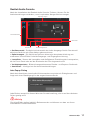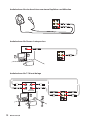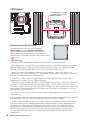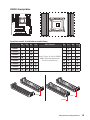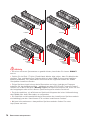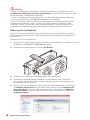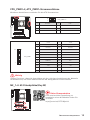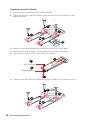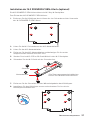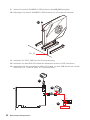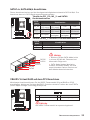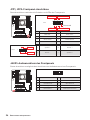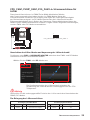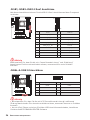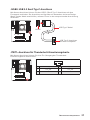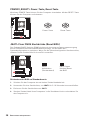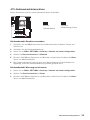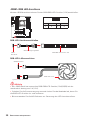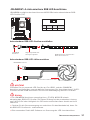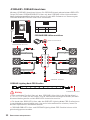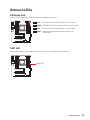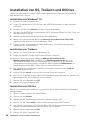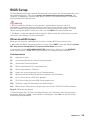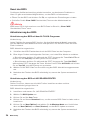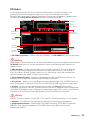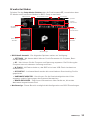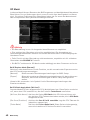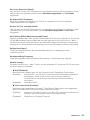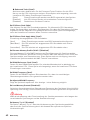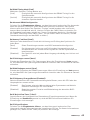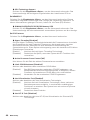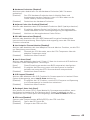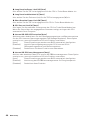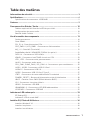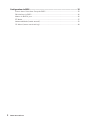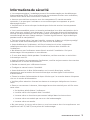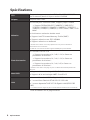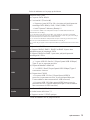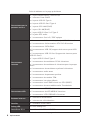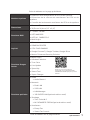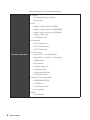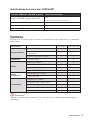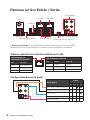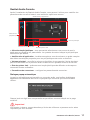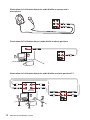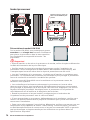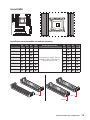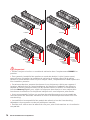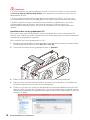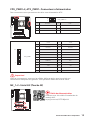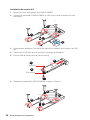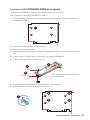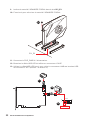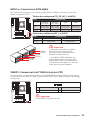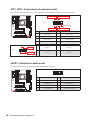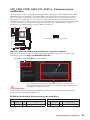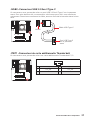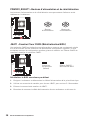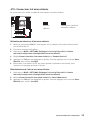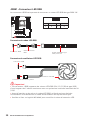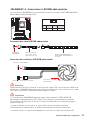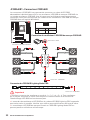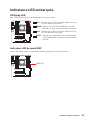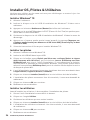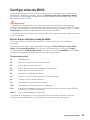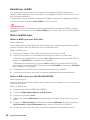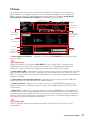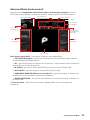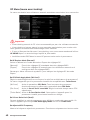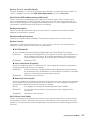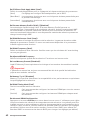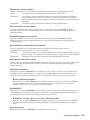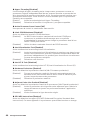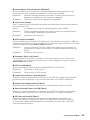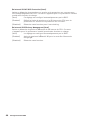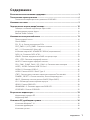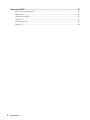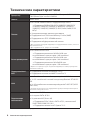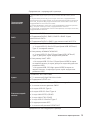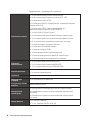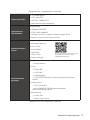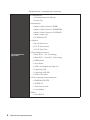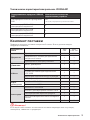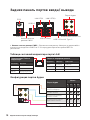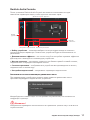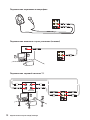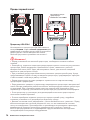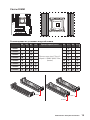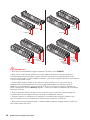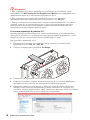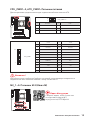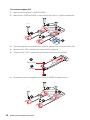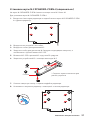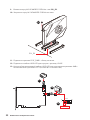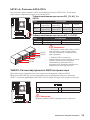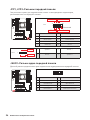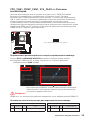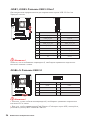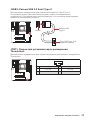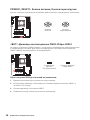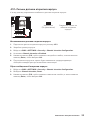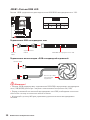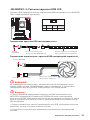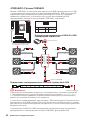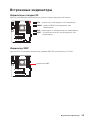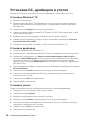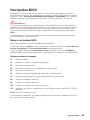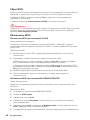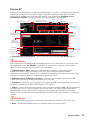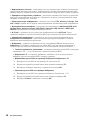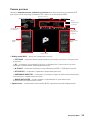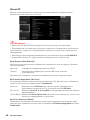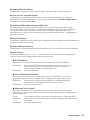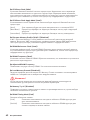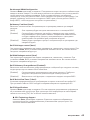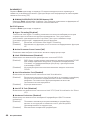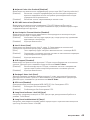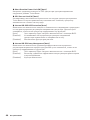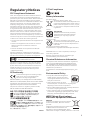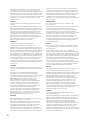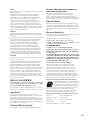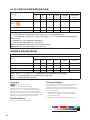MSI 7B94 Le manuel du propriétaire
- Catégorie
- Cartes mères
- Taper
- Le manuel du propriétaire
Ce manuel convient également à

I
Quick Start
Quick Start
Thank you for purchasing the MSI® X299 PRO/ X299 PRO 10G
motherboard. This Quick Start section provides demonstration
diagrams about how to install your computer. Some of the
installations also provide video demonstrations. Please link to the
URL to watch it with the web browser on your phone or tablet. You
may have even link to the URL by scanning the QR code.
Kurzanleitung
Danke, dass Sie das MSI® X299 PRO/ X299 PRO 10G Motherboard
gewählt haben. Dieser Abschnitt der Kurzanleitung bietet eine Demo
zur Installation Ihres Computers. Manche Installationen bieten
auch die Videodemonstrationen. Klicken Sie auf die URL, um diese
Videoanleitung mit Ihrem Browser auf Ihrem Handy oder Table
anzusehen. Oder scannen Sie auch den QR Code mit Ihrem Handy,
um die URL zu öffnen.
Présentation rapide
Merci d’avoir choisi la carte mère MSI® X299 PRO/ X299 PRO 10G.
Ce manuel fournit une rapide présentation avec des illustrations
explicatives qui vous aideront à assembler votre ordinateur. Des
tutoriels vidéo sont disponibles pour certaines étapes. Cliquez sur
le lien fourni pour regarder la vidéo sur votre téléphone ou votre
tablette. Vous pouvez également accéder au lien en scannant le QR
code qui lui est associé.
Быстрый старт
X299 PRO/
X299 PRO 10G

II
Quick Start
Installing a Processor/ Installation des Prozessors/ Installer un
processeur/ Установка процессора
1
2
3
6
4
5
7
8
9
10
11
12
13
https://youtu.be/ecdkLMmkya4
⚽

III
Quick Start
Installing DDR4 memory/ Installation des DDR4-Speichers/
Installer une mémoire DDR4/ Установка памяти DDR4
http://youtu.be/T03aDrJPyQs
⚽
B1 B2 A1 A2 CPU C2 C1 D2 D1
1 DIMM
10000/ 9000/ 78xx (above)
processors
2 DIMMs
4 DIMMs
8 DIMMs
1
2
2
3

IV
Quick Start
Connecting the Front Panel Header/ Anschließen der
Frontpanel-Stiftleiste/ Connecter un connecteur du panneau
avant/ Подключение разъемов передней панели
http://youtu.be/DPELIdVNZUI
HDD LED
RESET SW
JFP1
HDD LED
HDD LED +
POWER LED +
POWER LED
1
2 10
9
+
+
+
+
Power LED
HDD LED Reset Switch
Reserved
Power Switch
JFP1
1 HDD LED + 2 Power LED +
3 4
5 Reset Switch 6 Power Switch
7 Reset Switch 8 Power Switch
9 Reserved 10 No Pin
RESET SW
POWER SW
POWER LED+
POWER LED-
HDD LED
⚽

V
Quick Start
Installing the Motherboard/ Installation des Motherboards/
Installer la carte mère/ Установка материнской платы
2
1
3

VI
Quick Start
Connecting the Power Connectors/ Stromanschlüsse
anschliessen/ Connecter les câbles du module d’alimentation/
Подключение разъемов питания
http://youtu.be/gkDYyR_83I4
ATX_PWR1
CPU_PWR1
CPU_PWR2
⚽

VII
Quick Start
Installing SATA Drives/ Installation der SATA-Laufwerke/
Installer le disque dur SATA/ Установка дисков SATA
http://youtu.be/RZsMpqxythc
1
2
3
4
5
⚽

VIII
Quick Start
Installing a Graphics Card/ Einbau der Grafikkarte/ Installer
une carte graphique/ Установка дискретной видеокарты
http://youtu.be/mG0GZpr9w_A
1
2
3
4
5
6
⚽

IX
Quick Start
Connecting Peripheral Devices/ Peripheriegeräte/ Connecter
un périphérique anschliessen/ Подключение периферийных
устройств

X
Quick Start
Power On/ Einschalten/ Mettre sous-tension/ Включение
питания
4
3
1
2

1
Contents
Contents
Safety Information ................................................................................................. 3
Specifications ......................................................................................................... 4
JCORSAIR1 Connector Specification ...................................................................... 9
Package contents .................................................................................................. 9
Rear I/O Panel ..................................................................................................... 10
LAN Port LED Status Table .................................................................................. 10
Audio Ports Configuration .................................................................................... 10
Realtek Audio Console ......................................................................................... 11
Overview of Components .................................................................................... 13
CPU Socket ........................................................................................................... 14
DIMM Slots ............................................................................................................ 15
PCI_E1~4: PCIe Expansion Slots .......................................................................... 17
CPU_PWR1~2, ATX_PWR1: Power Connectors ................................................... 19
M2_1~2: M.2 Slots (Key M) ................................................................................... 19
........................................................ 21
SATA1~6: SATA 6Gb/s Connectors ....................................................................... 23
VRAID1: Virtual RAID on CPU Connector ............................................................. 23
JFP1, JFP2: Front Panel Connectors ................................................................... 24
JAUD1: Front Audio Connector ............................................................................ 24
CPU_FAN1, PUMP_FAN1, SYS_FAN1~4: Fan Connectors .................................. 25
JUSB1, JUSB3: USB 3.2 Gen1 Connectors .......................................................... 26
JUSB4~5: USB 2.0 Connectors ............................................................................. 26
............................................................. 27
...................................................... 27
POWER1, RESET1: Power Button, Reset Button ................................................. 28
JBAT1: Clear CMOS (Reset BIOS) Jumper ........................................................... 28
JCI1: Chassis Intrusion Connector ....................................................................... 29
JRGB1: RGB LED connector ................................................................................. 30
JRAINBOW1~2: Addressable RGB LED connectors ............................................ 31
JCORSAIR1: CORSAIR Connector ........................................................................ 32
Onboard LEDs ...................................................................................................... 33
EZ Debug LED ....................................................................................................... 33
XMP LED ............................................................................................................... 33
Installing OS, Drivers & Utilities ......................................................................... 34
Installing Windows® 10 ......................................................................................... 34
Installing Drivers .................................................................................................. 34
Installing Utilities ................................................................................................. 34

2
Contents
BIOS Setup ........................................................................................................... 35
Entering BIOS Setup ............................................................................................. 35
Resetting BIOS ...................................................................................................... 36
Updating BIOS ....................................................................................................... 36
EZ Mode ................................................................................................................ 37
Advanced Mode .................................................................................................... 39
OC Menu................................................................................................................ 40

3
Safety Information
Safety Information
∙ The components included in this package are prone to damage from electrostatic
discharge (ESD). Please adhere to the following instructions to ensure successful
computer assembly.
∙ Ensure that all components are securely connected. Loose connections may cause
the computer to not recognize a component or fail to start.
∙ Hold the motherboard by the edges to avoid touching sensitive components.
∙ It is recommended to wear an electrostatic discharge (ESD) wrist strap when
handling the motherboard to prevent electrostatic damage. If an ESD wrist strap is
not available, discharge yourself of static electricity by touching another metal object
before handling the motherboard.
∙
pad whenever the motherboard is not installed.
∙ Before turning on the computer, ensure that there are no loose screws or metal
components on the motherboard or anywhere within the computer case.
∙ Do not boot the computer before installation is completed. This could cause
permanent damage to the components as well as injury to the user.
∙ If you need help during any installation step, please consult a certified computer
technician.
∙ Always turn off the power supply and unplug the power cord from the power outlet
before installing or removing any computer component.
∙ Keep this user guide for future reference.
∙ Keep this motherboard away from humidity.
∙ Make sure that your electrical outlet provides the same voltage as is indicated on
the PSU, before connecting the PSU to the electrical outlet.
∙ Place the power cord such a way that people can not step on it. Do not place
anything over the power cord.
∙ All cautions and warnings on the motherboard should be noted.
∙ If any of the following situations arises, get the motherboard checked by service
personnel:
▪ Liquid has penetrated into the computer.
▪ The motherboard has been exposed to moisture.
▪ The motherboard does not work well or you can not get it work according to user
guide.
▪ The motherboard has been dropped and damaged.
▪ The motherboard has obvious sign of breakage.
∙ Do not leave this motherboard in an environment above 60°C (140°F), it may damage
the motherboard.

4
Specifications
Specifications
CPU
processors for socket LGA2066
Chipset Intel® X299 Chipset
Memory
∙ 8x DDR4 memory slots, support up to 256GB
▪ Supports DDR4 4200+(OC)/ 4000(OC)/ 3800 (OC)/
3733(OC)/ 3600(OC)/ 3466(OC)/ 3400(OC)/ 3333(OC)/
3300(OC)/ 3200(OC)/ 3000(OC)/ 2933/ 2666/ 2400/ 2133
MHz*
∙ Quad channel memory architecture
∙ Supports Intel® Extreme Memory Profile (XMP)
∙
∙
* For the latest information about memory, please visit http://www.msi.com
** Please refer the DIMM Slots section for more details.
Expansion Slot
∙ 4x PCIe 3.0 x16 slots
▪
▪
▪
* Please refer to page 17 for PCIe 3.0 bandwidth table.
Multi-GPU
∙ Supports NVIDIA® SLI™ Technology
∙ Supports AMD® CrossFire™ Technology
LAN
∙
∙
∙
* I219 LAN doesn’t support G3 to S5 Wake
Storage
Intel® X299 Chipset
∙ 6x SATA 6Gb/s ports*
∙ 2x M.2 slots (Key M)
▪ Support up to PCIe 3.0 x4 and SATA 6Gb/s, 2242/ 2260/
2280/ 22110 storage devices**
▪ Intel® Optane™ Memory Ready***
* The SATA1 connector will be unavailable when a SATA M.2 SSD has been
installed in the M2_1 slot.
** The M2_2 default setting is CPU lane. However, when a PCIe expansion card is
installed in the PCI_E2 slot, the M2_2 will be automatically switched to PCH lane.
** The SATA2 connector will be unavailable when M2_2 uses PCH lanes and a
M.2 SATA SSD is installed in the M2_2 slot.
*** M2_2 supports Intel® Optane™ Memory by switching to PCH lanes.
Continued on next page

5
Specifications
Continued from previous page
RAID
Intel® X299 Chipset
∙ Supports RAID 0, RAID1, RAID 5 and RAID 10 for SATA
storage devices
∙ Supports RAID 0 and RAID 1 for M.2 PCIe storage devices
USB
∙ ASMedia® ASM3242 Chipset
▪
port on the back panel
∙ ASMedia® ASM3142 Chipset
▪
internal connector
∙ Intel® X299 Chipset
▪ 8x USB 3.2 Gen1 (SuperSpeed USB) ports (4 ports on
the back panel, 4 ports available through the internal
USB connectors)
▪
back panel, 4 ports available through the internal USB
connectors)
Audio
1x Realtek® ALC1220 Codec
∙
∙ Supports S/PDIF output
Back Panel
Connectors
∙ 1x PS/2 keyboard/ mouse combo port
∙ 1x Clear CMOS button
∙
∙
∙ 1x 2.5G LAN (RJ45) port
∙ 1x 1G LAN (RJ45) port
∙
∙ 5x OFC audio jacks
∙ 1x Optical S/PDIF OUT connector
Continued on next page

6
Specifications
Continued from previous page
Internal Connectors
∙
∙
∙ 6x SATA 6Gb/s connectors
∙ 2x USB 2.0 connectors (supports additional 4 USB 2.0
ports)
∙ 2x USB 3.2 Gen1 connectors (supports additional 4 USB
3.2 Gen1 ports)
∙
∙
∙
∙
∙ 1x Front panel audio connector
∙ 2x System panel connectors
∙ 1x TPM module connector
∙ 1x Chassis Intrusion connector
∙ 1x Virtual RAID on CPU connector
∙
LED Connectors
∙
∙
∙
Internal Buttons
∙ 1x Power button
∙ 1x Reset button
Jumper ∙ 1x Clear CMOS jumper
Debug LED ∙ 4x EZ Debug LED
I/O Controller NUVOTON NCT6797 Controller Chip
Hardware Monitor
∙ CPU/System temperature detection
∙ CPU/System fan speed detection
∙ CPU/System fan speed control
Form Factor
∙ ATX Form Factor
∙ 12 in. x 9.6 in. (30.5 cm x 24.4 cm)
Continued on next page

7
Specifications
Continued from previous page
BIOS Features
∙ 1x 128 Mb flash
∙ UEFI AMI BIOS
∙ ACPI 6.1, SMBIOS 3.0
∙
Software
∙ Drivers
∙ DRAGON CENTER
∙
∙ Google Chrome™, Google Toolbar, Google Drive
∙ Norton™ Internet Security Solution
Dragon Center
Features
∙ Mystic Light
∙ Hardware Monitor
∙ True Color
∙ Live Update
∙ Speed Up
∙ Smart Tool
∙ Super Charger
Please refer to http://download.msi.
com/manual/mb/DRAGONCENTER2.
pdf for more details.
Special Features
∙ Audio
▪ Audio Boost 4
∙ Network
▪ Dual LAN
▪ 2.5G LAN
▪ LAN Manager
▪
∙ Storage
▪ Twin Turbo M.2
▪
∙ Fan
▪ Pump Fan
▪ Smart Fan Control
Continued on next page

8
Specifications
Continued from previous page
Special Features
∙ Cooling
▪ Extended Heatsink Design
▪ Pump Fan
∙ LED
▪ Mystic Light Extension (RGB)
▪ Mystic Light Extension (RAINBOW)
▪ Mystic Light Extension (CORSAIR)
▪ Mystic Light Sync
▪ EZ DEBUG LED
∙ Protection
▪ M.2 Shield Frozr
▪
▪
∙ Performance
▪ Multi GPU – SLI Technology
▪ Multi GPU – CrossFire Technology
▪ DDR4 Boost
▪ Core Boost
▪ USB with type A+C
▪ Lightning USB
▪ Lightning USB 20G
▪ Dual CPU Power
∙ Gamer / User Experience
▪ DRAGON CENTER
▪ SPEED UP
▪ Total Fan Control
▪ Live Update
∙ BIOS
▪ Click BIOS 5

9
Specifications
JCORSAIR1 Connector Specification
Supporting CORSAIR RGB Products Maximum connection
Lighting Node PRO LED Strip
20*
* In the case of 20% brightness
HD120 RGB Fan 6
SP120 RGB Fan 6
LL120 RGB Fan 6
Package contents
Please check the contents of your motherboard package. It should contain:
Motherboard X299 PRO X299 PRO 10G
Documentation
User manual 1 1
1 1
Quick installation guide 1 1
Application Driver DVD 1 1
Cables
SATA 6G cables 2 2
LED JRGB Y cable 1 1
LED JCORSAIR cable 1 1
LED JRAINBOW cable 1 1
Expansion cards
1
10G LAN card
1
Accessories
Case badge 1 1
SATA cable stickers 1 1
Product registration card 1 1
IO shielding 1 1
M.2 screws 2 2
⚠
Important
If any of the above items are damaged or missing, please contact your retailer.

10
Rear I/O Panel
Rear I/O Panel
∙ Clear CMOS button
PS/2
2.5G LAN
1G LAN
Clear CMOS button
Audio Ports
USB 2.0
USB 2.0
USB 3.2 Gen1
Audio Ports Configuration
Audio Ports
Channel
2 4 6 8
Center/ Subwoofer Out
Rear Speaker Out
Mic In
(: connected, Blank: empty)
Link/ Activity LED
Status Description
Off No link
On Linked
Blinking Data activity
Speed LED
Status 1G LAN 2.5G LAN
Off 10 Mbps 10 Mbps
Green 100 Mbps 100 M/ 1G bps
Orange 1 Gbps 2.5 Gbps
LAN Port LED Status Table
La page charge ...
La page charge ...
La page charge ...
La page charge ...
La page charge ...
La page charge ...
La page charge ...
La page charge ...
La page charge ...
La page charge ...
La page charge ...
La page charge ...
La page charge ...
La page charge ...
La page charge ...
La page charge ...
La page charge ...
La page charge ...
La page charge ...
La page charge ...
La page charge ...
La page charge ...
La page charge ...
La page charge ...
La page charge ...
La page charge ...
La page charge ...
La page charge ...
La page charge ...
La page charge ...
La page charge ...
La page charge ...
La page charge ...
La page charge ...
La page charge ...
La page charge ...
La page charge ...
La page charge ...
La page charge ...
La page charge ...
La page charge ...
La page charge ...
La page charge ...
La page charge ...
La page charge ...
La page charge ...
La page charge ...
La page charge ...
La page charge ...
La page charge ...
La page charge ...
La page charge ...
La page charge ...
La page charge ...
La page charge ...
La page charge ...
La page charge ...
La page charge ...
La page charge ...
La page charge ...
La page charge ...
La page charge ...
La page charge ...
La page charge ...
La page charge ...
La page charge ...
La page charge ...
La page charge ...
La page charge ...
La page charge ...
La page charge ...
La page charge ...
La page charge ...
La page charge ...
La page charge ...
La page charge ...
La page charge ...
La page charge ...
La page charge ...
La page charge ...
La page charge ...
La page charge ...
La page charge ...
La page charge ...
La page charge ...
La page charge ...
La page charge ...
La page charge ...
La page charge ...
La page charge ...
La page charge ...
La page charge ...
La page charge ...
La page charge ...
La page charge ...
La page charge ...
La page charge ...
La page charge ...
La page charge ...
La page charge ...
La page charge ...
La page charge ...
La page charge ...
La page charge ...
La page charge ...
La page charge ...
La page charge ...
La page charge ...
La page charge ...
La page charge ...
La page charge ...
La page charge ...
La page charge ...
La page charge ...
La page charge ...
La page charge ...
La page charge ...
La page charge ...
La page charge ...
La page charge ...
La page charge ...
La page charge ...
La page charge ...
La page charge ...
La page charge ...
La page charge ...
La page charge ...
La page charge ...
La page charge ...
La page charge ...
La page charge ...
La page charge ...
La page charge ...
La page charge ...
La page charge ...
La page charge ...
La page charge ...
La page charge ...
La page charge ...
La page charge ...
La page charge ...
La page charge ...
La page charge ...
La page charge ...
La page charge ...
La page charge ...
La page charge ...
La page charge ...
La page charge ...
La page charge ...
La page charge ...
La page charge ...
La page charge ...
La page charge ...
La page charge ...
La page charge ...
La page charge ...
La page charge ...
La page charge ...
La page charge ...
La page charge ...
La page charge ...
La page charge ...
La page charge ...
La page charge ...
La page charge ...
La page charge ...
La page charge ...
La page charge ...
La page charge ...
La page charge ...
La page charge ...
La page charge ...
La page charge ...
La page charge ...
La page charge ...
La page charge ...
La page charge ...
-
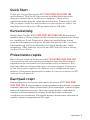 1
1
-
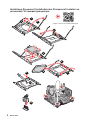 2
2
-
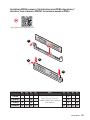 3
3
-
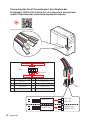 4
4
-
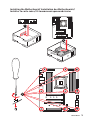 5
5
-
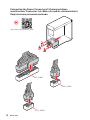 6
6
-
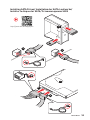 7
7
-
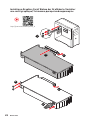 8
8
-
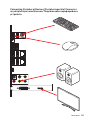 9
9
-
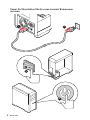 10
10
-
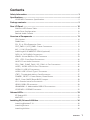 11
11
-
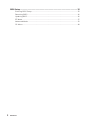 12
12
-
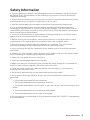 13
13
-
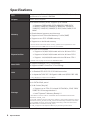 14
14
-
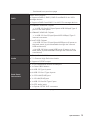 15
15
-
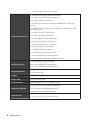 16
16
-
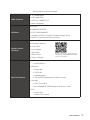 17
17
-
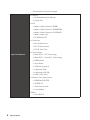 18
18
-
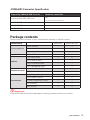 19
19
-
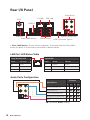 20
20
-
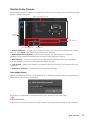 21
21
-
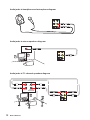 22
22
-
 23
23
-
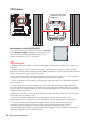 24
24
-
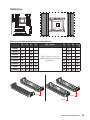 25
25
-
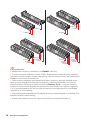 26
26
-
 27
27
-
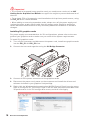 28
28
-
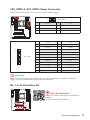 29
29
-
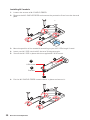 30
30
-
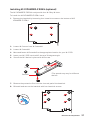 31
31
-
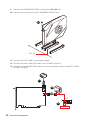 32
32
-
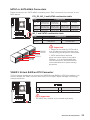 33
33
-
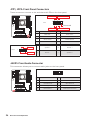 34
34
-
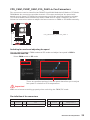 35
35
-
 36
36
-
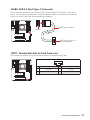 37
37
-
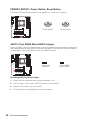 38
38
-
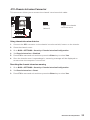 39
39
-
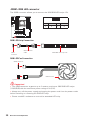 40
40
-
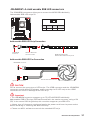 41
41
-
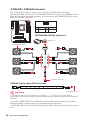 42
42
-
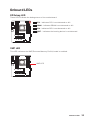 43
43
-
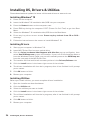 44
44
-
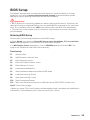 45
45
-
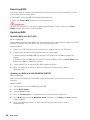 46
46
-
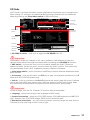 47
47
-
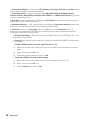 48
48
-
 49
49
-
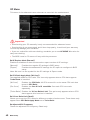 50
50
-
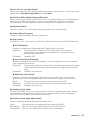 51
51
-
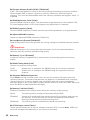 52
52
-
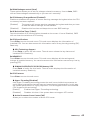 53
53
-
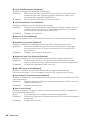 54
54
-
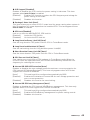 55
55
-
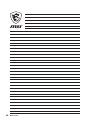 56
56
-
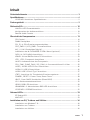 57
57
-
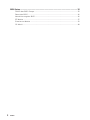 58
58
-
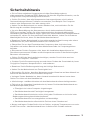 59
59
-
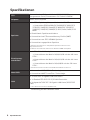 60
60
-
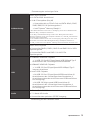 61
61
-
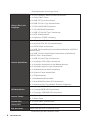 62
62
-
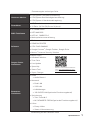 63
63
-
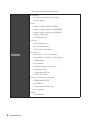 64
64
-
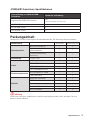 65
65
-
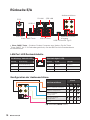 66
66
-
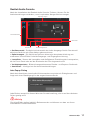 67
67
-
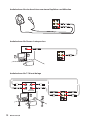 68
68
-
 69
69
-
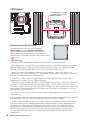 70
70
-
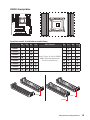 71
71
-
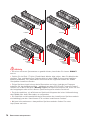 72
72
-
 73
73
-
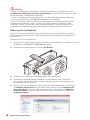 74
74
-
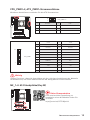 75
75
-
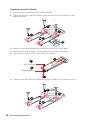 76
76
-
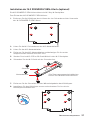 77
77
-
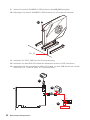 78
78
-
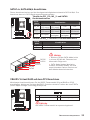 79
79
-
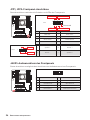 80
80
-
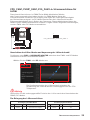 81
81
-
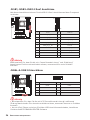 82
82
-
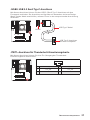 83
83
-
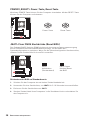 84
84
-
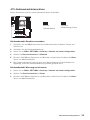 85
85
-
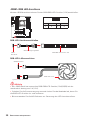 86
86
-
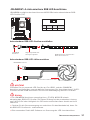 87
87
-
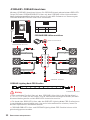 88
88
-
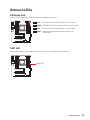 89
89
-
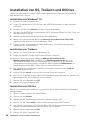 90
90
-
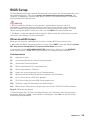 91
91
-
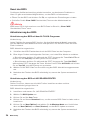 92
92
-
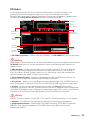 93
93
-
 94
94
-
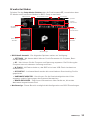 95
95
-
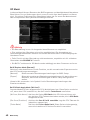 96
96
-
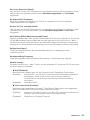 97
97
-
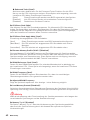 98
98
-
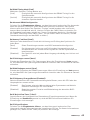 99
99
-
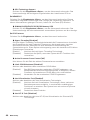 100
100
-
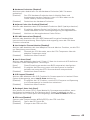 101
101
-
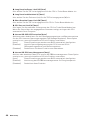 102
102
-
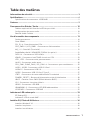 103
103
-
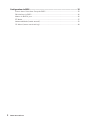 104
104
-
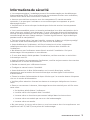 105
105
-
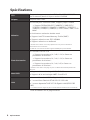 106
106
-
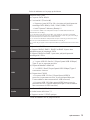 107
107
-
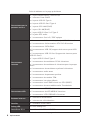 108
108
-
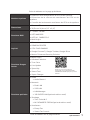 109
109
-
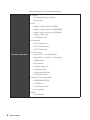 110
110
-
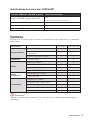 111
111
-
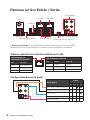 112
112
-
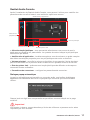 113
113
-
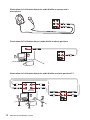 114
114
-
 115
115
-
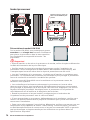 116
116
-
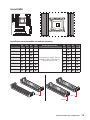 117
117
-
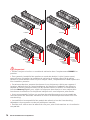 118
118
-
 119
119
-
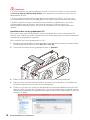 120
120
-
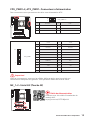 121
121
-
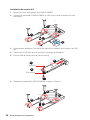 122
122
-
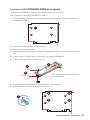 123
123
-
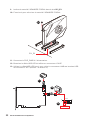 124
124
-
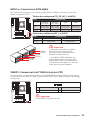 125
125
-
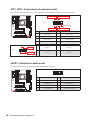 126
126
-
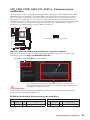 127
127
-
 128
128
-
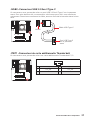 129
129
-
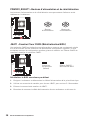 130
130
-
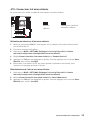 131
131
-
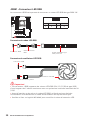 132
132
-
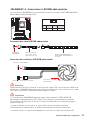 133
133
-
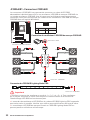 134
134
-
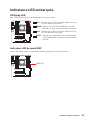 135
135
-
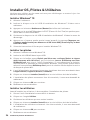 136
136
-
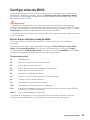 137
137
-
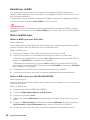 138
138
-
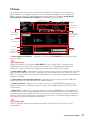 139
139
-
 140
140
-
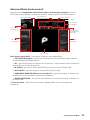 141
141
-
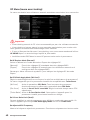 142
142
-
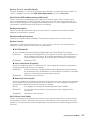 143
143
-
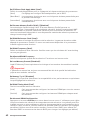 144
144
-
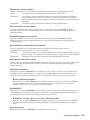 145
145
-
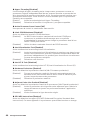 146
146
-
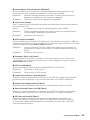 147
147
-
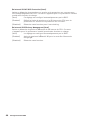 148
148
-
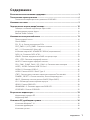 149
149
-
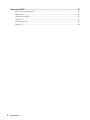 150
150
-
 151
151
-
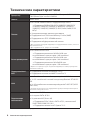 152
152
-
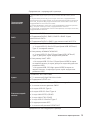 153
153
-
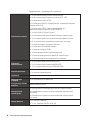 154
154
-
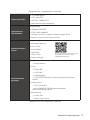 155
155
-
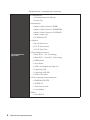 156
156
-
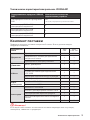 157
157
-
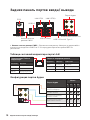 158
158
-
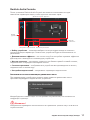 159
159
-
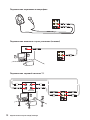 160
160
-
 161
161
-
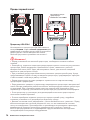 162
162
-
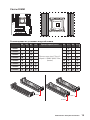 163
163
-
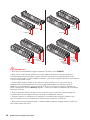 164
164
-
 165
165
-
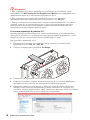 166
166
-
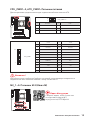 167
167
-
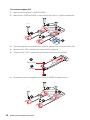 168
168
-
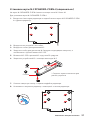 169
169
-
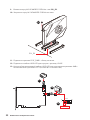 170
170
-
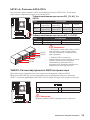 171
171
-
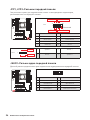 172
172
-
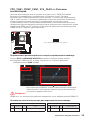 173
173
-
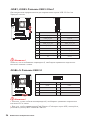 174
174
-
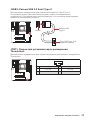 175
175
-
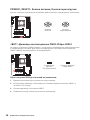 176
176
-
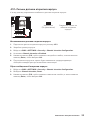 177
177
-
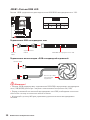 178
178
-
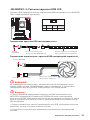 179
179
-
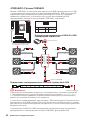 180
180
-
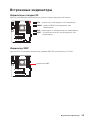 181
181
-
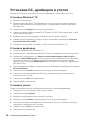 182
182
-
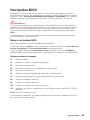 183
183
-
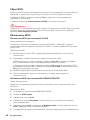 184
184
-
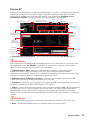 185
185
-
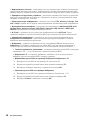 186
186
-
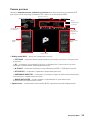 187
187
-
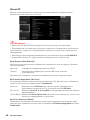 188
188
-
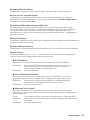 189
189
-
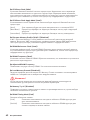 190
190
-
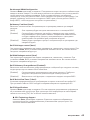 191
191
-
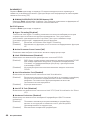 192
192
-
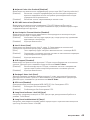 193
193
-
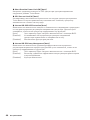 194
194
-
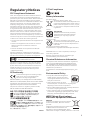 195
195
-
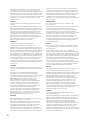 196
196
-
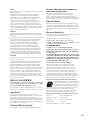 197
197
-
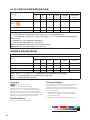 198
198
MSI 7B94 Le manuel du propriétaire
- Catégorie
- Cartes mères
- Taper
- Le manuel du propriétaire
- Ce manuel convient également à
dans d''autres langues
- Deutsch: MSI 7B94 Bedienungsanleitung
Documents connexes
-
MSI MS-7A94 Le manuel du propriétaire
-
MSI TRX40 PRO WIFI Le manuel du propriétaire
-
MSI X299 SLI PLUS Le manuel du propriétaire
-
MSI MS-7A91 Le manuel du propriétaire
-
MSI MS-7A90 Le manuel du propriétaire
-
MSI X299 TOMAHAWK Le manuel du propriétaire
-
MSI MS-7B05v2.0 Le manuel du propriétaire
-
MSI X299 GAMING PRO CARBON AC Le manuel du propriétaire
-
MSI 7B96 Le manuel du propriétaire
-
MSI MS-7B06 Le manuel du propriétaire