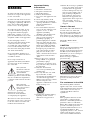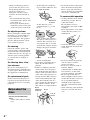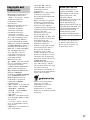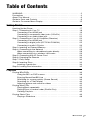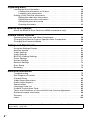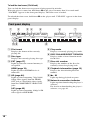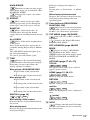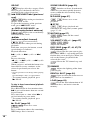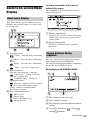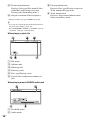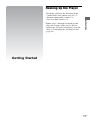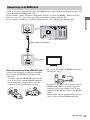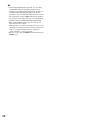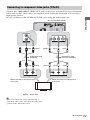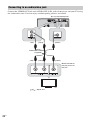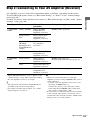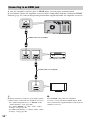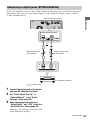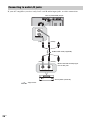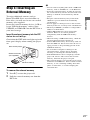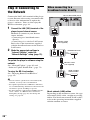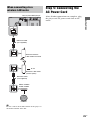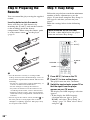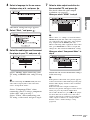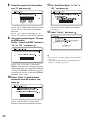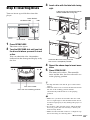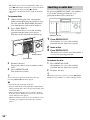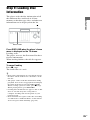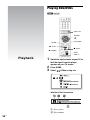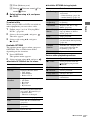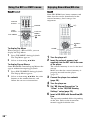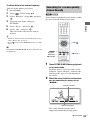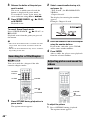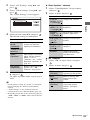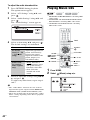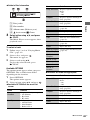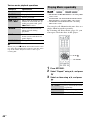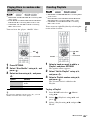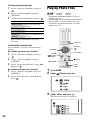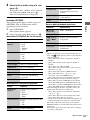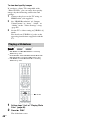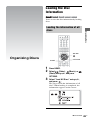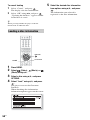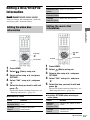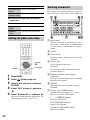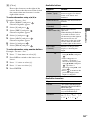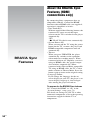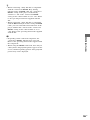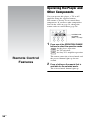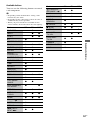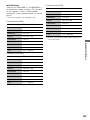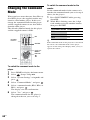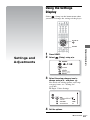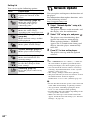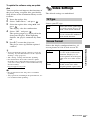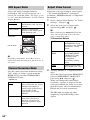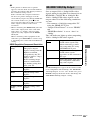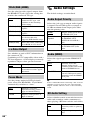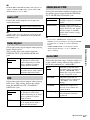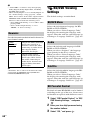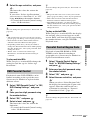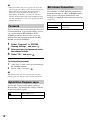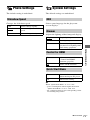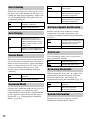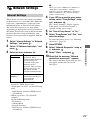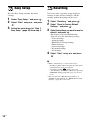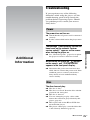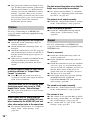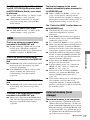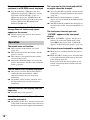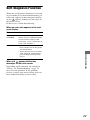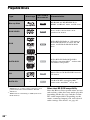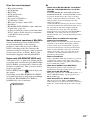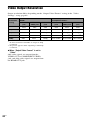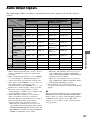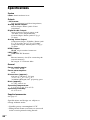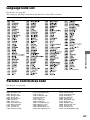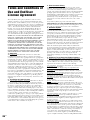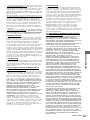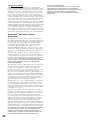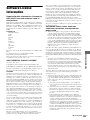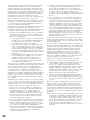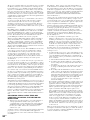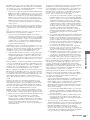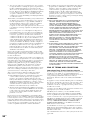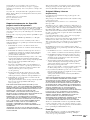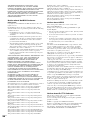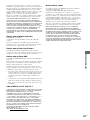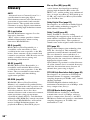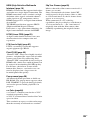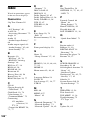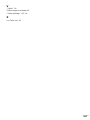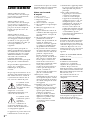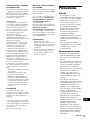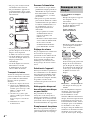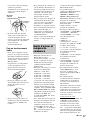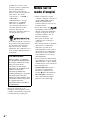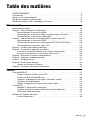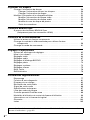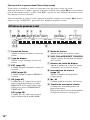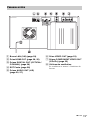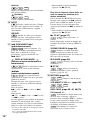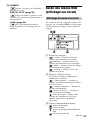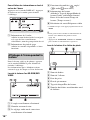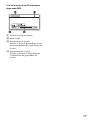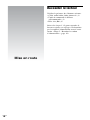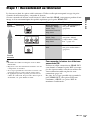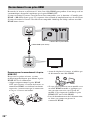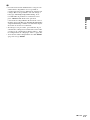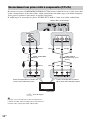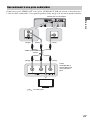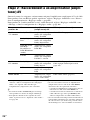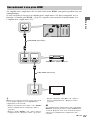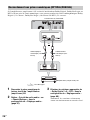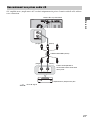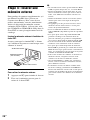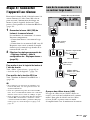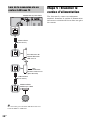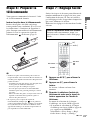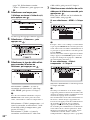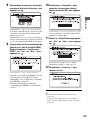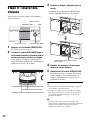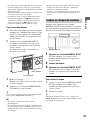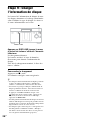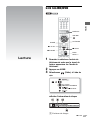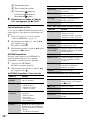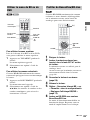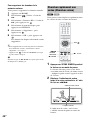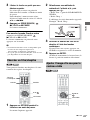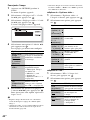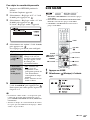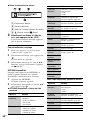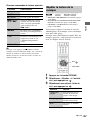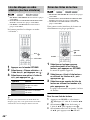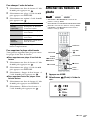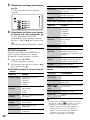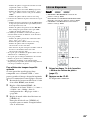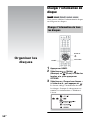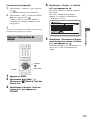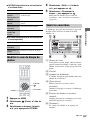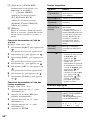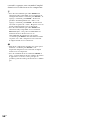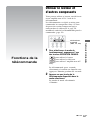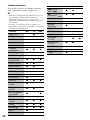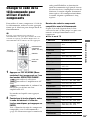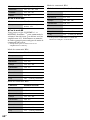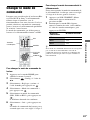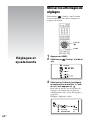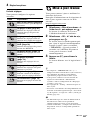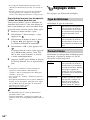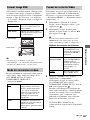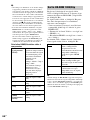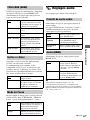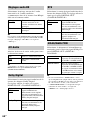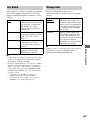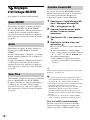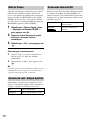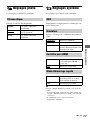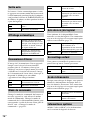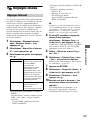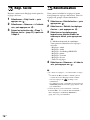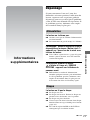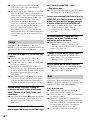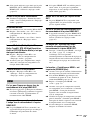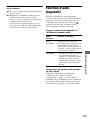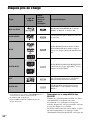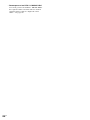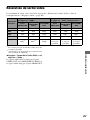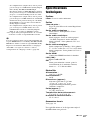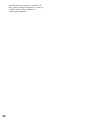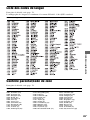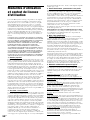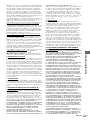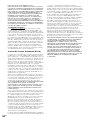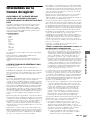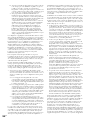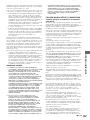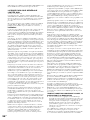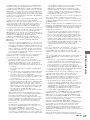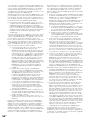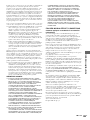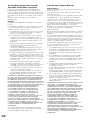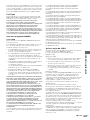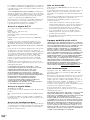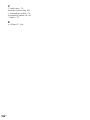Sony BDP-CX960 Mode d'emploi
- Catégorie
- Lecteurs Blu-Ray
- Taper
- Mode d'emploi

© 2009 Sony Corporation
Printed in Malaysia
4-148-375-15(1)
4-148-375-15(1)
BDP-CX960
Blu-ray Disc / DVD Player
Operating Instructions
Mode d’emploi
FR
US

2
US
WARNING
To reduce the risk of fire or electric
shock, do not expose this apparatus
to rain or moisture.
To reduce the risk of fire or electric
shock, do not expose this apparatus
to dripping or splashing, and do not
place objects filled with liquids,
such as vases, on the apparatus.
To reduce the risk of fire, do not
cover the ventilation opening of
the apparatus with newspapers,
tablecloths, curtains, etc. Do not
place the naked flame sources such
as lighted candles on the apparatus.
As the main plug is used to
disconnect the unit from the mains,
connect the unit to an easily
accessible AC outlet. Should you
notice an abnormality in the unit,
disconnect the main plug from the
AC outlet immediately.
Do not install the appliance in a
confined space, such as a bookcase
or build-in cabinet.
Do not expose batteries or
apparatus with battery installed to
excessive heat such as sunshine,
fire or the like.
This symbol is
intended to alert the
user to the presence
of uninsulated
“dangerous voltage”
within the product’s enclosure that
may be of sufficient magnitude to
constitute a risk of electric shock to
persons.
This symbol is
intended to alert the
user to the presence
of important
operating and
maintenance (servicing)
instructions in the literature
accompanying the appliance.
The unit is not disconnected from
the mains as long as it is connected
to the AC outlet, even if the unit
itself has been turned off.
Important Safety
Instructions
1) Read these instructions.
2) Keep these instructions.
3) Heed all warnings.
4) Follow all instructions.
5) Do not use this apparatus near
water.
6) Clean only with dry cloth.
7) Do not block any ventilation
openings. Install in accordance
with the manufacturer’s
instructions.
8) Do not install near any heat
sources such as radiators, heat
registers, stoves, or other
apparatus (including
amplifiers) that produce heat.
9) Do not defeat the safety
purpose of the polarized or
grounding-type plug. A
polarized plug has two blades
with one wider than the other.
A grounding type plug has two
blades and a third grounding
prong. The wide blade or the
third prong are provided for
your safety. If the provided
plug does not fit into your
outlet, consult an electrician for
replacement of the obsolete
outlet.
10)Protect the power cord from
being walked on or pinched
particularly at plugs,
convenience receptacles, and
the point where they exit from
the apparatus.
11)Only use attachments/
accessories specified by the
manufacturer.
12)Use only with the cart, stand,
tripod, bracket, or table
specified by the manufacturer,
or sold with the apparatus.
When a cart is used, use caution
when moving the cart/
apparatus combination to avoid
injury from tip-over.
13)Unplug this apparatus during
lightning storms or when
unused for long periods of
time.
14)Refer all servicing to qualified
service personnel. Servicing is
required when the apparatus
has been damaged in any way,
such as power-supply cord or
plug is damaged, liquid has
been spilled or objects have
fallen into the apparatus, the
apparatus has been exposed to
rain or moisture, does not
operate normally, or has been
dropped.
Owner’s Record
The model and serial numbers are
located at the rear of the unit.
Record the serial number in the
space provided below. Refer to
them whenever you call upon your
Sony dealer regarding this product.
Model No. BDP-CX960
Serial No.______________
CAUTION
The use of optical instruments with
this product will increase eye
hazard. As the laser beam used in
this Blu-ray Disc/DVD player is
harmful to eyes, do not attempt to
disassemble the cabinet.
Refer servicing to qualified
personnel only.
This label is located on the laser
protective housing inside the
enclosure.
For customers in the USA
The following FCC statement
applies only to the version of this
model manufactured for sale in the
USA. Other versions may not
comply with FCC technical
regulations.
NOTE:
This equipment has been tested
and found to comply with the
limits for a Class B digital device,
pursuant to Part 15 of the FCC
Rules. These limits are designed to
provide reasonable protection
against harmful interference in a
residential installation. This
equipment generates, uses, and can
radiate radio frequency energy
and, if not installed and used in

3
US
accordance with the instructions,
may cause harmful interference to
radio communications. However,
there is no guarantee that
interference will not occur in a
particular installation. If this
equipment does cause harmful
interference to radio or television
reception, which can be
determined by turning the
equipment off and on, the user is
encouraged to try to correct the
interference by one or more of the
following measures:
– Reorient or relocate the
receiving antenna.
– Increase the separation between
the equipment and receiver.
– Connect the equipment into an
outlet on a circuit different from
that to which the receiver is
connected.
– Consult the dealer or an
experienced radio/TV technician
for help.
CAUTION
You are cautioned that any
changes or modifications not
expressly approved in this manual
could void your authority to
operate this equipment.
If you have any questions about
this product, you may call; Sony
Customer Information Service
Center 1-800-222-7669 or
http://www.sony.com/
For Customers in Canada
This Class B digital apparatus
complies with Canadian ICES-
003.
If this product is not working
properly, please call 1-877-602-
2008 for Peace of Mind
Warranty Replacement
service.
For other product related questions
please contact our Customer
Information Service Center at
1-877-899-7669 or write to us at:
Customer Information Service 115
Gordon Baker Road, Toronto,
Ontario, M2H 3R6
Precautions
• To avoid electrical shock, do not
open the cabinet. Refer servicing
to qualified personnel only.
• Keep the external memory away
from children. If swallowed,
promptly see a doctor.
Precautions
On safety
• To prevent fire or shock
hazard, do not place objects
filled with liquids, such as
vases, on the player, or place
the player near water, such as
near a bathtub or shower room.
Should any solid object or
liquid fall into the cabinet,
unplug the player and have it
checked by qualified
personnel before operating it
any further.
• Do not touch the AC power
cord with wet hands. Doing so
may cause an electric shock.
On placement
• Place the player in a location
with adequate ventilation to
prevent heat build-up in the
player.
• Do not place the player on a
soft surface such as a rug that
might block the ventilation
holes.
• Do not place the player in a
location near heat sources, or
in a place subject to direct
sunlight, excessive dust, or
mechanical shock.
• If the player is brought directly
from a cold to a warm location,
or is placed in a very damp
room, moisture may condense
on the lenses inside the player.
Should this occur, the player
may not operate properly. In
this case, remove the disc and
leave the player turned on for
about half an hour until the
moisture evaporates.
• Keep the player and the discs
away from equipment with
strong magnets, such as
microwave ovens, or large
loudspeakers.
• Do not place heavy or unstable
objects on the player.
• Do not install the player in an
inclined position. It is
designed to be operated in a
horizontal position only.
• Do not place any objects other
than discs on the disc tray.
Doing so may cause damage to
the player or the object.
• When you move the player,
take out any discs. If you
don’t, the disc may be
damaged.
• When you move the player,
disconnect the AC power cord
and all other cables from the
player.
On transporting the player
Before transporting the player,
follow the procedure below to
return the internal mechanisms
to their original positions.
1) Remove all the discs from the
disc slots.
2) Press OPEN/CLOSE to close
the front cover.
Make sure that “NO DISC”
appears on the front panel
display.
3) Wait for 10 seconds, then press
[/1 to turn off the player.
The player enters standby
mode.
4) Disconnect the AC power cord.
On power sources
• If you are not going to use the
player for a long time, be sure
to disconnect the player from
the wall outlet. To disconnect
the AC power cord, grasp the
plug itself; never pull the cord.
,continued
US

4
US
• Observe following points to
prevent the AC power cord
being damaged. Do not use the
AC power cord if it is
damaged, as doing so may
result in an electric shock or
fire.
– Do not pinch the AC power
cord between the player and
wall, shelf, etc.
– Do not put anything heavy
on the AC power cord or pull
on the AC power cord itself.
On adjusting volume
Do not turn up the volume while
listening to a section with very
low level inputs or no audio
signals. If you do, the speakers
may be damaged when a peak
level section is played.
On cleaning
Clean the cabinet, panel, and
controls with a soft cloth slightly
moistened with a mild detergent
solution. Do not use any type of
abrasive pad, scouring powder
or solvent such as alcohol or
benzine.
On cleaning discs, disc/
lens cleaners
Do not use cleaning discs or
disc/lens cleaners (including wet
or spray types). These may cause
the apparatus to malfunction.
On replacement of parts
In the events that this player is
repaired, repaired parts may be
collected for reuse or recycling
purposes.
• Do not use the following
discs.
– A disc with a label or sticker
on it.
– A disc that has cellophane
tape or sticker adhesive on it.
– A disc that has a non-
standard shape (e.g., card,
heart).
– 8 cm (3-inch) disc adaptor.
The player cannot play an 8
cm disc. Do not insert an 8
cm (3-inch) disc or an 8 cm
(3-inch) disc adaptor. It may
damage the player and disc.
– A lens cleaning disc.
• If you have printed the disc’s
label, dry the label before
playing.
• If burrs or adhesive material
attach on the disc, the player
may work unstably. In order to
ensure stable operation, insert
a disc after removing burrs or
foreign objects. Burrs may be
removed by rubbing the edge
of the disc with the side of a
pen or pencil. If a disc does not
play, check for burrs on the
disc and its two adjacent discs.
• Do not insert discs other than
those described in “Playable
Discs” (page 80). Inserting a
disc in a format not compatible
may cause a malfunction.
To ensure stable operation
• To keep the disc clean, handle
the disc by its edge. Do not
touch the surface.
Be careful not to leave
fingerprints especially on Blu-
ray Discs.
Dust, fingerprints, or scratches
on the disc may cause it to
malfunction.
• Clean the disc with a cleaning
cloth. Wipe the disc from the
center out.
• Do not resurface the playing
side of a disc to remove
surface scratches.
• Do not use solvents such as
benzine, thinner,
commercially available disc/
lens cleaners, or anti-static
spray intended for vinyl LPs.
• Do not expose the disc to
direct sunlight or heat sources
such as hot air ducts, or leave it
in a car parked in direct
sunlight as the temperature
may rise considerably inside
the car.
• After removing a disc from the
disc slot, store the disc in its
case.
Notes about the
discs
Tape or sticker
Adhesive
material
Adaptor 8 cm disc
Burrs
Pen or
pencil
Extra
adhesive
material

5
US
• Manufactured under license
from Dolby Laboratories.
“Dolby”, “Pro Logic”, and the
double-D symbol are
trademarks of Dolby
Laboratories.
• Manufactured under license
under U.S. Patent #’s:
5,451,942; 5,956,674;
5,974,380; 5,978,762;
6,226,616; 6,487,535;
7,392,195; 7,272,567;
7,333,929; 7,212,872 & other
U.S. and worldwide patents
issued & pending. DTS is a
registered trademark and the
DTS logos, Symbol, DTS-HD
and DTS-HD Master Audio |
Essential are trademarks of
DTS, Inc. © 1996-2008 DTS,
Inc. All Rights Reserved.
• Java and all Java-based
trademarks and logos are
trademarks or registered
trademarks of Sun
Microsystems, Inc.
• , “XMB,” and “xross media
bar” are trademarks of Sony
Corporation and Sony
Computer Entertainment Inc.
• This product incorporates
High-Definition Multimedia
Interface (HDMI™)
technology. HDMI, the HDMI
logo and High-Definition
Multimedia Interface are
trademarks or registered
trademarks of HDMI
Licensing LLC.
• “Blu-ray Disc” is a trademark.
• “Blu-ray Disc,” “DVD+RW,”
“DVD-RW,” “DVD+R,”
“DVD-R,” “DVD VIDEO,”
and “CD” logos are
trademarks.
• “BD-Live” and “BonusView”
are trademarks of Blu-ray Disc
Association.
• “x.v.Color” and “x.v.Color”
logo are trademarks of Sony
Corporation.
• “BRAVIA” is a trademark of
Sony Corporation.
• “PhotoTV HD” and the
“PhotoTV HD” logo are
trademarks of Sony
Corporation.
• MPEG Layer-3 audio coding
technology and patents
licensed from Fraunhofer IIS
and Thomson.
• Music and video recognition
technology and related data
are provided by Gracenote
®
.
Gracenote is the industry
standard in music recognition
technology and related content
delivery. For more
information, please visit
www.gracenote.com.
CD, DVD, Blu-ray Disc, and
music and video-related data
from Gracenote, Inc.,
copyright © 2000-present
Gracenote. Gracenote
Software, copyright © 2000-
present Gracenote. One or
more patents owned by
Gracenote apply to this
product and service. See the
Gracenote website for a non-
exhaustive list of applicable
Gracenote patents. Gracenote,
CDDB, MusicID,
MediaVOCS, the Gracenote
logo and logotype, and the
“Powered by Gracenote” logo
are either registered
trademarks or trademarks of
Gracenote in the United States
and/or other countries.
• Other system and product
names are generally
trademarks or registered
trademarks of the
manufacturers. ™ and ®
marks are not indicated in this
document.
If you have any questions or
problems concerning your
player, please consult your
nearest Sony dealer.
Copyrights and
Trademarks
IMPORTANT NOTICE
Caution: This player is
capable of holding a still
video image or on-screen
display image on your
television screen
indefinitely. If you leave the
still video image or on-
screen display image
displayed on your TV for an
extended period of time you
risk permanent damage to
your television screen.
Plasma display panel
televisions and projection
televisions are susceptible to
this.

6
US
About This
Manual
• In this manual, “disc” is used
as a general reference for BDs,
DVDs, or CDs unless
otherwise specified by the text
or illustrations.
• Icons, such as , listed
at the top of each explanation
indicate what kind of media
can be used with the function
being explained.
For details, see “Playable
Discs” (page 80).
• Instructions in this manual
describe the controls on the
remote. You can also use the
controls on the player if they
have the similar symbols as
those on the remote.
• The on-screen display
illustrations used in this
manual may not match the
graphics displayed on your TV
screen.
• NEED-to-know information
(to prevent incorrect
operation) is listed under the
b icon. NICE-to-know
information (tips and other
useful information) is listed
under the z icon.
BD

7
US
Table of Contents
WARNING . . . . . . . . . . . . . . . . . . . . . . . . . . . . . . . . . . . . . . . . . . . . . . . . . . . . 2
Precautions . . . . . . . . . . . . . . . . . . . . . . . . . . . . . . . . . . . . . . . . . . . . . . . . . . .3
About This Manual . . . . . . . . . . . . . . . . . . . . . . . . . . . . . . . . . . . . . . . . . . . . . .6
Guide to Parts and Controls . . . . . . . . . . . . . . . . . . . . . . . . . . . . . . . . . . . . . .9
Guide to On-screen Menu Display . . . . . . . . . . . . . . . . . . . . . . . . . . . . . . . . . 15
Getting Started
Hooking Up the Player . . . . . . . . . . . . . . . . . . . . . . . . . . . . . . . . . . . . . . . . . .17
Step 1: Connecting to Your TV . . . . . . . . . . . . . . . . . . . . . . . . . . . . . . . . . . .18
Connecting to an HDMI jack . . . . . . . . . . . . . . . . . . . . . . . . . . . . . . . . .19
Connecting to component video jacks (Y/P
B/PR) . . . . . . . . . . . . . . . . .21
Connecting to an audio/video jack . . . . . . . . . . . . . . . . . . . . . . . . . . . . 22
Step 2: Connecting to Your AV Amplifier (Receiver) . . . . . . . . . . . . . . . . . . . 23
Connecting to an HDMI jack . . . . . . . . . . . . . . . . . . . . . . . . . . . . . . . . .24
Connecting to digital jacks (OPTICAL/COAXIAL) . . . . . . . . . . . . . . . . .25
Connecting to audio L/R jacks . . . . . . . . . . . . . . . . . . . . . . . . . . . . . . . .26
Step 3: Inserting an External Memory . . . . . . . . . . . . . . . . . . . . . . . . . . . . . . 27
Step 4: Connecting to the Network . . . . . . . . . . . . . . . . . . . . . . . . . . . . . . . .28
When connecting to a broadband router directly . . . . . . . . . . . . . . . . . .28
When connecting via a wireless LAN router . . . . . . . . . . . . . . . . . . . . .29
Step 5: Connecting the AC Power Cord . . . . . . . . . . . . . . . . . . . . . . . . . . . .29
Step 6: Preparing the Remote . . . . . . . . . . . . . . . . . . . . . . . . . . . . . . . . . . . .30
Step 7: Easy Setup . . . . . . . . . . . . . . . . . . . . . . . . . . . . . . . . . . . . . . . . . . . .30
Step 8: Inserting Discs . . . . . . . . . . . . . . . . . . . . . . . . . . . . . . . . . . . . . . . . . . 33
Inserting a rental disc . . . . . . . . . . . . . . . . . . . . . . . . . . . . . . . . . . . . . . 34
Step 9: Loading Disc Information . . . . . . . . . . . . . . . . . . . . . . . . . . . . . . . . . . 35
Playback
Playing BDs/DVDs . . . . . . . . . . . . . . . . . . . . . . . . . . . . . . . . . . . . . . . . . . . . .36
Using the BD’s or DVD’s menu . . . . . . . . . . . . . . . . . . . . . . . . . . . . . . .38
Enjoying BonusView/BD-Live . . . . . . . . . . . . . . . . . . . . . . . . . . . . . . . .38
Searching for a scene quickly (Scene Search) . . . . . . . . . . . . . . . . . . . 39
Searching for a Title/Chapter . . . . . . . . . . . . . . . . . . . . . . . . . . . . . . . .40
Adjusting picture and sound for videos . . . . . . . . . . . . . . . . . . . . . . . . .40
Playing Music CDs . . . . . . . . . . . . . . . . . . . . . . . . . . . . . . . . . . . . . . . . . . . . . 42
Playing Music repeatedly . . . . . . . . . . . . . . . . . . . . . . . . . . . . . . . . . . .44
Playing Discs in random order (Shuffle Play) . . . . . . . . . . . . . . . . . . . . 45
Creating Playlists . . . . . . . . . . . . . . . . . . . . . . . . . . . . . . . . . . . . . . . . . .45
Playing Photo Files . . . . . . . . . . . . . . . . . . . . . . . . . . . . . . . . . . . . . . . . . . . .46
Playing a Slideshow . . . . . . . . . . . . . . . . . . . . . . . . . . . . . . . . . . . . . . .48
,continued

8
US
Organizing Discs
Loading the Disc Information . . . . . . . . . . . . . . . . . . . . . . . . . . . . . . . . . . . . . 49
Loading the information of all discs . . . . . . . . . . . . . . . . . . . . . . . . . . . . 49
Loading a disc information . . . . . . . . . . . . . . . . . . . . . . . . . . . . . . . . . . 50
Editing a Disc/Title/File Information . . . . . . . . . . . . . . . . . . . . . . . . . . . . . . . . 51
Editing the video disc information . . . . . . . . . . . . . . . . . . . . . . . . . . . . . 51
Editing the music disc information . . . . . . . . . . . . . . . . . . . . . . . . . . . . 51
Editing the photo disc name . . . . . . . . . . . . . . . . . . . . . . . . . . . . . . . . . 52
Entering characters . . . . . . . . . . . . . . . . . . . . . . . . . . . . . . . . . . . . . . . . 52
BRAVIA Sync Features
About the BRAVIA Sync Features (HDMI connections only) . . . . . . . . . . . . 54
Remote Control Features
Operating the Player and Other Components . . . . . . . . . . . . . . . . . . . . . . . . 56
Changing the Remote Code to Operate Other Components . . . . . . . . . . . . 58
Changing the Command Mode . . . . . . . . . . . . . . . . . . . . . . . . . . . . . . . . . . . 60
Settings and Adjustments
Using the Settings Display . . . . . . . . . . . . . . . . . . . . . . . . . . . . . . . . . . . . . . 61
Network Update . . . . . . . . . . . . . . . . . . . . . . . . . . . . . . . . . . . . . . . . . . . . . . . 62
Video Settings . . . . . . . . . . . . . . . . . . . . . . . . . . . . . . . . . . . . . . . . . . . . . . . . 63
Audio Settings . . . . . . . . . . . . . . . . . . . . . . . . . . . . . . . . . . . . . . . . . . . . . . . . 66
BD/DVD Viewing Settings . . . . . . . . . . . . . . . . . . . . . . . . . . . . . . . . . . . . . . . 68
Photo Settings . . . . . . . . . . . . . . . . . . . . . . . . . . . . . . . . . . . . . . . . . . . . . . . . 71
System Settings . . . . . . . . . . . . . . . . . . . . . . . . . . . . . . . . . . . . . . . . . . . . . . 71
Network Settings . . . . . . . . . . . . . . . . . . . . . . . . . . . . . . . . . . . . . . . . . . . . . . 73
Easy Setup . . . . . . . . . . . . . . . . . . . . . . . . . . . . . . . . . . . . . . . . . . . . . . . . . . 74
Resetting . . . . . . . . . . . . . . . . . . . . . . . . . . . . . . . . . . . . . . . . . . . . . . . . . . . . 74
Additional Information
Troubleshooting . . . . . . . . . . . . . . . . . . . . . . . . . . . . . . . . . . . . . . . . . . . . . . . 75
Self-Diagnosis Function . . . . . . . . . . . . . . . . . . . . . . . . . . . . . . . . . . . . . . . . 79
Playable Discs . . . . . . . . . . . . . . . . . . . . . . . . . . . . . . . . . . . . . . . . . . . . . . . . 80
Video Output Resolution . . . . . . . . . . . . . . . . . . . . . . . . . . . . . . . . . . . . . . . . 82
Audio Output Signals . . . . . . . . . . . . . . . . . . . . . . . . . . . . . . . . . . . . . . . . . . . 83
Specifications . . . . . . . . . . . . . . . . . . . . . . . . . . . . . . . . . . . . . . . . . . . . . . . . 84
Language Code List . . . . . . . . . . . . . . . . . . . . . . . . . . . . . . . . . . . . . . . . . . . 85
Parental Control/Area Code . . . . . . . . . . . . . . . . . . . . . . . . . . . . . . . . . . . . . 85
Terms and Conditions of Use and End User License Agreement . . . . . . . . . 86
Software License Information . . . . . . . . . . . . . . . . . . . . . . . . . . . . . . . . . . . . 89
Glossary . . . . . . . . . . . . . . . . . . . . . . . . . . . . . . . . . . . . . . . . . . . . . . . . . . . . 98
Index . . . . . . . . . . . . . . . . . . . . . . . . . . . . . . . . . . . . . . . . . . . . . . . . . . . . . . 100
Before operating the player, please read “Terms and Conditions of Use and End User License
Agreement” (page 86).

9
US
Guide to Parts and Controls
For more information, see the pages in parentheses.
A [/1 (on/standby) (page 30)
Turns on the player, or sets to standby
mode.
B Remote sensor (page 30)
C RENTAL SLOT (page 34)
Opens or closes the front cover to play a
disc in slot number 1.
DISC LOAD (page 35)
Reads the disc information of all
unknown discs, and loads it into the
memory.
D Front panel display (page 10)
E OPEN/CLOSE (page 33)
Opens or closes the front cover.
DISC EJECT (page 33)
Opens the front cover and ejects the disc.
F N (play) (page 36)
Starts playback.
X (pause) (page 36)
Pauses playback.
x (stop) (page 36)
Stops playback.
G +100 (page 33)
Skips 100 disc slots ahead when
selecting discs.
DISC CHANGE
Switches to the dial function for selecting
the disc.
DIRECT SEARCH
Switches to the dial function for
searching for a chapter/track.
H DISC/AMS dial (page 33)
Selects a disc in DISC CHANGE mode.
Searches for a chapter/track/scene in
DIRECT SEARCH mode.
The selected mode indicator is lit in the
front panel display.
I Front cover
Opens or closes when you insert or eject
discs.
J Blu-ray Disc indicator
Lights up when a BD is recognized.
Front panel
,continued

10
US
To lock the front cover (Child Lock)
You can lock the front cover to prevent it being opened by mistake.
When the player is turned on, hold down X on the player for more than 10 seconds until
“LOCKED” appears in the front panel display. The front cover is locked.
To unlock the front cover, hold down X on the player until “UNLOCK” appears in the front
panel display.
A File format
Displays the format of the currently
playing file.
B Disc type
Displays the currently playing disc type.
C EXT (page 27)
Lights up when the external memory is
recognized.
HDMI (page 19)
Lights up when an HDMI device is
connected.
D HD (page 64)
Lights up when outputting 720p/1080i/
1080p video signals from the HDMI
OUT jack or 720p/1080i video signals
from the COMPONENT VIDEO OUT
jacks.
24P (page 65)
Lights up when outputting 1080p/24 Hz
video signals of BD-ROMs.
E Play mode
Displays a currently playing play mode.
F DISC CHANGE/DIRECT SEARCH
Displays either selected function mode
for the dial.
G Disc slot number
Displays the number of the disc slot
currently selected or playing back.
H Playback information (page 13)
Displays the disc/title/chapter/track
number.
I N, X
Lights up during playback or pause.
J Network connection indicator
Lights up when downloading the player’s
software.
For details on downloading the player’s
software, see page 62.
Front panel display
MP3
JPEG
HDMI 24P PLAYLIST
REPEAT 1 DIRECT SEARCH
DISC
DISC CHANGE
SECMINHOURTRACKCHAPTITLEDISC
SHUFFLE
ALL DISCSHDEXT
BD
DVD CD
12 34 765
89q;

11
US
A LAN (100) terminal (page 28)
B HDMI OUT jack (page 19, 24)
C DIGITAL OUT (OPTICAL/
COAXIAL) jacks (page 25)
D EXT slot (page 27)
E AUDIO OUT (L/R) jacks (page 22,
26)
F VIDEO OUT jack (page 22)
G COMPONENT VIDEO OUT
(Y/P
B/PR) jacks (page 21)
H Ventilation holes
The ventilation fan is inside the player.
Rear panel
,continued

12
US
The number 5, AUDIO, TV CH +, and N PLAY
buttons have a tactile dot. Use the tactile dot as a
reference when operating the player.
Button functions differ depending on the mode
selected by the OPERATION CHANGE buttons.
, , and indicate the
functions available for each operation mode.
b
The available functions of the remote differ
depending on the disc or the situation.
A AV [/1 (on/standby) (page 57)
Turns on the connected
TV or AV amplifier, or sets to standby
mode.
[/1 (on/standby) (page 30)
Turns on the player, or sets to
standby mode.
B OPERATION CHANGE (page 56)
Changes the operation mode to control
the component by the remote.
Operates the player.
Operates a connected TV.
Operates a connected AV
amplifier.
C Z OPEN/CLOSE (page 33)
Opens or closes the front cover.
INPUT (input select)
Switches between TV and
other input sources.
THEATER (page 54)
Automatically switches to the
optimum video mode for watching
movies.
b
The THEATER button functions only when a
Theater Mode-compatible TV is connected.
D Number buttons (page 38, 40, 58,
68, 69, 70)
Enters the title/chapter numbers, etc.
ENTER (page 38, 40, 58, 60)
Enters a selected item.
CLEAR/ (dot)
Clears the entry field.
Inputs “.” (dot) when inputting
numerics.
E AUDIO (page 68)/FAVORITES
Selects the language
when multi-lingual tracks are recorded
on a BD-ROM/DVD VIDEO.
Selects the sound track on CDs.
Displays the favorite TV channel
list.
SUBTITLE (page 68)/CC
Selects the subtitle language
when multi-lingual subtitles are recorded
on a BD-ROM/DVD VIDEO.
Changes the subtitle of the TV.
Remote
321
654
987
0
THEATER
ENTER
ENTER
CLEAR
AUDIO
SUBTITLE
GROUPSORT
REPLAY NEXTADVANCEPREV
PLAY
PAUSESCENE SEARCH
VOLUME DISC SKIP
TV VOL TV CH
DIMMER RENTAL SLOT LOAD
MUTING
STOP
SHUFFLE ALL DISCS DISPLAYREPEAT
GREEN BLUE YELLOWRED
CC WIDEFAVORITES
ANGLE TIME
OPERATION CHANGEOPEN/CLOSE
AMP TV BD
AV
INPUT
G
U
I
D
E
G
U
I
M
O
D
E
T
O
P
M
E
N
U
P
O
P
U
P
/
M
E
N
U
R
E
T
U
R
N
O
P
T
I
O
N
S
H
O
M
E
T
O
O
L
S
9
0
6
32
5
87
4
1
1
2
4
3
5
6
7
8
9
q;
qa
qs
qd
AMP
AMP
AMP
AMP
AMP
AMP

13
US
ANGLE/WIDE
Switches to other viewing angles
when multi-angles are recorded on a BD-
ROM/DVD VIDEO.
Changes the aspect ratio of the
connected TV.
F REPEAT
Plays music tracks repeatedly.
Pressing repeatedly cycles through all
track repeat, one track repeat, and off.
SHUFFLE
Plays all the music discs in
random order. Pressing the button
toggles between random playback on and
off.
ALL DISCS
Plays all the music or photo discs
in the player.
Plays all the music discs repeatedly or
randomly during Repeat Play or Shuffle
Play.
The ALL DISCS indicator lights up in
the front panel display.
To cancel, press the button again.
G TIME
Displays the elapsed/remaining
playback time in the front panel display.
Each time you press the button, the
display changes as follows.
When playing a BD-ROM/DVD VIDEO
Elapsed time of the current title
r
Remaining time of the current title
When playing a CD
Elapsed time of the current track
r
Remaining time of the current track
r
Elapsed time of the current disc
r
Remaining time of the current disc
DISPLAY (page 15)
When playing a video or photo
Displays the disc or file information on
the screen.
When playing music
Displays the playback information on the
front panel display.
Each press changes the display as
follows:
Playing time t Track name t Album
name
When displaying the home menu
Displays the currently selected category
icon/group name/sorting order and
operation guide.
H Color buttons (RED/GREEN/
BLUE/YELLOW)
Short cut keys for selecting items
on some BD’s menus (can also be used
for BD’s Java interactive operations).
I TOP MENU (page 38)/GUIDE
Opens or closes a BD’s or DVD’s
Top Menu.
Displays the Digital Electronic
Program Guide (EPG).
POP UP/MENU (page 38)/GUI
MODE
Opens or closes a BD-ROM’s
Pop-up Menu or the DVD’s menu.
Switches the menu display mode
between GUI MODE and DISPLAY
MODE.
OPTIONS (page 37, 43, 47)/
TOOLS
The options menu that can be selected
appears on the screen.
HOME (page 15, 36, 61)
Enters or exits the home menu.
RETURN
Returns to the previous display.
B/V/v/b
Moves the highlight to select a displayed
item.
(enter)
Enters the selected item.
J SORT
Changes the title order. Each time
you press the button, the list is sorted by
the selected item.
AMP
AMP
AMP
AMP
AMP
AMP
AMP
,continued

14
US
GROUP
Displays titles by category. Each
time you press the button, the list is
switched by the selected category.
K . PREV/NEXT > (previous/
next)
Skips to the previous/next
chapter, track, or file.
To go to the beginning of the previous
track, press . PREV twice.
REPLAY/ADVANCE
(instant replay/instant advance)
Replays the scene/briefly
fast forwards the scene.
m/M
(fast reverse/fast forward)
Fast reverses/fast
forwards the disc when pressed during
playback.
Each time you press the button, search
speed changes as follows*:
Playback direction
M1 (×10) t M2 (×30) t M3
(×120)
Reverse direction
n (×1) t m1 (×10) t m2 (×30)
t m3 (×120)
When you press and hold the button, fast
forward/fast reverse continues at the
selected speed until you release the
button.
* Search speed does not change when playing
CDs.
Speed multiple values are approximate.
– To resume normal playback, press
N PLAY.
To play in slow, freeze frame (playback
direction only)
Plays BDs/DVDs in slow motion when
M is pressed for more than one second
in pause mode.
Plays one frame at a time when M is
pressed briefly in pause mode.
– To resume normal playback, press
N PLAY.
N PLAY (page 36)
Starts or re-starts
playback.
Plays a slideshow when a disc containing
JPEG image files is inserted.
SCENE SEARCH (page 39)
Switches to Scene Search mode,
which lets you move quickly between
scenes within the title currently being
played back.
X PAUSE (page 37)
Pauses or re-starts
playback.
x STOP
Stops playback and
remembers the stop point (resume point)
(page 37, 44).
L MUTING (page 57)
Turns off the sound
temporarily.
VOLUME/TV VOL +/– (page 57)
Adjusts the volume.
DISC SKIP (page 37, 44, 47)/TV
CH (channel) +/–
Selects the disc you want to play.
Press DISC SKIP+/– repeatedly until you
find the disc you want to play. When you
release the button, playback of the
selected disc starts.
Selects the TV channels up and
down.
M DIMMER
Adjusts the lighting of the front
panel display.
RENTAL SLOT (page 34)
Opens or closes the front cover to
play a disc in slot number 1.
LOAD (page 49)
Reads the disc information of all
unknown discs, and loads it into the
memory.
AMP
AMP

15
US
Guide to On-screen Menu
Display
The “home menu” appears when you press
HOME, and provides entries to select a disc
or setting item.
A Category icons
“Video” : Lists the discs containing
video.
“Music” : Lists the discs containing
music.
“Photo” : Lists the discs containing
photo.
“Setup” : Lists the setting items.
B Discs, Playlists
The disc icons indicate as follows.
“Other Discs”: Group of invalid
discs or an update disc
“Unknown Discs”: Group of
unidentified discs
“Playlists”: Group of music playlists
(disc icon): Discs whose jacket
picture cannot be acquired from
Gracenote Database.
C Disc information icons
: Music genre
: Movie genre
: Music artist/Movie cast
: Movie director
To display information at the top and
bottom of the screen
Press DISPLAY. Press the button again to
turn off the display.
A Header information
Displays the currently selected category/
folder name and list type (group name/
sorting order)
B Footer information
Displays available buttons and their
functions
For video and photo playback, the display
turns on/off by pressing DISPLAY.
The displayed information differs depending
on the disc type and player status.
When playing a BD-ROM/DVD VIDEO
A The currently selected angle
B Title number or name
C The currently selected audio or subtitle
setting
D Available functions ( angle/
audio/ subtitle)
Home menu display
Screen displays during
playback
,continued

16
US
E Playback information
Displays Disc type/Play mode/Video
codec/Bit rate/Playing status bar/
Playing time (Remaining time*)
F Output resolution/Video frequency
* Displayed when you press TIME repeatedly.
z
• You can also check the playback information in
the front panel display (page 10).
• Press SUBTITLE, AUDIO, or ANGLE, and you
can check each type of information.
When playing a photo file
A File name
B Album name
C Shooting date
D Rotating status
E Disc type/Playing status
F Current file number/total number of
files
When playing a music CD/MP3 audio track
A Track/file name
B Audio mode
C Playing information
Displays Disc type/Playing status bar/
Track number/Playing time
D Track information
Displays Artist name/Album name/
Genre name/Play mode

17
US
Getting Started
Getting Started
Hooking Up the Player
Check that you have the following items.
• Audio/video cord (phono plug ×3) (1)
• Remote commander (remote) (1)
• Size AA (R6) batteries (2)
Follow steps 1 through 9 to hook up and
adjust the settings of the player. Do not
connect the AC power cord until you reach
“Step 5: Connecting the AC Power Cord”
(page 29).

18
US
Step 1: Connecting to Your TV
The player has the following video jacks. Connect the player to your TV according to the input
jack on your TV.
If you connect the player to your TV using an HDMI cable, you can enjoy high quality digital
pictures and sound through the HDMI OUT jack.
b
• Plug in cables securely to prevent unwanted
noise.
• Refer to the instructions supplied with the
components to be connected.
• You cannot connect this player to a TV that does
not have a video input jack.
• Do not apply too much pressure on the connecting
cables. Pushing against the cabinet wall, etc., may
damage the cable.
To connect to a TV with DVI input
Use an HDMI-DVI converter cable (not
supplied). A DVI jack will not accept audio
signals, so you need to use another audio
connection in addition to this connection
(page 23).
Furthermore, you cannot connect the HDMI
OUT jack to DVI jacks that are not HDCP
compliant (e.g., DVI jacks on PC displays).
Jack type Video resolution Hookup
High
quality
Standard
quality
Digital
High Definition:
1080/24p, 1080p,
1080i, 720p
Standard Definition:
480p, 480i
See “Connecting to an
HDMI jack” (page 19).
Analog
High Definition:
1080i, 720p
Standard Definition:
480p, 480i
See “Connecting to
component video jacks
(Y/P
B/PR)” (page 21).
Standard Definition:
480i
See “Connecting to an
audio/video jack”
(page 22).

19
US
Getting Started
Connect the player and your TV using an HDMI cable to enjoy high quality digital pictures and
sound through the HDMI OUT jack.
If you connect a Sony TV that is compatible with the “Control for HDMI” (BRAVIA Sync)
function (page 54), refer to the operating instructions supplied with the TV.
If you connect a 1080/24p- or 1080p-compatible TV, use a High Speed HDMI cable.
Notes on connecting to the HDMI OUT jack
Observe the following as improper handling
may damage the HDMI OUT jack and the
connector.
• Carefully align the HDMI OUT jack on the
rear of the player and the HDMI connector
by checking their shapes. Make sure the
connector is not upside down or tilted.
• Be sure to disconnect an HDMI cable when
moving the player.
• If you place the player on a cabinet with an
HDMI cable connected, do not apply too
much pressure to the cabinet wall. It may
damage the HDMI OUT jack or the HDMI
cable.
• When connecting or disconnecting, do not
screw in or rotate the HDMI connector.
Connecting to an HDMI jack
TV
Blu-ray Disc/DVD player
HDMI cable (not supplied)
,continued

20
US
b
• Not all high definition television sets are fully
compatible with this product and may cause
artifacts to be displayed in the picture. In the case
of 480i/480p/720p/1080i/1080p scan picture
problems, it is recommended that the user switch
the connection to the VIDEO OUT jack. If there
are questions regarding our TV set compatibility
with this model 480i/480p/720p/1080i/1080p
Blu-ray Disc/DVD player, please contact our
customer service center.
• If the picture is not clear, unnatural or not to your
satisfaction, change the video output resolution in
step 3 of “Output Video Format” under the
“Video Settings” setup (page 64).
• Be sure to use only an HDMI cable that bears the
HDMI logo.
La page est en cours de chargement...
La page est en cours de chargement...
La page est en cours de chargement...
La page est en cours de chargement...
La page est en cours de chargement...
La page est en cours de chargement...
La page est en cours de chargement...
La page est en cours de chargement...
La page est en cours de chargement...
La page est en cours de chargement...
La page est en cours de chargement...
La page est en cours de chargement...
La page est en cours de chargement...
La page est en cours de chargement...
La page est en cours de chargement...
La page est en cours de chargement...
La page est en cours de chargement...
La page est en cours de chargement...
La page est en cours de chargement...
La page est en cours de chargement...
La page est en cours de chargement...
La page est en cours de chargement...
La page est en cours de chargement...
La page est en cours de chargement...
La page est en cours de chargement...
La page est en cours de chargement...
La page est en cours de chargement...
La page est en cours de chargement...
La page est en cours de chargement...
La page est en cours de chargement...
La page est en cours de chargement...
La page est en cours de chargement...
La page est en cours de chargement...
La page est en cours de chargement...
La page est en cours de chargement...
La page est en cours de chargement...
La page est en cours de chargement...
La page est en cours de chargement...
La page est en cours de chargement...
La page est en cours de chargement...
La page est en cours de chargement...
La page est en cours de chargement...
La page est en cours de chargement...
La page est en cours de chargement...
La page est en cours de chargement...
La page est en cours de chargement...
La page est en cours de chargement...
La page est en cours de chargement...
La page est en cours de chargement...
La page est en cours de chargement...
La page est en cours de chargement...
La page est en cours de chargement...
La page est en cours de chargement...
La page est en cours de chargement...
La page est en cours de chargement...
La page est en cours de chargement...
La page est en cours de chargement...
La page est en cours de chargement...
La page est en cours de chargement...
La page est en cours de chargement...
La page est en cours de chargement...
La page est en cours de chargement...
La page est en cours de chargement...
La page est en cours de chargement...
La page est en cours de chargement...
La page est en cours de chargement...
La page est en cours de chargement...
La page est en cours de chargement...
La page est en cours de chargement...
La page est en cours de chargement...
La page est en cours de chargement...
La page est en cours de chargement...
La page est en cours de chargement...
La page est en cours de chargement...
La page est en cours de chargement...
La page est en cours de chargement...
La page est en cours de chargement...
La page est en cours de chargement...
La page est en cours de chargement...
La page est en cours de chargement...
La page est en cours de chargement...
La page est en cours de chargement...
La page est en cours de chargement...
La page est en cours de chargement...
La page est en cours de chargement...
La page est en cours de chargement...
La page est en cours de chargement...
La page est en cours de chargement...
La page est en cours de chargement...
La page est en cours de chargement...
La page est en cours de chargement...
La page est en cours de chargement...
La page est en cours de chargement...
La page est en cours de chargement...
La page est en cours de chargement...
La page est en cours de chargement...
La page est en cours de chargement...
La page est en cours de chargement...
La page est en cours de chargement...
La page est en cours de chargement...
La page est en cours de chargement...
La page est en cours de chargement...
La page est en cours de chargement...
La page est en cours de chargement...
La page est en cours de chargement...
La page est en cours de chargement...
La page est en cours de chargement...
La page est en cours de chargement...
La page est en cours de chargement...
La page est en cours de chargement...
La page est en cours de chargement...
La page est en cours de chargement...
La page est en cours de chargement...
La page est en cours de chargement...
La page est en cours de chargement...
La page est en cours de chargement...
La page est en cours de chargement...
La page est en cours de chargement...
La page est en cours de chargement...
La page est en cours de chargement...
La page est en cours de chargement...
La page est en cours de chargement...
La page est en cours de chargement...
La page est en cours de chargement...
La page est en cours de chargement...
La page est en cours de chargement...
La page est en cours de chargement...
La page est en cours de chargement...
La page est en cours de chargement...
La page est en cours de chargement...
La page est en cours de chargement...
La page est en cours de chargement...
La page est en cours de chargement...
La page est en cours de chargement...
La page est en cours de chargement...
La page est en cours de chargement...
La page est en cours de chargement...
La page est en cours de chargement...
La page est en cours de chargement...
La page est en cours de chargement...
La page est en cours de chargement...
La page est en cours de chargement...
La page est en cours de chargement...
La page est en cours de chargement...
La page est en cours de chargement...
La page est en cours de chargement...
La page est en cours de chargement...
La page est en cours de chargement...
La page est en cours de chargement...
La page est en cours de chargement...
La page est en cours de chargement...
La page est en cours de chargement...
La page est en cours de chargement...
La page est en cours de chargement...
La page est en cours de chargement...
La page est en cours de chargement...
La page est en cours de chargement...
La page est en cours de chargement...
La page est en cours de chargement...
La page est en cours de chargement...
La page est en cours de chargement...
La page est en cours de chargement...
La page est en cours de chargement...
La page est en cours de chargement...
La page est en cours de chargement...
La page est en cours de chargement...
La page est en cours de chargement...
La page est en cours de chargement...
La page est en cours de chargement...
La page est en cours de chargement...
La page est en cours de chargement...
La page est en cours de chargement...
La page est en cours de chargement...
La page est en cours de chargement...
La page est en cours de chargement...
La page est en cours de chargement...
La page est en cours de chargement...
La page est en cours de chargement...
La page est en cours de chargement...
La page est en cours de chargement...
La page est en cours de chargement...
La page est en cours de chargement...
La page est en cours de chargement...
La page est en cours de chargement...
La page est en cours de chargement...
La page est en cours de chargement...
La page est en cours de chargement...
-
 1
1
-
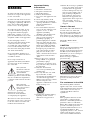 2
2
-
 3
3
-
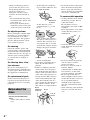 4
4
-
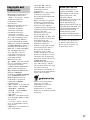 5
5
-
 6
6
-
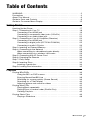 7
7
-
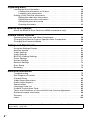 8
8
-
 9
9
-
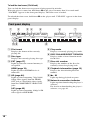 10
10
-
 11
11
-
 12
12
-
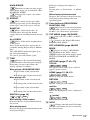 13
13
-
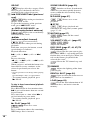 14
14
-
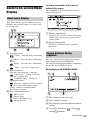 15
15
-
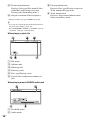 16
16
-
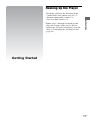 17
17
-
 18
18
-
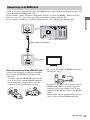 19
19
-
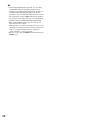 20
20
-
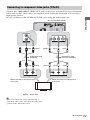 21
21
-
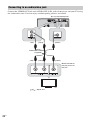 22
22
-
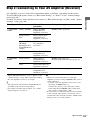 23
23
-
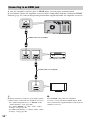 24
24
-
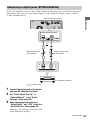 25
25
-
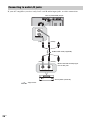 26
26
-
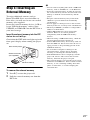 27
27
-
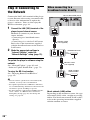 28
28
-
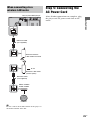 29
29
-
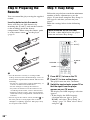 30
30
-
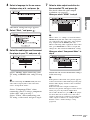 31
31
-
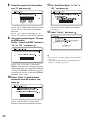 32
32
-
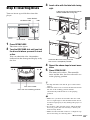 33
33
-
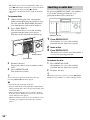 34
34
-
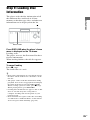 35
35
-
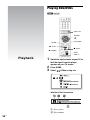 36
36
-
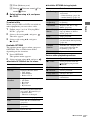 37
37
-
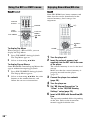 38
38
-
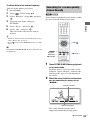 39
39
-
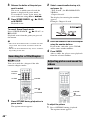 40
40
-
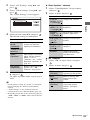 41
41
-
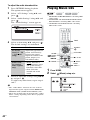 42
42
-
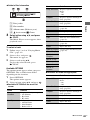 43
43
-
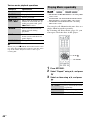 44
44
-
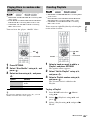 45
45
-
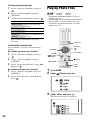 46
46
-
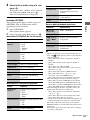 47
47
-
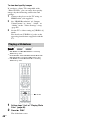 48
48
-
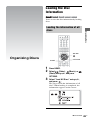 49
49
-
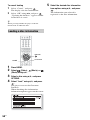 50
50
-
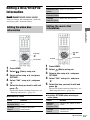 51
51
-
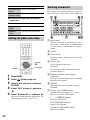 52
52
-
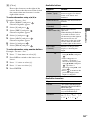 53
53
-
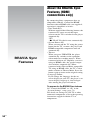 54
54
-
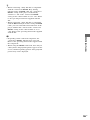 55
55
-
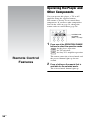 56
56
-
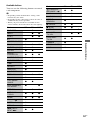 57
57
-
 58
58
-
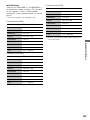 59
59
-
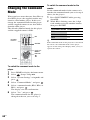 60
60
-
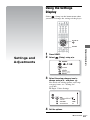 61
61
-
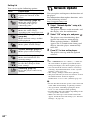 62
62
-
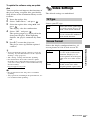 63
63
-
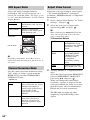 64
64
-
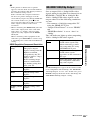 65
65
-
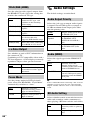 66
66
-
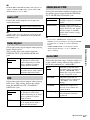 67
67
-
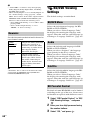 68
68
-
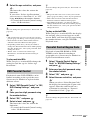 69
69
-
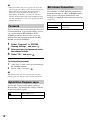 70
70
-
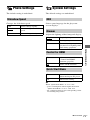 71
71
-
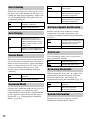 72
72
-
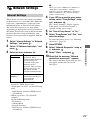 73
73
-
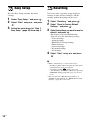 74
74
-
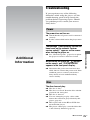 75
75
-
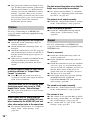 76
76
-
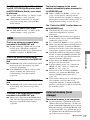 77
77
-
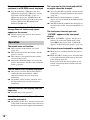 78
78
-
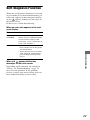 79
79
-
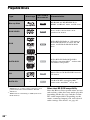 80
80
-
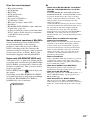 81
81
-
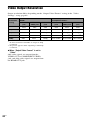 82
82
-
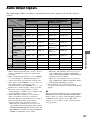 83
83
-
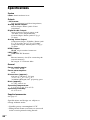 84
84
-
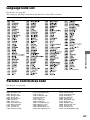 85
85
-
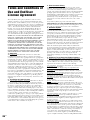 86
86
-
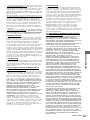 87
87
-
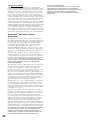 88
88
-
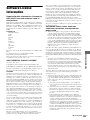 89
89
-
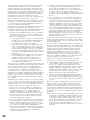 90
90
-
 91
91
-
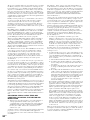 92
92
-
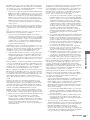 93
93
-
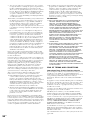 94
94
-
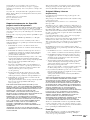 95
95
-
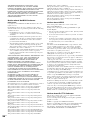 96
96
-
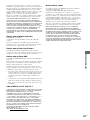 97
97
-
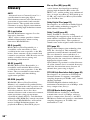 98
98
-
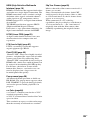 99
99
-
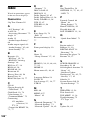 100
100
-
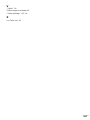 101
101
-
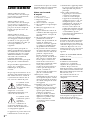 102
102
-
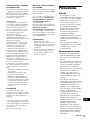 103
103
-
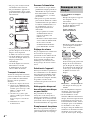 104
104
-
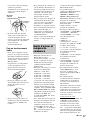 105
105
-
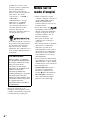 106
106
-
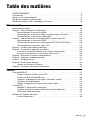 107
107
-
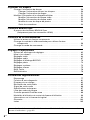 108
108
-
 109
109
-
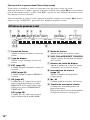 110
110
-
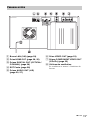 111
111
-
 112
112
-
 113
113
-
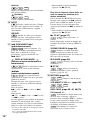 114
114
-
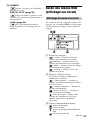 115
115
-
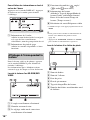 116
116
-
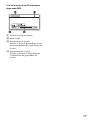 117
117
-
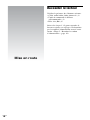 118
118
-
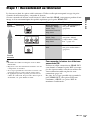 119
119
-
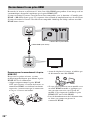 120
120
-
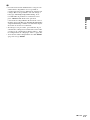 121
121
-
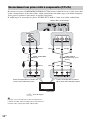 122
122
-
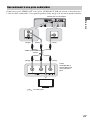 123
123
-
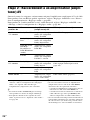 124
124
-
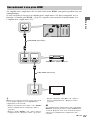 125
125
-
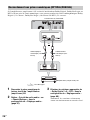 126
126
-
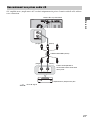 127
127
-
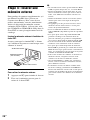 128
128
-
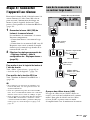 129
129
-
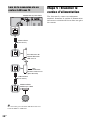 130
130
-
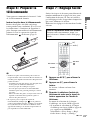 131
131
-
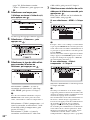 132
132
-
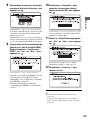 133
133
-
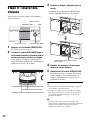 134
134
-
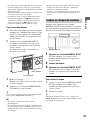 135
135
-
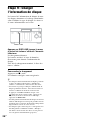 136
136
-
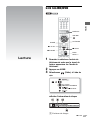 137
137
-
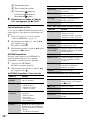 138
138
-
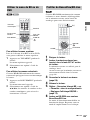 139
139
-
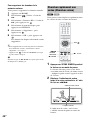 140
140
-
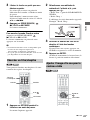 141
141
-
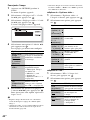 142
142
-
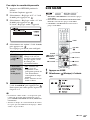 143
143
-
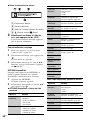 144
144
-
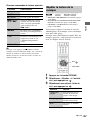 145
145
-
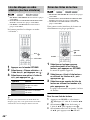 146
146
-
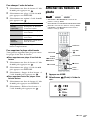 147
147
-
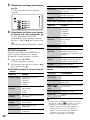 148
148
-
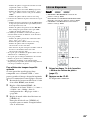 149
149
-
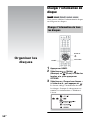 150
150
-
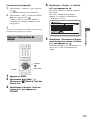 151
151
-
 152
152
-
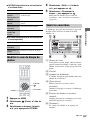 153
153
-
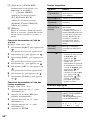 154
154
-
 155
155
-
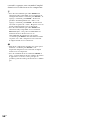 156
156
-
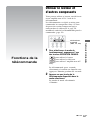 157
157
-
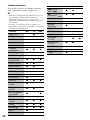 158
158
-
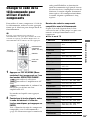 159
159
-
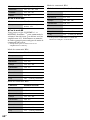 160
160
-
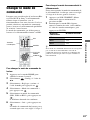 161
161
-
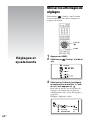 162
162
-
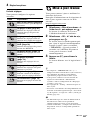 163
163
-
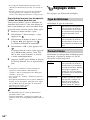 164
164
-
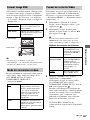 165
165
-
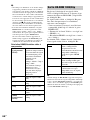 166
166
-
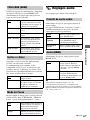 167
167
-
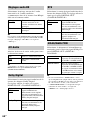 168
168
-
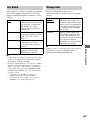 169
169
-
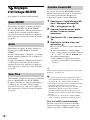 170
170
-
 171
171
-
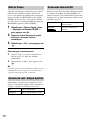 172
172
-
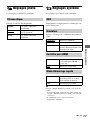 173
173
-
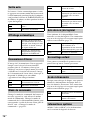 174
174
-
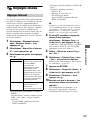 175
175
-
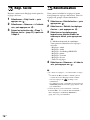 176
176
-
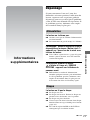 177
177
-
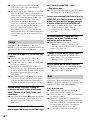 178
178
-
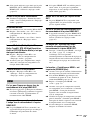 179
179
-
 180
180
-
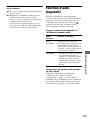 181
181
-
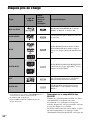 182
182
-
 183
183
-
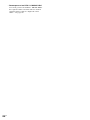 184
184
-
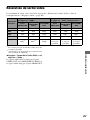 185
185
-
 186
186
-
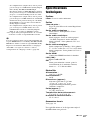 187
187
-
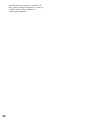 188
188
-
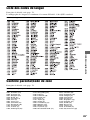 189
189
-
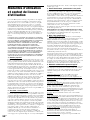 190
190
-
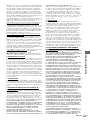 191
191
-
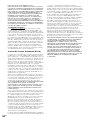 192
192
-
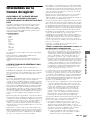 193
193
-
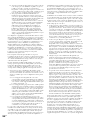 194
194
-
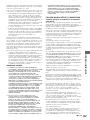 195
195
-
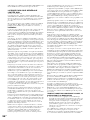 196
196
-
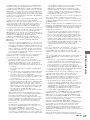 197
197
-
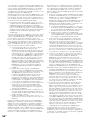 198
198
-
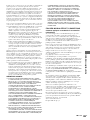 199
199
-
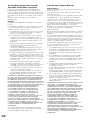 200
200
-
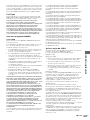 201
201
-
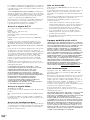 202
202
-
 203
203
-
 204
204
-
 205
205
-
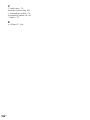 206
206
-
 207
207
Sony BDP-CX960 Mode d'emploi
- Catégorie
- Lecteurs Blu-Ray
- Taper
- Mode d'emploi
dans d''autres langues
Documents connexes
-
Sony BDP-CX7000ES Manuel utilisateur
-
Sony BDP-CX7000ES Mode d'emploi
-
Sony DVP-SR500H Mode d'emploi
-
Sony DMX-DVD Cautions
-
Sony BDP-S790 Mode d'emploi
-
Sony SMP-N100 Mode d'emploi
-
Sony BDV-L600 Mode d'emploi
-
Sony BDP-SX910 Mode d'emploi
-
Sony BDP-SX1 Le manuel du propriétaire
-
Sony BDP-S760 Une information important
Autres documents
-
Memorex Blu-ray Player MVBD2535GPH Manuel utilisateur
-
LG HB455M Le manuel du propriétaire
-
Yamaha BD-A1060 Le manuel du propriétaire
-
Samsung BD-UP5000 Manuel utilisateur
-
Yamaha BD-S681 Le manuel du propriétaire
-
LG BP320 Le manuel du propriétaire
-
Pioneer AVIC-U310BT Le manuel du propriétaire
-
Philips CD 608 Manuel utilisateur
-
NAD T557BT Manuel utilisateur
-
Marantz DH9300 Manuel utilisateur