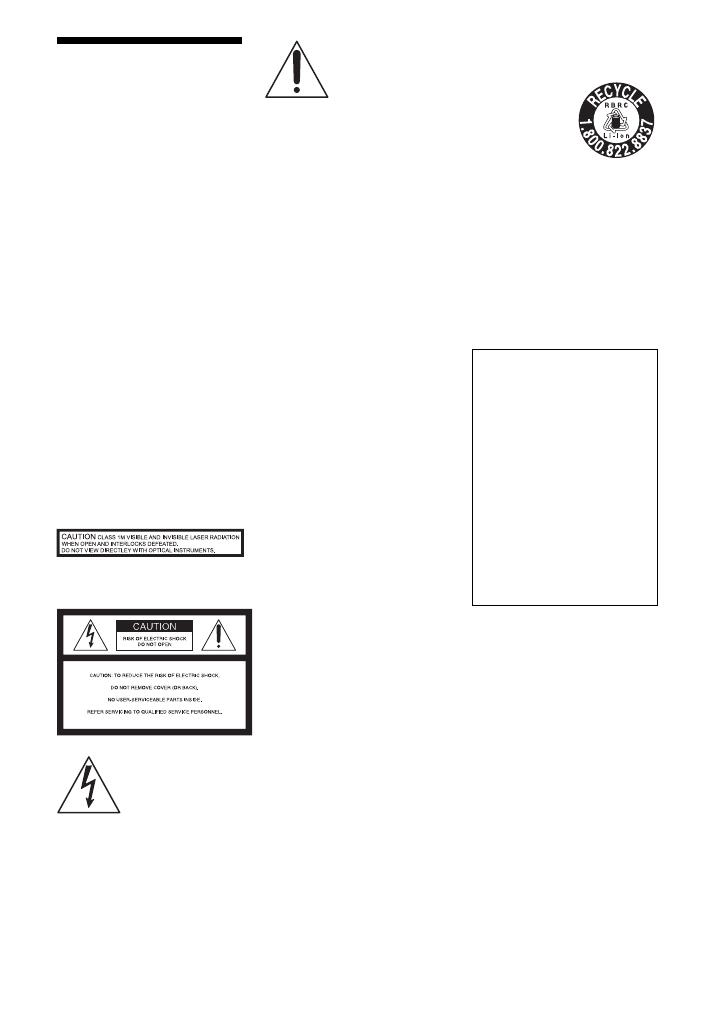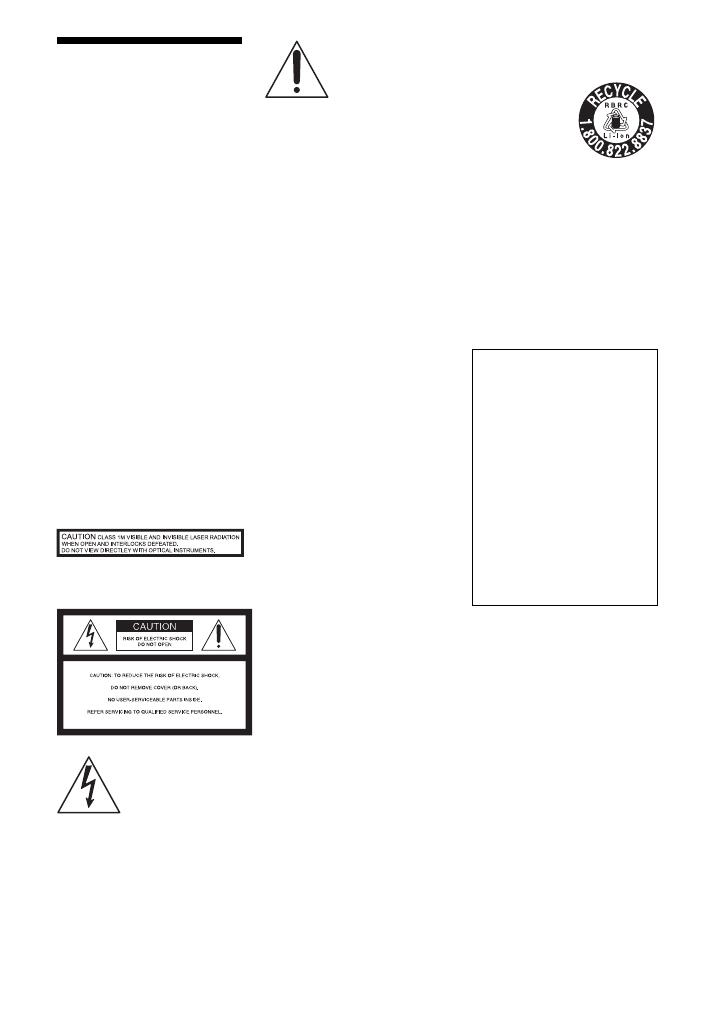
2
US
WARNING
To reduce the risk of fire or
electric shock, do not
expose this apparatus to
rain or moisture.
To avoid electrical shock,
do not open the cabinet.
Refer servicing to qualified
personnel only.
The AC power cord must be
changed only at a qualified
service shop.
Batteries or batteries
installed apparatus shall
not be exposed to
excessive heat such as
sunshine, fire or the like.
CAUTION
The use of optical instruments
with this product will increase
eye hazard. As the laser beam
used in this CD/DVD player is
harmful to eyes, do not attempt to
disassemble the cabinet.
Refer servicing to qualified
personnel only.
This label is located on the
bottom of the unit.
This symbol is
intended to alert the
user to the presence
of uninsulated
“dangerous
voltage” within the product’s
enclosure that may be of
sufficient magnitude to constitute
a risk of electric shock to
persons.
This symbol is
intended to alert the
user to the presence
of important
operating and
maintenance (servicing)
instructions in the literature
accompanying the appliance.
Precautions
• Install this system so that the
AC power cord can be
unplugged from the wall socket
immediately in the event of
trouble.
• The player is not disconnected
from the AC power source as
long as it is connected to the
wall outlet, even if the player
itself has been turned off.
• To prevent fire or shock
hazard, do not place objects
filled with liquids, such as
vases, on the apparatus.
For customers in Canada
If this product is not working
properly, please call 1-877-602-
2008 for Peace of Mind Warranty
Replacement service.
For other product related questions
please contact our Customer
Information Service Center at 1-
877-899-7669 or write to us at:
Customer Information Service 115
Gordon Baker Road, Toronto,
Ontario, M2H 3R6
RECYCLING LITHIUM-
ION BATTERIES
Lithium-Ion
batteries are
recyclable.
You can help
preserve our
environment by
returning your used rechargeable
batteries to the collection and
recycling location nearest you.
For more information regarding
recycling of rechargeable
batteries, call toll free
1-800-822-8837, or visit
http://www.rbrc.org/
Caution: Do not handle damaged
or leaking Lithium-Ion batteries.
If you have any questions or
problems concerning your
player, please consult your
nearest Sony dealer.
IMPORTANT NOTICE
Caution: This player is capable
of holding a still video image
or on-screen display image on
your television screen
indefinitely. If you leave the
still video image or on-screen
display image displayed on
your TV for an extended period
of time you risk permanent
damage to your television
screen. Plasma display panel
televisions and projection
televisions are susceptible to
this.