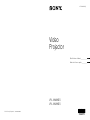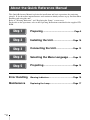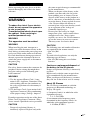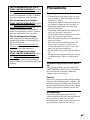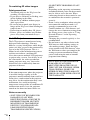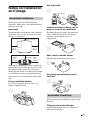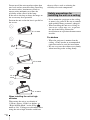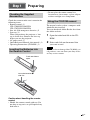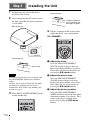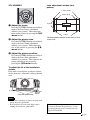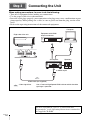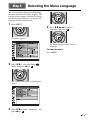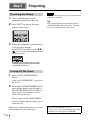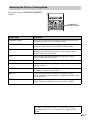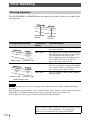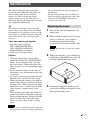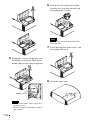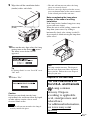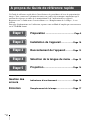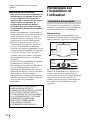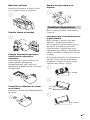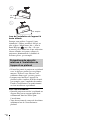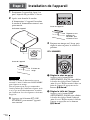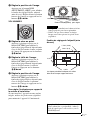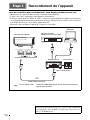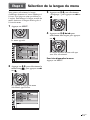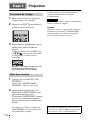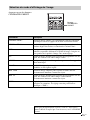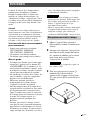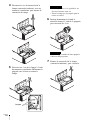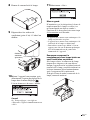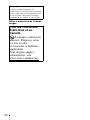Sony VPL-VW295ES Manuel utilisateur
- Catégorie
- Projecteurs de données
- Taper
- Manuel utilisateur
Ce manuel convient également à

VPL-VW695ES
VPL-VW295ES
VPL-VW695ES/VW295ES
4-743-483-01
(
1
)
M:\186-PC173\Win XP ML Acr7.0\4743483011_VPL-VW695ES-
VW295ES_GB-FR\01US-VPLVW665UC\010COV.fm
masterpage:Back
Cover
4-743-483-01 (1)
Video
Projector
Quick Reference Manual ____________ GB
Guide de référence rapide __________ FR
VPL-VW695ES/VW295ES
4-743-483-01
(
1
)
M:\186-PC173\Win XP ML Acr7.0\4743483011_VPL-VW695ES-
VW295ES_ML\01US-VPLVW665UC\050BCO.fm
masterpage:Back
Cover
© 2018 Sony Corporation
Printed in China

GB
2
This Quick Reference Manual explains the installation and basic operations for projecting
pictures. It also describes important notes and cautions to which you have to pay attention when
handling and using this unit.
Refer to “Warning Indicators” and “Replacing the Lamp,” as necessary.
For details on the operations, refer to the Operating Instructions contained in the supplied CD-
ROM.
About the Quick Reference Manual
Preparing ....................................................Page 9
Installing the Unit..................................Page 10
Connecting the Unit.............................Page 12
Selecting the Menu Language........Page 13
Projecting..................................................Page 14
Error Handling
Warning Indicators.........................................Page 16
Maintenance
Replacing the Lamp .......................................Page 17
Step 1
Step 2
Step 3
Step 4
Step 5

3
GB
Before operating the unit, please read this
manual thoroughly and retain it for future
reference.
WARNING
To reduce the risk of fire or electric
shock, do not expose this apparatus
to rain or moisture.
To avoid electrical shock, do not open
the cabinet. Refer servicing to
qualified personnel only.
WARNING
This apparatus must be earthed.
WARNING
When installing the unit, incorporate a
readily accessible disconnect device in the
fixed wiring, or connect the power plug to an
easily accessible socket-outlet near the unit.
If a fault should occur during operation of
the unit, operate the disconnect device to
switch the power supply off, or disconnect
the power plug.
CAUTION
For safety, do not connect the connector for
peripheral device wiring that might have
excessive voltage to the following port:
LAN connector
WARNING
1. Use the approved Power Cord (3-core
mains lead) / Appliance Connector / Plug
with earthing-contacts that conforms to
the safety regulations of each country if
applicable.
2. Use the Power Cord (3-core mains lead) /
Appliance Connector / Plug conforming
to the proper ratings (Voltage, Ampere).
If you have questions on the use of the above
Power Cord / Appliance Connector / Plug,
please consult a qualified service personnel.
CAUTION
- Danger of explosion if battery is
incorrectly replaced. Replace only with
the same or equivalent type recommended
by the manufacturer.
- When you dispose of the battery or the
product, you must obey the law in the
corresponding area or country. Do not
dispose of the battery or the product in a
fire or a hot oven, or mechanically crush
or cut the battery. It may explode or cause
a fire. Do not subject the battery to
extremely low air pressure that may result
in an explosion or the leakage of
flammable liquid or gas.
- Do not place the battery in a high
temperature place, such as under direct
sunlight or near fire. It may ignite,
explode, or cause a fire. Do not immerse
or wet the battery in water or seawater.
This may cause an electric shock.
CAUTION
The following size and number of batteries
are required for the remote control.
•Size AA (R6)
•Two
To avoid risk of explosion, use only the
following type of battery.
• Size AA (R6) manganese or alkaline
batteries
Caution on replacement/disposal of
the battery for the 3D glasses
Danger of explosion if battery is incorrectly
replaced.
Replace only with the same or equivalent
type recommended by the manufacturer.
When you dispose of the battery, you must
obey the law in the relative area or country.
About 3D Glasses
The 3D Glasses communicate with the
projector via Bluetooth technology to
display 3D signals.
(a) frequency band(s) in which the radio
equipment operates:
2.4 - 2.4835 GHz
(b) maximum radio-frequency power
transmitted in the frequency band(s) in
which the radio equipment operates:
4.30 dBm (E.I.R.P.)
GB
English

GB
4
As with any bright
light source, do not
stare into the beam,
RG2 IEC 62471-5:
2015.
For the customers in the U.S.A.
This equipment has been tested and found to
comply with the limits for a Class B digital
device, pursuant to part 15 of the FCC Rules.
These limits are designed to provide
reasonable protection against harmful
interference in a residential installation. This
equipment generates, uses and can radiate
radio frequency energy and, if not installed
and used in accordance with the instructions,
may cause harmful interference to radio
communications. However, there is no
guarantee that interference will not occur in
a particular installation. If this equipment
does cause harmful interference to radio or
television reception, which can be
determined by turning the equipment off and
on, the user is encouraged to try to correct
the interference by one or more of the
following measures:
- Reorient or relocate the receiving antenna.
- Increase the separation between the
equipment and receiver.
- Connect the equipment into an outlet on a
circuit different from that to which the
receiver is connected.
- Consult the dealer or an experienced
radio/TV technician for help.
You are cautioned that any changes or
modifications not expressly approved in this
manual could void your authority to operate
this equipment.
All interface cables used to connect
peripherals must be shielded in order to
comply with the limits for a digital device
pursuant to Subpart B of part 15 of FCC
Rules.
If you have any questions about this product,
you may call;
Sony Customer Information Service Center
1-800-222-7669 or http://www.sony.com/
This transmitter must not be co-located or
operating in conjunction with any other
antenna or transmitter.
For the customers in Canada
This device complies with Industry
Canada’s applicable licence-exempt RSSs.
Operation is subject to the following two
conditions:
(1) This device may not cause interference;
and
(2) This device must accept any interference,
including interference that may cause
undesired operation of the device.
For the customers in the U.S.A. and
Canada
Radiated Exposure Statement:
The product complies with the US/Canadian
portable RF exposure limit set forth for an
uncontrolled environment and is safe for
intended operation as described in this
manual. The further RF exposure reduction
can be achieved if the product can be kept as
far as possible from the user body or if the
device is set to lower output power if such
function is available.
For the customers in Canada
CAN ICES-3 (B)/NMB-3(B)
Supplier’s Declaration of Conformity
Trade Name: SONY
Model: VPL-VW695ES
VPL-VW295ES
Responsible party: Sony Electronics Inc.
Address: 16535 Via Esprillo,
San Diego, CA 92127
U.S.A.
Telephone Number:858-942-2230
This device complies with part 15 of the
FCC Rules. Operation is subject to the
following two conditions: (1) This device
may not cause harmful interference, and
(2) this device must accept any interference
received, including interference that may
cause undesired operation.

5
GB
Precautions
On safety
• Check that the operating voltage of your
unit is identical with the voltage of your
local power supply.
• Should any liquid or solid object fall into
the cabinet, unplug the unit and have it
checked by qualified personnel before
operating it further.
• Unplug the unit from the wall outlet if it is
not to be used for several days.
• To disconnect the cord, pull it out by the
plug. Never pull the cord itself.
• The wall outlet should be near the unit and
easily accessible.
• The unit is not disconnected to the AC
power source (mains) as long as it is
connected to the wall outlet, even if the
unit itself has been turned off.
• Do not look into the lens while the lamp is
on.
• Do not place your hand or objects near the
ventilation holes. The air coming out is
hot.
On preventing internal heat build-
up
After you turn off the power with the ?/1
(ON/STANDBY) button, do not disconnect
the unit from the wall outlet while the
cooling fan is still running.
Caution
This unit is equipped with ventilation holes
(intake) and ventilation holes (exhaust). Do
not block or place anything near these holes,
or internal heat build-up may occur, causing
picture degradation or damage to the unit.
On repacking
Save the original shipping carton and
packing material; they will come in handy if
you ever have to ship your unit. For
maximum protection, repack your unit as it
was originally packed at the factory.
For the customers in the U.S.A.
SONY LIMITED WARRANTY
- Please
visit http://www.sony.com/psa/warranty
for important information and complete
terms and conditions of Sony’s limited
warranty applicable to this product.
For the customers in Canada
SONY LIMITED WARRANTY
- Please
visit http://www.sonybiz.ca/pro/lang/en/
ca/article/resources-warranty for
important information and complete
terms and conditions of Sony’s limited
warranty applicable to this product.
For the customers in Europe
Sony Professional Solutions Europe -
Standard Warranty and Exceptions on
Standard Warranty.
Please visit http://www.pro.sony.eu/
warranty for important information and
complete terms and conditions.
For the customers in Korea
SONY LIMITED WARRANTY
- Please
visit http://bpeng.sony.co.kr/handler/
BPAS-Start for important information
and complete terms and conditions of
Sony’s limited warranty applicable to this
product.

GB
6
On watching 3D video images
Safety precautions
• You should only use the 3D glasses for
watching 3D video images.
• If you observe flickering or flashing, turn
off the lighting in the room.
• Not for use by children without proper
adult supervision.
• Be careful not to pinch your fingers in
hinges of the 3D glasses when bending the
temple frames.
• Do not drop or modify these 3D glasses.
• If these glasses are broken, keep broken
pieces away from your mouth or eyes.
On LCD Projector
The LCD projector is manufactured using
high-precision technology. You may,
however, see tiny black points and/or bright
points (red, blue, or green) that continuously
appear on the LCD projector. This is a
normal result of the manufacturing process
and does not indicate a malfunction.
Also, when you use multiple LCD projectors
to project onto a screen, even if they are of
the same model, the color reproduction
among projectors may vary, since color
balance may be set differently from one
projector to the next.
On condensation
If the room temperature where the projector
is installed changes rapidly, or if the
projector is moved suddenly from a cold to a
warm place, condensation in the projector
may occur. As the condensation may cause
malfunction, be careful in adjusting
temperature settings of the air conditioner. If
condensation occurs, leave the projector
turned on for about two hours before use.
Notes on security
• SONY WILL NOT BE LIABLE FOR
DAMAGES OF ANY KIND
RESULTING FROM A FAILURE TO
IMPLEMENT PROPER SECURITY
MEASURES ON TRANSMISSION
DEVICES, UNAVOIDABLE DATA
LEAKS RESULTING FROM
TRANSMISSION SPECIFICATIONS,
OR SECURITY PROBLEMS OF ANY
KIND.
• Depending on the operating environment,
unauthorized third parties on the network
may be able to access the unit. When
connecting the unit to the network, be sure
to confirm that the network is protected
securely.
• From a safety standpoint, when using the
unit connected with the network, it is
strongly recommended to access the
Control window via a Web browser and
change the access limitation settings from
the factory preset values (refer to “Using
Network Features” in the Operating
Instructions).
Changing the password regularly is also
recommended.
• Do not browse any other website in the
Web browser while making settings or
after making settings. Since the login
status remains in the Web browser, close
the Web browser when you complete the
settings to prevent unauthorized third
parties from using the unit or harmful
programs from running.
SONY WILL NOT BE LIABLE FOR
DAMAGES OF ANY KIND
RESULTING FROM THE USE OF
THIS UNIT FOR PURPOSES OTHER
THAN GENERAL HOME USE,
EITHER DURING THE WARRANTY
PERIOD OR AFTER EXPIRATION OF
THE WARRANTY.

7
GB
Notes on Installation
and Usage
Do not place the unit in the following
situations, which may cause malfunction or
damage to the unit.
Near walls
To maintain the performance and reliability
of the unit, leave space between walls and
the unit as illustrated.
Air from air conditioners or the ventilation
holes of this unit or other devices, may cause
oscillation on the screen. Be sure not to
install this unit in the area where the air from
air conditioners or the ventilation holes of
these devices reach to the front side of this
unit.
Poorly ventilated location
Leave space of more than 30 cm (11
7
/
8
inches) around the unit.
Hot and humid
Locations subject to direct cool or
warm air from an air-conditioner
Installing the unit in such a location may
cause a malfunction of the unit due to
moisture condensation or rise in
temperature.
Near a heat or smoke sensor
Malfunction of the sensor may occur.
Very dusty and extremely smoky
locations
Do not do any of the following while using
the unit.
Tilting front/rear and left/right
Avoid using the unit tilted at an angle of
more than 15 degrees.
Unsuitable installation
1 cm (
13
/
32
inch)
30 cm
(11
7
/
8
inches)
30 cm
(11
7
/
8
inches)
15 cm
(6 inches)
30 cm
(11
7
/
8
inches)
30 cm
(11
7
/
8
inches)
Unsuitable Conditions

GB
8
Do not install the unit anywhere other than
on a level surface or on the ceiling. Installing
the unit in such a location may result in
uneven color uniformity or reduce the
reliability of the effects of the lamp.
If the unit is tilted up or down, the image on
the screen may be trapezoidal.
Position the unit so that the lens is parallel to
the screen.
When installing the unit at high
altitudes
When using the unit at an altitude of
1,500 m (approx. 4,900 ft) or higher, set
“High Altitude Mode” on the Setup
menu to “On”. Failing to set this mode when
using the unit at high altitudes could have
adverse effects, such as reducing the
reliability of certain components.
• Never mount the projector on the ceiling
or move it by yourself. Be sure to consult
with qualified Sony personnel (charged).
• When installing the unit on a ceiling, be
sure to use a safety wire, etc., to prevent
the unit from falling. Entrust the
installation to an experienced contractor or
installer.
For dealers
• When the projector is mounted on the
ceiling, a Sony bracket or recommended
equivalent must be used for installation.
• Be sure to secure the cabinet cover firmly
when installing to the ceiling firmly.
15° or more
15° or
more
15° or more
15° or
more
15° or more
Safety precautions for
installing the unit on a ceiling

9
GB
Check the carton to make sure it contains the
following items:
• Remote control (1)
VPL-VW695ES: RM-PJ24
VPL-VW295ES: RM-PJ28
• Size AA (R6) manganese batteries (2)
• Lens cap (1)
When you purchase the projector, a lens
cap is on the lens. Remove the lens cap
before you use the projector.
• AC power cord (1)
• Quick Reference Manual (this manual) (1)
• Operating Instructions (CD-ROM) (1)
Caution about handling the remote
control
• Handle the remote control with care. Do
not drop or step on it, or spill liquid of any
kind onto it.
• Do not place the remote control in a
location near a heat source, a place subject
to direct sunlight, or a damp room.
The manual can be read on a computer with
Adobe Reader installed.
You can download Adobe Reader free from
the Adobe website.
1 Open the index.html file in the CD-
ROM.
2 Select and click on the manual that
you want to read.
If you have lost or damaged the CD-ROM, you
can purchase a new one from your Sony dealer
or Sony service counter.
Preparing
Step 1
Checking the Supplied
Accessories
Inserting the Batteries into
the Remote Control
Push and slide to
open.
Insert the batteries E
side first.
Using the CD-ROM manual
Note

GB
10
1 Position the unit so that the lens is
parallel to the screen.
2 After connecting the AC power cord to
the unit, plug the AC power cord into
a wall outlet.
After connecting the AC power cord to the unit,
the ON/STANDBY indicator may blink in
orange.
You may not be able to control the unit while
the indicator is blinking, but this is not a
malfunction. Wait until it stops blinking and
remains lit in red.
3 Press the ?/1 (ON/STANDBY) button
to turn on the unit.
4 Project an image on the screen, then
adjust the focus, size, and position.
VPL-VW695ES
a Adjust the focus.
Press the LENS ADJUSTMENT
(FOCUS) button to display the Lens
Focus adjustment window (test pattern).
Then adjust the focus of the picture by
pressing the M/m/</, buttons.
b Adjust the picture size.
Press the LENS ADJUSTMENT
(ZOOM) button to display the Lens
Zoom adjustment window (test pattern).
Then adjust the size of the picture by
pressing the M/m/</, buttons.
c Adjust the picture position.
Press the LENS ADJUSTMENT
(SHIFT) button to display the Lens Shift
adjustment window (test pattern). Then
adjust to the proper position of the
picture by pressing the M/m/</,
buttons.
Installing the Unit
Step 2
Note
Rear of the unit
Lights in red.
Front of the unit
Flashes in green for
tens of seconds and
then lights in green.
Front of the unit

11
GB
VPL-VW295ES
a Adjust the focus.
Press the PATTERN button repeatedly to
display the Lens Focus adjustment
window (test pattern). Then adjust the
focus of the picture by pressing the M/m/
</, buttons.
b Adjust the picture size.
Press the PATTERN button repeatedly to
display the Lens Zoom adjustment
window (test pattern). Then adjust the
size of the picture by pressing the M/m/
</, buttons.
c Adjust the picture position.
Press the PATTERN button repeatedly to
display the Lens Shift adjustment
window (test pattern). Then adjust to the
proper position of the picture by
pressing the M/m/</, buttons.
To adjust the tilt of the installation
surface
If the unit is installed on an uneven surface,
use the front feet (adjustable) to keep the unit
level.
• If the unit is tilted up or down, the projected
image may be trapezoidal.
• Be careful not to catch your finger when
turning the front feet (adjustable).
Lens adjustment window (test
pattern)
Notes
Front feet (adjustable)
Tur n to
adjust.
1.78:1 (16:9)
2.35:1
1.85:1
1.33:1 (4:3)
The dashed lines show the screen sizes of each
aspect ratio.
For more information, refer to
“Connections and Preparations” in the
Operating Instructions contained in the
supplied CD-ROM.

GB
12
When making connections, be sure to do the following:
• Turn off all equipment before making any connections.
• Use the proper cables for each connection.
• Insert the cable plugs properly; poor connection at the plugs may cause a malfunction or poor
picture quality. When pulling out a cable, be sure to pull it out from the plug, not the cable
itself.
• Refer to the operating instructions of the connected equipment.
Connecting the Unit
Step 3
Right side of the unit
AV amplifier
Speakers
Equipment with HDMI
output connectors
Computer
to HDMI output
HDMI cable (not supplied)
: Video signal flow Use a Premium High Speed HDMI cable on which the cable
type logo is specified.
For more information, refer to “Connections and
Preparations” in the Operating Instructions contained in
the supplied CD-ROM.

13
GB
You can select the language for displaying
the menu and other on-screen displays. The
factory default setting is English. To change
the current menu language, set the desired
language with the menu screen.
1 Press MENU.
The menu appears.
2 Press M/m to select the Setup
menu, and press , or .
The setting items of the selected menu
appear.
3 Press M/m to select “Language,” and
press , or .
4 Press M/m/</, to select a
language, and press .
The menu changes to the selected
language.
To clear the menu
Press MENU.
Selecting the Menu Language
Step 4

GB
14
1 Turn on both the unit and the
equipment connected to the unit.
2 Press INPUT to display the input
palette on the screen.
3 Select the equipment from which you
want to display images.
Press INPUT repeatedly or press M/m/
(enter) to select the equipment from
which to project.
1 Press the ?/1 (ON/STANDBY)
button.
A message “POWER OFF?” appears on
the screen.
2 Press the ?/1 (ON/STANDBY) button
again before the message disappears.
The ON/STANDBY indicator flashes in
green and the fan continues to run to
reduce the internal heat.
The fan stops and the ON/STANDBY
indicator changes from flashing green to
remaining red.
The power is turned off completely, and you
can disconnect the AC power cord.
Never disconnect the AC power cord while the
indicator is flashing.
Tip
You can turn off the unit by holding the ?/1
(ON/STANDBY) button for about 1 second,
instead of performing the above steps.
Projecting
Step 5
Projecting the Picture
Turning Off the Power
Example: To view the picture from the
video equipment connected to the HDMI
1 connector of this unit.
Note
For more information, refer to
“Projecting” in the Operating Instructions
contained in the supplied CD-ROM.

15
GB
Press one of the CALIBRATED PRESET
buttons.
Selecting the Picture Viewing Mode
CALIBRATED
PRESET buttons
Setting items Description
CINEMA FILM 1 Picture quality suited to reproducing the highly dynamic and
clear images typical of master positive film.
CINEMA FILM 2 Picture quality suited to reproducing the rich tone and color
typical of a movie theater, based on the Cinema Film 1.
REF A picture quality setup suitable for when you want to reproduce
faithfully the original image quality, or for enjoying image
quality, without any adjustment.
TV Picture quality suited for watching TV programs, sports,
concerts, and other video images.
PHOTO Ideal for projecting still images taken with a digital camera.
GAME Picture quality suited to gaming, with well-modulated colors
and fast response.
BRT CINE Picture quality suited for watching movies in a bright
environment, such as a living room.
BRT TV Picture quality suited for watching TV programs, sports,
concerts, and other video images in a bright environment, such
as a living room.
USER Adjusts the picture quality to suit your taste then saves the
setting. The factory default setting is the same as “REF.”
For more information, refer to “Projecting” in the
Operating Instructions contained in the supplied CD-
ROM.

GB
16
The ON/STANDBY or WARNING indicator lights up or flashes if there is any trouble with
your projector.
If the symptom persists even after carrying out the above methods, consult with qualified Sony
personnel.
If the indicator starts flashing in a way of other than the above, turn off, and then turn on the power
with the [/1 (On/Standby) button on the remote control or control panel of the unit.
If the symptom is shown again, consult with qualified Sony personnel.
Error Handling
Warning Indicators
Flashing/Lighting indicators The number of
flashes
Cause and Remedy
Twice Close the lamp cover securely, then tighten
the screws securely.
Three times The temperature of lamp is unusually high.
Turn off the power and wait for the lamp to
cool, then turn on the power again.
If the symptom persists, the lamp may be at
the end of its service life. In this case,
replace the lamp with a new one.
Twice The internal temperature is unusually high.
Check to ensure that if nothing is blocking
the ventilation holes or whether or not the
unit is being used at high altitudes.
Three times The fan is broken. Consult with qualified
Sony personnel.
Note
ON/STANDBY
indicator
WARNING
indicator
(Flashes in red)(Lights in red)
(Flashes in red)
(Flashes in red)
Both indicators flash
If there is any problem or an error message appears on the
screen, refer to “Error Handling” in the Operating
Instructions contained in the supplied CD-ROM.

17
GB
The lamp used for the light source has a
certain lifespan. When the lamp dims, the
color balance of the picture becomes
strange, or “Please replace the Lamp.”
appears on the screen, the lamp may be
exhausted. Replace the lamp with a new one
(not supplied) without delay.
Tip
The lifespan of the lamp used for the light
source changes depending on the installation
environment or use conditions. You can use the
lamp longer by avoiding turning the lamp off
until several minutes pass after turning the
lamp on.
Tools you need to get started:
• Projector Lamp (Optional)
VPL-VW695ES: LMP-H280
VPL-VW295ES: LMP-H220
• Standard Phillips screwdriver
• Cloth (for scratch protection)
Caution
• The lamp remains hot after the unit is
turned off with the ?/1 (ON/STANDBY)
button. If you touch the lamp, you may
burn your fingers. When you replace the
lamp, wait for at least 1 hour for the lamp
to cool.
• Do not touch the surface of the lamp. If
you touch it, wipe off the fingerprints with
a soft cloth.
• Pay special attention to replacing the lamp
when the unit is installed on the ceiling.
• When replacing the lamp of a unit which is
on the ceiling, do not stand directly under
the lamp cover. When removing the lamp
door (inner cover), avoid twisting it. If the
lamp explodes, fragments may cause
injury.
• When removing the lamp unit, make sure
it remains horizontal, then pull straight up.
Do not tilt the lamp unit. If you pull out the
lamp unit while tilted and if the lamp
breaks, the pieces may scatter, causing
injury.
• Be sure to use a specified projector lamp for
the replacement. If you use lamps other than
the specified projector lamp, the unit may
malfunction.
• Be sure to turn off the unit and unplug the
power cord before replacing the lamp, then
check the ON/STANDBY indicator has
already been turned off.
1 Turn off the unit and unplug the AC
power cord.
2 When setting the unit on a flat surface
such as a desk etc., put a cloth to
prevent the surface from being
scratched. Place the unit on the cloth.
Be sure that the unit is placed on a stable
surface.
3 While pressing the part indicated
in the lamp cover illustration, slide 1
and then open 2 the lamp cover.
4 Loosen the lamp door (inner cover)
screw with a Phillips screwdriver, and
then open the lamp door.
Maintenance
Notes
Replacing the Lamp
Note

GB
18
5 Loosen the 3 screws on the lamp with
the Phillips screwdriver. Hold up the
handle, then pull the lamp straight out.
• Do not loosen other screws except the 3
specified screws.
• Hold the lamp by the handle to remove
and attach it.
6 Push in the new lamp by the handle
securely until it reaches the end, and
then tighten the 3 screws.
Be careful not to touch the optical block
inside the unit.
7 Close the lamp door (inner cover), and
then tighten the screw.
8 Close the lamp cover.
Notes
Handle
Note

19
GB
9 Wipe dust off the ventilation holes
(intake) with a soft cloth.
10Turn on the unit, then select the lamp
setting item on the Setup menu.
The menu screen below will be
appeared.
Tip
If “Settings Lock” is set to “Level B,” set to
“Off” once.
11Select “Yes.”
Caution
Do not put your hands into the lamp
replacement slot, and do not allow any liquid
or other objects into the slot to avoid
electrical shock or fire.
• The unit will not turn on unless the lamp is
securely installed in place.
• The unit will not turn on unless the lamp
cover are securely closed.
• To clear a message displayed on the screen,
press any button either on the remote control
or the control panel of the unit once.
Note on replacing the lamp when
broken, in the case of a ceiling
installation
If the lamp breaks, broken lamp pieces may
scatter and cause injury.
When the unit is on the ceiling, remove the
lamp door (inner cover) by sliding it
horizontally slowly after raising it with 30
degree opened. Avoid twisting the lamp door
(inner cover).
Disposal of the used lamp
Notes
Ventilation holes
(intake)
Note
The lamp contains mercury. The disposal
rules for used fluorescent tubes depend on
where you live. Follow the waste disposal
policy in your area.
For the customers in
the U.S.A. and Canada
Lamp contains
mercury. Dispose
according to applicable
local, state/province and
federal laws.
For additional information,
see www.sony.com/
mercury

FR
2
Ce Guide de référence rapide décrit l’installation et les procédures de base de projection des
images. Vous y trouverez également des mises en garde et des remarques importantes qu’il
convient de respecter au cours de la manipulation et de l’utilisation de cet appareil.
Reportez-vous à « Indicateurs d’avertissement » et « Remplacement de la lampe », le cas
échéant.
Pour plus d’informations sur l’utilisation, reportez-vous au Mode d’emploi que vous trouverez
sur le CD-ROM fourni.
A propos du Guide de référence rapide
Préparation ................................................Page 9
Installation de l’appareil ....................Page 10
Raccordement de l’appareil.............Page 12
Sélection de la langue du menu ....Page 13
Projection..................................................Page 14
Gestion des
erreurs
Indicateurs d’avertissement ..........................Page 16
Entretien
Remplacement de la lampe............................Page 17
Etape 1
Etape 2
Etape 3
Etape 4
Etape 5
La page est en cours de chargement...
La page est en cours de chargement...
La page est en cours de chargement...
La page est en cours de chargement...
La page est en cours de chargement...
La page est en cours de chargement...
La page est en cours de chargement...
La page est en cours de chargement...
La page est en cours de chargement...
La page est en cours de chargement...
La page est en cours de chargement...
La page est en cours de chargement...
La page est en cours de chargement...
La page est en cours de chargement...
La page est en cours de chargement...
La page est en cours de chargement...
La page est en cours de chargement...
La page est en cours de chargement...
La page est en cours de chargement...
-
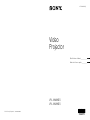 1
1
-
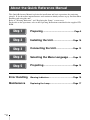 2
2
-
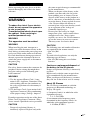 3
3
-
 4
4
-
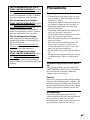 5
5
-
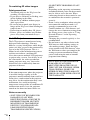 6
6
-
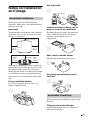 7
7
-
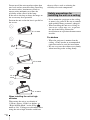 8
8
-
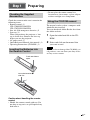 9
9
-
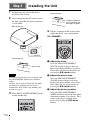 10
10
-
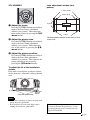 11
11
-
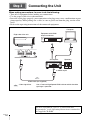 12
12
-
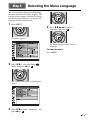 13
13
-
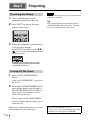 14
14
-
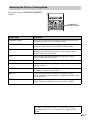 15
15
-
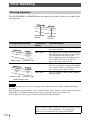 16
16
-
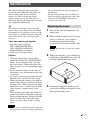 17
17
-
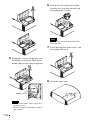 18
18
-
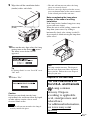 19
19
-
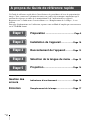 20
20
-
 21
21
-
 22
22
-
 23
23
-
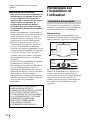 24
24
-
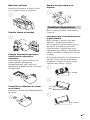 25
25
-
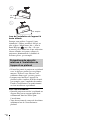 26
26
-
 27
27
-
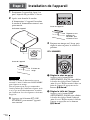 28
28
-
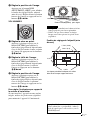 29
29
-
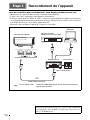 30
30
-
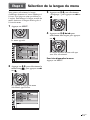 31
31
-
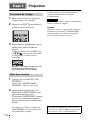 32
32
-
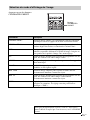 33
33
-
 34
34
-
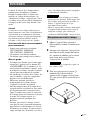 35
35
-
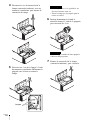 36
36
-
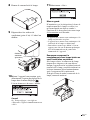 37
37
-
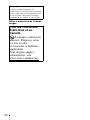 38
38
-
 39
39
Sony VPL-VW295ES Manuel utilisateur
- Catégorie
- Projecteurs de données
- Taper
- Manuel utilisateur
- Ce manuel convient également à
dans d''autres langues
- English: Sony VPL-VW295ES User manual
Documents connexes
-
Sony VPL-VW665 Guide de démarrage rapide
-
Sony VPL-XW5000 Mode d'emploi
-
Sony VPL-XW7000 Mode d'emploi
-
Sony VPL-XW7000 Mode d'emploi
-
Sony VPL-VW885ES Guide de démarrage rapide
-
Sony VPL-VW995ES Guide de démarrage rapide
-
Sony VPL-VW500ES Guide de démarrage rapide
-
Sony VPL-HW40ES Manuel utilisateur
-
Sony VPLHW45ES Manuel utilisateur
-
Sony VPL-VW70 Mode d'emploi