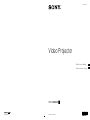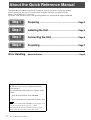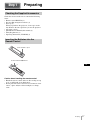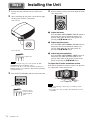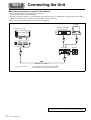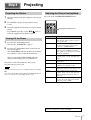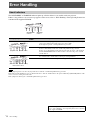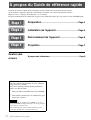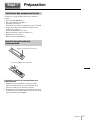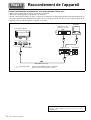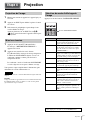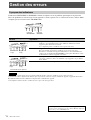Sony VPL-VW885ES Guide de démarrage rapide
- Taper
- Guide de démarrage rapide

VPL-VW885ES
4-732-477-11 (1)
M:\081\XPML A7.0\ML\New Folder (3)\4732477111_VPL-VW885ES_US\01GB-
VPLVZ1000UC\010COV.fm
masterpage:Cover
Video Projector
VPL-VW885ES
4-732-477-11 (1)
© 2017 Sony Corporation
Quick Reference Manual ___ US
Guide de reference rapide _ FR
Printed in China
M:\081\XPML A7.0\ML\New Folder (3)\4732477111_VPL-VW885ES_US\01GB-
VPLVZ1000UC\040BCO.fm
masterpage:Back Cover
VPL-VW885ES
4-732-477-11 (1)

About the Quick Reference Manual
US
2
This Quick Reference Manual explains the installation and basic operations for projecting pictures.
Before operating the unit, please read this manual thoroughly and retain it for future reference.
Refer to “About Indicators” as necessary.
For details on the operations, refer to the Operating Instructions contained in the supplied CD-ROM.
About the Quick Reference Manual
Preparing.................................................................. Page 3
Installing the Unit................................................... Page 4
Connecting the Unit.............................................. Page 6
Projecting ................................................................. Page 7
Error Handling
About Indicators......................................................................... Page 8
Step 1
Step 2
Step 3
Step 4
Using the CD-ROM manual
The manual can be read on a computer with Adobe
Reader installed.
You can download Adobe Reader free from the Adobe
website.
1 Open the index.html file in the CD-ROM.
2 Select and click on the manual that you want to read.
If you have lost or damaged the CD-ROM, you can purchase a new
one from your Sony dealer or Sony service counter.
Adobe and Adobe Reader are trademarks of Adobe Systems
Incorporated in the United States and/or other countries.
Note

Preparing
3
US
Check the carton to make sure it contains the following
items:
• Remote control RM-PJ24 (1)
• Size AA (R6) manganese batteries (2)
• Lens cap (1)
When you purchase the projector, a lens cap is on the
lens. Remove the lens cap before you use the projector.
• AC power cord (1)
• Quick Reference Manual (this manual) (1)
• Safety Regulations (2)
• Operating Instructions (CD-ROM) (1)
Caution about handling the remote control
• Handle the remote control with care. Do not drop or step
on it, or spill liquid of any kind onto it.
• Do not place the remote control in a location near a heat
source, a place subject to direct sunlight, or a damp
room.
Preparing
Step 1
Checking the Supplied Accessories
Inserting the Batteries into the
Remote Control
Push and slide to open.
Insert the batteries E side first.
US

Installing the Unit
US
4
1 Position the unit so that the lens is parallel to the
screen.
2 After connecting the AC power cord to the unit, plug
the AC power cord into a wall outlet.
After connecting the AC power cord to the unit, the ON/
STANDBY indicator may blink in orange.
You may not be able to control the unit while the indicator is
blinking, but this is not a malfunction. Wait until it stops blinking
and remains lit in red.
3 Press the ?/1 (On/Standby) button to turn on the unit.
4 Project an image on the screen, then adjust the focus,
size, and position.
a Adjust the focus.
Press the LENS ADJUSTMENT (FOCUS) button to
display the Lens Focus adjustment window (test
pattern). Then adjust the focus of the picture by
pressing the M /m/</, button.
b Adjust the picture size.
Press the LENS ADJUSTMENT (ZOOM) button to
display the Lens Zoom adjustment window (test
pattern). Then adjust the size of the picture by
pressing the M /m/</, button.
c Adjust the picture position.
Press the LENS ADJUSTMENT (SHIFT) button to
display the Lens Shift adjustment window (test
pattern). Then adjust to the proper position of the
picture by pressing the M/m/</, button.
To adjust the tilt of the installation surface
If the unit is installed on an uneven surface, use the front
feet (adjustable) to keep the unit level.
• If the unit is tilted up or down, the projected image may be
trapezoidal.
• Be careful not to catch your finger when turning the front feet
(adjustable).
Installing the Unit
Step 2
Note
Rear of the unit
Lights in red.
Front of the unit
Flashes in green
for tens of seconds
and then lights in
green.
Front of the unit
Notes
Front feet (adjustable)
Tu r n t o
adjust.

Installing the Unit
5
US
Lens adjustment window (test pattern)
1.78:1 (16:9)
2.35:1
1.85:1
1.33:1 (4:3)
The dashed lines show the screen sizes of
each aspect ratio.
For more information, refer to “Connections and Preparations” in
the Operating Instructions contained in the supplied CD-ROM.

Connecting the Unit
US
6
When making connections, be sure to do the following:
• Turn off all equipment before making any connections.
• Use the proper cables for each connection.
• Insert the cable plugs properly; poor connection at the plugs may cause a malfunction or poor picture quality. When
pulling out a cable, be sure to pull it out from the plug, not the cable itself.
• Refer to the operating instructions of the connected equipment.
Connecting the Unit
Step 3
Right side of the unit
Equipment with HDMI
output connectors
to HDMI
output
HDMI cable (not supplied)
Computer
: Video signal flow
AV amplifier Speakers
to HDMI input
Use a High Speed or Premium High Speed HDMI
cable on which the cable type logo is specified.
For more information, refer to “Connections and Preparations” in
the Operating Instructions contained in the supplied CD-ROM.

Projecting
7
US
1 Turn on both the unit and the equipment connected to
the unit.
2 Press INPUT to display the input palette on the
screen.
3 Select the equipment from which you want to display
images.
Press INPUT repeatedly or press M/m/ (enter) to
select the equipment from which to project.
1 Press the ?/1 (On/Standby) button.
The message “POWER OFF?” appears.
2 Press the ?/1 (On/Standby) button again before the
message disappears.
The ON/STANDBY indicator flashes in green and the
fan continues to run to reduce the internal heat.
The fan stops and the ON/STANDBY indicator
changes from flashing green to remaining red.
The power is turned off completely, and you can
disconnect the AC power cord.
Never disconnect the AC power cord while the indicator is flashing.
Tip
You can turn off the unit by holding the ?/1 (On/Standby) button for
about 1 second, instead of performing the above steps.
Press one of the CALIBRATED PRESET buttons.
Projecting
Step 4
Projecting the Picture
Turning Off the Power
Note
Selecting the Picture Viewing Mode
Setting items Description
CINEMA FILM 1 Picture quality suited to reproducing the
highly dynamic and clear images typical of
master positive film.
CINEMA FILM 2 Picture quality suited to reproducing the rich
tone and color typical of a movie theater,
based on the “CINEMA FILM 1.”
REF A picture quality setup suitable for when you
want to reproduce faithfully the original
image quality, or for enjoying image quality,
without any adjustment.
TV Picture quality suited for watching TV
programs, sports, concerts, and other video
images.
PHOTO Ideal for projecting still images taken with a
digital camera.
GAME Picture quality suited to gaming, with well-
modulated colors and fast response.
BRT CINE Picture quality suited for watching movies in
a bright environment, such as a living room.
BRT TV Picture quality suited for watching TV
programs, sports, concerts, and other video
images in a bright environment, such as a
living room.
USER Adjusts the picture quality to suit your taste
then saves the setting. The factory default
setting is the same as “REF.”
CALIBRATED PRESET buttons
For more information, refer to “Projecting” in the Operating
Instructions contained in the supplied CD-ROM.

Error Handling
US
8
The ON/STANDBY or WARNING indicator lights up or flashes if there is any trouble with your projector.
If there is any problem or an error message appears on the screen, refer to “Error Handling” in the Operating Instructions
contained in the supplied CD-ROM.
If the symptom persists even after carrying out the above methods, consult with qualified Sony personnel.
If the indicator starts flashing in a way of other than the above, turn off, and then turn on the power with the ?/1 (On/Standby) button on the
remote control or control panel of the unit.
If the symptom is shown again, consult with qualified Sony personnel.
Error Handling
About Indicators
Flashing/Lighting indicators The number of
flashes
Cause and Remedy
Three times The unit does not light properly due to an abnormality of the light source and light
source power. Turn off, then turn on the power after a while.
If the symptom persists, consult qualified Sony personnel.
Six times The unit detects a drop impact.
If there is abnormality on the unit, consult with qualified Sony personnel.
If there are no abnormalities on the unit, disconnect the AC power cord and check
that the ON/STANDBY indicator turns off, then connect the AC power cord and
turn the unit on.
Twice The internal temperature is unusually high. Check to ensure that nothing is blocking
the ventilation holes and the unit is not being used at high altitudes.
Three times The fan is broken. Consult with qualified Sony personnel.
Note
ON/STANDBY
indicator
WARNING
indicator
(Lights in red) (Flashes in red)
(Flashes in red)
Both indicators flash
(Flashes in red)
If there is any problem or an error message appears on the screen,
refer to “Error Handling” in the Operating Instructions contained
in the supplied CD-ROM.


À propos du Guide de référence rapide
FR
2
Ce Guide de référence rapide décrit l’installation et les procédures de base de projection des images.
Avant d’utiliser l’appareil, veuillez lire attentivement ce manuel et le conserver pour future référence.
Reportez-vous à « À propos des indicateurs », le cas échéant.
Pour plus d’informations sur l’utilisation, reportez-vous au Mode d’emploi que vous trouverez sur le CD-ROM fourni.
À propos du Guide de référence rapide
Préparation .............................................................. Page 3
Installation de l’appareil ...................................... Page 4
Raccordement de l’appareil................................ Page 6
Projection ................................................................. Page 7
Gestion des
erreurs
À propos des indicateurs .......................................................... Page 8
Etape 1
Etape 2
Etape 3
Etape 4
Utilisation du manuel sur CD-ROM
Vous devez installer Adobe Reader sur votre ordinateur
pour pouvoir lire ce manuel.
Vous pouvez télécharger Adobe Reader gratuitement
depuis le site Web d’Adobe.
1 Ouvrez le fichier index.html situé sur le CD-ROM.
2 Sélectionnez le manuel que vous souhaitez lire, puis
cliquez sur ce dernier.
Si vous avez perdu ou endommagé le CD-ROM, vous pouvez
acheter un CD-ROM de remplacement auprès de votre représentant
Sony ou du service clientèle Sony.
Adobe et Adobe Reader sont des marques d’Adobe Systems
Incorporated aux États-Unis et/ou dans d’autres pays.
Remarque

Préparation
3
FR
Vérifiez si le carton renferme bien tous les éléments
suivants :
• Télécommande RM-PJ24 (1)
• Piles au manganèse AA (R6) (2)
• Capuchon d’objectif (1)
Au moment de l’achat, un capuchon recouvre l’objectif
du projecteur. Retirez le capuchon d’objectif avant
d’utiliser le projecteur.
• Cordon d’alimentation secteur (1)
• Guide de référence rapide (ce manuel) (1)
• Règlements de sécurité (2)
• Mode d’emploi (CD-ROM) (1)
Précautions relatives à la manipulation de la
télécommande
• Manipulez la télécommande avec précaution. Ne
renversez aucun liquide sur la télécommande, ne la
laissez pas tomber et ne marchez pas dessus.
• Ne placez pas la télécommande à proximité d’une source
de chaleur, dans un endroit exposé aux rayons directs du
soleil ou dans une pièce humide.
Préparation
Etape 1
Vérification des accessoires fournis
Insertion des piles dans la
télécommande
Appuyez et faites glisser pour ouvrir.
Insérez le côté E des piles en premier.
FR

Installation de l’appareil
FR
4
1 Positionnez l’appareil de façon à ce que l’objectif soit
parallèle à l’écran.
2 Après avoir branché le cordon d’alimentation à
l’appareil, branchez le cordon d’alimentation secteur
à une prise murale.
Une fois le cordon d’alimentation secteur raccordé à l’unité,
l’indicateur ON/STANDBY peut clignoter en orange.
Vous ne pourrez peut-être pas commander l’unité pendant que
l’indicateur clignote, mais ce n’est pas un dysfonctionnement.
Attendez que l’indicateur cesse de clignoter et devienne rouge
fixe.
3 Appuyez sur le bouton ?/1 (Marche/Veille) pour
mettre l’appareil sous tension.
4 Projetez une image sur l’écran, puis réglez la mise au
point, la taille et la position.
a Réglez la mise au point.
Appuyez sur le bouton LENS ADJUSTMENT
(FOCUS) pour afficher la fenêtre de réglage Focus
d’objectif (mire d’essai). Réglez ensuite la mise au
point de l’image en appuyant sur le bouton M/m/</
,.
b Réglez la taille de l’image.
Appuyez sur le bouton LENS ADJUSTMENT
(ZOOM) pour afficher la fenêtre de réglage Zoom
d’objectif (mire d’essai). Réglez ensuite la taille de
l’image en appuyant sur le bouton M/m/</,.
c Réglez la position de l’image.
Appuyez sur le bouton LENS ADJUSTMENT
(SHIFT) pour afficher la fenêtre de réglage Déplac.
objectif (mire d’essai). Réglez ensuite la position
correcte de l’image en appuyant sur le bouton M/m/
</,.
Pour régler l’inclinaison par rapport à la surface
d’installation
Si vous installez l’appareil sur une surface inégale, utilisez
les pieds avant (réglables) pour le maintenir à
l’horizontale.
• Si l’appareil est incliné vers le haut ou le bas, l’image projetée peut
être trapézoïdale.
• Veillez à ne pas vous coincer les doigts lorsque vous faites pivoter
les pieds avant (réglables).
Installation de l’appareil
Etape 2
Remarque
Arrière de l’appareil
S’allume en rouge.
Avant de l’appareil
Clignote en vert
pendant quelques
dizaines de secondes,
puis s’allume en vert.
Avant de l’appareil
Remarques
Pieds avant (réglables)
Tournez
pour régler.

Installation de l’appareil
5
FR
Fenêtre de réglage de l’objectif (mire d’essai)
1,78:1 (16:9)
2,35:1
1,85:1
1,33:1 (4:3)
Les lignes pointillées indiquent les tailles
d’écran de chaque rapport de format.
Pour plus d’informations reportez-vous à « Raccordements et
préparatifs » dans le Mode d’emploi que vous trouverez sur le
CD-ROM fourni.

Raccordement de l’appareil
FR
6
Lors de l’exécution des raccordements, vous devez procéder comme suit :
• Mettez tous les appareils hors tension avant tout raccordement.
• Utilisez les câbles appropriés pour chaque raccordement.
• Insérez correctement les fiches de câble ; le mauvais raccordement des fiches peut entraîner un dysfonctionnement ou
une piètre qualité d’image. Débranchez les câbles en les tenant par leur fiche. Ne tirez pas sur le câble proprement dit.
• Reportez-vous au mode d’emploi de l’appareil à raccorder.
Raccordement de l’appareil
Etape 3
Côté droit de l’appareil
vers la
sortie HDMI
Câble HDMI (non fourni)
Ordinateur
: Flux du signal vidéo
Amplificateur AV Haut-parleurs
vers l’entrée HDMI
Utilisez un câble HDMI haut débit ou haut débit
premium qui porte le logo du type de câble.
Appareil avec des
connecteurs de sortie
HDMI
Pour plus d’informations reportez-vous à « Raccordements et
préparatifs » dans le Mode d’emploi que vous trouverez sur le
CD-ROM fourni.

Projection
7
FR
1 Mettez sous tension cet appareil et l’appareil qui y est
raccordé.
2 Appuyez sur INPUT pour afficher la palette d’entrée
sur l’écran.
3 Sélectionnez le périphérique à partir duquel vous
voulez afficher les images.
Appuyez plusieurs fois sur INPUT ou sur
M/m/
(entrée) pour sélectionner l’appareil à utiliser pour
la projection.
1 Appuyez sur le bouton ?/1 (Marche/Veille).
Le message « METTRE HORS TENSION? »
apparaît sur l’écran.
2 Appuyez une nouvelle fois sur le bouton
?/1
(Marche/Veille) avant que le message disparaisse.
L’indicateur ON/STANDBY clignote en vert et le
ventilateur continue à tourner pour abaisser la
température interne.
Le ventilateur s’arrête et l’indicateur ON/STANDBY
cesse de clignoter en vert pour s’allumer en rouge.
Vous pourrez couper complètement l’alimentation, puis
débrancher le cordon d’alimentation c.a.
Ne jamais débrancher le cordon d’alimentation lorsque l’indicateur
clignote.
Conseil
Vous pouvez mettre l’appareil hors tension en maintenant le bouton
?/1 (Marche/Veille) enfoncé pendant 1 seconde environ, plutôt
qu’en suivant les étapes ci-dessus.
Appuyez sur un des boutons CALIBRATED PRESET.
Projection
Etape 4
Projection de l’image
Mise hors tension
Remarque
Sélection du mode d’affichage de
l’image
Paramètres Description
CINEMA FILM 1 Qualité d’image adaptée à la reproduction
d’images hautement dynamiques et nettes,
typiques d’un chef-d’œuvre du cinéma.
CINEMA FILM 2 Qualité d’image adéquate pour la
reproduction de tons riches et de couleurs
dignes du cinéma, en fonction de l’option
«CINEMA FILM 1».
REF Configuration de qualité d’image appropriée
lorsque vous souhaitez reproduire fidèlement
la qualité d’image d’origine ou pour profiter
de la qualité d’image sans aucun réglage.
TV Qualité d’image adéquate pour regarder des
programmes TV, du sport, des concerts et
d’autres images vidéo.
PHOTO Idéal pour la projection d’images fixes
provenant d’un appareil photo numérique.
GAME Qualité d’image adaptée aux jeux, avec des
couleurs bien modulées et une réponse
rapide.
BRT CINE Qualité d’image adéquate pour regarder des
films dans un environnement lumineux,
comme un salon.
BRT TV Qualité d’image adéquate pour regarder des
programmes TV, du sport, des concerts et
d’autres vidéos dans un environnement
lumineux, comme un salon.
USER Règle la qualité de l’image en fonction de
votre goût, puis enregistre le paramètre. Le
réglage en usine par défaut est identique à
«REF».
Boutons CALIBRATED PRESET
Pour plus d’informations, reportez-vous à « Projection » dans le
Mode d’emploi que vous trouverez sur le CD-ROM fourni.

Gestion des erreurs
FR
8
L’indicateur ON/STANDBY ou WARNING s’allume ou clignote en cas de problème quelconque sur le projecteur.
En cas de problème ou si un message d’erreur apparaît à l’écran, reportez-vous à « Gestion des erreurs » dans le Mode
d’emploi que vous trouverez sur le CD-ROM fourni.
Si le symptôme persiste même après avoir suivi les méthodes décrites ci-dessus, consultez le service après-vente Sony.
Si l’indicateur se met à clignoter d’une manière qui n’est pas décrite ci-dessus, éteignez et rallumez l’appareil en appuyant sur le bouton
[/1 (Marche/Veille) de la télécommande ou du panneau de commande de l’appareil.
Si le symptôme s’affiche toujours, consultez le service après-vente Sony personnel.
Gestion des erreurs
À propos des indicateurs
Clignotement/Éclairage des
indicateurs
Le nombre de
clignotements
Cause et remède
Trois fois L’appareil ne s’allume pas correctement en raison d’une anomalie de la source
lumineuse et de l’alimentation de la source lumineuse. Mettez hors tension
l’appareil, puis remettez-le sous tension.
Si ce symptôme persiste, consultez le service après-vente Sony.
Six fois L’appareil détecte l’impact d’une chute.
En cas d’anomalie de l’appareil, consultez le service après-vente Sony.
En l’absence d’anomalie sur l’appareil, débranchez le cordon d’alimentation et
assurez-vous que l’indicateur ON/STANDBY s’éteint, puis rebranchez le cordon
d’alimentation et remettez l’appareil sous tension.
Deux fois La température à l’intérieur du projecteur est anormalement élevée. Assurez-vous
que rien ne colmate les orifices de ventilation et que l’appareil n’est pas utilisé à
haute altitude.
Trois fois Le ventilateur est endommagé. Consultez le service après-vente Sony.
Remarque
Indicateur
ON/STANDBY
Indicateur
WARNING
(Indicateurs en
rouge)
(Clignote en
rouge)
(Clignote en
rouge)
Les deux indicateurs clignotent
(Clignote en
rouge)
En cas de problème ou si un message d’erreur apparaît à l’écran,
reportez-vous à « Gestion des erreurs » dans le Mode d’emploi que
vous trouverez sur le CD-ROM fourni.



-
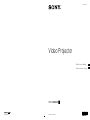 1
1
-
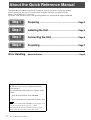 2
2
-
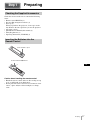 3
3
-
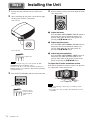 4
4
-
 5
5
-
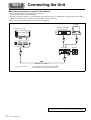 6
6
-
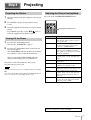 7
7
-
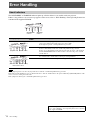 8
8
-
 9
9
-
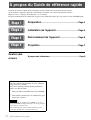 10
10
-
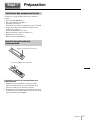 11
11
-
 12
12
-
 13
13
-
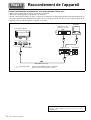 14
14
-
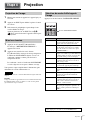 15
15
-
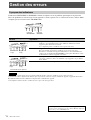 16
16
-
 17
17
-
 18
18
-
 19
19
Sony VPL-VW885ES Guide de démarrage rapide
- Taper
- Guide de démarrage rapide
dans d''autres langues
- English: Sony VPL-VW885ES Quick start guide
Documents connexes
-
Sony VPL-VW665 Guide de démarrage rapide
-
Sony VPL-VW295ES Manuel utilisateur
-
Sony VPL-VW675ES Guide de démarrage rapide
-
Sony VPL-VW285ES Guide de démarrage rapide
-
Sony VPL-VZ1000 Guide de démarrage rapide
-
Sony VPL-VW500ES Guide de démarrage rapide
-
Sony VPL-HW40ES Manuel utilisateur
-
Sony VPL-HW55ES Reference Manual
-
Sony VPL-VW890ES Le manuel du propriétaire