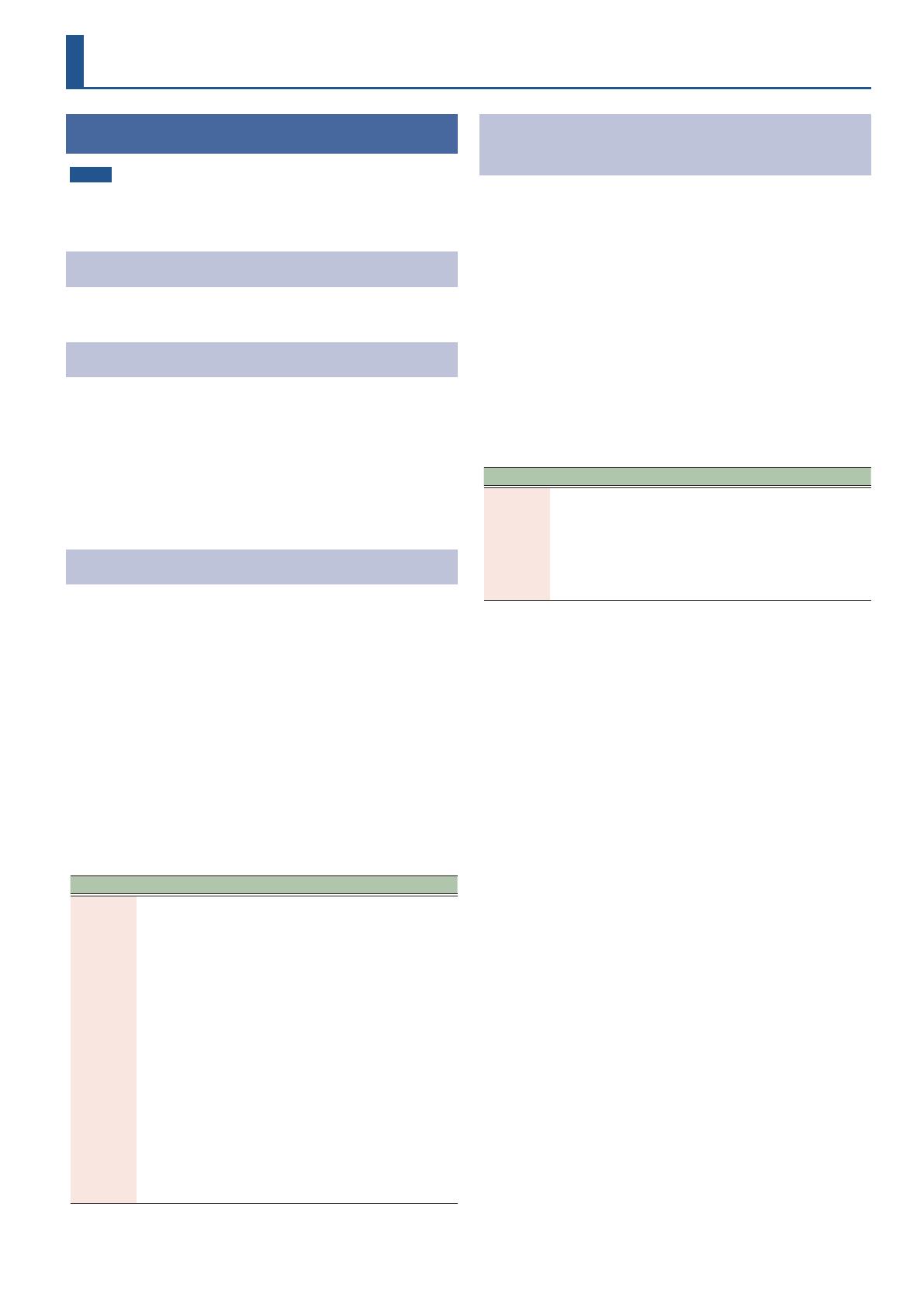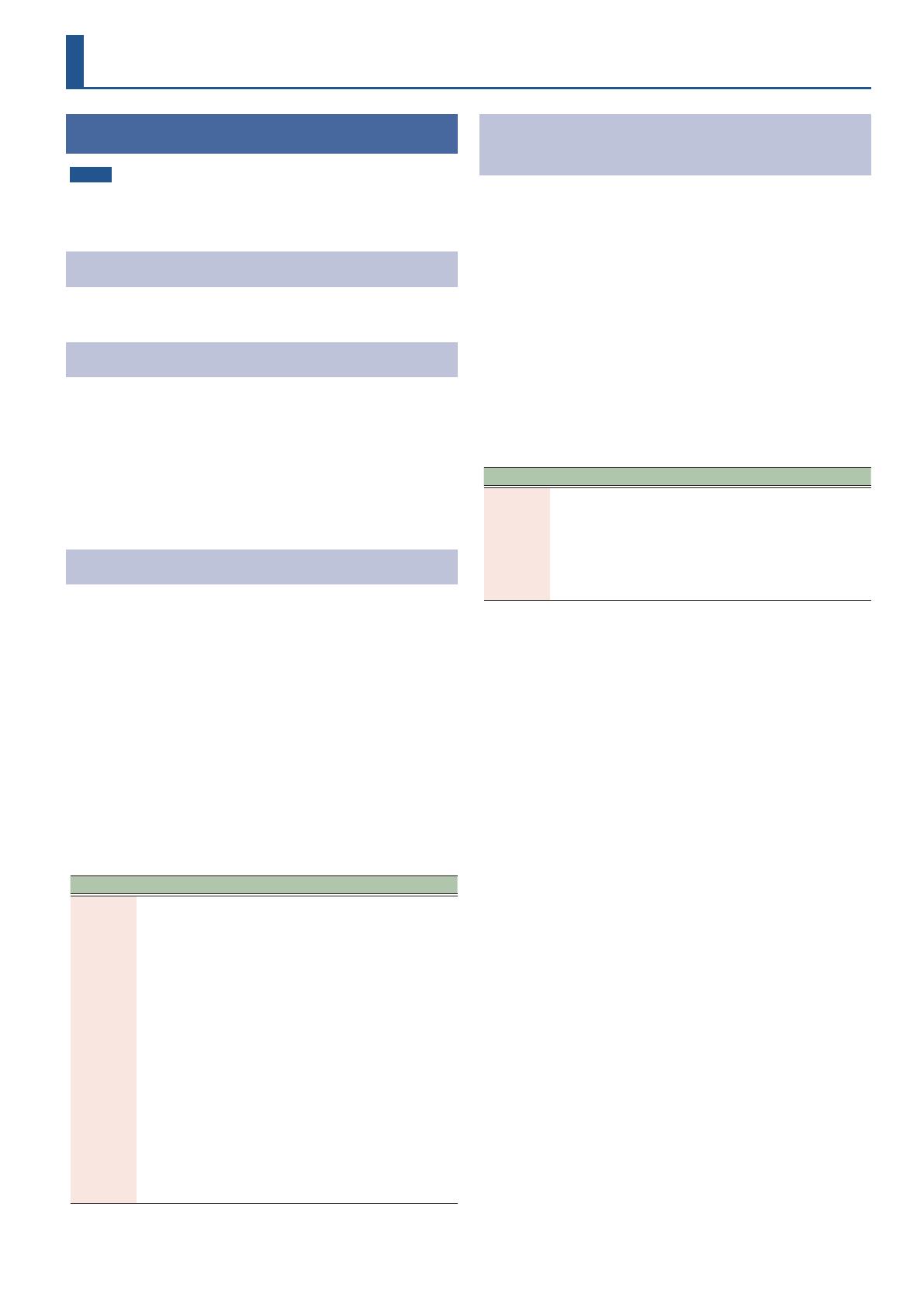
Functions Added in Ver.1.1.0
NOTE
You may not be able to connect the app to the SPD-SX PRO if their
respective versions are dierent. Use the latest versions for this unit
and for the SPD-SX PRO APP.
Roland Cloud Support
You can now load the kit backup data into this unit that you’ve
downloaded from Roland Cloud.
Operations Added from the SPD-SX PRO APP
The following operations are now available from the SPD-SX PRO APP
(Ver. 1.1.0 and later).
¹Backing up data to a computer (SAVE)
¹Loading backup data for all of this unit’s settings from a computer
(LOAD)
¹Backing up a kit to a computer (SAVE 1 KIT)
¹Loading kit backup data from a computer (LOAD 1 KIT)
¹Saving a wave to a computer (EXPORT)
Audio In Type Added
You can now select an Audio In type according to the device that’s
connected to the AUDIO IN jack.
1. Choose [MENU] Ó “SYSTEM”.
2. Use the cursor [à] [á] [ã] [â] buttons to select
“AUDIO SETUP”, and then press the [ENTER] button.
The AUDIO SETUP screen appears.
3. Press the [F2] (AUDIO IN) button.
The AUDIO IN screen appears.
4. Use the cursor [à] [á] buttons to select the
parameter, and then use the [-] [+] buttons to set the
value.
Parameter Value Explanation
Audio In
Type LINE, MIC
Set this according to the device that’s
connected to the AUDIO IN jack.
Use the “LINE” setting when connecting devices
like audio players.
Select “MIC” when connecting a microphone.
Sounds that are suitable for MIC input:
Sounds such as percussion that have high peak
values.
For these sounds, set this to “MIC” for close-mic
sampling.
Sounds that cannot be recorded using MIC
input:
Vocals and similar sounds with low peak values.
For these sounds, set this to “LINE” and input
the audio source through the AUDIO IN by
going through an audio device that has a mic
input jack (such as a mixer), where you can
adjust the gain.
Added Commands for Transmitting Start/Stop
Messages to Other Devices (Tx Start/Stop)
You can now transmit MIDI messages containing FA and FC (start/stop)
commands to other devices in time with the start/stop click.
1. Choose [MENU] Ó “SYSTEM”.
2. Use the cursor [à] [á] [ã] [â] buttons to select
“SYSTEM MIDI”, and then press the [ENTER] button.
The SYSTEM MIDI screen appears.
3. Press the [F3] (SYNC) button.
The sync setting screen appears.
4. Use the cursor [à] [á] buttons to select the
parameter, and then use the [-] [+] buttons to set the
value.
Parameter Value Explanation
Tx Start/
Stop OFF, ON
Sets this unit to transmit (ON) or not transmit
(OFF) MIDI messages containing FA and FC
(start/stop) commands to other devices in time
with the start/stop click.
These messages are not transmitted when
“Click Mode” is set to “PLAY WAVEasCLICK-
TRACK”.
1
SPD-SX PRO Update
© 2023 Roland Corporation
01