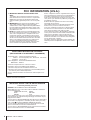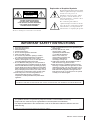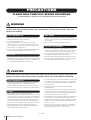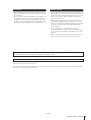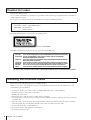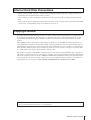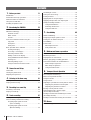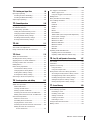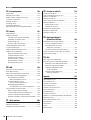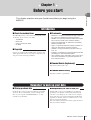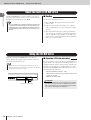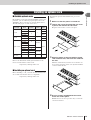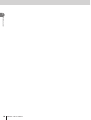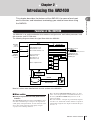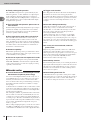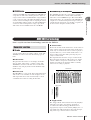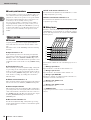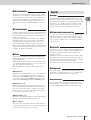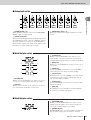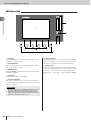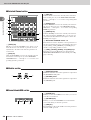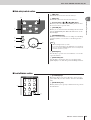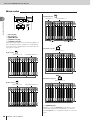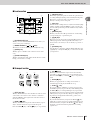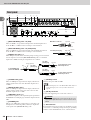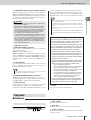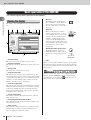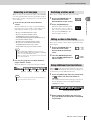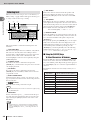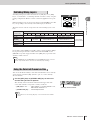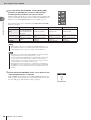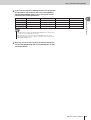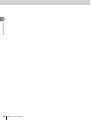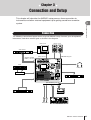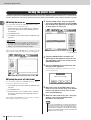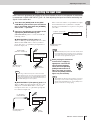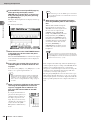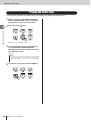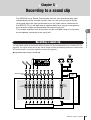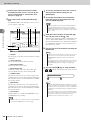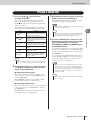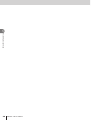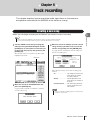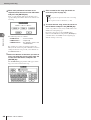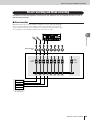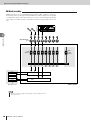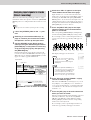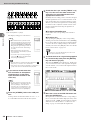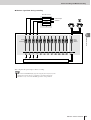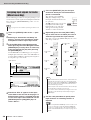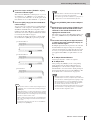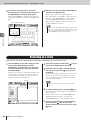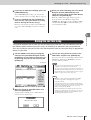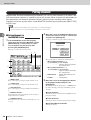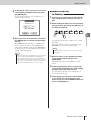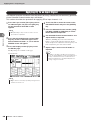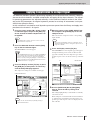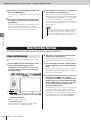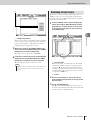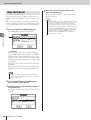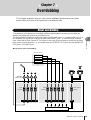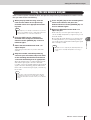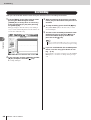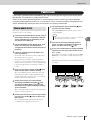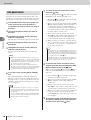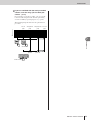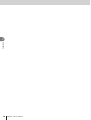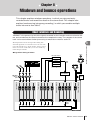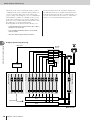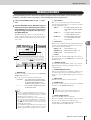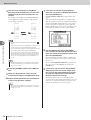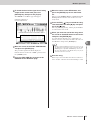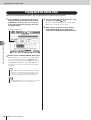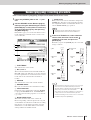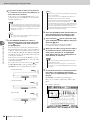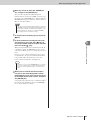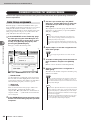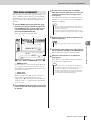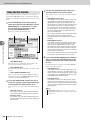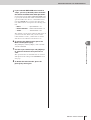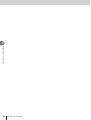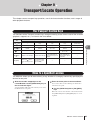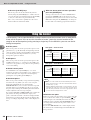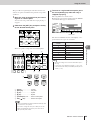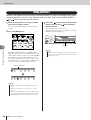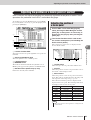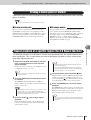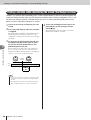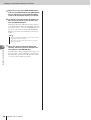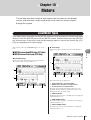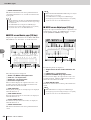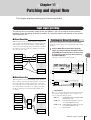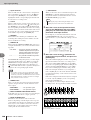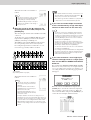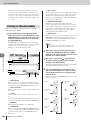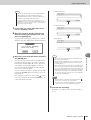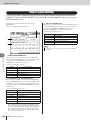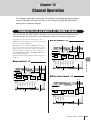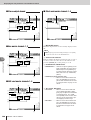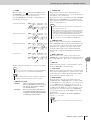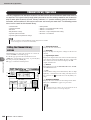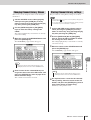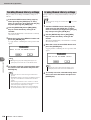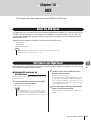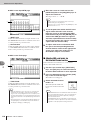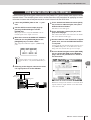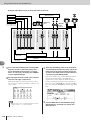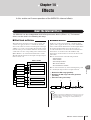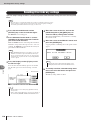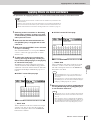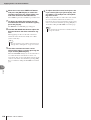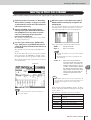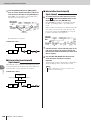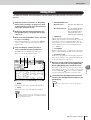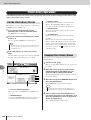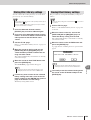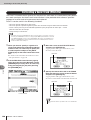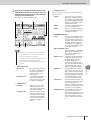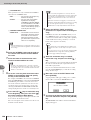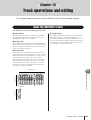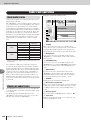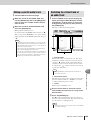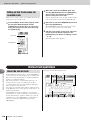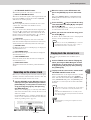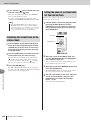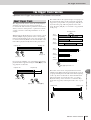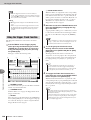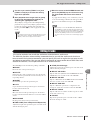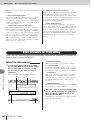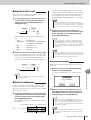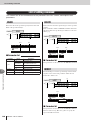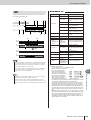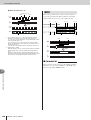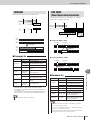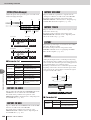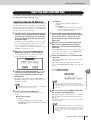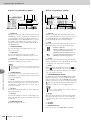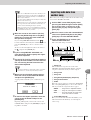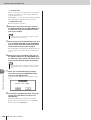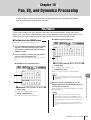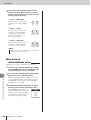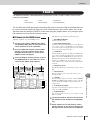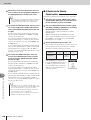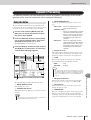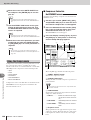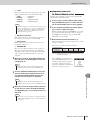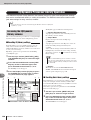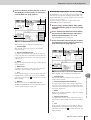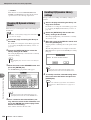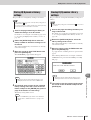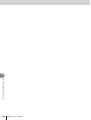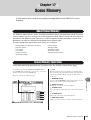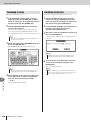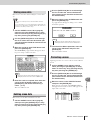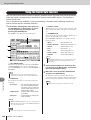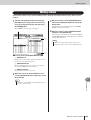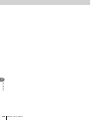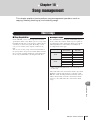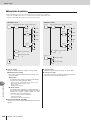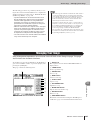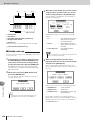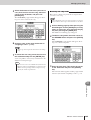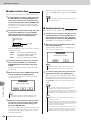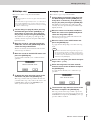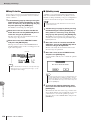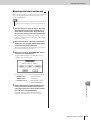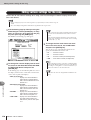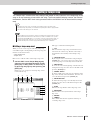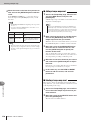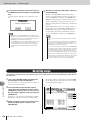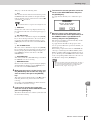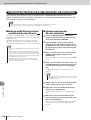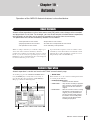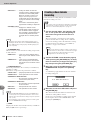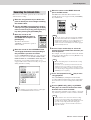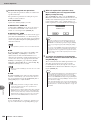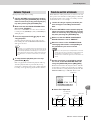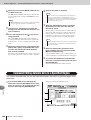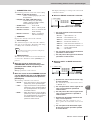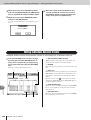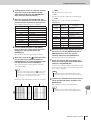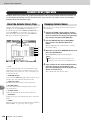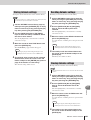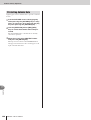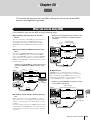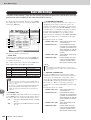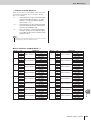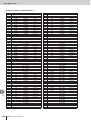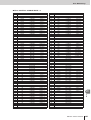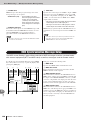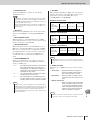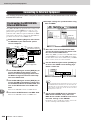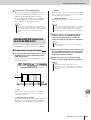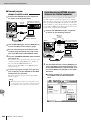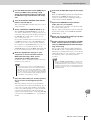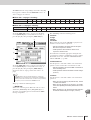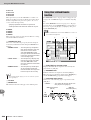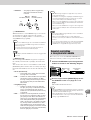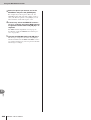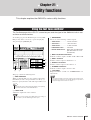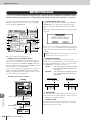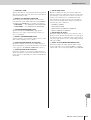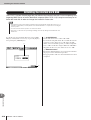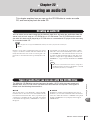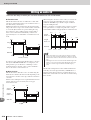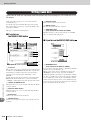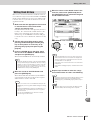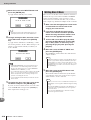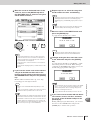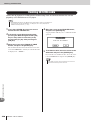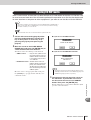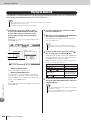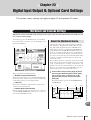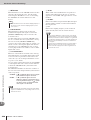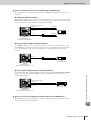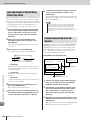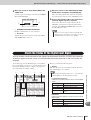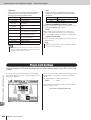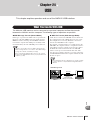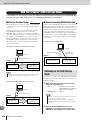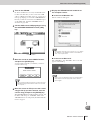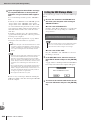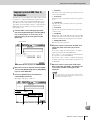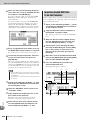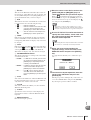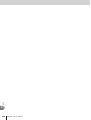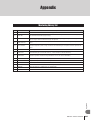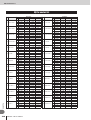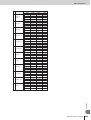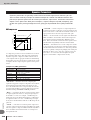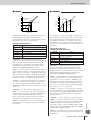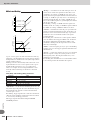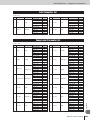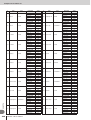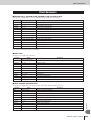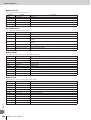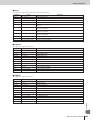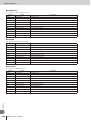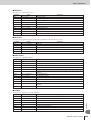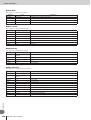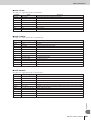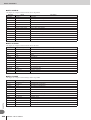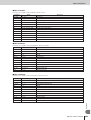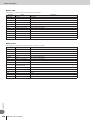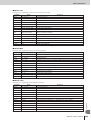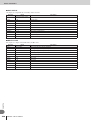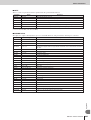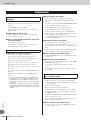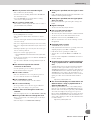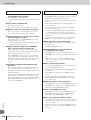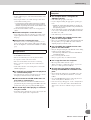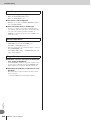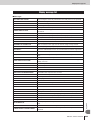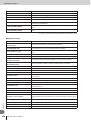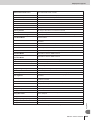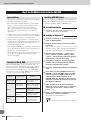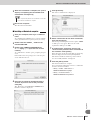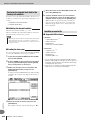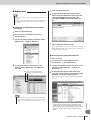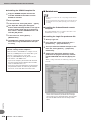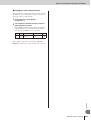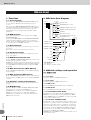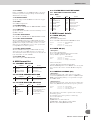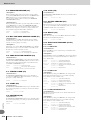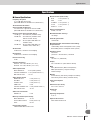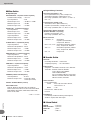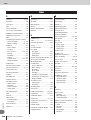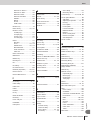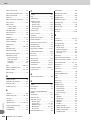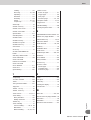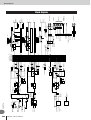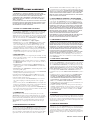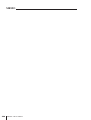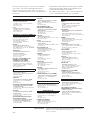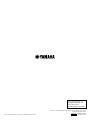Yamaha AW2400 Manuel utilisateur
- Catégorie
- Matériel musical
- Taper
- Manuel utilisateur

EN
Owner’s Manual

AW2400 Owner’s Manual
2
* This applies only to products distributed by YAMAHA CORPORATION OF AMERICA. (class B)
FCC INFORMATION (U.S.A.)
1. IMPORTANT NOTICE: DO NOT MODIFY THIS
UNIT!
This product, when installed as indicated in the instruc-
tions contained in this manual, meets FCC requirements.
Modifications not expressly approved by Yamaha may
void your authority, granted by the FCC, to use the prod-
uct.
2. IMPORTANT: When connecting this product to acces-
sories and/or another product use only high quality
shielded cables. Cable/s supplied with this product MUST
be used. Follow all installation instructions. Failure to fol-
low instructions could void your FCC authorization to use
this product in the USA.
3. NOTE: This product has been tested and found to com-
ply with the requirements listed in FCC Regulations, Part
15 for Class “B” digital devices. Compliance with these
requirements provides a reasonable level of assurance
that your use of this product in a residential environment
will not result in harmful interference with other electronic
devices. This equipment generates/uses radio frequen-
cies and, if not installed and used according to the
instructions found in the users manual, may cause inter-
ference harmful to the operation of other electronic
devices. Compliance with FCC regulations does not guar-
antee that interference will not occur in all installations. If
this product is found to be the source of interference,
which can be determined by turning the unit “OFF” and
“ON”, please try to eliminate the problem by using one of
the following measures:
Relocate either this product or the device that is being
affected by the interference.
Utilize power outlets that are on different branch (circuit
breaker or fuse) circuits or install AC line filter/s.
In the case of radio or TV interference, relocate/reorient
the antenna. If the antenna lead-in is 300 ohm ribbon
lead, change the lead-in to co-axial type cable.
If these corrective measures do not produce satisfactory
results, please contact the local retailer authorized to dis-
tribute this type of product. If you can not locate the
appropriate retailer, please contact Yamaha Corporation
of America, Electronic Service Division, 6600 Orangetho-
rpe Ave, Buena Park, CA90620
The above statements apply ONLY to those products dis-
tributed by Yamaha Corporation of America or its subsid-
iaries.
COMPLIANCE INFORMATION STATEMENT
(DECLARATION OF CONFORMITY PROCEDURE)
Responsible Party : Yamaha Corporation of America
Address : 6600 Orangethorpe Ave., Buena Park, Calif. 90620
Telephone : 714-522-9011
Type of Equipment : Professional Audio Workstation
Model Name : AW2400
This device complies with Part 15 of the FCC Rules.
Operation is subject to the following two conditions:
1) this device may not cause harmful interference, and
2) this device must accept any interference received including interfer-
ence that may cause undesired operation.
See user manual instructions if interference to radio reception is sus-
pected.
* This applies only to products distributed by
YAMAHA CORPORATION OF AMERICA.
(FCC DoC)
IMPORTANT NOTICE FOR THE UNITED KINGDOM
Connecting the Plug and Cord
WARNING: THIS APPARATUS MUST BE EARTHED
IMPORTANT. The wires in this mains lead are coloured in accordance
with the following code:
GREEN-AND-YELLOW : EARTH
BLUE : NEUTRAL
BROWN : LIVE
As the colours of the wires in the mains lead of this apparatus may not
correspond with the coloured markings identifying the terminals in your
plug proceed as follows:
The wire which is coloured GREEN-and-YELLOW must be connected to
the terminal in the plug which is marked by the letter E or by the safety
earth symbol or colored GREEN or GREEN-and-YELLOW.
The wire which is coloured BLUE must be connected to the terminal
which is marked with the letter N or coloured BLACK.
The wire which is coloured BROWN must be connected to the terminal
which is marked with the letter L or coloured RED.
• This applies only to products distributed by Yamaha-Kemble Music (U.K.) Ltd. (3 wires)

3
AW2400 Owner’s Manual
The above warning is located on the rear of the unit.
Explanation of Graphical Symbols
The lightning flash with arrowhead symbol
within an equilateral triangle is intended to
alert the user to the presence of
uninsulated “dangerous voltage” within
the product’s enclosure that may be of
sufficient magnitude to constitute a risk of
electric shock to persons.
The exclamation point within an
equilateral triangle is intended to alert the
user to the presence of important operating
and maintenance (servicing) instructions
in the literature accompanying the product.
IMPORTANT SAFETY INSTRUCTIONS
1 Read these instructions.
2Keep these instructions.
3 Heed all warnings.
4 Follow all instructions.
5 Do not use this apparatus near water.
6 Clean only with dry cloth.
7 Do not block any ventilation openings. Install in
accordance with the manufacturer’s instructions.
8 Do not install near any heat sources such as
radiators, heat registers, stoves, or other apparatus
(including amplifiers) that produce heat.
9 Do not defeat the safety purpose of the polarized or
grounding-type plug. A polarized plug has two blades
with one wider than the other. A grounding type plug
has two blades and a third grounding prong. The wide
blade or the third prong are provided for your safety. If
the provided plug does not fit into your outlet, consult
an electrician for replacement of the obsolete outlet.
10 Protect the power cord from being walked on or
pinched particularly at plugs, convenience
receptacles, and the point where they exit from the
apparatus.
11 Only use attachments/accessories specified by the
manufacturer.
12 Use only with the cart, stand,
tripod, bracket, or table
specified by the manufacturer,
or sold with the apparatus.
When a cart is used, use
caution when moving the cart/
apparatus combination to
avoid injury from tip-over.
13 Unplug this apparatus during lightning storms or
when unused for long periods of time.
14 Refer all servicing to qualified service personnel.
Servicing is required when the apparatus has been
damaged in any way, such as power-supply cord or
plug is damaged, liquid has been spilled or objects
have fallen into the apparatus, the apparatus has
been exposed to rain or moisture, does not operate
normally, or has been dropped.
(98-6500)
CAUTION: TO REDUCE THE RISK OF
ELECTRIC SHOCK, DO NOT REMOVE
COVER (OR BACK). NO USER-SERVICEABLE
PARTS INSIDE. REFER SERVICING TO
QUALIFIED SERVICE PERSONNEL.
CAUTION
RISK OF ELECTRIC SHOCK
DO NOT OPEN
WARNING
TO REDUCE THE RISK OF FIRE OR ELECTRIC SHOCK, DO NOT EXPOSE THIS APPARATUS TO RAIN OR MOISTURE.
* This applies only to products distributed by YAMAHA CORPORATION OF AMERICA.
This product contains a high intensity lamp that contains a small amount of mercury.
Disposal of this material may be regulated due to environmental considerations.
For disposal information in the United States, refer to the Electronic Industries Alliance web site:
www.eiae.org
(mercury)

AW2400 Owner’s Manual
4
PLEASE READ CAREFULLY BEFORE PROCEEDING
* Please keep this manual in a safe place for future reference.
WARNING
Always follow the basic precautions listed below to avoid the possibility of serious injury or even death from
electrical shock, short-circuiting, damages, fire or other hazards. These precautions include, but are not
limited to, the following:
• Only use the voltage specified as correct for the device. The required
voltage is printed on the name plate of the device.
• Use only the included power cord.
• Do not place the power cord near heat sources such as heaters or
radiators, and do not excessively bend or otherwise damage the cord,
place heavy objects on it, or place it in a position where anyone could
walk on, trip over, or roll anything over it.
• Be sure to connect to an appropriate outlet with a protective grounding
connection. Improper grounding can result in electrical shock.
• Do not open the device or attempt to disassemble the internal parts or
modify them in any way. The device contains no user-serviceable parts. If
it should appear to be malfunctioning, discontinue use immediately and
have it inspected by qualified Yamaha service personnel.
• Do not expose the device to rain, use it near water or in damp or wet
conditions, or place containers on it containing liquids which might spill
into any openings.
• Never insert or remove an electric plug with wet hands.
• If the power cord or plug becomes frayed or damaged, or if there is a
sudden loss of sound during use of the device, or if any unusual smells
or smoke should appear to be caused by it, immediately turn off the
power switch, disconnect the electric plug from the outlet, and have the
device inspected by qualified Yamaha service personnel.
• If this device should be dropped or damaged, immediately turn off the
power switch, disconnect the electric plug from the outlet, and have the
device inspected by qualified Yamaha service personnel.
CAUTION
Always follow the basic precautions listed below to avoid the possibility of physical injury to you or others, or
damage to the device or other property. These precautions include, but are not limited to, the following:
• Remove the electric plug from the outlet when the device is not to be
used for extended periods of time, or during electrical storms.
• When removing the electric plug from the device or an outlet, always
hold the plug itself and not the cord. Pulling by the cord can damage it.
• Before moving the device, remove all connected cables.
• When setting up the product, make sure that the AC outlet you are using
is easily accessible. If some trouble or malfunction occurs, immediately
turn off the power switch and disconnect the plug from the outlet. Even
when the power switch is turned off, electricity is still flowing to the
product at the minimum level. When you are not using the product for a
long time, make sure to unplug the power cord from the wall AC outlet.
•Avoid setting all equalizer controls and faders to their maximum.
Depending on the condition of the connected devices, doing so may
cause feedback and may damage the speakers.
• Do not expose the device to excessive dust or vibrations, or extreme cold
or heat (such as in direct sunlight, near a heater, or in a car during the
day) to prevent the possibility of panel disfiguration or damage to the
internal components.
• Do not place the device in an unstable position where it might
accidentally fall over.
• The plastic side panels do not provide a secure grip, and should not be
used as handles when moving or transporting the unit. Carrying the unit
by the plastic side panels can result in the unit being dropped, which
could damage the unit and/or cause personal injury.
• Do not block the vents. This device has ventilation holes at the top/front/
rear to prevent the internal temperature from becoming too high. In
particular, do not place the device on its side or upside down. Inadequate
ventilation can result in overheating, possibly causing damage to the
device(s), or even fire.
• Do not use the device in the vicinity of a TV, radio, stereo equipment,
mobile phone, or other electric devices. Doing so may result in noise,
both in the device itself and in the TV or radio next to it.
PRECAUTIONS
Power supply/Power cord
Do not open
Water warning
If you notice any abnormality
Power supply/Power cord
Location
(5)-4 1/2

5
AW2400 Owner’s Manual
• Before connecting the device to other devices, turn off the power for all
devices. Before turning the power on or off for all devices, set all volume
levels to minimum.
• Be sure to connect to a properly grounded power source. A ground screw
is provided on the rear panel of this device for maximum safety and
shock prevention. If the mains outlet is not grounded, be sure to connect
the ground screw to a confirmed ground point before plugging the device
into the mains. Improper grounding can result in electrical shock.
• When turning on the AC power in your audio system, always turn on the
power amplifier LAST, to avoid speaker damage. When turning the power
off, the power amplifier should be turned off FIRST for the same reason.
• Do not insert your fingers or hands in any gaps or openings on the
device (vents, disc slots, etc.).
•Avoid inserting or dropping foreign objects (paper, plastic, metal, etc.)
into any gaps or openings on the device (vents, disc slots, etc.) If this
happens, turn off the power immediately and unplug the power cord from
the AC outlet. Then have the device inspected by qualified Yamaha
service personnel.
• Do not use headphones for a long period of time at a high or
uncomfortable volume level, since this can cause permanent hearing
loss. If you experience any hearing loss or ringing in the ears, consult a
physician.
• Do not rest your weight on the device or place heavy objects on it, and
avoid use excessive force on the buttons, switches or connectors.
Always turn the power off when the device is not in use.
The performance of components with moving contacts, such as switches, volume controls, and connectors, deteriorates over time. Consult qualified Yamaha
service personnel about replacing defective components.
Connections
Handling caution
XLR-type connectors are wired as follows (IEC60268 standard): pin 1: ground, pin 2: hot (+), and pin 3: cold (-).
Insert TRS phone jacks are wired as follows: sleeve: ground, tip: send, and ring: return.
Yamaha cannot be held responsible for damage caused by improper use or modifications to the device, or data that is lost or destroyed.
(5)-4 2/2

AW2400 Owner’s Manual
6
This product utilizes a laser.
Use of control, adjustment or performance of procedures other than those specified herein may result in haz-
ardous radiation exposure.
Do not open covers and do not repair yourself. Refer servicing to qualified personnel.
The label shown below is located on the rear of this product.
The label shown below is located on the top of the internal CD-RW drive.
Please observe the following points when handling the disc.
Failure to do so may cause problems such as the recorded data being lost, the drive to malfunction, or the
printed label to become blurred.
• Do not place the disc in locations of direct sunlight, high temperature, or high humidity.
• Do not touch the recording surface of the disc.
Hold the disc at the edges.
• Gently wipe dust or dirt off of the recording surface of the disc.
Use an air duster or cleaner to remove dust. Vigorously rubbing the surface of the disc with a dry cloth may
scratch the disc.
• If the disc surface needs cleaning, wipe gently from the center to the outside of the disc with a soft damp
cloth, then gently wipe off remaining moisture in the same way with a clean dry cloth.
• Do not write on the disc or affix labels to it.
• Do not wipe the disc with chemicals or detergents.
• Do not bend or drop the disc.
Caution for Laser
Laser properties of the Drive
Laser Class : Class 1 (HHS and IEC 825-1)
Wavelength : for CD 784 nm
for DVD 662 nm
Handling the CD-R/RW media
CLASS 1 LASER PRODUCT
CAUTION
CLASS 3B VISIBLE AND INVISIBLE LASER RADIATION WHEN OPEN. AVOID EXPOSURE TO BEAM.
ATTENTION
CLASSE 3B RAYONNEMENT LASER VISIBLE ET INVISIBLE EN CAS D’OUVERTURE.
EXPOSITION DANGEREUSE AU FAISCEAU.
VORSICHT
KLASSE 3B SICHTBARE UND UNSICHTBARE LASERSTRAHLUNG, WENN ABDECKUNG GEÖFFNET.
NICHT DEM STRAHL AUSSETZEN.
ADVARSEL
KLASSE 3B SYNLIG OG USYNLIG LASERSTRÅLING VED ÅBNING. UNDGÅ UDS/ETTELSE FOR STRÅLING.
ADVARSEL
KLASSE 3B SYNLIG OG USYNLIG LASERSTRÅLING NÅR DEKSEL ÅPNES. UNNGÅ EKSPONERING FOR STRÅLEN.
VARNING
KLASS 3B SYNLIG OCH OSYNLIG LASERSTRÅLNING NÄR DENNA DEL ÄR ÖPPNAD. STRÅLEN ÄR FARLIG.
VARO!
KURSSI 3B NÄKYVÄ JA NÄKYMÄTÖN AVATTAESSA OLET ALTTIINA LASERSÄTEILYLLE, ÄLÄ KATSO SÄTEESEN.
CAUTION: CLASS 3B VISIBLE AND INVISIBLE LASER RADIATION WHEN OPEN. AVOID EXPOSURE TO BEAM.

7
AW2400 Owner’s Manual
• During some hard disk operations a small amount of vibration might be felt at the control panel and you
might hear some mechanical noises. This is normal.
• Do not subject the unit to strong physical shock. Excessive physical shock can damage the internal hard
disk.
•Always turn the power off when moving the unit from one location to another. Data on the internal hard disk
can be lost or corrupted if the unit is moved while the power is on.
Copyright and other intellectual property laws in various countries permit reproduction of copyrighted materi-
als under certain requirements. The observance of applicable laws for use of this product, however, is your
responsibility. Yamaha disclaims any liability for violation of such laws in association with the use of this
product.
Although this product is designed for original music production, it can be utilized to make reproduction of
copyrighted music and other sound products. While certain reproduction and use of reproduced materials are
permitted under applicable laws, such reproduction and use without license may constitute copyright infringe-
ment and other violation of laws. Since violation of such laws can have serious consequences, you may wish
to consult a legal expert about your planned use of this product.
This product incorporates and bundles computer programs and contents in which Yamaha owns copyrights or
with respect to which it has license to use others’ copyrights. Such copyrighted materials include, without lim-
itation, all computer software, styles files, MIDI files, WAVE data and sound recordings. Any unauthorized use
of such programs and contents outside of personal use is not permitted under relevant laws. Any violation of
copyright has legal consequences. DON’T MAKE, DISTRIBUTE OR USE ILLEGAL COPIES.
Internal Hard Disk Precautions
Copyright Notice
The illustrations and LCD screens as shown in this owner’s manual are for instructional purposes only, and may
appear somewhat different from those on your instrument.

AW2400 Owner’s Manual
8
Contents
1. Before you start 11
Introduction................................................................. 11
Remember to back up your data ................................ 11
About the built-in CD-RW drive ..................................12
Using the CD-RW drive .............................................. 12
Installing an optional card........................................... 13
2. Introducing the AW2400 15
Features of the AW2400 ............................................15
AW2400 terminology .................................................. 17
Recorder section....................................................17
Mixer section..........................................................18
Overall.................................................................... 19
Parts of the AW2400 and what they do...................... 20
Top panel ...............................................................20
Rear panel ............................................................. 28
Front panel.............................................................29
Basic operation of the AW2400.................................. 30
Viewing the display ................................................30
Accessing a screen/page.......................................31
Switching a button on/off........................................ 31
Editing a value in the display ................................. 31
Using Additional Function Buttons .........................31
Entering text...........................................................32
Switching Mixing Layers ........................................ 33
Using the Selected Channel section ......................33
3. Connection and Setup 37
Connection .................................................................37
Turning the power on/off ............................................38
Adjusting the input level .............................................39
4. Listening to the demo song 41
Loading the demo song.............................................. 41
Playing the demo song............................................... 42
5. Recording to a sound clip 43
Recording a sound clip............................................... 43
Playing a sound clip ...................................................45
6. Track recording 47
Creating a new song ..................................................47
Direct recording and Mixed recording.........................49
Assigning input signals to tracks
(Direct recording)...............................................51
Assigning input signals to tracks
(Mixed recording) ..............................................54
Recording on a track...................................................56
Saving the current song..............................................57
Pairing channels .........................................................58
Applying EQ To an Input Signal..................................60
Applying Compression to an Input Signal...................61
Handy Recording Functions .......................................62
Using the Metronome .............................................62
Switching virtual tracks...........................................63
Using the Undo List ................................................64
7. Overdubbing 65
About overdubbing......................................................65
Assigning the input signal to a track ...........................66
Setting the mix balance and pan ................................67
Overdubbing ...............................................................68
Punch-in/out................................................................69
Manual punch-in/out...............................................69
Auto punch-in/out ...................................................70
8. Mixdown and bounce operations 73
About mixdown and bouncing.....................................73
Mixdown procedure ....................................................75
Playing back the stereo track......................................78
Bounce (ping-pong) recording procedure ...................79
Convenient functions for mixdown/bounce .................82
Fader Group assignments......................................82
Mute Group assignments .......................................83
Using the Solo function ..........................................84
9. Transport/Locate Operation 87
The Transport Section Keys .......................................87
Move To a Specified Location ....................................87
Using the locator.........................................................88
Using markers.............................................................90
Adjusting the position of a locate point or marker.......91
Adjusting the position of a locate point...................91
Adjusting the position of a marker ..........................92
Erasing a locate point or marker.................................93
Repeat playback of a specific region
(the A-B Repeat function) ...........................................93
Finding a location while monitoring the sound
(the Nudge function) ...................................................94
Finding a location while viewing the waveform...........95
10. Meters 97
Level Meter Types ......................................................97

9
AW2400 Owner’s Manual
Contents
11. Patching and signal flow 99
Input signal patching ..................................................99
Patching for Direct Recording ................................99
Patching for Mixed Recording..............................102
Output signal patching.............................................. 104
12. Channel Operation 105
Displaying the mix parameters
for individual channels.............................................. 105
Channel Library Operation .......................................108
Calling the Channel Library screen......................108
Changing Channel Library Names.......................109
Storing Channel Library settings..........................109
Recalling Channel Library settings ...................... 110
Erasing Channel Library settings .........................110
13. AUX 111
About the AUX buses ............................................... 111
AUX Send Level Adjustment .................................... 111
Using external effects with the AUX buses ..............113
14. Effects 115
About the Internal Effects ......................................... 115
Recalling Effect Library settings ............................... 116
Applying Effects via Send and Return...................... 117
Inserting an Effect Into a Channel ............................ 119
Editing Effects ..........................................................121
Effect Library Operations.......................................... 122
Call the Effect Library Screen ..............................122
Changing Effect Library Names ...........................122
Storing Effect Library settings ..............................123
Erasing Effect Library settings .............................123
Correcting a Vocal Track (Pitch Fix)......................... 124
15. Track operations and editing 127
About the AW2400’s tracks ...................................... 127
Audio track operations.............................................. 128
About audio tracks ...............................................128
Viewing all audio tracks ....................................... 128
Muting a specific audio track................................ 129
Switching the virtual track of an audio track......... 129
Editing virtual track names for an audio track ......130
Stereo track operations ............................................130
About the stereo track..........................................130
Recording on the stereo track..............................131
Playing back the stereo track...............................131
Switching the virtual track of the stereo track ...... 132
Editing the name of a virtual track
for the stereo track ..........................................132
The Trigger Track Function ......................................133
About Trigger Track..............................................133
Using the Trigger Track Function .........................134
Editing tracks ............................................................135
Basic procedure for track editing ..............................136
List of editing command............................................138
ERASE .................................................................138
DELETE ...............................................................138
INSERT ................................................................138
COPY ...................................................................139
MOVE...................................................................140
EXCHANGE .........................................................141
TIME COMP (Time Compression/Expansion)......141
PITCH (Pitch Change)..........................................142
IMPORT CD AUDIO.............................................142
IMPORT CD WAV ................................................142
IMPORT USB WAV..............................................142
IMPORT TRACK ..................................................142
EXPORT...............................................................142
MERGE ................................................................142
Importing audio data/WAV files ................................143
Importing from the CD-RW drive ..........................143
Importing audio data from another song ..............145
16. Pan, EQ, and Dynamics Processing 147
Pan Control...............................................................147
4-band EQ ................................................................149
Dynamics Processing ...............................................151
Using the Gates....................................................151
Using the Compressors........................................152
EQ/Dynamics Processor Library Operation..............154
Accessing the EQ/Dynamics Library screens ......154
Changing EQ/Dynamics Library Names...............156
Recalling EQ/Dynamics Library settings ..............156
Storing EQ/Dynamics Library settings..................157
Erasing EQ/Dynamics Library settings.................157
17. Scene Memory 159
About Scene Memory ...............................................159
Scene Memory Operation.........................................159
Renaming a scene ...............................................160
Recalling scene data............................................160
Storing scene data ...............................................161
Deleting scene data..............................................161
Protecting a scene................................................161
Using the Recall Safe function..................................162
Moving scenes..........................................................163

AW2400 Owner’s Manual
10
Contents
18. Song management 165
About songs .............................................................165
Managing Your Songs.............................................. 167
Editing various settings for the song ........................174
Creating a tempo map.............................................. 175
Backing up songs ..................................................... 177
Restoring songs .......................................................178
Exchanging Song Data
With Other AW-series Audio Workstations............... 180
19. Automix 181
About Automix .......................................................... 181
Automix Operation.................................................... 181
Creating a New Automix Recording.....................182
Recording the Automix Data ................................ 183
Automix Playback ................................................ 185
Punch In and Out of Automix ............................... 185
Command Editing Automix data
In a Specified Region ...............................................186
Editing Individual Automix Events ............................188
Automix Library Operation........................................ 190
About the Automix Library Page ..........................190
Changing Automix Names ...................................190
Storing Automix settings ......................................191
Recalling Automix settings...................................191
Erasing Automix settings ..................................... 191
Protecting Automix Data ......................................192
20. MIDI 193
What you can do using MIDI ....................................193
Basic MIDI Settings .................................................. 194
MIDI Synchronization Message Setup .....................198
Connecting to External Equipment........................... 200
Synchronizing the AW2400
With External MIDI Devices.............................200
Switching AW2400 scenes
from an external MIDI device ..........................201
Recording/playing AW2400
mix operations on an external sequencer .......202
Using the MIDI Remote function ..............................204
About the MIDI Remote function..........................204
Using the MIDI Remote function presets .............204
Using User-defined Remote function ................... 206
Remotely controlling a tone generator module ....207
21. Utility functions 209
Using the test tone oscillator ....................................209
AW2400 Preferences ...............................................210
Initializing the internal hard disk ...............................212
22. Creating an audio CD 213
Creating an audio CD ...............................................213
Types of media that you can use
with the CD-RW drive ...............................................213
Writing an audio CD..................................................214
Basic settings for the CD-RW drive ..........................215
Writing audio data.....................................................216
Writing Track At Once ..........................................217
Writing Disc At Once ............................................218
Finalizing CD-R/RW media.......................................220
Erasing CD-RW media .............................................221
Playing an audio CD .................................................222
23. Digital Input/Output &
Optional Card Settings 223
Wordclock and Cascade Settings.............................223
Select the Wordclock Source ...............................223
Fine Adjustment Of Overall
Song Pitch (Vari-pitch).....................................226
Cascade-connecting External Devices.................226
Check the Status Of the Digital Input Signal.............227
Plug-in Card Settings................................................228
24. USB 229
What You Can Do With USB ....................................229
WAV File Transfer (USB Storage Mode) ..................230
Switching to the USB Storage Mode....................230
Exiting the USB Storage Mode.............................232
Copying Exported WAV Files
To the Computer..............................................233
Importing Copied WAV Files
From the Computer..........................................234
Appendix 237
Mastering library list..................................................237
EQ Parameter list .....................................................238
Dynamics Parameters ..............................................240
Gate Parameter list...................................................243
Compressor Parameter list .......................................243
Effects Parameters ...................................................245
Troubleshooting ........................................................258
Display message list .................................................263
About the CD-ROM included with the AW2400 ........266
MIDI data format .......................................................272
MIDI Implementation Chart.......................................276
Specifications............................................................277
Dimensions ...............................................................279
Index .........................................................................280
Block diagram ...........................................................284

11
AW2400 Owner’s Manual
Before you start
1
Chapter 1
Before you start
This chapter explains what you should know before you begin using the
AW2400.
The AW2400 package contains the following items. If any
are missing, please contact your dealer.
• The AW2400
•Power cord
• Owner’s manual (this book)
• CD-ROM
Copying of commercially available music sequence data
and/or digital audio files for any purpose other than your
own personal use is strictly prohibited.
• Macintosh is a registered trademark of Apple Computer,
Inc. USA in the United States and other countries.
• Windows is a registered trademark of Microsoft Corpora-
tion USA in the United States and other countries.
• Cubase SX and Nuendo are trademarks of Steinberg
Media Technologies AG.
• Logic is a registered trademark of Apple Computer, Inc.
USA in the United States and other countries.
• SONAR is a registered trademark of Twelve Tone Sys-
tems, Inc.
• ProTools is a trademark or registered trademark of Avid
Technology, Inc. and affiliated companies.
• Other company names and product names in this docu-
ment are the trademarks or registered trademarks of
their respective owners.
http://www.yamahasynth.com/
http://www.yamaha.co.jp/manual/
Produced data can be lost due to breakdown or mistaken
operation. We recommend that you store all important
data on your computer, CD-R/CD-RW discs, or other
external storage medium.
Yamaha will accept no responsibility for any damages
(including consequential or incidental) incurred by the
customer or any third party as a result of loss or impair-
ment of the data stored on the hard disk or CD-R media,
regardless of whether such loss could have been or actu-
ally was foreseen by Yamaha.
Nor does Yamaha guarantee the media against any defect
that may render it unusable.
Introduction
■ Check the included items
■ Copyright
■ Trademarks
■ Yamaha Website (English only)
■ Yamaha Manual Library
Remember to back up your data
■ Storing produced data
■ Responsibility for loss of data, etc.

AW2400 Owner’s Manual
12
Before you start
1
A built-in CD-RW drive is a device that lets you create or
play audio CDs, backup and restore data from the internal
hard disk, and read data from a CD-ROM.
1 Never touch the objective lens.
B Be careful that the objective lens does not become
dusty or dirty.
C If the objective lens becomes dusty, use a commer-
cially available blower etc. to blow the dust off with
clean air.
D Since the inside of the drive contains powerful mag-
netic circuitry, do not allow any magnetic material to
come near the drive. (In particular, any metallic frag-
ments, screws, or pins that enter the drive mechanism
will cause operation to fail.)
To insert a disc into the CD-RW drive, press the eject
switch. The disc tray will open. Place the disc on the tray,
and gently push the disc tray in.
If you are unable to remove the disc by pressing the eject
switch, insert a wire of less than 2 mm diameter (such as a
straightened paper clip) into the eject hole, and push gen-
tly. However, pressing the eject switch will not eject the
disc when the AW2400 is in the following states, so do not
use this method in such cases.
• When the AW2400’s power is “OFF”
• When the disc is being accessed (data is being read,
written, or erased)
• While in CD PLAY mode
About the built-in CD-RW drive
• Even if a CD-RW drive is operating normally, it may fail a read
or write operation approximately once in five hundred times.
•Yamaha will take no responsibility for any damages, direct or
consequential, that may result from the use of the above CD-
RW drive.
IMPORTANT
■ Handling
Using the CD-RW drive
• The disc tray is ejected electrically. If the disc tray is not ejected
when you press the eject switch, turn on the power of the AW2400
and press the eject switch once again.
NOTE
Eject switchEject hole
■ Removing a CD in an emergency
• This removal method is for use in emergencies such as when
you cannot remove the disc due to a malfunction of the disc
tray or a power failure. Do not use this method unnecessarily,
since doing so will damage the CD-RW drive.
CAUTION
About the built-in CD-RW drive • Using the CD-RW drive

Installing an optional card
13
AW2400 Owner’s Manual
Before you start
1
By installing a separately sold mini-YGDAI card in a rear-
panel slot, you can add analog input/output jacks to the
AW2400 or allow connection of external digital devices.
The following types of cards can be used.
Refer to the Yamaha Pro Audio global website for the
most recent information on I/O cards.
http://www.yamahaproaudio.com
Before installing a card, you must check the Yamaha web-
site to make sure that this device is compatible.
http://www.yamahaproaudio.com
To install an optional mini-YGDAI card, proceed as
follows.
1
Make sure that the power is turned off.
2
Loosen the screws that hold the slot cover
in place, and remove the slot cover.
Keep the removed slot cover in a safe place.
3
Align the edges of the card with the guard
rails inside the slot, and insert the card into
the slot.
Push the card all the way into the slot so that the con-
nector at the end of the card is correctly mated with the
connector inside the slot.
4
Use the screws included with the card to
fasten the card in place.
Malfunctions or incorrect operation may occur if the
card is not fastened.
Installing an optional card
Card type Model
Number of
channels
Digital
format
Bit
depth
AD card
MY4-AD 4
—
24 bit
MY8-AD
8
20 bit
MY8-AD24
24 bit
MY8-AD96
DA card
MY4-DA 4
—
20 bit
MY8-DA96 8 24 bit
Digital I/O card
MY8-AE
8
AES/EBU
24 bit
MY8-AE96
MY8-AE96S
MY16-AE 16
MY8-AT 8
ADAT
MY16-AT 16
MY8-TD 8
TASCAM
MY16-TD 16
Waves Plug-in
DSP card
Y96K 8 ADAT 24bit
mLAN card MY16-mLAN 16 IEEE1394 24bit
■ Available optional cards
■ Installing an optional card

AW2400 Owner’s Manual
14
Before you start
1

15
AW2400 Owner’s Manual
Introducing the AW2400
2
Chapter 2
Introducing the AW2400
This chapter describes the features of the AW2400, the name of each part
and its function, and introduces terminology you need to know when using
the AW2400.
The AW2400 is an audio workstation that combines a digital mixer, multi-effect processor, hard
disk recorder, and CD-RW drive.
The following diagram shows the signal flow within the AW2400.
Now let’s take a more detailed look at each section of the AW2400.
● Plenty of input channels with professional
features
The AW2400 digital mixer features 24-bit AD/DA conver-
sion with 32-bit internal processing for uncompromised
sound quality. 16 input channels, 24 track channels, and 4
stereo effect return channels provide plenty of input
capacity for most mixing situations.
The 8 AD input ([MIC/LINE INPUT] jacks 1–8), chan-
nels 1–16 on an optional I/O card installed in I/O slot, or
the stereo [DIGITAL STEREO IN] connector can be
selected for input.
The track channel 1–24 inputs are permanently assigned
to tracks 1–24, and the effect return channel 1–4 inputs are
permanently assigned to the outputs of internal effect pro-
cessors 1–4.
Features of the AW2400
Input channels 1–16
Track channels 1–24
Effect return channels 1–4
Bus1 L/R, Bus2 L/R
AUX buses 1–4
Effect buses 1–4
Stereo buses L/R
Stereo output channel
×8
×16
[MIC/LINE
INPUT]
jacks 1–8
×2
[DIGITAL
STEREO IN]
connector
I/O slot
Mixer
×
2
×2
Sound clip
×
24 ×24×2
Recorder input
patching
Recorder CD-R/RW drive
CD Write
Data Backup/Restore
WAV File Import
CD Play
×2
I/O card
[OMNI OUT] jacks 1-4
[DIGITAL STEREO OUT] connector
[STEREO OUT] jacks
[MONITOR OUT] jacks
[PHONES] jack
I/O card
×2
Metronome
Effect 1
×
2
×2
Effect 2
×
2
×2
Effect 3
×
2
×2
Effect 4
×
2
Internal Effects
×2
×16
×4
×2
×2
■ Mixer section

AW2400 Owner’s Manual
Features of the AW2400
Introducing the AW2400
16
2
● Totally redesigned operation
The AW2400 is designed to be operated directly by the
musician (guitarist, vocalist, drummer etc.). Input signal
track assignment, mixdown and bounce recording set-
tings, tracking with effects/EQ/dynamics, compressor set-
tings, and much more can be easily handled with simple,
straightforward operation.
● Four-band EQ and dynamics processors on
each channel
Four-band full-parametric EQ and dynamics processing is
provided on virtually every channel. You can recall the
desired preset from the library, and use the panel knobs
and keys to quickly adjust the settings.
● Four high-quality multi-effect units built-in
The four built-in effect units deliver a wide variety of
effects including ambience effects such as reverb and
delay, modulation type effects such as chorus and flanger,
and guitar-type effects such as distortion and amp simula-
tion. These effects can be used either via send/return, or
inserted into a desired channel.
● Automix capability
Full automix production power is provided with 13 motor
faders for comprehensive fader control, pan control, scene
recall and library recall capability.
● I/O slot for expansion with optional I/O cards
Expanded inputs and outputs can be provided in ADAT,
TASCAM, AES/EBU, and other formats. Optional DSP
cards can also be used to provide extra signal processing
capability via the I/O slot.
● 16-track Simultaneous Recording & 24-track
Simultaneous Playback (16-bit songs)
You can record multiple instrument tracks one by one, or
set up multiple mics to record a drum set or a live perfor-
mance by an entire band. A stereo track for direct mix-
down of all 24 tracks is also provided, letting you manage
the multi-track audio and the two-track mix as a single
data package.
8 virtual tracks are available for the recorder tracks as well
as the stereo track. When recording parts or when doing a
mix, you can switch virtual tracks to record multiple takes
and select the best take later.
The “bit depth” (number of quantization bits) of the audio
data recorded on each track can individually be set to 16
or 24 bits for each song. 16-bit songs allow simultaneous
recording of up to 16 tracks, and simultaneous playback of
up to 24 tracks. 24-bit songs allow simultaneous recording
up to 8 tracks, and simultaneous playback of up to 12
tracks (→ p. 165).
The recording sampling frequency can also be set to either
44.1 kHz or 48 kHz (the selected sampling has no effect
on the number of simultaneous record or playback tracks).
● Trigger track function
The “Trigger Track” function allows the track [ON] keys
and faders to be used to start and stop playback of
recorded tracks. This is ideal for performance situations in
which you want to switch phrases or patterns in real time,
or when you need to start background music on cue, for
example.
● Versatile editing functionality
Audio data recorded on a track can be copied, moved, or
edited using a variety of commands. You can make
detailed edits, or even make radical changes to the struc-
ture of the song by using the same riff repeatedly or
increasing the number of choruses.
“Time Compression” lets you compress or expand the
time axis of the audio data over a range of 50%–200%.
“Pitch Change” lets you modify the pitch over a range of
up or down one octave. You can use the Undo function to
undo the results of as many as the last fifteen editing oper-
ations.
● A variety of Locate methods, and auto
punch-in/out
Eight locate points (start/end, relative zero, A/B, in/out,
quick locator) and 99 markers can be assigned at any
desired point in the song for quick access via Locate oper-
ations. Auto punch-in/out and A-B repeat playback func-
tions are also provided. The AW2400 also has a
metronome that follows the tempo map.
● Sound Clip function
The Sound Clip function lets you record and play back an
input signal without using the recorder tracks. You can use
this function to make quick sketches of song or arrange-
ment ideas. You can transfer recorded sound clip data to
the recorder as required.
● Vocal Editing with Pitch Fix
A Pitch Fix function is provided to allow precise adjust-
ment of the pitch of a vocal track as well as the generation
of chorus parts from a main vocal line. This feature can
also be used to change the character of a vocal sound.
■ Recorder section

17
AW2400 Owner’s Manual
Introducing the AW2400
2
A dedicated CD-RW drive is installed in the AW2400. You
can produce an audio CD containing the stereo mixes of
songs recorded on the hard disk. Markers assigned within
a song can also be used as the CD track numbers. You can
even use advanced techniques such as assigning more than
one track number within a single song. The CD-RW drive
can also be used to backup/restore songs, to play back
audio CDs, and to load WAV data from a CD-ROM.
The AW2400 can be directly connected to a computer via
the built-in USB interface, which enables transferring
audio files as well as MIDI messages. This allows WAV-
format audio files to be copied between the AW2400 and
computer for convenient management and processing in
computer-based applications, and “backup” song files can
be stored on the computer’s memory media.
Here’s a quick overview of terminology used with the AW2400.
A location where data is recorded is called a “track.” The
AW2400’s recorder section uses the following types of
track.
● Audio tracks
The physical tracks used to record and play back audio
data are called “audio tracks,” or simply “tracks.” The
AW2400 has 24 audio tracks. You can record 16 tracks
simultaneously, and play back 24 tracks simultaneously
(16-bit songs).
● Stereo track
The AW2400 has a “stereo track” that is independent from
audio tracks 1–24, and which records and plays a stereo
audio signal. The stereo track is used mainly as a dedi-
cated mixdown track for recording the final mix.
● Virtual tracks
Each of the 24 audio tracks and the stereo track consists of
eight “virtual” tracks. For the audio tracks and the stereo
track, only one virtual track can be recorded or played at
any time. However, you can switch virtual tracks to con-
tinue recording other takes while preserving the previ-
ously-recorded content.
The diagram below shows the concept of virtual tracks.
The horizontal rows indicate audio tracks 1–24, and the
vertical columns correspond to virtual tracks 1–8. The
shaded areas indicate the virtual track that is currently
selected for recording or playback.
● Trigger tracks
The “Trigger Track” function allows the track [ON] keys
and faders to be used to start and stop playback of
recorded tracks. When the Trigger Track function is
engaged and you press a track channel [ON] key, the cor-
responding track will playback one time from the begin-
ning of the song to the end of the recorded data.
■ CD-RW drive
■ Connecting to a Computer
AW2400 terminology
Recorder section
■ Tracks
1
2
3
4
5
6
7
8
1
2 3 4 5 6 7 8
1
2
3
4
5
6
7
8
21 22 23 24
Audio tracks
Stereo track
Virtual tracksVirtual tracks
Features of the AW2400 • AW2400 terminology

AW2400 Owner’s Manual
AW2400 terminology
Introducing the AW2400
18
2
Locations within a song that you specified in order to exe-
cute a function such as auto punch-in/out or A-B repeat
playback are called “locate points.” Locate points include
in/out points and the A/B points. You can use the Locate
section keys to move instantly to these points.
You can assign “markers” at desired locations within a
song independently of the locate points so that you can
find these locations quickly. The AW2400 lets you set up
to ninety-nine markers (1–99). By using the keys Locate
section you can move instantly to the previous or next
marker.
A signal path that processes a single signal within the
mixer and sends it to various sections is called a “chan-
nel.”
The mixer section of the AW2400 provides the following
channels.
● Input channels 1–16
Input channels provide level control, EQ, and dynamics
processing for signals that are input via the [MIC/LINE
INPUT] jacks 1–8, the [DIGITAL STEREO IN] connec-
tor, and/or an I/O card installed in the rear-panel slot, and
send them to the recorder tracks or to the [STEREO OUT]
jacks.
● Track channels 1–24
These channels provide level adjustment, EQ, and dynam-
ics processing for the audio playback signals from audio
tracks 1–24 of the recorder, and send the signals to the ste-
reo track and the [STEREO OUT] jacks. You can also per-
form “bounce recording” by sending these channels to
different tracks.
● Effect return channels 1–4
These channels send the signals returned from the internal
effects to the stereo track and the [STEREO OUT] jacks.
● Stereo output channel
This channel provides level adjustment, EQ, and dynamics
processing for the stereo bus signal (which carries the mix
of the other channels), and sends it to the stereo track or to
the [STEREO OUT] jacks. The same signal is also output
from the [MONITOR OUT] jacks and from the
[PHONES] jack.
● Bus master channels 1/2
Provide level adjustment, EQ, and dynamics processing
for the signals from bus 1 and bus 2, and sends the signals
to the audio tracks.
● AUX send master channels 1–4
Provide final level adjustment for the AUX buses, as well
as EQ and dynamics processing.
● Effect send master channels 1–4
Provide final level adjustment for the effect buses, as well
as dynamics processing.
In order to efficiently handle numerous input channels the
AW2400 mixer section channels are organized in “mixing
layers”. The diagram shows an overview of the AW2400’s
6 mixing layers.
The channels available in each of the mixing layers are as
follows.
1 Mixing Layer IN 1-8
Input channels 1–8 and effect return channels 1–4.
B Mixing Layer IN 9-16
Input channels 9–16 and effect return channels 1–4.
C Mixing Layer MASTER
Bus master channels 1/2, AUX send master channels 1–4,
and effect send master channels 1–4.
D Mixing Layer TRACK 1-12
Track channels 1–12.
E Mixing Layer TRACK 13-24
Track channels 13–24.
F REMOTE Layer
A special layer for remote control of external MIDI
devices.
■ Locate points/markers
Mixer section
■ Channels
■ Mixing Layers
A
B
C
D
E
F

AW2400 terminology
19
AW2400 Owner’s Manual
Introducing the AW2400
2
Channel pan, EQ, dynamics processor and other settings
are known as “mix parameters”. All mix parameters can
be saved together as “scenes” that can be recalled when-
ever necessary. Furthermore, specialized libraries are pro-
vided for various parameter groups – EQ, effects, etc. –
that can be saved and recalled individually for each chan-
nel.
For effect return channels 1–4, stereo output channel, and
bus master channel 1–2, the parameters (except for pan)
are always linked for adjacent pairs of channels. These are
called “paired channels.”
For input channels 1–16, track channels 1–24, and AUX
send master channels 1–4, you can also assign adjacent
odd-numbered/even-numbered channels to function as
paired channels. The parameters (except for pan and
phase) of paired channels will be linked, so that adjusting
one parameter will cause the same parameter of the other
channel to be adjusted accordingly.
A signal route that mixes the signals from multiple chan-
nels and sends them to an output jack or recorder track
input is called a “bus.”
Unlike channels, which handle only a single signal, a bus
can combine multiple signals into one or two (stereo) out-
puts and send them to a destination.
The AW2400’s mixer section provides the following
buses.
● Stereo bus
This bus mixes the input signals to stereo, and sends them
via the stereo output channel to the stereo track of the
recorder or to the [STEREO OUT] jacks. Normally the
same signal output via the [STEREO OUT] jacks is also
output via the [MONITOR OUT] and [PHONES] jacks.
● AUX buses 1–4
These buses mix the signals from the track, input, and
effect return channels and send them to the specified out-
put connector. Use these when you will use an external
effect processor, or to create a mix differing from the ste-
reo channel for musicians to monitor.
● Effect buses 1–4
These buses combine the signals from the track and input
channels, and input them to built-in effects 1–4.
● Bus 1, Bus 2
These buses mix track, input, and effect return channels
and send them to the inputs of free tracks. Bus 1 and bus 2
are used for bounce (ping-pong) recording.
The smallest unit by which the AW2400 manages a com-
position is called a “song.” When you save a song on the
hard disk, all data necessary for reproducing that song will
be saved; i.e., not just the audio data, but also the mixer
settings and the automix settings. You can return to the
original state at any time by loading the saved song.
A “scene” is a stored set of settings for the mixer section
and effects. The area of memory that holds the scenes is
called “scene memory,” and 99 scenes can be stored for
each song. Scene memories are saved on the hard disk as
part of the song.
A “library” is an area of memory that stores individual set-
tings such as for EQ or dynamics. The AW2400 has sepa-
rate libraries for EQ, dynamics, effect, channel, and
mastering settings.
Recalling a scene affects all mixer section settings, while
the libraries allow only specified settings to be recalled as
required. You can also save the settings from one channel
and copy them to other channels, for example.
Each library is saved on the hard disk as part of the song.
The “tempo map” records changes in tempo and time sig-
nature that occur during the course of a song. The tempo
map is saved on the hard disk as part of the song.
Various global settings that apply to all songs are collec-
tively referred to as “system data.” System data is stored
on the hard disk independently of the individual songs.
■ Mix Parameters
■ Paired channels
■ Buses
Overall
■ Songs
■ Scenes and scene memories
■ Libraries
■ Tempo map
■ System data

AW2400 Owner’s Manual
Parts of the AW2400 and what they do
Introducing the AW2400
20
2
This section explains the names and functions of the various items on the AW2400’s top panel,
rear panel, and front panel.
Parts of the AW2400 and what they do
Top panel
Work Navigate
section (P. 21)
Analog Input section (P. 21)
Quick Navigate section
(P. 21)
Display section (P. 22)
Mixer section (P. 23)
Selected Channel
section (P. 24)
Monitor section (P. 24)
Scene/Automix/USB section (P. 24) Data entry/control
section (P. 25)
Locate/Number section (P. 25)
Layer section (P. 26)
Locate section (P. 27)
Transport section
(P. 27)
La page est en cours de chargement...
La page est en cours de chargement...
La page est en cours de chargement...
La page est en cours de chargement...
La page est en cours de chargement...
La page est en cours de chargement...
La page est en cours de chargement...
La page est en cours de chargement...
La page est en cours de chargement...
La page est en cours de chargement...
La page est en cours de chargement...
La page est en cours de chargement...
La page est en cours de chargement...
La page est en cours de chargement...
La page est en cours de chargement...
La page est en cours de chargement...
La page est en cours de chargement...
La page est en cours de chargement...
La page est en cours de chargement...
La page est en cours de chargement...
La page est en cours de chargement...
La page est en cours de chargement...
La page est en cours de chargement...
La page est en cours de chargement...
La page est en cours de chargement...
La page est en cours de chargement...
La page est en cours de chargement...
La page est en cours de chargement...
La page est en cours de chargement...
La page est en cours de chargement...
La page est en cours de chargement...
La page est en cours de chargement...
La page est en cours de chargement...
La page est en cours de chargement...
La page est en cours de chargement...
La page est en cours de chargement...
La page est en cours de chargement...
La page est en cours de chargement...
La page est en cours de chargement...
La page est en cours de chargement...
La page est en cours de chargement...
La page est en cours de chargement...
La page est en cours de chargement...
La page est en cours de chargement...
La page est en cours de chargement...
La page est en cours de chargement...
La page est en cours de chargement...
La page est en cours de chargement...
La page est en cours de chargement...
La page est en cours de chargement...
La page est en cours de chargement...
La page est en cours de chargement...
La page est en cours de chargement...
La page est en cours de chargement...
La page est en cours de chargement...
La page est en cours de chargement...
La page est en cours de chargement...
La page est en cours de chargement...
La page est en cours de chargement...
La page est en cours de chargement...
La page est en cours de chargement...
La page est en cours de chargement...
La page est en cours de chargement...
La page est en cours de chargement...
La page est en cours de chargement...
La page est en cours de chargement...
La page est en cours de chargement...
La page est en cours de chargement...
La page est en cours de chargement...
La page est en cours de chargement...
La page est en cours de chargement...
La page est en cours de chargement...
La page est en cours de chargement...
La page est en cours de chargement...
La page est en cours de chargement...
La page est en cours de chargement...
La page est en cours de chargement...
La page est en cours de chargement...
La page est en cours de chargement...
La page est en cours de chargement...
La page est en cours de chargement...
La page est en cours de chargement...
La page est en cours de chargement...
La page est en cours de chargement...
La page est en cours de chargement...
La page est en cours de chargement...
La page est en cours de chargement...
La page est en cours de chargement...
La page est en cours de chargement...
La page est en cours de chargement...
La page est en cours de chargement...
La page est en cours de chargement...
La page est en cours de chargement...
La page est en cours de chargement...
La page est en cours de chargement...
La page est en cours de chargement...
La page est en cours de chargement...
La page est en cours de chargement...
La page est en cours de chargement...
La page est en cours de chargement...
La page est en cours de chargement...
La page est en cours de chargement...
La page est en cours de chargement...
La page est en cours de chargement...
La page est en cours de chargement...
La page est en cours de chargement...
La page est en cours de chargement...
La page est en cours de chargement...
La page est en cours de chargement...
La page est en cours de chargement...
La page est en cours de chargement...
La page est en cours de chargement...
La page est en cours de chargement...
La page est en cours de chargement...
La page est en cours de chargement...
La page est en cours de chargement...
La page est en cours de chargement...
La page est en cours de chargement...
La page est en cours de chargement...
La page est en cours de chargement...
La page est en cours de chargement...
La page est en cours de chargement...
La page est en cours de chargement...
La page est en cours de chargement...
La page est en cours de chargement...
La page est en cours de chargement...
La page est en cours de chargement...
La page est en cours de chargement...
La page est en cours de chargement...
La page est en cours de chargement...
La page est en cours de chargement...
La page est en cours de chargement...
La page est en cours de chargement...
La page est en cours de chargement...
La page est en cours de chargement...
La page est en cours de chargement...
La page est en cours de chargement...
La page est en cours de chargement...
La page est en cours de chargement...
La page est en cours de chargement...
La page est en cours de chargement...
La page est en cours de chargement...
La page est en cours de chargement...
La page est en cours de chargement...
La page est en cours de chargement...
La page est en cours de chargement...
La page est en cours de chargement...
La page est en cours de chargement...
La page est en cours de chargement...
La page est en cours de chargement...
La page est en cours de chargement...
La page est en cours de chargement...
La page est en cours de chargement...
La page est en cours de chargement...
La page est en cours de chargement...
La page est en cours de chargement...
La page est en cours de chargement...
La page est en cours de chargement...
La page est en cours de chargement...
La page est en cours de chargement...
La page est en cours de chargement...
La page est en cours de chargement...
La page est en cours de chargement...
La page est en cours de chargement...
La page est en cours de chargement...
La page est en cours de chargement...
La page est en cours de chargement...
La page est en cours de chargement...
La page est en cours de chargement...
La page est en cours de chargement...
La page est en cours de chargement...
La page est en cours de chargement...
La page est en cours de chargement...
La page est en cours de chargement...
La page est en cours de chargement...
La page est en cours de chargement...
La page est en cours de chargement...
La page est en cours de chargement...
La page est en cours de chargement...
La page est en cours de chargement...
La page est en cours de chargement...
La page est en cours de chargement...
La page est en cours de chargement...
La page est en cours de chargement...
La page est en cours de chargement...
La page est en cours de chargement...
La page est en cours de chargement...
La page est en cours de chargement...
La page est en cours de chargement...
La page est en cours de chargement...
La page est en cours de chargement...
La page est en cours de chargement...
La page est en cours de chargement...
La page est en cours de chargement...
La page est en cours de chargement...
La page est en cours de chargement...
La page est en cours de chargement...
La page est en cours de chargement...
La page est en cours de chargement...
La page est en cours de chargement...
La page est en cours de chargement...
La page est en cours de chargement...
La page est en cours de chargement...
La page est en cours de chargement...
La page est en cours de chargement...
La page est en cours de chargement...
La page est en cours de chargement...
La page est en cours de chargement...
La page est en cours de chargement...
La page est en cours de chargement...
La page est en cours de chargement...
La page est en cours de chargement...
La page est en cours de chargement...
La page est en cours de chargement...
La page est en cours de chargement...
La page est en cours de chargement...
La page est en cours de chargement...
La page est en cours de chargement...
La page est en cours de chargement...
La page est en cours de chargement...
La page est en cours de chargement...
La page est en cours de chargement...
La page est en cours de chargement...
La page est en cours de chargement...
La page est en cours de chargement...
La page est en cours de chargement...
La page est en cours de chargement...
La page est en cours de chargement...
La page est en cours de chargement...
La page est en cours de chargement...
La page est en cours de chargement...
La page est en cours de chargement...
La page est en cours de chargement...
La page est en cours de chargement...
La page est en cours de chargement...
La page est en cours de chargement...
La page est en cours de chargement...
La page est en cours de chargement...
La page est en cours de chargement...
La page est en cours de chargement...
La page est en cours de chargement...
La page est en cours de chargement...
La page est en cours de chargement...
La page est en cours de chargement...
La page est en cours de chargement...
La page est en cours de chargement...
La page est en cours de chargement...
La page est en cours de chargement...
La page est en cours de chargement...
La page est en cours de chargement...
La page est en cours de chargement...
La page est en cours de chargement...
La page est en cours de chargement...
La page est en cours de chargement...
La page est en cours de chargement...
La page est en cours de chargement...
La page est en cours de chargement...
La page est en cours de chargement...
La page est en cours de chargement...
La page est en cours de chargement...
La page est en cours de chargement...
La page est en cours de chargement...
La page est en cours de chargement...
La page est en cours de chargement...
La page est en cours de chargement...
La page est en cours de chargement...
La page est en cours de chargement...
La page est en cours de chargement...
-
 1
1
-
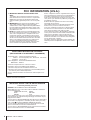 2
2
-
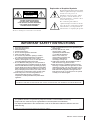 3
3
-
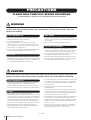 4
4
-
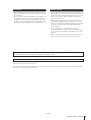 5
5
-
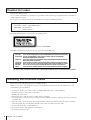 6
6
-
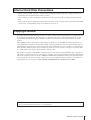 7
7
-
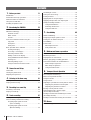 8
8
-
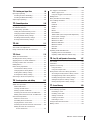 9
9
-
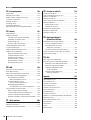 10
10
-
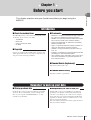 11
11
-
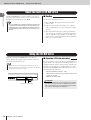 12
12
-
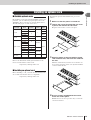 13
13
-
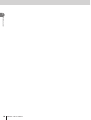 14
14
-
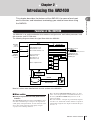 15
15
-
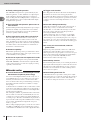 16
16
-
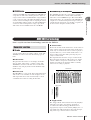 17
17
-
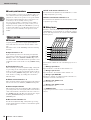 18
18
-
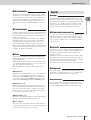 19
19
-
 20
20
-
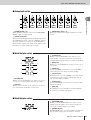 21
21
-
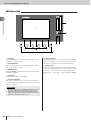 22
22
-
 23
23
-
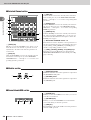 24
24
-
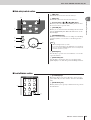 25
25
-
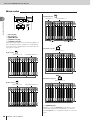 26
26
-
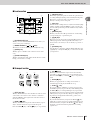 27
27
-
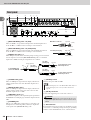 28
28
-
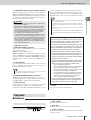 29
29
-
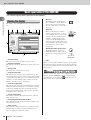 30
30
-
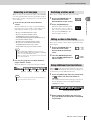 31
31
-
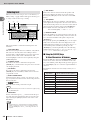 32
32
-
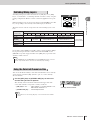 33
33
-
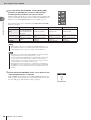 34
34
-
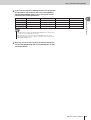 35
35
-
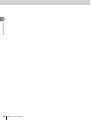 36
36
-
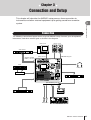 37
37
-
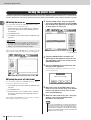 38
38
-
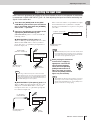 39
39
-
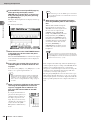 40
40
-
 41
41
-
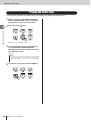 42
42
-
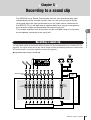 43
43
-
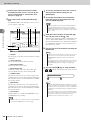 44
44
-
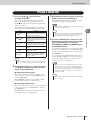 45
45
-
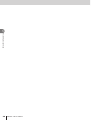 46
46
-
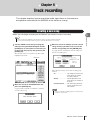 47
47
-
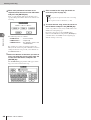 48
48
-
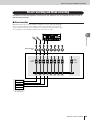 49
49
-
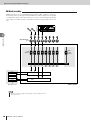 50
50
-
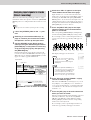 51
51
-
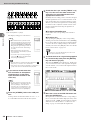 52
52
-
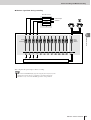 53
53
-
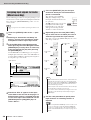 54
54
-
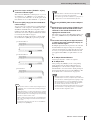 55
55
-
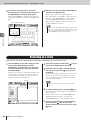 56
56
-
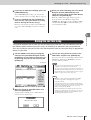 57
57
-
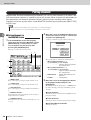 58
58
-
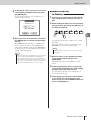 59
59
-
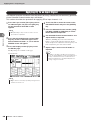 60
60
-
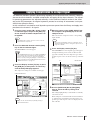 61
61
-
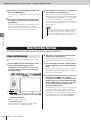 62
62
-
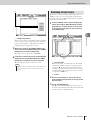 63
63
-
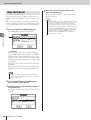 64
64
-
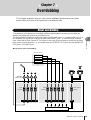 65
65
-
 66
66
-
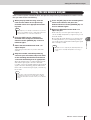 67
67
-
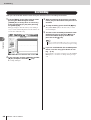 68
68
-
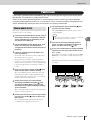 69
69
-
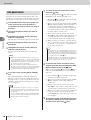 70
70
-
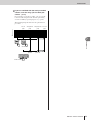 71
71
-
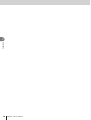 72
72
-
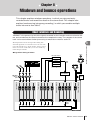 73
73
-
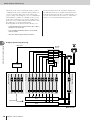 74
74
-
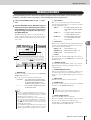 75
75
-
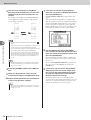 76
76
-
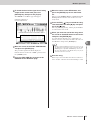 77
77
-
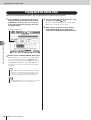 78
78
-
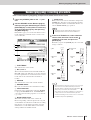 79
79
-
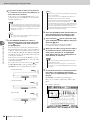 80
80
-
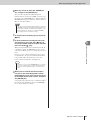 81
81
-
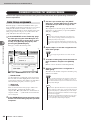 82
82
-
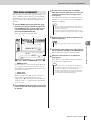 83
83
-
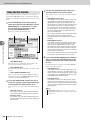 84
84
-
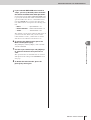 85
85
-
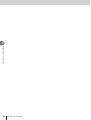 86
86
-
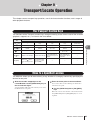 87
87
-
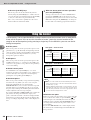 88
88
-
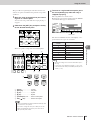 89
89
-
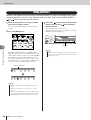 90
90
-
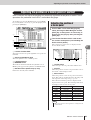 91
91
-
 92
92
-
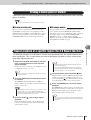 93
93
-
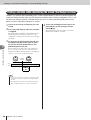 94
94
-
 95
95
-
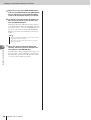 96
96
-
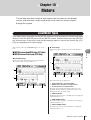 97
97
-
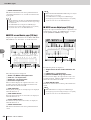 98
98
-
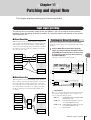 99
99
-
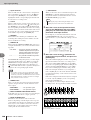 100
100
-
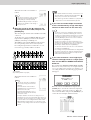 101
101
-
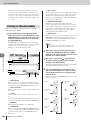 102
102
-
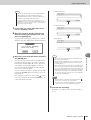 103
103
-
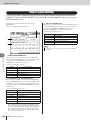 104
104
-
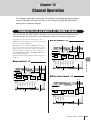 105
105
-
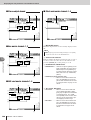 106
106
-
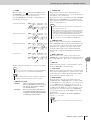 107
107
-
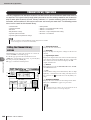 108
108
-
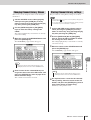 109
109
-
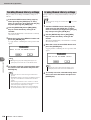 110
110
-
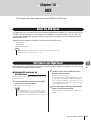 111
111
-
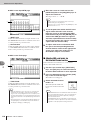 112
112
-
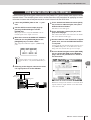 113
113
-
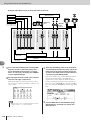 114
114
-
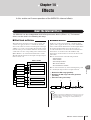 115
115
-
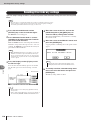 116
116
-
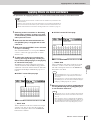 117
117
-
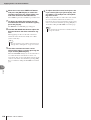 118
118
-
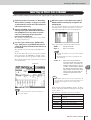 119
119
-
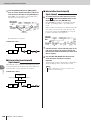 120
120
-
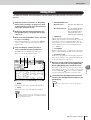 121
121
-
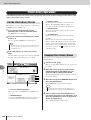 122
122
-
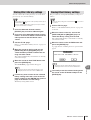 123
123
-
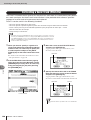 124
124
-
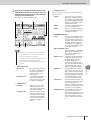 125
125
-
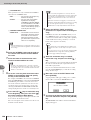 126
126
-
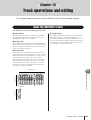 127
127
-
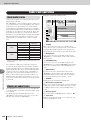 128
128
-
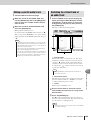 129
129
-
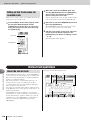 130
130
-
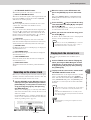 131
131
-
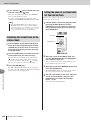 132
132
-
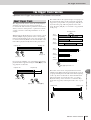 133
133
-
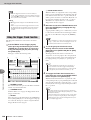 134
134
-
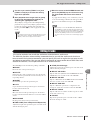 135
135
-
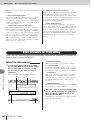 136
136
-
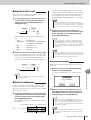 137
137
-
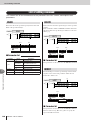 138
138
-
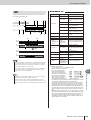 139
139
-
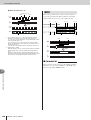 140
140
-
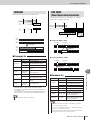 141
141
-
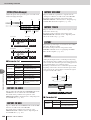 142
142
-
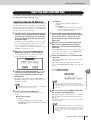 143
143
-
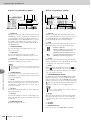 144
144
-
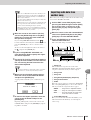 145
145
-
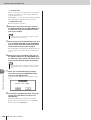 146
146
-
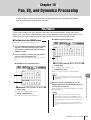 147
147
-
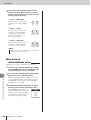 148
148
-
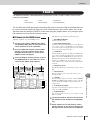 149
149
-
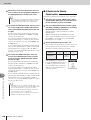 150
150
-
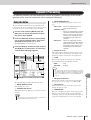 151
151
-
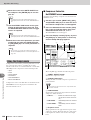 152
152
-
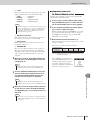 153
153
-
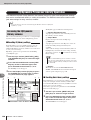 154
154
-
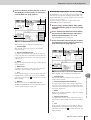 155
155
-
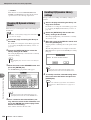 156
156
-
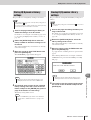 157
157
-
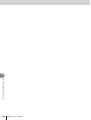 158
158
-
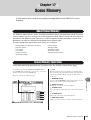 159
159
-
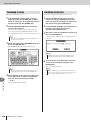 160
160
-
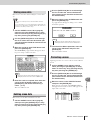 161
161
-
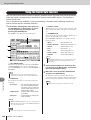 162
162
-
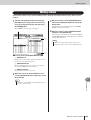 163
163
-
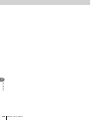 164
164
-
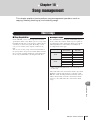 165
165
-
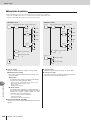 166
166
-
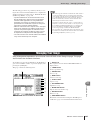 167
167
-
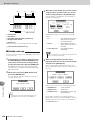 168
168
-
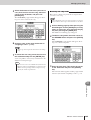 169
169
-
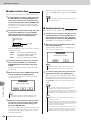 170
170
-
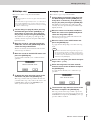 171
171
-
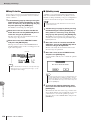 172
172
-
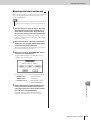 173
173
-
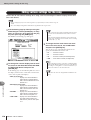 174
174
-
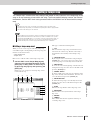 175
175
-
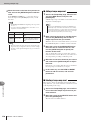 176
176
-
 177
177
-
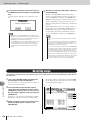 178
178
-
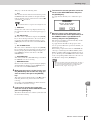 179
179
-
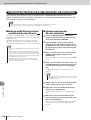 180
180
-
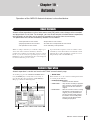 181
181
-
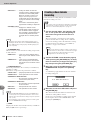 182
182
-
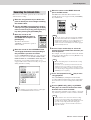 183
183
-
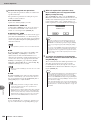 184
184
-
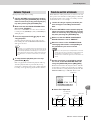 185
185
-
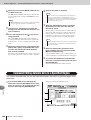 186
186
-
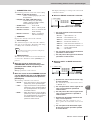 187
187
-
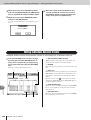 188
188
-
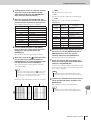 189
189
-
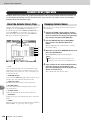 190
190
-
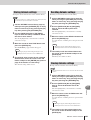 191
191
-
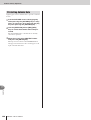 192
192
-
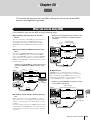 193
193
-
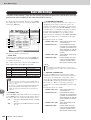 194
194
-
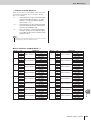 195
195
-
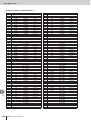 196
196
-
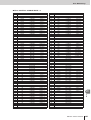 197
197
-
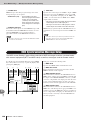 198
198
-
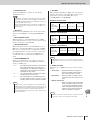 199
199
-
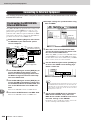 200
200
-
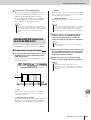 201
201
-
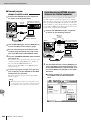 202
202
-
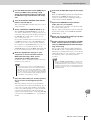 203
203
-
 204
204
-
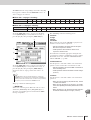 205
205
-
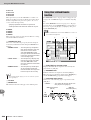 206
206
-
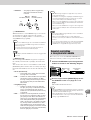 207
207
-
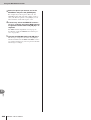 208
208
-
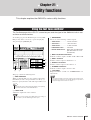 209
209
-
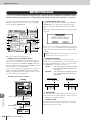 210
210
-
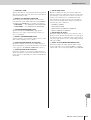 211
211
-
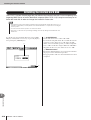 212
212
-
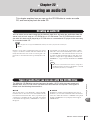 213
213
-
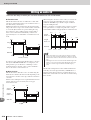 214
214
-
 215
215
-
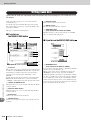 216
216
-
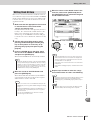 217
217
-
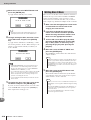 218
218
-
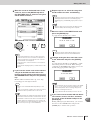 219
219
-
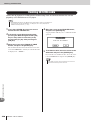 220
220
-
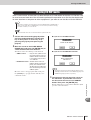 221
221
-
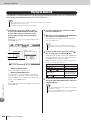 222
222
-
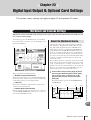 223
223
-
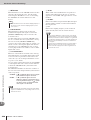 224
224
-
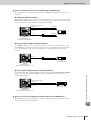 225
225
-
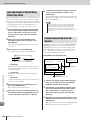 226
226
-
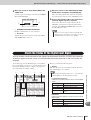 227
227
-
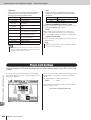 228
228
-
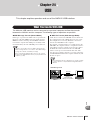 229
229
-
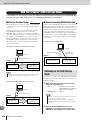 230
230
-
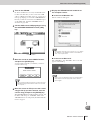 231
231
-
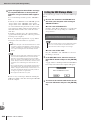 232
232
-
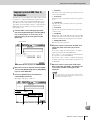 233
233
-
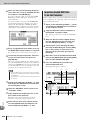 234
234
-
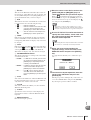 235
235
-
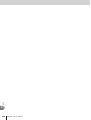 236
236
-
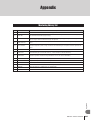 237
237
-
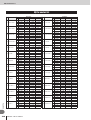 238
238
-
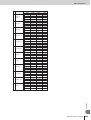 239
239
-
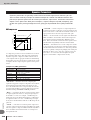 240
240
-
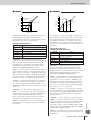 241
241
-
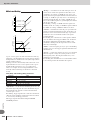 242
242
-
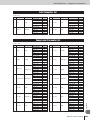 243
243
-
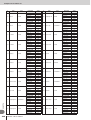 244
244
-
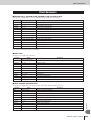 245
245
-
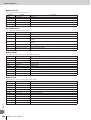 246
246
-
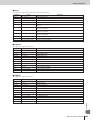 247
247
-
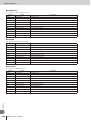 248
248
-
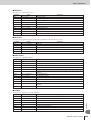 249
249
-
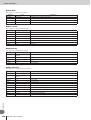 250
250
-
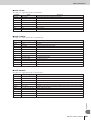 251
251
-
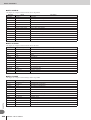 252
252
-
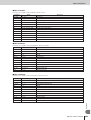 253
253
-
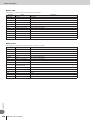 254
254
-
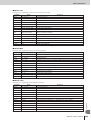 255
255
-
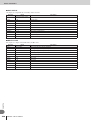 256
256
-
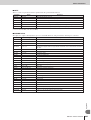 257
257
-
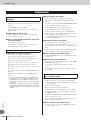 258
258
-
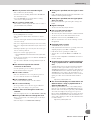 259
259
-
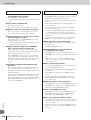 260
260
-
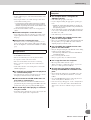 261
261
-
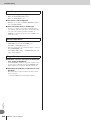 262
262
-
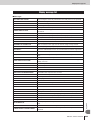 263
263
-
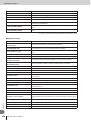 264
264
-
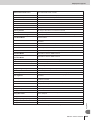 265
265
-
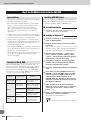 266
266
-
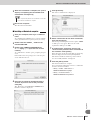 267
267
-
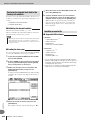 268
268
-
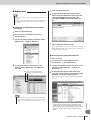 269
269
-
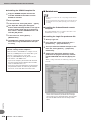 270
270
-
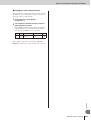 271
271
-
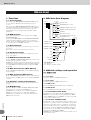 272
272
-
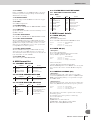 273
273
-
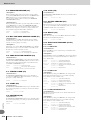 274
274
-
 275
275
-
 276
276
-
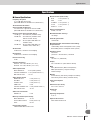 277
277
-
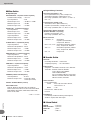 278
278
-
 279
279
-
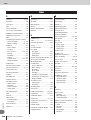 280
280
-
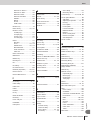 281
281
-
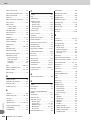 282
282
-
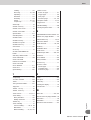 283
283
-
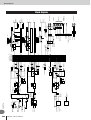 284
284
-
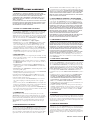 285
285
-
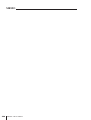 286
286
-
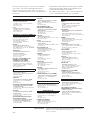 287
287
-
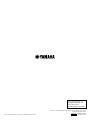 288
288
Yamaha AW2400 Manuel utilisateur
- Catégorie
- Matériel musical
- Taper
- Manuel utilisateur
dans d''autres langues
- italiano: Yamaha AW2400 Manuale utente
- English: Yamaha AW2400 User manual
- español: Yamaha AW2400 Manual de usuario
- Deutsch: Yamaha AW2400 Benutzerhandbuch
- русский: Yamaha AW2400 Руководство пользователя
- Nederlands: Yamaha AW2400 Handleiding
- português: Yamaha AW2400 Manual do usuário
- dansk: Yamaha AW2400 Brugermanual
- polski: Yamaha AW2400 Instrukcja obsługi
- čeština: Yamaha AW2400 Uživatelský manuál
- svenska: Yamaha AW2400 Användarmanual
- Türkçe: Yamaha AW2400 Kullanım kılavuzu
- suomi: Yamaha AW2400 Ohjekirja
- română: Yamaha AW2400 Manual de utilizare
Documents connexes
-
Yamaha AW2816 Le manuel du propriétaire
-
Yamaha N3X Guide d'installation
-
Yamaha Version1 Le manuel du propriétaire
-
Yamaha AW4416 Le manuel du propriétaire
-
Yamaha MD4S Manuel utilisateur
-
Yamaha 006IPTO-F0 Manuel utilisateur
-
Yamaha DM2000 Le manuel du propriétaire
-
Yamaha R96 Le manuel du propriétaire
-
Yamaha R96 Le manuel du propriétaire
-
Yamaha DM1000 Le manuel du propriétaire
Autres documents
-
Sony Recording Equipment MDM-X4 Manuel utilisateur
-
Boss eBand JS-10 Le manuel du propriétaire
-
Sony ICD 70 Mode d'emploi
-
Marantz PMD661MKIII Mode d'emploi
-
LD Systems CURV 500 I AMP Manuel utilisateur
-
Subzero SZ-MINICONTROL Manuel utilisateur
-
LD Systems Curv 500 IAMP Manuel utilisateur
-
Roland SPD-SX PRO Le manuel du propriétaire
-
Peavey PC 1600X MIDI Control Station Le manuel du propriétaire
-
Silex DS-600 Mode d'emploi