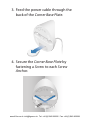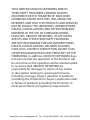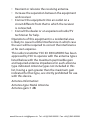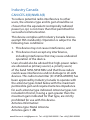Ubiquiti UVC-Micro Guide de démarrage rapide
- Catégorie
- Accessoires pour appareil photo
- Taper
- Guide de démarrage rapide

Model: UVC-Micro
Quick Start Guide
®
www.4Gon.co.uk [email protected] Tel: +44 (0)1245 808295 Fax: +44 (0)1245 808299

Package Contents
UVC-Micro
Camera
UVC-Micro
Base
Power
Adapter
Flat Base
Plate
Corner Base
Plate
Mounting
Tape
Screws
(Qty. 5)
Screw
Anchors
(Qty. 5)
Cable Clips
(Qty. 6)
www.4Gon.co.uk [email protected] Tel: +44 (0)1245 808295 Fax: +44 (0)1245 808299

Hardware Overview
LED
Reset
LED The LED will light steady blue
during bootup. When the camera is
ready to connect to the Wi-Fi network,
the LED pattern will flash two times
accompanied by two beep tones. Once
connected to the network, the LED will
glow a breathing pattern.
Reset To reset network settings to
factory defaults, press and hold the
Reset button until the camera beeps two
fast tones.
www.4Gon.co.uk [email protected] Tel: +44 (0)1245 808295 Fax: +44 (0)1245 808299

Installation
Install the UVC-Micro within 5 m (16')
of a power outlet. The camera has
a magnetic base that can be used
to mount it on a metal surface and
includes mounting kits for standard
wall or corner mounting. Follow the
appropriate steps for your installation.
Mount on Metal Surface
1. Attach the UVC‑Micro Camera and the
power cable to the
UVC‑Micro Base.
www.4Gon.co.uk [email protected] Tel: +44 (0)1245 808295 Fax: +44 (0)1245 808299

2. Attach the camera assembly to a
metal (steel) surface.
Wall Mounting
Mount with tape or with screws:
Mounting with Tape
1. Remove the paper from one side of
the Mounting Tape, and center the
tape on the back of the Flat Base Plate.
www.4Gon.co.uk [email protected] Tel: +44 (0)1245 808295 Fax: +44 (0)1245 808299

2. Remove the paper from the other
side of the Mounting Tape and attach
the Flat Base Plate to the wall.
Mounting with Screws
1. Place the Flat Base Plate at the desired
location and mark the two mounting
holes.
www.4Gon.co.uk [email protected] Tel: +44 (0)1245 808295 Fax: +44 (0)1245 808299

Note: If you are running the power
cable inside the ceiling or wall,
then mark the cable feed opening
below the mounting holes.
2. Use a 3 mm drill bit to drill a hole at
each mark, and insert a Screw Anchor
into each hole.
www.4Gon.co.uk [email protected] Tel: +44 (0)1245 808295 Fax: +44 (0)1245 808299

3. (Optional) When running the power
cable inside the wall or ceiling, cut the
hole for the power cable. Then feed
the cable through the hole and the
Flat Base Plate.
4. Attach the Flat Base Plate to the
surface by fastening a Screw to each
Screw Anchor.
*640-00157-01*
640-00157-01
www.4Gon.co.uk [email protected] Tel: +44 (0)1245 808295 Fax: +44 (0)1245 808299

Corner Mounting
1. Place the Corner Base Plate at the
desired location and mark the two
mounting holes.
2. Use a 3 mm drill bit to drill a hole at
each mark, and insert a Screw Anchor
into each hole.
www.4Gon.co.uk [email protected] Tel: +44 (0)1245 808295 Fax: +44 (0)1245 808299

3. Feed the power cable through the
back of the Corner Base Plate.
4. Secure the Corner Base Plate by
fastening a Screw to each Screw
Anchor.
www.4Gon.co.uk [email protected] Tel: +44 (0)1245 808295 Fax: +44 (0)1245 808299

Attaching the Camera
1. Attach the power cable to the back of
the
UVC‑Micro Base.
2. Connect the UVC‑Micro Base to the
Base Plate by inserting the mounting
tabs into the slots on the base.
www.4Gon.co.uk [email protected] Tel: +44 (0)1245 808295 Fax: +44 (0)1245 808299

3. Rotate the UVC‑Micro Base to lock it.
4. Attach the UVC‑Micro Camera to the
UVC‑Micro Base, and pivot the camera
to the desired angle.
www.4Gon.co.uk [email protected] Tel: +44 (0)1245 808295 Fax: +44 (0)1245 808299

Connecting Power
The included Power Adapter has a 5 m
(16') power cable that is hidden inside
the adapter casing.
Extend the power cable as needed, by
following these steps:
1. Hold the outer casing of the Power
Adapter with the Ubiquiti® U logo
facing toward you, and push in the
center of the logo until the adapter
releases from the outer casing.
www.4Gon.co.uk [email protected] Tel: +44 (0)1245 808295 Fax: +44 (0)1245 808299

2. Unwind the power cable to extend it
to the desired length. Then lock the
cable into the notch located under
the bottom of the U logo.
3. Slide the outer casing back onto the
adapter until it snaps into place.
www.4Gon.co.uk [email protected] Tel: +44 (0)1245 808295 Fax: +44 (0)1245 808299

4. Plug the Power Adapter into a power
outlet. To secure the connection, use
the outlet cover plate screw to fasten
the Power Adapter to the outlet.
(Optional)
Note: (6) Cable Clips with adhesive
tape are included to help hold
the power cable in place. Remove
the paper backing on each clip to
expose the adhesive tape.
www.4Gon.co.uk [email protected] Tel: +44 (0)1245 808295 Fax: +44 (0)1245 808299

Adopting the Camera
Use the Unifi Video mobile app for iOS
or Android to adopt and configure the
camera. The app is available free in the
app/play store.
Alternatively, you can adopt and
configure the camera using Wi-Fi and a
web browser.
1. Connect your host machine Wi-Fi
to the camera’s access point (SSID)
named: Setup UVC Micro (xxxx)
(where xxxx is the last four characters
of the MAC address of the UVC-Micro)
2. Launch a web browser and go to:
https://192.168.1.20
www.4Gon.co.uk [email protected] Tel: +44 (0)1245 808295 Fax: +44 (0)1245 808299

3. The login screen will appear. Enter
ubnt in the Username and Password
fields and click Login.
4. The Main screen will appear and you
should see a live video stream from
the camera. Click the Device tab.
5. On the Device page, click Scan
Networks. Then choose your network
that is running the UniFi Video
software.
www.4Gon.co.uk [email protected] Tel: +44 (0)1245 808295 Fax: +44 (0)1245 808299

Note: If your network is hidden or
does not show up in the SSID list,
enter it manually in the next step.
6. Under the Wireless Network Settings
section, enter the SSID and Security
settings of your UniFi Video network.
Click Save Changes.
7. The UVC-Micro will reboot and
connect to your UniFi Video network.
8. Connect your host machine to the
same UniFi Video network.
www.4Gon.co.uk [email protected] Tel: +44 (0)1245 808295 Fax: +44 (0)1245 808299

UniFi Video
Ensure that you are running UniFiVideo
software version 3.1.0 or higher.
The latest version of the UniFi Video
software is available at
downloads.ubnt.com/unifivideo
Once the UVC-Micro and the UniFi
Video software are connected to
the same network, the UniFi Video
auto-management feature should
automatically detect and install your
new camera(s).
For details on using the UniFi Video
software, refer to the User Guide at
documentation.ubnt.com/unifivideo
www.4Gon.co.uk [email protected] Tel: +44 (0)1245 808295 Fax: +44 (0)1245 808299

Specifications
UVC-Micro
Dimensions
(Camera and Base)
40.7 x 40.7 x 40.8 mm
(1.61 x1.61 x 1.61")
Weight
(Camera and Base)
53 g
(1.87oz)
Network Interface 2.4/5 GHz Dual-Band Wi-Fi
Sensor
Progressive Scan
RGB CMOS 1/4"
Lens EFL=2.38 mm / F2.4
View Angle 79.13° (H), 54.15° (V), 88.45° (D)
Night Mode
Infrared LEDs with
Mechanical IR Cut Filter
Video Compression H.264
Resolution 720p HD (1280 x 720)
Max. Frame Rate 30 FPS
Microphone Yes
Speaker Yes
Flash Memory Support microSD (Max. 32 GB)
Power Supply
5.5V (5,5V) Adapter with
5 m (16') Power Cable
Max. Power
Consumption
3.2W
Mounting Wall/Ceiling/Corner Kit Included
Operating
Temperature
0 to 35° C (32 to 95° F)
Operating Humidity 20 to 90% Noncondensing
www.4Gon.co.uk [email protected] Tel: +44 (0)1245 808295 Fax: +44 (0)1245 808299
La page est en cours de chargement...
La page est en cours de chargement...
La page est en cours de chargement...
La page est en cours de chargement...
La page est en cours de chargement...
La page est en cours de chargement...
La page est en cours de chargement...
La page est en cours de chargement...
La page est en cours de chargement...
La page est en cours de chargement...
La page est en cours de chargement...
La page est en cours de chargement...
-
 1
1
-
 2
2
-
 3
3
-
 4
4
-
 5
5
-
 6
6
-
 7
7
-
 8
8
-
 9
9
-
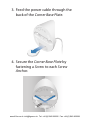 10
10
-
 11
11
-
 12
12
-
 13
13
-
 14
14
-
 15
15
-
 16
16
-
 17
17
-
 18
18
-
 19
19
-
 20
20
-
 21
21
-
 22
22
-
 23
23
-
 24
24
-
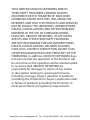 25
25
-
 26
26
-
 27
27
-
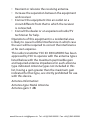 28
28
-
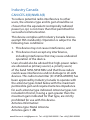 29
29
-
 30
30
-
 31
31
-
 32
32
Ubiquiti UVC-Micro Guide de démarrage rapide
- Catégorie
- Accessoires pour appareil photo
- Taper
- Guide de démarrage rapide
dans d''autres langues
- English: Ubiquiti UVC-Micro Quick start guide
Documents connexes
-
Ubiquiti UCKG2-RM Mode d'emploi
-
Ubiquiti SWX-XR5 Manuel utilisateur
-
Ubiquiti UVC-Micro Mode d'emploi
-
Ubiquiti AmpliFi Protect Manuel utilisateur
-
Ubiquiti UVP-Pro UniFi Guide de démarrage rapide
-
Ubiquiti UniFi UA-Pro Guide de démarrage rapide
-
Ubiquiti UAP-AC-PRO Guide de démarrage rapide
-
Ubiquiti UniFi LED ULED-AT Guide de démarrage rapide
-
Ubiquiti mPower Pro Guide de démarrage rapide
-
Ubiquiti UniFi AC Mesh Guide de démarrage rapide