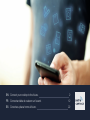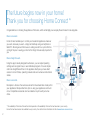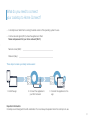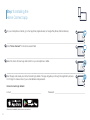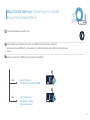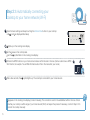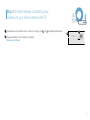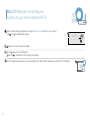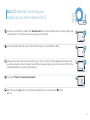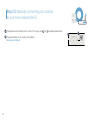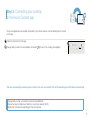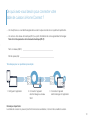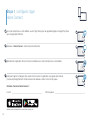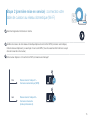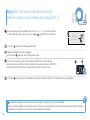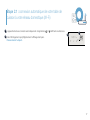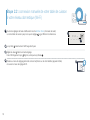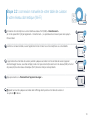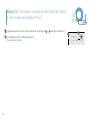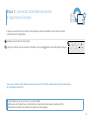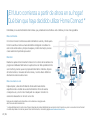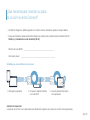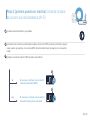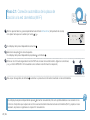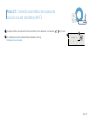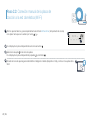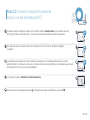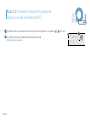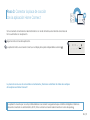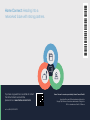EN Connect your cooktop to the future. 2
FR Connectez table de cuisson sur l‘avenir. 12
ES Conecte su placa horno al futuro. 22

2
Congratulations on choosing the appliance of the future, which will simplify your everyday life and make it more enjoyable.
More convenient.
Home Connect enables you to control your household appliances whenever
you want, wherever you want – simply and intuitively using a smartphone or
a thing of the past – leaving you time for the things that are really important to
you.
More straightforward.
Using the app's cleverly designed touchscreen, you can adjust operating
settings such as signal tones, or even individual programs. It's even simpler
and more straightforward than on the appliance itself, plus you have direct
access to a host of data, operating manuals and even numerous instructional
videos.
More connected.
Be inspired – discover the numerous extras that have been tailor-made just for
your appliances: Recipe collections, tips on using your appliances and much
more. Compatible accessories can be ordered at any time with just a few
clicks.
The future begins now in your home!
Thank you for choosing Home Connect *
* The availability of the Home Connect function depends on the availability of Home Connect services in your country.
www.home-connect.com.

3
– A smartphone or tablet that is running the latest version of the operating system it uses.
–
Name and password for your home network (Wi-Fi):
Network name (SSID):
Password (key):
Three steps to make your daily routine easier:
What do you need to connect
your cooktop to Home Connect?
1. Install the app 2. Connect the appliance to
your Wi-Fi network
3. Connect the appliance to the
app
Important information:
Cooktops are not designed to be left unattended. You must always be present when the cooktop is in use.

4
Step 1: Installing the
Home Connect app
On your smartphone or tablet, go to the App Store (Apple devices) or Google Play Store (Android devices).
Enter "Home Connect"
Select the Home Connect app and install it on your smartphone or tablet.
Start the app and create your Home Connect login details. The app will guide you through the registration process.
Don't forget to make a note of your e-mail address and password.
E-mail: Password:
Home Connect login details:
Please check availability at www.home-connect.com

5
Step 2 (initial start-up): Connecting your cooktop
to your home network (Wi-Fi)
Connect the appliance and switch it on.
Check whether your home network router has a WPS function (automatic connection).
router.)
Does your router have a WPS function (automatic connection)?
WPS
WPS
Yes Go on to Step 2.1 –
Connecting automatically (WPS)
Go on to Step 2.2 –
Connecting manually
(professional mode)
No

6
Step 2.1: Automatically connecting your
cooktop to your home network (Wi-Fi)
Open the basic settings and keep touching the kitchen timer button on your cooktop
until
and are displayed alternately.
lights up on the cooking zone display.
Set the
value on the control panel.
and the
Activate the WPS function on your home network router within the next 2 minutes. (Some routers have a WPS/
WPS
After a few seconds, the symbol lights up. The cooktop is connected to your home network.
A
D
appears on the cooking zone display (connect manually). The connection could not be established within 2 minutes. Check
whether your cooktop is within range of your home network (Wi-Fi) and repeat the process if necessary, or refer to Step 2.2 to
connect the cooktop manually.
?
B
E
speed
boost
kitchen
timer
cook
timer
count up
timer
auto
chef
hood
light
hood
control
ØØØ
A

7
Step 2.1: Automatically connecting your
cooktop to your home network (Wi-Fi)
The appliance automatically tries to connect to the app, and and
are displayed alternately.
The
cooking zone display
.
Now go on to Step 3.
F
G
F
speed
boost
kitchen
timer
cook
timer
count up
timer
auto
chef
hood
light
hood
control
E
ØØØ
G

8
Step 2.2: Manually connecting your
cooktop to your home network (Wi-Fi)
Open the basic settings and keep touching the kitchen timer button on your cooktop
until
and are displayed alternately.
lights up on the
cooking zone display
.
Set the
value on the control panel.
and the
cooking zone display
.
Go to the general settings menu on your smartphone or tablet (mobile device) and call up the Wi-Fi settings.
A
B
E
speed
boost
kitchen
timer
cook
timer
count up
timer
auto
chef
hood
light
hood
control
ØØØ
A

9
Step 2.2: Manually connecting your
cooktop to your home network (Wi-Fi)
Connect your smartphone or tablet to the "HomeConnect" Wi-Fi network (SSID) (the Wi-Fi password [key] is also
"HomeConnect"). The connection process may take up to 60 seconds.
Wi-Fi
Once successfully connected, open the Home Connect app on your smartphone or tablet.
The app will now take a few seconds to search for your cooktop. Once the cooktop (appliance) has been found,
you will be prompted to enter the network name (SSID) and password (key) for your home network (Wi-Fi) into the
SSID
KEY
Then press "Transfer to household appliance".
After a few seconds, appears on the cooking zone display for your cooktop and the symbol
lights up.

10
The appliance automatically tries to connect to the app, and
and
are displayed alternately.
The
Now go on to Step 3.
Step 2.2: Manually connecting your cooktop
to your home network (Wi-Fi)
speed
boost
kitchen
timer
cook
timer
count up
timer
auto
chef
hood
light
hood
control
E
ØØØ

11
Step 3: Connecting your cooktop
to the Home Connect app
Once your appliance is successfully connected to your home network, it automatically tries to connect
to the app.
Follow the instructions in the app.
The app tells you when it is successfully connected;
lights up on the cooking zone display.
A
The app tells you that a connection could not be established:
Ensure that your smartphone or tablet is in your home network (Wi-Fi).
Restart the connection by selecting
on the control panel.
speed
boost
kitchen
timer
cook
timer
count up
timer
auto
chef
hood
light
hood
control
E
ØØØ

12
Nous vous félicitons d’avoir opté pour un appareil électroménager moderne qui vous facilitera grandement la vie.
Plus confortable.
Home Connect vous permet de commander vos électroménagers n’importe
quand, peu importe l’endroit. Tout simplement et de manière intuitive via
votre smartphone ou votre tablette. Vous évitez ainsi les détours et les temps
d'attente et vous avez tout simplement plus de temps pour les choses qui
comptent vraiment à vos yeux.
Plus facile.
Procédez simplement aux réglages de commande tels que les bips sonores ou
des programmes individuels dans l'appli sur l'écran tactile bien structuré. C'est
de toutes les données, des modes d'emploi et de nombreux clips vidéo
d'instruction directement à portée de main.
Plus en réseau.
Laissez-vous inspirer et découvrez de nombreuses offres supplémentaires
d’utilisation des appareils et bien plus encore. Vous pouvez à tout moment
commander des accessoires compatibles en quelques clics.
ne regretterez pas d’avoir choisi Home Connect *
* La disponibilité de la fonction Home Connect dépend de la disponibilité des services Home Connect dans votre pays. Les services Home Connect
ne sont pas disponibles dans tous les pays. Vous trouverez de plus amples informations à ce sujet à l’adresse
www.home-connect.com.

13
– Un smartphone ou une tablette équipés de la version la plus récente de son système d’exploitation.
– Un accès à votre réseau domestique (Wi-Fi) au point d’installation de votre appareil électroménager.
De quoi avez-vous besoin pour connecter votre
1. 2. Connecter l’appareil
électroménager au réseau
Wi-Fi
3. Connecter l’appareil
électroménager à l’application
Les tables de cuisson ne peuvent pas fonctionner sans surveillance, il convient de surveiller la cuisson.

14
Home Connect
Sur votre smartphone ou votre tablette, ouvrez l’App Store (pour les appareils Apple) ou Google Play Store
(pour les appareils Android).
Saisissez «
Sélectionnez l’application Home Connect et installez-la sur votre smartphone ou votre tablette.
processus d’enregistrement. Notez ensuite votre adresse e-mail et votre mot de passe.

15
connectez votre
table de cuisson au réseau domestique (Wi-Fi)
Branchez l’appareil et mettez-le en marche.
Certains routeurs disposent, par exemple, d’une touche WPS. (Vous trouverez les informations à ce sujet
dans le manuel de votre routeur.)
WPS
WPS
Oui Passez alors à l’étape 2.1 –
Connexion automatique (WPS)
Passez alors à l’étape 2.2 –
Connexion manuelle
(mode professionnel)
non

16
connexion automatique de votre
table de cuisson à votre réseau domestique (Wi-Fi)
kitchen timer (minuterie de cuisin)
sur votre table de cuisson jusqu'à ce que le réglage
et
Le symbole
Réglez la valeur
dans la zone de réglage.
et le symbole
Dans les 2 minutes qui suivent, activez la fonction WPS sur le routeur de votre
réseau domestique. (Certains routeurs possèdent par exemple un bouton WPS/Wi-Fi.
Vous trouverez les informations à ce sujet dans le manuel de votre routeur.)
WPS
Le symbole s'allume au bout de quelques secondes. La table de cuisson est connectée au réseau domestique.
A
D
?
B
E
speed
boost
kitchen
timer
cook
timer
count up
timer
auto
chef
hood
light
hood
control
ØØØ
A

17
Étape 2.1 : connexion automatique de votre table de
cuisson à votre réseau domestique (Wi-Fi)
L'appareil tente de se connecter automatiquement à l'application, et
Dans
Passez alors à l’étape 3.
F
G
F
speed
boost
kitchen
timer
cook
timer
count up
timer
auto
chef
hood
light
hood
control
E
ØØØ
G

18
connexion manuelle de votre table de cuisson
à votre réseau domestique (Wi-Fi)
kitchen timer (minuterie de cuisin)
sur votre table de cuisson jusqu'à ce que le réglage
et
Le symbole
Réglez la valeur
dans la zone de réglage.
Dans l'
clignote, ainsi que le symbole .
Passez au menu de réglage général de votre smartphone ou de votre tablette (appareil mobile)
et ouvrez le menu de réglage Wi-Fi.
A
B
E
speed
boost
kitchen
timer
cook
timer
count up
timer
auto
chef
hood
light
hood
control
ØØØ
A

19
connexion manuelle de votre table de cuisson
à votre réseau domestique (Wi-Fi)
Connectez votre smartphone ou votre tablette au réseau Wi-Fi (SSID)
Wi-Fi
Une fois la connexion établie, ouvrez l’application Home Connect sur votre smartphone ou votre tablette.
L'appli recherche votre table de cuisson pendant quelques secondes. Une fois la table de cuisson (appareil
électroménager) trouvée, vous êtes invité(e) (si cela n'est pas encore fait) à saisir le nom du réseau (SSID) et le mot
de passe (clé) de votre réseau domestique (Wi-Fi) dans les champs correspondants.
SSID
KEY
Appuyez ensuite sur .
le symbole
s'allume.

20
L'appareil tente de se connecter automatiquement à l'application, et
La valeur
Passez alors à l’étape 3.
connexion manuelle de votre table de cuisson
à votre réseau domestique (Wi-Fi)
speed
boost
kitchen
timer
cook
timer
count up
timer
auto
chef
hood
light
hood
control
E
ØØØ
La page est en cours de chargement...
La page est en cours de chargement...
La page est en cours de chargement...
La page est en cours de chargement...
La page est en cours de chargement...
La page est en cours de chargement...
La page est en cours de chargement...
La page est en cours de chargement...
La page est en cours de chargement...
La page est en cours de chargement...
La page est en cours de chargement...
La page est en cours de chargement...
-
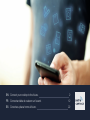 1
1
-
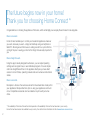 2
2
-
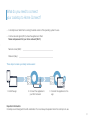 3
3
-
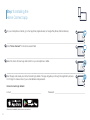 4
4
-
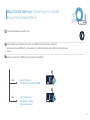 5
5
-
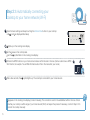 6
6
-
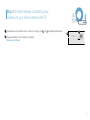 7
7
-
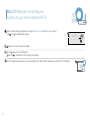 8
8
-
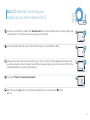 9
9
-
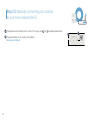 10
10
-
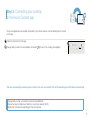 11
11
-
 12
12
-
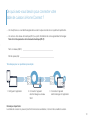 13
13
-
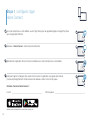 14
14
-
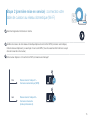 15
15
-
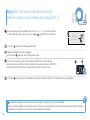 16
16
-
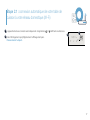 17
17
-
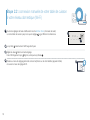 18
18
-
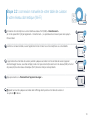 19
19
-
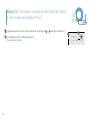 20
20
-
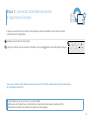 21
21
-
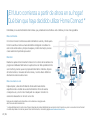 22
22
-
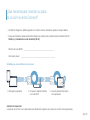 23
23
-
 24
24
-
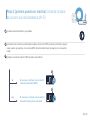 25
25
-
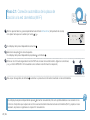 26
26
-
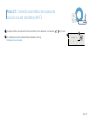 27
27
-
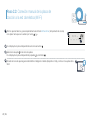 28
28
-
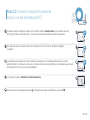 29
29
-
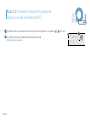 30
30
-
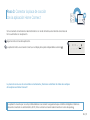 31
31
-
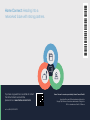 32
32
Bosch Benchmark NITP069SUC Guide de démarrage rapide
- Taper
- Guide de démarrage rapide
- Ce manuel convient également à
dans d''autres langues
Autres documents
-
Thermador CIT30XWBB Guide d'installation
-
Thermador PH48HWS Mode d'emploi
-
Thermador PH48HWS Mode d'emploi
-
Gaggenau CX 482 Manuel utilisateur
-
Gaggenau VL 414 712 ***Available Q2 2021*** Manuel utilisateur
-
Thermador CIT36XWBB Home Connection Installation
-
Thermador HMDW36WS Mode d'emploi
-
Thermador HDDB36WS Mode d'emploi