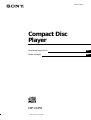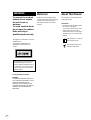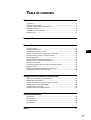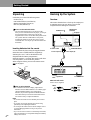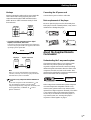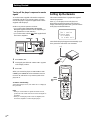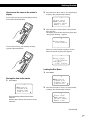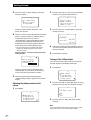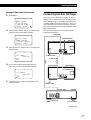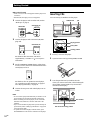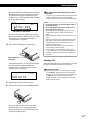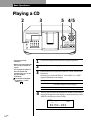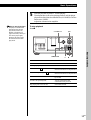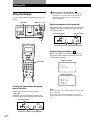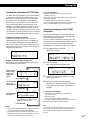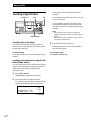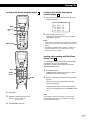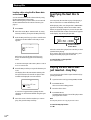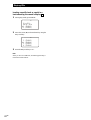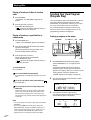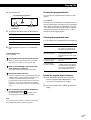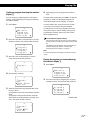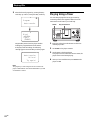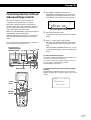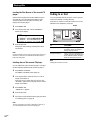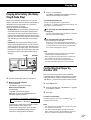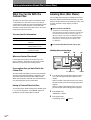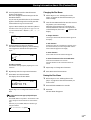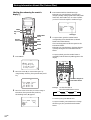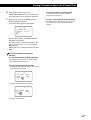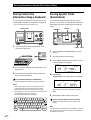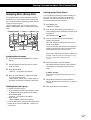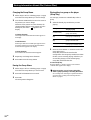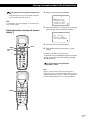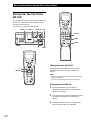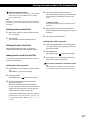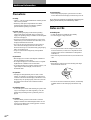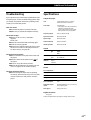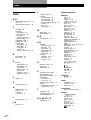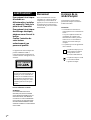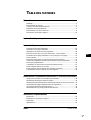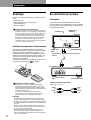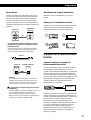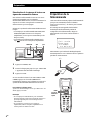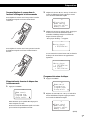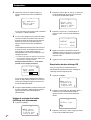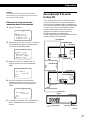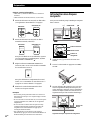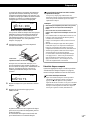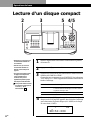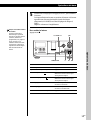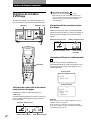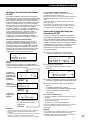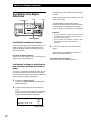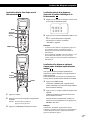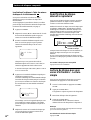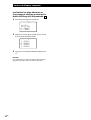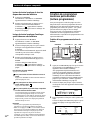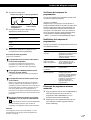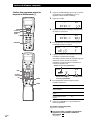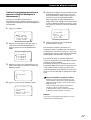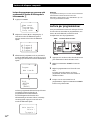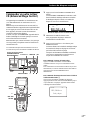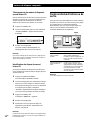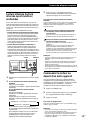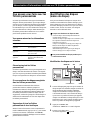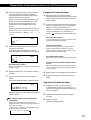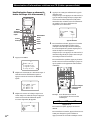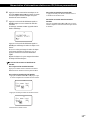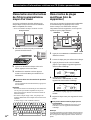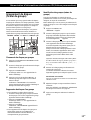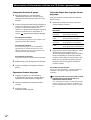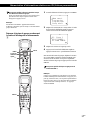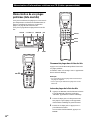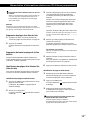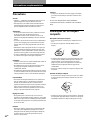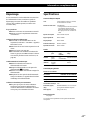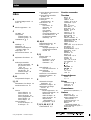Sony CDP-CX350 Manuel utilisateur
- Catégorie
- Lecteur CD
- Taper
- Manuel utilisateur

3-866-363-23 (1)
1999 by Sony Corporation
CDP-CX350
Compact Disc
Player
Operating Instructions
Mode d’emploi
GB
FR

2
GB
WARNING
To prevent fire or shock
hazard, do not expose
the unit to rain or
moisture.
To avoid electrical shock,
do not open the cabinet.
Refer servicing to
qualified personnel only.
This appliance is classified as a CLASS 1
LASER product.
The CLASS 1 LASER PRODUCT
MARKING is located on the rear
exterior.
Welcome!
Thank you for purchasing the Sony
Compact Disc Player. Before operating
the unit, please read this manual
thoroughly and retain it for future
reference.
About This Manual
The instructions in this manual are for
model CDP-CX350.
Conventions
• Instructions in this manual describe
the controls on the player.
You can also use the controls on the
remote if they have the same or
similar names as those on the player.
• The following icons are used in this
manual:
Indicates that you can do the
task using the remote.
Indicates hints and tips for
making the task easier.
This equipment is intended for home
entertainment purposes only. The
warranty shall be invalidated if used
in commercial environments, such as
by disc jockeys, etc., even within the
Warranty Period.
For the customers in Canada
CAUTION
TO PREVENT ELECTRIC SHOCK, DO
NOT USE THIS POLARIZED AC PLUG
WITH AN EXTENSION CORD,
RECEPTACLE OR OTHER OUTLET
UNLESS THE BLADES CAN BE FULLY
INSERTED TO PREVENT BLADE
EXPOSURE.

3
GB
TABLE OF CONTENTS
Getting Started
Unpacking............................................................................................................................. 4
Hooking Up the System...................................................................................................... 4
About the Supplied Remote Commander........................................................................ 5
Setting Up the Remote ........................................................................................................ 6
Connecting Another CD Player ......................................................................................... 9
Inserting CDs...................................................................................................................... 10
Playing a CD.......................................................................................................................... 12
Playing CDs
Using the Display .............................................................................................................. 14
Locating a Specific Disc .................................................................................................... 16
Specifying the Next Disc to Play ..................................................................................... 18
Playing the Disc Which was Just Inserted – Easy Play ................................................ 18
Locating a Specific Track or a Point in a Track ............................................................. 19
Playing Repeatedly............................................................................................................ 21
Playing in Random Order (Shuffle Play) ....................................................................... 21
Creating Your Own Program (Program Play)............................................................... 22
Playing Using a Timer....................................................................................................... 26
Controlling Another CD Player (Advanced Mega Control) ....................................... 27
Fading In or Out................................................................................................................. 28
Playing Alternately (No-Delay Play/X-Fade Play) ...................................................... 29
Controlling the Player by Another unit.......................................................................... 29
Storing Information About CDs (Custom Files)
What You Can Do With the Custom Files ..................................................................... 30
Labeling Discs (Disc Memo)............................................................................................. 30
Storing Custom File Information Using a Keyboard.................................................... 34
Storing Specific Tracks (Delete Bank) ............................................................................. 34
Grouping Discs (Group File)............................................................................................ 35
Storing Your Favorite Tracks (Hit List) .......................................................................... 38
Additional Information
Precautions ......................................................................................................................... 40
Notes on CDs...................................................................................................................... 40
Troubleshooting ................................................................................................................. 41
Specifications ...................................................................................................................... 41
Index.......................................................................................................................................... 42
GB

4
GB
Getting StartedGetting Started
Hooking Up the System
Overview
This section describes how to hook up the CD player to
an amplifier. Be sure to turn off the power of each
component before making the connections.
Unpacking
Check that you received the following items:
• Audio cord (1)
• CD booklet holders (3) and label (1)
• Remote commander (remote) (1)
• Size AA (LR6) batteries (3)
How to use the CD booklet holder
The CD booklet holder helps you locate discs easily.
After you have inserted discs into the player, you can put
the CD booklet (which comes with a CD) into the
supplied holder. Put two CD booklets facing back to back
into a pocket. Stick the number label on each pocket,
matching the number of the disc slot where you have
inserted the disc. You can put up to 300 CD booklets into
the holders.
Inserting batteries into the remote
You can control the player using the supplied remote.
Insert three size AA (LR6) batteries (supplied) by
matching the + and – ends on the batteries to the
diagram inside the battery compartment.
Insert the negative (–) end first, then push in and down
until the positive (+) end clicks into position.
When using the remote, point it at the remote sensor
on the player.
What cords will I need?
Audio cord (1) (supplied)
White
(L)
Red
(R)
White
(L)
Red
(R)
When to replace batteries
If i flashes in the remote’s display, replace all the
batteries with new alkaline batteries. Use of battery types
other than alkaline batteries, such as manganese
batteries, may not last longer than the alkaline batteries.
The loaded memory in the remote will be retained for a
few minutes while you replace the batteries.
CD player
DIGITAL OUT
(OPTICAL)
COMMAND MODE
Amplifier
To line output (L)
To line output (R)
To an AC outlet
: Signal flow
To audio input
To an AC outlet
Notes
• Do not leave the remote near an extremely hot or humid
place.
• Do not drop any foreign object into the remote casing,
particularly when replacing the batteries.
• Do not expose the remote sensor to direct sunlight or leave
too near lighting apparatuses. Doing so may cause a
malfunction.
• If you do not use the remote for an extended period of time,
remove the batteries to avoid possible damage from battery
leakage and corrosion.
CONTROL A1

Playing CDsGetting Started
5
GB
Getting Started
Hookups
When connecting the audio cord, be sure to match the
color-coded cords to the appropriate jacks on the
components: Red (right) to Red and White (left) to
White. Be sure to make connections firmly to avoid
hum and noise.
CD player
Amplifier
• If you have a digital component such as a digital
amplifier, D/A converter, DAT or MD
Connect the component via the DIGITAL OUT (OPTICAL)
connector using an optical cable (not supplied). Take off the
cap and plug in the optical cable.
POC-15
Optical cable (not supplied)
CD player
Digital component
Note
When you connect via the DIGITAL OUT (OPTICAL)
connector, noise may occur when you play CD software
other than music, such as a CD-ROM.
LINE2ND CD
IN OUT
L
R
L
R
INPUT
CD
L
R
If you have a Sony component with the CONTROL A1
jack
Connect the component via the CONTROL A1 jack.
You can simplify the operation of audio systems
composed of separate Sony components. For details, refer
to the supplementary “CONTROL A1 Control
System” instructions.
DIGITAL OUT
OPTICAL
DIGITAL INPUT
OPTICAL
Connecting the AC power cord
Connect the AC power cord to a wall outlet.
Note on placement of the player
Be sure to place the player in a flat, horizontal place.
If the player is left in a slanted position, it may cause a
malfunction or damage the player.
About the Supplied Remote
Commander
Understanding the 2 way remote system
This remote operates under a 2 way remote system.
With the 2 way remote system, the component
responds to signals sent from the remote by sending
additional signals (information about the status of the
component, text data, etc.) back to the remote. Thus,
operations are performed as a result of communication
between the remote and the component.
When using a home entertainment system comprised
of several components compatible with the 2 way
remote system, please restrict 2 way remote system
operation to a single component. Normally, turn off the
2 way remote system on all components except the
receiver. If you would like to turn off the player’s 2
way remote system, see “Turning off a player‘s
response to remote signals” on page 6.
Component

6
GB
Getting Started
Setting Up the Remote
This section describes how to prepare the supplied
remote for operation.
Press I/u on the player to turn the player on.
If the following message appears in the remote’s
display while setting up the remote, point the remote
at the player as illustrated below.
Note that the display disappears automatically if you
don’t proceed for more than a few moments.
MENU
Easy scroll
key
30°
I/u
an' t receive
elPaseturn
to a main unit
hi
C
tsREMOTE
CONTINUE
PROGRAM
MEMO SCAN
MENU
PUSH ENTER
TRACK
PLAYER SELECT
BACK
DISC
SKIP
SHUFFLE
REPEAT
TIME/TEXT
Turning off the player’s response to remote
signals
To use the remote supplied with another component
compatible with the 2 way remote system, you must
turn off this player’s response to signals of the remote
supplied with this player.
Set the 2 way remote system to off when:
• you use the remote as RM-TP501, RM-TP501E,
RM-LJ301 supplied with the receiver/amplifier (you
can operate Disc 1 to Disc 200 only).
• you use the remote with the
mark supplied with
the receiver/amplifier.
1 Press MENU/NO.
2 Turning the JOG dial until “2WAY OFF ?” appears
in the display window.
3 Press YES.
When you connect the player to CDP-CX260 or CDP-
CX88ES, press OPERATE on the transmitter/receiver
to turn it off, and set the 2 way remote system of the
player to on.
To return to normal setting
After following steps 1 and 2, and “2WAY ON ?” is displayed,
then press YES.
Notes
• When you use the remote to operate more than one unit,
position the units so that each unit can receive the signals of
the remote.
• When you use this player with a receiver/amplifier, turn
the receiver/amplifier on when using this player.
MENU/NO YES
JOG
I / u
+100

Playing CDsGetting Started
7
GB
Getting Started
Loading the Disc Memo
1 Press MENU.
2 Move the cursor (”) to “Set up” by using the Easy
scroll key, then press the Easy scroll key.
2 Move the cursor (”) to “Set up” by using the Easy
scroll key, then press the Easy scroll key.
3 Move the cursor to “Player check,” then press the
Easy scroll key.
The display shows the disc data in the player after
“Now player checking...” appears.
When you connect another CD player, the disc
data in the second CD player also appears.
How to move the cursor in the remote’s
display
To move the cursor down, push the Easy scroll key
downward as illustrated below.
To move the cursor up, push the Easy scroll key
upward as illustrated below.
Storing disc data in the remote
1 Press MENU.
Note the $ mark indicates that the menu
continues.
Press the Easy scroll key downward to see the
next items.
(Continued)
Memo sea r ch
Program play
Program input
Group select
CD1
Player check
Memo l oad i ng
Memo r y c l ea r
Contrast adjust
CD1
aster player
= CD1/300discs
M
CD1
aster player
= CD1/300discs
= CD3/ 51discs
nd
M
2 player
CD1
Memo sea r ch
Program play
Program input
Group select
CD1
Player check
Memo l oad i ng
Memo r y c l ea r
Contrast adjust
CD1

8
GB
Getting Started
3 Move the cursor to “Memo loading,” then press
the Easy scroll key.
When you connect another CD player, “2nd
player” also appears.
4 When you want to load all Disc Memos (the master
player’s, second CD player’s*, and both player’s
Group Memo data), move the cursor to
“All memo data,” then press the Easy scroll key.
The remote starts reading all memo data. The
loading time may take a few moments. Point the
remote at the player while loading the data.
* The second CD player’s Disc Memo data must be
loaded to the master player before you load the
data to the remote.
Keep the remote 1 – 2 m away from the player while
loading the data.
When you want to load each Disc Memo data
independently, move the cursor to the data you
want to load, then press the Easy scroll key.
5 When the remote finishes reading the data,
“Memo loading complete” appears in the remote’s
display.
Adjusting the display contrast of the
remote
1 Press MENU.
Turning off the LCD back light
You can conserve the remote’s power by turning off
the LCD (Liquid Crystal Display) back light.
1 Press MENU.
2 Move the cursor (”) to “Back light mode” by using
the Easy scroll key, then press the Easy scroll key.
3 Move the cursor to “OFF,” then press the Easy
scroll key.
Note
If you erase all the data stored in the remote (page 9), follow
the procedure above to turn the back light off again .
2 Move the cursor (”) to “Set up” by using the Easy
scroll key, then press the Easy scroll key.
3 Move the cursor to “Contrast adjust,” then press
the Easy scroll key.
4 Adjust the contrast by pressing the Easy scroll key
up or down and holding until the desired level of
contrast is attained.
5 Press the Easy scroll key.
Al l memo data
Master player
Group memo
CD1
ster player
memo LOADI NG
S
Ma
DI C140
CD1
Memo sea r ch
Program play
Program input
Group select
CD1
Player check
Memo l oad i ng
Memo r y c l ea r
Contrast adjust
CD1
ONTRAST
ADJUST
adjus
on
C
ctrast
t
CD1
Memo sea r ch
Program play
Program input
Group select
CD1
CD Bac k l i gh t
OFF
ON
L
CD1

Playing CDsGetting Started
9
GB
Getting Started
Erasing all data stored in the remote
1 Press MENU.
2 Move the cursor (”) to “Set up” by using the Easy
scroll key, then press the Easy scroll key.
3 Move the cursor to “Memory clear,” then press the
Easy scroll key.
4 If you want to erase all stored data, move the
cursor to “yes,” then press the Easy scroll key.
5 “All memory clear!” appears in the display when
all data is erased.
CDP-CX350
CDP-CX230, etc.
To an AC outlet
To an AC outlet
: Signal flow
To audio input
To LINE OUT
Amplifier
To an AC outlet
COMMAND MODE
To 2ND CD IN
CONTROL A1
To audio output
To CONTROL A1
(Continued)
Connecting Another CD Player
If you have a Sony CD player in which 5, 50, 200, or
300 discs can be inserted and which is equipped with
the CONTROL A1
(or CONTROL A1) jack and the
command mode of that player can be set to CD 3, you
can control that player as the second player with this
unit. After connecting this unit and an amplifier, follow
the procedure below.
Be sure to turn off the power of each player before
making this connection.
Memo sea r ch
Program play
Program input
Group select
CD1
Player check
Memo l oad i ng
Memo r y c l ea r
Contrast adjust
CD1
Al l memory
clear OK?
yes
no
CD1
Al l memory
clear OK?
yes
no
CD1

10
GB
Getting Started
I / u
+100
3 Turn the JOG dial until you find the disc slot
where you want to insert a disc, while checking the
disc number (written beside every slot and also
indicated in the display).
Disc slot at the loading position
Inserting CDs
You can insert up to 300 discs into this player.
1 Press I/u to turn on the player.
2 Open the front cover by pressing OPEN/CLOSE.
I/u
OPEN/CLOSE
JOG
Rotary table
Loading position
Playing position
What cords will I need?
• Audio cord (1) (Use the cord supplied with the player to be
connected.)
• Monaural (2P) mini-plug cord (1) (not supplied)
1 Connect the players with an audio cord (see also
“Hookups” on page 5).
2 Connect the players with a monaural (2P) mini-
plug cord.
CDP-CX350
For details on this connection, refer to the
supplementary “
CONTROL A1 Control System”
instructions.
3 Set the COMMAND MODE selector of this player
to CD 1 or CD 2, and set the command mode of the
second player to CD 3.
For details on how to operate the second player,
see “Controlling Another CD Player” on page 27
and “Playing Alternately” on page 29.
4 Connect the AC power cord of both players to AC
outlets.
Notes
• Do not connect a player other than that you intend to use as
the second player to the 2ND CD IN jacks of this player.
• When connecting a second CD player, do not connect the
DIGITAL OUT (OPTICAL) connector of this unit to the
amplifier.
• If you connect another CD player after you have already set
up the remote, follow “Setting Up the Remote” on page 6 to
set up the remote again.
• To operate the second CD player with the remote, press
PLAYER SELECT on the remote to select the second player.
CDP-CX230, etc.
CDP-CX230, etc.
CDP-CX350
LINE2ND CD
IN OUT
L
R
L
R
LINE OUT
L
R
COMMAND MODE
CD
132
Disc number
CONTROL A1
CONTROL A1II
I / u
+100

Playing CDsGetting Started
11
GB
Getting Started
The disc number at the loading position appears in
the display. If the disc has a Disc Memo (see page
30), the Disc Memo appears instead of the disc
number. As you turn the JOG dial, the disc number
or the Disc Memo changes.
You can classify discs into eight groups by using
the Group File function. This feature lets you easily
find the disc you want to play. For details, see
“Grouping Discs” on page 35.
After inserting the disc, you can input the original
disc titles instead of the disc numbers (see
“Labeling Discs” on page 30) to locate it easily
whenever you want to play it.
4 Insert a disc with the label side facing right.
Disc number or the Disc Memo
Removing CDs
After following Steps 1 to 3 of “Inserting CDs” on page
10, remove the discs. Then close the front cover.
To remove discs easily
After following steps 1 to 3 of “Inserting CDs” on page
10, press p (DISC EJECT). The disc in the selected slot
moves up and you can remove the disc easily. When you
press p again, the disc returns back to the normal
position. If the disc does not return back to the normal
position, reinsert the disc.
The rotary table turns and the disc slot at the
loading position is set to the playing position.
Always keep the front cover closed except when
inserting or removing discs.
5 Repeat Steps 3 and 4 to insert more discs.
6 Close the front cover by pressing OPEN/CLOSE.
With the label side
facing right
Notes
• Do not insert an empty 8 cm (3-inch) CD adaptor (CSA-8). It
may damage the player.
• Do not attach anything such as seals or sleeves to CDs. It
may damage the player or the disc.
• If you drop a disc into the player and/or the CD won’t
go into the slot correctly, consult your nearest Sony
dealer.
• When transporting the player, remove all discs from the
player.
• Make sure to insert the disc at a right angle to the rotary
table, otherwise damage to the player and/or the disc
could result. If the disc is not inserted into the slot
completely, reinsert the disc.
• Make sure the rotary table comes to a complete stop
before inserting or removing discs.
The front panel closes automatically when you press
·. Be careful not to put your hand into the player after
pressing · otherwise your hand may be caught in the
front panel.
ALL
*DISC-20*
DISCS
CD1
02
DISC
ALL DISCS
CD1
20
DISC
SONYHITS
The supplied CD booklet holders help you locate a
disc easily
You can store up to 300 CD booklets. Insert a booklet and
stick the number label on the pocket matching the
number of the disc slot where you have inserted the disc.

Basic Operations
12
GB
Playing a CD
23
1
2
• See page 5 for hookup
information.
• Make sure you have inserted the
discs correctly as indicated on
page 10.
• You can play all the tracks on a
disc in the original order
(Continuous Play). You can also
play up to 300 discs
consecutively.
You can turn on the player
by pressing I/u on the
remote
Turn on the amplifier and select the CD player position.
Press I/u to turn on the player.
Press CONTINUE to select ALL DISCS or 1 DISC Continuous
Play mode.
Each time you press CONTINUE, “ALL DISCS” or “1 DISC”
appears alternately in the display.
3
When you select
ALL DISCS
1 DISC
The player plays
All discs in the player consecutively in the order of
disc number. Empty disc slots are skipped.
Only the one disc you have selected
Turn the JOG dial until the desired disc number or Disc Memo
(see page 30) appears in the display to select the first disc (ALL
DISCS) or the disc you want (1 DISC).
4
4/55
ALL
*DISC-20*
DISCS
CD1
02
DISC
STANDBY
I / u
TIMER
OFF PLAY
KEYBOARD
CONTINUE
GROUP 1
GROUP 5
SHUFFLE
GROUP 2
GROUP 6
PROGRAM
GROUP 3
GROUP 7
REPEAT
GROUP 4
GROUP 8
TIME/TEXT
HIT LIST
GROUP FILE
DISC/CHARACTER
PUSH ENTER
OPEN/
CLOSE
MENU/NO YES
+100
EASY PLAY
MEGA CONTROL
MEMO SEARCH
X-FADE
CHECK
NO DELAY
CLEAR
FADER
DISC EJECT
PUSH ENTER
≠ AMS ±

13
GB
Basic Operations
Basic Operations
Basic Operations
5
Push the JOG dial or press · to start playing.
The selected disc is set to the playing position, and the player
plays all the discs from the selected one (ALL DISCS) or all the
tracks once (1 DISC).
Adjust the volume on the amplifier.
To stop playback
Press p.
When you turn off the player
The player remembers the
last playing disc and the
play mode (Continuous,
Shuffle, or Program (see
pages 21 and 22)). When you
turn on the player again,
therefore, the player plays
the same disc in the same
play mode.
OPEN/CLOSE
≠ AMS ±
·P
p
To
Pause
Resume playing after pause
Go to the next disc
Go back to the preceding disc
Go to the next track
Go back to the preceding track
Stop playing and remove the disc
You need to
Press P
Press P or ·
Press DISC SKIP + once.
Hold down the button to skip other discs.
Press DISC SKIP – once.
Hold down the button to skip other discs.
Turn the ≠ AMS ± dial clockwise
by one click
Turn the ≠ AMS ± dial
counterclockwise by one click
Press OPEN/CLOSE
JOG
STANDBY
I / u
TIMER
OFF PLAY
KEYBOARD
CONTINUE
GROUP 1
GROUP 5
SHUFFLE
GROUP 2
GROUP 6
PROGRAM
GROUP 3
GROUP 7
REPEAT
GROUP 4
GROUP 8
TIME/TEXT
HIT LIST
GROUP FILE
DISC/CHARACTER
PUSH ENTER
OPEN/
CLOSE
MENU/NO YES
+100
EASY PLAY
MEGA CONTROL
MEMO SEARCH
X-FADE
CHECK
NO DELAY
CLEAR
FAD ER
DISC EJECT
PUSH ENTER
≠ AMS ±

14
GB
Playing CDsPlaying CDs
Using the Display
You can check information about the disc using the
display.
p
JOG
TIME/TEXT
Checking the total number and playing
time of the tracks
Select the disc you want to check, and press
TIME/TEXT .
The display shows the current disc number, total
number of tracks, and total playing time of the disc.
When you want to check another disc
Press DISC SKIP +/– on the remote in the stop mode to
select the disc you want to check. The total number of
tracks and the total playing time of the selected disc
appear momentarily.
Current disc number
Total number of tracks
Total playing time
Display information of the playing disc
While playing a disc, the display shows the current disc
number, track number, playing time of the track, and
the next disc number.
Current disc number
Next disc number
Current track number
Playing time of the track
HIGH-LIGHT
MENU/NO
While in stop mode
While in play mode
Remote’s display information
While in stop mode, the remote’s display shows the
current disc number. While in play mode, the current
track number also appears.
Note
While in stop mode, the Disc Memo appears if you labeled the
disc (see page 30).
While in play mode, the track title appears (up to the 13th
character) when you select a CD TEXT disc (see pages 15 and
30).
GROUP
ENTER DEL
CLEAR
DISC SKIP
CHECK
NO DELAY
SPACE X-FADE
CAPS HIT LIST
DISC HIGH-LIGHT
3
DEF MEMO INPUT
6
MNO
9
WXY
2
ABC&!?
5
JKL
8
TUV
10/0
10
QZ
1
4
GHI
7
PRS
MENU
PUSH ENTER
TRACK
PLAYER SELECT
BACK
ALL DISCS
CD1
20
DISC
TRACK
MIN
SEC
20 10 60.48
ALL DISCS
NEXT
DISC
CD1
83
DISC
TRACK
MIN
SEC
20 1 0.28
isc20
* DISC-
2
*
0
D
CD1
isc20
* DISC-20*
( TRACK1 )
ra
D
Tck1
CD1
I / u
+100

15
GB
Playing CDsGetting Started
Playing CDsPlaying CDs
Display information while playing a disc
Each time you press TIME/TEXT, the display shows
the information as shown below.
The current disc
number, track
number and
playing time
appear.
Press TIME/TEXT.
The current track
title appears.
This information also appears when
the player locates the track.
To play disc highlights Z
Some CD TEXT discs have a feature to play only the
highlights of the discs.
During stop mode, press HIGH-LIGHT on the remote to start
playing disc highlights.
“Hi LIGHT” flashes while playing disc highlights.
If you press HIGH-LIGHT while selecting discs without this
feature, “NO HIGHLIGHT” appears in the display.
Checking the information of CD TEXT discs
CD TEXT discs have information, such as the disc titles
or artist names, memorized in a blank space on the
discs where, on normal discs, there is no information.
The display shows the CD TEXT information of the
disc so that you can check the current disc title, artist
name and track title. When the player detects a CD
TEXT disc, “CD TEXT” appears in the display. If your
CD TEXT disc has multi-language capacity, “MULTI
CD TEXT” appears in the display. If you want to check
the information in another language, refer to “Selecting
the language of the CD TEXT information” on page 15.
Display information in stop mode
The display shows the disc title. When you press
TIME/TEXT, the artist name scrolls in the display. If
you press TIME/TEXT again, the display shows the
current disc number, total number of tracks, and total
playing time of the disc momentarily. Then the display
shows the disc title again.
Selecting the language of the CD TEXT
information
You can select the language used to display the CD
TEXT information when you select a CD TEXT disc
with multi-language information.
Once you select the language, the display shows the
information in the selected language until you turn off
the player. If the player cannot read the language
memorized in a CD TEXT disc, “other lang.” appears.
1 Press MENU/NO in stop mode.
“Select lang.?” flashes.
2 Push the JOG dial.
The current operating language flashes.
3 Turn the JOG dial until the language you want
appears in the display.
4 Push the JOG dial to select the language.
“Reading text” appears momentarily, then the
display shows the information in the selected
language.
To check the current language
1 Press MENU/NO while playing a CD TEXT disc.
“Show lang.?” flashes.
2 Push the JOG dial.
The current language appears momentarily.
You can also check the current language while selecting a CD
TEXT disc without multi-language information.
Note
If you select a CD TEXT disc which does not contain the
information of the selected language, the display shows the
information in another language according to the disc’s
priority.
Press TIME/TEXT.
Notes
• If the disc title and track title have more than 13 characters,
only the first 13 characters appear in the display.
• The track title appears only when the current disc is a CD
TEXT disc or the current title has a HIT TITLE (only when
the player is in the Hit List mode) (see page 39).
ALL DISCS
CD TEXT
CD1
DISC
SONYHITS
ALL DISCS
NEXT
DISC
CD TEXT
CD1
DISC
TRACK
MIN
SEC
ALL DISCS
NEXT
DISC
CD TEXT
CD1
DISC
13
12 1 1.52
13
SONYHITS
ALL DISCS
NEXT
DISC
CD TEXT
CD1
TRACK
13
HitechBlues
The current disc
title or disc
number appears.
Press TIME/TEXT.
ALL
Select lang.?
DISCS
MULTI CD TEXT
CD1
21
ALL
English ?
DISCS
MULTI CD TEXT
CD1
21

16
GB
Playing CDs
The characters which are displayed as the first
character.
A B C D E F G H I J K L M N O P Q R S T U V W X
Y Z 0 1 2 3 4 5 6 7 8 9
If “NOT FOUND” appears in the display while
inputting the first character with the ≠ AMS
± dial, no disc has been labeled using the input
character.
Notes
• When searching for input characters, blanks and
symbols before the first character in the Disc Memo are
ignored.
• When searching for input characters, upper and lower
cases cannot be differentiated.
3 Push the JOG dial to select the disc.
In Program Play mode, the disc will be added to
the end of the program.
To cancel Memo Search
Press MEMO SEARCH again.
First character
Locating a disc on the player
Turn the JOG dial until the desired disc number or
Disc Memo (see page 30) appears in the display. Push
the JOG dial to start play.
To skip discs quickly
Press +100. Each time you press +100, the player skips
100 discs.
Locating a disc searching for a specific Disc
Memo (Memo Search)
You can search for and locate a desired disc by the first
character of the Disc Memo (see page 30). The Memo
Search function can display the Disc Memo in
alphabetical order.
1 Press MEMO SEARCH.
“MEMO SEARCH” appears in the display.
2 Turn the JOG dial to find the desired disc.
As you turn the JOG dial, the Disc Memos starting
with the input character appear in the display.
JOG
MEMO SEARCH
Locating a Specific Disc
≠ AMS ±
ALL DISCS
CD1
S
SONYHITS
+100
I / u
+100

17
GB
Playing CDsGetting Started
Playing CDsPlaying CDs
Locating a disc directly observing the
remote’s display
1 Move the cursor (”) to the desired disc by using
the Easy scroll key.
2 Press the Easy scroll key or ·.
If the player has no disc in the slot you selected,
“NO DISC!!!” appears.
Notes
• The Shuffle or Program Play mode (pages 21 and 22) will be
canceled when you locate a disc by observing the remote’s
display.
• If the MEGA CONTROL button, GROUP 1 – 8 buttons, or
the HIT LIST button is lit, you cannot locate a disc by
observing the remote’s display.
DISC
·
Number
buttons
ENTER
MEMO SCAN
Easy scroll
key
Locating a disc scanning each Disc Memo
(Memo Scan)
You can locate a desired disc quickly by scanning the
Disc Memos (see page 30) in the display.
Note that you cannot use this function in the ALL
DISCS Shuffle Play mode.
1 Press MEMO SCAN.
“MEMO SCAN” appears in the display, and the
Disc Memos scroll in the display.
2 Press · when the Disc Memo of the desired disc
appears.
The disc is set to the playing position, and the
player starts playing.
In Program Play mode, the disc will be added to
the end of the program if you press ENTER instead
of ·.
Note
If “NO ENTRY” appears in the display, no disc has been
labeled with the Disc Memo. Try the Memo Scan function
again after labeling the discs.
MENU
Locating a disc directly using the remote
1 Press DISC.
2 Press the number button of the disc.
Example: To enter number 35
Press 3, then 5.
3 Press ENTER to start play.
CONTINUE
PROGRAM
MEMO SCAN
MENU
PUSH ENTER
TRACK
PLAYER SELECT
BACK
DISC
SKIP
SHUFFLE
REPEAT
TIME/TEXT
GROUP
ENTER DEL
CLEAR
DISC SKIP
CHECK
NO DELAY
SPACE X-FADE
CAPS HIT LIST
DISC HIGH-LIGHT
3
DEF MEMO INPUT
6
MNO
9
WXY
2
ABC&!?
5
JKL
8
TUV
10/0
10
QZ
1
4
GHI
7
PRS
MENU
PUSH ENTER
TRACK
PLAYER SELECT
BACK
05:* DISC-5*
06:* DISC-6*
07:* DISC-7*
08:* DISC-8*
CD1

18
GB
Playing CDs
Specifying the Next Disc to
Play
You can specify the next disc to play while playing a
disc in Continuous or 1 DISC Shuffle Play mode.
While playing a disc, turn the JOG dial. “NEXT DISC”
appears in the display and the disc number or Disc
Memo (see page 30) changes as you turn the JOG dial.
When the desired disc number or Disc Memo appears
in the display, stop turning the JOG dial.
After the current disc is played, the next disc you have
specified starts playing.
If you want to skip to the next disc right away, push
the JOG dial while playing the current disc.
To cancel the disc you have specified
Press CONTINUE twice.
Next disc number or
the Disc Memo
Locating a disc using the Disc Memo data
on the remote
You can search for and locate a desired disc by using
the Disc Memo data on the remote.
Before following the procedure below, be sure to load
the Disc Memo data into the remote’s memory (see
page 7).
1 Press MENU.
2 Move the cursor (”) to “Memo search” by using
the Easy scroll key, then press the Easy scroll key.
3 Push the Easy scroll key up or down until the first
character in the Disc Memo of the CD you want
appears.
Each time you push the Easy scroll key up or
down, the characters appear in the following
order.
A B C D E F G H I J K L M N O P Q R S T U V W X
Y Z 0 1 2 3 4 5 6 7 8 9
4 Press the Easy scroll key to input the character you
want.
The display shows the Disc Memos starting with
the input character. The second CD player’s disc
numbers are displayed in reverse contrast.
If “not found” appears after inputting the first
character, no disc has been labeled using the input
character.
5 Move the cursor to the disc number you want to
play, then press the Easy scroll key.
earch let ter
A
S
CD1
13:Hi techBlues
-end-
06:Hello
CD1
ALL DISCS
NEXT
DISC
CD1
NEXT DISC
38
*DISC-38*
Playing the Disc Which was
Just Inserted – Easy Play
You can play the disc which was just inserted only by
pressing one button.
1 Open the front cover by pressing OPEN/CLOSE.
2 Press EASY PLAY.
Slot 1 moves into loading position.
3 Insert the disc in slot 1.
4 Press EASY PLAY.
The EASY PLAY button is lit and the player starts
playing the disc in slot 1.
Note
The Easy Play function can only play the disc in slot 1.
To cancel the Easy Play function
Press p.

19
GB
Playing CDsGetting Started
Playing CDsPlaying CDs
TRACK
Number
buttons
0/)
>10
Easy scroll
key
=/+
·
Locating a specific track or a point in a
track
To locate
the next or
succeeding tracks
the current or
preceding tracks
a specific track
directly Z
a point in a track
while monitoring the
sound Z
a point in a track
quickly by observing
the display Z
Note
If “– OVER –” appears in the display, the disc has reached the
end while you were pressing ). Turn the ≠ AMS ±
dial counterclockwise or press 0 to go back.
Locating a Specific Track or a
Point in a Track
You can quickly locate any track while playing a disc
by using the ≠ AMS ± (AMS: Automatic Music
Sensor) dial or by using the =/+ buttons on the
remote. You can also locate a specific point in a track
while playing a disc.
≠ AMS ±
CONTINUE
PROGRAM
MEMO SCAN
MENU
PUSH ENTER
TRACK
PLAYER SELECT
BACK
DISC
SKIP
SHUFFLE
REPEAT
TIME/TEXT
GROUP
ENTER DEL
CLEAR
DISC SKIP
CHECK
NO DELAY
SPACE X-FADE
CAPS HIT LIST
DISC HIGH-LIGHT
3
DEF MEMO INPUT
6
MNO
9
WXY
2
ABC&!?
5
JKL
8
TUV
10/0
10
QZ
1
4
GHI
7
PRS
MENU
PUSH ENTER
TRACK
PLAYER SELECT
BACK
You need to
Turn the ≠ AMS ± dial
clockwise until you find the track
Turn the ≠ AMS ± dial
counterclockwise until you find the
track
Press the number button of the track
on the remote. When you directly
locate a track numbered over 10, press
>10 first, then the corresponding
number buttons.
Press 0 (backward)/) (forward)
on the remote and hold down until
you find the point
Press 0 (backward)/) (forward)
on the remote and hold down until
you find the point during pause. You
will not hear the sound during the
operation.
I / u
+100

20
GB
Playing CDs
Locating a specific track or a point in a
track observing the remote’s display
1 During stop mode, press TRACK.
2 Move the cursor (”) to a desired track by using the
Easy scroll key.
3 Press the Easy scroll key or ·.
Note
When you select a CD TEXT disc, track titles appear in Step 2
instead of the track numbers.
Disc123
* DISC-123*
2 . ( TRACK2 )
1 . ( TRACK1 )
CD1
3 . ( TRACK3 )
4 . ( TRACK4 )
6 . ( TRACK6 )
5 . ( TRACK5 )
CD1
La page est en cours de chargement...
La page est en cours de chargement...
La page est en cours de chargement...
La page est en cours de chargement...
La page est en cours de chargement...
La page est en cours de chargement...
La page est en cours de chargement...
La page est en cours de chargement...
La page est en cours de chargement...
La page est en cours de chargement...
La page est en cours de chargement...
La page est en cours de chargement...
La page est en cours de chargement...
La page est en cours de chargement...
La page est en cours de chargement...
La page est en cours de chargement...
La page est en cours de chargement...
La page est en cours de chargement...
La page est en cours de chargement...
La page est en cours de chargement...
La page est en cours de chargement...
La page est en cours de chargement...
La page est en cours de chargement...
La page est en cours de chargement...
La page est en cours de chargement...
La page est en cours de chargement...
La page est en cours de chargement...
La page est en cours de chargement...
La page est en cours de chargement...
La page est en cours de chargement...
La page est en cours de chargement...
La page est en cours de chargement...
La page est en cours de chargement...
La page est en cours de chargement...
La page est en cours de chargement...
La page est en cours de chargement...
La page est en cours de chargement...
La page est en cours de chargement...
La page est en cours de chargement...
La page est en cours de chargement...
La page est en cours de chargement...
La page est en cours de chargement...
La page est en cours de chargement...
La page est en cours de chargement...
La page est en cours de chargement...
La page est en cours de chargement...
La page est en cours de chargement...
La page est en cours de chargement...
La page est en cours de chargement...
La page est en cours de chargement...
La page est en cours de chargement...
La page est en cours de chargement...
La page est en cours de chargement...
La page est en cours de chargement...
La page est en cours de chargement...
La page est en cours de chargement...
La page est en cours de chargement...
La page est en cours de chargement...
La page est en cours de chargement...
La page est en cours de chargement...
La page est en cours de chargement...
La page est en cours de chargement...
La page est en cours de chargement...
La page est en cours de chargement...
-
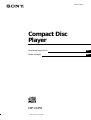 1
1
-
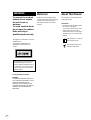 2
2
-
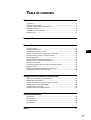 3
3
-
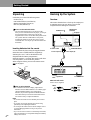 4
4
-
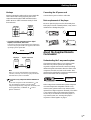 5
5
-
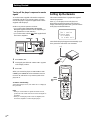 6
6
-
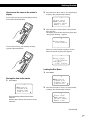 7
7
-
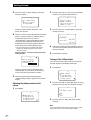 8
8
-
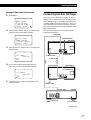 9
9
-
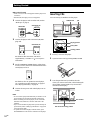 10
10
-
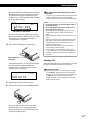 11
11
-
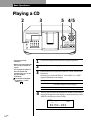 12
12
-
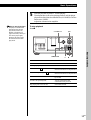 13
13
-
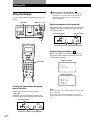 14
14
-
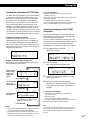 15
15
-
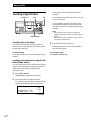 16
16
-
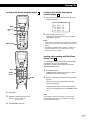 17
17
-
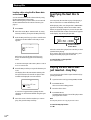 18
18
-
 19
19
-
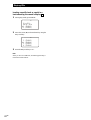 20
20
-
 21
21
-
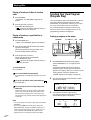 22
22
-
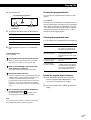 23
23
-
 24
24
-
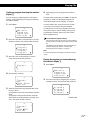 25
25
-
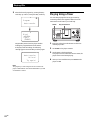 26
26
-
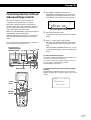 27
27
-
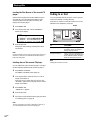 28
28
-
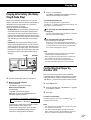 29
29
-
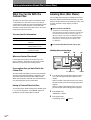 30
30
-
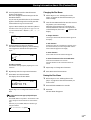 31
31
-
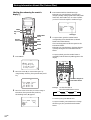 32
32
-
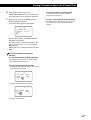 33
33
-
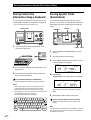 34
34
-
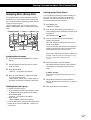 35
35
-
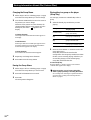 36
36
-
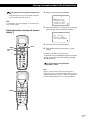 37
37
-
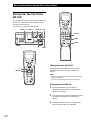 38
38
-
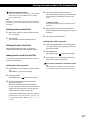 39
39
-
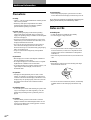 40
40
-
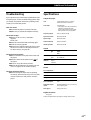 41
41
-
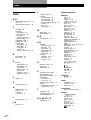 42
42
-
 43
43
-
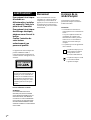 44
44
-
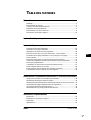 45
45
-
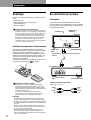 46
46
-
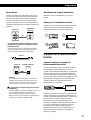 47
47
-
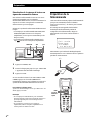 48
48
-
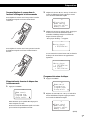 49
49
-
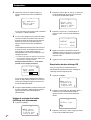 50
50
-
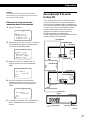 51
51
-
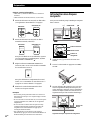 52
52
-
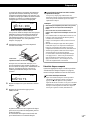 53
53
-
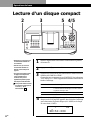 54
54
-
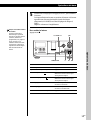 55
55
-
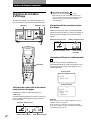 56
56
-
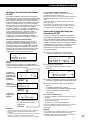 57
57
-
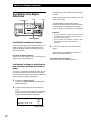 58
58
-
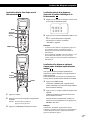 59
59
-
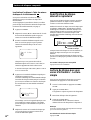 60
60
-
 61
61
-
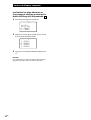 62
62
-
 63
63
-
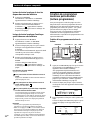 64
64
-
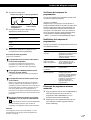 65
65
-
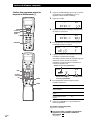 66
66
-
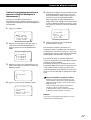 67
67
-
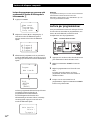 68
68
-
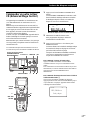 69
69
-
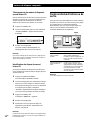 70
70
-
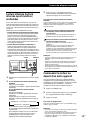 71
71
-
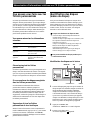 72
72
-
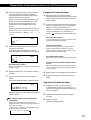 73
73
-
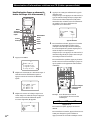 74
74
-
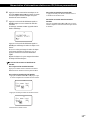 75
75
-
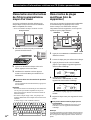 76
76
-
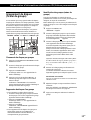 77
77
-
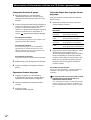 78
78
-
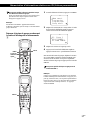 79
79
-
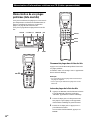 80
80
-
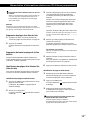 81
81
-
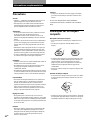 82
82
-
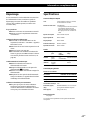 83
83
-
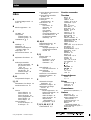 84
84
Sony CDP-CX350 Manuel utilisateur
- Catégorie
- Lecteur CD
- Taper
- Manuel utilisateur
dans d''autres langues
- English: Sony CDP-CX350 User manual
Documents connexes
-
Sony CDP-CX255 Mode d'emploi
-
Sony CDP-CX210 Le manuel du propriétaire
-
Sony CDP-100 - MANUEL 2 Manuel utilisateur
-
Sony CDP-CX53 Le manuel du propriétaire
-
Sony CDP-CX55 Le manuel du propriétaire
-
Sony Stereo System CDP-CX260 Manuel utilisateur
-
Sony CDP-CX88ES Mode d'emploi
-
Sony CDP-CX450 Manuel utilisateur
-
Sony CDP-CX300 Le manuel du propriétaire
-
Sony CDP-CX450 Le manuel du propriétaire