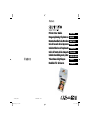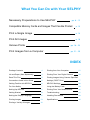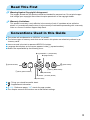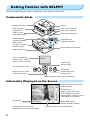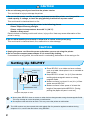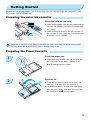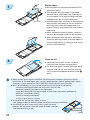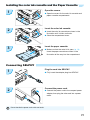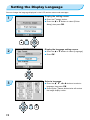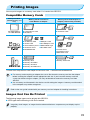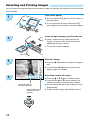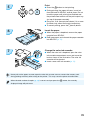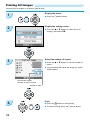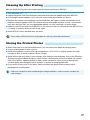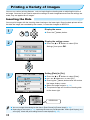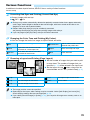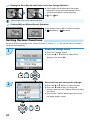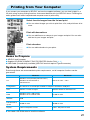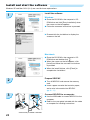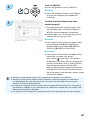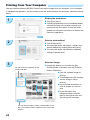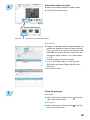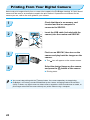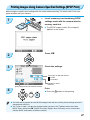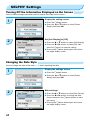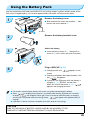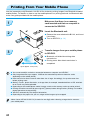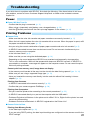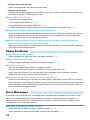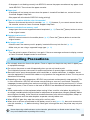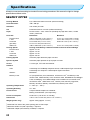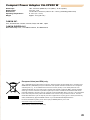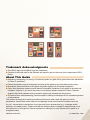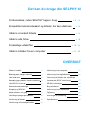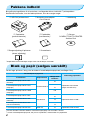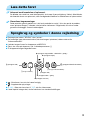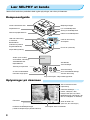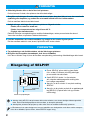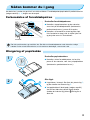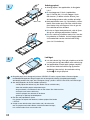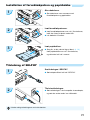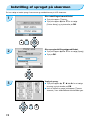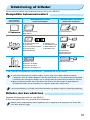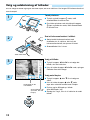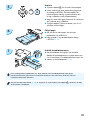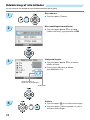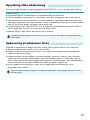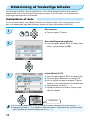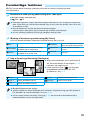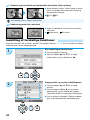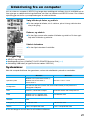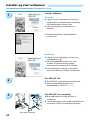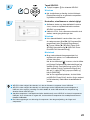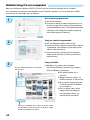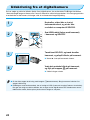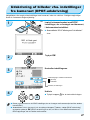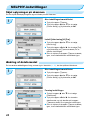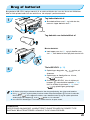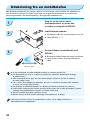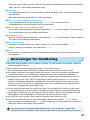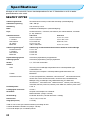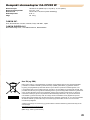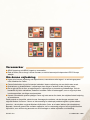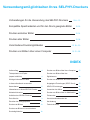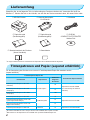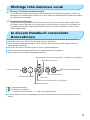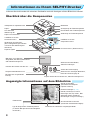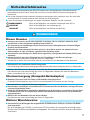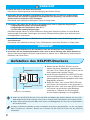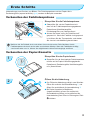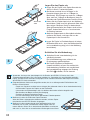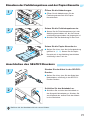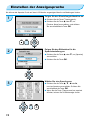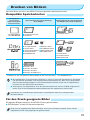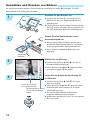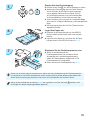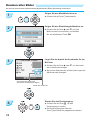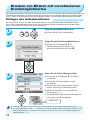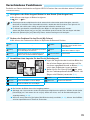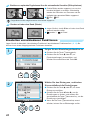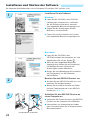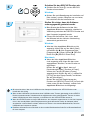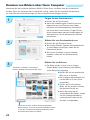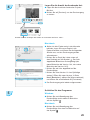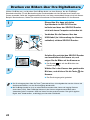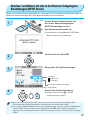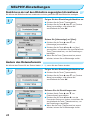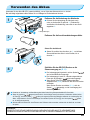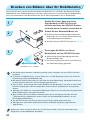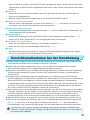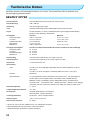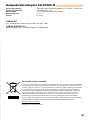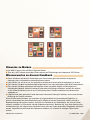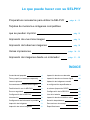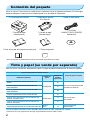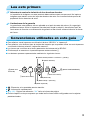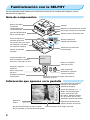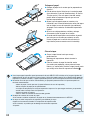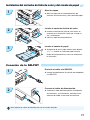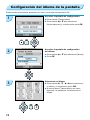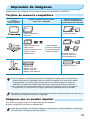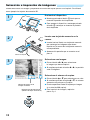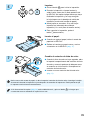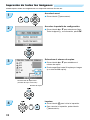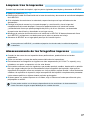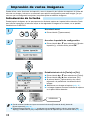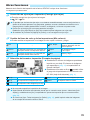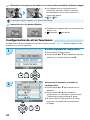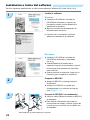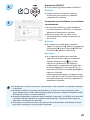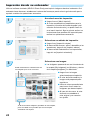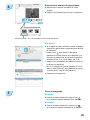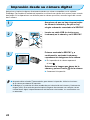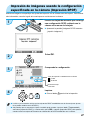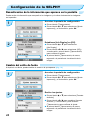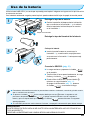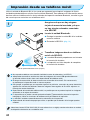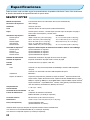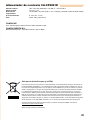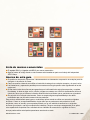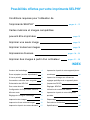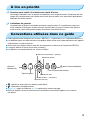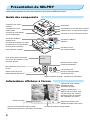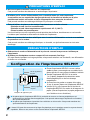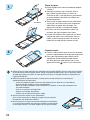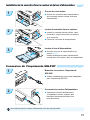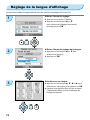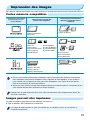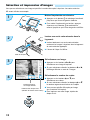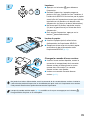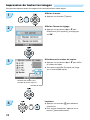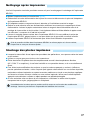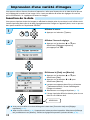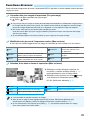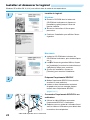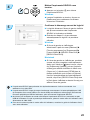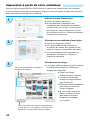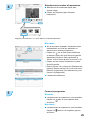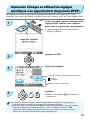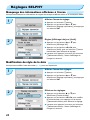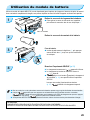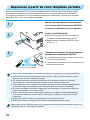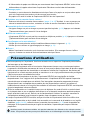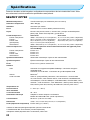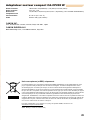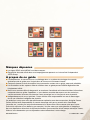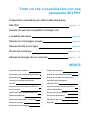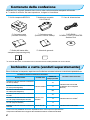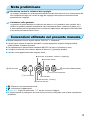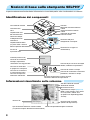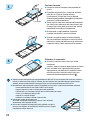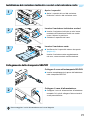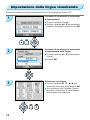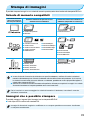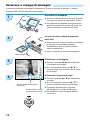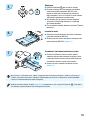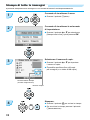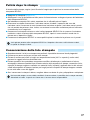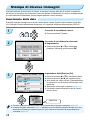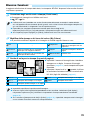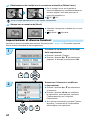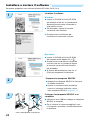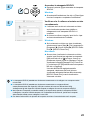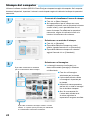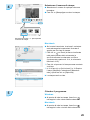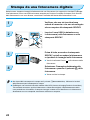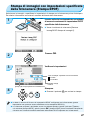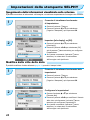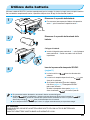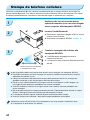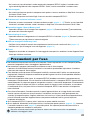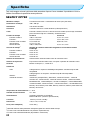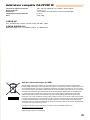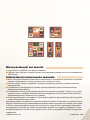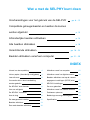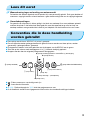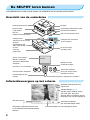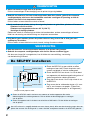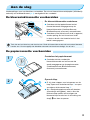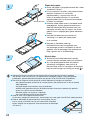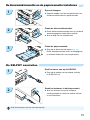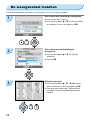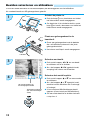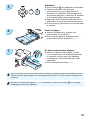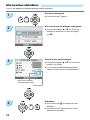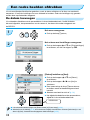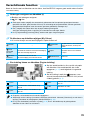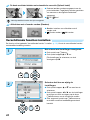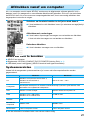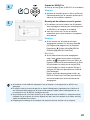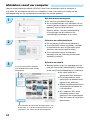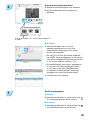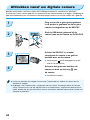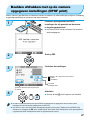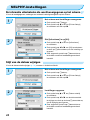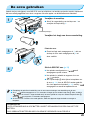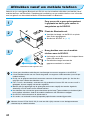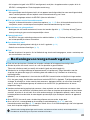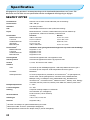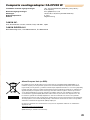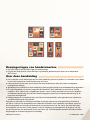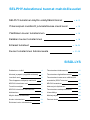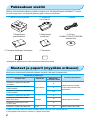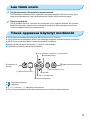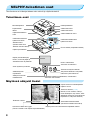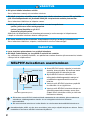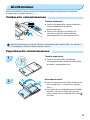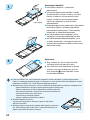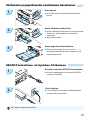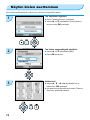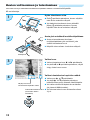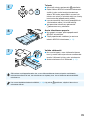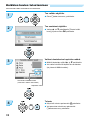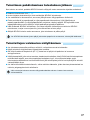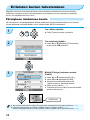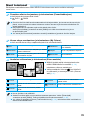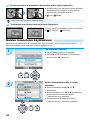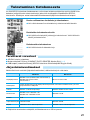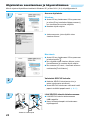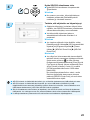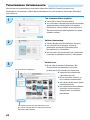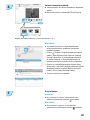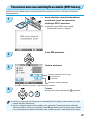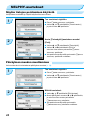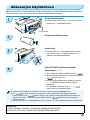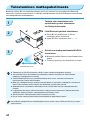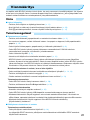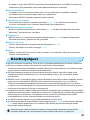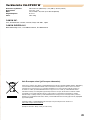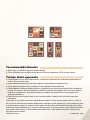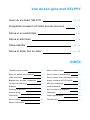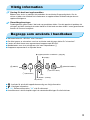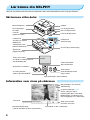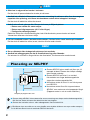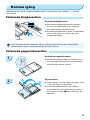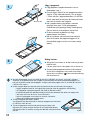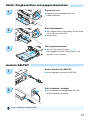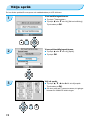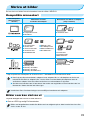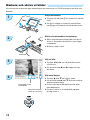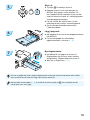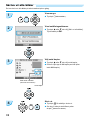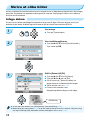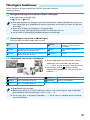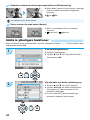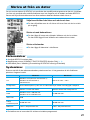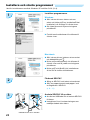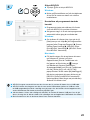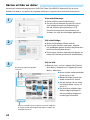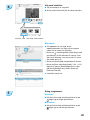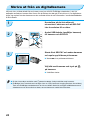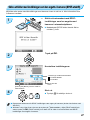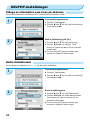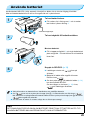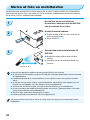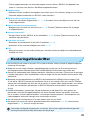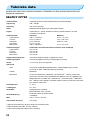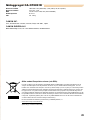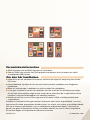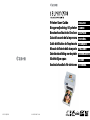Canon SELPHY CP780 Le manuel du propriétaire
- Taper
- Le manuel du propriétaire

Printer User Guide
Brugervejledning til printeren
Benutzerhandbuch des Druckers
Guía del usuario de la impresora
Guide d'utilisation de l'imprimante
Guide dell'utente della stampante
Gebruikershandleiding van de printer
Tulostimen käyttöopas
Handbok för skrivaren
ENGLISH
DANSK
DEUTSCH
ESPAÑOL
FRANÇAIS
ITALIANO
NEDERLANDS
SUOMI
SVENSKA
CEL-SN1QA2M0 © CANON INC. 2009
EC266_PUG_ML_EU_Cov_Prs.indd 1EC266_PUG_ML_EU_Cov_Prs.indd 1 26.1.2009 18:32:0926.1.2009 18:32:09

ENGLISH
Printer User Guide
Make sure you read this guide before using the printer.
Store this guide safely so that you can use it in the future.

Share Your Memories with SELPHY
Compact, Stylish, Powerful!
Save your precious moments with SELPHY.

What You Can Do with Your SELPHY
Necessary Preparations to Use SELPHY pp. 8 – 12
Compatible Memory Cards and Images That Can Be Printed
p. 13
Print a Single Image p. 14
Print All Images p. 16
Various Prints pp. 18 – 20
Print Images from a Computer pp. 21 – 25
INDEX
Package Contents 4
Ink and Paper (Sold Separately) 4
Read This First 5
Conventions Used in this Guide 5
Getting Familiar with SELPHY 6
For Your Safety 7
Setting Up SELPHY 8
Getting Started 9
Setting the Display Language 12
Printing Images 13
Printing a Variety of Images 18
Printing from Your Computer 21
Printing From Your Digital Camera 26
Printing Images Using Camera Specied
Settings (DPOF Print) 27
SELPHY Settings 28
Using the Battery Pack 29
Printing From Your Mobile Phone 30
Troubleshooting 31
Handling Precautions 33
Specications 34

4
Ink and Paper (Sold Separately)
Before using the printer, be sure to purchase a Color Ink cassette/Paper Set separately.
Color Ink Cassette/Paper Set
Necessary Paper Cassette
Product Name Paper Size
Number of
Possible Prints
Color Ink Cassette/Paper Set KP-36IP
(Postcard)
Postcard Size
36
Paper Cassette PCP-CP300
(Included with SELPHY)
Color Ink Cassette/Paper Set KP-72IN
(Photo Paper)
72
Color Ink Cassette/Paper Set KP-108IN
(Photo Paper))
108
Color Ink Cassette/Paper Set KC-36IP
Card Size
36
Paper
Cassette PCC-CP300*
1
Color Ink Cassette/Label Set KC-18IF
(Full-page labels)
18
Color Ink Cassette/Label Set KC-18IL
(8-label sheets)
18
Color Ink Cassette/Paper Set KW-24IP Wide Size 24 Paper Cassette PCW-CP100*
2
*
1
Some accessories may not be available depending on the region. Please purchase separately.
*
2
Please purchase the paper cassette in addition to the dedicated Color Ink/Paper Set.
* Card size paper cassette may not be supplied depending on region.
□
Printer User Guide (This Guide)
□ Warranty Card
□ Power Cord
Package Contents
Check if the following items are included in your printer package, using the □ check boxes. If anything
is missing, contact the retailer where you purchased the printer.
□ Compact Power Adapter
CA-CP200 W
□ SELPHY Printer Unit
□ Paper Cassette
(Postcard Size)
□ Paper Cassette
(Card Size)*
□ CD-ROM:
COMPACT PHOTO PRINTER
Solution Disk

5
Read This First
Warning Against Copyright Infringement
The images printed with this product should be intended for personal use. Do not print images
that infringe upon copyright laws without the prior permission of the copyright holder.
Warranty Limitations
This product’s warranty is only effective in the country of sale. If a problem arises while the
printer is in use abroad, please return it to the country of sale before proceeding with a warranty
claim to a Canon Customer Support Help Desk.
Conventions Used in this Guide
This printer will be referred to as “SELPHY” or “printer”.
The various types of memory cards that can be used in this printer are collectively referred to as
“memory cards”.
Icons are used in the text to represent SELPHY’s buttons.
Language that displays on the screen appears inside [ ] (square brackets).
Buttons are represented by the following icons:
: Things you should be careful about.
: Supplemental information.
(p. XX) : Reference pages. “XX” stands for page number.
This chapter assumes all functions are at their default settings.
u (Up/COPIES + (add) button)
m(MENU) (Menu button)
r (Right button)
o (OK button)
q (Power button)
d (Down/ - (remove) button)
p (Print button)
m(BACK) (Back button)
l (Left button)

6
Getting Familiar with SELPHY
Learn more about the parts names and displays on the screen in this section.
Components Guide
Information Displayed on the Screen
Memory Card Slots
Paper Cassette
Compartment
Paper Cassette
Compartment Cover
Color Ink Cassette Lock
Color Ink Cassette Slot
Color Ink Cassette Cover
USB Terminal for
Computer Connection
DC IN (Power Input) Terminal
USB Terminal for
Camera Connection
Battery Cover
(Air vents are behind
the battery cover)
Paper Ejection Slot
Screen (LCD Monitor)
Display images, settings
screens, or error messages.
Turn the power on or off.
Display the menu screen.
Set the selected item.
Go back one screen,
cancel printing.
Start printing.
Switch images,
change settings.
Specify number of copies, select setting items.
Controls
Currently used memory card slot
Print Settings (p. 18)
Borders, Page Layout, Date,
Correct Red-Eye, My Colors,
Image Optimize, (Settings that are
not available are grayed out)
Total number of prints
(Number of sheets required)
File Number
Installed color ink cassette type
(Postcard Size is used in this example.)
Number of copies of the displayed image
Paper orientation

7
For Your Safety
Before using SELPHY, please ensure that you read this “For Your Safety” section. Always ensure
that SELPHY is operated correctly.
The safety precautions noted on the following pages are intended to prevent injuries to yourself and
other persons, or damage to the equipment.
Be sure to also check the guides included with any separately sold accessories you use.
WARNING Denotes the possibility of serious injury or death.
CAUTION Denotes the possibility of injury.
CAUTION Denotes the possibility of damage to the equipment.
WARNING
Do not attempt to disassemble or alter any part of the equipment in a way that is not
expressly described in this guide.
To avoid the risk of injury, do not touch the interior of the printer if it has been dropped or
otherwise damaged.
Stop operating the printer immediately if it emits smoke, a strange smell, or otherwise
behaves abnormally.
Do not use organic solvents such as alcohol, benzine, or thinner to clean the equipment.
Do not allow liquids or foreign objects to enter the printer.
This could result in electrical shock or re.
Should this occur, immediately turn the printer’s power off and unplug it.
Use only recommended power sources.
Using other power sources could result in electrical shock or re.
Do not touch this printer or the power plug during thunderstorms.
This could result in electrical shock or re. Immediately stop using the equipment and distance
yourself from it.
This Printer
Power (Compact Power Adapter)
Store this equipment out of the reach of children and infants.
Mistakenly putting the power cord around a child’s neck could result in asphyxiation.
Use only recommended power sources.
Do not cut, damage, alter or place heavy items on the power cord.
Unplug the power cord periodically and wipe away any dust and dirt that has collected on
the plug, the exterior of the power outlet, and the surrounding area with a dry cloth.
Do not handle the power cords with wet hands.
This could result in electrical shock or re.
Other Warnings
Do not play the supplied CD-ROM(s) in any CD player that does not support data CD-ROMs.
Playing the CD-ROM(s) in an audio CD player (music player) could damage the speakers. It is also
possible to suffer hearing loss from listening with headphones to the loud sounds of a CD-ROM
played on a music CD player.

8
Do not stick any part of your hand into the printer interior.
This could lead to injury or damage the printer.
Do not use the power cord for any other equipment except this printer, use it beyond its
rated capacity or voltage, or leave the plug partially inserted into a power outlet.
This could result in electrical shock or re.
Avoid using, placing or storing the printer in the following places.
-Places subject to strong sunlight.
-Places subject to temperatures above 40° C (104° F).
-Humid or dusty areas.
Electrical shock or heating could result in burn, injury or re. Heat may cause deformation of the
printer’s casing.
Do not allow metallic pins to touch or allow dust to collect on the power plug.
This could result in electrical shock, re, malfunction or other damage.
CAUTION
Unplug the power cord from the power outlet when you are not using the printer.
Do not use the compact power adapter if it is covered by clothing.
If connected for a long period, this could result in overheating, deformation of the casing or re.
CAUTION
Setting Up SELPHY
Place SELPHY on a stable and even surface,
such as a table. Never place it on an unstable or
tilted surface.
Keep SELPHY at least 1 m (3 ft.) from devices
emitting electromagnetic waves or strong
magnetic elds.
Make sure there is at least 10 cm (4 in.) of free
space around SELPHY.
Make sure there is free space of at least the
length of the paper behind SELPHY. (During
printing the paper will pass in and out.)
Never place SELPHY close to motors or other devices that generate strong electromagnetic elds.
This may damage or cause the printer to malfunction.
Do not place near television or radio. This may cause the printer to malfunction.
Length of the paper or more
10 cm (4 in.)
or more
10 cm (4 in.)
or more
The LCD monitor may be covered with a thin plastic lm for protection against scratches during
shipment. If so, remove the lm before using SELPHY.

9
Preparing the Paper Cassette
2
Open the lid.
There are two steps to open the lid. Open the
outer lid À rst, then open the inner lid Á.
For Wide size paper cassette (sold separately),
open the outer lid rst, then slide the inner lid in
the direction of the arrow to open it.
1
Check the paper size.
Check that the prepared color ink cassette and
the size shown on the paper cassette (Card
Size, Postcard Size etc.) match.
Getting Started
Preparations for printing images. The Postcard size Color Ink Cassette/Paper Set (separately sold)
(p. 4) will be used as an example.
Preparing the color ink cassette
Check the color ink cassette
Check that the paper size and the size shown on
the color ink cassette (Card Size, Postcard Size
etc.) match.
Check that the ink sheet is taut with no slack. If
the ink sheet is slack, push and turn the sprocket
as shown in the illustration.
Do not touch or pull on the ink sheet. Do not touch the color ink cassette with wet or sweaty hands.
You may not be able to print if the ink sheet is damaged, dirty or wet.
Ink sheet

10
Always use the paper specic to SELPHY CP series printers included in the genuine Canon
brand Color Ink Cassette/Paper Sets. Use only dedicated paper. Regular printing paper, regular
postcards, or paper specied for use in SELPHY ES series printers cannot be used.
Never do the following, as it may lead to failure or cause the printer to malfunction:
- mistakenly reversing the paper (the shiny side is the print side)
- bending or separating the paper at the perforations
- using label sheets that have begun to peel or label sheets with portions peeled back
- writing on a sheet before printing
- printing on already printed paper
- reusing a spent color ink cassette
Do not touch the springs of the paper cassette.
If the springs are bent or deformed, paper will not feed correctly into SELPHY.
Do not touch the print surface (shiny side), scratch it or touch
the paper with wet hands. Prints will not be desirable if the print
surface becomes dirty or wet.
Spring
4
Close the lid.
Close the inner lid until it clicks into place.
Leave the outer lid open during printing.
For Wide size paper cassette (sold separately),
close the inner lid rst, then slide the inner lid
until it clicks to the opposite direction of the
arrow.
3
Set the paper.
Set the paper into the paper cassette that you
prepared in Step 1.
You can place up to 18 sheets in the paper
cassette (up to 12 for Wide size). Inserting 19
or more sheets (13 or more for Wide size) may
damage the printer or cause malfunction.
Hold the paper stack as shown in the illustration,
with the shiny side facing up. Do not touch the
print side (shiny side) of the paper with your
ngers. Doing so may prevent you from making
clean prints.
When a protective sheet is present, remove it
and only set the paper stack into the cassette.
When making postcard size prints that have a
section for pasting a stamp, insert the paper so
that the stamp section is facing the inner lid (as
shown in the illustration).
ShinSShiny side

11
Do not handle the power cords with wet hands.
Installing the color ink cassette and the Paper Cassette
1
Open the covers.
Open the covers for the color ink cassette and
paper cassette compartments.
2
Insert the color ink cassette.
Insert the color ink cassette as shown in the
illustration until it clicks and locks.
Close the compartment cover.
3
Insert the paper cassette.
Make sure that the outer lid is open. (p. 10)
Insert the paper cassette as shown in the
illustration all the way into the compartment.
1
Plug the cord into SELPHY.
Fully insert the adapter plug into SELPHY.
Connect the power cord.
Connect the power cord to the compact power
adapter, then plug the other end into a power
outlet.
2
Connecting SELPHY

12
You can change the language displayed in the LCD monitor menus and messages.
1
Display the setting screen.
Press the m(MENU) button.
Press the u or d buttons to select [Printer
Setup], then press o.
Setting the Display Language
3
Select a language.
Press the u , d , l or r buttons to select a
language, then press o.
Pressing the m(BACK) button twice will restore
the image display screen.
2
Display the language setting screen.
Press the u or d buttons to select [Language].
Press o.

13
Printing Images
You can print images on a memory card when it is inserted into SELPHY.
Memory Card Slots
(SELPHY memory card
slots)
Memory Cards That Can be
Used Without an Adapter
Memory Cards That Require an
Adapter (commercially available)
CompactFlash Card
Microdrive
xD-Picture Card*
1
SD Memory Card MMCplus Card
miniSD Card HC MMCplus Card
SDHC Memory Card MMCmobile Card
miniSDHC Card RS-MMC Card*
2
MultiMediaCard microSD Card
microSDHC Card
MMCmicro Card
Memory Stick
Memory Stick PRO
Memory Stick Duo
Memory Stick PRO Duo
Memory Stick micro
*
1
Purchase the CompactFlash Card Adapter for xD-Picture Card. *
2
Reduced-Size MultiMediaCard
For memory cards requiring an adapter, be sure to rst insert the memory card into the adapter
before inserting the adapter into the appropriate card slot. If you insert the memory card into
a card slot without using an adapter, you may not be able to remove the memory card from
SELPHY.
Use a memory card formatted in the device used for taking the images. A memory card formatted
in the computer may not be recognized.
Refer to the user guide included with your memory card and adapter for handling instructions.
Compatible Memory Cards
The following image types can be printed with SELPHY.
JPEG type data conforming to the Exif standard.
Irregularly sized images, or images that have been edited on a computer may not display or print
properly.
Images that Can Be Printed

14
You can select an image and specify the number of copies for printing. SD memory cards will be used
as an example.
Selecting and Printing Images
1
Turn on the power.
Press and hold the q button until the screen on
the left displays.
To turn the power off, press and hold the q
button again until the screen on the left displays.
2
Insert a single memory card into the slot.
Insert a single memory card containing the
images you want to print all the way into the
appropriate memory card slot.
The screen in Step 3 appears.
Label side
Select an image.
Press the l
or r buttons to select an image to
print.
If you hold the l
or r
buttons pressed, the
display jumps by 5 images.
Select the number of copies.
Press the u or d buttons to select a value.
If you hold the u
or d buttons pressed, the
number increases or decreases by 5 copies.
You can specify 99 copies per image (or a total
of 999 copies).
To print another image, repeat Steps 3 and 4.
4
3
Number of copies of
the displayed image
Total number of prints
(Number of sheets
required)

15
Print.
Press the p
button to start printing.
During printing, the paper will pass in and out
from the back of SELPHY several times. Do not
touch the paper until printing has nished and
the printed sheet collects on the print output tray
(on top of the paper cassette).
Do not let 19 or more printed sheets (13 or more
for Wide size) collect on the print output tray.
To cancel printing, press the m(BACK) button.
5
Insert the paper.
When the paper is depleted, remove the paper
cassette from SELPHY.
Rell new paper, and reinsert the paper cassette
into SELPHY (p. 11).
6
Never pull out the paper cassette, open the color ink cassette cover or remove the memory card
during printing or directly after turning on the printer. This may cause the printer to malfunction.
When the total number of copies (p. 14) is set to 0 and you press the
p
button, the currently
displayed image will print once.
7
Change the color ink cassette.
When the color ink is depleted, open the color
ink cassette compartment cover and move the
lock as shown in the illustration. The color ink
cassette will be ejected.
Insert a new color ink cassette (p. 11).

16
You can print all images on a memory card at once.
Printing All Images
3
Select the number of copies.
Press the u or d buttons to set the number of
copies.
You can specify 99 copies per image (or a total
of 999 copies).
Total number of prints
(Number of sheets required)
1
Display the menu.
Press the m(MENU) button.
2
Display the setting screen.
Press the u or d buttons to select [Print All
Images], then press
o.
Number of copies
Print.
Press the p
button to start printing.
To cancel printing, press the m(BACK) button.
4

Storing the Printed Photos
When both sides of a print have perforations, you can remove the edges by bending them.
Use an oil-based pen to write on prints.
Avoid storing photos in places with high temperatures (40°C/104°F or higher), places with high
humidity or dust, or places subject to direct sunlight.
Avoid actions that may result in color change, color fading or color bleeding, such as the following:
Sticking any type of adhesive tape on a print surface, allowing print surfaces to come into contact
with vinyl or plastic, applying alcohol or other volatile solvents to a print surface, leaving print
surfaces tightly pressed against other surfaces or objects for prolonged periods.
If you wish to mount prints in an album, select an album with photo covers made of nylon,
polypropylene or cellophane.
Color may change over time or depending on storage conditions. Canon assumes no liability for
color changes.
17
After you nish printing, follow the steps below for cleaning and storing SELPHY.
Turn the power off (p. 14).
Unplug the power cord from the power outlet and disconnect the adapter plug from SELPHY.
If the compact power adapter is hot, wait until it has cooled down before you store it.
Remove the memory card and paper cassette and close the paper cassette compartment cover.
Keep the remaining paper inside the cassette and store the paper cassette so that it is protected
from dust and light. Also, do not unpack paper before it is used, and keep it in a dark place.
Keep the color ink cassette inside SELPHY. If you store the color ink cassette outside SELPHY, put
it in a bag so that dust does not stick to the sheet.
Store SELPHY at so that dust does not enter.
Cleaning Up After Printing
If dust enters SELPHY and sticks to the paper or color ink, print quality deteriorates.

18
Printing a Variety of Images
You can use various printing features, such as imprinting the shooting date or adjusting the color of
an image. You even do not need to repeat the settings for each image because once the settings are
made, they are applied for all images.
Inserting the Date
You can print images with the shooting date showing on the lower right. Since the date printed will be
the date the image was recorded by the camera, it cannot be changed on SELPHY.
1
Display the menu.
Press the m(MENU) button.
2
Display the setting screen.
Press the u or d buttons to select [Print
Settings], then press
o.
3
Setting [Date] to [On].
Press the u or d buttons to select [Date] .
Press the l or r buttons to select [On] .
Pressing the m(BACK) button twice will restore
the image display screen.
Select an image and print (p. 14).
The printed image will show the shooting date
on the lower right.
You can change the ordering for the date in [Date Format] in [Printer Setup] (p. 28).
Depending on the layout (p. 19), imprinting the date may not be possible. Select [Info Display] and
set to [On]. Check the print settings that are now displayed (p. 28).
05/05/2009

19
Various Functions
In addition to the date imprint feature, SELPHY has a variety of other functions.
*Default setting
Changing the Color Tone and Printing (My Colors)
You can change the look of an image to sepia or black and white.
Off*
–
Positive Film
Intense, natural colors like those
obtained with positive lm
Vivid
Emphasizes the contrast and color
saturation for a vivid impression
Sepia
Tones the image into sepia
Neutral
Tones down the contrast and color
saturation for neutral hues
B/W
Black and white
The image position cannot be specied.
Depending on the layout, other settings may be canceled. Select [Info Display] and set to [On].
Check the print settings that are now displayed (p. 28).
If you select [Print All Images] in [Index]
(p. 16), you can print all images on a memory card as an
index print.
Correcting Red Eyes and Printing (Correct Red-Eye)
Correct images with red-eye.
Off* / On
Red-eye may not be automatically detected or optimally corrected when faces appear extremely
small, large, dark or bright in relation to the overall image, with faces turned to the side or at a
diagonal, or faces with a portion hidden.
Portions other than the eyes may be mistakenly corrected.
Set [Correct Red-Eye] to [On] only when printing images with red-eye.
If you set [Page Layout] to [Index], red-eye will not be corrected.
1-up*
–
8-up
Print eight images on one sheet
2-up
Print two images on one sheet
Index
Print as index
4-up
Print four images on one sheet
Choosing a Layout and Printing (Page Layout)
Set the number of images that you want to print
on one sheet. The number of images that you
specied (p. 14) will be printed in the layout set.
Set the layout to 8-up
when using color ink
cassette/label set KC-18IL (8-label sheet) (p. 4).
La page est en cours de chargement...
La page est en cours de chargement...
La page est en cours de chargement...
La page est en cours de chargement...
La page est en cours de chargement...
La page est en cours de chargement...
La page est en cours de chargement...
La page est en cours de chargement...
La page est en cours de chargement...
La page est en cours de chargement...
La page est en cours de chargement...
La page est en cours de chargement...
La page est en cours de chargement...
La page est en cours de chargement...
La page est en cours de chargement...
La page est en cours de chargement...
La page est en cours de chargement...
La page est en cours de chargement...
La page est en cours de chargement...
La page est en cours de chargement...
La page est en cours de chargement...
La page est en cours de chargement...
La page est en cours de chargement...
La page est en cours de chargement...
La page est en cours de chargement...
La page est en cours de chargement...
La page est en cours de chargement...
La page est en cours de chargement...
La page est en cours de chargement...
La page est en cours de chargement...
La page est en cours de chargement...
La page est en cours de chargement...
La page est en cours de chargement...
La page est en cours de chargement...
La page est en cours de chargement...
La page est en cours de chargement...
La page est en cours de chargement...
La page est en cours de chargement...
La page est en cours de chargement...
La page est en cours de chargement...
La page est en cours de chargement...
La page est en cours de chargement...
La page est en cours de chargement...
La page est en cours de chargement...
La page est en cours de chargement...
La page est en cours de chargement...
La page est en cours de chargement...
La page est en cours de chargement...
La page est en cours de chargement...
La page est en cours de chargement...
La page est en cours de chargement...
La page est en cours de chargement...
La page est en cours de chargement...
La page est en cours de chargement...
La page est en cours de chargement...
La page est en cours de chargement...
La page est en cours de chargement...
La page est en cours de chargement...
La page est en cours de chargement...
La page est en cours de chargement...
La page est en cours de chargement...
La page est en cours de chargement...
La page est en cours de chargement...
La page est en cours de chargement...
La page est en cours de chargement...
La page est en cours de chargement...
La page est en cours de chargement...
La page est en cours de chargement...
La page est en cours de chargement...
La page est en cours de chargement...
La page est en cours de chargement...
La page est en cours de chargement...
La page est en cours de chargement...
La page est en cours de chargement...
La page est en cours de chargement...
La page est en cours de chargement...
La page est en cours de chargement...
La page est en cours de chargement...
La page est en cours de chargement...
La page est en cours de chargement...
La page est en cours de chargement...
La page est en cours de chargement...
La page est en cours de chargement...
La page est en cours de chargement...
La page est en cours de chargement...
La page est en cours de chargement...
La page est en cours de chargement...
La page est en cours de chargement...
La page est en cours de chargement...
La page est en cours de chargement...
La page est en cours de chargement...
La page est en cours de chargement...
La page est en cours de chargement...
La page est en cours de chargement...
La page est en cours de chargement...
La page est en cours de chargement...
La page est en cours de chargement...
La page est en cours de chargement...
La page est en cours de chargement...
La page est en cours de chargement...
La page est en cours de chargement...
La page est en cours de chargement...
La page est en cours de chargement...
La page est en cours de chargement...
La page est en cours de chargement...
La page est en cours de chargement...
La page est en cours de chargement...
La page est en cours de chargement...
La page est en cours de chargement...
La page est en cours de chargement...
La page est en cours de chargement...
La page est en cours de chargement...
La page est en cours de chargement...
La page est en cours de chargement...
La page est en cours de chargement...
La page est en cours de chargement...
La page est en cours de chargement...
La page est en cours de chargement...
La page est en cours de chargement...
La page est en cours de chargement...
La page est en cours de chargement...
La page est en cours de chargement...
La page est en cours de chargement...
La page est en cours de chargement...
La page est en cours de chargement...
La page est en cours de chargement...
La page est en cours de chargement...
La page est en cours de chargement...
La page est en cours de chargement...
La page est en cours de chargement...
La page est en cours de chargement...
La page est en cours de chargement...
La page est en cours de chargement...
La page est en cours de chargement...
La page est en cours de chargement...
La page est en cours de chargement...
La page est en cours de chargement...
La page est en cours de chargement...
La page est en cours de chargement...
La page est en cours de chargement...
La page est en cours de chargement...
La page est en cours de chargement...
La page est en cours de chargement...
La page est en cours de chargement...
La page est en cours de chargement...
La page est en cours de chargement...
La page est en cours de chargement...
La page est en cours de chargement...
La page est en cours de chargement...
La page est en cours de chargement...
La page est en cours de chargement...
La page est en cours de chargement...
La page est en cours de chargement...
La page est en cours de chargement...
La page est en cours de chargement...
La page est en cours de chargement...
La page est en cours de chargement...
La page est en cours de chargement...
La page est en cours de chargement...
La page est en cours de chargement...
La page est en cours de chargement...
La page est en cours de chargement...
La page est en cours de chargement...
La page est en cours de chargement...
La page est en cours de chargement...
La page est en cours de chargement...
La page est en cours de chargement...
La page est en cours de chargement...
La page est en cours de chargement...
La page est en cours de chargement...
La page est en cours de chargement...
La page est en cours de chargement...
La page est en cours de chargement...
La page est en cours de chargement...
La page est en cours de chargement...
La page est en cours de chargement...
La page est en cours de chargement...
La page est en cours de chargement...
La page est en cours de chargement...
La page est en cours de chargement...
La page est en cours de chargement...
La page est en cours de chargement...
La page est en cours de chargement...
La page est en cours de chargement...
La page est en cours de chargement...
La page est en cours de chargement...
La page est en cours de chargement...
La page est en cours de chargement...
La page est en cours de chargement...
La page est en cours de chargement...
La page est en cours de chargement...
La page est en cours de chargement...
La page est en cours de chargement...
La page est en cours de chargement...
La page est en cours de chargement...
La page est en cours de chargement...
La page est en cours de chargement...
La page est en cours de chargement...
La page est en cours de chargement...
La page est en cours de chargement...
La page est en cours de chargement...
La page est en cours de chargement...
La page est en cours de chargement...
La page est en cours de chargement...
La page est en cours de chargement...
La page est en cours de chargement...
La page est en cours de chargement...
La page est en cours de chargement...
La page est en cours de chargement...
La page est en cours de chargement...
La page est en cours de chargement...
La page est en cours de chargement...
La page est en cours de chargement...
La page est en cours de chargement...
La page est en cours de chargement...
La page est en cours de chargement...
La page est en cours de chargement...
La page est en cours de chargement...
La page est en cours de chargement...
La page est en cours de chargement...
La page est en cours de chargement...
La page est en cours de chargement...
La page est en cours de chargement...
La page est en cours de chargement...
La page est en cours de chargement...
La page est en cours de chargement...
La page est en cours de chargement...
La page est en cours de chargement...
La page est en cours de chargement...
La page est en cours de chargement...
La page est en cours de chargement...
La page est en cours de chargement...
La page est en cours de chargement...
La page est en cours de chargement...
La page est en cours de chargement...
La page est en cours de chargement...
La page est en cours de chargement...
La page est en cours de chargement...
La page est en cours de chargement...
La page est en cours de chargement...
La page est en cours de chargement...
La page est en cours de chargement...
La page est en cours de chargement...
La page est en cours de chargement...
La page est en cours de chargement...
La page est en cours de chargement...
La page est en cours de chargement...
La page est en cours de chargement...
La page est en cours de chargement...
La page est en cours de chargement...
La page est en cours de chargement...
La page est en cours de chargement...
La page est en cours de chargement...
La page est en cours de chargement...
La page est en cours de chargement...
La page est en cours de chargement...
La page est en cours de chargement...
La page est en cours de chargement...
La page est en cours de chargement...
La page est en cours de chargement...
La page est en cours de chargement...
La page est en cours de chargement...
La page est en cours de chargement...
La page est en cours de chargement...
La page est en cours de chargement...
La page est en cours de chargement...
La page est en cours de chargement...
La page est en cours de chargement...
La page est en cours de chargement...
La page est en cours de chargement...
La page est en cours de chargement...
La page est en cours de chargement...
La page est en cours de chargement...
La page est en cours de chargement...
La page est en cours de chargement...
La page est en cours de chargement...
La page est en cours de chargement...
La page est en cours de chargement...
La page est en cours de chargement...
La page est en cours de chargement...
La page est en cours de chargement...
La page est en cours de chargement...
La page est en cours de chargement...
La page est en cours de chargement...
La page est en cours de chargement...
La page est en cours de chargement...
La page est en cours de chargement...
La page est en cours de chargement...
La page est en cours de chargement...
La page est en cours de chargement...
La page est en cours de chargement...
La page est en cours de chargement...
La page est en cours de chargement...
La page est en cours de chargement...
La page est en cours de chargement...
La page est en cours de chargement...
La page est en cours de chargement...
La page est en cours de chargement...
La page est en cours de chargement...
La page est en cours de chargement...
La page est en cours de chargement...
La page est en cours de chargement...
La page est en cours de chargement...
La page est en cours de chargement...
La page est en cours de chargement...
La page est en cours de chargement...
-
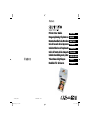 1
1
-
 2
2
-
 3
3
-
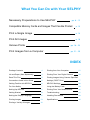 4
4
-
 5
5
-
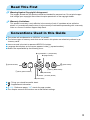 6
6
-
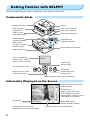 7
7
-
 8
8
-
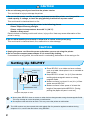 9
9
-
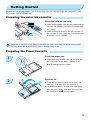 10
10
-
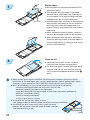 11
11
-
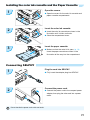 12
12
-
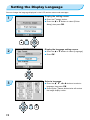 13
13
-
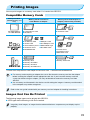 14
14
-
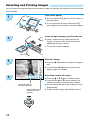 15
15
-
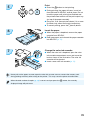 16
16
-
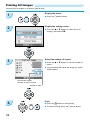 17
17
-
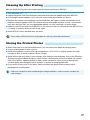 18
18
-
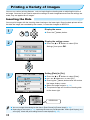 19
19
-
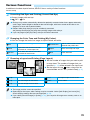 20
20
-
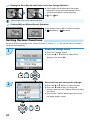 21
21
-
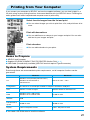 22
22
-
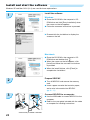 23
23
-
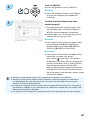 24
24
-
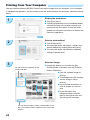 25
25
-
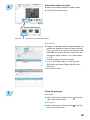 26
26
-
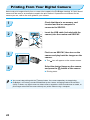 27
27
-
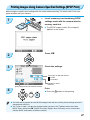 28
28
-
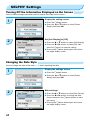 29
29
-
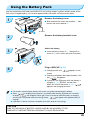 30
30
-
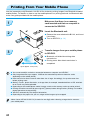 31
31
-
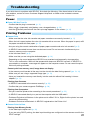 32
32
-
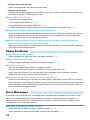 33
33
-
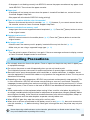 34
34
-
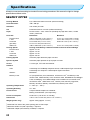 35
35
-
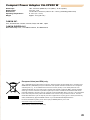 36
36
-
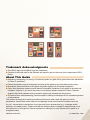 37
37
-
 38
38
-
 39
39
-
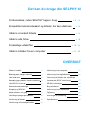 40
40
-
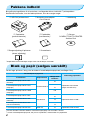 41
41
-
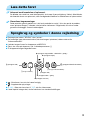 42
42
-
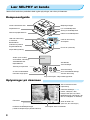 43
43
-
 44
44
-
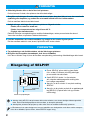 45
45
-
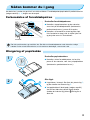 46
46
-
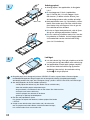 47
47
-
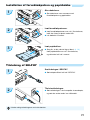 48
48
-
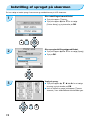 49
49
-
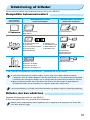 50
50
-
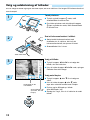 51
51
-
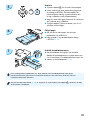 52
52
-
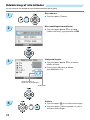 53
53
-
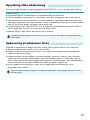 54
54
-
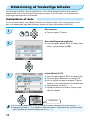 55
55
-
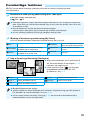 56
56
-
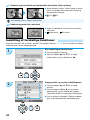 57
57
-
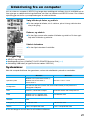 58
58
-
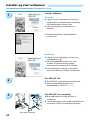 59
59
-
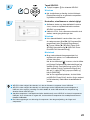 60
60
-
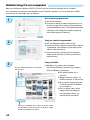 61
61
-
 62
62
-
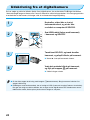 63
63
-
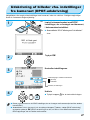 64
64
-
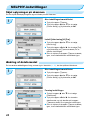 65
65
-
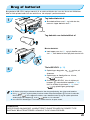 66
66
-
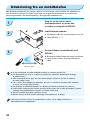 67
67
-
 68
68
-
 69
69
-
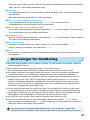 70
70
-
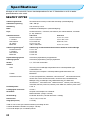 71
71
-
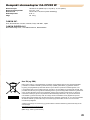 72
72
-
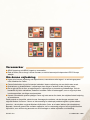 73
73
-
 74
74
-
 75
75
-
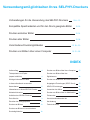 76
76
-
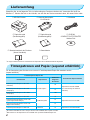 77
77
-
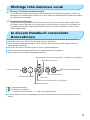 78
78
-
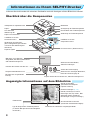 79
79
-
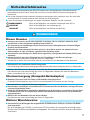 80
80
-
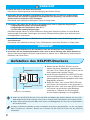 81
81
-
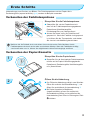 82
82
-
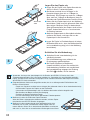 83
83
-
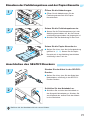 84
84
-
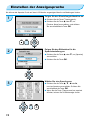 85
85
-
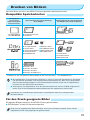 86
86
-
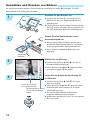 87
87
-
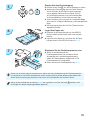 88
88
-
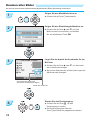 89
89
-
 90
90
-
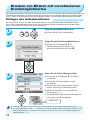 91
91
-
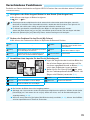 92
92
-
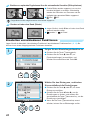 93
93
-
 94
94
-
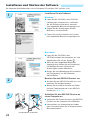 95
95
-
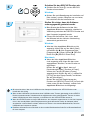 96
96
-
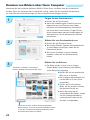 97
97
-
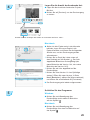 98
98
-
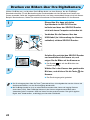 99
99
-
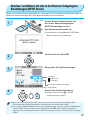 100
100
-
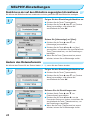 101
101
-
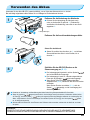 102
102
-
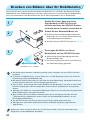 103
103
-
 104
104
-
 105
105
-
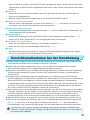 106
106
-
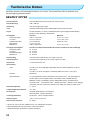 107
107
-
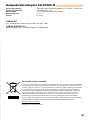 108
108
-
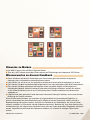 109
109
-
 110
110
-
 111
111
-
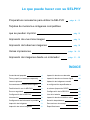 112
112
-
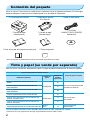 113
113
-
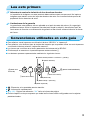 114
114
-
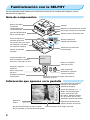 115
115
-
 116
116
-
 117
117
-
 118
118
-
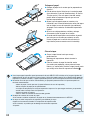 119
119
-
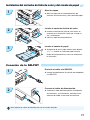 120
120
-
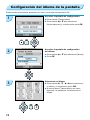 121
121
-
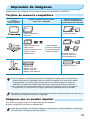 122
122
-
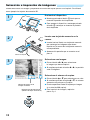 123
123
-
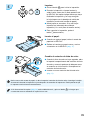 124
124
-
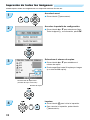 125
125
-
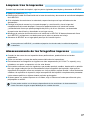 126
126
-
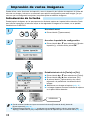 127
127
-
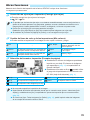 128
128
-
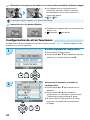 129
129
-
 130
130
-
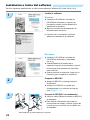 131
131
-
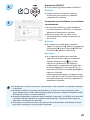 132
132
-
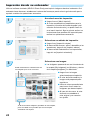 133
133
-
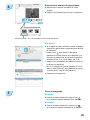 134
134
-
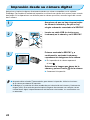 135
135
-
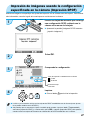 136
136
-
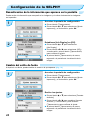 137
137
-
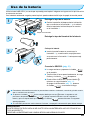 138
138
-
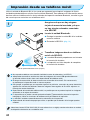 139
139
-
 140
140
-
 141
141
-
 142
142
-
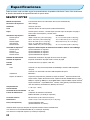 143
143
-
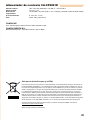 144
144
-
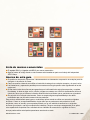 145
145
-
 146
146
-
 147
147
-
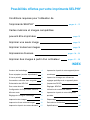 148
148
-
 149
149
-
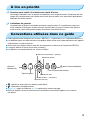 150
150
-
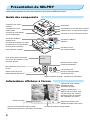 151
151
-
 152
152
-
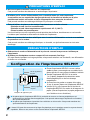 153
153
-
 154
154
-
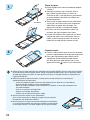 155
155
-
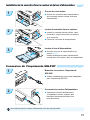 156
156
-
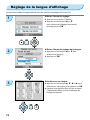 157
157
-
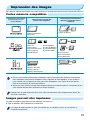 158
158
-
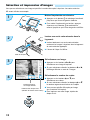 159
159
-
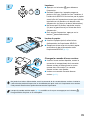 160
160
-
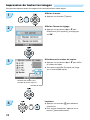 161
161
-
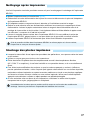 162
162
-
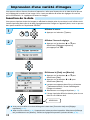 163
163
-
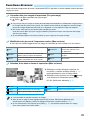 164
164
-
 165
165
-
 166
166
-
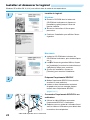 167
167
-
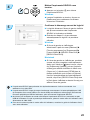 168
168
-
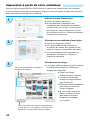 169
169
-
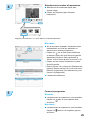 170
170
-
 171
171
-
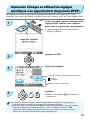 172
172
-
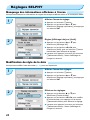 173
173
-
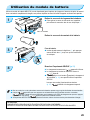 174
174
-
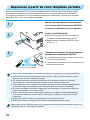 175
175
-
 176
176
-
 177
177
-
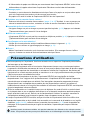 178
178
-
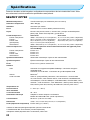 179
179
-
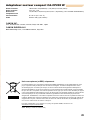 180
180
-
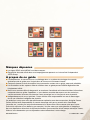 181
181
-
 182
182
-
 183
183
-
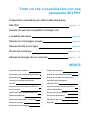 184
184
-
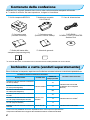 185
185
-
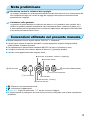 186
186
-
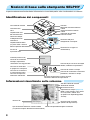 187
187
-
 188
188
-
 189
189
-
 190
190
-
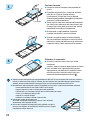 191
191
-
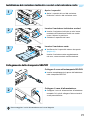 192
192
-
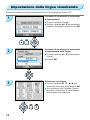 193
193
-
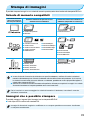 194
194
-
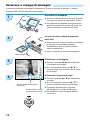 195
195
-
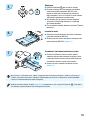 196
196
-
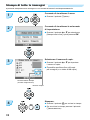 197
197
-
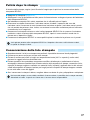 198
198
-
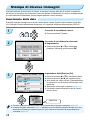 199
199
-
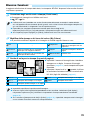 200
200
-
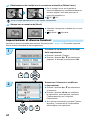 201
201
-
 202
202
-
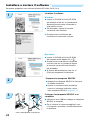 203
203
-
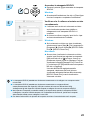 204
204
-
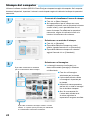 205
205
-
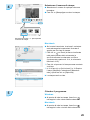 206
206
-
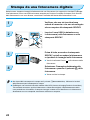 207
207
-
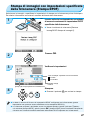 208
208
-
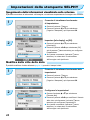 209
209
-
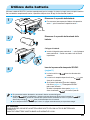 210
210
-
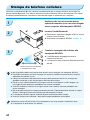 211
211
-
 212
212
-
 213
213
-
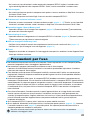 214
214
-
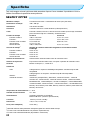 215
215
-
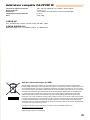 216
216
-
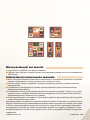 217
217
-
 218
218
-
 219
219
-
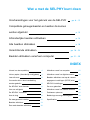 220
220
-
 221
221
-
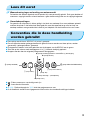 222
222
-
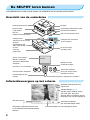 223
223
-
 224
224
-
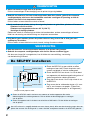 225
225
-
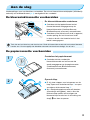 226
226
-
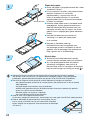 227
227
-
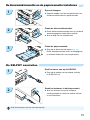 228
228
-
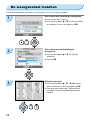 229
229
-
 230
230
-
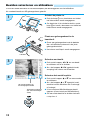 231
231
-
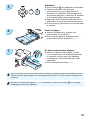 232
232
-
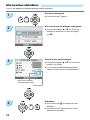 233
233
-
 234
234
-
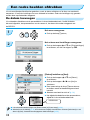 235
235
-
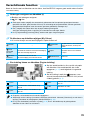 236
236
-
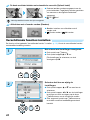 237
237
-
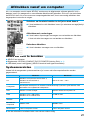 238
238
-
 239
239
-
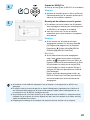 240
240
-
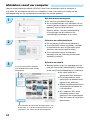 241
241
-
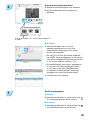 242
242
-
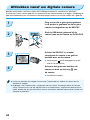 243
243
-
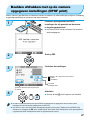 244
244
-
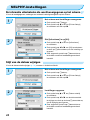 245
245
-
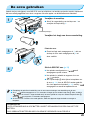 246
246
-
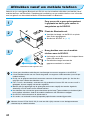 247
247
-
 248
248
-
 249
249
-
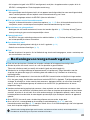 250
250
-
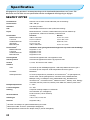 251
251
-
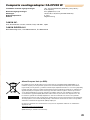 252
252
-
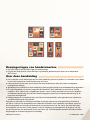 253
253
-
 254
254
-
 255
255
-
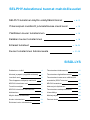 256
256
-
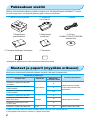 257
257
-
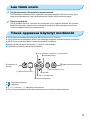 258
258
-
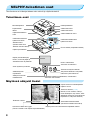 259
259
-
 260
260
-
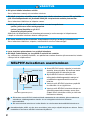 261
261
-
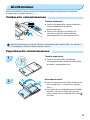 262
262
-
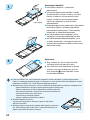 263
263
-
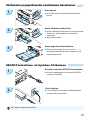 264
264
-
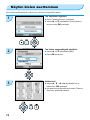 265
265
-
 266
266
-
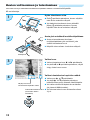 267
267
-
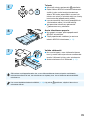 268
268
-
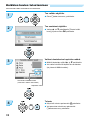 269
269
-
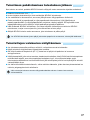 270
270
-
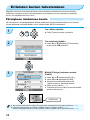 271
271
-
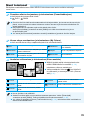 272
272
-
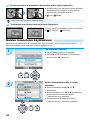 273
273
-
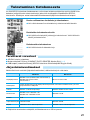 274
274
-
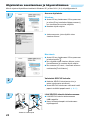 275
275
-
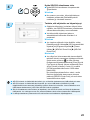 276
276
-
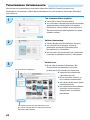 277
277
-
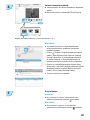 278
278
-
 279
279
-
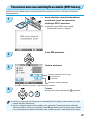 280
280
-
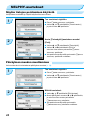 281
281
-
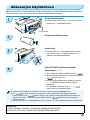 282
282
-
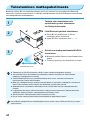 283
283
-
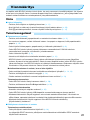 284
284
-
 285
285
-
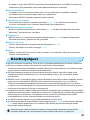 286
286
-
 287
287
-
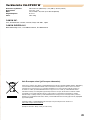 288
288
-
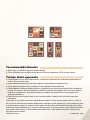 289
289
-
 290
290
-
 291
291
-
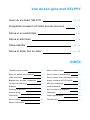 292
292
-
 293
293
-
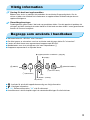 294
294
-
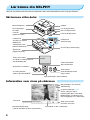 295
295
-
 296
296
-
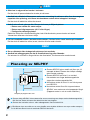 297
297
-
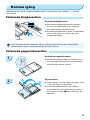 298
298
-
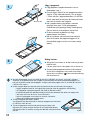 299
299
-
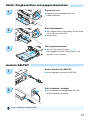 300
300
-
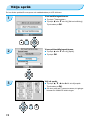 301
301
-
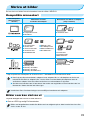 302
302
-
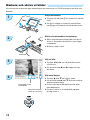 303
303
-
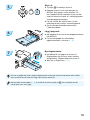 304
304
-
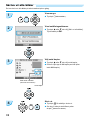 305
305
-
 306
306
-
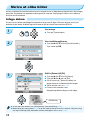 307
307
-
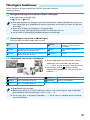 308
308
-
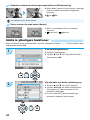 309
309
-
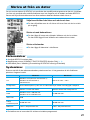 310
310
-
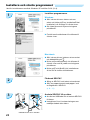 311
311
-
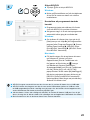 312
312
-
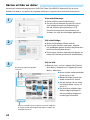 313
313
-
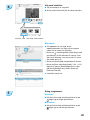 314
314
-
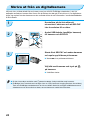 315
315
-
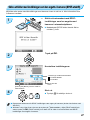 316
316
-
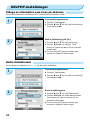 317
317
-
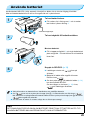 318
318
-
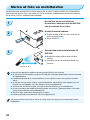 319
319
-
 320
320
-
 321
321
-
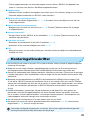 322
322
-
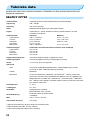 323
323
-
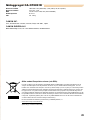 324
324
-
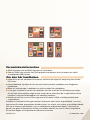 325
325
-
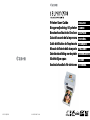 326
326
Canon SELPHY CP780 Le manuel du propriétaire
- Taper
- Le manuel du propriétaire
dans d''autres langues
- italiano: Canon SELPHY CP780 Manuale del proprietario
- English: Canon SELPHY CP780 Owner's manual
- español: Canon SELPHY CP780 El manual del propietario
- Deutsch: Canon SELPHY CP780 Bedienungsanleitung
- Nederlands: Canon SELPHY CP780 de handleiding
- dansk: Canon SELPHY CP780 Brugervejledning
- svenska: Canon SELPHY CP780 Bruksanvisning
- suomi: Canon SELPHY CP780 Omistajan opas
Documents connexes
-
Canon SELPHY CP810 Manuel utilisateur
-
Canon Selphy CP800 Le manuel du propriétaire
-
Canon SELPHY CP790 Le manuel du propriétaire
-
Canon SELPHY CP760 Le manuel du propriétaire
-
Canon SELPHY CP770 Le manuel du propriétaire
-
Canon SELPHY CP900 Manuel utilisateur
-
Canon SELPHY CP780 Manuel utilisateur
-
Canon SELPHY CP760 Manuel utilisateur
-
Canon Selphy CP-1500 Manuel utilisateur
-
Canon SELPHY CP520 Manuel utilisateur
Autres documents
-
Lexmark 23C0000 - P 450 Color Inkjet Printer Le manuel du propriétaire
-
Sony DCR-PC330 Guide d'installation
-
Sony DSC-U40 Manuel utilisateur
-
Pandigital ZINK PANPRINT01 Guide de démarrage rapide
-
Olympus P-10 Mode d'emploi
-
Philips 7FF2FPA/00 Manuel utilisateur
-
Philips 7FF2FPAS Manuel utilisateur
-
Dymo XTL™ 500 Kit Manuel utilisateur