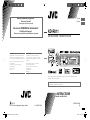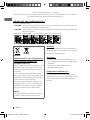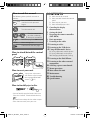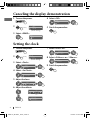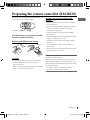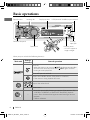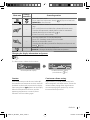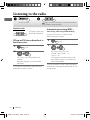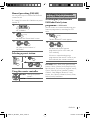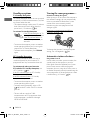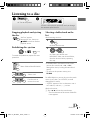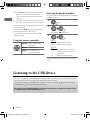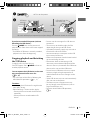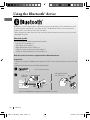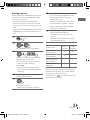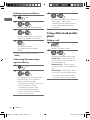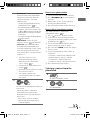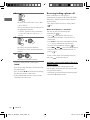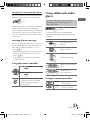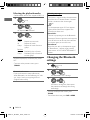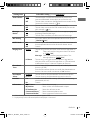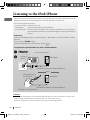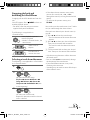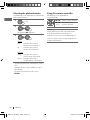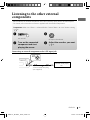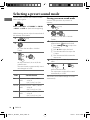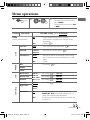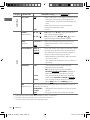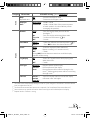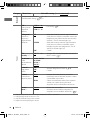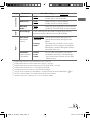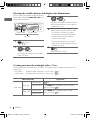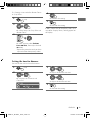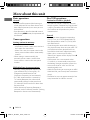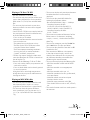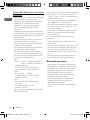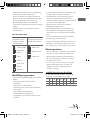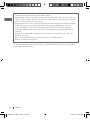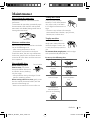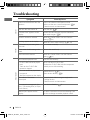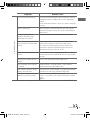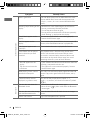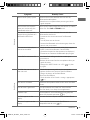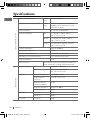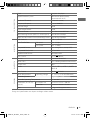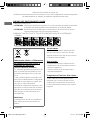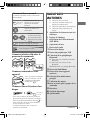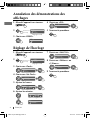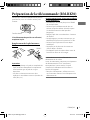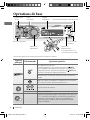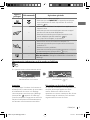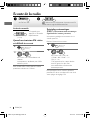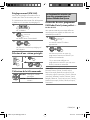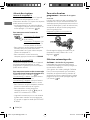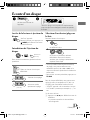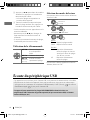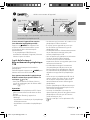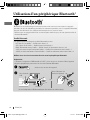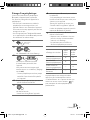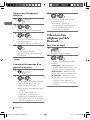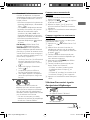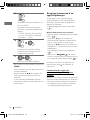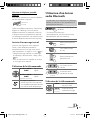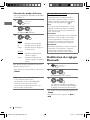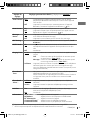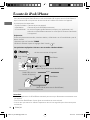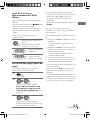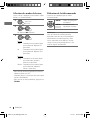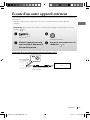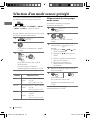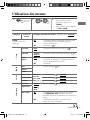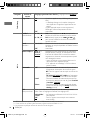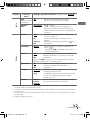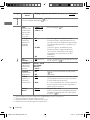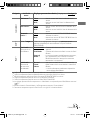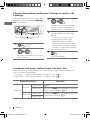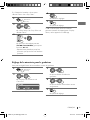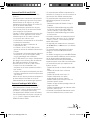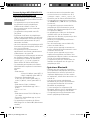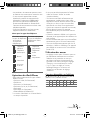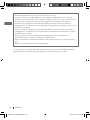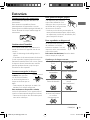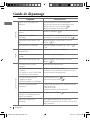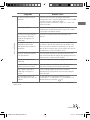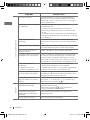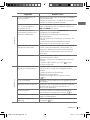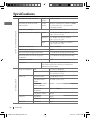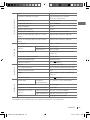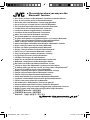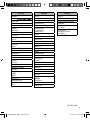JVC KD-R811E Le manuel du propriétaire
- Catégorie
- Récepteurs multimédia de voiture
- Taper
- Le manuel du propriétaire

FRANÇAIS
ENGLISH
GET0653-003A
[E]
EN, FR
0110DTSMDTJEIN© 2010 Victor Company of Japan, Limited
For canceling the display demonstration, see page 4. / Pour annuler la démonstration des
affichages, référez-vous à la page 4.
CD RECEIVER / RÉCEPTEUR CD
KD-R811
INSTRUCTIONS
MANUEL D’INSTRUCTIONS
For installation and connections, refer to the separate manual. / Pour l’installation et les
raccordements, se référer au manuel séparé.
Dear Customer,
This apparatus is in conformance with the valid
European directives and standards regarding
electromagnetic compatibility and electrical safety.
European representative of Victor Company of
Japan, Limited is:
JVC Technical Services Europe GmbH
Postfach 10 05 04
61145 Friedberg
Germany
Cher(e) client(e),
Cet appareil est conforme aux directives et
normes européennes en vigueur concernant la
compatibilité électromagnétique et à la sécurité
électrique.
Représentant européen de la société Victor
Company of Japan, Limited:
JVC Technical Services Europe GmbH
Postfach 10 05 04
61145 Friedberg
Allemagne
Having TROUBLE with operation?
Please reset your unit
Refer to page of How to reset your unit
Vous avez des PROBLÈMES de fonctionnement?
Réinitialisez votre appareil
Référez-vous à la page intitulée Comment réinitialiser votre appareil
CoverRear_KD-R811_003A_1.indd 1-2CoverRear_KD-R811_003A_1.indd 1-2 12/14/09 2:25:42 PM12/14/09 2:25:42 PM

2 ENGLISH
Thank you for purchasing a JVC product.
Please read all instructions carefully before operation, to ensure your complete understanding and
to obtain the best possible performance from the unit.
IMPORTANT FOR LASER PRODUCTS
1. CLASS 1 LASER PRODUCT
2. CAUTION: Do not open the top cover. There are no user serviceable parts inside the unit; leave
all servicing to qualified service personnel.
3. CAUTION: Visible and/or invisible class 1M laser radiation when open. Do not view directly with
optical instruments.
4. REPRODUCTION OF LABEL: CAUTION LABEL, PLACED OUTSIDE THE UNIT.
Warning:
If you need to operate the unit while driving,
be sure to look around carefully or you may be
involved in a traffic accident.
For safety...
• Do not raise the volume level too much, as
this will block outside sounds, making driving
dangerous.
• Stop the car before performing any
complicated operations.
Temperature inside the car...
If you have parked the car for a long time in
hot or cold weather, wait until the temperature
in the car becomes normal before operating
the unit.
Information for Users on Disposal of
Old Equipment and Batteries
[European Union only]
These symbols indicate that the product and
the battery with this symbol should not be
disposed as general household waste at its
end-of-life.
If you wish to dispose of this product and
the battery, please do so in accordance with
applicable national legislation or other rules
in your country and municipality.
By disposing of this product correctly, you
will help to conserve natural resources and
will help prevent potential negative effects
on the environment and human health.
Notice:
The sign Pb below the symbol for batteries
indicates that this battery contains lead.
Products
Battery
EN02-09_KD-R811_003A_2.indd 2EN02-09_KD-R811_003A_2.indd 2 12/24/09 9:34:52 AM12/24/09 9:34:52 AM

3ENGLISH
How to read this manual
The following icons/symbols are used to
indicate:
Press and hold the button(s)
until the desired operation
begins.
Turn the control dial.
Turn the control dial
to make a selection,
then press to confirm.
(
XX)
Reference page number
<XXXX> Menu setting item
Continued on the next page
How to attach/detach the control
panel
How to reset your unit
Your preset adjustments
will also be erased (except
the registered Bluetooth
device). ( 15 )
How to forcibly eject a disc
• You can forcibly eject the loaded disc even
if the disc is locked. To lock/unlock the disc,
11.
• Be careful not to drop the disc when it ejects.
• If this does not work, reset your unit.
CONTENTS
3 How to read this manual
3 How to attach/detach the control
panel
3 How to reset your unit
3 How to forcibly eject a disc
4
Canceling the display
demonstration
4 Setting the clock
5 Preparing the remote controller
(RM-RK50)
6 Basic operations
8 Listening to the radio
11 Listening to a disc
12 Listening to the USB device
14 Using the Bluetooth ® device
16 Using a Bluetooth mobile phone
19 Using a Bluetooth audio player
20 Changing the Bluetooth settings
22 Listening to the iPod/iPhone
25 Listening to the other external
components
26 Selecting a preset sound mode
27 Menu operations
34 More about this unit
39 Maintenance
40 Troubleshooting
44 Specifications
[Hold]
[Hold]
EN02-09_KD-R811_003A_4.indd 3EN02-09_KD-R811_003A_4.indd 3 12/30/09 2:49:59 PM12/30/09 2:49:59 PM

4 ENGLISH
1 Turn on the power.
2
SET UP
DEMO
Clock
PRO EQ
3 Select <DEMO>.
DEMO
Off
On
Setting the clock
4 Select <Off>.
DEMO
On
Off
5 Finish the procedure.
Canceling the display demonstration
(Initial setting)
[Hold]
7 Select <24H/12H>.
Clock
Set Clock
24H/12H
Clock Adjust
8 Select <24Hours> or <12Hours>.
24H/12H
24Hours
12Hours
9 Finish the procedure.
1 Turn on the power.
2
SET UP
DEMO
Clock
PRO EQ
3 Select <Clock>.
SET UP
DEMO
Clock
PRO EQ
4 Select <Set Clock>.
Clock
24H/12H
Clock Adjust
Set Clock
5 Adjust the hour.
Set Clock
0 : 00 AM
6 Adjust the minute.
Set Clock
Clock
Set Clock
24H/12H
Clock Adjust
0: 00 AM
(Initial setting)
[Hold]
EN02-09_KD-R811_003A_2.indd 4EN02-09_KD-R811_003A_2.indd 4 12/24/09 9:34:53 AM12/24/09 9:34:53 AM

5ENGLISH
Warning (to prevent accidents and
damage):
• Do not install any battery other than CR2025
or its equivalent.
• Do not leave the remote controller in a place
(such as dashboards) exposed to direct
sunlight for a long time.
• Store the battery in a place where children
cannot reach.
• Do not recharge, short, disassemble, heat the
battery, or dispose of it in a fire.
• Do not leave the battery with other metallic
materials.
• Do not poke the battery with tweezers or
similar tools.
• Wrap the battery with tape and insulate when
throwing away or saving it.
This unit is equipped with the steering wheel
remote control function.
Before operating, connect a JVC's OE remote
adapter (not supplied) which matches your car
to the steering wheel remote input terminal on
the rear of the unit.
• For details, refer also to the instructions
supplied with the remote adapter.
Preparing the remote controller (RM-RK50)
When you use the remote controller for the first
time, pull out the insulation sheet.
If the effectiveness of the remote controller
decreases, replace the battery.
Replacing the lithium coin battery
CR2025
Caution:
• Danger of explosion if battery is incorrectly
replaced. Replace only with the same or
equivalent type.
• Battery shall not be exposed to excessive heat
such as sunshine, fire, or the like.
Insulation sheet
EN02-09_KD-R811_003A_2.indd 5EN02-09_KD-R811_003A_2.indd 5 12/24/09 9:34:54 AM12/24/09 9:34:54 AM

6 ENGLISH
Basic operations
Control dial
Ejects the disc Loading slot USB (Universal Serial Bus) input terminalDisplay window
Detaches the panel
When you press or hold the following button(s)...
Main unit
Remote
controller
General operation
Turns on.
• When the power is on, pressing /I/ATT on the remote controller
also mutes the sound or pauses. Press /I/ATT again to cancel
muting or resume playback.
Turns off if pressed and held.
Selects the available sources (if the power is turned on).
• If the source is ready, playback also starts.
Adjusts the volume level.
— Selects items.
—
• Mutes the sound while listening to a source. If the source is “CD,”
“USB FRONT/USB REAR” or “iPod FRONT/iPod REAR,” playback
pauses. Press the control dial again to cancel muting or resume
playback.
• Confirms selection.
Remote sensor
• DO NOT expose to
bright sunlight.
Auxiliary
input jack
EN02-09_KD-R811_003A_2.indd 6EN02-09_KD-R811_003A_2.indd 6 12/24/09 9:34:54 AM12/24/09 9:34:54 AM

7ENGLISH
Main unit
Remote
controller
General operation
Selects the sound mode.
• Enters tone level adjustment directly ( 26 ) if pressed and held
EQ/BASS-TRE on the main unit.
—
• Enters “Call Menu” screen * or answers incoming call when the unit
rings.
• Ends a call if pressed and held after a phone call conversation.
• Switches the connected mobile phone to the last connected
mobile phone if pressed and held. (
19 )
* If there is no call list, the unit beeps.
—
• Activates/deactivates TA Standby Reception.
• Enters PTY Searching mode if pressed and held.
• Returns to the previous menu.
• Switches the controlling terminal for iPod playback if pressed and
held. (
22, 31 )
—
Power off : Checks the current clock time.
Power on : Changes the display information and pattern.
Changing the display information and pattern
Ex.: When tuner is selected as the source
Caution:
If the temperature inside the car is below 0°C,
the movement of animation and text scroll will
be halted on the display to prevent the display
from being blurred. appears on the display.
When the temperature increases, and the
operating temperature is resumed, these
functions will start working again.
Caution on volume setting:
Digital devices (CD/USB) produce very little
noise compared with other sources. Lower the
volume before playing these digital sources
to avoid damaging the speakers by sudden
increase of the output level.
Source operation display Audio level meter display
(<Level Meter>,
29)
EN02-09_KD-R811_003A_2.indd 7EN02-09_KD-R811_003A_2.indd 7 12/24/09 9:34:54 AM12/24/09 9:34:54 AM

8 ENGLISH
Manual search
“M” appears, then press
the button repeatedly.
When an FM stereo broadcast is
hard to receive
1
2
]
<Tuner>
]
<Stereo/Mono>
]
<Mono>
Reception improves, but stereo effect
will be lost.
To restore the stereo effect, repeat the same
procedure to select <Stereo>.
Automatic presetting (FM)—
SSM (Strong-station Sequential Memory)
You can preset up to 18 stations for FM.
While listening to a station...
1
2
]
<Tuner>
]
<SSM>
]
<SSM 01 – 06 / SSM 07 – 12 /
SSM 13 – 18>
“SSM” appears and local stations with
the strongest signals are searched and
stored automatically.
To preset another 6 stations, repeat the above
procedure by selecting one of the other 6 SSM
setting ranges.
[Hold]
[Hold]
[Hold]
Listening to the radio
~
]
“FM” or “AM”
Ÿ
lights up when receiving an FM stereo broadcast
with sufficient signal strength.
EN02-09_KD-R811_003A_2.indd 8EN02-09_KD-R811_003A_2.indd 8 12/24/09 9:34:55 AM12/24/09 9:34:55 AM

9ENGLISH
Manual presetting (FM/AM)
You can preset up to 18 stations for FM and 6
stations for AM.
Ex.: Storing FM station of 92.50 MHz into preset
number “4.”
1
]
“92.50MHz”
2
]
Shows the “Preset Mode” screen.
3
]
Selects preset number “4.”
“04” flashes.
Selecting a preset station
or
1
2
Using the remote controller
5
U
/
D
∞
: Changes the preset
stations
2
R
/
F
3
: Searches for stations
[Hold]
The following features are available
only for FM Radio Data System stations.
Searching for your favourite
FM Radio Data System
programme—
PTY Search
You can tune in to a station broadcasting your
favourite programme by searching for a PTY
code.
1
The last selected PTY code appears.
2
]
Select one of your favourite
programme types or a PTY code, and
start searching.
If there is a station broadcasting a
programme of the same PTY code as you
have selected, that station is tuned in.
PTY codes: News, Affairs, Info, Sport, Educate,
Drama, Culture, Science, Varied, Pop M (music),
Rock M (music), Easy M (music), Light M (music),
Classics, Other M (music), Weather, Finance,
Children, Social, Religion, Phone In, Travel,
Leisure, Jazz, Country, Nation M (music), Oldies,
Folk M (music), Document
[Hold]
EN02-09_KD-R811_003A_2.indd 9EN02-09_KD-R811_003A_2.indd 9 12/24/09 9:34:55 AM12/24/09 9:34:55 AM

10 ENGLISH
Standby receptions
TA Standby Reception
TA Standby Reception allows the unit to switch
temporarily to Traffic Announcement (TA) from
any source other than AM.
• The volume changes to the preset TA volume
level if the current level is lower than the
preset level. (<TA Volume>,
30)
To activate TA Standby Reception
If the TP indicator lights up, TA
Standby Reception is activated.
If the TP indicator flashes, TA
Standby Reception is not yet
activated.
• To activate the reception, tune in to another
station providing Radio Data System signals
required for TA Standby Reception.
• To deactivate the reception, press
T/P BACK
again.
PTY Standby Reception
PTY Standby Reception allows the unit to
switch temporarily to your favourite PTY
programme from any source other than AM.
To activate and select your favourite
PTY code for PTY Standby Reception, see
<PTY-Standby> (
30).
If the PTY indicator lights up, PTY Standby
Reception is activated.
If the PTY indicator flashes, PTY Standby
Reception is not yet activated.
• To activate the reception, tune in to another
station providing these signals.
• To deactivate the reception, select <Off>
( 30) for the PTY code. The PTY indicator
goes off.
• The unit will not switch to Traffic
Announcement or PTY programme when
a call connection is established through
“BT FRONT/BT REAR.”
Tracing the same programme—
Network-Tracking Reception
When driving in an area where FM reception is
not sufficient enough, this unit automatically
tunes in to another FM Radio Data System
station of the same network, possibly
broadcasting the same programme with
stronger signals.
Programme A broadcasting on different
frequency areas (01 – 05)
To change the Network-Tracking Reception
setting, see <AF Regional> ( 30).
Automatic station selection—
Programme Search
Usually when you select a preset number, the
station preset in that number is tuned in.
If the signals from the FM Radio Data System
preset station are not sufficient for good
reception, this unit, using the AF data, tunes in
to another frequency possibly broadcasting the
same programme as the original preset station
is broadcasting. (<P-Search>,
30)
EN10-19_KD-R811_003A_2.indd 10EN10-19_KD-R811_003A_2.indd 10 12/24/09 9:35:14 AM12/24/09 9:35:14 AM

11ENGLISH
Stopping playback and ejecting
the disc
“No Disc” appears.
Remove the disc, then press
/
SOURCE
to listen to another
playback source.
Prohibiting disc ejection
To cancel the prohibition, repeat the same
procedure.
Selects folder of the MP3/WMA
Selects track
Fast-forwards or
reverses the track
Listening to a disc
~
]
Turn on the power.
Ÿ
All tracks will be played repeatedly until you change
the source or eject the disc.
[Hold]
[Hold]
Selecting a folder/track on the
list
While listening to a disc....
1
]
Enter the list menu.
2
]
Select your desired item.
MP3/WMA: Select your desired folder,
then the desired track by repeating
this step.
• If the MP3/WMA disc contains many tracks,
you can fast search (±10, ±100, ±1000)
through the disc by turning the control dial
quickly.
• To return to the previous menu, press
T/P BACK
.
For MP3/WMA disc, you can also use the search
menu (A to Z, 0 to 9, and OTHERS) to scroll
through the list menu.
• “OTHERS” appears if the 1st character is not A
to Z or 0 to 9, such as #, —, !, and etc.
While in list menu....
1
Press
5
/
∞
to show the search menu.
• The first character of the current folder/file
name appears.
EN10-19_KD-R811_003A_2.indd 11EN10-19_KD-R811_003A_2.indd 11 12/24/09 9:35:14 AM12/24/09 9:35:14 AM

12 ENGLISH
2
Press
5
/
∞
to select your desired character.
Then press the control dial to confirm.
• The track list with the selected character
appears.
3
Turn the control dial to select your desired
track. Then press the control dial to confirm.
• Only the existing characters will be shown on
the search menu.
• Press and hold
5
/
∞
to continuously change
the character of the search menu.
• If your disc contains many tracks, searching
take some time.
Using the remote controller
5
U
/
D
∞
: Selects folder of the
MP3/WMA
2
R
/
F
3
: Selects track
2
R
/
F
3
[Hold]
: Fast-forwards or
reverses the track
Selecting the playback modes
You can use only one of the following playback
modes at a time.
1
2
]
“Repeat”
j
“Random”
3
Repeat
Track : Repeats current track
Folder : Repeats current folder
Random
Folder : Randomly plays all tracks of
current folder, then tracks of
next folders
All : Randomly plays all tracks
To cancel repeat play or random play, select
“Off.”
[Hold]
Listening to the USB device
This unit is equipped with two USB input terminals (on the control panel and USB cable from the
rear of the unit). You can use these two terminals at the same time.
• You can also connect a USB Bluetooth Adapter, KS-UBT1 (supplied), ( 14) and/or an Apple
iPod/iPhone ( 22) to the USB input terminal(s).
This unit can play MP3/WMA/WAV tracks stored in a USB mass storage class device (such
as a USB memory, Digital Audio Player, etc.).
EN10-19_KD-R811_003A_2.indd 12EN10-19_KD-R811_003A_2.indd 12 12/24/09 9:35:14 AM12/24/09 9:35:14 AM

13ENGLISH
~
]
Turn on the power.
Ÿ
and / or
All tracks will be played repeatedly until you change the source or detach the USB device.
If you have turned off the power (without
detaching the USB device)...
Pressing
/ SOURCE
turns on the power and
playback starts from where it has been stopped
previously.
• If a different USB device is currently attached,
playback starts from the beginning.
Stopping playback and detaching
the USB device
Straightly pull it out from the unit.
“No USB” appears. Press
/ SOURCE
to listen to
another playback source.
You can operate the USB device in the same
way you operate the files on a disc.
( 11, 12)
• You can listen to WAV files by following the
MP3/WMA file operations. ( 11, 12)
Cautions:
• Avoid using the USB device if it might hinder
your safety driving.
• While “Reading” is shown on the display:
– Do not pull out and attach the USB device
repeatedly.
– Do not pull out or attach another USB
device.
• Do not start the car engine if a USB device is
connected.
• This unit may not be able to play the files
depending on the type of USB device.
• Operation and power supply may not work as
intended for some USB devices.
• You cannot connect a computer to the USB
input terminal of the unit.
• Make sure all important data has been backed
up to avoid losing the data.
• Electrostatic shock at connecting a USB
device may cause abnormal playback of the
device. In this case, disconnect the USB device
then reset this unit and the USB device.
• Do not leave a USB device in the car, expose
to direct sunlight, or high temperature to
avoid deformation or cause damages to the
device.
• Some USB devices may not work immediately
after you turn on the power.
• The detect time and response time may
be very long for some USB devices (such as
Digital Audio Player, etc.).
• For more details about USB operations,
36.
USB input
terminal
USB memory
USB cable from the
rear of the unit
EN10-19_KD-R811_003A_2.indd 13EN10-19_KD-R811_003A_2.indd 13 12/24/09 9:35:14 AM12/24/09 9:35:14 AM

14 ENGLISH
Using the Bluetooth ® device
Bluetooth is a short-range wireless radio communication technology for the mobile device such
as mobile phones, portable PCs, and other devices. The Bluetooth devices can be connected
without cables and communicate with each other.
• Refer to pages i and ii at the end of the manual to check the countries where you may use the
Bluetooth® function.
Bluetooth profile
This unit supports the following Bluetooth profiles;
HFP (Hands-Free Profile) 1.5
OPP (Object Push Profile) 1.1
PBAP (Phonebook Access Profile) 1.0
A2DP (Advanced Audio Distribution Profile) 1.2
AVRCP (Audio/Video Remote Control Profile) 1.3
Refer also to the instructions supplied with the Bluetooth device.
Preparation:
• Connect the supplied USB Bluetooth Adapter (KS-UBT1) to one of the USB input terminals of the
unit.
• Operate the device to turn on its Bluetooth function.
~
]
Turn on the power.
Ÿ
or
Only one USB Bluetooth Adapter can be detected at a time.
USB input
terminal
KS-UBT1
USB cable from the
rear of the unit
EN10-19_KD-R811_003A_2.indd 14EN10-19_KD-R811_003A_2.indd 14 12/24/09 9:35:15 AM12/24/09 9:35:15 AM

15ENGLISH
Pairing a device
When you connect a Bluetooth device to the
unit for the first time, make pairing between
the unit and the device.
• Once the connection is established, it is
registered in the unit even if you reset the
unit. Up to five devices can be registered in
total.
• Only one device for Bluetooth phone and one
for Bluetooth audio can be connected at a
time.
1
2
] <Bluetooth> ] <New Pairing>
3
]
Enter a PIN (Personal Identification
Number) code in to the unit.
You can enter any number you like
(1-digit to 16-digit number).
[Initial: 0000]
• Some devices have their own PIN
code. Enter the specified PIN code in
to the unit.
4
Repeat step 3 until you have finished
entering the PIN code.
5
]
Confirm the entry.
“Search Now Using Phone” appears.
6
Use the Bluetooth device to search.
On the device to be connected, enter
the same PIN code you have just
entered for this unit.
“Pairing OK“ appears for a while, then
“Connect Now Using Phone” appears.
Phone icon appears when Bluetooth
connection is established.
7
Use the Bluetooth device to connect *.
• Refer to the table below for
connectivity results shown on the
display.
* Operations may be different according
to the connected device.
Display result
Hands-
Free Call
Audio
Streaming
Connect OK
[Device Name]
‡‡
Handsfree OK
[Device Name]
‡
—
Audio Stream OK
[Device Name]
—
‡
Connect Fail Try
Reconnect
——
The device remains registered even after you
disconnect the device. Use <Connect Phone>
or <Connect Audio> (or activate
<Auto Connect>,
21) to connect the same
device from next time on.
[Hold]
EN10-19_KD-R811_003A_4.indd 15EN10-19_KD-R811_003A_4.indd 15 1/8/10 5:14:40 PM1/8/10 5:14:40 PM

16 ENGLISH
Deleting a registered device
1
2
] <Bluetooth> ] <Delete Pairing>
3
]
Select a device you want to delete.
“Delete OK?” appears on the display.
4
]
Delete the selection.
“OK” appears when the device is
deleted.
• To return to the previous menu, press
T/P BACK
.
Connecting/disconnecting a
registered device
1
2
] <Bluetooth> ] <Connect Phone /
Connect Audio> or <Disconnect
Phone / Disconnect Audio>
• For connecting a device, go to step 3.
• For disconnecting a device,
“Disconnecting” appears, then
“Disconnected [Device Name]”
appears on the display when the
device is disconnected.
[Hold]
[Hold]
3
]
Select a device you want to connect.
• “Connecting...” appears, then
“Connected [Device Name]” appears
on the display when the device is
connected.
Using a Bluetooth mobile
phone
Making a call
1
] Enter “Call Menu” screen.
2
] Select the method to make a call.
• Dialed Calls *
1
: Shows the list of the
phone numbers you have dialed. Go
to the following step.
• Received Calls *
1
: Shows the list of
the received calls. Go to the following
step.
• Missed Calls *
1
: Shows the list of the
missed calls. Go to the following step.
*
1
“No History Found” appears and the
unit beeps if there is no history stored.
EN10-19_KD-R811_003A_2.indd 16EN10-19_KD-R811_003A_2.indd 16 12/24/09 9:35:15 AM12/24/09 9:35:15 AM

17ENGLISH
• Phonebook *
2
: Shows the name/
phone number of the phonebook
registered in the unit or from the
connected phone *
3
. Go to the
following step.
– To copy the phonebook memory,
<Phonebook Trans>, 21.
– If the phonebook contains many
numbers, you can fast search (±10,
±100, ±1000 numbers) through the
phonebook by turning the control
dial quickly.
– To search through the phonebook,
right column.
• Dial Number: Shows the “Dial
Number” screen. ( right column)
• Voice Dial (only accessible when
the connected mobile phone has
the voice recognition system): Speak
the name (registered words) you
want to call when “Say Name Clearly”
appears *
4,
*
5
.
*
2
“No Entries Found” or “Send
Phonebook Manually” appears
depending on the <Phonebook
Select> settings, 21.
*
3
Depends on the <Phonebook Select>
settings, 21.
*
4
Operations may be different according
to the connected device.
*
5
“Not Support” appears if the
connected phone does not support
this feature.
3
]
Select the name/phone number you
want to call.
• When the sound is stopped or
interrupted during the use of a
Bluetooth device, turn off, then turn
on the unit.
– If the sound is not yet restored,
connect the device again using
<Connect Phone>.
How to enter phone number
1
Turn the control dial to select a number.
2
Press
4
/
¢
to move the entry
position.
3
Repeat steps
1
and
2
until you finish
entering the phone number.
4
Press the control dial to confirm the entry.
How to delete name/phone number
Only when <In Unit> is selected for
<Phonebook Select>, 21.
1
Press to enter “Call Menu” screen.
2
Display the list of name/phone numbers
using one of the dialing method (see step 2
of “Making a call,” 16).
3
Turn the control dial to select the name/
phone number you want to delete.
4
Press and hold
T/P BACK
to enter the “Delete
Entries” screen.
5
Turn the control dial to select “Delete” or
“Delete All.”
• If “Delete” is selected, the selected name/
phone number in step
3
is deleted.
• If “Delete All” is selected, the listed
numbers in step
2
selection are deleted.
6
Press the control dial to confirm.
Selecting a contact from the
phonebook
1
] Enter “Call Menu” screen.
2
]
<Phonebook>
EN10-19_KD-R811_003A_2.indd 17EN10-19_KD-R811_003A_2.indd 17 12/24/09 9:35:15 AM12/24/09 9:35:15 AM

18 ENGLISH
Receiving/ending a phone call
When a call comes in, the source is
automatically changed to “BT FRONT/BT REAR.”
“Receiving... [Phone number/name]” appears
on the display.
• The display will flash in blue. (<Ring Color>,
28)
When <Auto Answer> is activated....
The unit answers the incoming calls
automatically,
21.
• Press or the control dial to answer
the incoming call when <Auto Answer> is
deactivated.
• Press
5
/
∞
to adjust the microphone volume
(1 – 3) during a phone call conversation.
To preset the microphone volume, 21.
• Press
4
/
¢
to turn on/off the Noise
Reduction and Echo Cancelation mode. To
preset, 21.
To end a call or reject an incoming call, press
and hold or the control dial.
Switching conversation media (the unit/
mobile phone)
Press the control dial during a phone call
conversation, then continue your conversation
using the other media.
• Operations may be different according to the
connected Bluetooth device.
3
]
Show the search menu (A to Z, 0 to
9, and OTHERS).
The first character of the first contact on
the phonebook appears.
• “OTHERS” appears if the 1st character
is not A to Z or 0 to 9, such as #, —, !,
and etc.
4
]
Select your desired character.
The name list of the selected character
appears.
5
]
Select your desired contact.
• To return to the previous menu, press
T/P BACK
.
• Only the existing characters will be shown on
the search menu.
• Press and hold
5
/
∞
to continuously change
the character of the search menu.
• If your phonebook contains many contacts,
searching take some time.
EN10-19_KD-R811_003A_f.indd 18EN10-19_KD-R811_003A_f.indd 18 1/20/10 3:01:41 PM1/20/10 3:01:41 PM

19ENGLISH
Using a Bluetooth audio
player
Operations and display indications differ
depending on their availability on the
connected device.
] Select “BT FRONT” or
“BT REAR.”
• If playback does not start
automatically,
operate the Bluetooth audio player to start
playback.
Starts or resumes
playback
Mutes the sound
Selects group/folder
Forward skips or reverse
skips
Fast-forwards or
reverses the track
Using the remote controller
2
R
/
F
3
: Reverse skips/
Forward skips
2
R
/
F
3
[Hold]
: Fast-forwards or
reverses the track
[Hold]
Switching the connected mobile phone
You can switch the current connected mobile
phone to the last connected mobile phone.
Phone icon appears and “Connecting” flashes
on the display. When the last connected
phone is being reconnected again, “Connected
[Device Name]” appears on the display. Now
you can use the last connected mobile phone
with the unit.
Arriving of a text message
When a text message comes in, the unit rings
if your mobile phone is compatible with text
message and <Message Notice> is set to
<On>. ( 21)
• “Received Message” appears on the display
and the display illuminate in blue. (<Ring
Color>, 28)
• You cannot read, edit, or send a message
through the unit.
Using the remote controller
5
U
/
D
∞
/
2
R
/
F
3
/
SOURCE
: Answers calls
5
U
/
D
∞
/
2
R
/
F
3
/
SOURCE
[Hold]
: Rejects calls
: Switches the conversation media
(between the unit and mobile
phone) during a phone call
conversation
[Hold]
EN10-19_KD-R811_003A_4.indd 19EN10-19_KD-R811_003A_4.indd 19 1/8/10 11:28:53 AM1/8/10 11:28:53 AM

20 ENGLISH
Warning messages
Connection Error
The device is registered but the connection
has failed. Use <Connect Phone / Connect
Audio> to connect the device again.
( 16)
Error
Try the operation again. If “Error” appears
again, check if the device supports the
function you have tried.
Please Wait...
The unit is preparing to use the Bluetooth
function. If the message does not disappear,
turn off and turn on the unit, then connect
the device again (or reset the unit).
Please Reset...
Reset the unit and try the operation again.
If “Please Reset...” appears again, consult
your nearest JVC IN-CAR ENTERTAINMENT
dealers.
Changing the Bluetooth
settings
1
2
] <Bluetooth> ] <Setting>
3
]
Select a setting item, then repeat
the procedure to change the setting
accordingly.
• To return to the previous menu, press
T/P BACK
.
• To exit from the menu, press
DISP
or
MENU
.
Selecting the playback modes
• For Bluetooth devices that support AVRCP 1.3.
1
2
]
“Repeat”
j
“Random”
3
Repeat
Track
All
Group
: Repeats current track
: Repeats all tracks
: Repeats all track of current
group
Random
All
Group
: Randomly plays all tracks
: Randomly plays all track of
current group
To cancel repeat play or random play, select
“Off.”
• To return to the previous menu, press
T/P BACK
.
Bluetooth Information:
If you wish to receive more information
about Bluetooth, visit the following JVC web
site: <http://www.jvc.co.jp/english/car/>
(English website only)
[Hold]
[Hold]
EN20-27_KD-R811_003A_3.indd 20EN20-27_KD-R811_003A_3.indd 20 12/30/09 2:30:50 PM12/30/09 2:30:50 PM
La page est en cours de chargement...
La page est en cours de chargement...
La page est en cours de chargement...
La page est en cours de chargement...
La page est en cours de chargement...
La page est en cours de chargement...
La page est en cours de chargement...
La page est en cours de chargement...
La page est en cours de chargement...
La page est en cours de chargement...
La page est en cours de chargement...
La page est en cours de chargement...
La page est en cours de chargement...
La page est en cours de chargement...
La page est en cours de chargement...
La page est en cours de chargement...
La page est en cours de chargement...
La page est en cours de chargement...
La page est en cours de chargement...
La page est en cours de chargement...
La page est en cours de chargement...
La page est en cours de chargement...
La page est en cours de chargement...
La page est en cours de chargement...
La page est en cours de chargement...
La page est en cours de chargement...
La page est en cours de chargement...
La page est en cours de chargement...
La page est en cours de chargement...
La page est en cours de chargement...
La page est en cours de chargement...
La page est en cours de chargement...
La page est en cours de chargement...
La page est en cours de chargement...
La page est en cours de chargement...
La page est en cours de chargement...
La page est en cours de chargement...
La page est en cours de chargement...
La page est en cours de chargement...
La page est en cours de chargement...
La page est en cours de chargement...
La page est en cours de chargement...
La page est en cours de chargement...
La page est en cours de chargement...
La page est en cours de chargement...
La page est en cours de chargement...
La page est en cours de chargement...
La page est en cours de chargement...
La page est en cours de chargement...
La page est en cours de chargement...
La page est en cours de chargement...
La page est en cours de chargement...
La page est en cours de chargement...
La page est en cours de chargement...
La page est en cours de chargement...
La page est en cours de chargement...
La page est en cours de chargement...
La page est en cours de chargement...
La page est en cours de chargement...
La page est en cours de chargement...
La page est en cours de chargement...
La page est en cours de chargement...
La page est en cours de chargement...
La page est en cours de chargement...
La page est en cours de chargement...
La page est en cours de chargement...
La page est en cours de chargement...
La page est en cours de chargement...
La page est en cours de chargement...
La page est en cours de chargement...
La page est en cours de chargement...
-
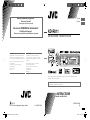 1
1
-
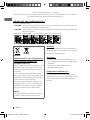 2
2
-
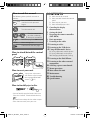 3
3
-
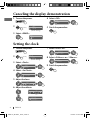 4
4
-
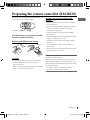 5
5
-
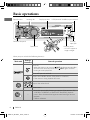 6
6
-
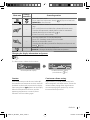 7
7
-
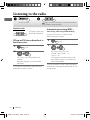 8
8
-
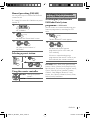 9
9
-
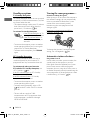 10
10
-
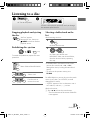 11
11
-
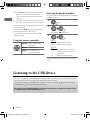 12
12
-
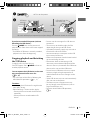 13
13
-
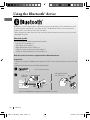 14
14
-
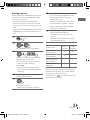 15
15
-
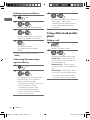 16
16
-
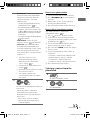 17
17
-
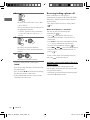 18
18
-
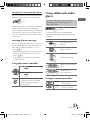 19
19
-
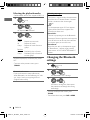 20
20
-
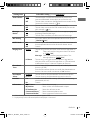 21
21
-
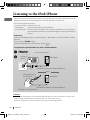 22
22
-
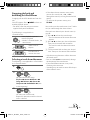 23
23
-
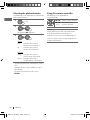 24
24
-
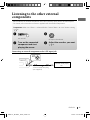 25
25
-
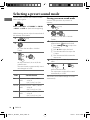 26
26
-
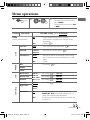 27
27
-
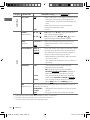 28
28
-
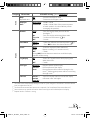 29
29
-
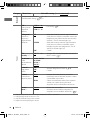 30
30
-
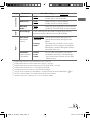 31
31
-
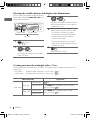 32
32
-
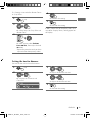 33
33
-
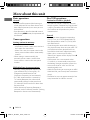 34
34
-
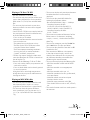 35
35
-
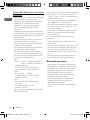 36
36
-
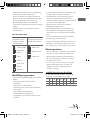 37
37
-
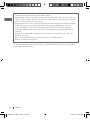 38
38
-
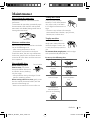 39
39
-
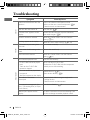 40
40
-
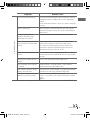 41
41
-
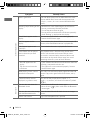 42
42
-
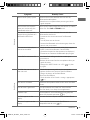 43
43
-
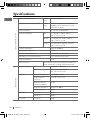 44
44
-
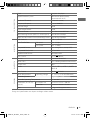 45
45
-
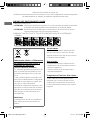 46
46
-
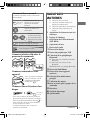 47
47
-
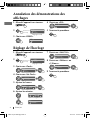 48
48
-
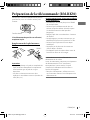 49
49
-
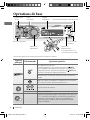 50
50
-
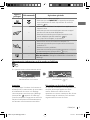 51
51
-
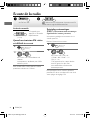 52
52
-
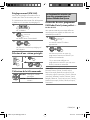 53
53
-
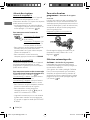 54
54
-
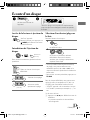 55
55
-
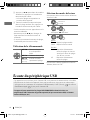 56
56
-
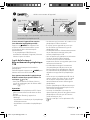 57
57
-
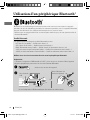 58
58
-
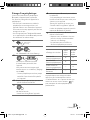 59
59
-
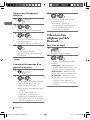 60
60
-
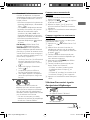 61
61
-
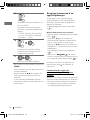 62
62
-
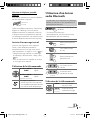 63
63
-
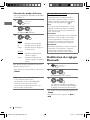 64
64
-
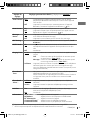 65
65
-
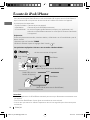 66
66
-
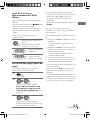 67
67
-
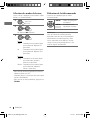 68
68
-
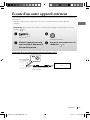 69
69
-
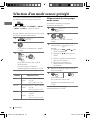 70
70
-
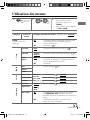 71
71
-
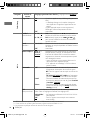 72
72
-
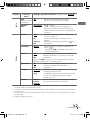 73
73
-
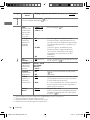 74
74
-
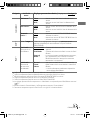 75
75
-
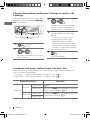 76
76
-
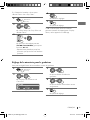 77
77
-
 78
78
-
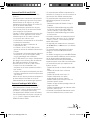 79
79
-
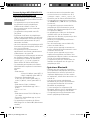 80
80
-
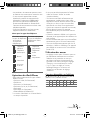 81
81
-
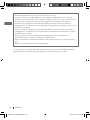 82
82
-
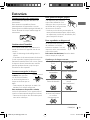 83
83
-
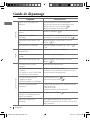 84
84
-
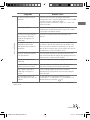 85
85
-
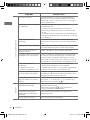 86
86
-
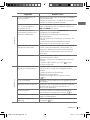 87
87
-
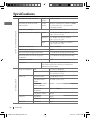 88
88
-
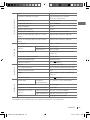 89
89
-
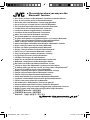 90
90
-
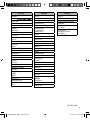 91
91
JVC KD-R811E Le manuel du propriétaire
- Catégorie
- Récepteurs multimédia de voiture
- Taper
- Le manuel du propriétaire
dans d''autres langues
- English: JVC KD-R811E Owner's manual
Documents connexes
-
JVC KD-R921BT Le manuel du propriétaire
-
JVC KD SH1000 - Radio / CD Manuel utilisateur
-
JVC KD SH1000 - Radio / CD Manuel utilisateur
-
JVC KD-DV7401E Manuel utilisateur
-
JVC KD-R301 Manuel utilisateur
-
JVC GET0626-001A Manuel utilisateur
-
JVC KD-A805 Manuel utilisateur
-
JVC KD-R900 Manuel utilisateur
-
JVC KD-R820BT Manuel utilisateur
-
JVC Portable CD Player KD-ADV8490 Manuel utilisateur