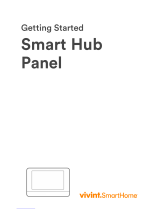La page est en cours de chargement...

GC2e Panel
User Guide
ENGLISH
(International)
WIRELESS SECURITY SYSTEM
WARNING: OWNER’S INSTRUCTION NOTICE
Not to be removed by anyone except occupant


Copyright © 2022 Nortek Security & Control
1
SYSTEM OVERVIEW ......................................................................... 4
FEATURES ........................................................................................ 4
BASIC OPERATION .................................................................................5
Sensor Types/Zones ....................................................................................5
Smoke, Heat, and Freeze Protection ......................................................................5
Burglary Protection ....................................................................................5
User Codes ...........................................................................................5
Alarms ...............................................................................................5
Messages.............................................................................................5
Trouble Alerts .........................................................................................5
Wireless Sensors ......................................................................................5
CONTROL PANEL FEATURES ........................................................................ 6
MAIN DISPLAY SCREENS............................................................................ 7
Home Screen..........................................................................................7
Security Screen........................................................................................7
Ready to Arm Screen ...................................................................................7
Menu Screen ..........................................................................................7
Status Screen .........................................................................................7
BURGLARY PROTECTION .................................................................... 8
SAMPLE FLOOR PLAN .............................................................................. 8
SENSOR STATUS................................................................................... 9
CHECKING FOR CLOSED SENSORS ................................................................... 9
VIEWING EACH SENSOR’S STATUS...................................................................10
DEALING WITH A SENSOR FALSE ALARM.............................................................10
SENSOR BYPASSING ..............................................................................11
Force Bypass All Sensors ..............................................................................11
Bypassing/Un-Bypassing Sensors .......................................................................11
STAY MODE ...................................................................................... 12
Entry Delay in Stay Mode ...............................................................................12
Quick Exit in Stay Mode ................................................................................12
SILENT CONTROL IN STAY MODE ....................................................................12
Arming to Stay Mode ..................................................................................13
AWAY MODE......................................................................................13
Exit and Entry Delays in Away Mode .................................................................13
Exit Delay Restart.....................................................................................14
Silent Control in Away Mode ............................................................................14
Quick Exit in Away Mode ...............................................................................14
Auto Stay Mode . . . . . . . . . . . . . . . . . . . . . . . . . . . . . . . . . . . . . . . . . . . . . . . . . . . . . . . . . . . . . . . . . . . . . . . . . . . . . . . . . . . . . . .14
Arming to Away Mode..................................................................................14
DISARMING THE SYSTEM ..........................................................................15
Disarming from Stay Mode .............................................................................15
Disarming from Away Mode.............................................................................15
IF A BURGLARY ALARM OCCURS ....................................................................16
Burglary Alarm Siren ..................................................................................16
Alarm Memory .......................................................................................16
Optional 2-Way Voice Communications ...................................................................16
KEY FOB: ARMING AND DISARMING .................................................................16
Arm with a Key Fob....................................................................................16
Away Mode...........................................................................................16
Disarm with a Key Fob .................................................................................17
Activate the Emergency Alarm ..........................................................................17
Activate the Auxiliary Output............................................................................17
TABLE OF CONTENTS

Copyright © 2022 Nortek Security & Control
2
WIRELESS KEYPAD: ARMING AND DISARMING ........................................................17
Arm with a Keypad ....................................................................................17
Away Mode...........................................................................................17
Disarm with a Keypad..................................................................................17
Activate a Fire Emergency..............................................................................17
Activate a Police Emergency ............................................................................17
SMOKE, HEAT AND FREEZE PROTECTION .....................................................18
Initiating a Fire Alarm Manually .........................................................................18
If the Fire Alarm Sounds Automatically ...................................................................18
Silencing a False Fire Alarm . . . . . . . . . . . . . . . . . . . . . . . . . . . . . . . . . . . . . . . . . . . . . . . . . . . . . . . . . . . . . . . . . . . . . . . . . . . .18
RECOMMENDED FIRE ALARM LOCATIONS ............................................................19
NFPA Standard #72 ...................................................................................19
Do Not Mount a Smoke Alarm Here ......................................................................20
Emergency Action Plan ................................................................................20
EMERGENCY FUNCTIONS ...................................................................21
24-HOUR EMERGENCY BUTTONS....................................................................21
Panic................................................................................................21
Fire .................................................................................................21
Emergency...........................................................................................21
SYSTEM TROUBLE ALERTS .................................................................22
TROUBLE ALERT ICON.............................................................................22
VIEW THE CURRENT TROUBLE ALERTS ..............................................................22
TROUBLE ALERT BEEP HOLD-OFF ..................................................................22
SYSTEM STATUS ICONS.....................................................................23
AC POWER ON....................................................................................23
TEST MODE ......................................................................................23
AC POWER OFF ...................................................................................23
TOUCH SCREEN KEYPAD TRAFFIC................................................................... 23
SOUNDER DISABLED ..............................................................................23
CELL RADIO...................................................................................... 23
LOW BACKUP BATTERY ............................................................................ 23
INTERIOR SENSOR OPEN ..........................................................................23
MESSAGING ..............................................................................24
DISPLAYING MESSAGES ...........................................................................24
READING MESSAGES ..............................................................................24
READING CONFIDENTIAL MESSAGES ................................................................25
FILTERING MESSAGES.............................................................................25
SORTING MESSAGES ..............................................................................25
SYSTEM TOOLBOX .........................................................................26
USER MANAGEMENT ..............................................................................26
User Code Setup ......................................................................................26
Adding a User Code ...................................................................................26
User Code Validity.....................................................................................26
User Code Access Schedules............................................................................26
Adding/Editing User Access Schedules ...................................................................26
Recurring User Access Schedules .......................................................................27
Date User Access Schedule .............................................................................27
Date Range User Access Schedule .......................................................................27
Deleting User Access Schedule..........................................................................27
User Codes ..........................................................................................27
Deleting a User Code ..................................................................................28
Duress User Code Setup ...............................................................................28
Setting the Duress User Code ...........................................................................28

Copyright © 2022 Nortek Security & Control
3
Secret Duress Button ..................................................................................28
SYSTEM HISTORY ................................................................................. 29
SYSTEM TEST ....................................................................................29
Sensor Test ..........................................................................................30
Panel Test ...........................................................................................30
CHIME SETUP ....................................................................................30
ADJUSTING THE BRIGHTNESS/VOLUME..............................................................31
ADJUSTING THE BACKLIGHT TIMEOUT ...............................................................32
CLEANING THE TOUCH SCREEN ....................................................................32
SET DATE AND TIME...............................................................................32
DISPLAY FIRMWARE VERSION ......................................................................33
DEALER INFO SCREEN AND CALL BACK BUTTON ...................................................... 33
Accessing the Dealer Info Screen ........................................................................33
Requesting a Service Call Back..........................................................................33
INSTALLER PROGRAMMED OPTIONS .........................................................34
Siren Run Time .......................................................................................34
Sensor Trigger Limit ..................................................................................34
Fire Horn Run Time ...................................................................................34
Exit Delay............................................................................................34
Entry Delay ..........................................................................................34
24-Hour Emergency Functions ..........................................................................34
Quick Arming.........................................................................................35
Quick Bypass .........................................................................................35
Quick Exit............................................................................................35
Auto Un-bypass.......................................................................................35
Auto Stay ............................................................................................35
Key Fob Sound........................................................................................35
Key Fob Disarm After Sound . . . . . . . . . . . . . . . . . . . . . . . . . . . . . . . . . . . . . . . . . . . . . . . . . . . . . . . . . . . . . . . . . . . . . . . . . . . .35
Key Fob Options ......................................................................................35
Wireless Keypad Emergency Keys .......................................................................36
Exit Delay Restart.....................................................................................36
Cancel Display........................................................................................36
Cancel Time..........................................................................................36
Dialer Delay..........................................................................................36
2-Way Voice . . . . . . . . . . . . . . . . . . . . . . . . . . . . . . . . . . . . . . . . . . . . . . . . . . . . . . . . . . . . . . . . . . . . . . . . . . . . . . . . . . . . . . . . . .36
INSTALLER SPECIFIC INFORMATION .........................................................37
User Codes ..........................................................................................37
Zones ...............................................................................................38
SERVICE INFORMATION ....................................................................39
REGULATORY INFORMATION ................................................................40
Wireless Product Notice................................................................................40
FCC Notice ...........................................................................................40
IMPORTANT NOTICE .......................................................................41
ALARM SYSTEM LIMITATIONS.......................................................................41
Panel Operating Conditions.............................................................................41
LIMITED WARRANTY .......................................................................42

Copyright © 2022 Nortek Security & Control
4
GC2e Wireless Security System | User Guide
SYSTEM OVERVIEW
This system provides three (3) forms of protection: burglary, re, and emergency, depending on the options set by your
installer. The system consists of a Control Panel with a color touch screen, wireless sensors that provide perimeter and
interior burglary protection, and wireless smoke and carbon monoxide detectors. In addition, optional remote control key
fobs, wireless panic buttons and keypads may have been provided or installed.
The system monitors all protection “zones” and the system’s status. The Control Panel displays monitoring information
and controls the alarm siren. Your system may have also been setup to send alarm and status reports to a Central Station
and may have the capability for 2-way voice communications with the alarm monitoring operator.
FEATURES
The following is a list of standard features and options that can be included in your system. Ask your installer which
options are available, and check the boxes that apply.
●Stay and Away arming modes: Stay mode arms the system perimeter only and is used typically at night when
the premises are occupied. Away mode arms the system perimeter and interior; it is used when the premises are
unoccupied.
●64 user-unique 4-digit codes to operate the system: The system supports one (1) master user code that can
assign and maintain the other user codes.
●One of the 64 user codes functions as a duress code. Controlling the system with this code gives the appearance of
normal operation, but using it sends a silent duress report to the Central Station to initiate a silent alarm call for help.
●Voice announcements from the Control Panel: The system has a vocabulary of descriptive words that can be
assigned to sensors so each has a unique announcement such as “front door” or “bedroom window” if desired.
●Home automation with the built-in Z-Wave controller for remote control of Z-Wave enabled home appliances (optional
feature).
●Alarm history with system event log: Each alarm and system alert is logged into the system’s memory. These
events can be displayed and reviewed at the Control Panel or reviewed remotely by the Central Station.
●Real-time clock and calendar appears on the system’s display and is used to time stamp items in the event log.
2-way voice communication: After an alarm, the system can automatically connect with a Central Station operator
to converse with people in the premises.
Remote control of the system using a Web-enabled device through the Internet.*
Three optional 24-hour emergency functions: Panic, Fire, and Emergency. These functions can be activated
by pressing buttons on the Control Panel, using wireless sensors, using the wireless keypad or using portable
pendant devices (such as the panic button remote).
* Requires the optional Cellular Radio Module.

Copyright © 2022 Nortek Security & Control
5
GC2e Wireless Security System | User Guide
BASIC OPERATION
The following are general operational concepts that your
system supports. Understanding these concepts will help
you to use your security system to its fullest extent.
Sensor Types/Zones
The system’s wireless sensors have been assigned to
selected “types” (often called “zones”). The sensor type
determines how and when the system will react to a signal
from the sensor. Some sensors are armed 24 hours a day.
Other sensors are armed only when the system is armed.
Smoke, Heat, and Freeze Protection
If wireless smoke, heat, and freeze detectors have been
installed in your system, they are armed 24 hours a day.
They will sound an alarm when smoke is detected and can
report the re alarm to the Central Station. See “Smoke,
Heat and Freeze Protection” on page 18 for emergency
planning and evacuation information.
Burglary Protection
Burglary protection is provided by perimeter and interior
sensors. When the system is armed in the Away mode,
both perimeter and interior sensors are armed and can
trigger an alarm. When the system is armed in the Stay
mode, only the perimeter sensors are armed and can
trigger an alarm.
Both arming modes offer an Exit Delay that allows time
to exit the premises without triggering the alarm. Upon
re-entry, an Entry Delay is enabled that allows you time to
disarm the system.
You can set sensors to sound a chime and/or a voice
announcement when they are triggered. This allows you
to monitor your doors and windows while the system is
disarmed.
For more details, see “Burglary Protection” on page 8.
User Codes
The system installer has already programmed a master
user code for your system. This code can be used to
control the system as well as assign and change the other
user codes. The master user code can also access several
system setup settings in the User Toolbox.
Alarms
When an alarm occurs, the Control Panel’s siren and an
external siren (if installed) sound for a preset period of time.
During active alarms and after disarming, the alarm history
button displays all the activated alarms and the sensors
that were involved. The alarm history clears the next time
the system is armed or can be cleared manually.
Messages
Your security system supports receiving messages from
the Central Station. The messages detail system upgrades,
additional services, special regional weather alerts, etc.
Trouble Alerts
The system monitors itself for abnormal operating
conditions and will alert you if trouble is detected. Trouble
conditions can be reported to the Central Station.
Wireless Sensors
Your security system comes with wireless sensors. Some
sensors are visible, but others may be hidden by door-
jambs or where the sensor is mounted. Depending on your
type of installation and the amount of sensors installed with
the Control Panel, sensors can include but are not limited
to the following:
Door/Window Sensor
Glass Break Sensor
CO Sensor
Key Fob
Motion Detector
Smoke/Heat/Freeze Alarm
Panic Remote Button
Wireless Touch Screen Keypad
System Overview

Copyright © 2022 Nortek Security & Control
6
GC2e Wireless Security System | User Guide
CONTROL PANEL FEATURES
See the table below for full descriptions of Control Panel Features.
A
D
C
B
E
F
AAlarm Sounder and Speaker Sounds all system local alarms, voice prompts, system sounds, and audio for two (2)-way
voice communications with the Central Station
BColor Display with Touchscreen
Displays all system information, status, programming, and functions as the keypad.
The display cycles clock, calendar, and weather with an Alarm.com account (tap manually to
change)
CCurrent Weather, Daily
Forecast, and Hourly Forecast
Requires an active account with a Remote Service Provider that supports weather forecasts
and weather service alerts.
DEmergency Button/Indicator Illuminates WHITE when enabled for emergency alarms and flashes during emergency
alarms
EMicrophone Used for voice communication with the Central Station
FHome Button/Indicator
Sensor Status
Illuminates BLUE when all sensors are closed (Ready to Arm)
Not lit when any sensor is open (not Ready to Arm)
Arming Status
Illuminates RED when system is armed
Flashes RED during the Entry Delay
Alarm Memory
Flashes RED during an alarm
Flashes RED after an alarm while system is still armed
Power Outage
Flashes WHITE during power outage (system on battery backup)
Flashes BLUE when all sensors are closed (Ready to Arm)
Flashes PURPLE when any sensor is open (not Ready to Arm)
Flashes RED while system is armed
System Overview

Copyright © 2022 Nortek Security & Control
7
GC2e Wireless Security System | User Guide
MAIN DISPLAY SCREENS
Use the touch screen to control and operate the Control
Panel. The touch screen includes a variety of buttons,
indicators, and text for navigation and system operation.
At the top-left of the Home screen, you can view the current
system state. Scrolling text shows any pending alerts. The
right side of the screen reveals a variety of system status
icons.
Home Screen
The Home screen shows system status with icons to
indicate system conditions. It also displays the time and
date. The Home screen has Security, Services, Silent
Control and Display Off buttons.
TIP: Tap the Services button to access features for
controlling Z-Wave devices. If Z-Wave features are not
programmed, this button will not appear.
Tap the Home button on the panel to reveal the Home
screen.
Security Screen
Use the Security screen to access the Arm, Menu, and
Status screens. This screen also shows the current time
and date. If messages, alarms, or trouble alerts are
pending, square buttons indicate the number of pending
alarms or messages.
Ready to Arm Screen
Use the Entry Delay screen to arm the security system in
Stay and Away mode. You also have the option to select
the Entry Delay and Silent Exit check boxes to turn those
features ON.
Menu Screen
Use the Menu screen to gain access to the Entry Delay,
Emergency, or Toolbox screen.
Status Screen
Use the controls in the Status screen to view the system’s
current status and to review a scrolling list of alerts in a log
format. The date, time and nature of any alerts are listed in
the displayed log.
●Tap the Silence button to stop the system status voice
announcement.
●Tap the or arrows to scroll through the list status
messages.
System Overview
NOTE: Weather forcast requires an active account
with a Remote Service Provider that supports
weather forecasts and weather service alerts.

Copyright © 2022 Nortek Security & Control
8
GC2e Wireless Security System | User Guide
BURGLARY PROTECTION
When your system was set up by your installer, wireless sensors were placed to monitor specic doors and windows. The
installer selected these doors and windows as likely places where an unlawful intrusion may occur and be detected. Each
sensor was programmed to have the system react in a specic way. See "Installer Programmed Options" on page 34 for
specics about each sensor.
Some sensor types (such as smoke detectors, carbon monoxide detectors, panic buttons, etc.) are always active and can
trigger an alarm at any time. Other sensors on protected doors and windows are part of the burglary protection part of the
system that can be turned on or off. Turning on the burglary protection part of the security system is called “Arming the
System". The burglary protection part of the system can be armed in two modes: Stay mode or Away mode.
SAMPLE FLOOR PLAN
Refer to the oor plan below. It shows a typical residential installation and the various types of wireless sensors and their
functions.
AFront and side door sensors have Exit/Entry Delay SMKE Smoke detector
BSide and main garage door sensors have Exit/Entry Delay CO Carbon monoxide detector
CP Control panel GB Glass break sensor
DW Door/window sensor PAD Wireless keypad
PIR Motion detector ES External siren
IMPORTANT: Security systems installed in a commercial location are for use only as a burglar alarm system and not for
re protection. This security system has been evaluated and complies with UL 1610. For commercial installations (UL
1610), only one method of communication is to be used. This method of communication is a Cell Radio Module.

Copyright © 2022 Nortek Security & Control
9
GC2e Wireless Security System | User Guide
SENSOR STATUS
The security system constantly monitors all of the sensors attached to the protected doors and windows in your home or
business. The Control Panel knows if each door or window with sensors is open or closed. The open or closed condition
of the protected doors and windows is called the sensor status.
For maximum security, all the doors and windows on your premises should be closed when you leave the building. In
some cases, such as when using the security system when you stay at home, you may want to leave some doors or
windows open. The system recognizes bypasses to resolve the open doors or windows. See "Bypassing/Un-Bypassing
Sensors" on page 11.
NOTE: Before you can arm the system, you must close or bypass all doors and windows with sensors.
CHECKING FOR CLOSED SENSORS
In most cases, you will be arming the security system with all of the sensor-protected doors and windows closed. The
Control Panel provides easy ways to verify that all the sensor-protected doors and windows are closed before arming the
system:
●The Home button lights blue when all perimeter sensors are closed. The Home button is not lit if any
perimeter sensor is open. Open interior sensors do not change this indication.
●The Security button on the display’s Home screen lights green when all perimeter sensors are closed. The Security
button lights orange if any perimeter sensor is open. Open interior sensors do not change this indication.
●The Arm button on the display’s Security screen and Menu screen lights green when all perimeter sensors are
closed. If any interior sensors are open (or when any motion detector is triggered), a house icon displays on the
status bar. The Arm button lights orange if any perimeter sensor is open.
Burglary Protection

Copyright © 2022 Nortek Security & Control
10
GC2e Wireless Security System | User Guide
VIEWING EACH SENSOR’S STATUS
The Control Panel will also show you which sensor-protected doors and windows are open. Your installer has
programmed descriptive names for each sensor-protected door and window. The Control Panel’s color display will show
the names of which doors and windows are open.
●The top of the display on the Home, Security, and Menu screens shows sensor status. See “System Status Icons” on
page 23. Tapping the Status button also displays a list of open sensors and general system status and alerts.
A
D
B
C
AThe Status Bar shows the system mode and shows system status icons. See “System Status Icons” on page 23.
BThe Arm button on the Security and Menu screens lights green when all perimeter sensors are closed. The Arm
button lights orange if any perimeter sensor is open.
CThe Home button lights blue when all perimeter sensors are closed. The Home button is not lit if any perimeter
sensor is open.
DThe icon displayed shows that an interior sensor is open. Other icons can appear here as well. See “System
Status Icons” on page 23.
DEALING WITH A SENSOR FALSE ALARM
When armed, the Control Panel reports alarm conditions on all sensors, both visually (on the status bar, and
through a system alert icon) and audibly (through voice and chime announcements). There are rare times
when an sensor will send a false alarm condition to the Control Panel. The conditions of a false alarm vary
depending on the type of sensor and how that sensor communicates with the Control Panel.
● Perform a System, Sensor, and Panel Test to nd any false alarm conditions. See "System Test" on
page 29. See "Sensor Test" on page 29. See "Panel Test" on page 30.
Burglary Protection

Copyright © 2022 Nortek Security & Control
11
GC2e Wireless Security System | User Guide
SENSOR BYPASSING
Before the system can be armed, all protected doors
and windows must be closed or bypassed. You can
bypass open sensors on protected doors or windows
before arming the system. When a sensor is bypassed,
the system ignores that the door or window is open. Two
types of sensor bypasses are available:
●Forced
●Manual
In some cases (such as when using the security system
for protection when staying at home), it may be desirable
to leave some sensor-protected doors or windows open.
Temporarily bypassing a sensor for this situation is called
Force Bypassing.
NOTE: Force bypasses are automatically removed when
the system is disarmed.
Sensor bypassing is also sometimes used when a sensor
requires service. A sensor’s magnet may be missing, or
an external switch contact connected to a sensor may be
faulty. This causes the sensor to report as open to the
Control Panel.
In these conditions, you may need to schedule a service
call with your qualied alarm service technician to repair or
replace the troubled sensor. If the security system needs
to be armed before the sensor can be serviced, the sensor
can be manually bypassed so the rest of the system can
be armed. Depending on programming, manual bypasses
can remain in place until they are manually removed.
NOTE: Bypassed Sensors offer no protection and cannot
cause an alarm. Use Bypass if you want to arm your
system with one or more sensors open and intentionally
unprotected.
Force Bypass All Sensors
If any sensors are open when the system is disarmed,
the Arm button on the panel turns YELLOW. When you
tap the Arm button, the system automatically reveals
the Bypass screen which lets you arm the system while
forcing it to bypass all open sensors.
To force bypass all open sensors:
1 Ensure a sensor is open, such as a door or window.
2 At the Security or Menu screen, tap the YELLOW Arm
button.
3 At the Bypass screen, tap Bypass All. This forces the
system to bypass all of the open sensors in the list,
including any open interior sensors.
4 At the Enter Code screen, enter a valid user code to
bypass the sensor.
NOTE: The Quick Bypass feature can also be
congured by the installer. For details, refer to the
Control Panel’s Installation & Programming Guide.
5 At the Ready to Arm (Sensors Bypassed) screen, tap
Stay or Away.
Later, when you disarm the system, the bypassed sensors
are returned to their normal state.
Bypassing/Un-Bypassing Sensors
To add or remove sensors on the system’s bypass list:
1 At the Home screen, tap Menu.
2 At the Menu screen, tap Toolbox.
3 Enter a valid user code to gain access to the Toolbox.
4 At the Toolbox (1 of 3) screen, tap Bypassed
Sensors.
5 At the Bypassed Sensors screen, choose one of
these options:
●Adding a sensor to the bypassed list. Tap the
BLUE button that corresponds to the desired
sensor. When the button turns YELLOW, the
system will bypass the sensor.
●Viewing Only Bypassed Sensors. Place a
check-mark in the Show Bypassed Only box.
●Removing a sensor from the bypassed list.
Tap the YELLOW button that corresponds to the
desired sensor. The button turns BLUE when it is
no longer on the bypassed list.
6 When nished, tap Back.
Burglary Protection

Copyright © 2022 Nortek Security & Control
12
GC2e Wireless Security System | User Guide
STAY MODE
Use Stay mode to partially arm the system when
individuals will be occupying the premises. This arms
only the sensor-protected perimeter doors and windows.
This leaves interior motion sensors or other interior doors
unarmed.
In a home setting, Stay mode is typically used during the
evening hours when occupants are no longer expected
to leave or enter the premises. This allows occupants to
move about the premises without triggering the burglary
alarm. Because all the interior burglary protection is OFF,
an alarm would only be triggered when a sensor-protected
perimeter door or window is opened.
Entry Delay in Stay Mode
Certain sensors, such as a door, can be congured by
your installer to use a delay timer before triggering an
alarm.
This provides a way for an authorized person to enter
using a predetermined door to disarm the system before
an alarm is triggered.
To arm the system using an Entry Delay:
1 At the Security or Menu screen, tap the Arm button.
2 At the Ready to Arm screen, place a check-mark in
the Entry Delay box. This is the default setting.
NOTE: If you un-check the Entry Delay box, an alarm
will be triggered when the sensor is opened while
armed in Stay mode.
3 Tap Stay to arm the system
NOTE: When re-entering the premises, the user must
enter through the door(s) programmed to use the Entry
Delay timer. This gives the user a specied amount of
time to disarm the system. If the system is not disarmed in
time, an alarm is triggered.
Quick Exit in Stay Mode
A programmable option, called Quick Exit may be
displayed on the Security screen while the system is
armed in Stay mode. Tap the Quick Exit button to start
a timer that allows someone to exit or enter through
a sensor-protected door that is programmed for delay
without having to disarm the entire system. When the
delay timer runs out, the system returns to the normal
Stay mode.
The Quick Exit option can be turned ON or OFF by the
installer. See "Installer Programmed Options", on page 34,
to understand the options that have been programmed for
your system.
SILENT CONTROL IN STAY MODE
Three options for silencing the beeps and announcements
are available when arming or disarming the system in
Stay Mode.
●At the Home or Security screen, tap the Silent
Control button.
●At the Ready to Arm screen, check the box adjacent
to the Silent Exit option.
●On the Exit Delay screen, tap Silence.
Selecting any of these options silences the Control Panel
beeps and announcements. When arming, selecting the
option doubles the length of the Exit Delay.
Burglary Protection

Copyright © 2022 Nortek Security & Control
13
GC2e Wireless Security System | User Guide
Arming to Stay Mode
Use Stay Mode to arm the system when anyone is at
home. Stay Mode normally has an Entry Delay so a user
with a user code can re-enter without causing an alarm.
1 Close all protected perimeter doors and windows
before arming.
2 Verify that the Home button on the Control Panel
illuminates BLUE, indicating that the system is ready
to arm. The Security and Arm buttons on the display
are GREEN when all sensors are closed.
NOTE: If you want to arm the system quietly without
sounding any announcements, tap before
performing these steps:
●At Ready to Arm screen, check the box adjacent to
the Silent Exit option.
Or
●During Exit Delay tap Silence.
3 At the Security or Menu screen, tap Arm.
NOTE: If any perimeter door or window sensors
are open, the Bypass screen appears. Close all the
sensors displayed, or tap Bypass All to force bypass
the displayed sensors.
NOTE: Bypassed sensors do not trigger an alarm. To
bypass sensors, enter a user code unless the installer
has set the system for Quick Bypass.
4 On the Ready to Arm screen, check the Entry Delay
box when arming the system in Stay mode.
If no one is expected to re-enter, the system can be
armed without an Entry Delay. All perimeter doors will
trigger the alarm instantly. To arm with instant alarms
for all exit/ entry perimeter doors, un-check the box
adjacent to the Entry Delay option.
5 Tap Stay to arm the system.
NOTE: To arm the system, you may need to enter a
user code if your installer has turned off the system’s
Quick Arming feature.
6 The system will arm and shows the Exit Delay
counting down. When the Exit Delay expires, the
system is fully armed in the Stay mode.
AWAY MODE
Away mode is for arming the system when everyone
is leaving the premises. Away mode arms all sensor-
protected perimeter doors and windows, interior motion
sensors, interior glass break sensors and any other
sensor-protected interior doors. The premises must be
unoccupied while the system is armed. Away mode is
typically used for arming the system during the daytime
hours in a residential location, and non-business hours in
a commercial location.
When the system is armed in Away mode, you cannot
move about the premises without triggering the burglary
alarm (if the system is installed with interior motion
detectors). An alarm also occurs if any sensor-protected
door or window is opened or glass breakage is detected (if
glass breakage detectors are installed in your system).
Exit and Entry Delays in Away Mode
Certain sensors, such as a door, can be setup by your
installer to have a delay before triggering an alarm. This
provides a way for an authorized person to exit and re-
enter the premises without triggering an alarm.
●Exit Delay allows time to leave after arming the
system.
●Entry Delay allows time to enter and disarm the
system before an alarm is triggered.
When arming the system in Away mode, an Entry Delay
check box is shown on the Arming screen. By default, this
option is checked, so the programmed delay doors allow
time for disarming the system after the door is opened. If
you clear the Entry Delay box, the delayed alarm trigger is
removed from all sensor-protected doors programmed for
delay. Those entrances instantly trigger an alarm if they
are opened in Away mode.
NOTE:
With the Entry Delay disabled,
you must remotely disarm the
system with a wireless key fob
before entering.
Burglary Protection

Copyright © 2022 Nortek Security & Control
14
GC2e Wireless Security System | User Guide
Exit Delay Restart
The Exit Delay Restart option extends the Exit Delay one
time if you need to re-enter the premises. With the Exit
Delay Restart option, when you re-enter the premises after
you have left, but before the Exit Delay timer expires, the
Exit Delay timer restarts, giving you the full length of time to
leave again.
TIP: The Exit Delay Restart option only works once, each
time the system is armed.
Silent Control in Away Mode
Three options for silencing the beeps and announcements
are available when arming or disarming the system in Away
mode.
●On the Control Panel’s Home and Security screens, a
Silent Control button is displayed.
●On the Arming screen, a Silent Exit check box is
displayed.
●On the Exit Delay screen, a Silence button is
displayed.
Selecting any of these options silences the Control Panel
beeps and announcements. When arming, selecting Silent
Control doubles the length of the Exit Delay.
Quick Exit in Away Mode
Quick Exit is only available when the panel is armed STAY.
When armed AWAY, the Quick Exit button is not displayed
on the Security screen.
TIP: If interior sensors are installed in the system in certain
areas, do not violate those sensors when using the Quick
Exit feature in Away mode.
Auto Stay Mode
The system may have been programmed by the installer
for Auto Stay mode. If this option is on and the system is
armed in Away mode, if an Exit/Entry Delay sensor is not
triggered before the Exit Delay expires (no one leaves the
premises), the system automatically arms in Stay mode
instead of Away mode.
NOTE: Quick options can be turned on or off by your
installer. Refer to "Installer Programmed Options", on page
34, to see which options have been set for your system.
Arming to Away Mode
Use the Away mode to arm the system when everyone
will be leaving the home. The Away mode normally has
an entry delay so someone with a user code can re-enter
without causing an alarm. Interior and perimeter sensors
are armed in the Away mode.
1 Close all sensor-protected doors and windows before
arming.
2 Verify that the button on the Control Panel is
illuminated blue, indicating that the system is Ready
to Arm. The Security button and Arm button on the
display will also be green when all perimeter sensors
are closed. If the icon is displayed on the status
bar, an interior sensor is open. Make certain to close
the interior sensors or an alarm will occur.
3 To arm the system quietly without sounding any
announcements, tap the button before performing
the next steps:
●At the Arming screen check the Silent Exit box
Or
●During the Exit Delay, tap Silence
4 At the Security screen, or the Menu screen, tap Arm.
NOTE: If any perimeter door or window sensors are
open, the Bypass screen appears. Close all the sensors
displayed or tap Bypass All to force bypass the displayed
sensors.
NOTE: Bypassed sensors do not trigger an alarm.
To bypass sensors, enter a user code unless the installer
has set the system for Quick Bypass.
5 On the Arming screen, the Entry Delay check box
option can be used with Away mode.
●The system can be armed without an Entry Delay.
All perimeter doors trigger the alarm instantly. The
system has to be disarmed with a wireless key
fob. To arm with all exit/entry perimeter doors as
instant, clear the Entry Delay check box.
6 Tap Away.
To arm the system, enter a user code if your installer
has turned off the system’s Quick Arming feature.
Burglary Protection

Copyright © 2022 Nortek Security & Control
15
GC2e Wireless Security System | User Guide
7 The system arms and shows the Exit Delay counting
down. When the Exit Delay expires, the system is fully
armed in the Away mode.
NOTE: When the system is armed in the Away mode,
beeps sound during the Exit Delay (these beeps
become faster during the last 10 seconds).
DISARMING THE SYSTEM
To stop the Control Panel from triggering burglary alarms,
the system needs to be disarmed. Disarming turns off the
burglary detection part of the system for sensors that are
not 24-hour sensors. Disarming also stops any type of
alarm in process.
Disarm the system from Stay mode before exiting the
premises. The system should be disarmed from Away
mode before or while entering the premises. When
disarming from the Control Panel or wireless keypad, enter
a valid user code. A wireless key fob can also be used to
disarm the system. Entering a user code is not required
when disarming with a wireless key fob.
An important feature of the Control Panel is its ability to
warn you if an alarm has occurred while you were away.
If an alarm was triggered while the system was armed,
the alarm siren runs for a preset length of time then
stops. When you enter to disarm the system, instead of
sounding the normal Entry Delay beeps, the Control Panel
sounds repeated fast beeps to warn you that an alarm has
occurred while you were away.
When you enter your home to disarm the
system, if you hear fast repeated beeps instead
of the normal Entry Delay beeps, use Extreme
Caution! An intruder may still be present inside
the building! Wait outside and use a Cell Phone
to call law enforcement for assistance.
Disarming from Stay Mode
Disarm the system from Stay mode before exiting the
premises.
1 At the Home screen, tap for Silent Control.
2 At the Security screen or the Menu screen, tap Disarm.
This action displays the Disarm Code screen.
3 The left side of the screen shows any events that have
occurred while the system was armed.
4 Enter a valid user code to disarm the system.
●In the event you tap the wrong key, the button
erases the entire entry.
●Tap if you decide to not disarm the system at
this time.
Disarming from Away Mode
The system should be disarmed from Away mode while
entering the premises.
1 Enter the premises through a designated Entry Delay
sensor-protected door.
2 The Disarm Code screen displays on the Control Panel
and the Entry Delay beeps sound. The left side of the
screen shows events that have occurred while the
system was armed.
3 Enter a valid user code to disarm the system.
●In case you tap the wrong key, the button
erases the entire entry.
Burglary Protection

Copyright © 2022 Nortek Security & Control
16
GC2e Wireless Security System | User Guide
IF A BURGLARY ALARM OCCURS
If an armed sensor is tripped while the system is armed
in the Stay or Away mode, an alarm occurs and the siren
sounds. Delayed sensors start the Entry Delay to allow time
to disarm the system. Instant sensors trigger the alarm right
away. Most sensors trigger the alarm siren, some sensors
may be set to trigger a silent alarm without sounding the
siren.
Burglary Alarm Siren
If a burglary alarm is tripped while the system is armed, the
Control Panel sounds the alarm siren for a preset time (see
"Installer Programmed Options" on page 34). After the time
expires, the siren will stop.
The system limits the number of times a sensor can re-
trigger an alarm while the system is armed. The setting
is one to six times per sensor, per arming period (see
"Installer Programmed Options" on page 34).
Alarm Memory
If an alarm has occurred while the system was armed, the
Disarm screen shows the time and date of the alarm and
the sensor(s) that triggered the alarm.
After the system is disarmed, the Alarm Memory screen
appears. The Alarm Memory screen shows the sensor(s)
that caused the alarm. If more than one sensor was
triggered, the display shows the order in which the alarms
occurred.
The alarm memory automatically clears the next time the
system is armed. You can also check the Clear Alarm
History box and tap OK to manually clear the alarm
memory (24-hour re and CO sensors that are still violated
remain in alarm memory).
Optional 2-Way Voice Communications
2-way voice communications provides a method for alarm
verication and can provide emergency assistance. The
Control Panel contains a built-in microphone that can
monitor sounds around the area of the Control Panel.
The built-in microphone and speaker allow 2-way voice
communications with a Central Station operator after
an alarm. The operator can converse with people in
the premises through the Control Panel’s speaker and
microphone.
Your installer can set the system to use 2-way voice
communications after an alarm and/or after a panic alarm is
triggered.
NOTE: If a panic alarm or sensor is set for a silent alarm,
the operator can only listen and will not be able to talk. This
is for your protection.
KEY FOB: ARMING AND DISARMING
Your system may be equipped with one or more wireless
key fobs. Up to eight (8) key fobs can be used to control the
system remotely. Each key fob has four (4) buttons and can
perform four (4) functions. A user code is not required when
arming or disarming the system with a wireless key fob.
Several key fob options can be set by the installer. See
"Installer Programmed Options" on page 34.
Arm with a Key Fob
Stay Mode
To arm the system to Stay mode using a key fob, tap the
Stay button.
NOTE: Depending on setup options, if any perimeter
doors or windows are open, the system may not allow
arming to Stay mode with a wireless key fob. See "Installer
Programmed Options" on page 34.
Away Mode
To arm the system to Away mode using a key fob, tap the
button.
NOTE: Depending on setup options, if any perimeter doors
or windows are open, the system may not allow arming
to Away mode with a wireless key fob. See "Installer
Programmed Options" on page 34.
Burglary Protection

Copyright © 2022 Nortek Security & Control
17
GC2e Wireless Security System | User Guide
Disarm with a Key Fob
To disarm the system from Stay or Away mode sing a key
fob, tap the Disarm button.
NOTE: To use your key fob to disarm your system, this
option must already be enabled by your installer.
Activate the Emergency Alarm
To trigger an emergency alarm using a key fob, press
and hold the Away button and Disarm button
simultaneously for 5 seconds.
NOTE: If an emergency alarm is, triggered by a key fob, it
cannot be stopped using the key fob Disarm button. The
alarm must be canceled at the Control Panel.
WIRELESS KEYPAD: ARMING AND
DISARMING
Your system may be equipped with one or more wireless
keypads. Up to four (4) wireless keypads can be used to
control the system remotely from the main Control Panel.
Two types of wireless keypads are available. A wireless
keypad without a screen, and a wireless touch screen
keypad.
The wireless touch screen keypad operates virtually the
same as the Control Panel. Each standard wireless keypad
has buttons for entering user codes, Stay and Away mode
buttons, and Fire and Police emergency buttons.
Check the See “Installer Programmed Options” on page 34,
section in this guide to verify which 24-hour Fire and Police
emergency buttons have been enabled by the installer.
Arm with a Keypad
Stay Mode
To arm the system to Stay mode using a wireless keypad:
1 At the Home screen, tap Security > Arm.
2 Enter a valid user code.
3 Tap the Stay button.
4 If Quick Arming has been programmed by your installer,
just tap the Stay button.
NOTE: If any perimeter door or window sensors are open,
the system does not allow arming to Stay mode with a
wireless keypad. For keypads without a display screen, all
open sensors must be bypassed at the Control Panel rst.
Away Mode
To arm the system to Away mode using a wireless keypad:
1 At the Home screen, tap Security.
2 At the Security screen, tap Arm.
3 Enter a valid user code.
4 Tap the Away button.
5 If Quick Arming has been programmed by your
installer, just tap the Away button.
NOTE: If any perimeter door or window sensors are
open, the system does not permit you to use a wireless
keypad to arm the system in Away mode. For keypads
without a display screen, all open sensor-protected doors
and windows must either be closed or bypassed at the
Control Panel before arming with a wireless keypad.
Disarm with a Keypad
To disarm the system from Stay or Away mode, enter a
user code.
Activate a Fire Emergency
To trigger an emergency re alarm using a wireless keypad,
press and hold the Fire button for two (2) seconds.
NOTE: To use a wireless keypad to trigger a re alarm, this
option must already be enabled by your installer.
Activate a Police Emergency
To trigger an emergency police alarm using a wireless
keypad, press and hold the Police button for two (2)
seconds.
NOTE: To use a wireless keypad to trigger a police alarm,
this option must already be enabled by your installer.
Burglary Protection

Copyright © 2022 Nortek Security & Control
18
GC2e Wireless Security System | User Guide
SMOKE, HEAT AND FREEZE PROTECTION
Your residential system should be installed with Smoke,
Heat, and Freeze alarms as well as Carbon Monoxide
detectors as a part of an overall re, heat, and gas
protection system. Fire protection is active 24 hours a day,
365 days a year.
NOTE: In Turkey, systems are installed with Smoke/Heat
alarms.
In the event of a re or poisonous CO gas emergency, the
installed smoke or carbon monoxide detector automatically
activates your security system. Not only will the re alarm
itself emit a loud sound, the Control Panel emits an
intermittent and loud horn on an external sounder (if an
external sounder has been installed). The re alarm sound
continues until the timer expires on the Fire Alarm or until
you enter a user code at the Control Panel.
If the Alarm Sounds:
●Get out and stay out. Never go back inside for people
or pets.
●If you have to escape through smoke, get down low
and go under the smoke.
● Call the re department from outside your home.
Initiating a Fire Alarm Manually
If you become aware of a re emergency before your
detector(s) sense an issue:
IMPORTANT: Always yell “Fire” to alert everyone in
proximity.
1 Go the Control Panel and tap the Emergency
button.
2 At the Emergency screen, press and hold the Fire
button for two (2) seconds.
This action triggers the re alarm’s sounder and siren.
You can also trigger the re alarm from the wireless
keypad by holding down the Fire button.
3 Get out and stay out of the dwelling. Never go back
inside for people or pets.
4 Call your local Fire Department from a safe location
outside the dwelling.
If the Fire Alarm Sounds Automatically
If the re alarm sirens are sounding:
1 If ames and smoke are present, yell “Fire” to alert
everyone else.
2 Evacuate all occupants from the premises and call your
local Fire Department from a safe location.
OR
1 If no ames or smoke are apparent, investigate the
causes of the alarm.
2 Go to the Control Panel and enter your user code to
stop the re sounder and sirens.
3 Review the Alarm Memory to determine which sensor
caused the alarm.
4 Go to the sensor and look for a possible reason the
sensor tripped.
5 Correct the condition that caused the detector to trigger
an alarm.
Silencing a False Fire Alarm
If the re alarm is sounding due to a detector sensing burnt
food or some other non-emergency condition:
1 Silence the re alarm sounder by entering your
user code.
2 Review the alarm memory to determine which sensor
caused the alarm (See "Alarm Memory" on page 16). If
the alarm restarts, there may still be smoke inside the
detector’s sensor. Re-enter your user code to stop the
alarm from continuing to sound.
3 Fan the detector for 30 seconds to clear the detector’s
sensor chamber.
4 After the problem has been corrected, from the Alarm
Memory screen, check Clear Alarm History, then tap
OK.
NOTE: Violated Fire and CO sensors clear from Alarm
Memory screen only when the sensors return to normal
operation.
5 Carefully inspect your premises for re, heat, or gas
if your Fire Alarms and CO Detectors remain in alarm
state.
1/135