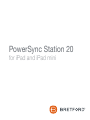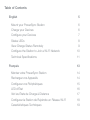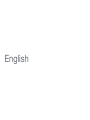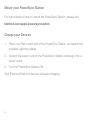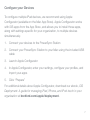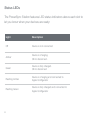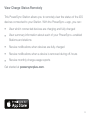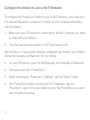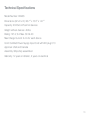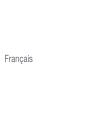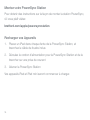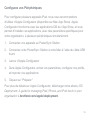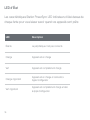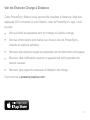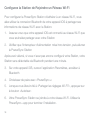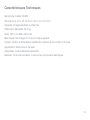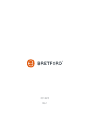PowerSync Station 20 !
for iPad and iPad mini
®


Table of Contents
English 5
Mount your PowerSync Station!6
Charge your Devices !6
Configure your Devices !7
Status LEDs!8
View Charge Status Remotely!9
Configure the Station to Join a Wi-Fi Network!10
Technical Specifications!11
Français 13
Montez votre PowerSync Station!14
Rechargez vos Appareils!14
Configurez vos Périphériques!15
LED d'État!16
Voir les États de Charge à Distance!17
Configurez la Station de Rejoindre un Réseau Wi-Fi!18
Caractéristiques Techniques!19


English"

Mount your PowerSync Station
For instructions on how to mount the PowerSync Station, please visit:
bretford.com/apple/powersyncstation
Charge your Devices
1. Place one iPad in each slot of the PowerSync Station, and attach the
included Lightning cables
2. Unwind the power cord for the PowerSync Station and plug it into a
power outlet
3. Turn the PowerSync Station ON
Your iPad and iPad mini devices will begin charging.!
!6

Configure your Devices
To configure multiple iPad devices, we recommend using Apple
Configurator (available on the Mac App Store). Apple Configurator works
with iOS apps from the App Store, and allows you to install those apps,
along with settings specific for your organization, to multiple devices
simultaneously.
1. Connect your devices to the PowerSync Station
2. Connect your PowerSync Station to your Mac using the included USB
cable
3. Launch Apple Configurator
4. In Apple Configurator, enter your settings, configure your profiles, and
import your apps
5. Click “Prepare”
For additional details about Apple Configurator, download our ebook, iOS
Deployment: A guide for managing iPad, iPhone, and iPod touch in your
organization at bretford.com/apple/deployment.!
!7

Status LEDs
The PowerSync Station features LED status indicators above each slot to
let you know when your devices are ready:
Light
Description
Off
Device is not connected
Amber!
Device is charging.
OK to disconnect.
Green
Device is fully charged.
OK to disconnect
Flashing Amber
Device is charging and connected to
Apple Configurator
Flashing Green
Device is fully charged and connected to
Apple Configurator
!8

View Charge Status Remotely
This PowerSync Station allows you to remotely view the status of the iOS
devices connected to your Station. With the PowerSync+ app, you can:
•View which connected devices are charging and fully charged
•View summary information about each of your PowerSync+ enabled
Stations and stations
•Receive notifications when devices are fully charged
•Receive notifications when a device is removed during off-hours
•Receive monthly charge usage reports
Get started at powersyncplus.com.
""
!9

Configure the Station to Join a Wi-Fi Network
To configure the PowerSync Station to join a Wi-Fi network, you’ll use your
iOS device’s Bluetooth connection to share it’s Wi-Fi network information
with the Station.
1. Make sure your iOS device is connected to the Wi-Fi network you want
to share with your Station
2. Turn the Station power switch to OFF, then back to ON
After turning on, if you haven’t already configured your Station, your Station
will be discoverable via Bluetooth for one minute.
3. On your iOS device, open the Settings app, and navigate to Bluetooth
4. Choose to pair with “PowerSync+”
5. When prompted to “Share Wi-Fi Settings”, tap the “Allow” button
6. Your PowerSync Station will join your Wi-Fi Network. Use the
PowerSync+ app to link your station to your free PowerSync+ account
and complete the setup.
!10

Technical Specifications
Model Number: HE406
Dimensions (W x D x H): 28.7ʺ x 15.0ʺ x 14.7ʺ
Capacity: 20 iPad or iPad mini devices
Weight without devices: 49 lbs
Rating: 125 V, 3 A Max. 60 Hz AC
Max Charge Current: 2.4 A for each device
Cord: Certified Power Supply Input Cord with IEC plug C13
Approval: USA and Canada
Assembly: Ships fully assembled
Warranty: 12 years on Station, 2 years on electrical
!11


Français"

Montez votre PowerSync Station
Pour obtenir des instructions sur la façon de monter la station PowerSync,
s'il vous plaît visitez:
bretford.com/apple/powersyncstation
Rechargez vos Appareils
1. Placez un iPad dans chaque fente de la PowerSync Station, et
branchez le câble de foudre inclus
2. Déroulez le cordon d'alimentation pour la PowerSync Station et de le
brancher sur une prise de courant
3. Allumer la PowerSync Station
Vos appareils iPad et iPad mini seront commencer à charger.!
!14

Configurez vos Périphériques
Pour configurer plusieurs appareils iPad, nous vous recommandons
d'utiliser d'Apple Configurator (disponible sur Mac App Store). Apple
Configurator fonctionne avec les applications iOS de l'App Store, et vous
permet d'installer ces applications, avec des paramètres spécifiques pour
votre organisation, à plusieurs périphériques simultanément.
1. Connectez vos appareils au PowerSync Station
2. Connectez votre PowerSync Station à votre Mac à l'aide du câble USB
fourni
3. Lancer d'Apple Configurator
4. Dans Apple Configurator, entrez vos paramètres, configurer vos profils,
et importer vos applications
5. Cliquez sur "Préparer"
Pour plus de détails sur Apple Configurator, télécharger notre ebook, iOS
Deployment: A guide for managing iPad, iPhone, and iPod touch in your
organization à bretford.com/apple/deployment.!
!15

LED d'État
Les caractéristiques Station PowerSync LED indicateurs d'état-dessus de
chaque fente pour vous laisser savoir quand vos appareils sont prêts:
LED
Description
Éteinte
Le périphérique n'est pas connecté
Orange
Appareil est en charge
Vert
Appareil est complètement chargé
Orange clignotant
Appareil est en charge et connecté à
Apple Configurator
Vert clignotant
Appareil est complètement chargé et relié
à Apple Configurator
!16

Voir les États de Charge à Distance
Cette PowerSync Station vous permet de visualiser à distance l'état des
appareils iOS connectés à votre Station. Avec la PowerSync+ app, vous
pouvez:
•Voir qui reliait les appareils sont en charge et à pleine charge
•Voir des informations sommaires sur chacun de vos PowerSync+
chariots et stations activées
•Recevez des alertes lorsque les appareils sont entièrement rechargées
•Recevoir des notifications quand un appareil est retiré pendant les
heures creuses
•Recevoir des rapports mensuels d'utilisation de charge
Commencez à powersyncplus.com.
""
!17

Configurez la Station de Rejoindre un Réseau Wi-Fi
Pour configurer la PowerSync Station d'adhérer à un réseau Wi-Fi, vous
allez utiliser la connexion Bluetooth de votre appareil iOS à partager ses
informations de réseau Wi-Fi avec la Station.
1. Assurez-vous que votre appareil iOS est connecté au réseau Wi-Fi que
vous souhaitez partager avec votre Station
2. Vérifiez que l'interrupteur d'alimentation mise hors tension, puis allumer
la PowerSync Station
Après avoir allumé, si vous n'avez pas encore configuré votre Station, votre
Station sera détectable via Bluetooth pendant une minute.
3. Sur votre appareil iOS, ouvrez l'application Paramètres, accédez à
Bluetooth
4. Choisissez de paire avec «PowerSync+»
5. Lorsque vous êtes invité à «Partager les réglages Wi-Fi?», appuyez sur
le bouton «Autoriser»
6. Votre PowerSync Station se joindra à votre réseau Wi-Fi. Utilisez le
PowerSync+ app pour terminer l’installation.
!18

Caractéristiques Techniques
Numéro de modèle: HE406
Dimensions (L x P x H): 72.9 cm x 38.1 cm x 37.3 cm
Capacité: 20 appareils iPad ou iPad mini
Poids sans dispositifs: 22.2 kg
Note: 125 V, 3 A Max. 60 Hz AC
Max Courant de charge: 2.4 A pour chaque appareil
Cordon: Cordon d'alimentation certifiée de l'entrée à la norme IEC C13 prise
Approbation: Etats-Unis et Canada
Assemblée: Livré entièrement assemblé
Garantie: 12 ans sur la station, 2 ans sur les composants électriques
!19

"
031-9915
Rev 1
®
-
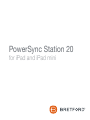 1
1
-
 2
2
-
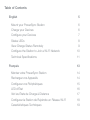 3
3
-
 4
4
-
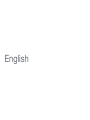 5
5
-
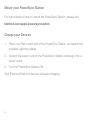 6
6
-
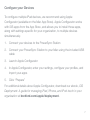 7
7
-
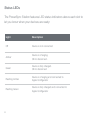 8
8
-
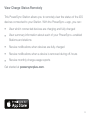 9
9
-
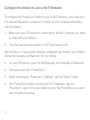 10
10
-
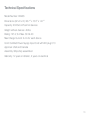 11
11
-
 12
12
-
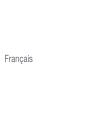 13
13
-
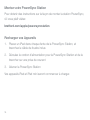 14
14
-
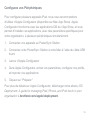 15
15
-
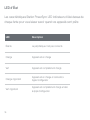 16
16
-
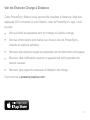 17
17
-
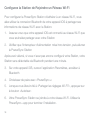 18
18
-
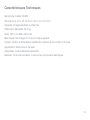 19
19
-
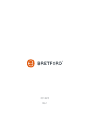 20
20