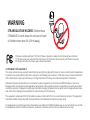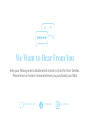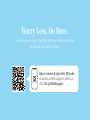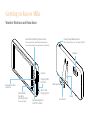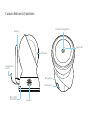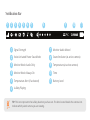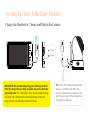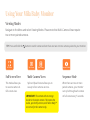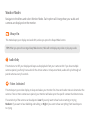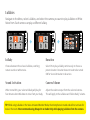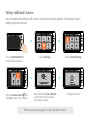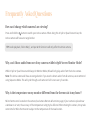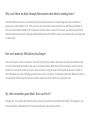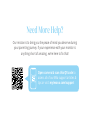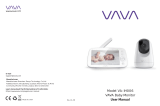Levana Mila Mode d'emploi
- Catégorie
- Moniteurs vidéo bébé
- Taper
- Mode d'emploi

Mila Video Baby Monitor
Quick Start Guide
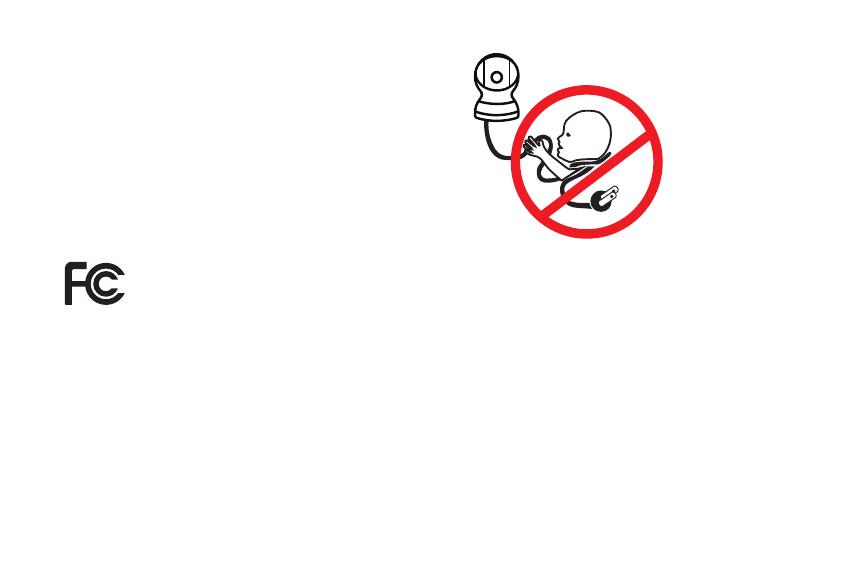
This device complies with part 15 of the FCC Rules. Operation is subject to the following two conditions:
(1) This device may not cause harmful interference. (2) This device must accept any interference received,
including interference that may cause undesired operation.
IC STATEMENT / DÉCLARATION IC:
This device contains license-exempt transmitter(s)/receiver(s) that comply with Innovation, Science and Economic Development
Canada’s license-exempt RSS(s). Operation is subject to the following two conditions: (1)This device may not cause interference.
(2)This device must accept any interference, including interference that may cause undesired operation of the device.
L’émetteur/récepteur exempt de licence contenu dans le présent appareil est conforme aux CNR d’Innovation, Sciences et
Développement économique Canada applicables aux appareils radio exempts de licence. L’exploitation est autorisée aux deux
conditions suivantes :(1)L’appareil ne doit pas produire de brouillage; (2)L’appareil doit accepter tout brouillage radioélectrique
subi, même si le brouillage est susceptible d’en compromettre le fonctionnement.
This equipment complies with IC RSS-102 radiation exposure limits set forth for an uncontrolled environment. This equipment
should be installed and operated with minimum distance 20cm between the radiator and your body.
Cet équipement est conforme aux limites d’exposition aux radiations IC CNR-102 établies pour un environnement non contrôlé.
Cet équipement doit être installé et utilisé avec une distance minimale de 20 cm entre le radiateur et votre corps.
WARNING
STRANGULATION HAZARD: Children have
STRANGLED in cords. Keep this cord out of reach
of children (more than 3ft. (0.9 m) away).

We Want to Hear From You
Help your fellow parents decide which monitor is best for their families.
Please leave an honest review wherever you purchased your Mila!
“ ”
/mylevanamylevana.com @mylevana

Worry Less, Do More.
Learn about all of your Mila Baby Monitor’s features and tips
by viewing our support videos.
Open camera & scan this QR code
to access all Mila support videos or
visit: bit.ly/MilaSupport

Speaker
Power/Sleep/Wake Button
(Press and Hold for 3 sec. to Power ON/OFF )
Reset
Kickstand
Microphone
Volume
Charging LED
Indicator
Menu Navigation/
Pan/Tilt Camera
Micro-USB
Charging Port
Talk to Baby™
Two-Way
Communication
(Press and Hold)
Menu & Conrm
Selection
Back/Zoom/Switch Camera Views
(Press and Hold to switch camera views when
two or more cameras are paired to your monitor)
Getting to Know Mila
Monitor Buttons and Functions

Camera Buttons & Functions
Micro-USB
Power Port
Camera Lens
Microphone
Temperature
Sensor
IR Sensor
Power LED
Speaker
Antenna
Camera Pairing Button

Notication Bar
1. Signal Strength
2. Voice Activated Power Save Mode
3. Monitor Mode: Audio Only
4. Monitor Mode: Always On
5. Temperature Alert (if activated)
6. Lullaby Playing
7. Monitor Audio Muted
8. Sound Indicator (at active camera)
9. Temperature (at active camera)
10. Time
11. Battery Level
1
1 7
2 8
3 9
4 10
115
6
2 3 4 5 6 7 8 9 10 11
TIP: This icon represents the Lullaby duration you have set. The dots located beside the camera icon
indicate which paired camera you are viewing.
01:30

Setting Up Your Mila Baby Monitor
Charge the Monitor for 7 hours and Plug in the Camera
7 hr
Charged
Charging
TIP: Ensure the camera’s temperature
sensor is unobstructed. When the
camera is placed near a window or air
vent, the accuracy of the temperature
rating may be aected.
IMPORTANT: We recommend placing your camera(s) no more
than 5ft. away from your baby, as audio may not be detected
if placed further. For a safe setup, never mount cameras directly
above the crib or baby. Power cords must be kept at least 3ft.
away from the crib and baby’s reach at all times.

Sequence Mode
When there are two or more
paired cameras, your monitor
can cycle through each camera
on full screen every 5 seconds.
Multi-Camera Views
Split and Quad Screen allows you to
see up to four cameras at once.
Full Screen View
This mode allows you
to see one camera in
full-screen view.
Using Your Mila Baby Monitor
Viewing Modes
Navigate to the Menu and select Viewing Modes. Please note that Multi-Camera Views require
two or more paired cameras.
Full Screen Split Screen Quad Screen Sequence Mode
TIP: Press and hold the button to switch cameras when there are two or more cameras paired to your monitor.
IMPORTANT: The camera with an orange
border is the Active camera. This means the
audio, pan & tilt functions, and Talk to Baby™
are active for this camera only.

Monitor Modes
Navigate to the Menu and select Monitor Mode. Each option will change how your audio and
cameras are displayed on the monitor.
TIP: When you press the orange Sleep/Wake button, Mila will not display any video or play any audio.
Voice Activated
This mode puts your video display to sleep and wakes your monitor for 20 seconds when noise is detected at the
camera. If two or more cameras are paired, your monitor will wake up to the specic camera that detects noise.
The sensitivity of the camera can be adjusted. Low: If you only want to hear loud screaming or crying,
Medium: If you want to hear babbling and talking, or High: If you want to hear everything from low whispers
to crying.
Audio Only
This mode turns OFF your display and keeps audio playback from your cameras ON. If you have multiple
cameras paired, you’ll only hear audio for the Active camera. In Sequence Mode, audio will cycle through all
paired cameras every 5 seconds.
Always On
This mode keeps your display and audio ON, unless you press the Sleep/Wake button.

Lullabies
Navigate to the Menu, select Lullabies, and select the camera you want to play Lullabies or White
Noise from. Each camera can play a dierent lullaby.
Lullaby
Choose between three classic lullabies, soothing
nature sounds or white noise.
Sound Activation
When turned ON, your selected lullaby will play for
ve minutes when Mila detects noise from your baby.
Duration
Select ON to play a lullaby continuously or choose a
preset duration. Duration does not need to be turned
ON for Sound Activation to be active.
Camera Volume
Adjust the volume output from the selected camera.
This will apply to the Lullabies and Talk-to-Baby™ volume.
Sound Activated
TIP: While using Lullabies in the Voice Activated Monitor Mode, the microphone is muted and will not activate for
noise in the room. We recommend using Always On or Audio Only while playing Lullabies from the camera.

Pairing Additional Cameras
Your initial Mila Baby Monitor will come to you with the camera(s) paired. Follow these steps if
adding additional cameras.
Press the Menu Button to
access the Device Menu.
Select Settings. Select Camera Pairing.
Press and hold the Pair Button
on the bottom of the camera
until a beep is heard.
Pairing successful!
Select a camera square with
a (+) icon to pair a new camera.
TIP: Camera must be plugged-in to pair with Mila’s monitor.

Frequently Asked Questions
Why can’t I hear audio from one of my cameras while in Split Screen Monitor Mode?
While in Split or Quad Screen and Always On Monitor Mode, Mila will only play audio from the Active camera.
Note: The Active camera will have an orange border. If you need to detect audio from all cameras, we recommend
using Sequence Mode. This will cycle through each camera in Full-Screen every 5 seconds.
How can I change which camera I am viewing?
Press and hold the button to switch your Active camera. When doing this in Split or Quad Screen View, the
Active camera will have an orange border.
TIP: Audio playback, Talk to Baby™, and pan & tilt functions will only aect the Active camera.
Why is the temperature on my monitor dierent from the thermostat in my home?
Mila’s thermostat is located on the camera (See Camera Buttons & Functions page). If your camera is placed near
a window or air vent, the accuracy of the temperature rating my be aected. When moving the camera, it may take
some time for Mila’s thermostat to adjust to the temperature of the new location.

Why can’t I hear my baby through the monitor when they’re making noise?
Sometimes Mila’s camera is too far away from your baby to detect the sounds being made. We recommend
placing your camera within 3-5ft. from your little one for the best audio performance. While using Lullabies in
Voice Activation Monitor Mode, the microphone on that camera is muted. This means you will not be notied if
additional noise is detected. If playing Lullabies/White Noise from Mila’s camera, we recommend using Always On
or Audio Only.
How can I make my Mila battery last longer?
The less time your screen is turned on, the more battery life you will be able to preserve. We recommend using
Voice Activation when possible so that you’re only being notied when your little one makes a sound. There are
options for setting the sensitivity of your Voice Activation. Using the Low Sensitivity will reduce the number of
times Mila wakes up, only notifying you when noises such as crying or screaming are detected. Mila also features
an Audio Only mode if you wish to have constant audio, but do not need to see your little one.
My video stream has gone black. How can I x it?
Though rare, it is possible that other wireless devices in your home may interfere with Mila. If this happens, just
press and hold the Menu button for 10 seconds and your video should resume.

Need More Help?
Our mission is to bring you the peace of mind you deserve during
your parenting journey. If your experience with your monitor is
anything short of amazing, we’re here to x that!
Open camera & scan this QR code to
access all of our Mila support articles &
tips or visit: mylevana.com/support
-
 1
1
-
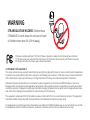 2
2
-
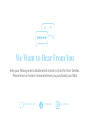 3
3
-
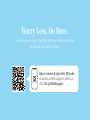 4
4
-
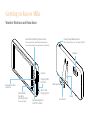 5
5
-
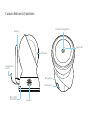 6
6
-
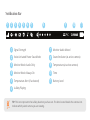 7
7
-
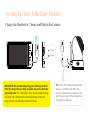 8
8
-
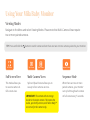 9
9
-
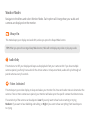 10
10
-
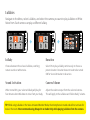 11
11
-
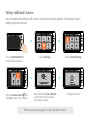 12
12
-
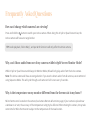 13
13
-
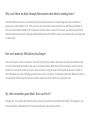 14
14
-
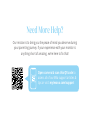 15
15
Levana Mila Mode d'emploi
- Catégorie
- Moniteurs vidéo bébé
- Taper
- Mode d'emploi
dans d''autres langues
- English: Levana Mila User guide