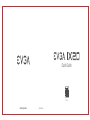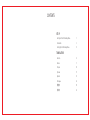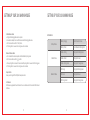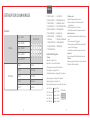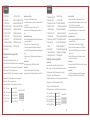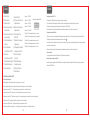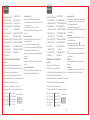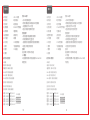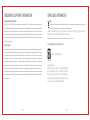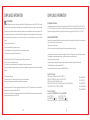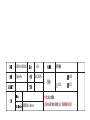EVGA X20-RX01 Wireless Gaming Mouse Mode d'emploi
- Catégorie
- Souris
- Taper
- Mode d'emploi

More...
Quick Guide
E009-00-000300www.evga.com

CONTENTS
Getting Start Your X20 Gaming Mouse
Introduction
Setting Up Your X20 Gaming Mouse
Deutsche
Italiano
Français
Русский
Español
Portuguese
繁體中文
简体中文
1
3
5
8
9
10
11
13
14
15
16
SET UP
TRANSLATIONS

GETTING START YOUR X20 GAMING MOUSE
STEP 3
Install EVGA Unleash RGB Software / Installez le logiciel EVGA Unleash RGB / Установите
ПО EVGA Unleash RGB / Installieren Sie die EVGA Unleash RGB Software / Instala el
software EVGA Unleash RGB / Installa il software EVGA Unleash RGB / Instale o software
EVGA Unleash RGB / 安裝EVGA Unleash RGB軟體 / 安装EVGA Unleash RGB软件
STEP 4
Enjoy it! / Profitez! / Наслаждайтесь! / Viel Spaß damit! / Disfruta! / Buon
divertimento! / Aproveite! / 開始使用! / 开始使用!
GETTING START YOUR X20 GAMING MOUSE
STEP 2
Turn on your PC / Allumez votre PC / Включите компьютер /
Schalten Sie Ihren PC ein / Enciende tu PC / Accendi il PC /
Ligue o seu PC / 開啟您的PC系統 / 开启您的PC系统
STEP 1
Plug USB Charging/Data Cable to your PC, and the mouse will charge simultaneously /
Branchez le câble USB de charge/données à votre PC et la souris se chargera simultané-
ment / Подсоедините USB-кабель зарядки и передачи данных к своему компьютеру,
при этом мышь начнет заряжаться / Verbinden Sie das USB Lade- und Datenkabel mit
Ihrem PC und die Maus wird gleichzeitig geladen / Enchufa el cable USB de carga/datos a
tu PC, y el mouse se cargará en simultaneo / Collega il cavo USB di carica/ dati al tuo PC, e il
mouse si caricherà contemporaneamente /Conecte o cabo de carregamento / dados USB
ao PC e o mouse será carregado simultaneamente / 將USB充電/傳輸線連接滑鼠與PC,滑鼠也
會同時充電 / 将USB充电/传输线连接鼠标与PC,鼠标也会同时充电
1 2

INTRODUCTION
Left Click Key
Right Click Key
Middle Click Key
Wheel Left Scroll
Wheel Right Scroll
Profile Cycle Key
DPI Cycle Key
DPI Indicator
Side Front Key
Side Rear Key
Sniper Button
A
B
C
D
E
F
G
H
I
J
K
AB
C
DE
F
G
H
I
J
K
INTRODUCTION
Lift O Distance Detection Sensor 2
Lift O Distance Detection Sensor 1
Pixart 3335 Optical Sensor
Connection Switch
Pairing LED
Pairing Button
Micro USB Port
M
L
N
O
P
Q
USB Charging/Data Cable
R
Extension Adapter
S
USB Receiver
T
U
UT
S
N
M
L
O
P
Q
R
3 4

SETTING UP YOUR X20 GAMING MOUSE
LED Indicator :
Battery Status
Battery Critical
2.4GHz- Pairing
2.4GHz- Paired
2.4GHz- Pairing Failed
Pairing LED- Blinking Green
Pairing LED- Green
Pairing LED- Pulsing Green
Scroll Wheel LED- Blinking Red
Battery Charging Scroll Wheel LED- Green
BT- Paired
BT- Pairing
BT- Pairing Failed
Pairing LED- Green
Pairing LED- Blinking Green
Pairing LED- Pulsing Green
2.4GHz Status
Bluetooth Status
SETTING UP YOUR X20 GAMING MOUSE
2.4GHz Wireless Mode:
a. Plug the USB charging/data cable to computer.
b. Use extension adapter to connect USB receiver and USB charging/data cable .
c. Turn the connection switch to “ 2.4G” position.
d. The Pairing LED on mouse will turn solid green while connected.
Bluetooth Wireless Mode:
a. Turn on Bluetooth enabled computer and initiate Bluetooth pairing mode.
b. Turn the connection switch to “ ” position.
c. Press pairing button on mouse for 5 seconds and the pairing LED on mouse will start blinking green.
d. The Pairing LED on mouse will turn solid green while connected.
Sniper Button:
Allows you to change DPI to 400 (Default value) when held.
LOD Sensors:
X20 Mouse is equipped with two LOD sensors. You can calibrate each LOD sensor with EVGA Unleash
Software.
5 6

SETTING UP YOUR X20 GAMING MOUSE
LED Indicator :
DPI Status
Stage 2 - 1600 DPI
Stage 1 - 800 DPI DPI LED Indicator
#1 #2 #3 #4 #5
Stage 3 - 3200 DPI
Stage 4 - 6400 DPI
Stage 5 - 16000 DPI
Profile 2
Profile 1
Profile 3
Profile 4
Profile 5
LED - Orange
LED - Red
LED - Yellow
LED - Green
LED - Blue
Profile Status
A Taste für Linksklick
B Taste für Rechtsklick
C Taste für Mittelklick
D Linksklick-Tastenrad
E Rechtsklick-Tastenrad
F Profil-Umschalttaste
G DPI-Umschalttaste
H DPI-Anzeige
I Vordere seitliche Taste
J Hintere seitliche Taste
K Scharfschützen-Taste
L Micro-USB-Port
M Abhebedistanz-Sensor 2
N Abhebedistanz-Sensor 1
O Pixart 3335 optischer Sensor
P Verbindungsschalter
Q Kopplungs-LED
R Kopplungsknopf
S USB Lade- unbd Datenkabel
T Erweiterungsadapter
U USB Empfänger
DEUTSCHE
Einrichten der X20 Gaming-Maus
Batterie kritisch Scrollrad-LED - Rotes Blinken
Batterie lädt Scrollrad-LED - Grün
2.4GHz wird gekoppelt Kopplungs-LED - Grünes Blinkes
2.4GHz ist gekoppelt Kopplungs-LED - Grün
2.4GHz Koppeln fehlgeschlagen Kopplungs-LED - Grünes Pulsieren
Bluetooth wird gekoppelt Kopplungs-LED - Grünes Blinkes
Bluetooth ist gekoppelt Kopplungs-LED - Grün
Bluetooth Koppeln fehlgeschlagen Kopplungs-LED - Grünes Pulsieren
LED Anzeige
Stage 2 - 1600 DPI
Stage 1 - 800 DPI DPI LED Indicator
#1 #2 #3 #4 #5
Stage 3 - 3200 DPI
Stage 4 - 6400 DPI
Stage 5 - 16000 DPI
Profil 2 LED - Orange
Profil 1 LED - Rot
Profil 3 LED - Gelb
Profil 4 LED - Grün
Profil 5 LED - Blau
2.4GHz Wireless Mode:
a. Plug the USB charging/data cable to computer.
b. Use extension adapter to connect USB receiver and USB
charging/data cable .
c. Turn the connection switch to “ 2.4G” position.
d. The Pairing LED on mouse will turn solid green while connected.
Bluetooth Wireless Mode:
a. Turn on Bluetooth enabled computer and initiate Bluetooth pairing
mode.
b. Turn the connection switch to “ ” position.
c. Press pairing button on mouse for 5 seconds and the pairing LED
on mouse will start blinking green.
d. The Pairing LED on mouse will turn solid green while connected.
Sniper Button:
It allows you to change DPI to 400 (Default value) while held done.
LOD Sensors:
X20 Mouse is equipped with two LOD sensors. You can calibrate each
LOD sensor with EVGA Unleash Software.
7 8

A Tasto sinistro
B Tasto destro
C Tasto centrale
D Tasto sinistro rotellina
E Tasto destro rotellina
F Tasto ciclo di profilo
G Tasto ciclo DPI
H Puntatore DPI
I Tasto laterale anteriore
J Tasto laterale posteriore
K Tasto sniper
L Porta micro USB
M Sensore di distanza lift o 2
N Sensore di distanza lift o 1
O Sensore ottico Pixart 3335
P Switch di connessione
Q LED di accoppiamento
R Tasto di accoppiamento
S Cavo USB di carica/dati
T Adattatore prolunga
U Ricevitore USB
Configurazione del mouse per gaming X20
Stato critico della batteria LED rotella di scorrimento - verde lampeggiante
Carica della batteria LED rotella di scorrimento - verde
Accoppiamento 2.4GHz LED di accoppiamento - verde lampeggiante
2.4GHz accoppiato LED di accoppiamento - verde
Accoppiamento 2.4GHz fallito LED di accoppiamento - verde pulsante
Accoppiamento BT LED di accoppiamento - verde lampeggiante
BT accoppiato LED di accoppiamento - verde
Accoppiamento BT fallito LED di accoppiamento - verde pulsante
Indicatore LED
Modalità wireless 2.4 GHz:
a. Collega il cavo USB di carica/dati al computer
b. Usa l’adattatore prolunga per connettere il ricevitore e il cavo USB
di carica/dati.
c. Porta lo switch di connessione nella posizione “2.4G”.
d. Una volta connesso, il LED di accoppiamento sul mouse è verde
fisso.
Modalità Bluetooth wireless:
a. Accendi il computer abilitato per Bluetooth e avvia la procedura di
accoppiamento Bluetooth.
b. Porta lo switch di connessione nella posizione “ ”.
c. Tieni premuto il pulsante di accoppiamento sul mouse per 5
secondi: il LED di accoppiamento sul mouse inizierà a lampeggiare
verde.
d. Una volta connesso, il LED di accoppiamento sul mouse è verde
fisso.
Pulsante sniper:
tenendolo premuto, passa i DPI a 400 (valore di default).
Sensori LOD:
il mouse X20 è dotato di due sensori LOD. Puoi calibrare
singolarmente i sensori LOD utilizzando il software di rilascio EVGA.
Indicatore LED dei DPI
#1 #2 #3 #4 #5
Livello 2 - 1600 DPI
Livello 1 - 800 DPI
Livello 3 - 3200 DPI
Livello 4 - 6400 DPI
Livello 5 - 16000 DPI
Profilo 2 LED - arancione
Profilo 1 LED - rosso
Profilo 3 LED - giallo
Profilo 4 LED - verde
Profilo 5 LED - blu
Configuration de votre souris gaming X20
Batterie critique Voyant LED molette de défilement-Rouge clignotant
Charge de la batterie Voyant LED molette de défilement-Vert
2,4GHz-Appariement Voyant LED d'appariement-Vert clignotant
2,4GHz-Apparié Voyant LED d'appariement-Vert
2,4GHz-Échec de l'appariement Voyant LED d'appariement-Pulsation verte
BT-Appariement Voyant LED d'appariement-Vert clignotant
BT-Apparié Voyant LED d'appariement-Vert
BT-Échec de l'appariement Voyant LED d'appariement-Pulsation verte
Indicatore LED
Mode sans fil 2,4GHz:
a. Brancher le câble USB de charge/données à l'ordinateur.
b. Utiliser un adaptateur de prolongateur pour brancher le récepteur
USB et le câble USB de charge/données.
c. Tourner l'interrupteur de connexion à la position "2,4G".
d. Le voyant LED d'appariement sur la souris passe au vert fixe
lorsque celle-ci est connectée.
Mode Bluetooth sans fil:
a. Allumer l'ordinateur compatible Bluetooth et lancer le mode
appariement Bluetooth.
b. Tourner l'interrupteur de connexion à la position " ".
c. Appuyer sur le bouton d'appariement sur la souris pendant 5
secondes et le voyant LED d'appariement sur la souris se met à
clignoter en vert.
d. Le voyant LED d'appariement sur la souris passe au vert fixe
lorsque celle-ci est connectée.
Bouton sniper:
il vous permet de régler le DPI à 400 (valeur par défaut) lorsque vous
maintenez le bouton enfoncé.
Capteurs LOD:
la souris X20 est équipée de deux capteurs LOD. Vous pouvez
calibrer chaque capteur LOD avec le logiciel EVGA Unleash.
A Touche de clic gauche
B Touche de clic droit
C Touche de clic du milieu
D Touche de clic sur la
molette de gauche
E Touche de clic sur la
molette de droite
F Touche de cycle de profil
G Touche de cycle
de DPI
H Indicateur DPI
I Touche latérale avant
J Touche latérale arrière
K Bouton sniper
L Port micro USB
M Capteur de détection de
la distance de soulèvement2
N Capteur de détection de la
distance de soulèvement1
O Capteur optique Pixart 3335
P Interrupteur de connexion
Q Voyant LED d'appariement
R Bouton d'appariement
S Câble USB de charge/données
T Adaptateur de prolongateur
U Récepteur USB
Profil 2
Profil 1
Profil 3
Profil 4
Profil 5
Stade 2-1600 DPI
Stade 1-800 DPI
Stade 3-3200 DPI
Stade 4-6400 DPI
Stade 5-16000 DPI
Voyant LED-Orange
Voyant LED-Rouge
Voyant LED-Jaune
Voyant LED-Vert
Voyant LED-Bleu
Indicateur LED DPI
#1 #2 #3 #4 #5
ITALIANO FRANÇAIS
9 10

Настройка игровой мыши X20
Низкий уровень заряда батареи Светодиодный индикатор колеса прокрутки — красный мигающий
Зарядка батареи Светодиодный индикатор колеса прокрутки — зеленый
Сопряжение на частоте 2,4 ГГц Светодиодный индикатор сопряжения — зеленый мигающий
Сопряжение на частоте 2,4 ГГц выполнено Светодиодный индикатор сопряжения — зеленый
Сопряжение на частоте 2,4 ГГц выполнить не удалось Светодиодный индикатор сопряжения — зеленый пульсирующий
Сопряжение по BT Светодиодный индикатор сопряжения — зеленый мигающий
Сопряжение по BT выполнено Светодиодный индикатор сопряжения — зеленый
Сопряжение по BT выполнить не удалось Светодиодный индикатор сопряжения — зеленый пульсирующий
Светодиодный индикатор
Беспроводной режим 2,4 ГГц:
a. Подсоедините USB-кабель зарядки и передачи данных к компьютеру.
b. Для соединения USB-приемника и USB-кабеля зарядки и передачи данных используйте адаптер-удлинитель.
c. Переведите переключатель режима подключения в положение «2.4G» (2,4 ГГц).
d. Во время подключения светодиодный индикатор сопряжения на мыши будет светиться зеленым цветом.
Беспроводной режим Bluetooth:
a. Включите компьютер с активированным беспроводным модулем Bluetooth и запустите режим сопряжения устройств Bluetooth.
b. Переведите переключатель режима подключения в положение « ».
c. Нажмите кнопку сопряжения на мыши и не отпускайте в течение 5 секунд, при этом светодиодный индикатор сопряжения на мыши
начнет мигать зеленым цветом.
d. Во время подключения светодиодный индикатор сопряжения на мыши будет светиться зеленым цветом.
Кнопка снайпера:
при ее удерживании значение DPI изменяется на 400 (значение по умолчанию).
Датчики отрыва от поверхности (LOD):
мышь X20 оснащена двумя датчиками LOD. Вы можете откалибровать каждый из датчиков LOD отдельно спомощью программного
обеспечения EVGA Unleash.
A Левая кнопка
B Правая кнопка
C Средняя кнопка
D Левая кнопка колесика
(наклон влево)
E Правая кнопка колесика
(наклон вправо)
F Кнопка переключения
профиля
G Кнопка изменения
чувствительности (DPI)
H Индикатор
чувствительности (DPI)
I Передняя боковая кнопка
J Задняя боковая кнопка
K Кнопка снайпера
L Микро USB-порт
M Датчик контроля высоты
подъема мыши 2
N Датчик контроля высоты
подъема мыши 1
O Оптический датчик
Pixart 3335
P Переключатель режима
подключения
Q Светодиодный индикатор
сопряжения устройств
R Кнопка сопряжения
устройств
S USB-кабель зарядки
и передачи данных
T Адаптер-удлинитель
U USB-приемник
Светодиодный индикатор DPI
#1 #2 #3 #4 #5
Уровень 2 — 1600 DPI
Уровень 1 — 800 DPI
Уровень 3 — 3200 DPI
Уровень 4 — 6400 DPI
Уровень 5 — 16000 DPI
Профиль 2 Светодиодный индикатор — оранжевый
Профиль 1 Светодиодный индикатор — красный
Профиль 3 Светодиодный индикатор — желтый
Профиль 4 Светодиодный индикатор — зеленый
Профиль 5 Светодиодный индикатор — синий
РУССКИЙ РУССКИЙ
11 12

Comenzando a utilizar tu mouse para gaming X20
Batería crítica LED de la rueda de desplazamiento - Parpadeo en rojo
Batería cargándose LED de la rueda de desplazamiento - Verde
2.4GHz - Emparejando LED de emparejamiento - Verde
2.4GHz - Emparejado LED de emparejamiento - Parpadeo Verde
2.4GHz - Emparejamiento fallido LED de emparejamiento - Pulsos Verdes
BT - Emparejando LED de emparejamiento - Verde
BT - Emparejado LED de emparejamiento - Parpadeo Verde
BT - Emparejamiento Fallido LED de emparejamiento - Pulsos Verdes
Indicador LED
Modo Inalámbrico 2.4GHz:
a. Enchufa el cable USB de carga/datos a la computadora.
b. Usa el adaptador para extensiones para conectar el receptor USB
y el cable de carga/datos
c. Cambia el interruptor de conexión a la posición "2.4G"
d. El LED de emparejamiento se mantendrá en verde mientras esté
conectado.
Modo Inalámbrico Bluetooth:
a. Enciende el bluetooth en tu computadora e inicia el modo de
emparejamiento Bluetooth.
b. Cambia el interruptor de conexión a la posición " ".
c. Presiona el botón de emparejamiento del mouse por 5 segundos y
el LED de emparejamiento comenzará a titilar en verde.
d. El LED de emparejamiento se mantendrá en verde mientras esté
conectado.
Botón Sniper:
Te permitirá cambiar los DPI a 400 (Valor por defecto) mientras esté
presionado.
Sensores de Detección de Elevación:
El Mouse X20 cuenta con dos sensores de detección de elevación.
Puedes calibrar ambos con el software EVGA Unleash.
A Tecla de click izquierdo
B Tecla de click derecho
C Tecla de click del medio
D Tecla de click izquierdo
de la rueda
E Tecla de click derecho
de la rueda
F Tecla de cambio de perfil
G Tecla de cambio de DPI
H Indicador de DPI
I Tecla lateral frontal
J Tecla lateral trasera
K Botón de Sniper
L Puerto Micro USB
M Sensor de detección
de elevación Nro. 2
N Sensor de detección
de elevación Nro. 1
O Sensor Óptico Pixart 3335
P Interruptor de conexión
Q LED de emparejamiento
R Botón de emparejamiento
S Cable USB de Carga/Datos
T Adaptador para extensiones
U Receptor USB
Etapa 2 - 1600 DPI
Etapa 1 - 800 DPI
#1 #2 #3 #4 #5
Indicador LED de DPI
Etapa 3 - 3200 DPI
Etapa 4 - 6400 DPI
Etapa 5 - 16000 DPI
Perfil 2
Perfil 1
Perfil 3
Perfil 4
Perfil 5
LED - Naranja
LED - Rojo
LED - Amarillo
LED - Verde
LED - Azul
Configurando seu mouse para games X20
Bateria crítica LED do scroll - vermelho piscando
Carregamento da bateria LED do scroll - verde
2.4GHz- Emparelhamento LED de emparelhamento - Verde piscando
2.4GHz- Emparelhado LED de emparelhamento - Verde
2.4GHz- Falha de emparelhamento LED de emparelhamento - Verde Pulsante
BT- Emparelhamento LED de emparelhamento - Verde piscando
BT- Emparelhado LED de emparelhamento - Verde
BT- Falha de emparelhamento LED de emparelhamento - Verde Pulsante
Indicador LED
Modo sem fio de 2,4 GHz:
a. Conecte o cabo de carregamento / dados USB ao computador.
b. Use o adaptador de extensão para conectar o receptor USB e o
cabo de carregamento / dados USB.
c. Gire a chave de conexão para a posição “2.4G”.
d. O LED de emparelhamento no mouse ficará verde sólido enquanto
estiver conectado.
Modo Bluetooth:
a. Ligue o computador habilitado para Bluetooth e inicie o modo de
emparelhamento Bluetooth.
b. Gire a chave de conexão para a posição “ ”.
c. Pressione o botão de emparelhamento no mouse por 5 segundos
e o LED de emparelhamento no mouse começará a piscar em
verde.
d. O LED de emparelhamento no mouse ficará verde sólido enquanto
estiver conectado.
Botão Sniper:
permite que você altere DPI para 400 (valor padrão) enquanto
pressionado.
Sensores LOD:
o mouse X20 está equipado com dois sensores LOD. Você pode
calibrar cada sensor LOD com o EVGA Unleash Software.
A Tecla do botão esquerdo
B Tecla do botão direito
C Chave de clique do meio
D Tecla de clique com o
botão esquerdo da roda
E Tecla de clique com o
botão direito da roda
F Chave de Ciclo de Perfil
G Chave de ciclo de DPI
H Indicador DPI
I Chave lateral frontal
J Chave traseira lateral
K Botão Sniper
L Porta Micro USB
M Sensor de detecção de
distância de levantamento 2
N Sensor de detecção de
distância de levantamento 1
O Pixart 3335 Sensor Óptico
P Chave de conexão
Q Botão de emparelhamento
R LED de emparelhamento
S Cabo de carregamento
/ dados USB
T Adaptador de extensão
U Receptor USB
Estágio 2 - 1600 DPI
Estágio 1 - 800 DPI
Estágio 3 - 3200 DPI
Estágio 4 - 6400 DPI
Estágio 5 - 16000 DPI
Perfil 2 LED - laranja
Perfil 1 LED - Vermelho
Perfil 3 LED - amarelo
Perfil 4 LED - Verde
Perfil 5 LED - Azul
Indicador LED DPI
#1 #2 #3 #4 #5
ESPAÑOL PORTUGUESE
13 14

設定您的X20遊戲滑鼠
電量嚴重不足 滾輪LED燈-紅燈快閃
電池充電中 滾輪LED燈-綠燈
2.4GHz -配對中 配對指示燈-綠燈快閃
2.4GHz -已配對 配對指示燈-綠燈
2.4GHz -配對失敗 配對指示燈-綠燈慢閃
藍牙 -配對中 配對指示燈-綠燈快閃
藍牙 -已配對 配對指示燈-綠燈
藍牙 -配對失敗 配對指示燈-綠燈慢閃
LED指示燈
使用2.4GHz模式:
a. 將USB充電/傳輸線連接PC
b. 使用延長轉接器連接USB轉接器與USB充電/傳輸線
c. 將連接開關鈕切到"2.4G"的位置
d. 連接上時配對指示燈會顯示綠色燈號
使用藍牙模式:
a. 使用支援藍牙的電腦並開啟藍牙配對模式
b. 將滑鼠連接開關鈕切到" "的位置
c. 按壓配對鍵五秒鐘並會看到配對指示燈開始閃爍綠燈
d. 當連接上時綠燈呈現長亮的狀態
狙擊鍵:
按住此按鍵時,DPI會降到400(預設值)
LOD 傳感器:
X20遊戲滑鼠配有兩顆LOD傳感器,請搭配EVGA Unleash RGB
軟體進行校正
A 鼠标左键
B 鼠标右键
C 鼠标中键
D 左倾点击键
E 右倾点击键
F 配置文件切换键
G DPI切换键
H DPI指示灯
I 前侧键
J 后侧键
K 狙击键
L Micro USB 插槽
M 抬升传感器 2
N 抬升传感器1
O Pixart 3335光学传感器
P 连接开关钮
Q 配对指示灯
R 配对键
S USB充电/传输线
T 接受器延长转接器
U USB接收器
A 滑鼠左鍵
B 滑鼠右鍵
C 滑鼠中鍵
D 左傾點擊鍵
E 右傾點擊鍵
F 設定檔切換鍵
G DPI切換鍵
H DPI指示燈
I 前側鍵
J 後側鍵
K 狙擊鍵
L Micro USB 插槽
M 抬升感測器 2
N 抬升感測器1
O Pixart3335光學傳感器
P 連接開關鈕
Q 配對指示燈
R 配對鍵
S USB充電/傳輸線
T 接受器延長轉接器
U USB接收器
DPI階段 2-1600 DPI
DPI階段 1-800 DPI
DPI階段 3-3200 DPI
DPI階段 4-6400 DPI
DPI階段 5-16000 DPI
設定檔 2
設定檔 1
設定檔 3
設定檔 4
設定檔 5
LED-橘燈
LED-紅燈
LED-黃燈
LED-綠燈
LED-藍燈
DPI LED指示燈
#1 #2 #3 #4 #5
设定您的X20游戏鼠标
电量严重不足 滚轮LED灯-红灯快闪
电池充电中 滚轮LED灯-绿灯
2.4GHz -配对中 配对指示灯-绿灯快闪
2.4GHz -已配对 配对指示灯-绿灯
2.4GHz -配对失败 配对指示灯-绿灯慢闪
蓝牙 -配对中 配对指示灯-绿灯快闪
蓝牙 -已配对 配对指示灯-绿灯
蓝牙 -配对失败 配对指示灯-绿灯慢闪
LED指示灯
使用2.4GHz模式:
a. 将USB充电/传输线连接PC
b. 使用延长转接器连接USB转接器与USB充电/传输线
c. 将连接开关钮切到"2.4G"的位置
d. 连接上时配对指示灯会显示绿色灯号
使用蓝牙模式:
a. 使用支持蓝牙的计算机并开启蓝牙配对模式
b. 将鼠标连接开关钮切到" "的位置
c. 按压配对键五秒钟并会看到配对指示灯开始闪烁绿灯
d. 当连接上时绿灯呈现长亮的状态
狙击键:
按住此按键时,DPI会降到400(默认值)
LOD 传感器:
X20游戏鼠标配有两颗LOD传感器,请搭配EVGA Unleash RGB软
件进行校正
DPI阶段 2-1600 DPI
DPI阶段 1-800 DPI
DPI阶段 3-3200 DPI
DPI阶段 4-6400 DPI
DPI阶段 5-16000 DPI
配置文件 2
配置文件 1
配置文件 3
配置文件 4
配置文件 5
LED-橘灯
LED-红灯
LED-黄灯
LED-绿灯
LED-蓝灯
DPI LED指示灯
#1 #2 #3 #4 #5
繁體中文 简体中文
15 16

17 18
TRADEMARK & COPYRIGHT INFORMATION COMPLIANCE INFORMATION
WEEE
This product must not be disposed of with your other household waste or treat them in compliance with the local regulations or contact your local city
office, your household waste disposal service or the shop where you purchased the product.
《废弃电器电子产品回收处理管理条例》提示性说明为了更好地关爱及保护地球,当用户不再需要此产品或产品寿命终止时,请遵守国家废弃电器电子产品
回收处理相关法律法规,将其交给当地具有国家认可的回收处理资质的厂商进行回收处理。
Trademark & Copyright Information
2000-2021 EVGA Corp. EVGA, the EVGA logo and combinations thereof are trademarks of EVGA Corp. All brand names, company names, service marks,
logos, and trademarks of the company, or its affiliates or licensors are trademarks or registered trademarks of the company or its subsidiaries, affiliates or
licensors in the US and other countries. Other company, products and service names may be trademarks or service marks of others. EVGA reserves the
right to terminate this license if there is a violation of its terms or default by the Original Purchaser. Upon termination, for any reason, all copies of Software
and materials must be immediately returned to EVGA and the Original Purchaser shall be liable to EVGA.com CORP for any and all damages suffered as a
result of the violation or default.
Legal Information
All material including but not limited to, text, data, design specifications, diagnostics, graphics, logos, reference boards, files, images, drawings, and software
including this document and the software itself (together and separately) is owned, controlled by, licensed to, or used with permission by EVGA Corporation
and is protected by copyright, trademark, and other intellectual property rights. All is being provided “as is”, EVGA Corporation makes no warranties,
whether express or implied, statutory or otherwise with respect to the materials and expressly disclaims all implied warranties of non-infringement,
merchantability, and fitness for a particular purpose. In no event shall the liability of EVGA Corporation for claims arising from the use of the materials by
anyone exceed the original purchase price of the materials (or replacement of the materials at EVGA Corporation’s option). All information furnished is
believed to be accurate and reliable. However, EVGA Corporation assumes no responsibility for the consequences of use of such information or for any
infringement of patents or other rights of third parties that may result from its use, or use of the Software. No license is granted by implication or otherwise
under any patent or patent rights of EVGA Corporation except as expressly provided herein. All specifications mentioned in this publication are subject to
change without notice.
Warning : Do not expose batteries or battery packs to excessive heat such as sunshine, fire or the like.
低功率射頻器材技術規範:
取得審驗證明之低功率射頻器材,非經核准,公司、商號或使用者均不得擅自變更
頻率、加大功率或變更原設計之特性及功能。低功率射頻器材之使用不得影響飛航
安全及干擾合法通信;經發現有干擾現象時,應立即停用,並改善至無干擾時方得
繼續使用。前述合法通信,指依電信管理法規定作業之無線電通信。低功率射頻器
材須忍受合法通信或工業、科學及醫療用電波輻射性電機設備之干擾。
為保護環境安全,廢棄電池應進行回收處置。
廢電池請回收
注意:請勿自行打開產品更換電池,電池若未正常更換, 可能會爆炸。

19 20
COMPLIANCE INFORMATION COMPLIANCE INFORMATION
FCC STATEMENT
This equipment has been tested and found to comply with the limits for a Class B digital device, pursuant to part 15 of the FCC Rules. These limits
are designed to provide reasonable protection against harmful interference in a residential installation. This equipment generates, uses and can radiate radio
frequency energy and, if not installed and used in accordance with the instructions, may cause harmful interference to radio communications. However, there
is no guarantee that interference will not occur in a particular installation. If this equipment does cause harmful interference to radio or television reception,
which can be determined by turning the equipment o and on, the user is encouraged to try to correct the interference by one or more of the following
measures:
• Reorient or relocate the receiving antenna.
• Increase the separation between the equipment and receiver.
• Connect the equipment into an outlet on a circuit dierent fromthat to which the receiver is connected.
• Consult the dealer or an experienced radio/TV technician for help.
This device complies with Part 15 of the FCC Rules. Operation is subject to the following two conditions:
(1) This device may not cause harmful interference, and
(2) this device must accept any interference received, including interference that may cause undesired operation.
Any changes or modifications to this equipment not expressly approved by the party responsible for compliance could void the user's authority to operate the
equipment.
FCC Radiation Exposure Statement
This equipment complies with FCC radiation exposure limits set forth for an uncontrolled environment.
End user must follow the specific operating instructions for satisfying RF exposure compliance.
The products are compliant with SAR for general population/uncontrolled exposure limits in IC RSS-102 and has been tested in accordance with the
measurement methods and procedures specified in IEEE 1528.
Le produit est le respect de SAR pour la population générale / limites d'exposition incontrôlée de CNR-102 et a été testé en conformité avec les méthodes et
procédures de mesure spécifiées dans la norme IEEE 1528.
CE Compliance Information
Generic Radiation Interference Standard for Information Technology Equipment. (EN 55022: 2006, Class B), (EN 61000-3-2: 2006), (EN 61000-3-3: 1995 +
A1: 2001 + A2: 2005). Warning: This is a Class B product. In a domestic environment this product may cause radio interference in which case the user may
be required to take adequate measure.Generic Immunity Standard for Information Technology Equipment. (EN 55024: 1998 + A1: 2001 + A2: 2003).
Industry Canada STATEMENT
This device contains licence-exempt transmitter(s)/receiver(s) that comply with Innovation, Science and Economic Development Canada’s licence-exempt
RSS(s). Operation is subject to the following two conditions:
1.This device may not cause interference.
2.This device must accept any interference, including interference that may cause undesired operation of the device.
L’émetteur/récepteur exempt de licence contenu dans le présent appareil est conforme aux CNR d’Innovation, Sciences et Développement économique
Canada applicables aux appareils radio exempts de licence. L’exploitation est autorisée aux deux conditions suivantes :
1.L’appareil ne doit pas produire de brouillage;
2.L’appareil doit accepter tout brouillage radioélectrique subi, même si le brouillage est susceptible d’en compromettre le fonctionnement.
This Class B digital apparatus complies with Canadian ICES-003.
Cet appareil numerique de la classe B est conforme a la norme NMB-003 du Canada.
Contact Information:
EVGA Corporation: 408 Saturn Street, Brea, CA 92821, USA
EVGA Miami: 1345 NW 98 Court, Bldg A, Unit #3, Doral, FL 33172
EVGA Gmbh: Am Haag 8, 82166 Gräfelfing, Germany
EVGA Taipei: 18F., No.176, Jian 1st Rd., Zhonghe Dist., New Taipei City 235, Taiwan(R.O.C)
艾維克科技股份有限公司:新北市中和區建一路176號18樓
Product Information:
TEL : +1.888.881.3842
TEL : +1.305.477.1252
TEL : +49.89.189.049.11
TEL : +886.2.82262868
TEL : +886.2.82262868
Gaming Mouse/游戏鼠标/遊戲滑鼠
Model/型号/型號: X20
Rating/额定/額定: 5V 500mA
USB Receiver/收发器/收發器
Model/型号/型號: X20RX
Rating/额定/額定: 5V 100mA
Made in China/中国制造/中國製造
Made in China/中国制造/中國製造

关于符合中国《电子信息产品污染控治管理办法》的声明
产品名称:游戏鼠标
Model No.「产品型号」 : Gaming Mouse / 游戏鼠标 : X20
部件名称
有害物质
鉛
(Pb)
汞
(Hg)
镉
(Cd)
六价铬 多溴联苯
(PBB)
多溴二苯醚
(PBDE)
外壳 ◯◯◯◯◯◯
滚轮装置 ◯◯◯◯◯◯
电路板组件
X
◯◯◯◯◯
连接线及配件 ◯◯◯◯◯◯
本表格依据 SJ/T 11364的规定编制。
O : 表示该有毒物质在该部件所有均质材料中的含量均在 GB/T 26572 规定的限量要求以下。
X : 表示该有害物质至少在该部件的某一均质材料中的含量超出 GB/T 26572 规定的限量要求。
表中标有 "X"的所有部件都符合欧盟 RoHS 法规 "关于电子电器设备中限制使用某些有害物质的 2011/65/EU指令 "
注 : 环保使用期限的参考标示取决于产品正常工作的温度和湿度等条件。
(Cr )
+6
台灣RoHS符合性聲明
設備名稱 : 遊戲滑鼠
Equipment name: Gaming Mouse
型號 (形式 ): X20
Type designation (Type): X20
單元
Unit
限用物質及其化學符號
Restricted substances and its chemical symbols
鉛
Lead
(Pb)
汞
Mercury
(Hg)
鎘
Cadmium
(Cd)
六價鉻
Hexavalent
Chromium
多溴聯苯
Polybrominated
biphenyls
(PBB)
多溴二苯醚
Polybrominated
diphenyl ethers
(PBDE)
外殼 ◯ ◯ ◯ ◯ ◯ ◯
滾輪裝置 ◯ ◯ ◯ ◯ ◯ ◯
電路板組件 ◯ ◯ ◯ ◯ ◯
連接線及配件 ◯ ◯ ◯ ◯ ◯ ◯
備考 1.〝超出 0.1 wt %〞及〝超出 0.01 wt %〞係指限用物質之百分比含量超出百分比含量基準值。
Note 1:“Exceeding 0.1 wt %” and “exceeding 0.01 wt %” indicate that the percentage content of the restricted
substance exceeds the reference percentage value of presence condition.
備考 2.〝○〞係指該項限用物質之百分比含量未超出百分比含量基準值。
Note 2:“○” indicates that the percentage content of the restricted substance does not exceed the percentage
of reference value of presence.
備考 3.〝-〞係指該項限用物質為排除項目。
Note 3:The “−” indicates that the restricted substance corresponds to the exemption.
(Cr )
+6
21 22
Operating Temperature / 操作溫度: 0~ 40 ℃

E009-00-000300
Daniel Fu 2021/03/05
V1.0
單色
顏色備註
K20 K70
K80
單面130 x 95 mm
材質:180p雪桐紙
頁數:共24頁(含封面封底) 裝訂:騎馬釘裝(兩釘裝)
-
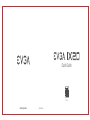 1
1
-
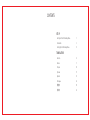 2
2
-
 3
3
-
 4
4
-
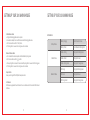 5
5
-
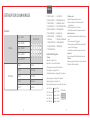 6
6
-
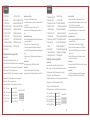 7
7
-
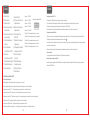 8
8
-
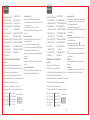 9
9
-
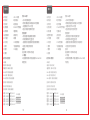 10
10
-
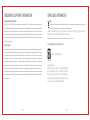 11
11
-
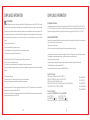 12
12
-
 13
13
-
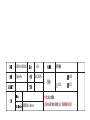 14
14
EVGA X20-RX01 Wireless Gaming Mouse Mode d'emploi
- Catégorie
- Souris
- Taper
- Mode d'emploi
dans d''autres langues
Autres documents
-
R-Go r-go RGOHBRSWLBL HE Break Mouse Manuel utilisateur
-
NXT TECHNOLOGIES 2.4G Bluetooth Wireless Mouse Manuel utilisateur
-
Insignia 3 Key 2.4GHz Slim Wireless Mouse Mode d'emploi
-
Insignia NS-PM3NK3B24 Mode d'emploi
-
Mad Catz MCZSSCS36BL Mode d'emploi
-
Corsair M65 RGB Ultra Wireless Mouse Manuel utilisateur
-
KLIM Blaze Pro Rechargeable Wireless Gaming Mouse Mode d'emploi
-
Corsair Gaming IRONCLAW RGB WIRELESS Manuel utilisateur
-
Corsair CH-9311011-NA Manuel utilisateur
-
Corsair CH-9317011-NA Mode d'emploi