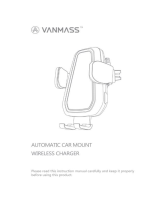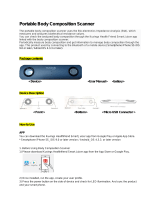La page est en cours de chargement...

1
About this user guide
Thank you for choosing this LG product. Please carefully read this user
guide before using the device for the first time to ensure safe and proper
use.
• Always use genuine LG accessories. The supplied items are designed
only for this device and may not be compatible with other devices.
• Descriptions are based on the device default settings.
• Default apps on the device are subject to updates, and support for
these apps may be withdrawn without prior notice. If you have any
questions about an app provided with the device, please contact an
LG Service Centre. For user-installed apps, please contact the relevant
service provider.
• Modifying the device’s operating system or installing software from
unofficial sources may damage the device and lead to data corruption
or data loss. Such actions will violate your LG licence agreement and
void your warranty.
• Some content and illustrations may differ from your device, depending
on the area, service provider, software version, or OS version, and are
subject to change without prior notice.
• Software, audio, wallpaper, images, and other media supplied with
your device are licensed for limited use. If you extract and use these
materials for commercial or other purposes, you may be infringing
copyright laws. As a user, you are fully responsible for the illegal use of
media.
• Additional charges may incur for data services, such as messaging,
uploading, downloading, auto-syncing and location services. To void
additional charges, select a data plan suitable to your needs. Contact
your service provider to obtain additional details.
• This user guide is written in major languages for each country.
Depending on the language used, content may partly differ.
ENGLISH

2About this user guide
Instructional notices
WARNING: Situations that could cause injury to the user and third parties.
CAUTION: Situations that may cause minor injury or damage to the device.
NOTE: Notices or additional information.

3
Table of contents
01
Custom-designed
Features
6 Video recording features
9 Sound quality and effects
features
10 Google Assistant
12 Fingerprint recognition
14 Notes on Water Resistant
Properties
02
Basic Functions
18 Product components and
accessories
19 Parts overview
22 Turning the power on or off
23 Installing the SIM card and
memory card
25 Removing the memory card
25 Battery
27 Touch screen
30 Home screen
36 Screen lock
37 Taking screenshots
38 Copy and Paste
38 Do not disturb
03
Useful Apps
40 Installing and uninstalling apps
41 App Shortcuts
42 Phone
46 Messaging
47 Camera
51 Photos
54 Contacts
56 Clock
57 E-mail
58 FM Radio
59 Google apps

4Table of contents
04
Settings
63 Settings
63 Network & Internet
70 Connected devices
73 Apps & notifications
74 Battery
75 Display
76 Sound
77 Storage
77 Privacy
78 Location
78 Security
79 Accounts
79 Accessibility
81 Digital Wellbeing & parental
controls
82 Google
82 System
85 About phone
05
Appendix
87 Language Settings
87 Phone software update
89 Anti-Theft Guide
90 Open Source Software Notice
Information
90 Regulatory information(FCC/IC
ID number, etc.)
91 Trademarks
92 Laser safety statement
93 More information
94 FAQ
06
For Your Safety
07
Safety Guidelines
123 LIMITED WARRANTY
STATEMENT

Custom-designed
Features
01

Custom-designed Features 6
Video recording features
Steady recording
You can use the Steady recording feature to minimize motion blur while
recording a video.
Tap
and swipe up on the Home screen, then tap Steady
recording.
• See
Starting the camera
for details.
• This feature is available only in specific modes.
Google Lens
You can get more information or take action on items around you using
Google Lens, like landmarks, posters, restaurant menus, animals, flowers,
or barcodes, directly in your device.
For example, when you use Google Lens on a:
• Business card: You can save the phone number or address to a contact.
• Book: You can get reviews and other details about it.
• Landmark or building: You can get more details about it.
• Painting in a museum: You can get details about it.
• Plant or animal: You can learn more about it.
• Flyer or event billboard: You can add that event to your calendar.
• Google Lens is available only when your device is connected to the
internet. If you use mobile data, you may be charged for data usage,
depending on your pricing plan.

Custom-designed Features 7
Use Google Lens
1
Tap and swipe up on the Home screen, then tap Google Lens.
2
Point your camera at an item.
3
To get details or take action:
• Tap the item on your screen.
• To select text: Tap a word, then tap it again and drag the blue dots.
Tap Speak. Ask a question or say a command, like:
• What is this?
• Call this
• Add this to Google Keep

Custom-designed Features 8
AI CAM
You can effectively take photos or record videos since the camera
recognizes the object when taking a photo or recording a video.
1
Tap and swipe up on the Home screen.
2
Tap AI CAM.
3
When the object is recognized, the best effect for the scene is applied.
• To apply other effects, tap the scene icon.
• Portrait, pets, foods, sunrise, sunset, scenery, city view, flowers, etc,
total 8 categories can be recognized automatically.
Portrait Sunset Flower
• The result of the scene recognition may differ depending on the
illumination or the location of the subject while taking photos. Keywords
do not appear on the actual photos or videos.
• This feature is available only when the front and rear cameras are in the
Auto mode.

Custom-designed Features 9
Sound quality and effects
features
DTS:X 3D Surround
You can play a song or video in three-dimensional, immersive and vivid
sound. Connect to an earphone or other external audio devices to use this
feature.
1
Tap and swipe up on the Home screen.
2
Tap Settings Sound Sound quality and effects DTS:X 3D
Surround, then tap
to activate this feature.
• You can bring down the status bar in the upper part of the screen
and tap the icon for DTS:X 3D Surround to activate the function.
If you connect external sound devices such as earphones and speakers
to the product, a pop up appears where you can turn on the DTS:X 3D
Surround or Hi-Fi Quad DAC function.

Custom-designed Features 10
Google Assistant
Google Assistant overview
You can launch or use desired apps with your voice.
• To use this feature, first connect to the network and sign in to your
Google Account.
• This feature may not work properly or voice recognition accuracy may
decrease in areas where Wi-Fi or mobile network signal strength is
weak.
Launching Google Assistant
1
Tap and hold to launch Google Assistant from the Home screen,
or press the left side key.
2
Follow the on-screen instructions and ask questions.
• Upon acknowledgment of your message the assistant displays on
the screen: Hi, I’m your Google Assistant. Tell me how I can help.
3
When the assistant stops responding say, “OK Google.” to activate it.
4
Tap GET STARTED at the bottom of Google Assistant to customize it.
• Sign in with your Google account.
• Your Assistant knows you through your Google Account and can
help with your calendar, commute, and more.
• The device saves your voice data for recognition.
• When a similar voice or your recorded voice is used, the screen may be
unlocked.
• You need to unlock the device by using the specified method after
failing to unlock the device with voice recognition. See
Setting a screen
lock
for details.

Custom-designed Features 11
Launching Google Assistant with your voice
1
When the home screen is turned off or locked, say “OK Google” or
“Hey Google.”.
2
When the Google Assistant screen appears, say a command or ask a
question.
Launching Google Assistant from the Home
screen
1
Touch and hold on the Home screen.
2
Say a command or question when you see on the bottom of the
screen.
• Voice recognition accuracy may decrease if you speak with an unclear
voice or in a noisy place. When you use the voice recognition feature,
increase its accuracy by speaking with a clear voice in a quiet place.
• In an environment where Wi-Fi or mobile data connection is poor, the
Google Assistant function may be restricted and the speech recognition
accuracy rate may be lowered.
• If the speech is ambiguous, the microphone is covered, a media player is
playing, or the surrounding is loud, the speech recognition accuracy rate
may be lowered. When you are using the product via voice commands,
say with accurate pronunciation in a quite environment for better
speech recognition accuracy rate.

Custom-designed Features 12
Fingerprint recognition
Fingerprint recognition overview
You must register your fingerprint on your device first before using the
fingerprint recognition function.
You can use the fingerprint recognition function in the following cases:
• To unlock the screen.
• Confirm a purchase by signing in to an app or identifying yourself with
your fingerprint.
• Your fingerprint can be used by the device for user identification. Very
similar fingerprints from different users may be recognized by the
fingerprint sensor as the same fingerprint.
• If the device cannot detect your fingerprint, or you forgot the value
specified for registration, visit the nearest LG Customer Service Centre
with your device and ID card.
Precautions for fingerprint recognition
Fingerprint recognition accuracy may decrease due to a number of
reasons. To maximize the recognition accuracy, check the following before
using the device.
• Ensure that the fingerprint sensor is not damaged by a metallic object,
such as coin or key.
• When water, dust or other foreign substance is on the fingerprint
sensor or your finger, the fingerprint registration or recognition may
not work. Clean and dry your finger before having the fingerprint
recognized.
• A fingerprint may not be recognized properly if the surface of your
finger has a scar or is not smooth due to being soaked in water.
• If you bend your finger or use the fingertip only, your fingerprint may
not be recognized. Make sure that your finger covers the entire surface
of the fingerprint sensor.

Custom-designed Features 13
• Scan only one finger for each registration. Scanning more than one
finger may affect fingerprint registration and recognition.
• The device may generate static electricity if the surrounding air is
dry. If the surrounding air is dry, avoid scanning fingerprints, or touch
a metallic object such as coin or key before scanning fingerprints to
remove static electricity.
Registering fingerprints
You can register and save your fingerprint on the device to use fingerprint
identification.
1
Tap and swipe up on the Home screen.
2
Tap Settings Security Fingerprint.
• A lock screen must be set in order to be able to use this feature.
• If the screen lock is not active, configure the lock screen by following the
on-screen instructions. See
Setting a screen lock
for details.
3
Locate the fingerprint sensor on the back of the device and gently put
your finger on it to register the fingerprint.
• Gently press the fingerprint sensor so that the sensor can recognize
your fingerprint.
• Ensure that your fingertip covers the entire surface of the sensor.

Custom-designed Features 14
4
Follow the on-screen instructions.
• Repeat scanning the fingerprint by moving your finger little by little
until the fingerprint registers.
5
When the fingerprint registration is done, tap Done.
• Tap Add fingerprint to register another fingerprint. If you register
only one fingerprint and the corresponding finger is not in a good
condition, the fingerprint recognition may not work well. As the
preventive measure against this kind of situation, register multiple
fingerprints.
Managing fingerprints
You can edit or delete registered fingerprints.
1
Tap and swipe up on the Home screen.
2
Tap Settings Security Fingerprint.
3
Unlock according to the specified lock method.
4
From the fingerprint list, tap a fingerprint to rename it. To delete it, tap
.
Notes on Water Resistant
Properties
This product is water and dust resistant in compliance with the Ingress
Protection rating IP68.
Your product has undergone testing in a controlled environment and is
proven to be water and dust resistant in certain circumstances (meets
the requirements of classification IP68 as described by the international
standard IEC 60529 - Degrees of Protection provided by Enclosures [IP
Code];testconditions:15-35ºC,86-106kPa,1.5meter,for30minutes).
Do not expose the device in conditions that are different from the test
conditions. Results may vary in actual use.

Custom-designed Features 15
WARNING
Despite a rating of IP68, your device is not impervious to conditions not
tested in LG’s controlled environment. Please note that any damages that
occur due to such causes changes the colour of the LDI (Liquid Damage
Indicator).IfthecolourofLDIlocatedinsidetheproductchanges,the
product is to be considered ineligible for any free-of-charge repair services
provided under the product’s limited warranty.
Avoid exposing the product to environments with excessive dust or
moisture. Do not use the product in the following environments.
Donotimmersetheproductinanyliquidchemicals(soap,etc.)
other than water.
Do not immerse the product in salt water, including seawater.
Do not immerse the product in a hot spring.
Do not swim with this product.
Donotplacetheproductdirectlyonsand(suchasatabeach)or
mud.
Do not immerse your product in water deeper than approximately
1.5 meters.
Do not immerse your product in water for longer than 30 minutes.
• If your product becomes wet, be sure to wipe the microphone, speaker,
and stereo jack with a dry cloth before use.
• Should your product or your hands become wet, dry them before
handling the product.
• Do not use the product in places where it may be sprayed with high
pressurewater(e.g.nearafaucetorshowerhead)orsubmergeitin
water for extended periods of time, as the product is not designed to
withstand high water pressure.

Custom-designed Features 16
• This product is not resistant to shock. Do not drop the product or
subject it to shock. Doing so might damage or deform the main unit,
causing water leakage.
• The product’s water and dust resistant features may be damaged by
dropping or receiving an impact.
• If the product gets wet, use a clean, soft cloth to dry it thoroughly.
• The touch screen and other features may not work properly if the
device is used while wet.
• Your product is water resistant only when the SIM/Memory card tray is
properly inserted into the product.
• Do not open or close the SIM/Memory card tray while the product is
wet or immersed in water. Exposing the open tray to water or moisture
may damage the product.
• The SIM/Memory card tray contains rubber [packing] to help prevent
dust, water, or moisture from entering the product. Do not damage the
rubber [packing] as this may allow dust, water, or moisture to enter
your product and cause damage.
• Failure to follow the provided instructions may invalidate your device’s
limited warranty.
• If the device is wet, the LDI located inside the device changes in colour.
In this case, the device is ineligible for any free-of-charge repair services
provided under the device’s limited warranty.
• Despite a rating of IP68, your device is not completely impervious to
water in any situation.

Basic Functions
02

Basic Functions 18
Product components and
accessories
The following items are included with your device.
• Device
• USB cable
• Charger
• Quick Start Guide
• Ejection pin
• The items described above may be optional.
• The items supplied with the device and any available accessories may
vary depending on the area and service provider.
• Always use genuine LG Electronics accessories. Using accessories made
by other manufacturers may affect your device's call performance or
cause malfunctions. This may not be covered by LG's repair service.
• Some of the device parts are made of tempered glass. If you drop your
device on a hard surface or subject it to severe impact, the tempered
glass may be damaged. If this happens, stop using your device
immediately and contact an LG Customer Service Centre.
• If any of these basic items are missing, contact the dealer from which
you purchased your device.
• To purchase additional items, contact an LG Customer Service Centre.
• Some items in the product box are subject to change without notice.
• The appearance and specifications of your device are subject to change
without notice.
• Device specifications may vary depending on the area or service provider.
• Remove the protective film from the Fingerprint sensor before use of
the fingerprint recognition feature.

Basic Functions 19
Parts overview
Proximity/Ambient light
sensor
LED lamp
Touch screen
Power/Lock key
Front camera lens
Earpiece
Volume keys (+/-)
Google Assistant key
Stereo headset jack
Charger/USB cable port
Microphone
Fingerprint sensor
SIM/Memory card tray
Rear camera lens
Laser detection auto-focus
Flash
Speaker Microphone
NFC area
Do NOT attempt to remove the back cover.
This device has a non-removable battery. Do not attempt to remove the
back cover. Doing so may severely damage the battery and device, which
could cause overheating, fire, and injury.
/