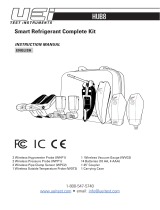La page est en cours de chargement...

MFL71729801 (1.0)
Copyright ©2020 LG Electronics Inc. All rights reserved.
www.lg.com
ENGLISH
USER GUIDE
LM-G850UM
FRANÇAIS

1
About this user guide
Thank you for choosing this LG product. Please carefully read this user
guide before using the device for the first time to ensure safe and proper
use.
• Always use genuine LG accessories. The supplied items are designed
only for this device and may not be compatible with other devices.
• Descriptions are based on the device default settings.
• Default apps on the device are subject to updates, and support for
these apps may be withdrawn without prior notice. If you have any
questions about an app provided with the device, please contact an
LG Service Centre. For user-installed apps, please contact the relevant
service provider.
• Modifying the device’s operating system or installing software from
unofficial sources may damage the device and lead to data corruption
or data loss. Such actions will violate your LG licence agreement and
void your warranty.
• Some content and illustrations may differ from your device, depending
on the area, service provider, software version, or OS version, and are
subject to change without prior notice.
• Software, audio, wallpaper, images, and other media supplied with
your device are licenced for limited use. If you extract and use these
materials for commercial or other purposes, you may be infringing
copyright laws. As a user, you are fully responsible for the illegal use of
media.
• Additional charges may incur for data services, such as messaging,
uploading, downloading, auto-syncing and location services. To avoid
additional charges, select a data plan suitable to your needs. Contact
your service provider to obtain additional details.
ENGLISH

2About this user guide
Instructional notices
WARNING: Situations that could cause injury to the user and third
parties.
CAUTION: Situations that may cause minor injury or damage to the
device.
NOTE: Notices or additional information.

3
Table of contents
01
Custom-designed
Features
7 Camera features
11 Gallery features
14 Sound quality and effects
features
14 Floating Bar
15 Google Assistant
17 HD Audio recording features
18 Fingerprint recognition
22 Multi-tasking feature
23 AOD (always-on display)
24 Quick Help
24 Notes on Water Resistant
Properties
02
Basic Functions
28 Product components and
accessories
29 Parts overview
32 Turning the power on or off
33 Installing the SIM card and
memory card
35 Removing the memory card
35 Battery
38 Touch screen
41 Home screen
51 Screen lock
55 Memory card encryption
56 Taking screenshots
57 Entering text
59 Content sharing
61 Do not disturb

4Table of contents
03
Useful Apps
63 Installing and uninstalling apps
65 App Shortcuts
66 Phone
70 Messaging
71 Camera
98 Gallery
101 QuickMemo+
103 Clock
104 Contacts
107 Music
108 Game Launcher
108 Calculator
109 LG Health
111 Smart cleaning
111 LG Mobile Switch
111 App trash
112 SmartWorld
113 RemoteCall Service
113 Google apps
04
Settings
117 Settings
117 Network & internet
124 Connected devices
128 Sound
130 Display
132 Lock screen & security
133 Extensions
137 Digital Wellbeing & parental
controls
137 Apps & notifications
138 Battery
139 Storage
139 Accounts
139 Google
140 System
143 Accessibility
145 Support

5Table of contents
05
Appendix
147 LG Language Settings
147 LG Bridge
148 Phone software update
150 Anti-Theft Guide
151 Open Source Software Notice
Information
151 Regulatory information(FCC/IC
ID number, etc.)
152 Trademarks
153 Laser safety statement
154 More information
156 FAQ
06
For Your Safety
07
LIMITED WARRANTY
185 LIMITED WARRANTY
STATEMENT
08
LG Dual Screen
(LM-V515N)
193 Getting to Know LG Dual Screen
193 Before use
195 Product components and
accessories
196 Parts overview
197 Inserting the mobile phone to
the Dual Screen
199 Removing the mobile phone
from the Dual Screen
203 Using Charging Adapter
205 Using the Product
227 Trademarks
227 More information
09
For Your Safety
(LG Dual Screen)
10
LIMITED WARRANTY
(LG Dual Screen)

Custom-designed
Features
01

Custom-designed Features 7
Camera features
Camera Main Functions
This chapter describes the main functions that the camera app provides.
Run the camera app, and try the functions by following the below
instructions.
1
Run the camera app on the product’s home screen.
Preview photo
taken/video filmed
Touch to switch to
general-angle
/wide-angle
camera
Take photo
Switch to front-facing/
rear-facing camera
Set camera
Apply filter/sticker
effect
Set/Cancel flash
setting
Set/Cancel timer
setting
2
Select More on the camera screen.
• Story shot, Time-lapse, AR Stickers, Panorama, Slo-mo, YouTube
Live, Night view, Manual Video, Flash Jump-Cut.
• Some of the images on this manual were staged to help the user’s
understanding.

Custom-designed Features 8
Dual cameras
The dual cameras, which are located on the back of the device, allow you
to take photos or record videos with two different angles of view.
Tap
, and select / while taking photos or recording videos
with the rear camera.
Rear Camera
AI CAM
You can use the AI Cam feature to automatically recognize the object
when taking a photo or recording a video for an optimal quality.
1
Tap , then tap .
2
When the object is recognized, the best effect for the scene is applied.
• A wide range of categories such as portrait, animals, food, sunrise,
sunset, landscape, sky, beach, babies, flowers and text, can be
recognized automatically.
• The result of the scene recognition may differ depending on the
illumination or the location of the subject while taking photos. Keywords
do not appear on the actual photos or videos.

Custom-designed Features 9
Steady cam
Use Steady Cam to prevent the camera from shaking when recording a
video while walking or making large movements.
Activate Anti-shake to reduce or eliminate blurry image resulting from
camera shake while recording a video.
1
Tap
Video.
2
Tap .
3
Tap to record a video.
Recording ASMR
With the highly sensitive microphone installed on the product, even the
smallest of sounds can be picked up to record an ASMR video with vivid
and clear sound quality.
1
Tap
Video.
2
Tap to activate the function.
3
Tap to start recording an ASMR video.

Custom-designed Features 10
Portrait
You can create an artistic portrait photo, whereby the subject is in focus
and the background is blurred. You can also edit the image by applying
lighting or colour effect to the background.
• While taking a photo, keep the distance to your subject to 1.3 ~ 5 feet.
• This feature is not available if the surroundings are too dark.
1
Tap , and tap Portrait.
2
Drag the slide bar to the left or right to adjust the blur strength.
Adjust blur strength.
3
When Portrait is available. appears on the screen, tap or to
take a photo.
• The Portrait feature may not work if the camera cannot recognize
the subject.

Custom-designed Features 11
Gallery features
Creating a movie
You can create a new movie by putting images and videos together.
1
Run the Gallery app, select a desired folder in the album and press
Create movie.
2
Select images or videos for your movie and tap Next.
3
Edit the selected images and videos and then tap Save.

Custom-designed Features 12
Deleting files
You can select images or videos to delete by tapping at the top left
corner of its thumbnail.
Adding files
You can select images or videos to add after tapping at the bottom
of the screen. You can also select the images or videos you have already
previously added.
• Touch and hold a file, and then tap another file for multiple selection.
Rearranging files
To rearrange the images and videos, touch and hold the file you want to
move, then dragging it to the desired location.
Adding file effects
Tap to add a theme or background music, change the font.
Resetting the movie edits
You can reset the edits made to the movie (e.g. play time) by tapping .
Previewing a file
Check your new video before saving it by tapping . After the playback
time elapses, the next file is played automatically.
• A maximum of 50 images and videos can be used to create a video.
• The playback time for an image is 3 seconds by default and it cannot be
changed. Videos can be trimmed down to a minimum of 1 second.
• This feature may not support some image or video formats.

Custom-designed Features 13
Creating a GIF
You can easily create a GIF file using recorded video.
Creating video
1
At the desired starting point while watching a video, tap .
2
Select the length of the GIF you want to create.
• GIF is generated for the time selected from the current time.
• For videos less than 10 seconds, GIF images are automatically
generated for the remaining time.
Creating GIF Photographs
1
In the photograph list in the gallery, press Create GIF.
• Or, tap
under the Play tab in the gallery.
2
Select a picture to turn into a GIF photograph, and then press Next.
• You can add/delete a photograph, adjust the speed or screen ratio,
and set the photograph order.
• Creating GIF photographs is a function provided for the user to produce
creative images. Violating rights such as intellectual property right
or defaming the reputation of another person by using the creating
GIF photographs function may lead to a civil or criminal liability in
accordance with the related laws. Be cautious not to copy or transmit
another person’s work without authorization. LG Electronics is not liable
in any way for such acts by users.
• You can select up to 100 copies to produce when you create a GIF
photograph.

Custom-designed Features 14
Sound quality and effects features
DTS:X 3D Surround
You can play a song or video in three-dimensional, immersive and vivid
sound. To use this feature, connect earphones, speaker or other external
audio devices to your device.
Tap
Settings Sound Sound quality and effects, then tap DTS:X
3D Surround
to activate this feature.
• You can bring down the status bar in the upper part of the screen and
press the icon for DTS:X 3D Surround to activate the function.
If you connect external sound devices such as earphones and speakers
to the product, a pop-up appears where you can turn on the DTS:X 3D
Surround or Hi-Fi Quad DAC function.
Floating Bar
Floating Bar overview
You can activate frequently used features, including shortcuts, screen
capture, music player, and quick contacts, by touching and then swiping
the Floating Bar on the screen.
To enable the Floating Bar feature, tap
Settings Extensions
Floating Bar
.
Opening and closing the Floating Bar
• To open the Floating Bar: Tap or .
• To close the Floating Bar: Tap
or .

Custom-designed Features 15
Moving the Floating Bar position
• Floating Bar open: Touch and hold the Floating Bar, then drag it to the
desired location.
• Floating Bar closed: Touch and hold the Floating Bar, then drag it to
the desired location along the edge of the screen.
Disabling the Floating Bar
You can disable the Floating Bar by using one of the following methods:
• Touch and hold
or on the Floating Bar, then drag it to the delete
area at the top of the screen.
• Tap
or on the Floating Bar, then tap at the top of the
screen.
• Tap
Settings Extensions Floating Bar .
Google Assistant
Google Assistant overview
Your device has the built-in Google Assistant feature. Find answers and
get things done while on-the-go.
• To use this feature, first connect to the network and sign in to your
Google Account.
Launching Google Assistant
1
Touch and hold from the Home screen to launch Google Assistant
or press the Google Assistant key on the left side of the device.
2
Tap GET STARTED.
3
Follow the on-screen instructions and say “Ok Google” or “Hey
Google”.
• The device saves your voice data for recognition.

Custom-designed Features 16
4
Set whether to use the voice match unlock function.
• If you use the voice match unlock function, you can unlock the
device even when the device screen is turned off or the device is
charging by saying “OK Google” or “Hey Google.”.
• This feature may be more vulnerable to security than the other screen
locks, such as Knock Code, Pattern, PIN, and Password.
When a similar voice or your recorded voice is used, the screen may be
unlocked.
• You need to unlock the device by using the specified method if you fail
to unlock the device with voice recognition. See
Setting a screen lock
for details.
5
Tap Save.
Accessing by Voice
1
When the home screen is turned off or locked, say “OK Google” or
“Hey Google.”.
2
When the Google Assistant screen appears, say a command or ask a
question.
Accessing from Home Screen
1
Touch and hold on the Home screen.
2
Say a command or question when you see on the bottom of the
screen.
• In an environment where wireless performance of Wi-Fi or mobile data
is poor, the Google Assistant function may be restricted and the speech
recognition accuracy rate may be lowered.
• If the speech is ambiguous, the microphone is covered, a media player is
playing, or the surrounding is loud, the speech recognition accuracy rate
may be lowered. When you are using the product via voice commands,
say with accurate pronunciation in a quiet environment for better
speech recognition accuracy rate.

Custom-designed Features 17
HD Audio recording features
The HD Audio Recorder allows you to configure the audio settings
manually so that you can record audio based on your environment.
Recording modes
You can record a high definition audio file by selecting and configuring the
desired audio mode to suit the recording environment.
Tap
Essentials HD Audio Recorder .
Normal
You can record audio without extra settings.
ASMR
You can use a highly sensitive microphone to record minute details of the
sound vividly.
Concert
You can record audio in a concert or other music event.
Custom
You can manually configure the desired settings to record audio.
Studio Mode
With Studio mode, you can play an audio file or music and record your
voice at the same time, create a chord by recording your voice multiple
times, and record your comments over the presenter’s or speaker’s original
audio file.
1
Tap Essentials HD Audio Recorder Custom.
2
Tap .
3
Select an audio file to use as background music.

Custom-designed Features 18
4
Tap to record voice.
5
Tap
to save the recorded file.
• Background music can only be played through earphones. Make sure to
plug in earphones before using this feature.
Fingerprint recognition
Fingerprint recognition overview
You must register your fingerprint on your device first before using the
fingerprint recognition function.
You can use the fingerprint recognition function in the following cases:
• To unlock the screen.
• To view the locked content in the Gallery or QuickMemo+.
• Confirm a purchase by signing in to an app or identifying yourself with
your fingerprint.
• You can use fingerprint data for user authentication. There is a
possibility that the fingerprint sensor might recognize a different but
very similar fingerprint as the same registered fingerprint. To strengthen
security, it is recommended that you use the pattern, PIN, or password
method for unlocking the screen.
• If the device cannot detect your fingerprint, or you forgot the value
specified for registration, visit the nearest LG Customer Service Centre
with your device and ID card.

Custom-designed Features 19
Precautions for fingerprint recognition
Fingerprint recognition accuracy may decrease due to a number of
reasons. To maximize the recognition accuracy, check the following before
using the device.
• At the bottom centre of the product’s screen, there is a built-in sensor
that recognizes fingerprints. Be careful not to scratch or damage the
fingerprint sensor with metal objects such as coins or keys.
• If you replace the protective film on the product with a polarized film
that diffuses the light or a film that is too thick, it may decrease the
fingerprint recognition rate.
• If there are foreign substances (sweat, lotion, water, dirt, grease, etc.)
on the fingerprint sensor or on the finger to be put on the sensor,
fingerprint recognition may not work properly. Wipe the sensor and the
finger clean and remove all moisture before putting the finger on the
sensor.
• If the finger’s surface is rough due to it being scarred or wrinkled from
water, the sensor may not be able to recognize the fingerprint. In such
a case, register another finger’s fingerprint.
• If you bend your finger or use the fingertip only, your fingerprint may
not be recognized. Make sure that your finger covers the entire surface
of the fingerprint sensor.
• Scan only one finger for each registration. Scanning more than one
finger may affect fingerprint registration and recognition.
• The device may generate static electricity if the surrounding air is dry.
If the surrounding air is dry, avoid scanning fingerprints, or touch a
metallic object such as a coin or a key before scanning fingerprints to
remove static electricity.
/