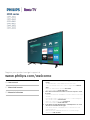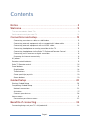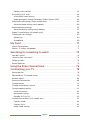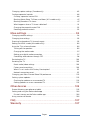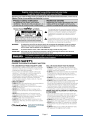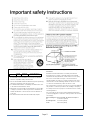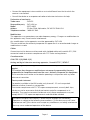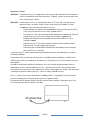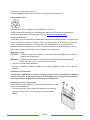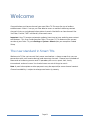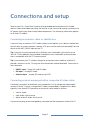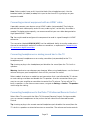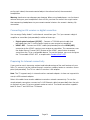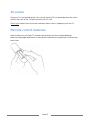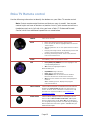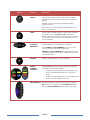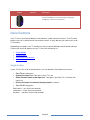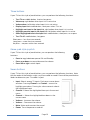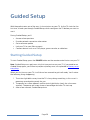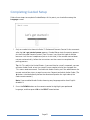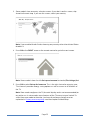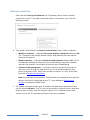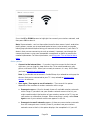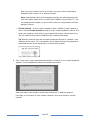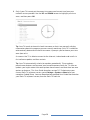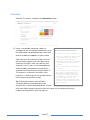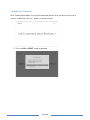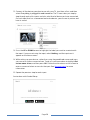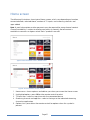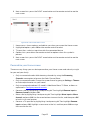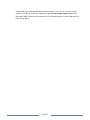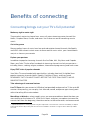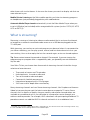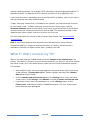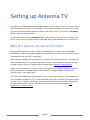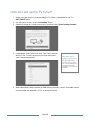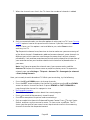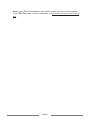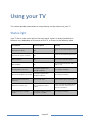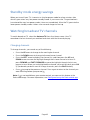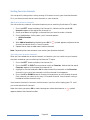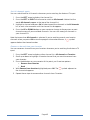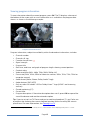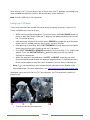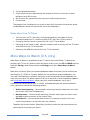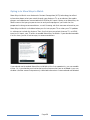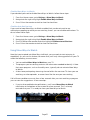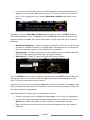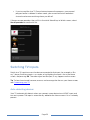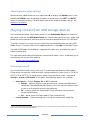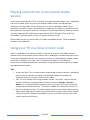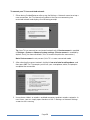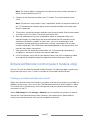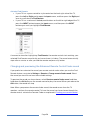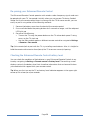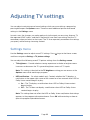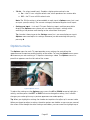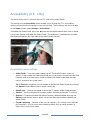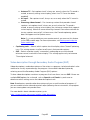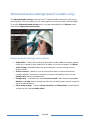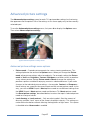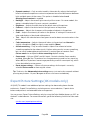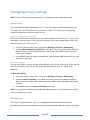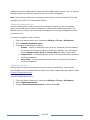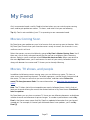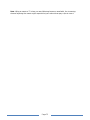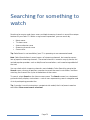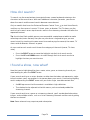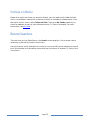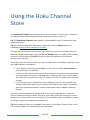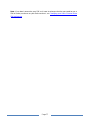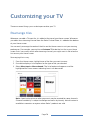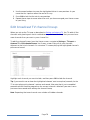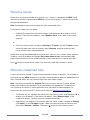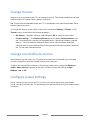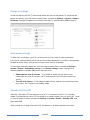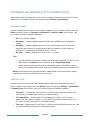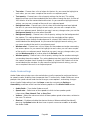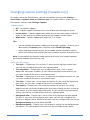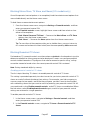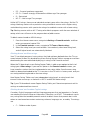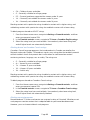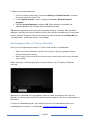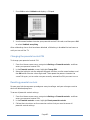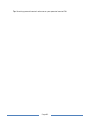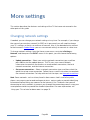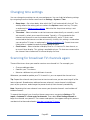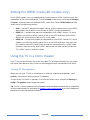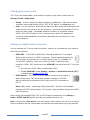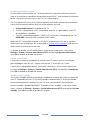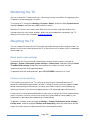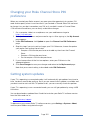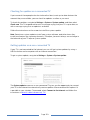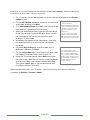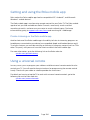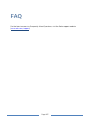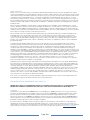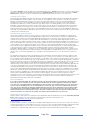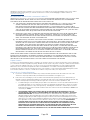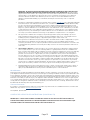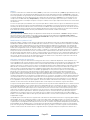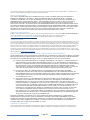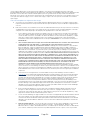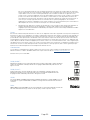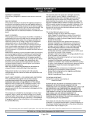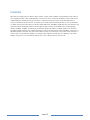Register your product and get support at
www.philips.com/welcome
EN User manual
ES Manual del usuario
FR Manuel d’utilisation
EN For further assistance, call the customer support service in your
country.
• To obtain assistance, contact Philips customer care center;
In the U.S.A., Canada, Puerto Rico, or the U.S. Virgin Islands 1 866 813
3283
México D.F. and área metropolitana; 58 87 97 36
Interior de la republica; 01 800 839 19 89
ES Para obtener más información, llame al servicio de soporte a cliente
de su país.
• Para obtener asistencia, comuníquese con centro de atención al cliente
de Philips;
En los Estados Unidos, en Canadá, Puerto Rico o en las Islas Vírgenes
de los Estados Unidos; 1 866 813 3283
México D.F. y área metropolitana; 58 87 97 36
Interior de la republica; 01 800 839 19 89
FR Pour obtenir de l’aide supplémentaire, communiquez avec le centre
de service à la clientèle de votre pays.
• Pour obtenir de l’aide, communiquez avec le centre de service à la
clientèle Philips au;
Dans le États-Unis, au Canada, à Puerto Rico ou aux Îles Vierges
américaines; 1 866 813 3283

Page ii
Contents
Notice ................................................................................................ 3
Welcome .......................................................................................... 9
The new standard in Smart TVs ........................................................................................................................ 9
Get the most out of your new TV ................................................................................................................... 10
Connections and setup ................................................................ 12
Connecting an antenna, cable, or satellite box ......................................................................... 12
Connecting external equipment with a composite AV video cable ................................... 12
Connecting external equipment with an HDMI
®
cable ............................................................ 13
Connecting headphones or analog sound bar to the TV ....................................................... 13
Connecting headphones to the Roku TV Enhanced Remote Control ............................... 13
Connecting an AV receiver or digital sound bar ........................................................................ 14
Preparing for Internet connectivity ................................................................................................ 14
AC power ..................................................................................................................................................... 15
Remote control batteries ....................................................................................................................... 15
Roku TV Remote control ........................................................................................................................ 16
Panel buttons ............................................................................................................................................ 18
Single button ......................................................................................................................................... 18
Three buttons ........................................................................................................................................ 19
Game-pad style joystick.................................................................................................................... 19
Seven buttons ....................................................................................................................................... 19
Guided Setup ................................................................................ 20
Starting Guided Setup ........................................................................................................................... 20
Completing Guided Setup ..................................................................................................................... 21
Network connection
........................................................................................................................... 23
Activation ............................................................................................................................................... 27
Connect your devices ........................................................................................................................ 28
Home screen .............................................................................................................................................. 31
Personalize your Home screen ...................................................................................................... 32
Benefits of connecting ................................................................ 34
Connecting brings out your TV’s full potential! ............................................................................. 34

Page iii
What is streaming? .................................................................................................................................. 35
What if I didn’t connect my TV? ......................................................................................................... 36
Setting up Antenna TV ................................................................. 37
Why do I have to set up the TV tuner? ............................................................................................. 37
How do I set up the TV tuner? ............................................................................................................ 38
Using your TV ................................................................................ 42
Status light ................................................................................................................................................. 42
Standby mode energy savings ........................................................................................................... 43
Watching broadcast TV channels ...................................................................................................... 43
Changing channels ............................................................................................................................. 43
Surfing favorite channels .................................................................................................................. 44
Viewing program information ......................................................................................................... 46
Adjusting settings ................................................................................................................................ 47
Pausing Live TV ........................................................................................................................................ 47
Requirements ....................................................................................................................................... 47
Enabling Live TV Pause .................................................................................................................... 47
Using Live TV Pause ........................................................................................................................... 48
Notes about Live TV Pause ............................................................................................................. 49
More Ways to Watch (U.S. only)......................................................................................................... 49
Opting in to More Ways to Watch ................................................................................................. 50
Using More Ways to Watch .............................................................................................................. 51
Switching TV inputs ................................................................................................................................ 53
Auto-detecting devices .................................................................................................................... 53
Adjusting audio/video settings ...................................................................................................... 54
Playing content from USB storage devices .................................................................................... 54
Auto player launch ............................................................................................................................. 54
Playing content from local network media servers ..................................................................... 55
Using your TV in a hotel or dorm room ............................................................................................ 55
Enhanced Remote Control (select models only) ......................................................................... 57
Finding your Enhanced Remote Control .................................................................................... 57
Changing and previewing the Enhanced Remote Control finder sound ......................... 58
Re-pairing your Enhanced Remote Control .............................................................................. 59
Checking the Enhanced Remote Control battery level ......................................................... 59
Adjusting TV settings .................................................................. 60
Settings menu .......................................................................................................................................... 60
Options menu ............................................................................................................................................ 61

Page iv
Options menu settings ...................................................................................................................... 62
Accessibility (U.S. only) ......................................................................................................................... 64
Accessibility menu settings ............................................................................................................. 64
Video description through Secondary Audio Program (SAP) .............................................. 65
Advanced audio settings (select models only) .............................................................................66
Advanced audio settings menu options .....................................................................................66
Advanced picture settings .................................................................................................................... 67
Advanced picture settings menu options ................................................................................... 67
Expert Picture Settings (4K models only) ....................................................................................... 68
Changing privacy settings ................................................................................................................... 69
Advertising ............................................................................................................................................ 69
Microphone .......................................................................................................................................... 69
My Feed .......................................................................................... 71
Movies Coming Soon .............................................................................................................................. 71
Movies, TV shows, and people ............................................................................................................ 71
Searching for something to watch ............................................ 73
How do I search? ..................................................................................................................................... 74
I found a show, now what? .................................................................................................................. 74
Follow on Roku ........................................................................................................................................ 75
Recent Searches ...................................................................................................................................... 75
Using the Roku Channel Store .................................................. 76
Customizing your TV ................................................................... 78
Rearrange tiles ......................................................................................................................................... 78
Edit broadcast TV channel lineup ..................................................................................................... 79
Rename inputs ........................................................................................................................................ 80
Remove unwanted tiles ....................................................................................................................... 80
Change themes ......................................................................................................................................... 81
Change sound effects volume ............................................................................................................. 81
Configure power settings ....................................................................................................................... 81
Power on settings ............................................................................................................................... 82
Auto power savings ............................................................................................................................ 82
Standby LED On/Off .......................................................................................................................... 82
Configure accessibility (U.S. models only) ...................................................................................... 83
Captions mode ..................................................................................................................................... 83
Captions style ....................................................................................................................................... 83
Audio Guide settings .......................................................................................................................... 84

Page v
Changing caption settings (Canada only) ....................................................................................... 85
Configure parental controls ................................................................................................................. 86
Creating a parental control PIN ...................................................................................................... 86
Blocking Movie Store, TV Store, and News (U.S. models only) ........................................... 87
Blocking Broadcast TV shows ......................................................................................................... 87
What happens when a TV show is blocked? .............................................................................. 91
Changing the parental control PIN ............................................................................................... 92
Resetting parental controls ............................................................................................................. 92
More settings ................................................................................ 94
Changing network settings ................................................................................................................... 94
Changing time settings .......................................................................................................................... 95
Scanning for broadcast TV channels again .................................................................................... 95
Setting the HDMI
®
mode (4K models only) ................................................................................... 96
Using the TV in a home theater ......................................................................................................... 96
Turning off the speakers .................................................................................................................. 96
Changing the audio mode ............................................................................................................... 97
Setting up a digital audio connection .......................................................................................... 97
Controlling other devices through CEC ....................................................................................... 98
Restarting the TV ................................................................................................................................... 100
Resetting the TV .................................................................................................................................... 100
Reset audio/video settings ............................................................................................................ 100
Factory reset everything ................................................................................................................. 100
What if I can’t access the Factory Reset option? .................................................................... 101
Network connection reset ...............................................................................................................
101
Changing your Roku Channel Store PIN preference ................................................................. 102
Getting system updates ...................................................................................................................... 102
Checking for updates on a connected TV ................................................................................ 103
Getting updates on a non-connected TV ................................................................................. 103
Other devices .............................................................................. 105
Screen Mirroring your phone or tablet ........................................................................................... 105
Getting and using the Roku mobile app ........................................................................................ 106
Private Listening on the Roku mobile app ............................................................................... 106
Using a universal remote .................................................................................................................... 106
FAQ ................................................................................................ 107
Warranty ....................................................................................... 107

Page 1

Page 2
P&F USA is not liable for these types of accidents or injuries
noted below.
• Install the wall mount bracket on a sturdy vertical wall.
• If installed onto a ceiling or slanted wall, the TV and wall
mount bracket may fall which could result in a severe injury.
• Do not use screws that are longer or shorter than their
specified length. If screws too long are used this may cause
mechanical or electrical damage inside the TV set. If screws
too short are used this may cause the TV set to fall.
• Do not fasten the screws by excessive force. This may damage
the product or cause the product to fall, leading to an injury.
• For safety reasons use 2 people to mount the TV onto a wall
mounting bracket.
• Do not mount the TV onto the wall mounting bracket while
your TV is plugged in or turned on. It may result in an electrical
shock injury.
When installing the unit on the wall, allow this much space.
Top : 1 1.8 inches (30cm)
Left and right side : 5.9 inches (15cm)
Bottom : 3.9 inches (10cm)
Wall mount bracket kit
Brand
Model #
Screw dimension
SANUS
AST16
M4 x 1.378” (35mm)
• Your TV meets the VESA standard for wall mounting.
Consult with your local dealer for a wall mount bracket
which is compatible with your TV model.
• The recommended wall mount bracket kit (sold separately)
allows the mounting of the TV on the wall.
• For detailed information on installing the wall mount, refer
to the wall mount Instruction book.
• P&F USA is not responsible for any damage to the product
or injury to yourself or others if you elect to install the TV
wall mount bracket or mount the TV onto the bracket on
your own.
• The wall mount bracket must be installed by experts.

Page 3
Notice
Trademarks are the property of Koninklijke Philips N.V. or their respective owners.
P&F USA reserves the right to change products at any time without being obliged to
adjust earlier supplies accordingly. The material in this manual is believed adequate for
the intended use of the system. If the product or its individual modules or procedures are
used for purposes other than those specified herein, confirmation of their validity and
suitability must be obtained. P&F USA warrants that the material itself does not infringe
any United States patents. No further warranty is expressed or implied.
P&F USA cannot be held responsible neither for any errors in the content of this
document nor for any problems as a result of the content in this document. Errors
reported to P&F USA will be adapted and published on the P&F USA support website as
soon as possible.
Pixel characteristics
This LCD product has a high number of color pixels. Although it has effective pixels of
99.999% or more, black dots or bright points of light (red, green or blue) may appear
constantly on the screen. This is a structural property of the display (within common
industry standards) and is not a malfunction.
Warranty
No components are user serviceable. Do not open or remove covers to the inside of the
product. Repairs may only be done by service centers and official repair shops. Failure to
do so shall void any warranty, stated or implied.
Any operation expressly prohibited in this manual, any adjustments or assembly
procedures not recommended or authorized in this manual shall void the warranty.
Federal communications commission notice
This equipment has been tested and found to comply with the limits for a Class B digital
device, pursuant to part 15 of the FCC Rules. These limits are designed to provide
reasonable protection against harmful interference in a residential installation. This
equipment generates, uses and can radiate radio frequency energy and, if not installed
and used in accordance with the instructions, may cause harmful
interference to radio communications. However, there is no guarantee that interference
will not occur in a particular installation. If this equipment does cause harmful
interference to radio or television
reception, which can be determined by turning the equipment off and on, the user is
encouraged to try to correct the interference by one or more of the following measures:
• Reorient or relocate the receiving antenna.
• Increase the separation between the equipment and the receiver.

Page 4
• Connect the equipment into an outlet on a circuit different from that to which the
receiver is connected.
• Consult the dealer or an experienced radio or television technician for help.
Declaration of conformity
Trade name : PHILIPS
Responsible party : P&F USA, Inc.
Model : 32PFL4902
Address : PO Box 2248, Alpharetta, GA 30023-2248 U.S.A.
Telephone number : 1 866 813 3283
Modifications
This apparatus may generate or use radio frequency energy. Changes or modifications to
this apparatus may cause harmful interference.
Any modifications to the apparatus must be approved by P&F USA.
The user could lose the authority to operate this apparatus if an unauthorized change or
modification is made.
Cables
Connections to this device must be made with shielded cables with metallic RFI / EMI
connector hoods to maintain compliance with FCC Rules and regulations.
Canadian notice
CAN ICES-3 (B)/NMB-3 (B)
Analog and digital television receiving apparatus, Canada BETS-7 /NTMR-7.
The following FCC/IC RSS applies to the wireless LAN adapter included in this
product.
FCC caution: Any changes or modifications not expressly approved by the party
responsible for compliance could void the user’s authority to operate this equipment.
This transmitter must not be co-located or operating in conjunction with any other
antenna or transmitter.
Country code statement
For product available in the USA market, only channel 1
~~1 1 can be operated.
Selection of other channels is not possible.
To maintain compliance with FCC RF exposure requirements, use only belt-clips,
holsters or similar accessories that do not contain metallic components in its
assembly. The use of accessories that do not satisfy these requirements may not
comply with FCC RF exposure requirements and should be avoided.
This device complies with industry Canada license-exempt RSS standard(s).
Operation is subject to the following two conditions: (1) this device may not cause
interference and (2) this device must accept any interference, including interference
that may cause undesired operation of the device.

Page 5
Positioning the TV
• Large screen TVs are heavy. 2 people are required to carry and handle a large screen
TV.
• Make sure to hold the upper and bottom frames of the unit
firmly as illustrated.
• Install the unit in a horizontal and stable position.
• Do not install the unit in direct sunlight or in a place
subject to dust or strong vibration.
• Depending on the environment, the temperature of this
unit may increase slightly. This is not a malfunction.
• When installing this unit in a temperate environment, avoid
a place with rapid temperature changes.
- Operating temperature: 41°F (5°C) to 104°F (40°C)
• This unit should not be used in a tropical environment as it has not been evaluated
under such conditions.
• No objects should be placed directly on or under this unit, especially lighted candles or
other flaming objects.
• Depending on your external devices, noise or disturbance of the picture and / or sound
may be generated if the unit is placed too close to them. In this case, please ensure
enough space between the external devices and the unit.
• Do not insert the AC power cord into the power socket outlet before all the
connections are made.
• Ensure that you always have easy access to the AC power cord and outlet to
disconnect the TV from the AC outlet.
• Before you move the TV, disconnect attached cables to prevent damage to connectors,
especially the TV tuner.
• Be sure to unplug the AC power plug from the AC outlet before moving or carrying the
unit.
• When moving the TV and then setting it down, please be careful not to pinch the AC
power cord under the unit.
• Do not place this unit in an area where it may be exposed to water, oil or grease such
as:
near a bathtub, basin, kitchen sink, washing tub, swimming pool, kitchen exhaust fan, etc.,
or in a damp basement.

Page 6
Regulatory notices
WARNING : To prevent injury, this apparatus must be securely attached to the furniture /
wall in accordance with the instructions. Tipping, shaking or rocking the unit
may cause injury / death.
WARNING : Never place a TV in an unstable location. A TV may fall, causing serious
personal injury or death. Many injuries, particularly to children, can be
avoided by taking simple precautions such as:
- Using cabinets or stands recommended by the manufacturer of the TV.
- Only using furniture that can safely support the TV.
- Ensuring the TV is not overhanging the edge of the supporting furniture.
- Not placing the TV on tall furniture (for example, cupboards or
bookcases) without anchoring both the furniture and the TV to a
suitable support.
- Not placing the TV on cloth or other materials that may be located
between the TV and supporting furniture.
- Educating the children about the dangers of climbing on furniture to
reach the TV or its controls.
If your existing TV is being retained and relocated, the same considerations as above
should be applied.
Do not place the unit on the furniture that is capable of being tilted by a child and an
adult leaning, pulling, standing or climbing on it. A falling unit can cause serious injury or
even death.
In order to avoid interruption of ventilation, this unit should not be placed in built-in
equipment such as a book cabinet, rack, etc., and the vents of this unit should not be
covered with anything such as a tablecloth, curtain, newspaper, etc. Make sure that there
is enough ventilation space (4inches / 10cm or more) around this unit.
Press y to turn the unit on and go into standby mode. To completely turn off the unit,
you must unplug the AC power plug from the AC power outlet.
Disconnect the AC power plug to shut the unit off when trouble is found or not in use.
The AC plug shall remain readily available.

Page 7
Never use a gas duster on this TV.
The gas trapped inside of this unit may cause ignition and explosion.
Environmental care
The packaging of this product is intended to be recycled.
Contact your local authorities for information about how to recycle the packaging.
For product recycling information, please visit - www.recycle.philips.com
End of life directives
Philips pays a lot of attention to produce environmental-friendly products in green focal
areas. Your new TV contains materials which can be recycled and reused. At the end of
its life, specialized companies can dismantle the discarded TV to concentrate the
reusable materials and to minimize the amount of materials to be disposed of. Please
ensure you dispose of your old TV according to local regulations.
#Batteries usage
CAUTION : Danger of explosion if battery is incorrectly replaced.Replace only with the
same or equivalent type.
WARNING : Batteries (battery pack or battery installed) should not be exposed to
excessive heat such as sunshine, fire or the like.
• Do not mix old and new batteries.
• Do not mix alkaline, standard (carbon-zinc) or rechargeable (ni-cad,ni-mh,Li-ion, etc.)
batteries.
Disposal of used batteries
The batteries supplied do not contain the heavy metals mercury and cadmium, however
in certain localities, disposing batteries with household waste is not permitted. Please
ensure you dispose of batteries according to local regulations.
Preparing to move / ship the unit
Please pack the unit properly by following the diagram on the
carton (as noted below).
• To avoid damage to the screen, do not pack the stand on
the same side as the TV screen, refer to the illustration
above.

Page 8
Copyright
All other registered and unregistered trademarks are the property of their respective
owners.
The terms HDMI and HDMI High-Definition
Multimedia Interface, and the HDMI Logo are
trademarks or registered trademarks of HDMI
Licensing Administrator, Inc. in the United States and
other countries.
Manufactured under license from Dolby Laboratories.
Dolby, Dolby Audio, and the double-D symbol are
trademarks of Dolby Laboratories.
Portions of this software are copyright © The FreeType Project (www.freetype.org).
The American Academy of Pediatrics discourages television viewing for children
younger than two years of age.
Some features may require an always-on broadband internet connection, firmware
update and/or a minimum bandwidth. Internet services vary by location.
P&F USA Inc. / P&F MEXICANA, S.A.de C.V. do not warrant access to the portal or to any
of the services, content, software and advertising.P&F USA Inc./P&F MEXICANA, S.A. de
C.V. or third party content/service providers may, in their sole discretion, add or remove
access to any specific services, content, software and advertising at any time.Although
P&F USA Inc. / P&F MEXICANA, S.A. de C.V. will strive to provide a good selection of
services, content or software, P&F USA Inc./ P&F MEXICANA, S.A. de C.V. do not warrant
continued access to any specific services, and content or software.

Page 9
Welcome
Congratulations on the purchase of your new Roku TV! Discover the joy of endless
entertainment. After it’s set up, you’ll be able to access a world of streaming content
channels that may include paid subscription channels like Netflix or free channels like
YouTube, Crackle, CNET and literally thousands more.
Important: Your TV receives automatic updates from time to time, enabling new content
and features. This User Guide describes Roku TV version 7.6. To determine the current
version of your Roku TV, go to Settings > System > About after you complete Guided
Setup.
The new standard in Smart TVs
Welcome to TV like you’ve most likely never seen before—a home screen that you can
personalize with your favorite devices and streaming channels. Choose from hundreds of
thousands of streaming movies and TV episodes, plus music, sports, kids, family,
international and much more. You should never run out of things to watch.
Note: A paid subscription or other payments may be required for some channel content.
Channel availability is subject to change and varies by country.

Page 10
Get the most out of your new TV
Follow these simple steps to get the most out of your new TV.
1. Connect to the Internet
• It’s simple, it’s easy, and it will unlock a world of entertainment. All you need is
a network connection. There are hundreds of free streaming channels, paid
subscription services like Netflix and Spotify, convenient ways to rent or buy a
favorite film or show with Google Play and Cineplex and more.
2. Pick your favorite streaming channels
• Find the entertainment you love. From the latest blockbuster movies to your
favorite TV shows, with tons of live sports, a broad selection of music
streaming channels, popular programming in a dozen international languages,
24x7 live news and so much more, your new Roku TV has your sweet spot. A
paid subscription or other payments may be required for some channels.
3. Pick your favorite TV channels
• Designate any number of channels as your favorites, and then easily switch
between surfing all channels or just your favorites.
4. Discover More Ways To Watch (select models only)
• Enable this optional feature, and then watch for alerts showing the streaming
channels that offer the program you’re currently watching and, if applicable,
the entire series, as well as other programs with similar themes.
5. Personalize your Home screen
• Put your favorite broadcast TV, streaming channels, gaming console and other
devices front-and-center on the Home screen. No more flipping through inputs
or wading through complicated menus. You can even customize the names of
each input and move tiles around so your most-often used devices and
streaming channels are only a click away.
6. Search for your favorite movie, TV show, actor, or director
• Once you’re connected to the internet, you can easily search across top
streaming channels by movie or TV show title, actor or director—all from one
place. Search results are organized by price so you can see the best priced
option. A paid subscription or other payments may be required for some
channels.
7. Pause live TV
• Pause, resume, fast forward, and rewind TV shows. Simply connect your own
USB drive with 16GB or bigger capacity to the TV and pause live TV for up to
90 minutes.

Page 11
Note: Live TV Pause is available on digital TV shows received on the TV’s
antenna input only, and only when the TV is linked to a valid Roku account.
8. Send your personal media to the big screen
• Send personal photos, videos, and music from your compatible smartphone or
tablet to the TV screen in just a few taps. Plus, with certain channels, such as
Netflix and YouTube, you can send movies, shows, sport highlights, and more
directly to your TV.
Note: The Roku mobile app for Microsoft Windows® mobile devices does not
cast videos.
9. Follow movies coming soon
• Use My Feed to choose from and follow a list of upcoming movies, and then
watch for alerts each time one of your followed movies becomes available or
changes price.
10. Take charge with a smartphone or tablet
• Control your TV with the included remote or from your compatible smartphone
or tablet with the free mobile app for iOS®, Android™, and Microsoft Windows®
mobile devices
*
. Browse channels, view My Feed, listen to audio from
streaming programs, and even search with voice via the free mobile app.
Note: Voice search, Mobile listening, and My Feed are not available in the
Roku mobile app for Microsoft Windows® devices.
• Mirror your compatible smartphone or tablet on your TV. Share videos, photos,
web pages, and more from compatible devices.
11. Connect your Roku TV to networks found in hotels and college dorms. You can
temporarily link the TV to your smartphone or table to agree to any terms, enter
codes, or provide required information before you can get Internet access.
Note: Using your Roku TV on a restricted public network requires wireless
availability and use of your network-connected smartphone, tablet, or computer
to authenticate access to your account. You must use your Roku TV remote
control to initiate the connection process. Streaming content might be limited due
to your geographic location or because of restrictions imposed by the network
host.
Go to support.roku.com
for device compatibility information.
Let’s get started.
*
IOS® is a trademark or registered trademark of Cisco in the U.S. and other countries and is used under
license.
Android™ is a trademark of Google Inc.
Windows® is a registered trademark of Microsoft Corporation in the United States and other countries.

Page 12
Connections and setup
Refer to your TV’s Quick Start Guide or other provided documentation to for model-
specific information about attaching the base or a wall mount and making connections to
AC power and to your other audio/video components. The following information applies
to all Roku TV models.
Connecting an antenna, cable, or satellite box
If you are using an antenna, CATV cable without a set-top box, or a cable or satellite box
that has only an antenna output, connect a 75-ohm coaxial cable (not provided) from the
device to the ANT/CABLE input on the TV.
Tip: If you are using an antenna with a 300 ohm twin-lead cable, you need to use a
300-to-75 ohm adapter (not provided) to adapt the twin-lead cable to a connection
that is compatible with the TV’s antenna input.
Tip: If you receive your TV stations through a set top box from a cable or satellite TV
provider, connect it to the TV using the best connection method available. From most to
least desirable:
• HDMI® input – Digital HD and SD video
• AV input – analog SD video
• Antenna input – analog SD video using NTSC
Connecting external equipment with a composite AV video cable
If the best connection available on your component is AV or composite video output,
connect it to the TV using a composite AV cable (not provided). Composite AV cables
typically have three RCA-type plugs on each end, color coded as follows:
• Yellow: Video
• Red: Audio, right channel
• White or black: Audio, left channel
Connect each plug to the corresponding connector on the component and on the TV.

Page 13
Note: Select models have an AV Input that looks like a headphone jack. Use the
breakout cable (included) to adapt this input to the three RCA-type plugs on your
composite cable.
Connecting external equipment with an HDMI
®
cable
If possible, connect your devices using HDMI® cables (not provided). They help to
provide the best video quality and also carry audio signals, so that only one cable is
needed. For better picture quality, we recommend that you use cables designated as
High Speed HDMI® Cables.
Tip: You might need to configure the component to send its signal through its HDMI®
connector.
The connector labeled HDMI IN (ARC) has the additional ability to use the audio return
channel to send digital audio to a receiver or sound bar, as explained in
Connecting an
AV receiver or digital sound bar.
Connecting headphones or analog sound bar to the TV
You can connect headphones or an analog sound bar (not provided) to the TV’s
headphone jack.
Tip: Inserting a plug in the headphone jack disables the sound from the TV’s built-in
speakers.
Warning: Loud noise can damage your hearing. When using headphones, use the lowest
volume setting on your headphones that still lets you hear the sound.
Select models also have an audio line out connection that is not affected by TV volume
or mute settings and does not disable the TV speakers. Use this connection when you
want to use your amplifier or sound bar to control the TV volume. To turn off the TV’s
built-in speakers, in the Home screen menu, navigate to Settings > Audio > TV speakers
and change the setting.
Connecting headphones to the Roku TV Enhanced Remote Control
Select Roku TVs come with the Roku TV Enhanced Remote Control. On these models,
you can connect headphones to the jack on the left side of the Enhanced Remote
Control.
Tip: Inserting a plug in the remote control headphone jack disables the sound from the
TV’s built-in speakers or attached receiver or sound bar. The volume and mute controls

Page 14
on the right side of the remote control adjust the volume level of the connected
headphones.
Warning: Loud noise can damage your hearing. When using headphones, use the lowest
volume setting on your headphones that still lets you hear the sound. You might notice
that connecting headphones to your remote control shortens the remote’s battery life
somewhat.
Connecting an AV receiver or digital sound bar
You can enjoy Dolby Audio™ multichannel sound from your TV if you connect a digital
amplifier or sound bar (not provided) in either of two ways:
• Digital optical audio out (S/PDIF) – Connect a TOSLINK optical cable (not
provided) from the TV to the Optical input on your receiver or sound bar.
• HDMI® ARC – Connect an HDMI® cable (not provided) from the HDMI (ARC)
connector to the HDMI® input on your receiver or sound bar. This connection uses
the Audio Return Channel (ARC) feature of the HDMI® specification to output
sound from the TV to a compatible device. To use this feature, you must configure
the TV to enable HDMI® ARC, as explained in Enable HDMI® ARC
.
Preparing for Internet connectivity
If you want to watch streaming content and take advantage of the cool features of your
Roku TV, connect it to the Internet through a wireless modem/router or a wireless access
point (not provided). The TV has a built-in wireless LAN adapter.
Note: The TV supports only its internal wireless network adapter—it does not support the
use of a USB network adapter.
Select 4K models have wired in addition to wireless network connectivity. To use the
wired network connection, connect an RJ-45 Ethernet cable (not provided) from the jack
on the back of your TV to your network router or switch. The wired connection supports
both 10 Base-T and 100 Base-T Ethernet.

Page 15
AC power
Plug your TV into a power outlet. You can tell that the TV has power because the status
light on the front of the TV lights up when the TV is off.
Status light
explains how the status indicator shows what is happening with the TV.
Remote control batteries
Open the back of your Roku TV remote control and insert the included batteries,
observing the proper orientation as indicated in the battery compartment. Reattach the
back cover.
La page charge ...
La page charge ...
La page charge ...
La page charge ...
La page charge ...
La page charge ...
La page charge ...
La page charge ...
La page charge ...
La page charge ...
La page charge ...
La page charge ...
La page charge ...
La page charge ...
La page charge ...
La page charge ...
La page charge ...
La page charge ...
La page charge ...
La page charge ...
La page charge ...
La page charge ...
La page charge ...
La page charge ...
La page charge ...
La page charge ...
La page charge ...
La page charge ...
La page charge ...
La page charge ...
La page charge ...
La page charge ...
La page charge ...
La page charge ...
La page charge ...
La page charge ...
La page charge ...
La page charge ...
La page charge ...
La page charge ...
La page charge ...
La page charge ...
La page charge ...
La page charge ...
La page charge ...
La page charge ...
La page charge ...
La page charge ...
La page charge ...
La page charge ...
La page charge ...
La page charge ...
La page charge ...
La page charge ...
La page charge ...
La page charge ...
La page charge ...
La page charge ...
La page charge ...
La page charge ...
La page charge ...
La page charge ...
La page charge ...
La page charge ...
La page charge ...
La page charge ...
La page charge ...
La page charge ...
La page charge ...
La page charge ...
La page charge ...
La page charge ...
La page charge ...
La page charge ...
La page charge ...
La page charge ...
La page charge ...
La page charge ...
La page charge ...
La page charge ...
La page charge ...
La page charge ...
La page charge ...
La page charge ...
La page charge ...
La page charge ...
La page charge ...
La page charge ...
La page charge ...
La page charge ...
La page charge ...
La page charge ...
La page charge ...
La page charge ...
La page charge ...
La page charge ...
La page charge ...
La page charge ...
La page charge ...
La page charge ...
La page charge ...
La page charge ...
La page charge ...
-
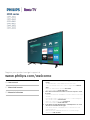 1
1
-
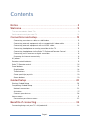 2
2
-
 3
3
-
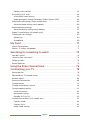 4
4
-
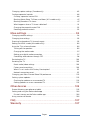 5
5
-
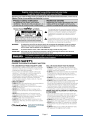 6
6
-
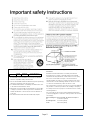 7
7
-
 8
8
-
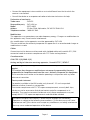 9
9
-
 10
10
-
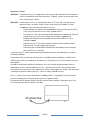 11
11
-
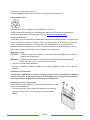 12
12
-
 13
13
-
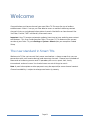 14
14
-
 15
15
-
 16
16
-
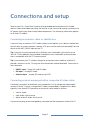 17
17
-
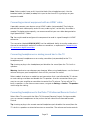 18
18
-
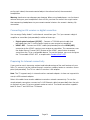 19
19
-
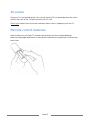 20
20
-
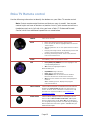 21
21
-
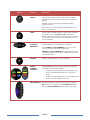 22
22
-
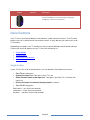 23
23
-
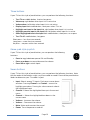 24
24
-
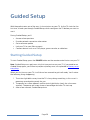 25
25
-
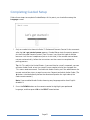 26
26
-
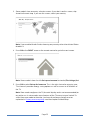 27
27
-
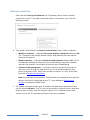 28
28
-
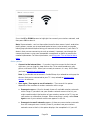 29
29
-
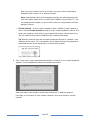 30
30
-
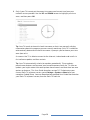 31
31
-
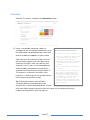 32
32
-
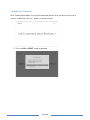 33
33
-
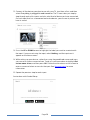 34
34
-
 35
35
-
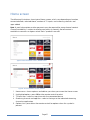 36
36
-
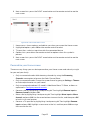 37
37
-
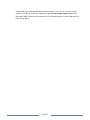 38
38
-
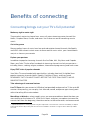 39
39
-
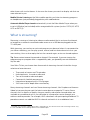 40
40
-
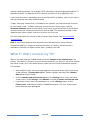 41
41
-
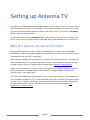 42
42
-
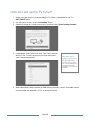 43
43
-
 44
44
-
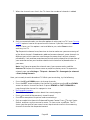 45
45
-
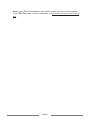 46
46
-
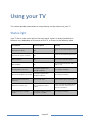 47
47
-
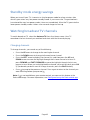 48
48
-
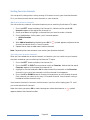 49
49
-
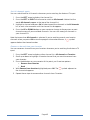 50
50
-
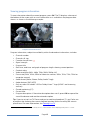 51
51
-
 52
52
-
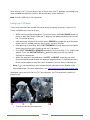 53
53
-
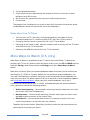 54
54
-
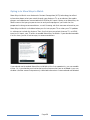 55
55
-
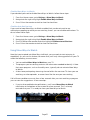 56
56
-
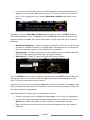 57
57
-
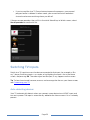 58
58
-
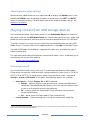 59
59
-
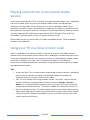 60
60
-
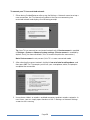 61
61
-
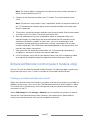 62
62
-
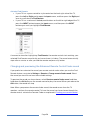 63
63
-
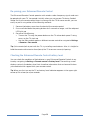 64
64
-
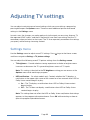 65
65
-
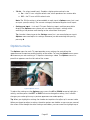 66
66
-
 67
67
-
 68
68
-
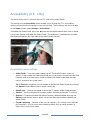 69
69
-
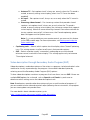 70
70
-
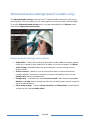 71
71
-
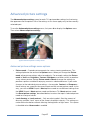 72
72
-
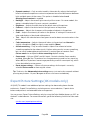 73
73
-
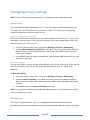 74
74
-
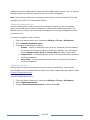 75
75
-
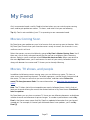 76
76
-
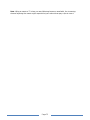 77
77
-
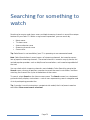 78
78
-
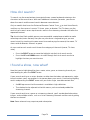 79
79
-
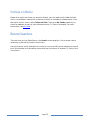 80
80
-
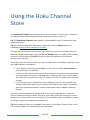 81
81
-
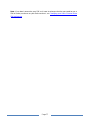 82
82
-
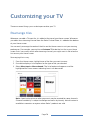 83
83
-
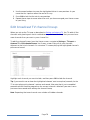 84
84
-
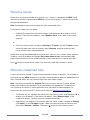 85
85
-
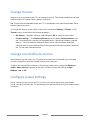 86
86
-
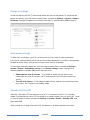 87
87
-
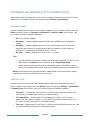 88
88
-
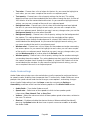 89
89
-
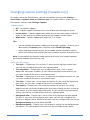 90
90
-
 91
91
-
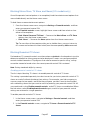 92
92
-
 93
93
-
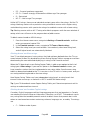 94
94
-
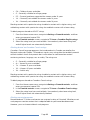 95
95
-
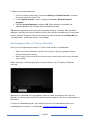 96
96
-
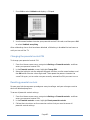 97
97
-
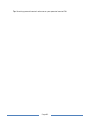 98
98
-
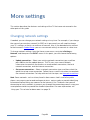 99
99
-
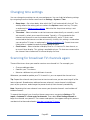 100
100
-
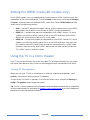 101
101
-
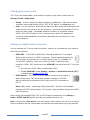 102
102
-
 103
103
-
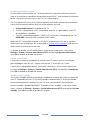 104
104
-
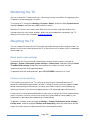 105
105
-
 106
106
-
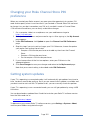 107
107
-
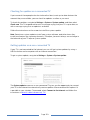 108
108
-
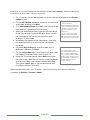 109
109
-
 110
110
-
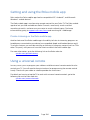 111
111
-
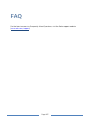 112
112
-
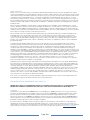 113
113
-
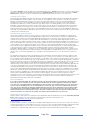 114
114
-
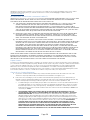 115
115
-
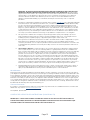 116
116
-
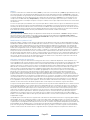 117
117
-
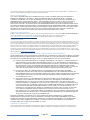 118
118
-
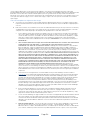 119
119
-
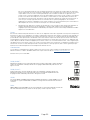 120
120
-
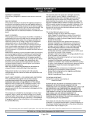 121
121
-
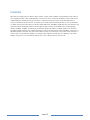 122
122
-
 123
123
Roku TV 40PFL4662/F7 Manuel utilisateur
- Taper
- Manuel utilisateur
- Ce manuel convient également à
dans d''autres langues
- English: Roku TV 40PFL4662/F7 User manual
Documents connexes
Autres documents
-
Philips Roku Tv Manuel utilisateur
-
Magnavox 55MV379R/F7 Le manuel du propriétaire
-
Philips 43MV349R/F7 Manuel utilisateur
-
TCL 32S325 Manuel utilisateur
-
TCL 55R625 Mode d'emploi
-
TCL 65S517 Manuel utilisateur
-
Philips 42PFL7422/93 Hook Up Guide
-
Hisense 40H4C Manuel utilisateur
-
Roku 3710RW Mode d'emploi
-
Audiovox MC4102 Manuel utilisateur