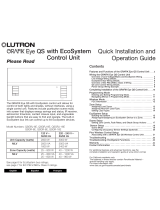La page est en cours de chargement...

Power Boost and Eco-Smart
Installation Guide
North America
ENERGY MANAGEMENT SOLUTIONS
Version 1.0

3
Index
Objectif et portée dudocument 31
Démarrage 32
Installation du compteur de puissance 34
Configuration 46
Power Boost 46
Eco-Smart 50

4
The purpose and scope of the document is to outline
the instructions for the installation of the Eco-Smart
and Power Boost Energy Management Solutions.
Purpose and Scope
of the Document
POWER METER INSTALLATION

5
Getting Started
Inside the Package
Energy Meter Flyer
A. Install the charger following the instructions listed in the
chargers’ Installation Guide. Refer to the user guide on
the Wallbox Academy page for more information.
B. Only use smart meters sold by Wallbox or a Wallbox
certified reseller approved for use with Wallbox Energy
Management Solutions.
C. Installations should be performed only by qualified
personnel in accordance with applicable local regulations.
D. Update the Wallbox charger with the latest software
version before installing the smart meter. Refer to the
instructions for updating the charger on the Wallbox
Academy page.
E. Ensure that the charger is powered o and its cover is
removed before connecting the smart meter. Close the
charger properly after the installation.
F. After installing the charger, connect the smart meter
before closing your charger. If the charger was previously
installed, follow the charger installation instructions for
opening the charger.
Important Notes
Clamps (x2)
POWER METER INSTALLATION
Install, activate,
and get s tarted!
This power meter enables Energy Management
Solutions from Wallbox, a software suite that allows for
Scan the QR code below to access our Support
Portal for instructions on how to install the power
meter and activate Eco-Smart and Power Boost.
Need assistance?
Contact our Support Team at service.na@wallbox.com or (888) 787-5780.

6
Getting Started
Compatible Devices
Tools
Materials (not included)
Wallbox Pulsar Plus
Refer to the Pulsar Plus Installation Guide for a complete
list of tools required for installation.
POWER METER INSTALLATION
T20 Screwdriver
or Bit
B
Measuring
Tape
Multimeter
C D
Small, flat,
Screwdriver
A
Conduits3/4 Conduit Hub Recommended Cable
(STP class 5E up to
1600 ft/ 500 m)

7
Use the small opening located at the bottom of the charger
between the power input and the EV connector cable output.
When using this opening for the communications cabling,
first remove the screw plug. Use a wrench to hold the
interior lock nut while unscrewing the plug using a flathead
screwdriver from the bottom (exterior) side of the plug.
Installation
Preparation
POWER METER INSTALLATION

8
N
N
1
L1 L2
23
13 14 15 16 17 18
Installation
Wiring the System
This meter is only supported on installations with the following requirements:
• 3 wire installation: 2 hot wires + neutral
• Phase to phase voltage: 208-240 V
• Phase to neutral voltage: 120 V
Follow the diagram for wiring the system:
POWER METER INSTALLATION

9
B. Utility Meter
H. Other House
Loads
I. Wallbox
Charger
J. Car
C. Main Switch
A. Grid
E. Energy Meter
F. Communication
G. Breaker
D. Electrical Panel
Positioning and General Overview
Follow the scheme below for positioning the CT clamps and
the communication cable to charger.
Communication
cable to charger
Positioning
of CT clamps
Installation
POWER METER INSTALLATION

10
Mounting
OPTION 1: Power Meter NA directly inside the electrical panel.
Installation
POWER METER INSTALLATION

11
Installation
POWER METER INSTALLATION
OPTION 2: Power Meter NA inside the UL enclosure (optional).
Disclaimer
The second installation option includes the Wallbox UL
Enclosure. Refer to the UL Enclosure Installation Guide
for further instructions on how to install it.

12
Installation
POWER METER INSTALLATION
Circuit Protection
The EM530 is considered a continuously connected device, so it
requires an overcurrent protective device against current beyond
the acceptable rating of the equipment.
Communication Line
There must be a wired communication line between the meter
and the charger. For this purpose, use STP Class 5E 1600 feet /
500 meter Max Length.
1. Ensure that the power is o before proceeding with
the connection.
2. For mounting the NA power meter choose between
option 1 and 2 according to your specific needs.
3. Add a protection for the meter in the electric box.
• Use circuit breakers or fuses rated 20 Amps or less.
• The circuit breaker must protect L1 and L2, all the
active phases.
• The circuit protection must comply with local standards.
• In case there is no free space on the panel, the power
meter can be installed in an external enclosure as in
mounting option 2.

13
4. Wire the terminals N,1 and 2 from the meter to the neutral
and two hot lines from your electrical panel.
min: 0.2 mm2/AWG24
max: 2.5mm2/AWG12 ≤ 0.45 Nm
N
N
1
L1 L2
23
13 14 15 16 17 18
Installation
POWER METER INSTALLATION

14
Installation
5. Connect the CT clamps to the incoming "hot" lines as shown.
Important
Follow the internal arrow indicating the current
direction when installing the clamps, should point
towards the inside of the electrical panel.
Arrow to follow
Position
POWER METER INSTALLATION

15
13 14 15 16 17
6. Wire the CT clamps to the meter using the following
connection points:
13- Red wire/CT1
14- Black wire/CT1
15- Red wire/CT2
16-Black wire/CT2
18
Installation
POWER METER INSTALLATION

16
7. Connect the meter to the charger using an STP Class 5E
1600 feet/500 meter Max Length communication cable.
For the communication between charger and meter only
three wires are needed. The connection between terminals
7-8 is a loop for activating the end of line resistor of the
communication.
7 8 9 10 11 12
B+ GNDA-
T
EM 530 Wallbox
A-
B+
GND
(RS485B)
(RS485A)
GND
Installation
10
8
9
7
POWER METER INSTALLATION
D-
D+

17
Activate terminating resistance and
configure current selector
1. Set the RS485 switch into position T.
RS48RS4855
TT
NTNT
1
2
3
4
5
6
7
8
9
0
Installation
2. Set the rotary switch between 1 and 7,
depending on the maximum current available
on the connected circuit.
POWER METER INSTALLATION

18
3. Per national and local regulations only connect your
charger to a circuit with a branch circuit overcurrent
protection of 125% of the selected max amperage
setting of the device.
As per the chart below:
For this limitation take only into account the wire
and breaker installed for the EV charger.
To ensure a safe installation, we recommend working
with a licensed installer or electrician. A professional
electrician can perform the necessary load calculations
to determine the maximum safe installation.
4. Close the cover of the charger following the
instructions in the Installation Guide.
Installation
4
2
6
24A
16A
40A
30A
20A
50A
Position Amps Circuit Breaker Rating
5
3
7
32A
20A
48A
40A
25A
60A
POWER METER INSTALLATION

19
Configuration
POWER BOOST
Enabling Power Boost
1. Make sure you have the latest version of the myWallbox app
installed on your mobile device. Also make sure you have the
latest software version installed on your Wallbox charger.
2. Enable Bluetooth on your mobile device and connect to
your charger. During each of the following steps, be sure
to remain within range of your Bluetooth signal
(typically no more than 30 feet).
3. If you have not done so previously, follow the directions
on the app to create a new myWallbox account.
Once you have created your account, log into myWallbox
using your account username and password.
Once you have installed your charger and the smart meter, follow these
steps to enable Power Boost:

20
4. Select the charger on
which you want to enable
Power Boost.
5. The app will synchronize
with your charger. Once
complete, click the icon
in the top right corner
of the app screen to
go to Settings.
Configuration
POWER BOOST
/