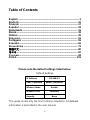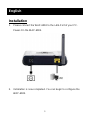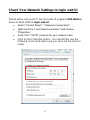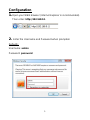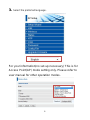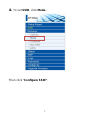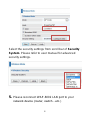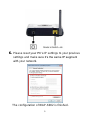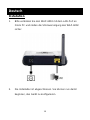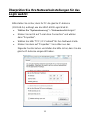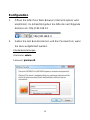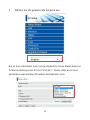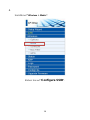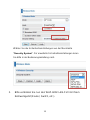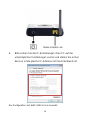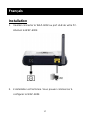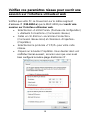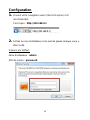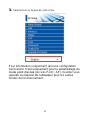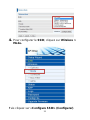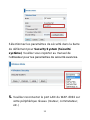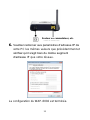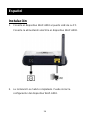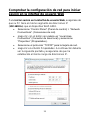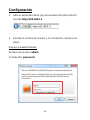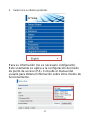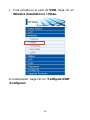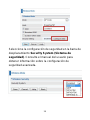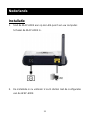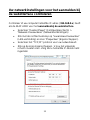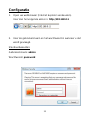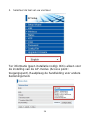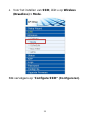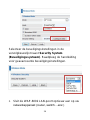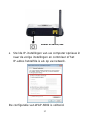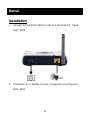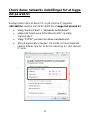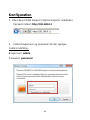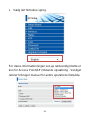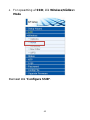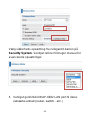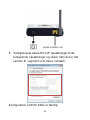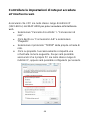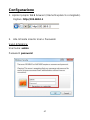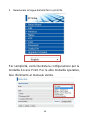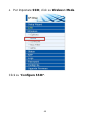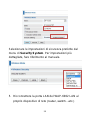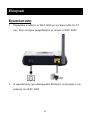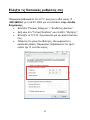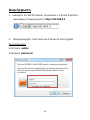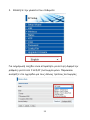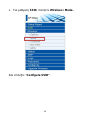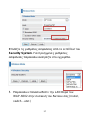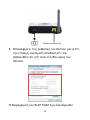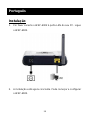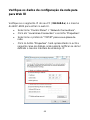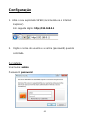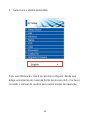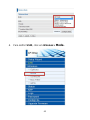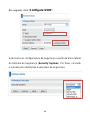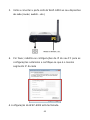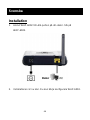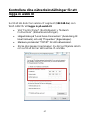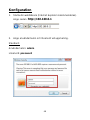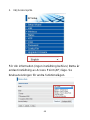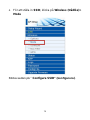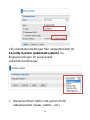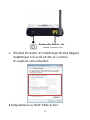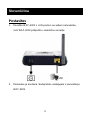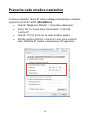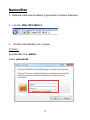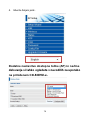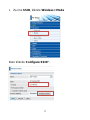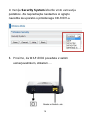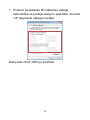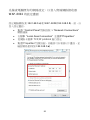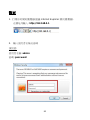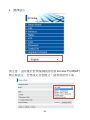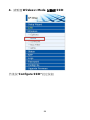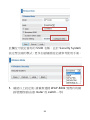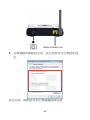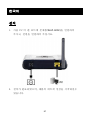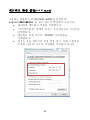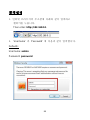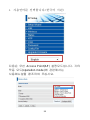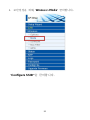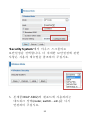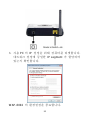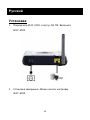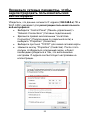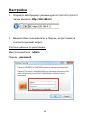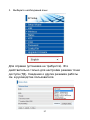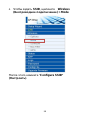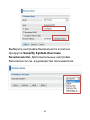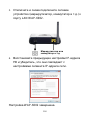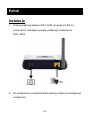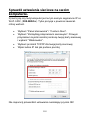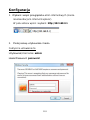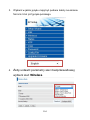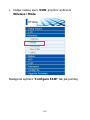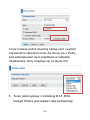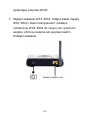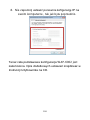LevelOne WAP-6002 Quick Installation Manual
- Taper
- Quick Installation Manual

1
LevelOne
WAP-6002
150Mbps N Wireless Access Point
Quick Installation Guide
English
Português
Deutsch
Svenska
Français
Español
繁體中文
Nederlands
한국어
Dansk
Italiano
Polish
V1.0

2
Table of Contents
English ......................................................................................... 3
Deutsch ...................................................................................... 10
Français ..................................................................................... 17
Español ...................................................................................... 24
Nederlands ................................................................................. 31
Dansk.......................................................................................... 38
Italiano ........................................................................................ 45
.................................................................................... 52
Português .................................................................................. 59
Svenska ...................................................................................... 66
............................................................................... 73
繁體中文 ...................................................................................... 80
한국어 .......................................................................................... 87
...................................................................................... 94
Polish........................................................................................ 101
Please note the default settings listed below.
Default Settings
IP Address
192.168.0.1
User / Password
admin / password
Wireless Mode
Enable
Wireless SSID
LevelOne
Security
None
This guide covers only the most common situations. All detailed
information is described in the user manual.

3
English
Installation
1. Please connect the WAP-6002 to the LAN-Port of your PC.
Power-On the WAP-6002.
2. Installation is now completed. You can begin to configure the
WAP-6002.

4
Check Your Network Settings to login web UI
Please make sure your PC has the same IP segment (192.168.0.x)
same as WAP-6002 to login web UI.
Select the
Click on the Properties button. You should then see the
following screen and make sure you have set the same IP
range.

5
Configuration
1. Open your WEB browser (Internet Explorer is recommended).
Then enter: http://192.168.0.1
2. Enter the Username and Password when prompted.
Defaults:
Username: admin
Password: password

6
3. Select the preferred language.
For your information(no set-up necessary) This is for
Access Point(AP) mode setting only. Please refer to
user manual for other operation modes.

7
4. To set SSID, click Mode..
Then click Configure SSID.

8
Select the security settings from scroll bar of Security
System. Please refer to user manual for advanced
security settings.
5. Please reconnect WAP-6002 LAN port to your

9
6. Please reset IP settings to your previous
settings and make
with your network.
The configuration of WAP-6002 is finished.

10
Deutsch
Installation
1. Bitte verbinden Sie den WAP-6002 mit dem LAN-Port an
Ihrem PC und stellen die Stromversorgung des WAP-6002
sicher.
2. Die Installation ist abgeschlossen. Sie können nun damit
beginnen, das Gerät zu konfigurieren.

11
Ü berprüfen Sie Ihre Netzwerkeinstellungen für das
Login web UI
Bitte stellen Sie sicher, dass Ihr PC die gleiche IP-Adresse
(192.168.0.x) aufzeigt, wie das WAP-6002 Login Web UI.
indungen".
Klicken Sie rechts auf "Local Area Connection" und wählen
dann "Properties".
Wählen Sie bitte "TCP / IP-Protokoll" für Ihre Netzwerk-Karte.
Klicken Sie dann auf "Properties". Sie sollten nun das
folgende Fenster sehen und stellen Sie bitte sicher, dass Sie die
gleiche IP-Adresse eingesetzt haben.

12
Konfiguration
1. Ö ffnen Sie bitte Ihren Web-Browser (Internet Explorer wird
empfohlen). Im Adressfeld geben Sie bitte die nachfolgende
Adresse ein: http://192.168.0.1
2. Geben Sie den Benutzernamen und das Passwort ein, wenn
Sie dazu aufgefordert werden.
Standardeinstellungen:
Username: admin
Passwort: password

13
3. Wählen Sie die gewünschte Sprache aus.
Nur zu Ihrer Information (kein Set-up erforderlich): Diese Maske dient nur
für die Einstellungen des Access Point (AP) - Modus. Bitte lesen Sie in
der Bediensungsanleitung für weitere Betriebsarten nach.

14
4.
Sie bitte auf Mode..
Klicken Sie auf Configure SSID.

15
Wählen Sie die Sicherheitseinstellungen aus der Menüleiste
. Für erweiterte Sicherheitseinstellungen lesen
Sie bitte in der Bedienungsanleitung nach.
5. Bitte verbinden Sie nun den WAP-6002 LAN-Port mit Ihrem
Netzwerkgerät (Router, Switch, etc.).

16
6. Bitte setzen Sie die IP-Einstellungen Ihres PC auf die
ursprünglichen Einstellungen zurück und stellen Sie sicher,
dass es ist die gleiche IP-Adresse mit Ihrem Netzwerk ist.
Die Konfiguration des WAP-6002 ist nun beendet.

17
Français
Installation
1. Veuillez connecter le WAP-6002 au port LAN de votre PC.
Allumez le WAP-6002.
2. nstallation est terminée. Vous pouvez commencer à
configurer le WAP-6002.

18
Vérifiez vos paramètres réseau pour ouvrir une
Vérifiez que votre PC se trouve bien sur le même segment
IP (192.168.0.x) que le WAP-6002 pour ouvrir une
.
Sélectionnez «Control Panel» (Panneau de configuration)
> «Network Connections» (Connexions réseau).
Faites un clic droit sur «Local Area Connection»
(Connexion réseau local) et choisissez «Properties»
(Propriétés).
Sélectionnez le protocole «TCP/IP» pour votre carte
réseau.
Cliquez sur le bouton Propriétés. Vous devriez alors voir
; assurez-vous que vous avez
dresses IP.

19
Configuration
1. Ouvrez votre navigateur web (Internet Explorer est
recommandé).
Puis tapez : http://192.168.0.1
2. Ent
êtes invité.
Valeurs par défaut :
: admin
Mot de passe : password

20
3. Sélectionnez la langue de votre choix.
Pour information uniquement (aucune configuration
nécessaire)
Access Point : AP). Veuillez vous
pour les autres
modes de fonctionnement.
La page est en cours de chargement...
La page est en cours de chargement...
La page est en cours de chargement...
La page est en cours de chargement...
La page est en cours de chargement...
La page est en cours de chargement...
La page est en cours de chargement...
La page est en cours de chargement...
La page est en cours de chargement...
La page est en cours de chargement...
La page est en cours de chargement...
La page est en cours de chargement...
La page est en cours de chargement...
La page est en cours de chargement...
La page est en cours de chargement...
La page est en cours de chargement...
La page est en cours de chargement...
La page est en cours de chargement...
La page est en cours de chargement...
La page est en cours de chargement...
La page est en cours de chargement...
La page est en cours de chargement...
La page est en cours de chargement...
La page est en cours de chargement...
La page est en cours de chargement...
La page est en cours de chargement...
La page est en cours de chargement...
La page est en cours de chargement...
La page est en cours de chargement...
La page est en cours de chargement...
La page est en cours de chargement...
La page est en cours de chargement...
La page est en cours de chargement...
La page est en cours de chargement...
La page est en cours de chargement...
La page est en cours de chargement...
La page est en cours de chargement...
La page est en cours de chargement...
La page est en cours de chargement...
La page est en cours de chargement...
La page est en cours de chargement...
La page est en cours de chargement...
La page est en cours de chargement...
La page est en cours de chargement...
La page est en cours de chargement...
La page est en cours de chargement...
La page est en cours de chargement...
La page est en cours de chargement...
La page est en cours de chargement...
La page est en cours de chargement...
La page est en cours de chargement...
La page est en cours de chargement...
La page est en cours de chargement...
La page est en cours de chargement...
La page est en cours de chargement...
La page est en cours de chargement...
La page est en cours de chargement...
La page est en cours de chargement...
La page est en cours de chargement...
La page est en cours de chargement...
La page est en cours de chargement...
La page est en cours de chargement...
La page est en cours de chargement...
La page est en cours de chargement...
La page est en cours de chargement...
La page est en cours de chargement...
La page est en cours de chargement...
La page est en cours de chargement...
La page est en cours de chargement...
La page est en cours de chargement...
La page est en cours de chargement...
La page est en cours de chargement...
La page est en cours de chargement...
La page est en cours de chargement...
La page est en cours de chargement...
La page est en cours de chargement...
La page est en cours de chargement...
La page est en cours de chargement...
La page est en cours de chargement...
La page est en cours de chargement...
La page est en cours de chargement...
La page est en cours de chargement...
La page est en cours de chargement...
La page est en cours de chargement...
La page est en cours de chargement...
La page est en cours de chargement...
La page est en cours de chargement...
La page est en cours de chargement...
-
 1
1
-
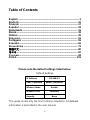 2
2
-
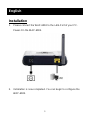 3
3
-
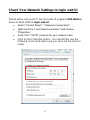 4
4
-
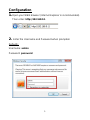 5
5
-
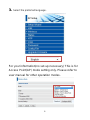 6
6
-
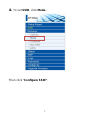 7
7
-
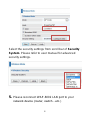 8
8
-
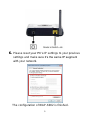 9
9
-
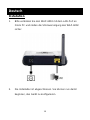 10
10
-
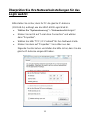 11
11
-
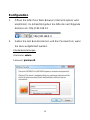 12
12
-
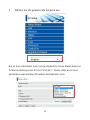 13
13
-
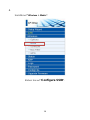 14
14
-
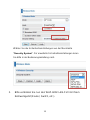 15
15
-
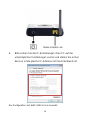 16
16
-
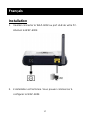 17
17
-
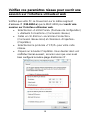 18
18
-
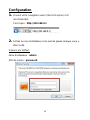 19
19
-
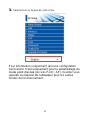 20
20
-
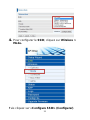 21
21
-
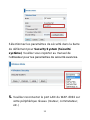 22
22
-
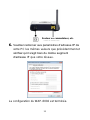 23
23
-
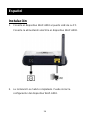 24
24
-
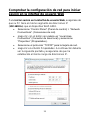 25
25
-
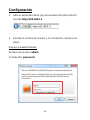 26
26
-
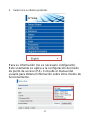 27
27
-
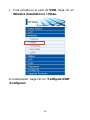 28
28
-
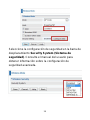 29
29
-
 30
30
-
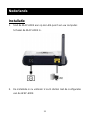 31
31
-
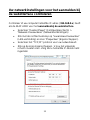 32
32
-
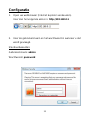 33
33
-
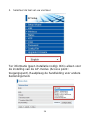 34
34
-
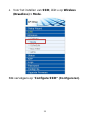 35
35
-
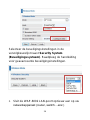 36
36
-
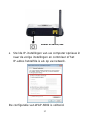 37
37
-
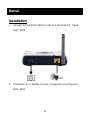 38
38
-
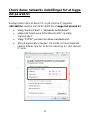 39
39
-
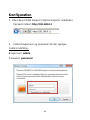 40
40
-
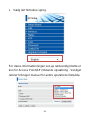 41
41
-
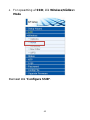 42
42
-
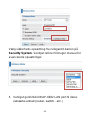 43
43
-
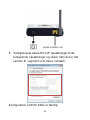 44
44
-
 45
45
-
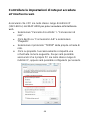 46
46
-
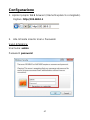 47
47
-
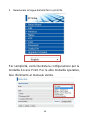 48
48
-
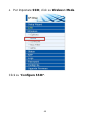 49
49
-
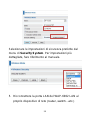 50
50
-
 51
51
-
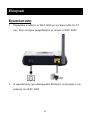 52
52
-
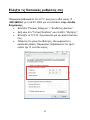 53
53
-
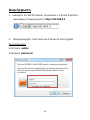 54
54
-
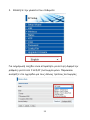 55
55
-
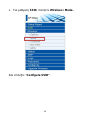 56
56
-
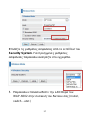 57
57
-
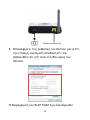 58
58
-
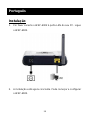 59
59
-
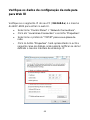 60
60
-
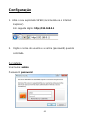 61
61
-
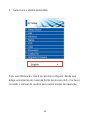 62
62
-
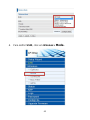 63
63
-
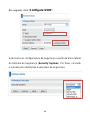 64
64
-
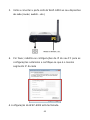 65
65
-
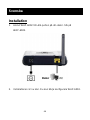 66
66
-
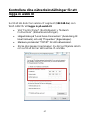 67
67
-
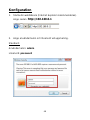 68
68
-
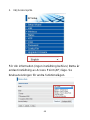 69
69
-
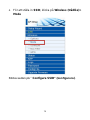 70
70
-
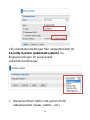 71
71
-
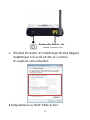 72
72
-
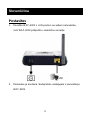 73
73
-
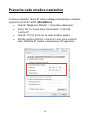 74
74
-
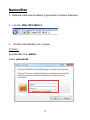 75
75
-
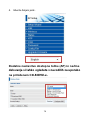 76
76
-
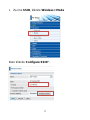 77
77
-
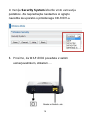 78
78
-
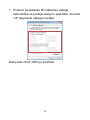 79
79
-
 80
80
-
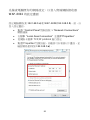 81
81
-
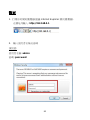 82
82
-
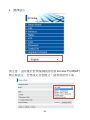 83
83
-
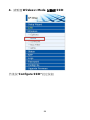 84
84
-
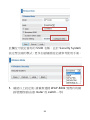 85
85
-
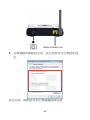 86
86
-
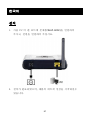 87
87
-
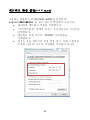 88
88
-
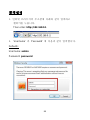 89
89
-
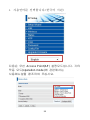 90
90
-
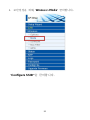 91
91
-
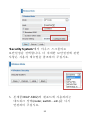 92
92
-
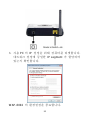 93
93
-
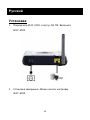 94
94
-
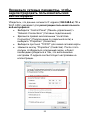 95
95
-
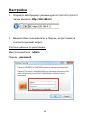 96
96
-
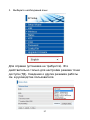 97
97
-
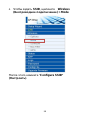 98
98
-
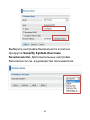 99
99
-
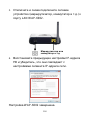 100
100
-
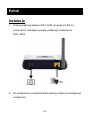 101
101
-
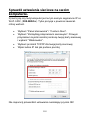 102
102
-
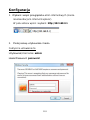 103
103
-
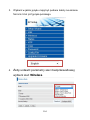 104
104
-
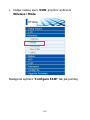 105
105
-
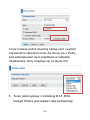 106
106
-
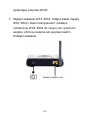 107
107
-
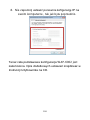 108
108
LevelOne WAP-6002 Quick Installation Manual
- Taper
- Quick Installation Manual
dans d''autres langues
- italiano: LevelOne WAP-6002
- English: LevelOne WAP-6002
- español: LevelOne WAP-6002
- Deutsch: LevelOne WAP-6002
- русский: LevelOne WAP-6002
- Nederlands: LevelOne WAP-6002
- português: LevelOne WAP-6002
- dansk: LevelOne WAP-6002
- polski: LevelOne WAP-6002
- svenska: LevelOne WAP-6002
Documents connexes
-
LevelOne WBR-6002 Quick Installation Manual
-
LevelOne WAB-6120 Quick Installation Manual
-
LevelOne WBR-3601 Quick Installation Manual
-
LevelOne WAP-0007 Quick Install Manual
-
LevelOne WBR-6801 Quick Installation Manual
-
LevelOne MobilSpot WBR-3800 Quick Installation Manual
-
LevelOne WBR-6601 Quick Installation Manual
-
LevelOne FBR-1430 Quick Installation Manual
-
LevelOne PLI-3410 Quick Installation Manual
-
LevelOne USB-0501 Quick Installation Manual