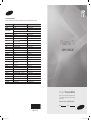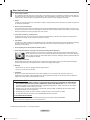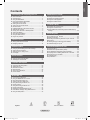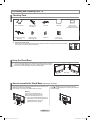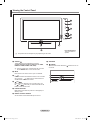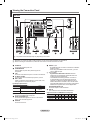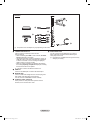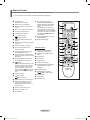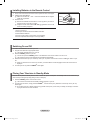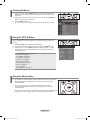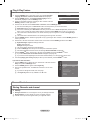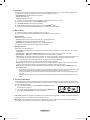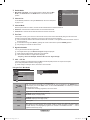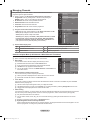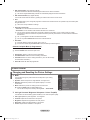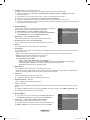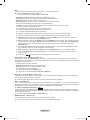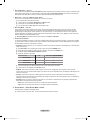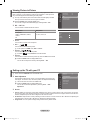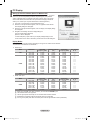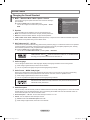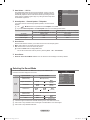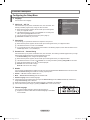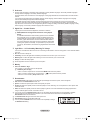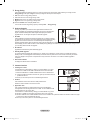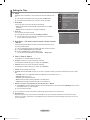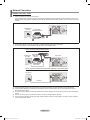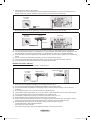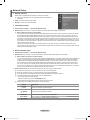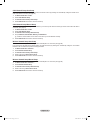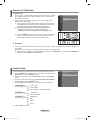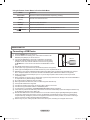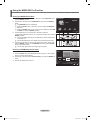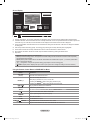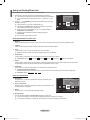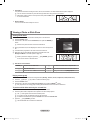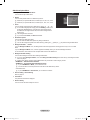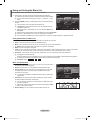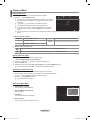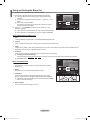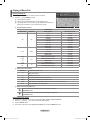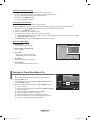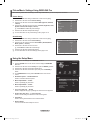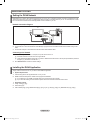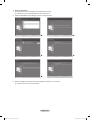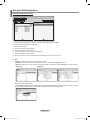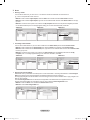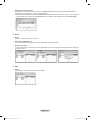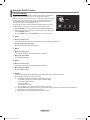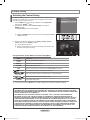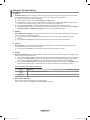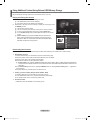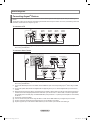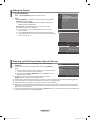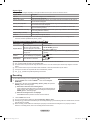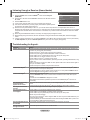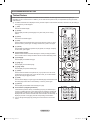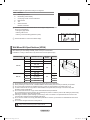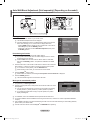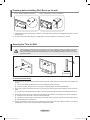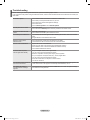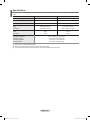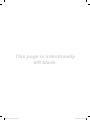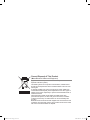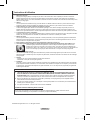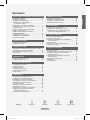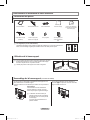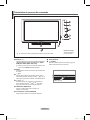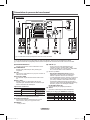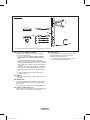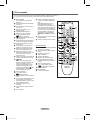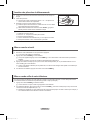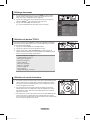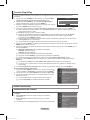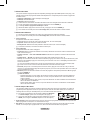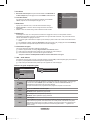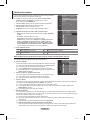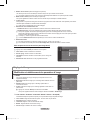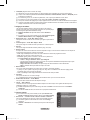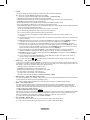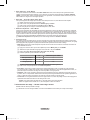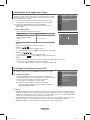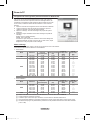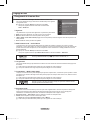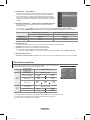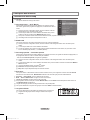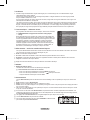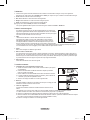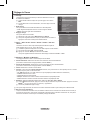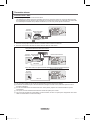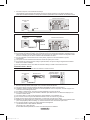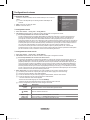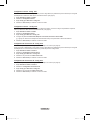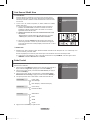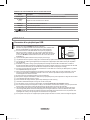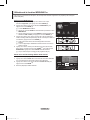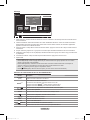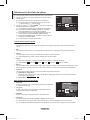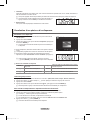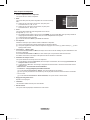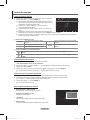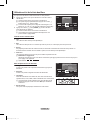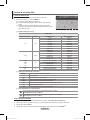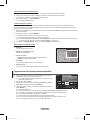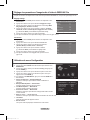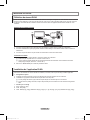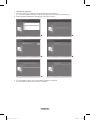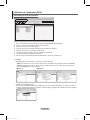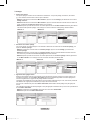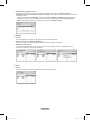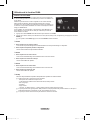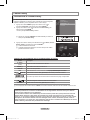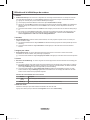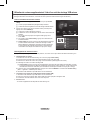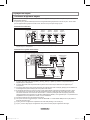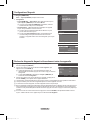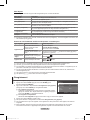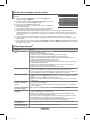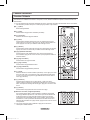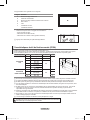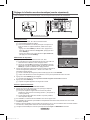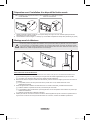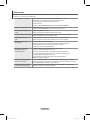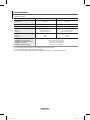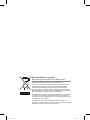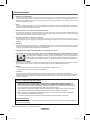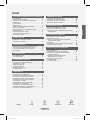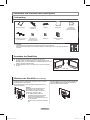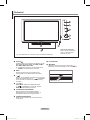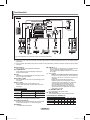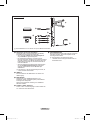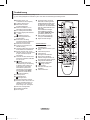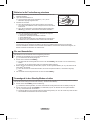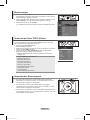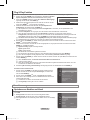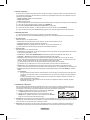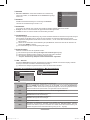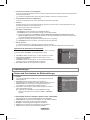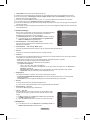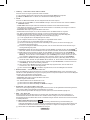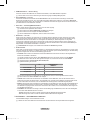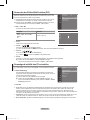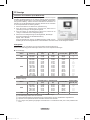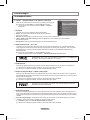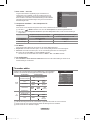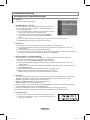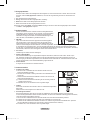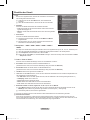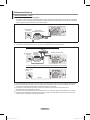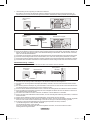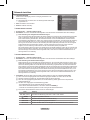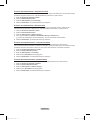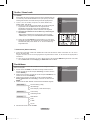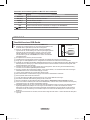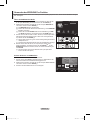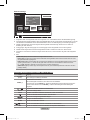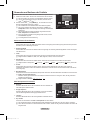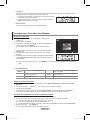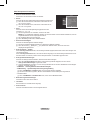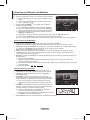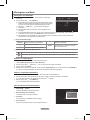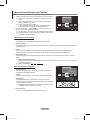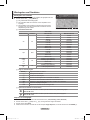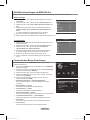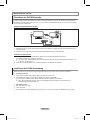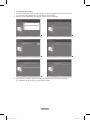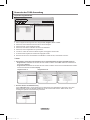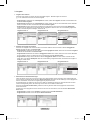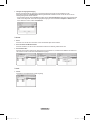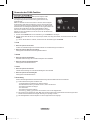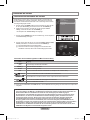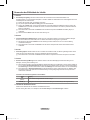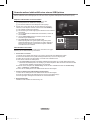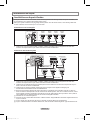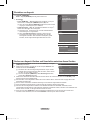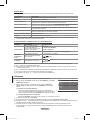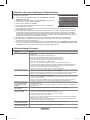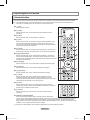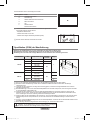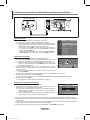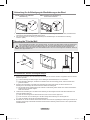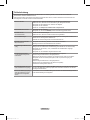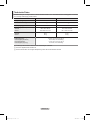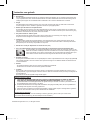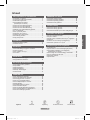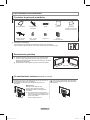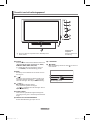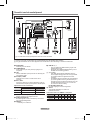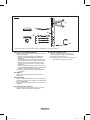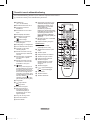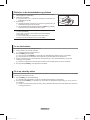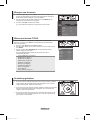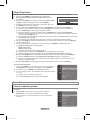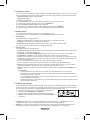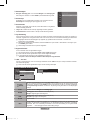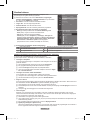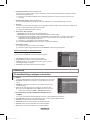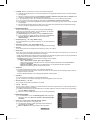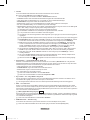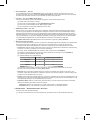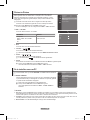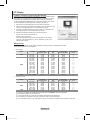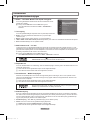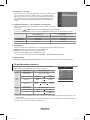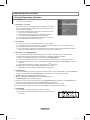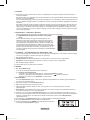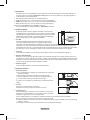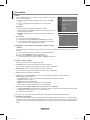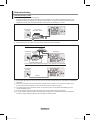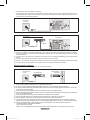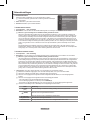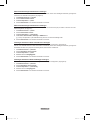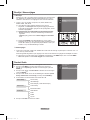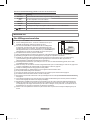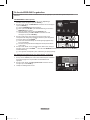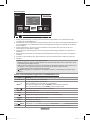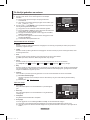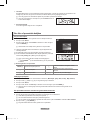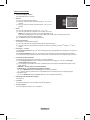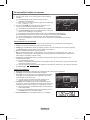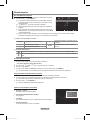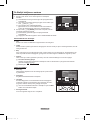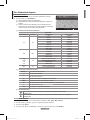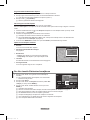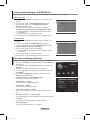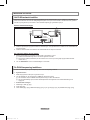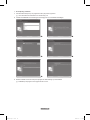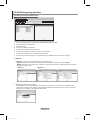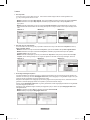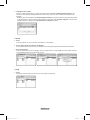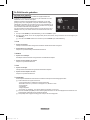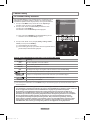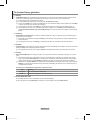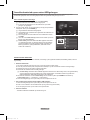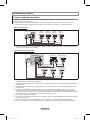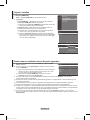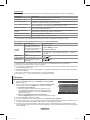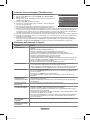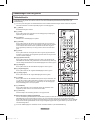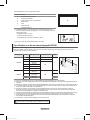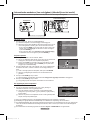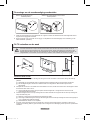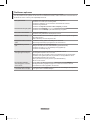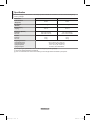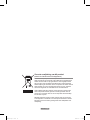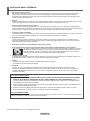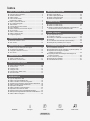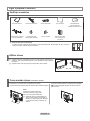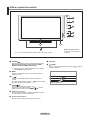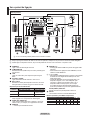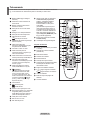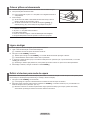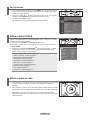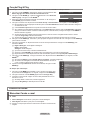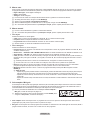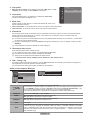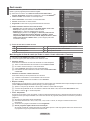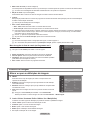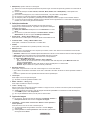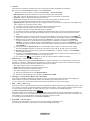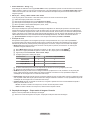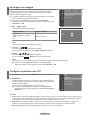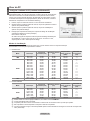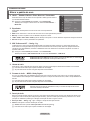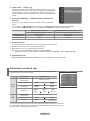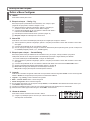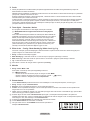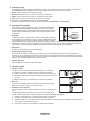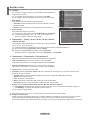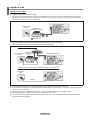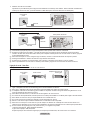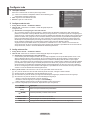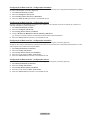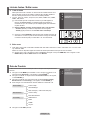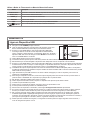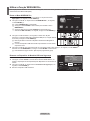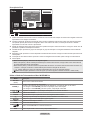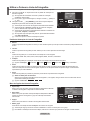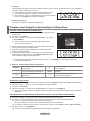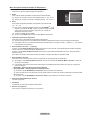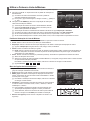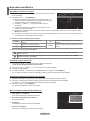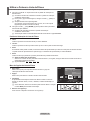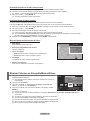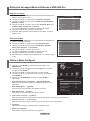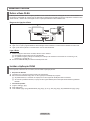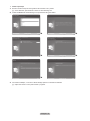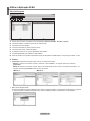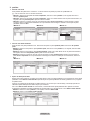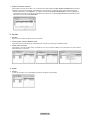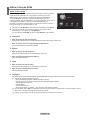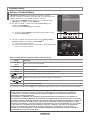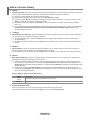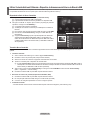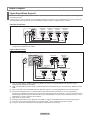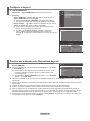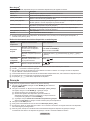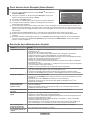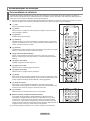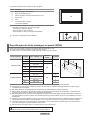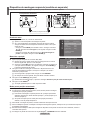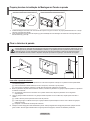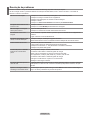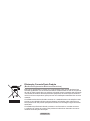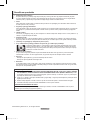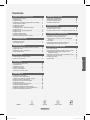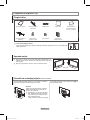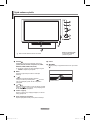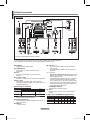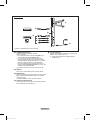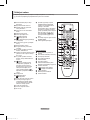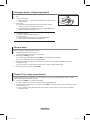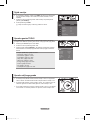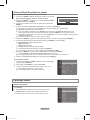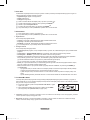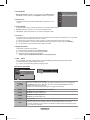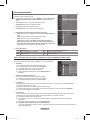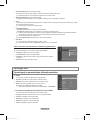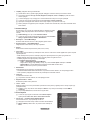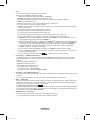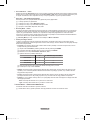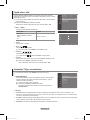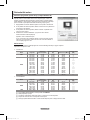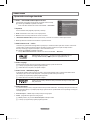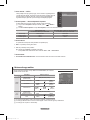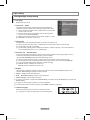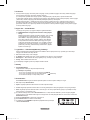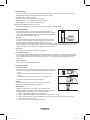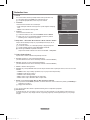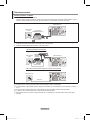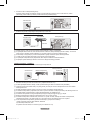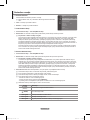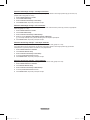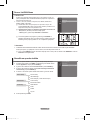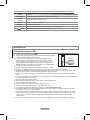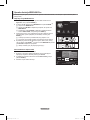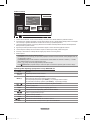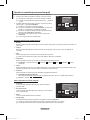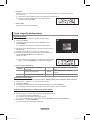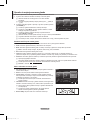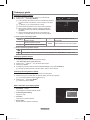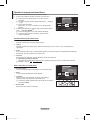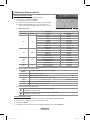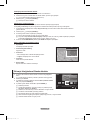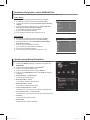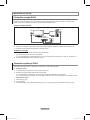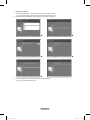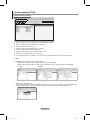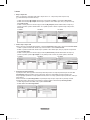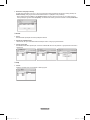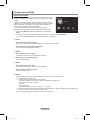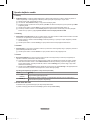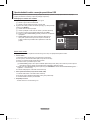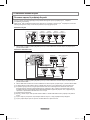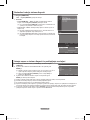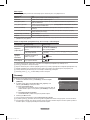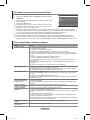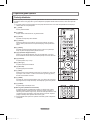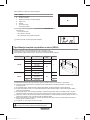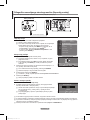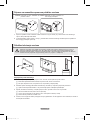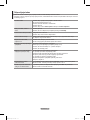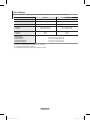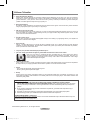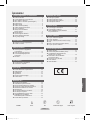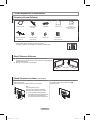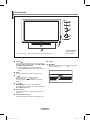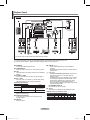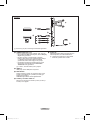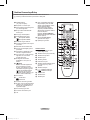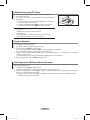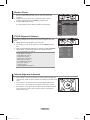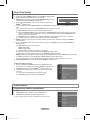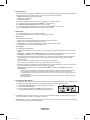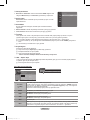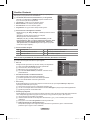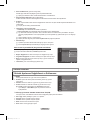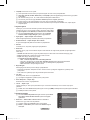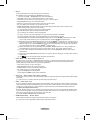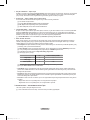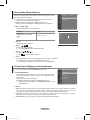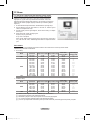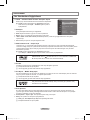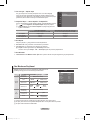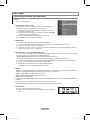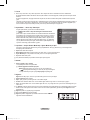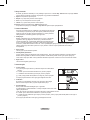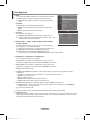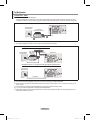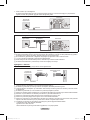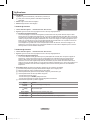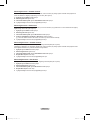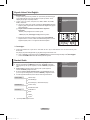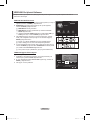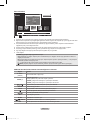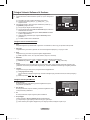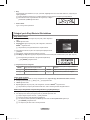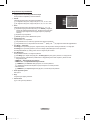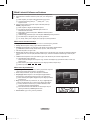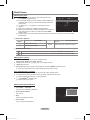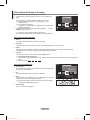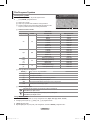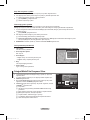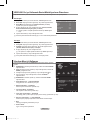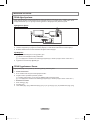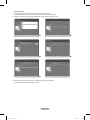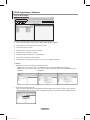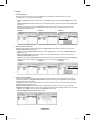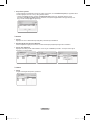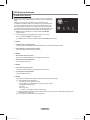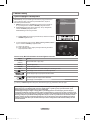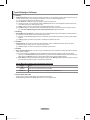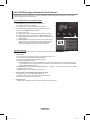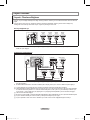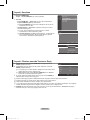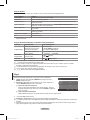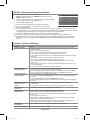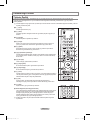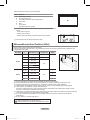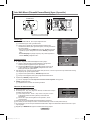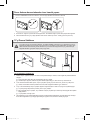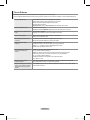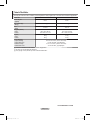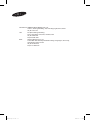Samsung PS63A756T1M Manuel utilisateur
- Catégorie
- Téléviseurs LCD
- Taper
- Manuel utilisateur

imagine the possibilities
Thank you for purchasing this Samsung product.
To receive more complete service, please register
your product at
www.samsung.com/global/register
Model Serial No.
Contact SAMSUNG WORLD-WIDE
If you have any questions or comments relating to Samsung products, please contact the SAMSUNG customer care centre.
Plasma TV
user manual
Country
Customer Care Centre
Web Site
AUSTRIA 0810 - SAMSUNG(7267864, € 0.07/min) www.samsung.com/at
BELGIUM 02 201 2418 www.samsung.com/be
CZECH REPUBLIC
800 - SAMSUNG (800-726786) www.samsung.com/cz
Samsung Zrt., česká organizační složka, Oasis Florenc, Sokolovská394/17, 180 00, Praha 8
DENMARK 8 - SAMSUNG(7267864) www.samsung.com/dk
EIRE 0818 717 100 www.samsung.com/ie
ESTONIA 800-7267 www.samsung.ee
FINLAND
30 - 6227 515
www.samsung.com/fi
FRANCE
3260 SAMSUNG(7267864, € 0,15/Min)
0825 08 65 65 (€ 0.15/Min)
www.samsung.com/fr
GERMANY 01805 - SAMSUNG(7267864, € 0.14/Min) www.samsung.de
HUNGARY 06 - 80 - SAMSUNG(7267864) www.samsung.com/hu
ITALIA 800 - SAMSUNG(7267864) www.samsung.com/it
KAZAKHSTAN 8-10-800-500-55-500 www.samsung.com/kz_ru
KYRGYZSTAN 00-800-500-55-500
LATVIA 8000-7267 www.samsung.com/lv
LITHUANIA 8-800-77777 www.samsung.lt
LUXEMBURG 02 261 03 710 www.samsung.com/lu
NETHERLANDS 0900 - SAMSUNG(7267864, € 0.10/Min) www.samsung.com/nl
NORWAY 3 - SAMSUNG(7267864) www.samsung.com/no
POLAND
0 - 801 - 1SAMSUNG(172678)
022 - 607 - 93 - 33
www.samsung.com/pl
PORTUGAL 808 20 - SAMSUNG(7267864) www.samsung.com/pt
RUSSIA 8-800-555-55-55 www.samsung.ru
SLOVAKIA 0800 - SAMSUNG(7267864) www.samsung.com/sk
SPAIN 902 - 1 - SAMSUNG (902 172 678) www.samsung.com/es
SWEDEN 075 - SAMSUNG(726 78 64) www.samsung.com/se
Switzerland 0848 - SAMSUNG(7267864, CHF 0.08/min) www.samsung.com/ch
TADJIKISTAN 8-10-800-500-55-500
Turkey 444 77 11 www.samsung.com/tr
U.K 0845 SAMSUNG(7267864) www.samsung.com/uk
UKRAINE 8-800-502-0000 www.samsung.ua
UZBEKISTAN 8-10-800-500-55-500 www.samsung.com/kz_ru
BN68-01757J-Eng_.indb 1 2008-08-28 오후 5:59:02
BN68-01757J-01
La page charge ...
La page charge ...
La page charge ...
La page charge ...
La page charge ...
La page charge ...
La page charge ...
La page charge ...

English - 10
Viewing the Menus
1. With the power on, press the MENU button. The main menu appears on the
screen. The menu’s left side has icons: Picture, Sound, Channel, Setup, Input,
Application.
2. Press the ▲ or ▼ button to select one of the icons. Then press the ENTER
E
button to access the icon’s sub-menu.
3. Press the EXIT button to exit.
The on-screen menus disappear from the screen after about one minute.
Using the TOOLS Button
You can use the TOOLS button to select your frequently used functions quickly and
easily. The Tools menu changes depending on which external input mode you are
viewing.
1.
Press the TOOLS button. The Tools menu will appear.
2
. Press the ▲ or ▼ button to select a menu, then press the ENTER
E
button.
3. Press the ▲ / ▼ / ◄ / ► / ENTER
E
buttons to display, change, or use the
selected items. For a more detailed description of each function, refer to the
corresponding page.
Anynet
+
(HDMI-CEC): see page 53
Picture Size: see page 17
Picture Mode: see page 15
Sound Mode: see page 21
Sleep Timer: see page 26
SRS TS XT: see page 21
Energy Saving: see page 25
Dual l ll: see page 22
PIP: see page 19
Auto Adjustment: see page 19
•
•
•
•
•
•
•
•
•
•
Using the Wheel button
To increase the channel number, turn the wheel clockwise when the Channel
Display is displayed. To decrease the channel number, turn the wheel
counterclockwise.
To turn the volume up, turn the wheel clockwise when the Volume
Control window is displayed. To turn the volume down, turn the wheel
counterclockwise.
To move to a lower menu, turn the wheel clockwise when the menu Display is
displayed. To move to a higher menu, turn the wheel counterclockwise.
N
Mode
:
Standard
Cell Light : 7
Contrast : 95
Brightness : 45
Sharpness : 50
Colour : 50
Tint (G / R) : G50 / R50
Detailed Settings
Picture
Tools
Anynet+ (HDMI-CEC)
Picture Size : Auto Wide
Picture Mode : Standard
Sound Mode : Custom
Sleep Timer : Off
SRS TS XT : Off
Energy Saving : Off
Dual l ll : Mono
U
Move
E
Enter
e
Exit
BN68-01757J-Eng_.indb 10 2008-08-28 오후 5:59:16
La page charge ...
La page charge ...
La page charge ...
La page charge ...
La page charge ...
La page charge ...
La page charge ...
La page charge ...
La page charge ...

English - 20
PC Display
Setting Up Your PC Software (Based on Windows XP)
The Windows display-settings for a typical computer are shown below. The actual
screens on your PC will probably be different, depending upon your particular
version of Windows and your particular video card. However, even if your actual
screens look different, the same basic set-up information will apply in almost all
cases. (If not, contact your computer manufacturer or Samsung Dealer.)
1. First, click on ‘Control Panel’ on the Windows start menu.
2
. When the control panel window appears, click on ‘Appearance and Themes’
and a display dialog-box will appear.
3. When the control panel window appears, click on ‘Display’ and a display dialog-
box will appear.
4.
Navigate to the ‘Settings’ tab on the display dialog-box.
The correct size setting (resolution)
Optimum: 1920 X 1080 pixels
If a vertical-frequency option exists on your display settings dialog box, the
correct value is ‘60’ or ‘60 Hz’. Otherwise, just click ‘OK’ and exit the dialog box.
Display Modes
Both screen position and size will vary depending on the type of PC monitor and its resolution.
The resolutions in the table are recommended.
D-Sub Input
Mode Resolution
Horizontal
Frequency (kHz)
Vertical Frequency
(Hz)
Pixel Clock
Frequency (MHz)
Sync Polarity
(H / V)
IBM
640 x 350
720 x 400
31.469
31.469
70.086
70.087
25.175
28.322
+ / -
- / +
VESA
640 x 480
640 x 480
640 x 480
800 x 600
800 x 600
800 x 600
1024 x 768
1024 x 768
1024 x 768
1280 x 1024
1280 x 1024
1360 x 768
1600 x 1200
31.469
37.861
37.500
37.879
48.077
46.875
48.363
56.476
60.023
63.981
79.976
47.712
75.000
59.940
72.809
75.000
60.317
72.188
75.000
60.004
70.069
75.029
60.020
75.025
60.015
60.000
25.175
31.500
31.500
40.000
50.000
49.500
65.000
75.000
78.750
108.000
135.000
85.500
162.000
- / -
- / -
- / -
+ / +
+ / +
+ / +
- / -
- / -
+ / +
+ / +
+ / +
+ / +
+ / +
CVT 1920 x 1080RB 66.587 59.934 138.500 + / -
HDMI / DVI Input
Mode Resolution
Horizontal
Frequency (kHz)
Vertical Frequency
(Hz)
Pixel Clock
Frequency (MHz)
Sync Polarity
(H / V)
VESA
640 x 480
800 x 600
1024 x 768
1280 x 1024
1360 x 768
1600 x 1200
31.469
37.879
48.363
63.981
47.712
75.000
59.940
60.317
60.004
60.020
60.015
60.000
25.175
40.000
65.000
108.000
85.500
162.000
- / -
+ / +
- / -
+ / +
+ / +
+ / +
CEA 1920 x 1080p 67.500 60.000 148.500 + / +
When using an HDMI / DVI cable connection, you must use the HDMI IN
2 jack.
The interlace mode is not supported.
The set might operate abnormally if a non-standard video format is selected.
Separate and Composite modes are supported. SOG is not supported.
Too long or low quality VGA cable can cause picture noise at high resolution modes (1920x1080).
N
N
N
N
N
BN68-01757J-Eng_.indb 20 2008-08-28 오후 5:59:20
La page charge ...

English - 22
Auto Volume→Off/On
Each broadcasting station has its own signal conditions, and so it is not easy
to adjust the volume every time the channel is changed. This feature lets you
automatically adjust the volume of the desired channel by lowering the sound
output when the modulation signal is high or by raising the sound output when
the modulation signal is low.
SelectSpeaker→ExternalSpeaker/TVSpeaker
If you want to hear the sound through separate speakers, cancel the internal
amplier.
The –
+, MUTE buttons do not operate when the TV Speaker is set to Off.
If you select External Speaker in the Select Speaker menu, the sound settings will be limited.
TV's Internal Speakers Audio Out (Optical, L / R Out) to Sound System
TV / Ext. / AV / S-Video / Component / PC / HDMI TV / Ext. / AV / S-Video / Component / PC / HDMI
TV Speaker Speaker Output Sound Output
External Speaker Mute Sound Output
Video No Signal Mute Mute
Sound Select
When the PIP feature is activated, you can listen to the sound of the sub (PIP) picture.
Main: Used to listen to the sound of the main picture.
Sub: Used to listen to the sound of the sub picture.
Press the TOOLS button to display Tools menu.
You can also set the sound of the sub picture by selecting Tools→PIP→SoundSelect.
Sound Reset
Reset All / Reset Sound Mode / Cancel:
You can restore the Sound settings to the factory defaults.
❑
❑
N
N
❑
T
❑
Selecting the Sound Mode
You can set the sound mode in the Tools menu. When you set to Dual l ll, the
current sound mode is displayed on the screen.
Type of broadcast
On-screen indication
NICAM
Stereo
Regular broadcast
(Standard audio)
Mono (Normal use)
Regular + NICAM Mono
NICAM
Mono
(Normal)
NICAM-Stereo
NICAM
Stereo
Mono
(Normal)
NICAM Dual-I/II
NICAM
Dual-1
NICAM
Dual-2
Mono
(Normal)
A2
Stereo
Regular broadcast
(Standard audio)
Mono (Normal use)
Bilingual or DUAL-I/II
Dual I Dual II
Stereo Stereo
Mono
(Forced mono)
If the stereo signal is weak and an automatic switching occurs, then switch to the mono.
This function is only activated in stereo sound signal. It is deactivated in mono sound signal.
This function is only available in TV mode.
N
N
N
Tools
Anynet+ (HDMI-CEC)
Picture Size : Auto Wide
Picture Mode : Standard
Sound Mode : Custom
Sleep Timer : Off
SRS TS XT : Off
Energy Saving : Off
Dual l ll ◄ Mono ►
U
Move
L
Adjust
e
Exit
Select Speaker : TV Speaker
Sound Select : Main
SoundReset ►
Sound
BN68-01757J-Eng_.indb 22 2008-08-28 오후 5:59:21
La page charge ...
La page charge ...
La page charge ...
La page charge ...
La page charge ...
La page charge ...
La page charge ...
La page charge ...
La page charge ...
La page charge ...
La page charge ...
La page charge ...
La page charge ...
La page charge ...
La page charge ...
La page charge ...
La page charge ...

English - 40
Using and Sorting the Movie List
You can sort movies in the Movie List by a particular standard.
1.
Press the ▲ or ▼ button to select a sorting standard in the Movie list.
The movie les are sorted according to the newly selected sorting
standard.
To move to the previous/next group, press the
π
(REW) or
µ
(FF)
button.
Movie doesn't support subtitles.
(for example, not support smi, srt and sub les, etc and not support
subtitles included in movie les)
2
. Press the
∂
(Play)/ENTER
E
button to play the movie in the order
selected by the user.
The movies are sorted according to the newly selected sorting standard.
Movie information is automatically set. You can change the Favorites.
Sorting Standard for the Movie List
Title
It sorts and displays the Movie titles in symbol/Number/alphabet/special order.
Timeline
It sorts and shows movies by date. It sorts by year and month from the earliest movie.
Folder
If there are many folders in USB, the movies les are shown in order in each folder. The movie le in the Root folder is shown
rst and the others are shown in alphabetical order by name.
Preference
It sorts movies by preference. (Favourites) You can change the movie preferences.
Changing the Favourites Settings
Select the desired movie le in the movie list, then press the Green button repeatedly until the desired setting appears.
Favourites options:
★ ★ ★
,
★ ★ ★
,
★ ★ ★
,
★ ★ ★
Movie List Option Menu
Play Current Group
Using this menu, you can only play movie les in the currently selected
sorting group.
Delete
Using this menu, you can delete the selected movie les.
Information
The movie le information including the order of the le in the current
directory, the name, the size, the date modied and the path is displayed.
Alternatively, select a movie le from the movie list and press the INFO
button to view the information.
Remove Safely
You can remove the device safely from the TV.
N
N
N
N
N
N
N
O
Movie
SUM
Device
Favourites Settings
Select
Jump
Option
movie_1.jpg
Date : Jan.01.2008
Folder : movie-folder
Favourites :
★ ★ ★
Preference
Title
Timeline
A M
SYMBOL
▲
□
ENG
Movie
SUM
Device
Favourites Settings
Select
Jump
Option
movie_1.jpg
Date : Jan.01.2008
Folder : movie-folder
Favourites :
★ ★ ★
Preference
Title
Timeline
A M
SYMBOL
▲
□
ENG
Play Current Group
Delete
Information
Remove Safely
BN68-01757J-Eng_.indb 40 2008-08-28 오후 5:59:45

English - 41
Playing a Movie File
Playingamoviele
1. Pressing the ◄ or ► button to select a movie to be played.
2. Press the
∂
(Play)/ENTER
E
button.
The selected le is played.
The selected le is displayed at the top with its playing time.
The playing duration of a movie le may be displayed as ‘00:00:00’ if its
playing time information is not found at the start of the le.
Supported Video Formats
Video Codec
File Extention Container Video Decoder Max Resolution Sti
*.avi AVI
XviD 720x576
MPEG1 720x576
MPEG2 720x576
H.264 BP 1920x1088
H.264 BP 1920x1088
H.264 HP 1920x1088
MPEG-4 SP 720x576
MPEG-4 ASP 720x576
*.mp4 MP4
H.264 BP 1920x1088
H.264 MP 1920x1088
H.264 HP 1920x1088
MPEG-4 SP 720x576
MPEG-4 ASP 720x576
*.mpg
PS
MPEG1 (Program Stream) 1920x1088
*.mpeg MPEG2 (Program Stream) 1920x1088
*.vro MPEG2 VOB 1920x1088
*.vob MPEG2 VRO 1920x1088
others
(ts)
TS
MPEG2 (Transport Stream) 1920x1088
H.264 (Transport Stream) 1920x1088
Video Play Control Buttons
ENTER
E
Play/Pauses the movie le
∂
Play the movie le
∑
Pause the movie le
∫
Exit play mode and return to the movie list.
TOOLS
Run various functions from the movie menus.
◄/► Skip forwards or backwards through the movie le in 20 second intervals.
▲/▼ Play the next le or the previous le.
Movie function information icon
When all movie les in the folder (or the selected le) are repeated.
Repeat Mode is On.
When all movie les in the folder (or the selected le) are played once.
Repeat Mode is Off.
Playing the movie group
1. Press the ▲ or ▼ button to select a sorting standard. (Title, Timeline, Folder, Preference)
2. Press the π (REW) or µ (FF) button to select the desired group.
3. Press the TOOLS button.
4. Press the ▲ or ▼ button to select Play Current Group, then press the ENTER
E
button.
N
N
N
N
N
N
SUM
E
Pause
-20sec
+20sec
Option
Return
1/5 00:00:48 00:23:05
ABC.avi
BN68-01757J-Eng_.indb 41 2008-08-28 오후 5:59:46
La page charge ...

English - 43
Picture/Music Settings Using WISELINK Pro
When watching a Slide Show or listening to music using WISELINK Pro, you can set the picture and sound.
Picture Setting
1. Press the TOOLS button during a Slide Show or while music is playing.
2. Press the ▲ or ▼ button to select Picture Setting.
3.
Press the ◄ or ► button to select the Picture Mode (Dynamic, Standard,
or Movie).
4.
Press the ▲ or ▼ button to move to an item. (Contrast, Brightness, Color,
Dynamic Contrast, Black Adjust, or Reset)
Select Reset to initialize the picture settings.
5.
Press the ◄ or ► button to adjust the settings.
For more information on the picture settings, refer to pages 15~18.
Sound Setting
1. Press the TOOLS button during a Slide Show or while music is playing.
2. Press the ▲ or ▼ button to select Sound Setting.
3.
Press the ◄ o r ► button to select the Sound Mode. (Standard, Music,
Movie, Speech, or Custom)
4.
Press the ▲ or ▼ button to move to an item.
Select Reset to initialize the sound settings.
5.
Press the ◄ or ► button to adjust the settings.
For more information on the sound settings, refer to page 21~22.
Using the Setup Menu
Setup displays the user settings of the WISELINK Pro menu.
1. Press the W.LINK button on the remote control to display the WISELINK
Pro menu.
2
. Press the ◄ or ► button to select Setup, then press the ENTER
E
button.
3. Press the ▲ or ▼ button to select the desired option.
4 .
Press the ◄ or ► button to select the option, then press the ENTER
E
button.
To exit WISELINK Pro mode, press the W.LINK button on the remote
control.
SlideShowSpeed→Fast/Slow/Normal
Select to control the slide show speed.
MusicRepeatMode→On/Off
Select to repeatedly play music les.
MovieRepeatMode→On/Off
Select to repeatedly play movie les.
Cont. movie play help
→On/Off
Select to display the help pop-up message for continuous movie playback.
ScreenSaverRunTime→1min/3min/5min
Select to set the waiting time before the screen saver appears.
Information
Select to viewing the information of the connected device.
Remove Safely
You can remove the device safely from the TV.
N
N
N
N
N
Setup
SUM
Device
Move Adjust
Return
Slide Show Speed ◄ Normal ►
Music Repeat Mode : On
Movie Repeat Mode : On
Cont. movie play help : On
Screen Saver Run Time : 3 min
Information
Remove Safely
WISELINK Pro
Photo
SUM
Device
e
Exit
Music Setup
SETUP
SUM
851.98MB/995.00MB Free
Movie
Picture Setting
Picture Mode ◄ Standard ►
Contrast : 90
Brightness : 45
Color : 50
Dynamic Contrast : Off
Black Adjust : Off
Reset
U
Move
L
Adjust
E
Enter
R
Return
Sound Setting
Sound Mode ◄ Custom ►
Balance : L50 R50
100Hz : 0
300Hz : 0
1KHz : 0
3KHz : 0
10KHz : 0
Reset
U
Move
L
Adjust
E
Enter
R
Return
BN68-01757J-Eng_.indb 43 2008-08-28 오후 5:59:48
La page charge ...

English - 45
Install the application
1. Run the Setup.exe le on the Programme CD supplied with the product.
Alternatively, you can download the le from www.samsung.com.
2
. Install the SAMSUNG PC Share Manager as shown in the gures below.
► ►
► ►
►
3. When the installation is complete, the PC Share Manager icon appears on your Desktop.
Double-click the icon to run the programme.
N
N
BN68-01757J-Eng_.indb 45 2008-08-28 오후 5:59:51
La page charge ...
La page charge ...
La page charge ...
La page charge ...
La page charge ...
La page charge ...
La page charge ...
La page charge ...
La page charge ...
La page charge ...
La page charge ...
La page charge ...

English - 58
The teletext pages are organized according to six categories:
Part Contents
A Selected page number.
B Broadcasting channel identity.
C Current page number or search indications.
D Date and time.
E Text.
F Status information.
FASTEXT information.
Teletext information is often divided between several pages displayed in sequence,
which can be accessed by:
Entering the page number
Selecting a title in a list
Selecting a coloured heading (FASTEXT system)
Press the TV button to exit from the teletext display.
N
-
-
-
O
WallMountKitSpecications(VESA)
Install your wall mount on a solid wall perpendicular to the oor.
When attaching to other building materials, please contact your nearest dealer.
If installed on a ceiling or slanted wall, it may fall and result in severe personal injury.
Product Family inch VESA Spec. (A * B)
Standard
Screw
Quantity
LCD-TV
23 ~ 26 200
*
100 M4
4
32 ~ 40 200
*
200 M6
46 ~ 52
400 * 400
600 * 400
M8
57
700 * 400
(No VESA)
57 ~ 70 800 * 400
80 ~ 1400 * 800
PDP-TV
42 ~ 58
400 * 400
600 * 400
M8
4
63
676 * 407
(No VESA)
6
63 ~ 70 800 * 400 4
80 ~ 1400 * 800 4
We provided the standard dimensions for wall mount kits as shown in the table above.
When purchasing our wall mount kit, a detailed installation manual and all parts necessary for assembly are provided.
Do not use screws longer than the standard dimension, as they may cause damage to the inside of the TV set.
For wall mounts that do not comply with the VESA standard screw specifications, the length of the screws may differ
depending on their specifications.
Do not use screws that do not comply with the VESA standard screw specifications.
Do not use fasten the screws too strongly, this may damage the product or cause the product to fall, leading to personal injury.
Samsung is not liable for these kinds of accidents.
Samsung is not liable for product damage or personal injury when a non-VESA or non-specified wall mount is used or the
consumer fails to follow the product installation instructions.
Our 57” and 63” models do not comply with VESA Specifications. Therefore, you should use our dedicated wall mount kit for
this model.
Do not exceed 15 degrees tilt when mounting this TV.
Do not install your Wall Mount Kit while your TV is turned on.
It may result in personal injury due to electric shock.
N
N
N
N
N
N
N
N
BN68-01757J-Eng_.indb 58 2008-08-28 오후 6:00:00
La page charge ...
La page charge ...
La page charge ...

English - 62
Specications
The descriptions and characteristics in this booklet are given for information purposes only and are subject to modification without
notice.
Model Name PS50A756 PS63A756
Screen Size (Diagonal)
50 inch 63 inch
PC Resolution (Optimum)
1920 x 1080 @ 60 Hz 1920 x 1080 @ 60 Hz
Sound (Output) 10 W x 2 15 W x 2
Dimension (WxHxD)
Body
With stand
1240 x 766 x 96 mm
1240 x 830 x 315 mm
1531 x 932 x 99 mm
1531 x 1005 x 418 mm
Weight
Body
With stand
39 kg
44 kg
67 kg
84 kg
Environmental Considerations
Operating Temperature
Operating Humidity
Storage Temperature
Storage Humidity
50 °F to 104 °F (10 °C to 40 °C)
10% to 80%, non-condensing
-4 °F to 113 °F (-20 °C to 45 °C)
5% to 95%, non-condensing
This device is a Class B digital apparatus.
Design and specications are subject to change without prior notice.
For the power supply and Power Consumption, refer to the label attached to the product.
N
N
N
BN68-01757J-Eng_.indb 62 2008-08-28 오후 6:00:03

This page is intentionally
left blank.
BN68-01757J-Eng_.indb 63 2008-08-28 오후 6:00:03

Correct Disposal of This Product
(Waste Electrical & Electronic Equipment)
(Applicable in the European Union and other European countries with
separate collection systems)
This marking shown on the product or its literature, indicates that it
should not be disposed with other household wastes at the end of its
working life.
To prevent possible harm to the environment or human health from
uncontrolled waste disposal, please separate this from other types of
wastes and recycle it responsibly to promote the sustainable reuse of
material resources.
Household users should contact either the retailer where they
purchased this product, or their local government office, for details
of where and how they can take this item for environmentally safe
recycling.
Business users should contact their supplier and check the terms and
conditions of the purchase contract. This product should not be mixed
with other commercial wastes for disposal.
BN68-01757J-Eng_.indb 64 2008-08-28 오후 6:00:03

Français - 2
Instructions d’utilisation
Rémanence à l’écran
Ne figez pas d’images (telle qu’une image de jeu vidéo ou de PC branché à l’écran à plasma) sur l’écran du moniteur à
plasma pendant plus de deux heures car cela peut entraîner une rémanence à l’écran. Cette rémanence est également
appelée “brûlure d’écran”. Pour éviter la rémanence, réduisez le niveau de contraste ou de luminosité de l’écran lorsque vous
affichez une image figée.
Hauteur
L
’écran à plasma est normalement conçu pour être utilisé à une altitude inférieure à 2000 m. Il peut fonctionner de façon
anormale au-dessus de 2000 m d’altitude. Ne l’installez pas et ne le faites donc pas fonctionner dans ces conditions.
Chaleur diffusée sur la partie supérieure du téléviseur à plasma
Le dessus de l’appareil peut chauffer en cas d’utilisation prolongée, car la chaleur s’échappe du panneau par le trou d’
aération situé dans la partie supérieure du produit. Ce phénomène est normal et n’indique aucunement la présence d’un
défaut ou d’un dysfonctionnement. Il convient cependant d’empêcher les enfants de toucher à la partie supérieure de l’écran.
Le produit fait un bruit de “claquement”.
Ce bruit de “claquement” risque d’être perceptible lorsque le produit se contracte ou s’étend suite à un changement du milieu
ambiant, tel que la température ou l’humidité. Ce phénomène est normal et ne constitue pas un défaut.
Défauts de cellule
L
’écran à plasma utilise un panneau constitué de 1 230 000 (niveau SD) à 3 150 000 (niveau HD) pixels dont la fabrication
fait appel à une technologie avancée. Il se peut toutefois que des points clairs ou sombres apparaissent à l’écran. Ils n’ont
aucune incidence sur la performance du produit.
Evitez d’utiliser le téléviseur à plasma à des températures inférieures à 5°C (41°F).
Une image figée affichée pendant une période prolongée peut endommager définitivement l’écran PDP.Visionner
pendant longtemps le téléviseur à plasma en format 4/3 risque de laisser apparaître des traces de
bordures sur la gauche, sur la droite et au centre de l’écran. Ces traces sont dues à la différence de
luminosité sur l’écran. Lire un DVD ou un jeu vidéo sur console risque de provoquer un effet similaire sur
l’écran. Les dommages provoqués par l’effet susmentionné ne sont pas couverts par la garantie.
Rémanence de l’image à l’écran.
Une rémanence partielle de l’image peut éventuellement se produire si des images figées de jeux vidéo et d’un PC restent
affichées pendant un certain temps. Pour empêcher ce phénomène, réduisez la luminosité et le contraste en cas d’affichage
d’images figées.
Garantie
- La garantie ne couvre pas les dommages causés par la rémanence.
- Les brûlures ne sont pas couvertes par la garantie.
Installation
Contacter un centre de service agréé si le téléviseur est destiné à une installation dans des endroits exposés à la poussière,
à des températures faibles ou élevées, à une forte humidité, à des substances chimiques et s’il a été prévu pour fonctionner
en permanence, comme dans des aéroports, des gares ferroviaires, etc. Le non-respect de ce qui précède peut gravement
endommager le téléviseur.
Avertissement concernant les téléviseurs numériques (DVB-T)
1. LES FONCTIONS RELATIVES À LA TÉLÉVISION NUMÉRIQUE (DVB) NE SONT DISPONIBLES QUE DANS LES
PAYS OU RÉGIONS OÙ DES SIGNAUX TERRESTRES NUMÉRIQUES DE TYPE DVB-T (MPEG2 er MPEG4 AVC)
SONT DIFFUSÉS. DVB-T est le standard du consortium européen pour la diffusion de signaux terrestres de télévision
numérique. Consultez votre distributeur local pour savoir si des services DVB-T sont disponibles dans votre région.
2. Bien que ce téléviseur soit conforme à la norme DVB-T (août 2008), il n’est pas garanti qu’il soit compatible avec les
futures émissions terrestres numériques DVB-T.
3. Il se peut que certaines fonctions de
TV numérique ne soient pas disponibles ou ne fonctionnent pas correctement dans
certains pays ou certaines régions.
4. Pour plus d’informations, contactez votre service client de SAMSUNG.
Comment contacter Samsung dans le monde
Si vous avez des suggestions ou des questions concernant les produits Samsung, veuillez contacter le Service
Consommateurs Samsung.(Voir la quatrième de couverture pour plus d’informations.)
© 2008 Samsung Electronics Co., Ltd. All rights reserved.
BN68-01757J-Fre.indb 2 2008-9-23 13:22:17

N O T
Symbole Appuyez sur Remarque Bouton tactile Bouton TOOL
Français - 3
Branchement et installation de votre téléviseur
Instructions d’utilisation .......................................................2
Vérication des pièces ........................................................4
Utilisation de la base-support ..............................................4
Assemblage de la base-support
(en fonction du modèle) .......................................................4
Présentation du panneau de commande ............................5
Présentation du panneau de branchement .........................6
Télécommande ....................................................................8
Insertion des piles dans la télécommande ..........................9
Mise en marche et arrêt ......................................................9
Mise en mode veille de votre téléviseur ..............................9
Afchage des menus .........................................................10
Utilisation du bouton TOOLS. ............................................10
Utilisation du cercle de boutons ........................................10
Fonction Plug & Play .........................................................11
Gestion des canaux
Mémorisation des chaînes ................................................11
Gestion des chaînes ..........................................................14
Réglage de l’image
Modication et rétablissement des paramètres d’image ...15
Visualisation d’une image dans l’image.............................19
Conguration du téléviseur avec le PC .............................19
Ecran du PC ......................................................................20
Réglage du son
Changement de la norme Son ..........................................21
Sélection du mode Son .....................................................22
Description des fonctions
Utilisation du menu Setup .................................................23
Réglage de l’heure ............................................................26
Connexion réseau .............................................................27
Conguration du réseau ....................................................29
Liste Source / Modif. Nom .................................................31
Guide Produit ....................................................................31
WISELINK Pro
Connexion d’un périphérique USB ....................................32
Utilisation de la fonction WISELINK Pro ............................33
Utilisation et tri de la liste des photos ................................35
Visualisation d’une photo ou d’un diaporama ...................36
Utilisation et tri de la Liste musicale ..................................38
Lecture de musique ...........................................................39
Utilisation et tri de la Liste des lms ..................................40
Lecture d’un chier lm ....................................................41
Suppression d’un chier photo/musical/lm .....................42
Réglage des paramètres d’image/audio
à l’aide de WISELINK Pro .................................................43
Utilisation du menu Conguration .....................................43
■
■
■
■
■
■
■
■
■
■
■
■
■
■
■
■
■
■
■
■
■
■
■
■
■
■
■
■
■
■
■
■
■
■
■
■
■
■
■
WISELINK Pro-DLNA
Dénition du réseau DLNA ................................................44
Installation de l’application DLNA ......................................44
Utilisation de l’application DLNA ........................................46
Utilisation de la fonction DLNA ..........................................49
Content Library
Activation de la Content Library .......................................50
Utilisation de la bibliothèque de contenu ...........................51
Utilisation de contenu supplémentaire à l’aide
d’une unité de stockage USB externe ...............................52
A propos de Anynet+
Connexion d’appareils Anynet+ .........................................53
Conguration d’Anynet+ ....................................................54
Recherche d’appareils Anynet+ et basculement
entre des appareils ............................................................54
Enregistrement ..................................................................55
Ecoute via un récepteur (home cinéma) ...........................56
Dépannage d’Anynet+ .......................................................56
Conseils d’utilisation
Fonction Télétexte .............................................................57
Caractéristiques du kit de xation murale (VESA) ............58
Réglage de la xation murale automatique
(vendue séparément) ........................................................59
Préparation avant l’installation d’un dispositif
de xation murale ..............................................................60
Montage mural du téléviseur .............................................60
Dépannage ........................................................................61
Caractéristiques ................................................................62
■
■
■
■
■
■
■
■
■
■
■
■
■
■
■
■
■
■
■
■
Français
Sommaire
BN68-01757J-Fre.indb 3 2008-9-23 13:22:18

Français - 4
Assemblage de la base-support (en fonction du modèle)
Au moyen des 6 vis permettant de solidariser la base-support et le TV,
fixez fermement le TV à la base-support.
(L’aspect extérieur de votre téléviseur peut différer de celui présenté à l’
image.)
Si vous fixez le téléviseur au mur, Refermez le
couvercle (1) de la pièce de connexion de la base-
support à l’aide des deux vis.
Avertissement
Fixez fermement le socle au téléviseur
avant de déplacer ce dernier. Il pourrait
tomber et provoquer de graves dommages.
Le téléviseur doit être soulevé par
plusieurs personnes. Ne posez jamais
le téléviseur sur le sol car cela pourrait
l’endommager.
Conservez toujours le téléviseur en
position verticale.
N
Vérification des pièces
Manuel d'utilisation Télécommande/Piles AAA Cordon d'alimentation
Chiffon de nettoyage
Carte de garantie/ Manuel
de sécurité (Non disponible
dans tous les pays)
Capot inférieur / Vis (2ea)
(PS50A756)
Anneau de support (4ea)
(reportez-vous à la page 60)
CD du programme
Tore magnétique pour
cordon d’alimentation
(2ea)
Utilisation de la base-support
L’écran à plasma doit être soulevé par plusieurs personnes. Ne posez
jamais l’écran à plasma sur le sol, car cela pourrait l’endommager.
Conservez toujours l’écran en position verticale.
Le PDP peut pivoter de 20 degrés vers la droite et la gauche.
N
N
Branchement et installation de votre téléviseur
-20° ~ 20°
Tore magnétique (Cordon d'alimentation)
Le blindage magnétique sert à protéger les câbles des interférences. Lors de la connexion d’un
câble, ouvrez le blindage magnétique et rabattez-le autour du câble près de la prise.
N
BN68-01757J-Fre.indb 4 2008-9-23 13:22:21

Français - 5
Présentation du panneau de commande
La couleur et la forme du produit peuvent varier en fonction du modèle.
N
Boutons en façade
Touchez les boutons
pour les actionner.
1
SOURCE
E
Permet de basculer entre les sources d'entrée disponibles
(TV, Ext1, Ext2, AV, S-Video, Component, PC, HDMI1,
HDMI2/DVI, HDMI3, HDMI4, USB, DLNA).
Dans le menu à l'écran, ce bouton a la même fonction
que le bouton ENTER de la télécommande.
2
MENU
Permet d’afcher le menu des fonctions de votre téléviseur
sur l’écran.
3
–
=
+
Appuyez pour augmenter ou réduire le volume. Dans le
menu afché à l’écran, utilisez les boutons
–
=
+
de la
même façon que les boutons ◄ et ► de la télécommande.
4
<
C/P.
P
>
Permet de changer de canal. Dans le menu afché à l’
écran, utilisez les boutons
<
C/P.
P
>
de la même
façon que les boutons ▲ et ▼ de la télécommande.
5
TÉMOIN D’ALIMENTATION
Clignote et s’éteint lorsqu’il est sous tension et
s’allume en mode Veille.
6
CAPTEUR DE LA TÉLÉCOMMANDE
Dirigez la télécommande vers ce point du téléviseur.
N
7
HAUT-PARLEUR
8
P
(POWER)
Touchez le capteur argenté sous la marque (
P
) pour
mettre le téléviseur sous et hors tension.
Capteur argenté
BN68-01757J-Fre.indb 5 2008-9-23 13:22:21

Français - 6
Présentation du panneau de branchement
En cas de branchement d’un système audio ou vidéo sur le téléviseur, vérifiez que tous les appareils sont éteints.
Lorsque vous branchez un périphérique externe, faites correspondre les couleurs de la borne de connexion et du câble.
N
N
Panneau arrière
Télévision câblée
Réseau
ou
ou
ou
1
5 7 96
0
83 4
La couleur et la forme du produit peuvent varier en fonction du modèle.
N
1
ENTREE ALIMENTATION
Permet de raccorder le cordon d’alimentation fourni.
2
COMPONENT IN
Entrées audio (AUDIO G/D) et vidéo (Y/P
B/PR) pour
Composant.
3
LAN
Connectez un câble réseau à ce port pour connecter le
téléviseur au réseau.
4
PC IN (PC) / AUDIO
Pour raccorder la prise de sortie vidéo et audio de votre
PC.
5
EXT 1, EXT 2
Entrées ou sorties pour périphériques tels que des
magnétoscopes, des lecteurs DVD, des consoles de jeux
vidéo ou des lecteurs de vidéodisques.
Spécifications entrée/sortie
Connecteur
Entrée Sortie
V
idéo Audio (G/D) RGB Vidéo + Audio (G/D)
EXT 1
✔ ✔ ✔
Seule la sortie TV ou
DTV est disponible.
EXT 2
✔ ✔
Sortie que vous pouvez
sélectionner.
6
DIGITAL AUDIO OUT (OPTICAL)
A connecter à un composant audio numérique.
7
AUDIO OUT(AUDIO R/L)
Connectez les signales audio RCA de la TV à une
source externe, telle qu’un équipement audio.
8
SERVICE
− Prise pour tests.
9
HDMI IN 1,2,3
− Aucune connexion audio supplémentaire n’est
nécessaire pour une connexion HDMI - HDMI.
−
Lorsque vous utilisez une connexion avec câble HDMI/
DVI, vous devez utiliser la borne HDMI IN2.
Qu’est-ce que HDMI?
−
High Definition Multimedia interface permet la
transmission de données vidéo numériques haute
définition et plusieurs canaux de son numérique.
−
Le terminal HDMI/DVI prend en charge la connexion DVI
vers un périphérique raccordé avec le câble adéquat
(non fourni). La différence entre HDMI et DVI est que
le périphérique HDMI est plus petit, est équipé de la
fonction de codage HDCP (High Bandwidth Digital Copy
Protection), et gère le son numérique multicanal.
DVI IN (HDMI 2) AUDIO R/L
Sorties audio DVI pour périphériques externes.
0
ANT IN
Connecteur coaxial 75Ω pour réseau câblé/hertzien.
Modes pris en charge pour HDMI/DVI et Component
480i 480p 576i 576p 720p 1080i 1080p
HDMI/DVI 50Hz X X X O O O O
HDMI/DVI 60Hz X O X X O O O
Component O O O O O O O
N
2
BN68-01757J-Fre.indb 6 2008-9-23 13:22:25

Français - 7
La couleur et la forme du produit peuvent varier en fonction du modèle.
N
Panneau latéral
ou
4
5
3
2
1
4
1
Logement pour COMMON INTERFACE
Insérez la carte d’interface commune dans ce logement.
(reportez-vous à la page
25)
− Si vous n’insérez pas la
carte d’int erface commune
dans certaines chaînes, Signal brouillé s’affiche sur l’
écran.
−
Les informations de pairage contenant un numéro de
téléphone, l’ID de la carte d’interface commune, l’ID de l’hôte
et d’autres informations s’afficheront dans les 2 ou 3 minutes.
Si un message d’erreur s’affiche, contactez votre prestataire
de service.
−
Lorsque la configuration des informations sur les canaux
est terminée, le message Mise à jour terminée s’affiche,
indiquant que la liste des canaux est dorénavant mise à
jour.
Insérez la carte d’interface commune dans le sens
indiqué sur celle-ci.
2
HDMI IN 4
A connecter à la prise HDMI d’un périphérique équipé d’une
sortie HDMI.
3
WISELINK PRO
Connectez un périphérique de stockage de masse USB pour
afficher des photos (JPEG) et écouter des fichiers audio
(MP3) et vidéo.
Vous pouvez vous connecter au réseau SAMSUNG sans fil.
4
S-VIDEO ou VIDEO / AUDIO L/R
Entrées audio et vidéo (S-Vidéo ou Vidéo) pour périphériques
externes, tels qu’un caméscope ou un magnétoscope.
N
5
PRISE CASQUE
Vous pouvez brancher un casque si vous souhaitez
regarder la télévision sans déranger les autres
personnes présentes dans la pièce.
L’utilisation prolongée d’un casque à un niveau
sonore élevé peut endommager l’ouïe.
N
BN68-01757J-Fre.indb 7 2008-9-23 13:22:27

Français - 8
1
Bouton POWER
(permet d'allumer et d'éteindre le
téléviseur)
2
Permet de sélectionner directement
le mode TV.
3
Pavé numérique pour l'accès direct
aux chaînes
4
Sélection de chaînes à un ou
plusieurs chiffres
5
Suppression temporaire du son
6
Sélection de la source disponible
7
Augmentation du volume
Réduction du volume
8
Affichage EPG (Guide électronique
des programmes)
9
Permet de sélectionner rapidement
les fonctions fréquemment utilisées.
0
Permet de commander le curseur
dans le menu
!
Permet d'afficher les informations
relatives au programme en cours
@
Utilisez ces boutons dans la Liste
des chaînes, WISELINK Pro, etc.
$
Appuyez sur cette touche pour
sélectionner l'affichage et les modes
son en option pour le sport, le
cinéma et les jeux.
%
Utilisez ces boutons dans la liste des
chaînes, WISELINK Pro et Anynet+.
^
ON/OFF
Permet d'activer l'éclairage des
boutons de la télécommande.Cette
fonction est pratique la nuit ou
lorsqu'il fait sombre dans la pièce.
(Utiliser la télécommande avec le
bouton lumineux ON/OFF (
) réglé
sur Marche permet de réduire la
durée d'utilisation de la pile.)
&
Chaîne précédente
*
Chaîne suivante
Chaîne précédente
(
Permet d'afficher le menu principal à
l'écran
)
Cette fonction permet d'afficher des
photos (JPEG) et d'écouter des
fichiers audio (MP3) et vidéo à partir
d'un périphérique externe.
a
Permet de revenir au menu
précédent
b
Permet de quitter le menu affiché à
l'écran
c
Non disponible
d
Utilisez ce paramètre lorsque vous
connectez un appareil SAMSUNG
DMA
(Digital Media Adapter) via une
interface HDMI et basculez en
mode DMA. (Le bouton DMA est en
option.) Pour plus d’informations sur
les procédures de fonctionnement,
reportez-vous au manuel d’utilisation
de l’appareil DMA. Ce bouton est
disponible si la fonction Anynet+
(HDMI-CEC) est Marche (voir page
54).
e
Cette fonction vous permet d'afficher
Content Library.
f
Affichage numérique des sous-titres
Fonctions télétexte
2
Permet de quitter l'affichage télétexte
(en fonction du modèle)
6
Sélection du mode Télétexte (LIST/
FLOF)
8
émorisation du télétexte
9
Taille du télétexte
!
Activation du télétexte
@
Sélection des rubriques Fastext
#
Affichage télétexte/informations
relatives au télétexte et programme
normal
&
Page secondaire télétexte
*
P : page télétexte uivante
P
: page télétexte précédente
(
Index du télétexte
a
Pause télétexte
b
Annulation du télétexte
Télécommande
Vous pouvez utiliser la télécommande à une distance maximale du téléviseur d’environ 7 m.
Une lumière intense peut affecter le bon fonctionnement de la télécommande.
N
BN68-01757J-Fre.indb 8 2008-9-23 13:22:27

Français - 9
Insertion des piles dans la télécommande
1. Soulevez le couvercle situé à l’arrière de la télécommande comme indiqué sur
la gure.
2. Placez deux piles AAA.
Assurez-vous de faire correspondre les bornes “+” et “-” des piles avec le
schéma situé à l’intérieur du compartiment.
3.
Refermez le couvercle comme indiqué sur la gure.
Retirez les piles et stockez-les dans un endroit frais et sec si vous n’utilisez
pas la télécommande pendant longtemps.
Utiliser la télécommande avec le bouton lumineux ON/OFF @ réglé sur
Marche permet de réduire la durée d'utilisation de la pile.
Si la télécommande ne fonctionne pas Vériez les éléments suivants :
1. Le téléviseur est-il sous tension?
2. Les bornes + et - des piles ne sont-elles pas inversées?
3. Les piles sont-elles déchargées ?
4. Le cordon d’alimentation est-il débranché ou y a-t-il une panne de courant?
5. Une lampe fluorescente ou néon est-elle allumée à proximité?
N
Mise en marche et arrêt
Le câble relié au secteur est xé à l'arrière du téléviseur/moniteur.
1.
Branchez le cordon d'alimentation sur une prise secteur appropriée.
Le voyant de veille s'allume sur le téléviseur.
2
. Appuyez sur le bouton POWER
P
de votre téléviseur.
Vous pouvez également appuyer sur le bouton POWER
P
ou sur le bouton TV de votre télécommande pour allumer le
téléviseur.
Le dernier programme que vous avez regardé est automatiquement re-sélectionné.
3.
Appuyez sur le bouton numérique (de 0 à 9) ou le bouton canal suivant/précédent (< / >) de la télécommande ou sur le
bouton >C/P.
P
< de votre téléviseur.
Lorsque vous allumez le téléviseur pour la première fois, vous devrez choisir la langue dans laquelle vous souhaitez que
les menus s'afchent.
4.
Pour éteindre votre téléviseur, appuyez de nouveau sur le bouton POWER
P
.
Mise en mode veille de votre téléviseur
Vous pouvez mettre votre téléviseur en mode Veille an de réduire la consommation électrique. Le mode veille peut être utile si
vous souhaitez éteindre votre téléviseur temporairement (pendant un repas par exemple).
1. Appuyez sur le bouton POWER
P
de la télécommande.
L'écran s'éteint et un voyant de veille rouge apparaît sur votre téléviseur.
2
. Pour rallumer le téléviseur, appuyez de nouveau sur le bouton POWER
P
, les boutons numériques (de 0 à 9), le bouton TV
ou les boutons canal suivant/précédent (< / >).
Ne laissez pas le téléviseur en mode Veille pendant de longues périodes (lorsque vous êtes en vacances par exemple). Il
est conseillé de débrancher le téléviseur du secteur et de l'antenne.
N
N
N
N
N
N
N
N
N
BN68-01757J-Fre.indb 9 2008-9-23 13:22:28
La page charge ...
La page charge ...
La page charge ...
La page charge ...
La page charge ...
La page charge ...
La page charge ...
La page charge ...
La page charge ...
La page charge ...
La page charge ...
La page charge ...
La page charge ...
La page charge ...
La page charge ...
La page charge ...
La page charge ...
La page charge ...
La page charge ...
La page charge ...
La page charge ...
La page charge ...
La page charge ...
La page charge ...
La page charge ...
La page charge ...
La page charge ...
La page charge ...
La page charge ...
La page charge ...
La page charge ...
La page charge ...
La page charge ...
La page charge ...
La page charge ...
La page charge ...
La page charge ...
La page charge ...
La page charge ...
La page charge ...
La page charge ...
La page charge ...
La page charge ...
La page charge ...
La page charge ...
La page charge ...
La page charge ...
La page charge ...
La page charge ...
La page charge ...
La page charge ...
La page charge ...
La page charge ...
La page charge ...
La page charge ...
La page charge ...
La page charge ...
La page charge ...
La page charge ...
La page charge ...
La page charge ...
La page charge ...
La page charge ...
La page charge ...
La page charge ...
La page charge ...
La page charge ...
La page charge ...
La page charge ...
La page charge ...
La page charge ...
La page charge ...
La page charge ...
La page charge ...
La page charge ...
La page charge ...
La page charge ...
La page charge ...
La page charge ...
La page charge ...
La page charge ...
La page charge ...
La page charge ...
La page charge ...
La page charge ...
La page charge ...
La page charge ...
La page charge ...
La page charge ...
La page charge ...
La page charge ...
La page charge ...
La page charge ...
La page charge ...
La page charge ...
La page charge ...
La page charge ...
La page charge ...
La page charge ...
La page charge ...
La page charge ...
La page charge ...
La page charge ...
La page charge ...
La page charge ...
La page charge ...
La page charge ...
La page charge ...
La page charge ...
La page charge ...
La page charge ...
La page charge ...
La page charge ...
La page charge ...
La page charge ...
La page charge ...
La page charge ...
La page charge ...
La page charge ...
La page charge ...
La page charge ...
La page charge ...
La page charge ...
La page charge ...
La page charge ...
La page charge ...
La page charge ...
La page charge ...
La page charge ...
La page charge ...
La page charge ...
La page charge ...
La page charge ...
La page charge ...
La page charge ...
La page charge ...
La page charge ...
La page charge ...
La page charge ...
La page charge ...
La page charge ...
La page charge ...
La page charge ...
La page charge ...
La page charge ...
La page charge ...
La page charge ...
La page charge ...
La page charge ...
La page charge ...
La page charge ...
La page charge ...
La page charge ...
La page charge ...
La page charge ...
La page charge ...
La page charge ...
La page charge ...
La page charge ...
La page charge ...
La page charge ...
La page charge ...
La page charge ...
La page charge ...
La page charge ...
La page charge ...
La page charge ...
La page charge ...
La page charge ...
La page charge ...
La page charge ...
La page charge ...
La page charge ...
La page charge ...
La page charge ...
La page charge ...
La page charge ...
La page charge ...
La page charge ...
La page charge ...
La page charge ...
La page charge ...
La page charge ...
La page charge ...
La page charge ...
La page charge ...
La page charge ...
La page charge ...
La page charge ...
La page charge ...
La page charge ...
La page charge ...
La page charge ...
La page charge ...
La page charge ...
La page charge ...
La page charge ...
La page charge ...
La page charge ...
La page charge ...
La page charge ...
La page charge ...
La page charge ...
La page charge ...
La page charge ...
La page charge ...
La page charge ...
La page charge ...
La page charge ...
La page charge ...
La page charge ...
La page charge ...
La page charge ...
La page charge ...
La page charge ...
La page charge ...
La page charge ...
La page charge ...
La page charge ...
La page charge ...
La page charge ...
La page charge ...
La page charge ...
La page charge ...
La page charge ...
La page charge ...
La page charge ...
La page charge ...
La page charge ...
La page charge ...
La page charge ...
La page charge ...
La page charge ...
La page charge ...
La page charge ...
La page charge ...
La page charge ...
La page charge ...
La page charge ...
La page charge ...
La page charge ...
La page charge ...
La page charge ...
La page charge ...
La page charge ...
La page charge ...
La page charge ...
La page charge ...
La page charge ...
La page charge ...
La page charge ...
La page charge ...
La page charge ...
La page charge ...
La page charge ...
La page charge ...
La page charge ...
La page charge ...
La page charge ...
La page charge ...
La page charge ...
La page charge ...
La page charge ...
La page charge ...
La page charge ...
La page charge ...
La page charge ...
La page charge ...
La page charge ...
La page charge ...
La page charge ...
La page charge ...
La page charge ...
La page charge ...
La page charge ...
La page charge ...
La page charge ...
La page charge ...
La page charge ...
La page charge ...
La page charge ...
La page charge ...
La page charge ...
La page charge ...
La page charge ...
La page charge ...
La page charge ...
La page charge ...
La page charge ...
La page charge ...
La page charge ...
La page charge ...
La page charge ...
La page charge ...
La page charge ...
La page charge ...
La page charge ...
La page charge ...
La page charge ...
La page charge ...
La page charge ...
La page charge ...
La page charge ...
La page charge ...
La page charge ...
La page charge ...
La page charge ...
La page charge ...
La page charge ...
La page charge ...
La page charge ...
La page charge ...
La page charge ...
La page charge ...
La page charge ...
La page charge ...
La page charge ...
La page charge ...
La page charge ...
La page charge ...
La page charge ...
La page charge ...
La page charge ...
La page charge ...
La page charge ...
La page charge ...
La page charge ...
La page charge ...
La page charge ...
La page charge ...
La page charge ...
La page charge ...
La page charge ...
La page charge ...
La page charge ...
La page charge ...
La page charge ...
La page charge ...
La page charge ...
La page charge ...
La page charge ...
La page charge ...
La page charge ...
La page charge ...
La page charge ...
La page charge ...
La page charge ...
La page charge ...
La page charge ...
La page charge ...
La page charge ...
La page charge ...
La page charge ...
La page charge ...
La page charge ...
La page charge ...
La page charge ...
La page charge ...
La page charge ...
La page charge ...
La page charge ...
La page charge ...
La page charge ...
La page charge ...
-
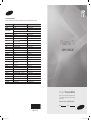 1
1
-
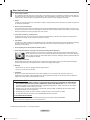 2
2
-
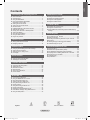 3
3
-
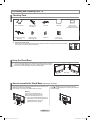 4
4
-
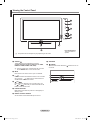 5
5
-
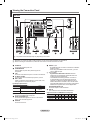 6
6
-
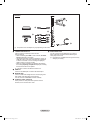 7
7
-
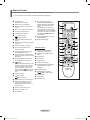 8
8
-
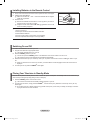 9
9
-
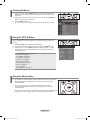 10
10
-
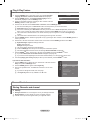 11
11
-
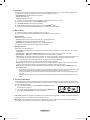 12
12
-
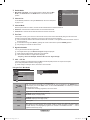 13
13
-
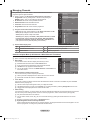 14
14
-
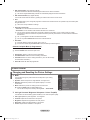 15
15
-
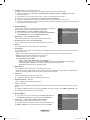 16
16
-
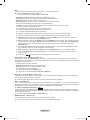 17
17
-
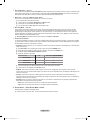 18
18
-
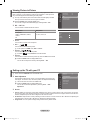 19
19
-
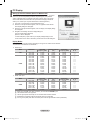 20
20
-
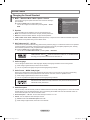 21
21
-
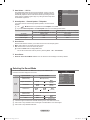 22
22
-
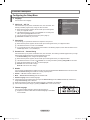 23
23
-
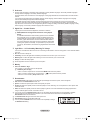 24
24
-
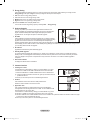 25
25
-
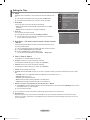 26
26
-
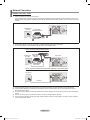 27
27
-
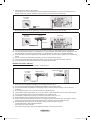 28
28
-
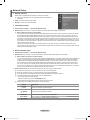 29
29
-
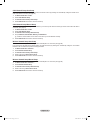 30
30
-
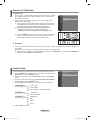 31
31
-
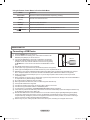 32
32
-
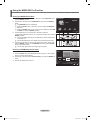 33
33
-
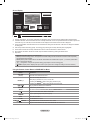 34
34
-
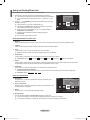 35
35
-
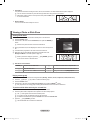 36
36
-
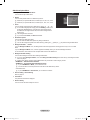 37
37
-
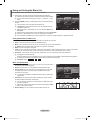 38
38
-
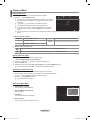 39
39
-
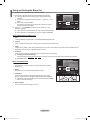 40
40
-
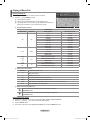 41
41
-
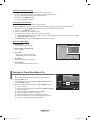 42
42
-
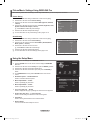 43
43
-
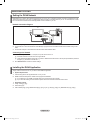 44
44
-
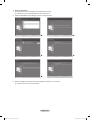 45
45
-
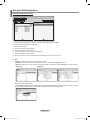 46
46
-
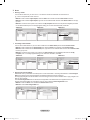 47
47
-
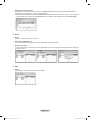 48
48
-
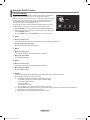 49
49
-
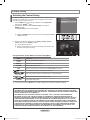 50
50
-
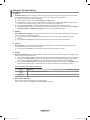 51
51
-
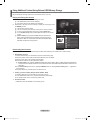 52
52
-
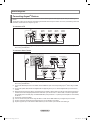 53
53
-
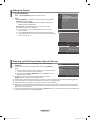 54
54
-
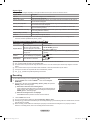 55
55
-
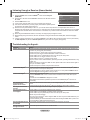 56
56
-
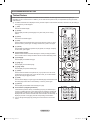 57
57
-
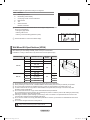 58
58
-
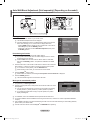 59
59
-
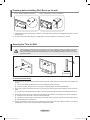 60
60
-
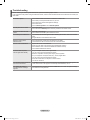 61
61
-
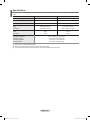 62
62
-
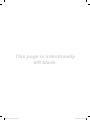 63
63
-
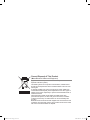 64
64
-
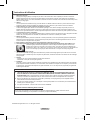 65
65
-
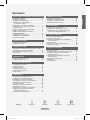 66
66
-
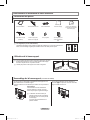 67
67
-
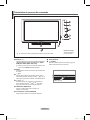 68
68
-
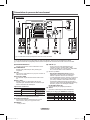 69
69
-
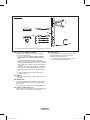 70
70
-
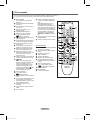 71
71
-
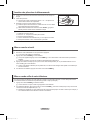 72
72
-
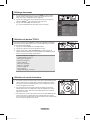 73
73
-
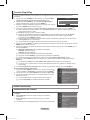 74
74
-
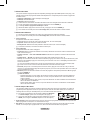 75
75
-
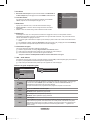 76
76
-
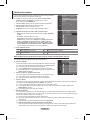 77
77
-
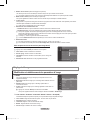 78
78
-
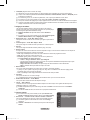 79
79
-
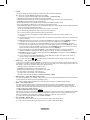 80
80
-
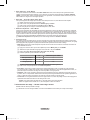 81
81
-
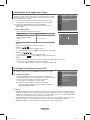 82
82
-
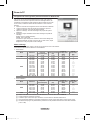 83
83
-
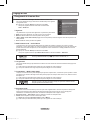 84
84
-
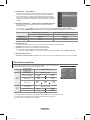 85
85
-
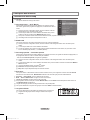 86
86
-
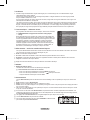 87
87
-
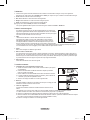 88
88
-
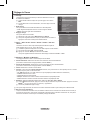 89
89
-
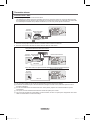 90
90
-
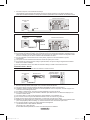 91
91
-
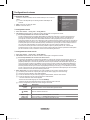 92
92
-
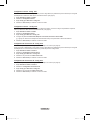 93
93
-
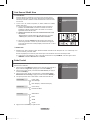 94
94
-
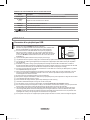 95
95
-
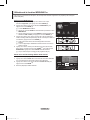 96
96
-
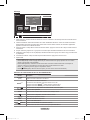 97
97
-
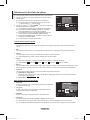 98
98
-
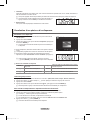 99
99
-
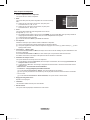 100
100
-
 101
101
-
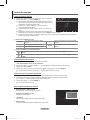 102
102
-
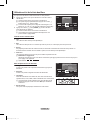 103
103
-
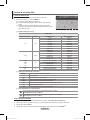 104
104
-
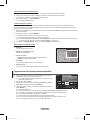 105
105
-
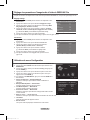 106
106
-
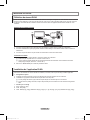 107
107
-
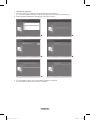 108
108
-
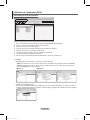 109
109
-
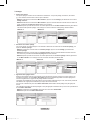 110
110
-
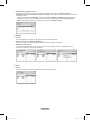 111
111
-
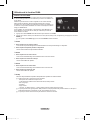 112
112
-
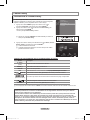 113
113
-
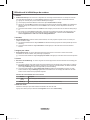 114
114
-
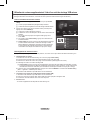 115
115
-
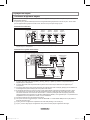 116
116
-
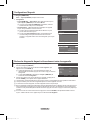 117
117
-
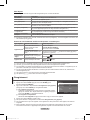 118
118
-
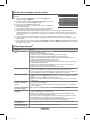 119
119
-
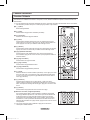 120
120
-
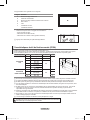 121
121
-
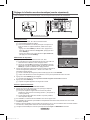 122
122
-
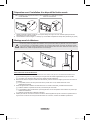 123
123
-
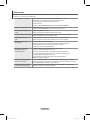 124
124
-
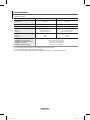 125
125
-
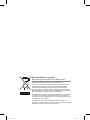 126
126
-
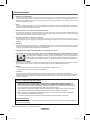 127
127
-
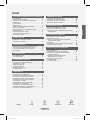 128
128
-
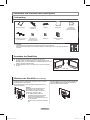 129
129
-
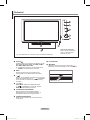 130
130
-
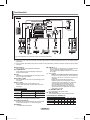 131
131
-
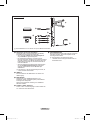 132
132
-
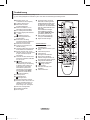 133
133
-
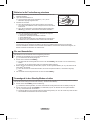 134
134
-
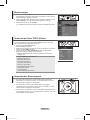 135
135
-
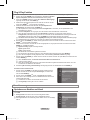 136
136
-
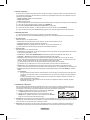 137
137
-
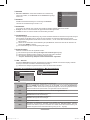 138
138
-
 139
139
-
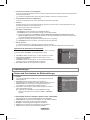 140
140
-
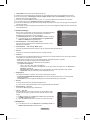 141
141
-
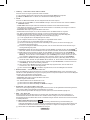 142
142
-
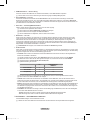 143
143
-
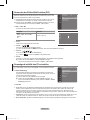 144
144
-
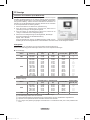 145
145
-
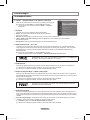 146
146
-
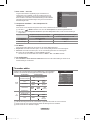 147
147
-
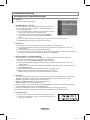 148
148
-
 149
149
-
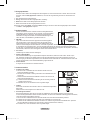 150
150
-
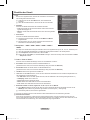 151
151
-
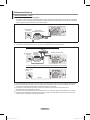 152
152
-
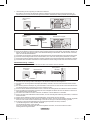 153
153
-
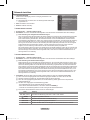 154
154
-
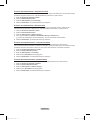 155
155
-
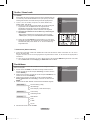 156
156
-
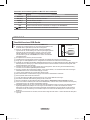 157
157
-
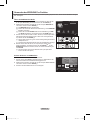 158
158
-
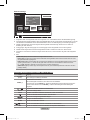 159
159
-
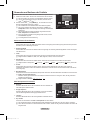 160
160
-
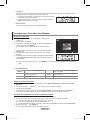 161
161
-
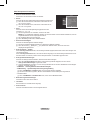 162
162
-
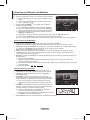 163
163
-
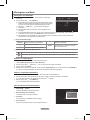 164
164
-
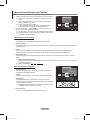 165
165
-
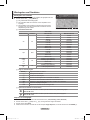 166
166
-
 167
167
-
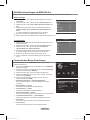 168
168
-
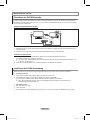 169
169
-
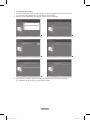 170
170
-
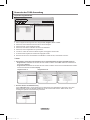 171
171
-
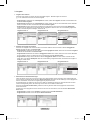 172
172
-
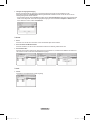 173
173
-
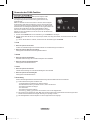 174
174
-
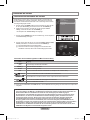 175
175
-
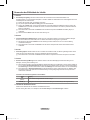 176
176
-
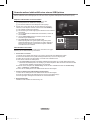 177
177
-
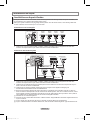 178
178
-
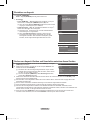 179
179
-
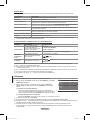 180
180
-
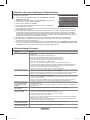 181
181
-
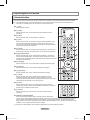 182
182
-
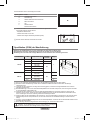 183
183
-
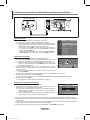 184
184
-
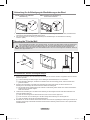 185
185
-
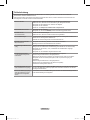 186
186
-
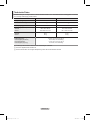 187
187
-
 188
188
-
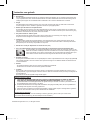 189
189
-
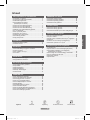 190
190
-
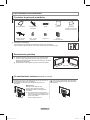 191
191
-
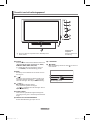 192
192
-
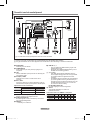 193
193
-
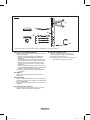 194
194
-
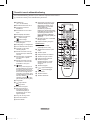 195
195
-
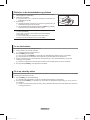 196
196
-
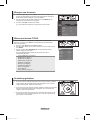 197
197
-
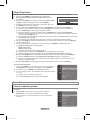 198
198
-
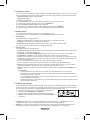 199
199
-
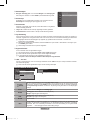 200
200
-
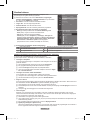 201
201
-
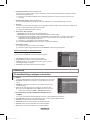 202
202
-
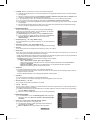 203
203
-
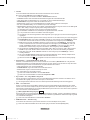 204
204
-
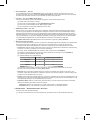 205
205
-
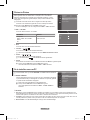 206
206
-
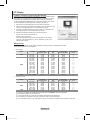 207
207
-
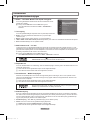 208
208
-
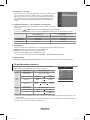 209
209
-
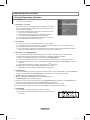 210
210
-
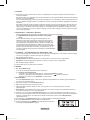 211
211
-
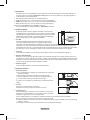 212
212
-
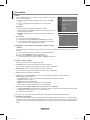 213
213
-
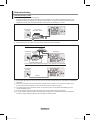 214
214
-
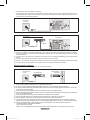 215
215
-
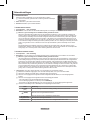 216
216
-
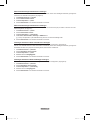 217
217
-
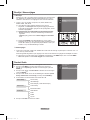 218
218
-
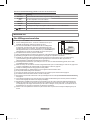 219
219
-
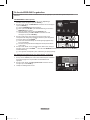 220
220
-
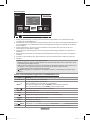 221
221
-
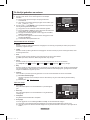 222
222
-
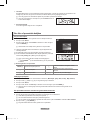 223
223
-
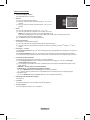 224
224
-
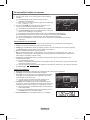 225
225
-
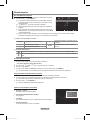 226
226
-
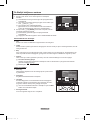 227
227
-
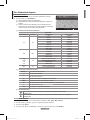 228
228
-
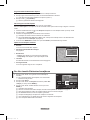 229
229
-
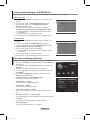 230
230
-
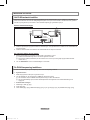 231
231
-
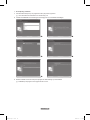 232
232
-
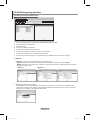 233
233
-
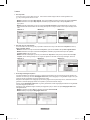 234
234
-
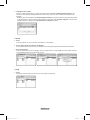 235
235
-
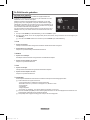 236
236
-
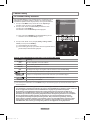 237
237
-
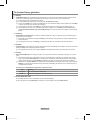 238
238
-
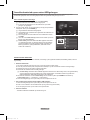 239
239
-
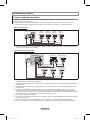 240
240
-
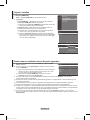 241
241
-
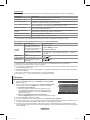 242
242
-
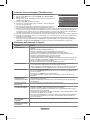 243
243
-
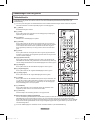 244
244
-
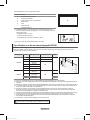 245
245
-
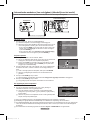 246
246
-
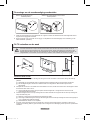 247
247
-
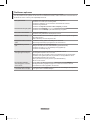 248
248
-
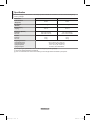 249
249
-
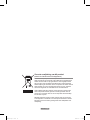 250
250
-
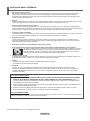 251
251
-
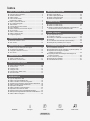 252
252
-
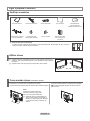 253
253
-
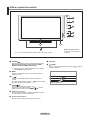 254
254
-
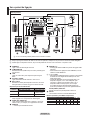 255
255
-
 256
256
-
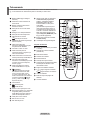 257
257
-
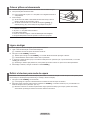 258
258
-
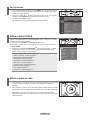 259
259
-
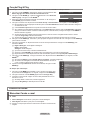 260
260
-
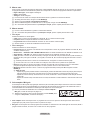 261
261
-
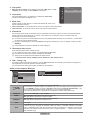 262
262
-
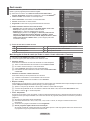 263
263
-
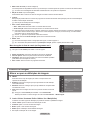 264
264
-
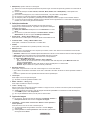 265
265
-
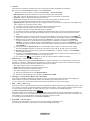 266
266
-
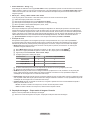 267
267
-
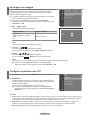 268
268
-
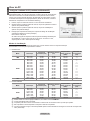 269
269
-
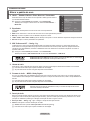 270
270
-
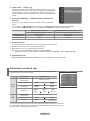 271
271
-
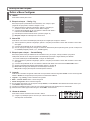 272
272
-
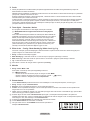 273
273
-
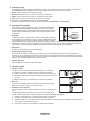 274
274
-
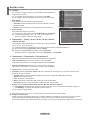 275
275
-
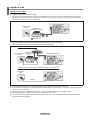 276
276
-
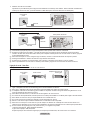 277
277
-
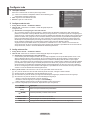 278
278
-
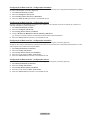 279
279
-
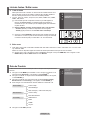 280
280
-
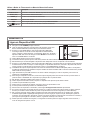 281
281
-
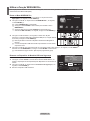 282
282
-
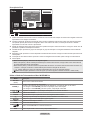 283
283
-
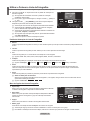 284
284
-
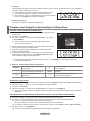 285
285
-
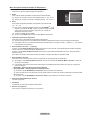 286
286
-
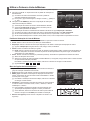 287
287
-
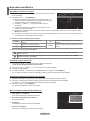 288
288
-
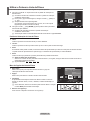 289
289
-
 290
290
-
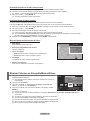 291
291
-
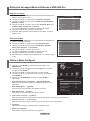 292
292
-
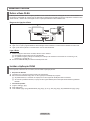 293
293
-
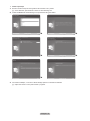 294
294
-
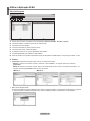 295
295
-
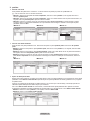 296
296
-
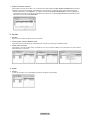 297
297
-
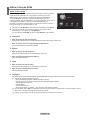 298
298
-
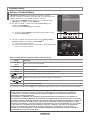 299
299
-
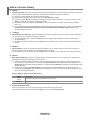 300
300
-
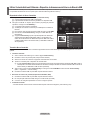 301
301
-
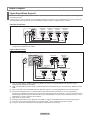 302
302
-
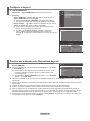 303
303
-
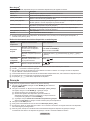 304
304
-
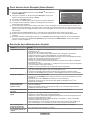 305
305
-
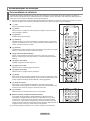 306
306
-
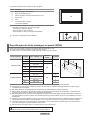 307
307
-
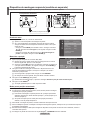 308
308
-
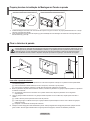 309
309
-
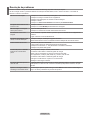 310
310
-
 311
311
-
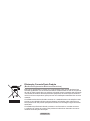 312
312
-
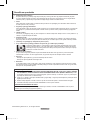 313
313
-
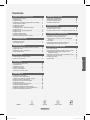 314
314
-
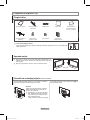 315
315
-
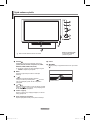 316
316
-
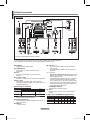 317
317
-
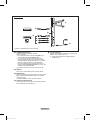 318
318
-
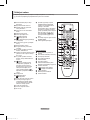 319
319
-
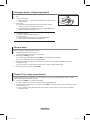 320
320
-
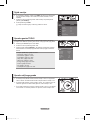 321
321
-
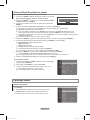 322
322
-
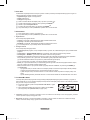 323
323
-
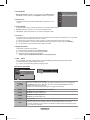 324
324
-
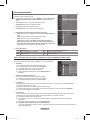 325
325
-
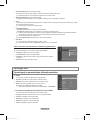 326
326
-
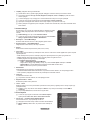 327
327
-
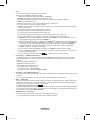 328
328
-
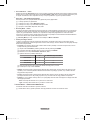 329
329
-
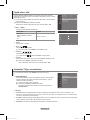 330
330
-
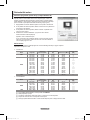 331
331
-
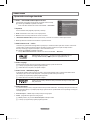 332
332
-
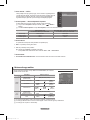 333
333
-
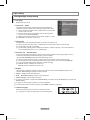 334
334
-
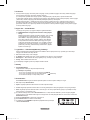 335
335
-
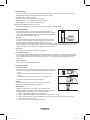 336
336
-
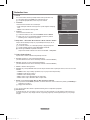 337
337
-
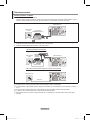 338
338
-
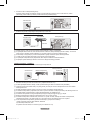 339
339
-
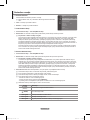 340
340
-
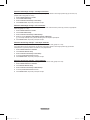 341
341
-
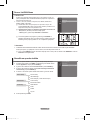 342
342
-
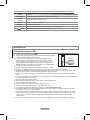 343
343
-
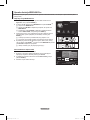 344
344
-
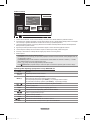 345
345
-
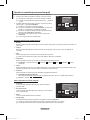 346
346
-
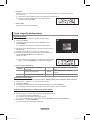 347
347
-
 348
348
-
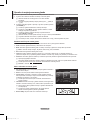 349
349
-
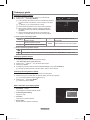 350
350
-
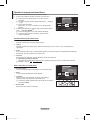 351
351
-
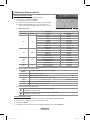 352
352
-
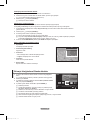 353
353
-
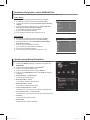 354
354
-
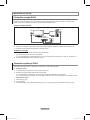 355
355
-
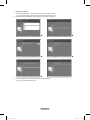 356
356
-
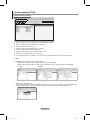 357
357
-
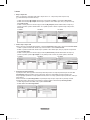 358
358
-
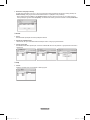 359
359
-
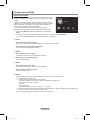 360
360
-
 361
361
-
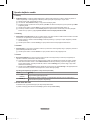 362
362
-
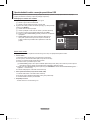 363
363
-
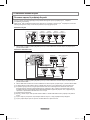 364
364
-
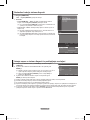 365
365
-
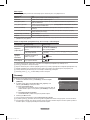 366
366
-
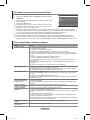 367
367
-
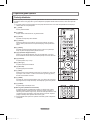 368
368
-
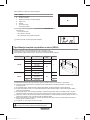 369
369
-
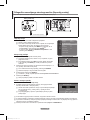 370
370
-
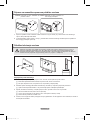 371
371
-
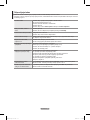 372
372
-
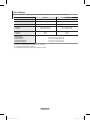 373
373
-
 374
374
-
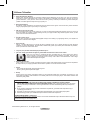 375
375
-
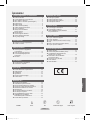 376
376
-
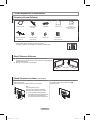 377
377
-
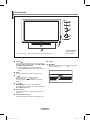 378
378
-
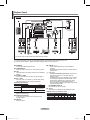 379
379
-
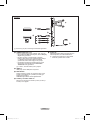 380
380
-
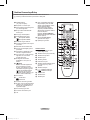 381
381
-
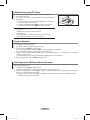 382
382
-
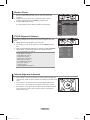 383
383
-
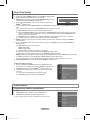 384
384
-
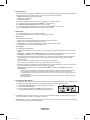 385
385
-
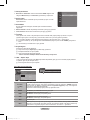 386
386
-
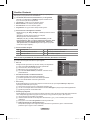 387
387
-
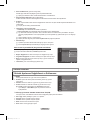 388
388
-
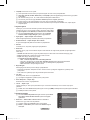 389
389
-
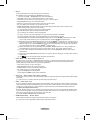 390
390
-
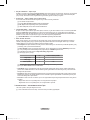 391
391
-
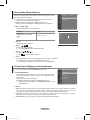 392
392
-
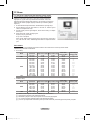 393
393
-
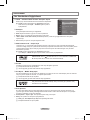 394
394
-
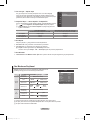 395
395
-
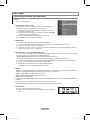 396
396
-
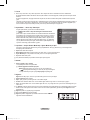 397
397
-
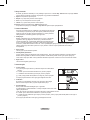 398
398
-
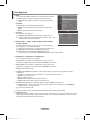 399
399
-
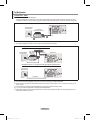 400
400
-
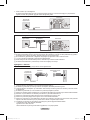 401
401
-
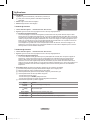 402
402
-
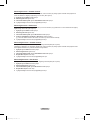 403
403
-
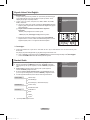 404
404
-
 405
405
-
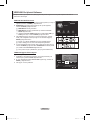 406
406
-
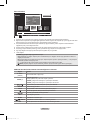 407
407
-
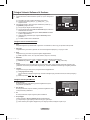 408
408
-
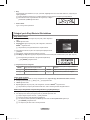 409
409
-
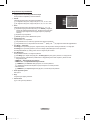 410
410
-
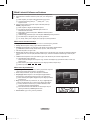 411
411
-
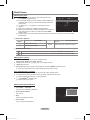 412
412
-
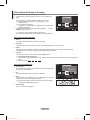 413
413
-
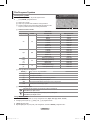 414
414
-
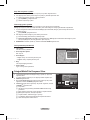 415
415
-
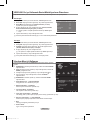 416
416
-
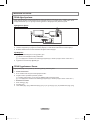 417
417
-
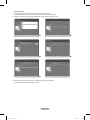 418
418
-
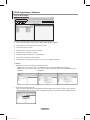 419
419
-
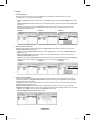 420
420
-
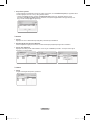 421
421
-
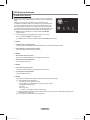 422
422
-
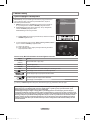 423
423
-
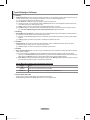 424
424
-
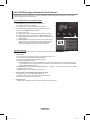 425
425
-
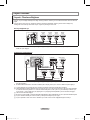 426
426
-
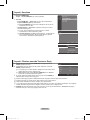 427
427
-
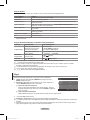 428
428
-
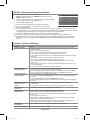 429
429
-
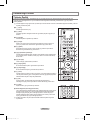 430
430
-
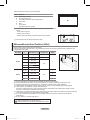 431
431
-
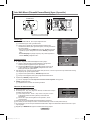 432
432
-
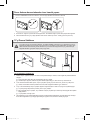 433
433
-
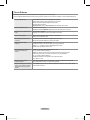 434
434
-
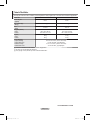 435
435
-
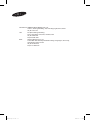 436
436
Samsung PS63A756T1M Manuel utilisateur
- Catégorie
- Téléviseurs LCD
- Taper
- Manuel utilisateur
dans d''autres langues
- English: Samsung PS63A756T1M User manual
- Deutsch: Samsung PS63A756T1M Benutzerhandbuch
- Nederlands: Samsung PS63A756T1M Handleiding
- português: Samsung PS63A756T1M Manual do usuário
Documents connexes
-
Samsung PS50A656T1F Manuel utilisateur
-
Samsung PS50A566 Manuel utilisateur
-
Samsung PS50B450B1W Manuel utilisateur
-
Samsung LE46A756 Manuel utilisateur
-
Samsung PS59D550C1W Guide de démarrage rapide
-
Samsung LE46A756R1M Guide de démarrage rapide
-
Samsung PS51D578C2S Guide de démarrage rapide
-
Samsung PS59D550C1W Guide de démarrage rapide
-
Samsung PS51D490 Le manuel du propriétaire
-
Samsung PS-50A756 Manuel utilisateur