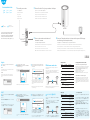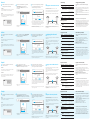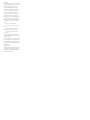Cudy M2100 Whole Home Mesh Wi-Fi System Guide d'installation
- Taper
- Guide d'installation

If your internet connection is through an
ethernet cable directly from the wall
instead of through a DSL/Cable/Satellite
modem, connect the ethernet cable to
the router’s Port #1, and skip steps 1, 2 ,3.
Internet
Power Socket
Power off your modem.
1Connect Port #1 of Cudy to your modem’s LAN port.
2
Power on Cudy and wait about 1 minute until the system LED changes
from flashing to solid on(red or white).
4
Q2: What should I do if i can not find Wi-Fi signal?
A: Please make sure the router is connected, power and broad-
band interface has no loose. If everything is normal but still no
signal, please try to use computer to set, or restore the router to
factory settings. If after restoring factory settings but still no signal,
you can restart the router, if it still doesn’t work, maybe the router
has fault.
Q1: What can I do if the login window does not appear?
A1: If the computer is set to a static IP address, change its settings
to obtain an IP address and DNS server address automatically.
A2: Verify that http://cudy.net/ or 192.168.10.1 is correctly
entered in the web browser .
A3: Use another web browser and try again.
A4: Reboot your router and try again.
A5: Disable and then enable the network adapter being used.
Frequently Asked Questions (FAQ)
Q2:
A:
Q1
A1:IP
IPDNS
A2:http://cudy.net/192.168.10.1Web
A3:Web
A4:
A5:
FAQ
Modem
Quick Installation Guide
English Deutsch
Español
Italiano Français
にほんご
5
English
Add more mesh units
Connect your computer to the router (Wired
or Wireless) 6Launch a web browser, and enter
http://cudy.net/ in the address bar. Use admin
for password to log in.
Note: If the login window does not appear, please refer to FAQ > Q1.
Log In
English
admin
http://cudy.net/
7Then below popup will appear, please follow
step by step instructions to set up the internet
connections.
When all the configurations are completed, the router will
restart. Wait for the LED to turn solid white, which means
that the configuration is successful and connected to the
Internet.
Note: If the pop-up window does not appear, please click Quick
Setup on the status page.
810600089
Power on the add-on mesh unit, waiting for its system LED
becomes solid on.
Within 2 minutes, press the pair button of both the add-on mesh
unit and the main mesh(the one you already configured).
Waiting for the system LED of the add-on unit becomes solid white,
means successfully.
Note: For other LED status, please check the LED status explanation. Or you
can contact our support team [email protected]
RESET
2
1
Quick Setup(1/5)
Mode Timezone WAN Wireless Summary
Exit Next
Operation Mode Mesh Wi-Fi Router
Mesh Access Point
54
3
2
1
LED Explanation
Button Explanation
LED Status Main Mesh Add on Mesh
Flash
Solid
Flash
Solid
Red
White
Red White Red
Starting up Starting up
System ready,
not connected to main mesh
Connected to main mesh,
signal not good
Connected to main mesh,
signal good
PairingN/A
System ready,
no internet
Connected
to internet
Pairing
5GHz Wi-Fi: Cudy-XXXX-5G
2.4GHz Wi-Fi: Cudy-XXXX
Password: XXXXXXXX
Schalten Sie Ihr Modem aus.
Spegni il modem.
Apague su módem.
Éteignez votre modem.
# 1
Verbinden Sie Port # 1 von Cudy mit dem LAN-Port Ihres Modems.
Collega la porta # 1 di Cudy alla porta LAN del tuo modem.
Conecte el puerto # 1 de Cudy al puerto LAN de su módem.
Connectez le port # 1 de Cudy au port LAN de votre modem.
Power on the modem and wait about 2
minutes for it restart.
3
Schalten Sie das Modem ein und warten Sie ca. 2 Minuten, bis es neu gestartet wird.
Accendi il modem e attendi circa 2 minuti per il riavvio.
Encienda el módem y espere unos 2 minutos para que se reinicie.
Mettez le modem sous tension et attendez environ 2 minutes pour qu'il redémarre.
Schalten Sie Cudy ein und warten Sie ca. 1 Minute, bis die System-LED von blinkend auf dauerhaft leuchtet (rot oder weiß).
Accendi Cudy e attendi circa 1 minuto finché il LED di sistema non cambia da lampeggiante a fisso (rosso o bianco).
Encienda Cudy y espere aproximadamente 1 minuto hasta que el LED del sistema cambie de parpadeante a fijo (rojo o blanco).
Mettez Cudy sous tension et attendez environ 1 minute jusqu'à ce que le voyant du système passe du clignotement au fixe (rouge ou blanc).
Reset
Button Press and hold 6 seconds to reset the router to its
factory default settings.
Press and hold 1 second to start pairing.
Main Mesh
RESET
2
1
RESET
2
1
Press 1 second
Main Mesh Add on Mesh
5メッシュユニットを追加する
(
)6Web
http://cudy.net/
admin
FAQ> Q1
Log In
English
admin
http://cudy.net/
7
[]
LED
2
LED
LEDLED
Quick Setup(1/5)
Mode Timezone WAN Wireless Summary
Exit Next
Operation Mode Mesh Wi-Fi Router
Mesh Access Point
54
3
2
1
LED
LEDステータス メインメッシュ アドオンメッシュ
レッド
ホワイト
レッドホワイトレッド N/A
5GHz Wi-Fi: Cudy-XXXX-5G
2.4GHz Wi-Fi: Cudy-XXXX
Password: XXXXXXXX
Reset
ボタン 6
1
RESET
2
1
RESET
2
1
1
Wired
Turn off the Wi-Fi on your computer and connect it to router’s
Port #2 via an ethernet cable.
Wireless
Connect your device to the router’s Wi-Fi using the SSID
(network name) and Password printed on the bottom of the
router.
8
8
Email:
support@cudy.com
Driver & Manual:
www.cudy.com/download

Q2: Qué debo hacer si no encuentro la señal de Wi-Fi?
A: Asegúrese de que el enrutador esté conectado, la alimentación
y la interfaz de banda ancha no estén sueltas. Si todo es normal
pero aún no hay señal, intente usar la computadora para configu-
rarlo o restaure el enrutador a la configuración de fábrica. Si
después de restaurar la configuración de fábrica pero aún no hay
señal, puede reiniciar el enrutador, si aún no funciona, es posible
que el enrutador tenga una falla.
Q1: Qué puedo hacer si no aparece la ventana de inicio de
sesión?
A1: Si la computadora está configurada con una dirección IP
estática, cambie su configuración para obtener una dirección IP y
la dirección del servidor DNS automáticamente.
A2: Verifique que http://cudy.net/ o 192.168.10.1 esté ingresado
correctamente en el navegador web.
A3: Utilice otro navegador web y vuelva a intentarlo.
A4: Reinicie su enrutador e intente nuevamente.
A5: Desactive y luego active el adaptador de red que se está
utilizando.
Preguntas Frecuentes (FAQ)
Q2: Que dois-je faire si je ne trouve pas de signal Wi-Fi?
A: veuillez vous assurer que le routeur est connecté, que
l'alimentation et l'interface haut débit ne sont pas lâches. Si tout
est normal mais toujours pas de signal, essayez d'utiliser
l'ordinateur pour définir ou restaurer le routeur aux paramètres
d'usine. Si, après avoir restauré les paramètres d'usine mais
toujours pas de signal, vous pouvez redémarrer le routeur, s'il ne
fonctionne toujours pas, le routeur est peut-être défectueux.
Q1: Que puis-je faire si la fenêtre de connexion n'apparaît pas?
A1: Si l'ordinateur est défini sur une adresse IP statique, modifiez
ses paramètres pour obtenir automatiquement une adresse IP et
une adresse de serveur DNS.
A2: Vérifiez que http://cudy.net/ ou 192.168.10.1 est correctement
entré dans le navigateur Web.
A3: Utilisez un autre navigateur Web et réessayez.
A4: Redémarrez votre routeur et réessayez.
A5: Désactivez puis activez la carte réseau utilisée.
Foire Aux Questions (FAQ)
Q2: Cosa devo fare se non riesco a trovare il segnale Wi-Fi?
A: Assicurati che il router sia collegato, che l'alimentazione e
l'interfaccia a banda larga non siano allentate. Se tutto è normale
ma ancora nessun segnale, prova a utilizzare il computer per
impostare o ripristinare le impostazioni di fabbrica del router. Se
dopo aver ripristinato le impostazioni di fabbrica ma ancora
nessun segnale, è possibile riavviare il router, se ancora non
funziona, forse il router ha un guasto.
Q1: Cosa posso fare se la finestra di accesso non viene
visualizzata?
A1: Se il computer è impostato su un indirizzo IP statico,
modificarne le impostazioni per ottenere automaticamente un
indirizzo IP e un indirizzo del server DNS.
A2: Verifica che http://cudy.net/ o 192.168.10.1 sia inserito
correttamente nel browser web.
A3: Utilizza un altro browser web e riprova.
A4: Riavvia il router e riprova.
A5: Disabilitare e quindi abilitare la scheda di rete in uso.
Domande Frequenti (FAQ)
Q2: Was soll ich tun, wenn ich kein Wi-Fi-Signal finde?
A: Bitte stellen Sie sicher, dass der Router angeschlossen ist, die Strom-
und Breitbandschnittstelle nicht locker ist. Wenn alles normal ist, aber
immer noch kein Signal vorhanden ist, versuchen Sie bitte, den
Computer zum Einstellen zu verwenden oder den Router auf die
Werkseinstellungen zurückzusetzen. Wenn Sie nach dem Wiederher-
stellen der Werkseinstellungen aber immer noch kein Signal erhalten,
können Sie den Router neu starten. Wenn dies immer noch nicht
funktioniert, liegt möglicherweise ein Fehler am Router vor.
Q1: Was kann ich tun, wenn das Anmeldefenster nicht angezeigt
wird?
A1: Wenn der Computer auf eine statische IP-Adresse eingestellt ist,
ändern Sie seine Einstellungen, um automatisch eine IP-Adresse und
eine DNS-Serveradresse zu erhalten.
A2: Stellen Sie sicher, dass http://cudy.net/ oder 192.168.10.1 korrekt
im Webbrowser eingegeben wurde.
A3: Verwenden Sie einen anderen Webbrowser und versuchen Sie es
erneut.
A4: Starten Sie Ihren Router neu und versuchen Sie es erneut.
A5: Deaktivieren und aktivieren Sie den verwendeten Netzwerkadapter.
Häufig gestellte Fragen (FAQ)
Italiano
Español
Français
Deutsch
Log In
English
admin
5Fügen Sie mehr Mascheneinheiten
Schließen Sie Ihren Computer an den Router
an (kabelgebunden oder kabellos). 6Starten Sie einen Webbrowser und geben Sie
http://cudy.net/ in die Adressleiste ein.
Verwenden Sie admin als Passwort, um sich
anzumelden.
Hinweis: Wenn das Anmeldefenster nicht angezeigt wird, lesen Sie
bitte FAQ> Q1.
http://cudy.net/
78
Dann erscheint das folgende Popup. Befolgen
Sie die schrittweisen Anweisungen, um die
Internetverbindungen einzurichten.
Wenn alle Konfigurationen abgeschlossen sind, wird der
Router neu gestartet. Warten Sie, bis die LED dauerhaft weiß
leuchtet. Dies bedeutet, dass die Konfiguration erfolgreich
ist und eine Verbindung zum Internet besteht.
Quando tutte le configurazioni sono state completate, il
router verrà riavviato. Attendi che il LED diventi bianco fisso,
il che significa che la configurazione è riuscita e connessa a
Internet.
Hinweis: Wenn das Popup-Fenster nicht angezeigt wird, klicken Sie
auf der Statusseite auf Schnelleinrichtung.
Schalten Sie die Add-On-Mesh-Einheit ein und warten Sie, bis die
System-LED dauerhaft leuchtet.
Drücken Sie innerhalb von 2 Minuten die Paartaste sowohl der Add-On-Net-
zeinheit als auch des Hauptnetzes (das Sie bereits konfiguriert haben).
Das Warten auf die System-LED der Zusatzeinheit leuchtet durchgehend
weiß.
Hinweis: Weitere Informationen zum LED-Status finden Sie in der Erklärung
zum LED-Status. Oder wenden Sie sich an unser Support-Team
Quick Setup(1/5)
Mode Timezone WAN Wireless Summary
Exit Next
Operation Mode Mesh Wi-Fi Router
Mesh Access Point
54
3
2
1
LED Erklärung
Erklärung der Taste
LED-Status Hauptnetz Add-on-Netz
Blinken
Solide
Blinken
Solide
Rot
Weiß
Rot Weiß Rot
Starten up Starten up
System bereit,
nicht zur Haupt mesh verbunden
Verbunden mit Hauptnetz,
Signal nicht gut
An Hauptnetz angeschlossen,
Signal gut
PaarungN/A
System bereit,
kein Internet
Verbunden mit dem
Internet
Paarung
5GHz Wi-Fi: Cudy-XXXX-5G
2.4GHz Wi-Fi: Cudy-XXXX
Password: XXXXXXXX
Reset
Taste
Drücken und halten Sie 6 Sekunden den Router auf
die Werkseinstellungen zurückgesetzt werden.
Gedrückt halten 1 Sekunde beginnen Paarung.
RESET
2
1
RESET
2
1
1 Sekunde lang drücken
Hauptnetz Mesh hinzufügen
Verdrahtet
Schalten Sie das WLAN Ihres Computers aus und verbinden Sie
es über ein Ethernet-Kabel mit dem Port 2 des Routers.
Kabellos
Verbinden Sie Ihr Gerät über die SSID (Netzwerkname) und das
Kennwort, die auf der Unterseite des Routers angegeben sind,
mit dem WLAN des Routers.
Log In
English
admin
5Aggiungi più unità mesh
Collega il tuo computer al router (cablato o
wireless) 6Avvia un browser web e inserisci http://cudy.net/
nella barra degli indirizzi. Usa admin come
password per accedere.
Nota: Se la finestra di accesso non viene visualizzata, fare riferimento a
FAQ> Q1.
http://cudy.net/
78
Quindi apparirà il popup sottostante, segui le
istruzioni passo passo per configurare le
connessioni Internet.
Nota: Se la finestra a comparsa non viene visualizzata, fare clic su
Configurazione rapida nella pagina di stato.
Accendere l'unità mesh aggiuntiva, in attesa che il LED di sistema si
accenda fisso.
Entro 2 minuti, premi il pulsante di accoppiamento sia dell'unità
mesh aggiuntiva che della mesh principale (quella che hai già
configurato).
Attendere che il LED di sistema dell'unità aggiuntiva diventi bianco
fisso, significa successo.
Nota: Per altri stati dei LED, controllare la spiegazione dello stato dei LED.
Oppure puoi contattare il nostro team di supporto [email protected]
Quick Setup(1/5)
Mode Timezone WAN Wireless Summary
Exit Next
Operation Mode Mesh Wi-Fi Router
Mesh Access Point
54
3
2
1
Spiegazione dei LED
Spiegazione dei Pulsanti
Stato LED Rete principale Aggiunta su rete
Flash
Solido
Flash
Solido
Rosso
Bianco
Rosso Bianco Rosso
Avviare Avviare
Sistema pronto,
non collegato alla rete principale
Collegato alla rete principale,
segnale non buono
Collegato alla rete principale,
buon segnale
AppaiamentoN/A
Sistema pronto,
senza internet
Collegato a Internet
Appaiamento
5GHz Wi-Fi: Cudy-XXXX-5G
2.4GHz Wi-Fi: Cudy-XXXX
Password: XXXXXXXX
Reset
Pulsante
Tenere premuto per 6 secondi per ripristinare il
router alle impostazioni predefinite di fabbrica.
Tenere premuto 1 secondo per iniziare
l'accoppiamento.
RESET
2
1
RESET
2
1
Premere 1 secondo
Maglia Principale Aggiungi su Mesh
Cablata
Spegni il Wi-Fi sul tuo computer e collegalo alla porta n. 2 del
router tramite un cavo Ethernet.
Senza fili
Collega il tuo dispositivo al Wi-Fi del router utilizzando l'SSID
(nome della rete) e la password stampati nella parte inferiore del
router.
Log In
English
admin
5Agregar más unidades de malla
Conecte su computadora al enrutador (con
cable o inalámbrico) 6Inicie un navegador web e ingrese
http://cudy.net/ en la barra de direcciones. Utilice
admin como contraseña para iniciar sesión.
Nota: Si no aparece la ventana de inicio de sesión, consulte Preguntas
frecuentes> P1.
http://cudy.net/
78
Luego aparecerá la ventana emergente a
continuación, siga las instrucciones paso a paso
para configurar las conexiones a Internet.
Cuando se completen todas las configuraciones, el enrutador
se reiniciará. Espere a que el LED se vuelva blanco fijo, lo que
significa que la configuración se ha realizado correctamente
y está conectada a Internet.
Lorsque toutes les configurations sont terminées, le routeur
redémarre. Attendez que le voyant devienne blanc fixe, ce
qui signifie que la configuration est réussie et connectée à
Internet.
Nota: Si no aparece la ventana emergente, haga clic en Configuración
rápida en la página de estado.
Encienda la unidad de malla adicional, esperando a que el LED del
sistema se encienda de forma fija.
Dentro de 2 minutos, presione el botón de emparejamiento tanto de la
unidad de malla adicional como de la malla principal (la que ya
configuró).
Esperar a que el LED del sistema de la unidad adicional se vuelva
blanco fijo, significa que se ha realizado correctamente.
Nota: Para otros estados del LED, consulte la explicación del estado del LED.
O puede ponerse en contacto con nuestro equipo de soporte
Quick Setup(1/5)
Mode Timezone WAN Wireless Summary
Exit Next
Operation Mode Mesh Wi-Fi Router
Mesh Access Point
54
3
2
1
Explicación del LED
Explicación del Botón
Estado del LED Malla principal Agregar malla
Destello
Sólido
Destello
Sólido
Rojo
Blanco
Rojo Blanco rojo
Puesta en Marcha Puesta en Marcha
El sistema está listo,
no conectado a la malla principal
Conectado a la malla principal,
la señal no es buena
Conectado a la malla principal,
buena señal
EmparejamientoN/A
El sistema está listo,
no hay internet
Conectado a
internet
Emparejamiento
5GHz Wi-Fi: Cudy-XXXX-5G
2.4GHz Wi-Fi: Cudy-XXXX
Password: XXXXXXXX
Reset
Botón Mantenga presionado durante 6 segundos para
restablecer el enrutador a su configuración
predeterminada de fábrica.
Mantenga pulsado 1 segundo para iniciar el
emparejamiento.
RESET
2
1
RESET
2
1
Presione 1 Segundo
Malla Principal Agregar Malla
Cableado
Apague el Wi-Fi en su computadora y conéctelo al puerto # 2
del enrutador a través de un cable Ethernet.
Inalámbrico
Conecte su dispositivo a la red Wi-Fi del enrutador usando el
SSID (nombre de red) y la contraseña impresos en la parte
inferior del enrutador.
Log In
English
admin
5Ajouter des unités plus maille
Connectez votre ordinateur au routeur (filaire
ou sans fil) 6Lancez un navigateur Web et saisissez
http://cudy.net/ dans la barre d'adresse. Utilisez
admin comme mot de passe pour vous connecter.
Remarque: Si la fenêtre de connexion n'apparaît pas, veuillez vous
référer à FAQ> Q1.
http://cudy.net/
78
Ensuite, la fenêtre contextuelle ci-dessous
apparaîtra, veuillez suivre les instructions étape
par étape pour configurer les connexions
Internet.
Remarque: Si la fenêtre contextuelle n'apparaît pas, cliquez sur
Configuration rapide sur la page d'état.
Allumez l'unité de maillage supplémentaire, en attendant que son
voyant système devienne fixe.
Dans les 2 minutes, appuyez sur le bouton de paire de l'unité de
maillage supplémentaire et du maillage principal (celui que vous avez
déjà configuré).
Attendre que le voyant système de l'unité complémentaire devienne
blanc fixe, cela signifie que vous avez réussi.
Remarque: Pour les autres états des voyants, veuillez vérifier l'explication de
l'état des voyants. Ou vous pouvez contacter notre équipe d'assistance
Quick Setup(1/5)
Mode Timezone WAN Wireless Summary
Exit Next
Operation Mode Mesh Wi-Fi Router
Mesh Access Point
54
3
21
Explication de la LED
Explication du Bouton
Statut LED Principal Mesh Ajouter sur Mesh
Clignoter
Solide
Clignoter
Solide
Rouge
Blanc
Rouge Blanc Rouge
Démarrage Démarrage
Système prêt,
pas relié à maille principale
Connecté à maille principale,
le signal n'est pas bon
Connecté à maille principale,
signal bon
AppairageN/A
Système prêt,
pas d'Internet
Connecté à
Internet
Appairage
5GHz Wi-Fi: Cudy-XXXX-5G
2.4GHz Wi-Fi: Cudy-XXXX
Password: XXXXXXXX
Reset
Bouton
Appuyez et maintenez 6 secondes pour réinitialiser
le routeur à ses paramètres d'usine par défaut.
Maintenez la touche enfoncée pendant 1 seconde
pour démarrer le jumelage.
RESET
2
1
RESET
2
1
Appuyez 1 Seconde
Principal Mesh Ajouter sur Mesh
Filaire
Désactivez le Wi-Fi sur votre ordinateur et connectez-le au port
n ° 2 du routeur via un câble Ethernet.
Sans fil
Connectez votre appareil au Wi-Fi du routeur à l’aide du SSID
(nom du réseau) et du mot de passe imprimés au bas du
routeur.

FCC Statement
This equipment has been tested and found to comply with the
limits for a Class B digital device, pursuant to part 15 of the FCC
Rules. These limits are designed to provide reasonable
protection against harmful interference in a residential
installation. This equipment generates, uses and can radiate
radio frequency energy and, if not installed and used in
accordance with the instructions, may cause harmful
interference to radio communications. However, there is no
guarantee that interference will not occur in a particular
installation. If this equipment does cause harmful interference to
radio or television reception, which can be determined by
turning the equipment off and on, the user is encouraged to try
to correct the interference by one or more of the following
measures:
· Reorient or relocate the receiving antenna.
· Increase the separation between the equipment and
receiver.
· Connect the equipment into an outlet on a circuit
different from that to which the receiver is connected.
· Consult the dealer or an experienced radio/TV
technician for help.
Caution: Any changes or modifications to this device not
explicitly approved by manufacturer could void your authority
to operate this equipment.
This device complies with part 15 of the FCC Rules. Operation
is subject to the following two conditions: (1) This device may
not cause harmful interference, and (2) this device must accept
any interference received, including interference that may cause
undesired operation.
RF Exposure Information
This equipment complies with FCC radiation exposure limits
set forth for an uncontrolled environment. This equipment
should be installed and operated with minimum distance 20cm
between the radiator and your body.
-
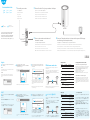 1
1
-
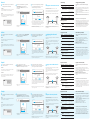 2
2
-
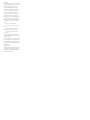 3
3
Cudy M2100 Whole Home Mesh Wi-Fi System Guide d'installation
- Taper
- Guide d'installation
dans d''autres langues
- italiano: Cudy M2100 Whole Home Mesh Wi-Fi System Guida d'installazione
- English: Cudy M2100 Whole Home Mesh Wi-Fi System Installation guide
- español: Cudy M2100 Whole Home Mesh Wi-Fi System Guía de instalación
- Deutsch: Cudy M2100 Whole Home Mesh Wi-Fi System Installationsanleitung
- 日本語: Cudy M2100 Whole Home Mesh Wi-Fi System インストールガイド
Documents connexes
-
Cudy M1200 Guide d'installation
-
Cudy WR2100 Guide d'installation
-
Cudy WR1200 Guide d'installation
-
Cudy WR1300 Guide d'installation
-
Cudy WR1200 Guide d'installation
-
Cudy RT02 Guide d'installation
-
Cudy LT700 Guide d'installation
-
Cudy LT300 Guide d'installation
-
Cudy LT400 Mode d'emploi
-
Cudy AC1200 Guide d'installation
Autres documents
-
Linksys E7350 Mode d'emploi
-
RAVPower RP-WD009 Manuel utilisateur
-
Linksys E8450 AX3200 DUAL-BAND GIGABIT WiFi 6 ROUTER Mode d'emploi
-
Linksys E7350 Manuel utilisateur
-
Asus RTAX3000 Le manuel du propriétaire
-
Asus RT-ACRH13 Guide de démarrage rapide
-
Asus RTAC68U Guide de démarrage rapide
-
Tenda AC21 Guide d'installation