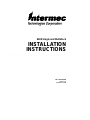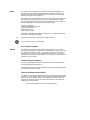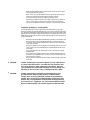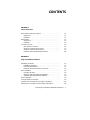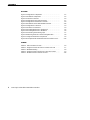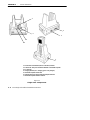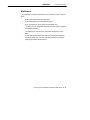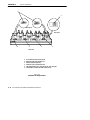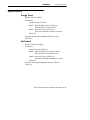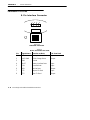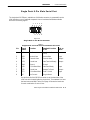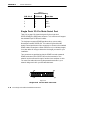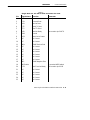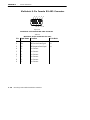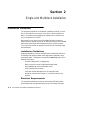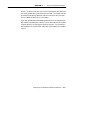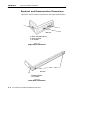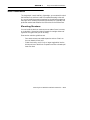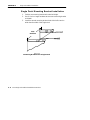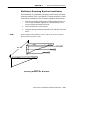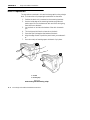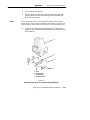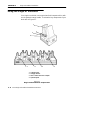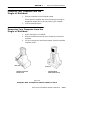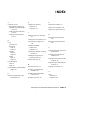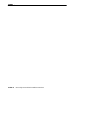Intermec PEN*KEY 6400 Installation Instructions Manual
- Taper
- Installation Instructions Manual

6400 Single and Multidock
INSTALLATION
INSTRUCTIONS
" " " " " " " " " " " " " " " " " " " " " " " " " " " "
PN: 962-020-004
Revision A
September 1998

" NOTICE The information contained herein is proprietary and is provided solely for the
purpose of allowing customers to operate and service Intermec manufactured
equipment and is not to be released, reproduced, or used for any other purpose
without written permission of Intermec.
We welcome your comments concerning this publication. Although every effort has
been made to keep it free of errors, some may occur. When reporting a specific
problem, please describe it briefly and include the book title and part number, as
well as the paragraph or figure number and the page number.
Send your comments to:
Intermec Technologies Corporation
Publications Department
550 Second Street SE
Cedar Rapids, IA 52401
INTERMEC, NORAND, NOR*WARE, and PEN*KEY are registered trademarks
of Intermec Technologies Corporation.
Ó 1997 Intermec Technologies Corporation. All rights reserved.
This publication printed on recycled paper.
FCC Computer Compliance
"
NOTICE This equipment meets Class A digital device limits per Part 15 of FCC Rules.
These limits protect against interference in a commercial area. It emits, uses, and
can radiate radio frequency energy. If you do not install and use the equipment
according to its instructions, it may interfere with radio signals. Using it in a
residential area is likely to cause interference. If this occurs, you must correct the
interference at your expense.
Canadian Computer Compliance
This Class A digital apparatus meets all requirements of the Canadian Interfer-
ence-Causing Equipment Regulations.
Cet appareil numérique de la classe A respecte toutes les exigences du Reglèment
sur le material boilleur du Canada
Telephone Installation Warning Notices
The following notices apply to equipment that may be connected to telephone lines
or systems. For your personal safety, and to protect this equipment from potential
electrical or physical damage, do NOT connect equipment to telephone lines or
data communication equipment unless the following warnings have been read,
understood, and complied with.
" Never install telephone wiring during a lightning storm.

" Never install telephone jacks in wet locations unless the jack is specifi-
cally designed for wet locations.
" Never touch uninsulated telephone wires or terminals unless the tele-
phone line has been disconnected at the network interface.
" Use caution when installing or modifying telephone lines.
" Avoid using a telephone (other than cordless type) during an electrical
storm. There may be a remote risk of electric shock from lightning.
" Do not use the telephone to report a gas leak in the vicinity of the leak.
Installation du téléphone : avertissements
Les avertissements qui suivent s’appliquent à tout équipement qui peut être
branché aux lignes ou systèmes téléphoniques. Pour votre sécurité personnelle et
pour protéger l’équipement de tout dommage électrique ou physique potentiel, NE
PAS brancher un ordinateur tablette électronique ou ses périphériques aux lignes
téléphoniques ou équipements avant que les avertissements suivants aient été lus,
compris et observés :
" Ne jamais installer de câblage téléphonique pendant un orage électrique.
" Ne jamais installer de prise téléphonique dans un endroit humide à
moins que la prise ait été spécifiquement conçue pour être utilisée dans
les endroits humides.
" Ne jamais toucher les fils de téléphone ou de l’équipement terminal non
isolés à moins que la ligne téléphonique n’ait été débranchée de l’inter-
face réseau.
" User de prudence lors de l’installation ou de la modification de lignes
téléphoniques.
" Éviter d’utiliser un téléphone (autre qu’un appareil téléphonique sans
fil) pendant un orage électrique. Il pourrait y avoir un faible risque d’é-
lectrocution par la foudre.
" Ne pas utiliser le téléphone afin de signaler une fuite de gaz à proximité
de la fuite.
B
CAUTION: Intermec Technologies Corporation suggests you buy cables from us
to connect with other devices. Our cables are safe, meet FCC rules,
and suit our products. Other cables may not be tested. They may
cause problems from electrostatic discharge or induced energy. Our
warranties do not cover loss, injury, or damage from other cables.
B
CAUTION: Intermec Technologies Corporation recommends that you only
purchase Norand Mobile Systems Division certified modems.
Intermec does not certify all modems available in the marketplace.
Intermec does not warrant noncertified modems; furthermore, these
modems may cause problems from electrostatic discharge and may
not conform to FCC regulations. For a list of Norand Mobile Systems
Division certified modems call Customer Support at 1-800-221-9236.


6400 Single and Multidock Installation Instructions ii
CCOONNTTEENNTTSS
" " " " " " " " " " " " " " " " " " " " " " " " " " " "
SSEECCTTIIOONN 11
General Information
Single and Multidock Descriptions 1-1. . . . . . . . . . . . . . . . . . . . . . . . . . . .
Single Dock 1-1. . . . . . . . . . . . . . . . . . . . . . . . . . . . . . . . . . . . . . . . . . .
Multidock 1-3. . . . . . . . . . . . . . . . . . . . . . . . . . . . . . . . . . . . . . . . . . . . .
Specifications 1-5. . . . . . . . . . . . . . . . . . . . . . . . . . . . . . . . . . . . . . . . . . . . . .
Single Dock 1-5. . . . . . . . . . . . . . . . . . . . . . . . . . . . . . . . . . . . . . . . . . .
Multidock 1-5. . . . . . . . . . . . . . . . . . . . . . . . . . . . . . . . . . . . . . . . . . . . .
Connector Pin-Outs 1-6. . . . . . . . . . . . . . . . . . . . . . . . . . . . . . . . . . . . . . . .
8-Pin Interface Connector 1-6. . . . . . . . . . . . . . . . . . . . . . . . . . . . . . .
Single Dock 9-Pin Male Serial Port 1-7. . . . . . . . . . . . . . . . . . . . . . . .
Single Dock 25-Pin Male Serial Port 1-8. . . . . . . . . . . . . . . . . . . . . . .
Multidock 9-Pin Female RS-485 Connector 1-10. . . . . . . . . . . . . . . . .
SSEECCTTIIOONN 22
Single and Multidock Installation
Installation Guidelines 2-1. . . . . . . . . . . . . . . . . . . . . . . . . . . . . . . . . . . . . .
Installation Guidelines 2-1. . . . . . . . . . . . . . . . . . . . . . . . . . . . . . . . . .
Electrical Requirements 2-1. . . . . . . . . . . . . . . . . . . . . . . . . . . . . . . . .
Electrical and Communication Connections 2-3. . . . . . . . . . . . . . . .
Dock Installation 2-4. . . . . . . . . . . . . . . . . . . . . . . . . . . . . . . . . . . . . . . . . . .
Mounting Structure 2-4. . . . . . . . . . . . . . . . . . . . . . . . . . . . . . . . . . . .
Single Dock Mounting Bracket Installation 2-5. . . . . . . . . . . . . . . . .
Multidock Mounting Bracket Installation 2-6. . . . . . . . . . . . . . . . . . .
Dock Preparation 2-7. . . . . . . . . . . . . . . . . . . . . . . . . . . . . . . . . . . . . . . . . .
Using the Single or Multidock 2-9. . . . . . . . . . . . . . . . . . . . . . . . . . . . . . . .
Inserting Your Computer into the Single or Multidock 2-10. . . . . . . . . . .
Removing Your Computer from the Single or Multidock 2-10. . . . . . . . . .

CCOONNTTEENNTTSS "
iiii 6400 Single and Multidock Installation Instructions
FFIIGGUURREESS
Figure 1-1 Single Dock Components 1-2. . . . . . . . . . . . . . . . . . . . . . . . . .
Figure 1-2 Multidock Components 1-4. . . . . . . . . . . . . . . . . . . . . . . . . . . .
Figure 1-3 Interface Connector 1-6. . . . . . . . . . . . . . . . . . . . . . . . . . . . . . .
Figure 1-4 Single Dock 9-Pin Male Connector 1-7. . . . . . . . . . . . . . . . . . .
Figure 1-5 Single Dock 25-Pin Male Connector 1-8. . . . . . . . . . . . . . . . . .
Figure 1-6 Multidock 9-Pin Female RS-485 Connector 1-10. . . . . . . . . . . .
Figure 2-1 Single Dock Connectors 2-3. . . . . . . . . . . . . . . . . . . . . . . . . . .
Figure 2-2 Multi Dock Connectors 2-3. . . . . . . . . . . . . . . . . . . . . . . . . . . .
Figure 2-3 Mounting Brackets For Single Dock 2-5. . . . . . . . . . . . . . . . .
Figure 2-4 Mounting Brackets For Multidock 2-6. . . . . . . . . . . . . . . . . . .
Figure 2-5 Positioning the Mounting Clips 2-7. . . . . . . . . . . . . . . . . . . . . .
Figure 2-6 Attaching the Dock to the Mounting Brackets 2-8. . . . . . . . .
Figure 2-7 Single and Multidock Components 2-9. . . . . . . . . . . . . . . . . . .
Figure 2-8 Computer With and Without Scanner Handle in Dock 2-10. . .
TTAABBLLEESS
Table 1-1 8-Pin Connector Pin-Outs 1-6. . . . . . . . . . . . . . . . . . . . . . . . . . .
Table 1-2 Single Dock 9-Pin Serial Port Connector Pin-Outs 1-7. . . . . .
Table 1-3 Baud Rate Setting 1-8. . . . . . . . . . . . . . . . . . . . . . . . . . . . . . . . .
Table 1-4 Single Dock 25-Pin Serial Port Connector Pin-Outs 1-9. . . . .
Table 1-5 Multidock 9-Pin Connector Pin-Outs 1-10. . . . . . . . . . . . . . . . . .

6400 Single and Multidock Installation Instructions 11--11
SSeeccttiioonn 11
General Information
" " " " " " " " " " " " " " " " " " " " " " " " " " " "
SSiinnggllee aanndd MMuullttiiddoocckk DDeessccrriippttiioonnss
SSiinnggllee DDoocckk
The single dock is intended for a fixed location such as on a desk or
shelf. A single dock contains:
" An autosensing and switching power supply.
" An ac connector for using the universal power cord.
" The ability for the hand-held computer to receive both charging
and operating power.
" The capability to connect your hand-held computer to a network.
" A latch and an optional keylock to seat your hand-held computer
into place allowing for security and good connector contact for
charging and data communication.
" The capability to connect a printer.

SSEECCTTIIOONN 11 " General Information
11--22 6400 Single and Multidock Installation Instructions
Figure 1-1
SSiinnggllee DDoocckk CCoommppoonneennttss
4
1. 25-Pin serial communication (RS-232 or RS-485) connector
2. 9-Pin RS-232 serial port connected to the IrDA on hand-held computer
3. AC connector
4. Charging indicator (red = charging; green = fully charged)
5. Hand-held computer release latch
6. Optional keylock for locking hand-held computer into dock
7. Hand-held computer interface connector
3
1
2
5
6
7

SSEECCTTIIOONN 11 " General Information
6400 Single and Multidock Installation Instructions 11--33
MMuullttiiddoocckk
The multidock is normally mounted on a countertop or wall. The multi-
dock:
" Holds up to eight hand-held computers.
" An autosensing and switching power supply.
" An ac connector for using the universal power cord.
" The ability for the hand-held computers to receive both charging
and operating power.
" The capability to connect your hand-held computers to a net-
work.
" A latch and optional keylock to seat your hand-held computers
into place allowing for security and good connector contact for
charging and data communication.

SSEECCTTIIOONN 11 " General Information
11--44 6400 Single and Multidock Installation Instructions
Figure 1-2
MMuullttiiddoocckk CCoommppoonneennttss
Front view
234
1. AC connector (located on side panel)
2. Individual hand-held computer cups
3. Optional keylocks (optional)
4. Latches to secure computer into dock
5. Charging indicators (red = charging; green = fully charged)
6. 9-Pin RS-485 connectors (located on back panel)
5
Back panel
Side panel
6
1

SSEECCTTIIOONN 11 " General Information
6400 Single and Multidock Installation Instructions 11--55
SSppeecciiffiiccaattiioonnss
SSiinnggllee DDoocckk
" Weight: 3.65 lbs. (1.66 kg)
" Dimensions:
" Length: 8 inches (20.32 cm)
" Width: Without cables 6 inches (15.24 cm)
With cables 8.5 inches (21.59 cm)
" Height: Dock only 8 inches (20.32 cm)
Dock with hand-held computer 11.5 inches
(29.21 cm)
" Minimum vertical spacing between shelves: 17 inches
(43.18 cm)
MMuullttiiddoocckk
" Weight: 22.25 lbs. (10.09 kg)
" Dimensions:
" Length: 37 inches (93.98 cm)
" Width: Without cables 10.75 inches (27.31 cm)
With cables 13.25 inches (29.21 cm)
" Height: Dock only 8 inches (20.32 cm)
Dock with hand-held computers 11.5 inches
(29.21 cm)
" Minimum vertical spacing between shelves: 17 inches
(43.18 cm)

SSEECCTTIIOONN 11 " General Information
11--66 6400 Single and Multidock Installation Instructions
CCoonnnneeccttoorr PPiinn--OOuuttss
88--PPiinn IInntteerrffaaccee CCoonnnneeccttoorr
Figure 1-3
IInntteerrffaaccee CCoonnnneeccttoorr
7 5 3 1
8 6 4 2
Table 1-1
88--PPiinn CCoonnnneeccttoorr PPiinn--OOuuttss
Pin Signal Name Function on Dock I/O from Dock
1 BCLK Battery Interface Clock Input
2 DOCKPWR 12 Volt Charge Power Output
3 GND Ground
4 BDAT Battery Interface Data Input
5 TXD Transmit Data Input
6 RXD Receive Data Output
7 RTS Request To Send Input
8 CTS Clear To Send Output

SSEECCTTIIOONN 11 " General Information
6400 Single and Multidock Installation Instructions 11--77
SSiinnggllee DDoocckk 99--PPiinn MMaallee SSeerriiaall PPoorrtt
Figure 1-4
SSiinnggllee DDoocckk 99--PPiinn MMaallee CCoonnnneeccttoorr
The single dock RS-232 port, available on a DB9 male connector, is generated from the
IrDA interface on your hand-held computer.It has no hardware handshake available
and has the following signals.
1 2 3 4 5
6 7 8 9
Table 1-2
SSiinnggllee DDoocckk 99--PPiinn SSeerriiaall PPoorrtt CCoonnnneeccttoorr PPiinn--OOuuttss
Pin Signal
Name
Function Standard Function
on PC
I/O on
Dock
1 NC No Connect Data Carrier Detect
(DCD)
2 RXD Receive Data Receive Data Input
3 TXD Transmit Data Transmit Data Output
4 DTR Forced Low Data Terminal Ready Output
5 GND Ground Ground
6 DSR To Set Baud Rate Data Send Ready Input
7 RTS Forced Low Request To Send Output
8 CTS To Set Baud Rate Clear To Send Input
9 NC No Connect Ring Indicator
Use pin 6 and 8 of this RS-232 connector to set the baud rate of the
IrDA controller located inside the single dock. The standard is to have
the baud rate set at 9600. Table 1-3 on page 1-8 shows the baud rate
for each combination of control lines.

SSEECCTTIIOONN 11 " General Information
11--88 6400 Single and Multidock Installation Instructions
Table 1-3
BBaauudd RRaattee SSeettttiinngg
DSR Pin 6 CTS Pin 8 Baud Rate
1 1 9600
1 0 9600
0 1 19.2 K
0 0 115.2 K
SSiinnggllee DDoocckk 2255--PPiinn MMaallee SSeerriiaall PPoorrtt
Table 1-4 on page 1-9, shows the signals for the single dock
RS-232/RS-485 port DB25 male connector. This connector will support
the standard 25-pin RS-232 serial cables.
The single port supports RS-485 operations when you use cable,
Norand part number 226-231-001. This cable will ground the 485
enable line and provide two 9-pin connectors to connect to the standard
RS-485 cables, Norand part number 226-103-xxx (xxx indicates length).
Your sales team will help you determine the length you need for your
installation.
Two connectors are provided so that the RS-485 host and a powered
RS-485 terminator (NPN: 226-257-001) can be connected, or the
network can be continued through to another host computer or dock.
For more information about using the powered terminator in your
network design work with your Norand sales team.
Figure 1-5
SSiinnggllee DDoocckk 2255--PPiinn MMaallee CCoonnnneeccttoorr
1
13
25
14

SSEECCTTIIOONN 11 " General Information
6400 Single and Multidock Installation Instructions 11--99
Table 1-4
SSiinnggllee DDoocckk 2255--PPiinn SSeerriiaall PPoorrtt CCoonnnneeccttoorr PPiinn--OOuuttss
Pin Signal Name Function Comments
1 GND Ground
2 TXD Transmit Data
3 RXD Receive Data
4 RTS Ready To Send
5 CTS Clear To Send
6 DSR Data Set Ready Connected to pin 20 DTR
7 GND Ground
8 DCD Data Carrier Detect
9 NC No Connect
10 NC No Connect
11 485+ RS-485 Positive Side
12 NC No Connect
13 NC No Connect
14 NC No Connect
15 NC No Connect
16 NC No Connect
17 NC No Connect
18 485- RS-485 Negative Side
19 485 Enable If grounded 485 Enabled
20 DTR Data Terminal Ready Connected to pin 6 DSR
21 NC No Connect
22 NC No Connect
23 NC No Connect
24 NC No Connect
25 NC No Connect

SSEECCTTIIOONN 11 " General Information
11--1100 6400 Single and Multidock Installation Instructions
MMuullttiiddoocckk 99--PPiinn FFeemmaallee RRSS--448855 CCoonnnneeccttoorr
Figure 1-6
MMuullttiiddoocckk 99--PPiinn FFeemmaallee RRSS--448855 CCoonnnneeccttoorr
12345
6789
Table 1-5
MMuullttiiddoocckk 99--PPiinn CCoonnnneeccttoorr PPiinn--OOuuttss
Pin Signal Name Function I/O to Dock
1 NC No Connect
2 485+ 485 Positive Data Signal I/O
3 485- 485 Negative Data Signal I/O
4 NC No Connect
5 NC No Connect
6 NC No Connect
7 NC No Connect
8 NC No Connect
9 NC No Connect

22--11 6400 Single and Multidock Installation Instructions
SSeeccttiioonn 22
Single and Multidock Installation
" " " " " " " " " " " " " " " " " " " " " " " " " " " "
IInnssttaallllaattiioonn GGuuiiddeelliinneess
The single and multidock can be placed (installed) on a desk, counter-
top, or mounted onto a structure. If your dock is to be installed on a
desk or countertop, then plugging into a power source is about your
only consideration for concern.
Wall mounting your dock involves a suitable structure to hold the
weight of one or several docking units. Wall mounting kits are available
that contain the brackets and hardware necessary for this purpose.
This instruction booklet contains the instructions for mounting single
and multidocks.
IInnssttaallllaattiioonn GGuuiiddeelliinneess
Single and multidock units are intended to be installed and used in en-
vironments that remain at about room temperature opposed to high
and low extremes. These docks are specifically not designed for use in
these environments:
" Outdoor loading dock, or staging area
" Walk-in coolers or other refrigerated storage areas
" Over-heated areas such as incubation room
" High-humidity environments
" Confined, unventilated space such as a storage closet
" Wherever chemical dust, fumes, or corrosives materials are
present
EElleeccttrriiccaall RReeqquuiirreemmeennttss
The single and multidocks contain an autosensing (90-240) voltage
power supply that uses the alternating current (ac) power from your

SSEECCTTIIOONN 22 " Single and Multidock Installation
6400 Single and Multidock Installation Instructions 22--22
outlets. The docks come with a six foot universal power cord and there-
fore must located within that distance of an outlet. The outlets must be
grounded (three-prong) and with sufficient current to carry the load
for the number of docks per circuit breaker.
If you are uploading and downloading data with the host computer you
will need to have data jacks close by. You will also need to have commu-
nication cables for connecting the docks to the jacks. The connectors
are identified in this booklet but cables are not provided in the installa-
tion kit.

SSEECCTTIIOONN 22 " Single and Multidock Installation
22--33 6400 Single and Multidock Installation Instructions
EElleeccttrriiccaall aanndd CCoommmmuunniiccaattiioonn CCoonnnneeccttiioonnss
Figures 2-1 and 2-2 show the connectors for the single and multidocks.
Figure 2-1
SSiinnggllee DDoocckk CCoonnnneeccttoorrss
1
2
1. RS-232 or RS-485 serial port
2. RS-232 serial port
3. AC connector
3
Back view
Figure 2-2
MMuullttii DDoocckk CCoonnnneeccttoorrss
Back view
1
2
1. RS-485 connectors
2. AC connector

SSEECCTTIIOONN 22 " Single and Multidock Installation
6400 Single and Multidock Installation Instructions 22--44
DDoocckk IInnssttaallllaattiioonn
The single dock is small and fairly lightweight, you can attach the dock
the brackets first, and then install the complete assembly to the wall.
Or, you can install the mounting brackets on the wall before attaching
the single dock. Installing the mounting brackets first is probably the
preferred method and therefore the instructions for that follow next.
MMoouunnttiinngg SSttrruuccttuurree
You can install the docks on most structures made of wood, concrete,
or cinder block. Use anchors that will support the weight and are de-
signed for the type of wall you will be using.
Some anchor selection guidelines are:
" Concrete structures use metal expansion anchors. Plastic an-
chors or dowels will not hold.
" Cinder block walls, use 1/4 inch or larger toggle bolts into the
hollow portions of the blocks. Expansion anchors or dowels pull
loose over time.
La page est en cours de chargement...
La page est en cours de chargement...
La page est en cours de chargement...
La page est en cours de chargement...
La page est en cours de chargement...
La page est en cours de chargement...
La page est en cours de chargement...
La page est en cours de chargement...
-
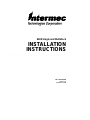 1
1
-
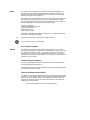 2
2
-
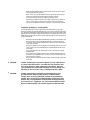 3
3
-
 4
4
-
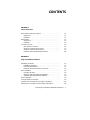 5
5
-
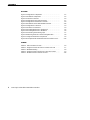 6
6
-
 7
7
-
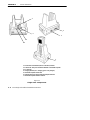 8
8
-
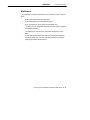 9
9
-
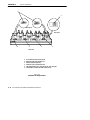 10
10
-
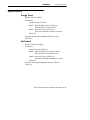 11
11
-
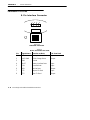 12
12
-
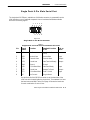 13
13
-
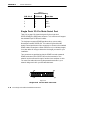 14
14
-
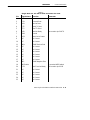 15
15
-
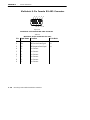 16
16
-
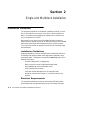 17
17
-
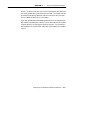 18
18
-
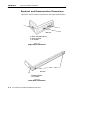 19
19
-
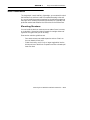 20
20
-
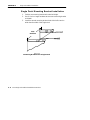 21
21
-
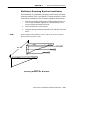 22
22
-
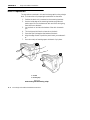 23
23
-
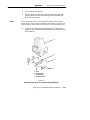 24
24
-
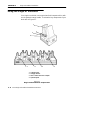 25
25
-
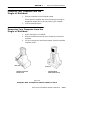 26
26
-
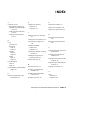 27
27
-
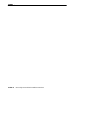 28
28
Intermec PEN*KEY 6400 Installation Instructions Manual
- Taper
- Installation Instructions Manual
dans d''autres langues
- English: Intermec PEN*KEY 6400
Documents connexes
-
Intermec 6300 Series Installation Instructions Manual
-
Intermec PEN*KEY 6400 Installation Instructions Manual
-
Intermec 700 Series Guide de démarrage rapide
-
Intermec CN3 Series Guide de démarrage rapide
-
Intermec CK3 Series Manuel utilisateur
-
Intermec EHA-1000CP01F Manuel utilisateur
-
Intermec CN4 Mode d'emploi
-
Intermec Trakker Antares 2420 Quick Reference Manual
-
Intermec AD12 Guide de démarrage rapide
-
Intermec CN2B Mode d'emploi