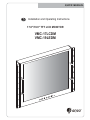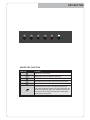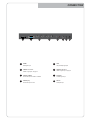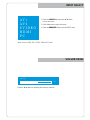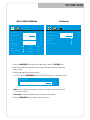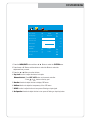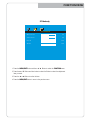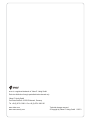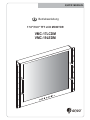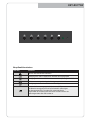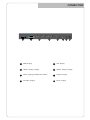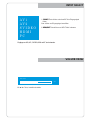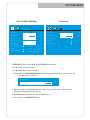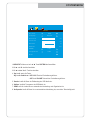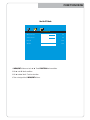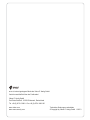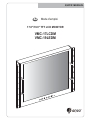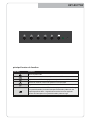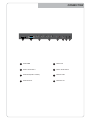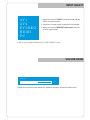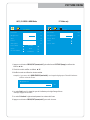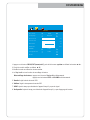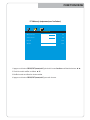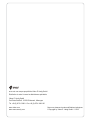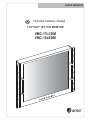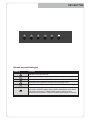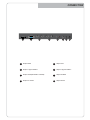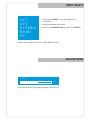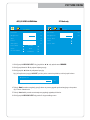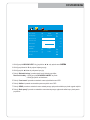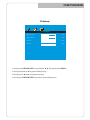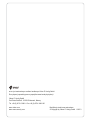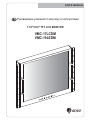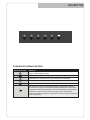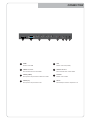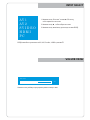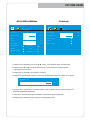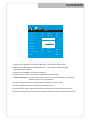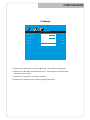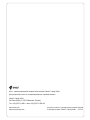Eneo VMC-17LCDOPC4? VMC-19LEDOPC4 Installation And Operating Instructions Manual
- Catégorie
- Téléviseurs
- Taper
- Installation And Operating Instructions Manual
Ce manuel convient également à

QUICK MANUAL
17.0"/19.0" TFT LCD MONITOR
Installation and Operating Instructions
VMC-17LCDM
VMC-19LEDM

KEY BUTTON
SHORT KEY FUNCTION
OSD Key Function
Activates and exit the OSD
Select input source, and select the OSD menu
Move the OSD menu and auto adjustment of RGB source
Decrease the level of volume and move the previous menu
Increase the level of volume and select rhe OSD menu
Turns the power ON or OFF. There will be a few seconds
delay before the display appears. The power LED (next to the
power switch) lights with green when the power is turned ON.
The power is turned off by pressing the power switch again
and the power LED goes red.

CONNECTION
1
VIDEO-2 IN / OUT
DC12V
DC adapter input
VIDEO-2 signal input / looping out
4
2
AUDIO (PC)
Stereo audio input for VGA
6
8
5
3
7
VIDEO-1 IN / OUT
VIDEO-1 signal input / looping out
HDMI
HDMI signal input
AUDIO (VIDEO)
Stereo audio input for VIDEO or S-VIDEO
S-VIDEO
VGA
S-VIDEO signal input
VGA (PC RGB) signal input
1 2 3 4 5 6 7 8

INPUT SELECT
VOLUME MENU
Inputs can be set to AV1, AV2, S-VIDEO, HDMI and PC mode.
AV1
AV2
SVIDEO
HDMI
PC
1. Press the SOURCE button and then ▲/▼ Button
to move the source
2. Press the ►button to select the source
3. Press the MENU/EXIT Button to exit the INPUT menu.
Press the ◄ / ►button for adjusting the volume up and down.
Volume
50

PICTURE MENU
PC Mode only
1. Press the MENU/EXIT Button and then ◄ / ► Button to select the PICTURE menu.
2. Press the ▲or ▼ Button and then button to select the Button to select the adjustment
item you need.
3. Press the ◄ or ►Button to active the item.
6. Press the MENU/EXIT button to move to the previous menu.
AV1/2, S-VIDEO & HDMI Mode
PICTURE
Contrast
Brightness
Tint
Color
Sharpness
Color Tone
Scale
Picture Mode
57
50
50
55
51
Normal
Full
Standard
Ex) if you select the BRIGHTNESS, then the below picture appears on the bottom screen.
Brightness
80
PICTURE
Contrast
Brightness
Color Tone
Auto
Color Auto
50
50
4. ‘Auto’ function is adjusting the location of screen by receiving the sync signal from PC.
5. ‘Color Auto’ is adjusting the optimum color coordination automatically.
Ex) Resolution change

SYSTEM MENU
1. Press the MENU/EXIT Button and then ◄ / ► Button to select the SYSTEM menu.
2. Press the ▲ or ▼ Button and then button to select the Button to select the
adjustment item you need.
3. Press the ◄ or ►Button to active the item.
4. ‘Key Lock’ function is adjust the button lock option.
5. ‘Duration’ function is adjust the time to display OSD menu.
6. ‘Halftone’ function is adjust the transparency of the OSD menu.
7. ‘DPMS’ function is adjust the time to turn power off during no input signal.
8. ‘No Operation’ function is adjust the time to turn power off during no input key button.
SYSTEM
50
50
15
100
Key Lock
Language
H-Position
V-Position
Duration
Halftone
DPMS
No Operation
Reset
OFF
English
OFF
OFF
Release the lock - Press KEY LOCK button on the remote controller.
- Press & button on the key pad.

FUNCTION MENU
PC Mode only
1. Press the MENU/EXIT Button and then ◄ / ► Button to select the FUNCTION menu.
2. Press the ▲or ▼ Button and then button to select the Button to select the adjustment
item you need.
3. Press the ◄ or ►Button to active the item.
4. Press the MENU/EXIT button to move to the previous menu.
FUNCTION
50
50
100
100
H-Position
V-Position
Clock
Phase

Technical changes reserved.
© Copyright by Videor E. Hartig GmbH 11/2013
eneo
®
is a registered trademark of Videor E. Hartig GmbH
Exclusive distribution through specialised trade channels only.
Videor E. Hartig GmbH
Carl-Zeiss-Straße 8 • 63322 Rödermark, Germany
Tel. +49 (0) 6074 / 888-0 • Fax +49 (0) 6074 / 888-100
www.videor.com
www.eneo-security.com

QUICK MANUAL
VMC-17LCDM
VMC-19LEDM
17.0"/19.0" TFT LCD MONITOR
Betriebsanleitung

KEY BUTTON
Hauptfunktionstasten
OSD Key Function
Aktiviert oder beendet das OSD-Menü
Bewegung nach unten im OSD-Menü / Auswahl der Eingangsquelle
Bewegung nach oben im OSD-Menü / automatische Anpassung der RGB-Quelle
Zurück zum vorherigen Menüpunkt / Verringerung der Lautstärke
Bestätigung der Auswahl im OSD-Menü / Erhöhung der Lautstärke
Schaltet die Stromversorgung ein (ON) oder aus (OFF).
Die Bildschirmanzeige erscheint ein paar Sekunden zeitverzögert.
Die Stromanzeige-LED (7) leuchtet grün, sobald das Gerät
eingeschaltet ist. Die Stromzufuhr wird durch erneutes Drücken der
Taste ausgeschaltet. Die LED leuchtet rot

CONNECTION
1
4
2
6
8
5
3
7
DC12V - Eingang
VIDEO2 - Eingang / Ausgang
PC-AUDIO - Eingang
VIDEO1 - Eingang / Ausgang
HDMI - Eingang
AUDIO - Eingang (für VIDEO und S-VIDEO) S-VIDEO - Eingang
VGA - Eingang
1 2 3 4 5 6 7 8

INPUT SELECT
VOLUME MENU
Eingänge von AV1, AV2, S-VIDEO, HDMI und PC sind vorhanden.
AV1
AV2
SVIDEO
HDMI
PC
1. SOURCE-Taste drücken und mit ▲/▼ Taste Eingangssignal
finden.
2. ► drücken und Eingangssignal auswählen.
3. MENU/EXIT-Taste drücken und INPUT Menü verlassen.
Mit ◄ / ► Taste, Lautstärke einstellen.
Volume
50

PICTURE MENU
PC Mode only
1. MENU/EXIT drücken und mit ◄ / ► Taste PICTURE-Menü auswählen.
2. Mit ▲ oder ▼ das Menü anwählen.
3. Mit ◄ oder ► Menü / Funktion einstellen.
6. Zum vorherigen Menü, MENU/EXIT drücken.
AV1/2, S-VIDEO & HDMI Mode
PICTURE
Contrast
Brightness
Tint
Color
Sharpness
Color Tone
Scale
Picture Mode
57
50
50
55
51
Normal
Full
Standard
Beispiel) Wenn man BRIGHTNESS(Helligkeit) auswählt, folgendes Bild erscheint auf dem unteren Teil
vom Bildschirm zur Einstellung.
Brightness
80
PICTURE
Contrast
Brightness
Color Tone
Auto
Color Auto
50
50
4. ‘Auto’ Die Funktion stellt die Bildanpassung ein, wenn ein Sync-Signal vom PC angeschlossen ist.
5. ‘Color Auto’ stellt automatisch die Farbe des Bildschirms ein.
Beispiel) Einstellung der Bildschirmauflösung

SYSTEM MENU
1. MENU/EXIT drücken und mit ◄ / ► Taste SYSTEM-Menü auswählen.
2. Mit ▲ oder ▼ das Menü anwählen.
3. Mit ◄ oder ► Menü / Funktion einstellen.
4. ‘Key Lock’ sperrt alle Tasten.
5. ‘Duration’ stellt die Dauer der Einblendung des OSD Menüs ein.
6. ‘Halftone’ stellt die Transparenz des OSD Menüs ein.
7. ‘DPMS’ stellt die Laufzeit bis zur automatischen Abschaltung nach Signalverlust ein.
8. ‘No Operation’ stellt die Dauer bis zur automatischen Abschaltung ein, wenn keine Taste betätigt wird.
SYSTEM
50
50
15
100
Key Lock
Language
H-Position
V-Position
Duration
Halftone
DPMS
No Operation
Reset
OFF
English
OFF
OFF
‘Key Lock’ deaktivieren - KEY LOCK Taste bei Fernbedienung drücken.
- AUTO und VOLUME Taste auf der Fernbedienung drücken.

FUNCTION MENU
Nur für PC Mode
1. MENU/EXIT drücken und mit ◄ / ► Taste FUNCTION-Menü auswählen.
2. Mit ▲ oder ▼ Menü anwählen.
3. Mit ◄ oder ► Menü / Funktion einstellen.
4. Zum vorherigen Menü, MENU/EXIT drücken.
FUNCTION
50
50
100
100
H-Position
V-Position
Clock
Phase

Technische Änderungen vorbehalten
© Copyright by Videor E. Hartig GmbH 11/2013
eneo
®
ist eine eingetragene Marke der Videor E. Hartig GmbH
Vertrieb ausschließlich über den Fachhandel.
Videor E. Hartig GmbH
Carl-Zeiss-Straße 8 · 63322 Rödermark, Deutschland
Tel. +49 (0) 6074 / 888-0 • Fax +49 (0) 6074 / 888-100
www.videor.com
www.eneo-security.com

QUICK MANUAL
VMC-17LCDM
VMC-19LEDM
17.0"/19.0" TFT LCD MONITOR
Mode d’emploi

KEY BUTTON
principal bouton de fonction
OSD Key Function
Activer et quitter l'OSD
Sélectionner la source d'entrée, et déplacer le menu OSD
Déplacer le menu OSD et de réglage automatique de la source RVB
Diminuer le niveau de volume et de passer au menu précédent
Augmenter le niveau de volume et sélectionner le menu OSD
Mettez l'alimentation on ON ou OFF. Attendez quelques secondes avant l'affichage.
Le voyant d'alimentation (à côté de l'interrupteur d'alimentation) s'allume en vert
lorsque l'appareil est allumé. L'appareil est hors tension lors au'on appuie de
nouveau sur l'interrupteur et le voyant d'alimentation passe au rouge

CONNECTION
1
4
2
6
8
5
3
7
Entrée DC 12V
Entrée / Sortie Vidéo-2
Entrée Audio PC
Entrée / Sortie Vidéo-1
Entrée HDMI
Entrée Audio(Vidéo / S-Vidéo) Entrée S-Vidéo
Entrée VGA
1 2 3 4 5 6 7 8

INPUT SELECT
VOLUME MENU
Choisir un sur les signaux d’entrée AV1, AV2, S-VIDEO, HDMI et PC mode.
AV1
AV2
SVIDEO
HDMI
PC
1. Appuyer sur le bouton ‘SOURCE’ puis les boutons ▲/ ▼ pour
afficher les signaux d’entrée.
2. Sélectionner un signal d’entrée en appuyant sur le bouton ►.
3. Appuyer sur le bouton ‘MENU/EXIT (menu/sortir)’ pour sortir
du menu, signal d’entrée.
Appuyez sur la touche de volume ◄ / ► pour augmenter ou diminuer le niveau de volume sonore.
Volume
50
La page est en cours de chargement...
La page est en cours de chargement...
La page est en cours de chargement...
La page est en cours de chargement...
La page est en cours de chargement...
La page est en cours de chargement...
La page est en cours de chargement...
La page est en cours de chargement...
La page est en cours de chargement...
La page est en cours de chargement...
La page est en cours de chargement...
La page est en cours de chargement...
La page est en cours de chargement...
La page est en cours de chargement...
La page est en cours de chargement...
La page est en cours de chargement...
La page est en cours de chargement...
La page est en cours de chargement...
La page est en cours de chargement...
La page est en cours de chargement...
-
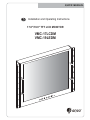 1
1
-
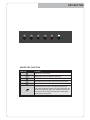 2
2
-
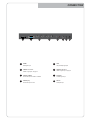 3
3
-
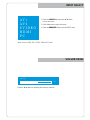 4
4
-
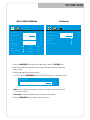 5
5
-
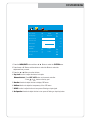 6
6
-
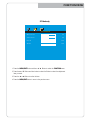 7
7
-
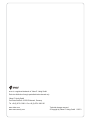 8
8
-
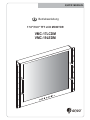 9
9
-
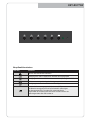 10
10
-
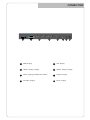 11
11
-
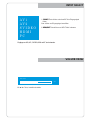 12
12
-
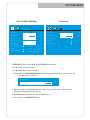 13
13
-
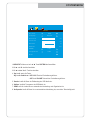 14
14
-
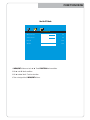 15
15
-
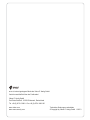 16
16
-
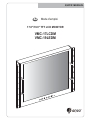 17
17
-
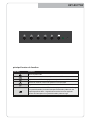 18
18
-
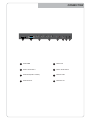 19
19
-
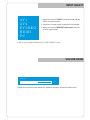 20
20
-
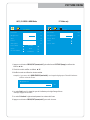 21
21
-
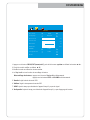 22
22
-
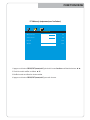 23
23
-
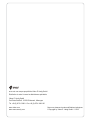 24
24
-
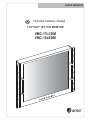 25
25
-
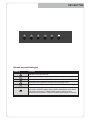 26
26
-
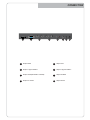 27
27
-
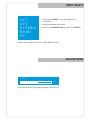 28
28
-
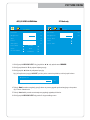 29
29
-
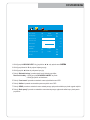 30
30
-
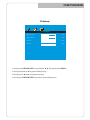 31
31
-
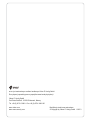 32
32
-
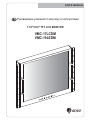 33
33
-
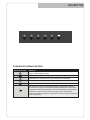 34
34
-
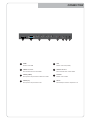 35
35
-
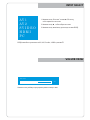 36
36
-
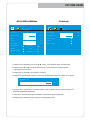 37
37
-
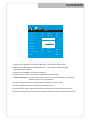 38
38
-
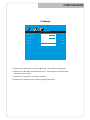 39
39
-
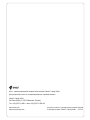 40
40
Eneo VMC-17LCDOPC4? VMC-19LEDOPC4 Installation And Operating Instructions Manual
- Catégorie
- Téléviseurs
- Taper
- Installation And Operating Instructions Manual
- Ce manuel convient également à
dans d''autres langues
- English: Eneo VMC-17LCDOPC4? VMC-19LEDOPC4
- Deutsch: Eneo VMC-17LCDOPC4? VMC-19LEDOPC4
- русский: Eneo VMC-17LCDOPC4? VMC-19LEDOPC4
- polski: Eneo VMC-17LCDOPC4? VMC-19LEDOPC4
Documents connexes
-
Eneo VMC-19LEDOPC4 Installation And Operating Instructions Manual
-
Eneo VM-42PD Manuel utilisateur
-
Eneo VMC-10.4LED-CM Quick Installation Manual
-
Eneo DLR5-16 Quick Installation Manual
-
Eneo VMC-19LCD-HPPG1 Installation And Operating Instructions Manual
-
Eneo VKC-1327C-IRW3 Quick Installation Manual
-
Eneo Minitrax HDD-1012PTZ1080 Quick Installation Manual
-
Eneo HDB-1080Z03IR B Quick Installation Manual
-
Eneo PNR-5316 Quick Installation Manual
-
Eneo VMC-19LCD-OPC1 Installation And Operating Insctruction Manual