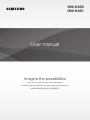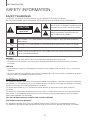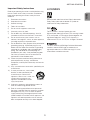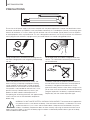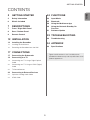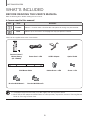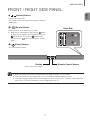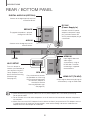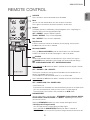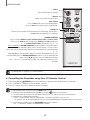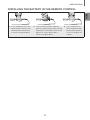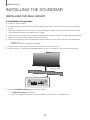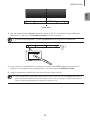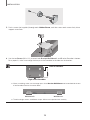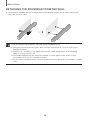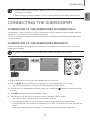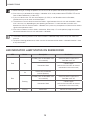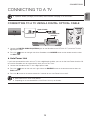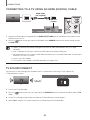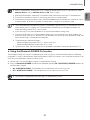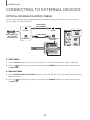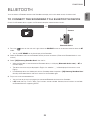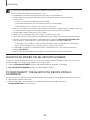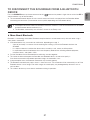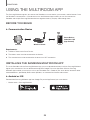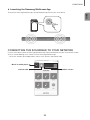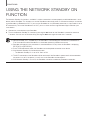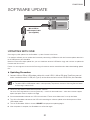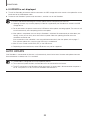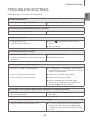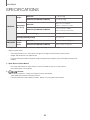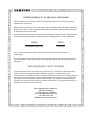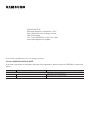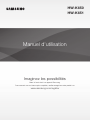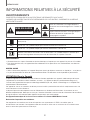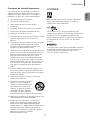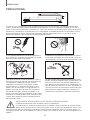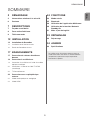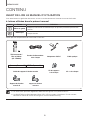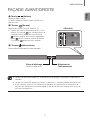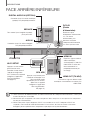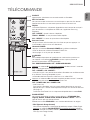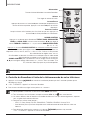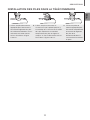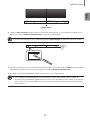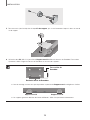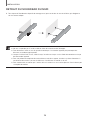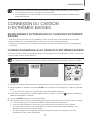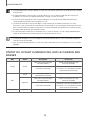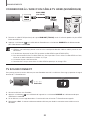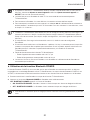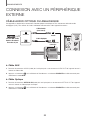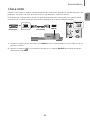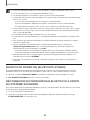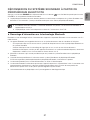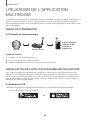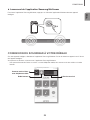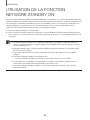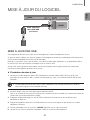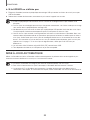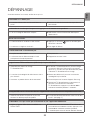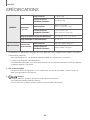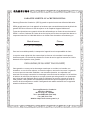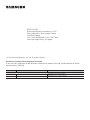Samsung 2016 Soundbar w/ Wireless Subwoofer Manuel utilisateur
- Catégorie
- Haut-parleurs de la barre de son
- Taper
- Manuel utilisateur
Ce manuel convient également à

User manual
Imagine the possibilities
Thank you for purchasing this Samsung product.
To receive more complete service, please register your product at
www.samsung.com/register
HW-K650
HW-K651

2
GETTING STARTED
SAFETY INFORMATION
SAFETY WARNINGS
TO REDUCE THE RISK OF ELECTRIC SHOCK, DO NOT REMOVE THE COVER (OR BACK).
NO USER-SERVICEABLE PARTS ARE INSIDE. REFER SERVICING TO QUALIFIED SERVICE PERSONNEL.
CAUTION
RISK OF ELECTRIC SHOCK.
DO NOT OPEN.
This symbol indicates that high voltage is
present inside. It is dangerous to make any kind
of contact with any internal part of this product.
This symbol indicates that important literature
concerning operation and maintenance has
been included with this product.
Class II product : This symbol indicates that it does not require a safety connection to electrical
earth (ground).
AC voltage : This symbol indicates that the rated voltage marked with the symbol is AC voltage.
DC voltage : This symbol indicates that the rated voltage marked with the symbol is DC voltage.
Caution, Consult instructions for use : This symbol instructs the user to consult the user manual for
further safety related information.
WARNING
• To reduce the risk of fire or electric shock, do not expose this appliance to rain or moisture.
• To prevent injury, this apparatus must be securely attached to the floor/wall in accordance with the installation
instructions.
CAUTION
• Do not expose this apparatus to dripping or splashing. Do not put objects filled with liquids, such as vases on the
apparatus.
• To turn this apparatus off completely, you must pull the power plug out of the wall socket. Consequently, the power
plug must be easily and readily accessible at all times.
CAUTION (for Canada)
This equipment complies with Industry Canada licence-exempt RSS standard(s). Operation is subject to the following
two conditions: (1) this device may not cause interference, and (2) this device must accept any interference, including
interference that may cause undesired operation of the device.
This device and its antenna(s) must not be co-located or operation in conjunction with any other antenna or
transmitter.
This device may automatically discontinue transmission if there is no information to transmit, or an operational failure.
Note that this is not intended to prohibit the transmission of control or signaling information or the use of repetitive
codes where required by the technology.
This Class B digital apparatus complies with Canadian ICES-003.
FCC Radiation Exposure Statement
This equipment complies with IC RSS-102 radiation exposure limits set forth for an uncontrolled environment.
This equipment should be installed and operated with minimum distance 20cm between the radiator & your body.
GETTING STARTED

ENG
3
GETTING STARTED
Important Safety Instructions
Read these operating instructions carefully before using
the unit. Follow all the safety instructions listed below.
Keep these operating instructions handy for future
reference.
1) Read these instructions.
2) Keep these Instructions.
3) Heed all warnings.
4) Follow all instructions.
5) Do not use this apparatus near water.
6) Clean only with a dry cloth.
7) Do not block any ventilation openings. Install in
accordance with the manufacturer's instructions.
8) Do not install near any heat sources such as
radiators, heat registers, stoves, or other apparatus
(including amplifiers) that produce heat.
9) Do not defeat the safety purpose of the polarized or
grounding-type plug. A polarized plug has two
blades with one wider than the other. A grounding
type plug has two blades and a third grounding
prong. The wide blade or the third prong are
provided for your safety. If the provided plug does
not fit into your outlet, consult an electrician for
replacement of the obsolete outlet.
10) Protect the power cord from being walked on or
pinched particularly at plugs, convenience
receptacles, and the point where they exit from the
apparatus.
11) Only use attachments/accessories specified by the
manufacturer.
12) Use only with the cart, stand, tripod,
bracket, or table specified by the
manufacturer, or sold with the
apparatus. When a cart is used, use
caution when moving the cart/
apparatus combination to avoid
injury from tip-over.
13) Unplug this apparatus during lightning storms or
when unused for long periods of time.
14) Refer all servicing to qualified service personnel.
Servicing is required when the apparatus has been
damaged in any way, such as when the power-
supply cord or plug is damaged, liquid has been
spilled or objects have fallen into the apparatus, the
apparatus has been exposed to rain or moisture,
does not operate normally, or has been dropped.
LICENSES
Manufactured under license from Dolby Laboratories.
Dolby, Dolby Audio and the double-D symbol are
trademarks of Dolby Laboratories.
For DTS patents, see http://patents.dts.com.
Manufactured under license from DTS Licensing Limited.
DTS, the Symbol, & DTS and the Symbol together are
registered trademarks, and DTS 2.0 Channel is a
trademark of DTS, Inc. © DTS, Inc. All Rights Reserved.
The terms HDMI and HDMI High-Definition Multimedia
Interface, and the HDMI Logo are trademarks or
registered trademarks of HDMI Licensing LLC in the
United States and other countries.

4
GETTING STARTED
WARNING: DO NOT INGEST BATTERY. CHEMICAL BURN HAZARD. The remote control supplied with
this product contains a coin/button cell battery. If the coin/button cell battery is swallowed, it can cause
severe internal burns in just 2 hours and can lead to death. Keep new and used batteries away from
children. If the battery compartment does not close securely, stop using the remote and make sure to
keep it away from children. If you think the battery might have been swallowed or placed inside any part of the body,
seek immediate medical attention.
PRECAUTIONS
Ensure that the AC power supply in your house complies with the power requirements listed on the identification sticker
located on the bottom of your product. Install your product horizontally, on a suitable base (furniture), with enough space
around it for ventilation (3~4 inches). Make sure the ventilation slots are not covered. Do not place the unit on amplifiers
or other equipment which may become hot. This unit is designed for continuous use. To fully turn off the unit, disconnect
the AC plug from the wall outlet. Unplug the unit if you intend to leave it unused for a long period of time.
3.9 inch 3.9 inch
2.7 inch
3.9 inch
During thunderstorms, disconnect the AC plug from the
wall outlet. Voltage peaks due to lightning could damage
the unit.
Protect the product from moisture (i.e. vases), and
excess heat (e.g. a fireplace) or equipment creating
strong magnetic or electric fields. Unplug the power
cable from the AC wall socket if the unit malfunctions.
Your product is not intended for industrial use. It is for
personal use only. Condensation may occur if your
product has been stored in cold temperatures. If
transporting the unit during the winter, wait approximately
2 hours until the unit has reached room temperature
before using.
Do not expose the unit to direct sunlight or other heat
sources. This could lead to overheating and cause the
unit to malfunction.
The battery used with this product contains chemicals
that are harmful to the environment. Do not dispose of
the battery in the general household trash. Do not
expose the battery to excess heat, direct sunlight, or fire.
Do not short circuit, disassemble, or overheat the battery.
Danger of explosion if the battery is replaced incorrectly.
Replace only with the same or equivalent type.

ENG
5
GETTING STARTED
Figures and illustrations in this User Manual are
provided for reference only and may differ from actual
product appearance.
CONTENTS
2 GETTING STARTED
2 Safety Information
6 What’s Included
7 DESCRIPTIONS
7 Front / Right Side Panel
8 Rear / Bottom Panel
9 Remote Control
12 INSTALLATION
12 Installing the Soundbar
12 Installing the Wall Mount
16 Detaching the Soundbar from the Wall
17 CONNECTIONS
17 Connecting the Subwoofer
19 Connecting to a TV
19 Connecting to a TV Using a Digital Optical
Cable
20 Connecting to a TV Using an HDMI (Digital)
Cable
20 TV SoundConnect
22 Connecting to External Devices
22 Optical or Analog Audio Cable
23 HDMI Cable
24 FUNCTIONS
24 Input Mode
25 Bluetooth
28 Using the Multiroom App
30 Using the Network Standby On
Function
31 Software Update
33 TROUBLESHOOTING
33 Troubleshooting
34 APPENDIX
34 Specifications

6
GETTING STARTED
WHAT’S INCLUDED
BEFORE READING THE USER’S MANUAL
Note the following terms before reading the user manual.
+ Icons used in this manual
Icon Term Definition
Caution
Indicates a situation where a function does not operate or settings may be canceled.
Note
Indicates tips or instructions on the page that help you operate a function.
Check for the supplied accessories shown below.
Remote Control /
Lithium Battery
(3V : CR2032)
Power Cord : 2 EA AC/DC Adapter Optical Cable
A-TYPE : 616mm
B-TYPE : 360mm
CENTER LINE
A B B A
Wall Mount Guide Holder-Screw : 2 EA Screw : 2 EA
Bracket-Wall Mount L Bracket-Wall Mount R
● The appearance of the accessories may differ slightly from the illustrations above.
● Micro USB to USB adapter and HDMI cables are sold separately. To purchase, contact a Samsung Service
Center or Samsung Customer Care.

ENG
7
DESCRIPTIONS
FRONT / RIGHT SIDE PANEL
1 /
(Volume) Button
Controls the volume level.
The numeric value of the volume level appears in the front
panel display.
2 (Source) Button
Selects the D.IN, AUX, HDMI, BT, or TV input.
● While the unit is powered on, pressing the
button
for more than 3 seconds sets the button to act as the
(Mute) button. To cancel the (Mute) button
setup, press the
button for more than 3 seconds
again.
3 (Power) Button
Turns the power on and off.
2
3
Right Side
Display
Displays the current mode.
Remote Control Sensor
1
● When you plug in the AC cord, the power button will begin working in 4 to 6 seconds.
● When you turn on this unit, there will be a 4 to 5 second delay before it produces sound.
● If you want to enjoy sound only from the Soundbar, you must turn off the TV's speakers in the Audio Setup
menu of your TV. Refer to the owner's manual supplied with your TV.
DESCRIPTIONS

8
DESCRIPTIONS
REAR / BOTTOM PANEL
DIGITAL AUDIO IN
(OPTICAL)
AUX IN
HDMI IN
HDMI OUT
(TV-ARC)
DC 24V
SERVICE
Wi-Fi SETUP SPK ADD
DC 24V
DIGITAL AUDIO IN
(OPTICAL)
SERVICE
AUX IN
HDMI IN
HDMI OUT
(TV-ARC)
Wi-Fi SETUP SPK ADD
DC 24V
(Power Supply In)
Connect the AC/DC power
adaptor to the power supply
jack, and then connect the
AC/DC power adaptor plug to
a wall outlet.
SERVICE
To upgrade the product's software
through the USB Port.
DIGITAL AUDIO IN (OPTICAL)
Connect to the digital (optical) output of
an external device.
HDMI OUT (TV-ARC)
Outputs digital video and audio signals
simultaneously using an HDMI cable.
HDMI IN
Inputs digital video and
audio signals
simultaneously using an
HDMI cable. Use when
connecting a supported
external device.
Wi-Fi SETUP
Press this button to
connect your Soundbar to
your network using Wi-Fi
setup. (Requires a smart
device and the Samsung
Multiroom app.
See page 28.)
SPK ADD
Press the button to connect
the Soundbar to a Samsung
HUB (purchased separately)
or a network. (Requires a
smart device and the
Samsung Multiroom app.
See page 28.)
AUX IN
Connect to the Analog output of an
external device.
LABEL
● When disconnecting the power cable of the AC/DC power adaptor from a wall outlet, pull the plug.
Do not pull the cable.
● Do not connect this unit or other components to an AC outlet until all connections between components
are complete.
● Make sure to rest the AC/DC Adapter flat on a table or the floor. If you place the AC/DC Adapter so that it
is hanging with the AC cord input facing upwards, water or other foreign substances could enter the
Adapter and cause the Adapter to malfunction.

ENG
9
DESCRIPTIONS
REMOTE CONTROL
Repeat
The Repeat function is available only when playing back music using Songs on
Phone or DMS in the Samsung Multiroom app.
OFF - REPEAT : Cancels Repeat Playback.
TRACK - REPEAT : Plays a track repeatedly.
ALL - REPEAT : Plays all tracks repeatedly.
Mute
You can turn the volume down to 0 with the push of a button.
Press again to restore the sound to the previous volume level.
SOURCE
Press to select a source connected to the Soundbar.
Skip Forward
If there is more than one file on the device you are playing, and you press
the ] button, the next file is selected.
Bluetooth POWER
Press the Bluetooth POWER button on the remote to turn the Bluetooth
POWER On function on and off. See pages 21 and 26 for details.
SOUND
Surround Sound adds depth and spaciousness to the sound. Pressing the
SOUND button repeatedly cycles through the Surround Sound settings :
ON - SURROUND SOUND, OFF - SURROUND SOUND
SOUND EFFECT
You can select from 6 sound modes - STANDARD (Original Sound), MUSIC,
CLEAR VOICE, SPORTS, MOVIE, and NIGHT - depending on the content
you want to listen to.
Select the STANDARD mode if you want to enjoy the original sound.
* DRC (Dynamic Range Control)
Lets you apply dynamic range control to Dolby Digital.
Press and hold the SOUND EFFECT button for about 5 seconds in
STANDBY mode to turn the DRC (Dynamic Range Control) function on or off.
Press and hold the
button for about 5 seconds to turn the Anynet+ function
on or off.
OFF - ANYNET+, ON - ANYNET+
The Anynet+ function lets you control the Soundbar with the remote from an
Anynet+ compatible Samsung TV.
The Soundbar must be connected to the TV via an HDMI cable.
Press and hold the
button for about 5 seconds to turn the Auto Power Link
function on or off.
OFF - POWER LINK, ON - POWER LINK
* Auto Power Link
Synchronizes the Soundbar to a connected Optical source via the Optical jack
so it turns on automatically when you turn on your TV. (See page 19)
The Auto Power Link function is only available in the D.IN mode.

10
DESCRIPTIONS
Volume
Adjusts the volume level of the unit.
Power
Turns the Soundbar on and off.
SOUND CONTROL
Press to select TREBLE, BASS, SUBWOOFER LEVEL or AUDIO SYNC.
Then, use the
,
buttons to adjust the TREBLE or BASS volume from
-3 ~ +3, SUBWOOFER LEVEL volume from -12, -6 ~ +6.
Press and hold the SOUND CONTROL button for about 5 seconds to adjust
the sound for each frequency band. 150Hz, 300Hz, 600Hz, 1.2KHz, 2.5KHz,
5KHz, and 10KHz are selectable and each can be adjusted to a setting between
-6 ~ +6.
If the Soundbar is connected to a digital TV and the video appears out of sync
with the audio, press the SOUND CONTROL button to sync the audio with the
video. Use the
,
buttons to set the audio delay between
0 ms ~ 300 ms. In TV mode and BT mode, the Audio Sync function may not
available.
Play / Pause
Press the
p
button to pause a file temporarily.
Press the
p
button again to play the selected file.
Skip Back
If there is more than one file on the device you are playing, and you press
the
[
button, the previous file is selected.
● Operate the TV using the TV's remote control.
+ Controlling the Soundbar using Your TV Remote Control
1. Press and hold the SOUND button for more than 5 seconds while the Soundbar is turned on.
2. “ON - TV REMOTE” appears on the Soundbar’s display.
3. In the TV’s menu, set the TV speaker to external speaker.
● Not available if the TV ARC function or HDMI mode is in use.
● All buttons are not available except the VOL +/- and the
buttons in this function.
● TV menus differ by manufacturer and model. Refer to the TV's user manual for further information.
● Manufacturers supporting this function:
- VIZIO, LG, Sony, Sharp, PHILIPS, PANASONIC, TOSHIBA, GRUNDIG, Hisense, RCA
-
This function may not be compatible with your TV's remote depending on the remote control's manufacturer.
● To turn off this function, press the SOUND button for 5 seconds.
"OFF - TV REMOTE" appears on the Soundbar's display.

ENG
11
DESCRIPTIONS
INSTALLING THE BATTERY IN THE REMOTE CONTROL
1. Use a suitable coin to turn the
remote control's battery cover
counterclockwise to remove it
as shown in the figure above.
2. Insert a 3V lithium battery. Keep the
positive (+) pole facing up when inserting
the battery. Put the battery cover on and
align the '●' marks side by side as
shown in the figure above.
3. Use a suitable coin to
turn the remote control
battery cover clockwise
as far as it will go to fix it
in place.

12
INSTALLATION
INSTALLING THE SOUNDBAR
INSTALLING THE WALL MOUNT
+ Installation Precautions
● Install on a vertical wall only.
● For the installation, avoid a location with high temperature or humidity, or a wall that cannot sustain the weight of
the set.
● Check the strength of the wall. If the wall is not strong enough to support the unit, reinforce the wall or install the
unit on a different wall that can support the unit's weight.
● Purchase and use the fixing screws or anchors appropriate for the kind of wall you have (plaster board, iron board,
wood, etc.). If possible, fix the support screws into wall studs.
● Purchase wall mounting screws according to the type and thickness of the wall you will mount the Soundbar on.
- Diameter: M5
- Length: 1 3/8 inches or longer recommended.
● Connect cables from the unit to external devices before you install it on the wall.
● Make sure the unit is turned off and unplugged before you install it. Otherwise, it may cause an electric shock.
2 inches or more
1. Place the Wall Mount Guide against the wall surface.
• The Wall Mount Guide must be level.
• If your TV is mounted on the wall, install the Soundbar at least 2 inches (5 cm) below the TV.
INSTALLATION

ENG
13
INSTALLATION
Center Line
A-TYPE : 616mm
B-TYPE : 360mm
CENTER LINE
A B B A
2. Align the Paper Template’s Center Line with the center of your TV (if you are mounting the Soundbar
below your TV), and then fix the Wall Mount Guide to the wall using tape.
● If you are not mounting below a TV, place the Center Line in the center of the installation area.
A-TYPE : 616mm
B-TYPE : 360mm
CENTER LINE
A B B A
A-TYPE : 616mm
B-TYPE : 360mm
CENTER LINE
A B B
A B
3. Push a pen tip or sharpened pencil tip through the center of the A-TYPE images on each end of the
Guide to mark the holes for the supporting screws, and then remove the Wall Mount Guide.
4. Using an appropriately sized drill bit, drill a hole in the wall at each marking.
● If the markings do not correspond to the positions of studs, make sure you insert appropriate anchors or
mollies into the holes before you insert the support screws. If you use anchors or mollies, make sure the
holes you drill are large enough for the anchors or mollies you use.

14
INSTALLATION
5. Push a screw (not supplied) through each Holder-Screw, and then screw each screw firmly into a
support screw hole.
6. Use the two Screws (M4 x L12) to attach both Bracket-Wall Mount L and R to the Soundbar’s bottom.
For a proper fit, make sure to align the bumps on the Soundbar to the holes on the brackets.
Rear of Soundbar
Right end of Soundbar
● When assembling, make sure the hanger parts of the Bracket-Wall Mounts are located behind the rear
of the Soundbar. See the illustration above.
Wall Mount LWall Mount R
● The left and right mounts are different shapes. Make sure to position them correctly.

ENG
15
INSTALLATION
7. Install the Soundbar with the attached Bracket-Wall Mounts by hanging the Bracket-Wall Mounts on
the Holder-Screws on the wall.
● Slightly tilt the Soundbar to insert both Holder-Screw heads into Bracket-Wall Mount holes. Push the
Soundbar in the direction of the arrow to make sure both sides are firmly fixed.

16
INSTALLATION
DETACHING THE SOUNDBAR FROM THE WALL
1. To separate the Soundbar from the wall mount, push it in the direction of arrow, tilt it up slightly, and then pull it
away from the wall as shown.
● Do not hang onto the installed unit and avoid striking or dropping the unit.
● Secure the unit firmly to the wall so that it does not fall off. If the unit falls off, it may cause an injury or
damage the product.
● When the unit is installed on a wall, please make sure that children do not pull any of the connecting
cables, as this may cause it to fall.
● For the optimal performance of a wall mount installation, install the speaker system at least 2 inches
(5 cm) below the TV, if the TV is mounted on the wall.
● For your safety, if you do not mount the unit on the wall, install it on a secure, flat surface where it is unlikely
to fall.

ENG
17
CONNECTIONS
● Do not connect the power cord of this product or your TV to a wall outlet until all connections between
components are complete.
● Before moving or installing this product, be sure to turn off the power and disconnect the power cord.
CONNECTING THE SUBWOOFER
CONNECTING TO THE SUBWOOFER AUTOMATICALLY
The Subwoofer's linking ID is preset at the factory and the main unit and subwoofer should link (connect wirelessly)
automatically when the main unit and subwoofer are turned on.
• When the subwoofer is completely connected, the blue LED Link Indicator on the subwoofer stops blinking and
glows continuously.
CONNECTING TO THE SUBWOOFER MANUALLY
If the blue LED light does not stop blinking when the main unit and subwoofer are turned on, please set the ID by
following the steps below.
● Important: Before you begin, put the battery into the remote. See page 11 for instructions.
POWER
1. Plug the power cords of the main unit and subwoofer into an AC wall outlet.
2. Press the ID SET button on the back of the subwoofer with a small, pointed object for 5 seconds.
• The STANDBY indicator turns off and the LINK indicator (Blue LED) blinks quickly.
3. While the main unit is powered off (in STANDBY mode), press and hold the
(Mute) on the remote control for
5 seconds.
4. The ID SET message appears on the Soundbar's display.
5. To finalize the link, turn the main unit’s power on while the subwoofer’s Blue LED blinks.
• The main unit and the subwoofer should now be linked (connected).
• The LINK indicator (Blue LED) on the subwoofer should be glowing continuously and not blinking.
• If the LINK indicator is not solid blue, the linking process has failed. Turn off the main unit and start again from
Step 2.
• You can enjoy better sound from the wireless subwoofer by selecting a Sound Effect. (See page 9)
CONNECTIONS

18
CONNECTIONS
● Before moving or installing the product, be sure to turn off the power and disconnect the power cord.
● If the main unit is powered off,the wireless subwoofer will in standy mode and the STANDBY LED on the
front will blink Red directly. (no blue LED).
● If you use a device that uses the same frequency (2.4GHz) as the Soundbar near the Soundbar,
interference may cause some sound interruption.
● The maximum transmission distance of the wireless signal between the main unit and subwoofer is about
32.8 ft, but may vary depending on your operating environment. If a steel-concrete or metallic wall is
between the main unit and the wireless subwoofer, the system may not operate at all, because the wireless
signal cannot penetrate metal.
● If the main unit doesn't make a wireless connection, follow steps 1-5 on the previous page to re-set the
connection between the main unit and wireless subwoofer.
● The wireless receiving antenna is built into the wireless subwoofer. Keep the unit away from water and
moisture.
● For optimal listening performance, make sure that the area around the wireless subwoofer location is clear
of any obstructions.
LED INDICATOR LAMP STATUS ON SUBWOOFER
LED Status Description Resolution
Red On
Standby (with the Soundbar main
unit turned off)
Check the power supply to the
Soundbar main unit
Connection failed
Connect again
(refer to the instructions on manual
connection in the user manual)
Blue
On
Successfully connected
(normal operation)
-
Blinking
Standby (with the Soundbar main
unit turned off)
Check the power supply to the
Soundbar main unit
Connection failed
Connect again
(refer to the instructions on manual
connection in the user manual)
Red and blue Blinking Malfunction Contact the service center.

ENG
19
CONNECTIONS
CONNECTING TO A TV
● Important: Before you begin, put the battery into the remote. See page 11 for instructions.
CONNECTING TO A TV USING A DIGITAL OPTICAL CABLE
Wi-Fi SETUP SPK ADD
DIGITAL AUDIO IN
(OPTICAL)
USB (5V 0.5A)
AUX IN
HDMI IN
HDMI OUT
(TV-ARC)
DC 24V
DIGITAL AUDIO IN
(OPTICAL)
DIGITAL AUDIO IN
(OPTICAL)
OPTICAL OUT
Optical Cable
1. Connect the DIGITAL AUDIO IN (OPTICAL) jack on the Soundbar to the OPTICAL OUT jack of the TV with a
digital optical cable.
2. Press the
button on the right side of the Soundbar or the SOURCE button on the remote control to select
the D.IN mode.
+ Auto Power Link
If you have connected the main unit to a TV with a digital optical cable, you can set the Auto Power function ON
to have the Soundbar turn on automatically when you turn the TV on.
1. Connect the Soundbar and
a TV
with a digital optical cable.
2. Press the
button on the main unit’s right side or the SOURCE button on the remote control to select the
D.IN
mode.
3. Press the
button on the remote control for 5 seconds to turn Auto Power Link on or off.
● Auto Power Link is set to ON by default.
● Depending on the connected device, Auto Power Link may not function.

20
CONNECTIONS
CONNECTING TO A TV USING AN HDMI (DIGITAL) CABLE
Wi-Fi SETUP SPK ADD
DIGITAL AUDIO IN
(OPTICAL)
USB (5V 0.5A)
AUX IN
HDMI IN
HDMI OUT
(TV-ARC)
DC 24V
DIGITAL AUDIO IN
(OPTICAL)
HDMI IN
HDMI OUT
(TV-ARC)
HDMI IN
HDMI OUT
(TV-ARC)
HDMI Cable
(not supplied)
1. Connect an HDMI cable (not supplied) from the HDMI OUT (TV-ARC) jack on the bottom of the product to the
HDMI IN jack on your TV.
2. Press the
button on the right side of the Soundbar or the SOURCE button on the remote control to select
the D.IN mode.
● HDMI is an interface that enables the digital transmission of video and audio data with just a single
connector.
● If the TV provides an ARC port, connect the HDMI cable to the HDMI IN (ARC) port.
● We recommend you use a coreless HDMI cable if possible. If you use a cored HDMI cable, use one whose
diameter is less than 0.55 inches.
● Anynet+ must be turned on.
● This function is not available if the HDMI cable does not support ARC.
TV SOUNDCONNECT
You can enjoy TV sound through your Soundbar when it is connected to a Samsung TV that supports the
TV SoundConnect function.
Connect
1. Turn on the TV and Soundbar.
2. Press the
button on the main unit’s right side or the SOURCE button on the remote control to select the TV
mode.
3. On the TV, a message asking whether to enable the TV SoundConnect function appears.
4. Select <Yes> using the TV's remote control to finish connecting the TV and Soundbar.
La page est en cours de chargement...
La page est en cours de chargement...
La page est en cours de chargement...
La page est en cours de chargement...
La page est en cours de chargement...
La page est en cours de chargement...
La page est en cours de chargement...
La page est en cours de chargement...
La page est en cours de chargement...
La page est en cours de chargement...
La page est en cours de chargement...
La page est en cours de chargement...
La page est en cours de chargement...
La page est en cours de chargement...
La page est en cours de chargement...
La page est en cours de chargement...
La page est en cours de chargement...
La page est en cours de chargement...
La page est en cours de chargement...
La page est en cours de chargement...
La page est en cours de chargement...
La page est en cours de chargement...
La page est en cours de chargement...
La page est en cours de chargement...
La page est en cours de chargement...
La page est en cours de chargement...
La page est en cours de chargement...
La page est en cours de chargement...
La page est en cours de chargement...
La page est en cours de chargement...
La page est en cours de chargement...
La page est en cours de chargement...
La page est en cours de chargement...
La page est en cours de chargement...
La page est en cours de chargement...
La page est en cours de chargement...
La page est en cours de chargement...
La page est en cours de chargement...
La page est en cours de chargement...
La page est en cours de chargement...
La page est en cours de chargement...
La page est en cours de chargement...
La page est en cours de chargement...
La page est en cours de chargement...
La page est en cours de chargement...
La page est en cours de chargement...
La page est en cours de chargement...
La page est en cours de chargement...
La page est en cours de chargement...
La page est en cours de chargement...
La page est en cours de chargement...
La page est en cours de chargement...
-
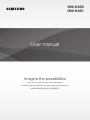 1
1
-
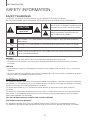 2
2
-
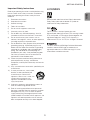 3
3
-
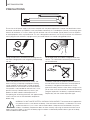 4
4
-
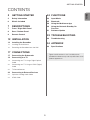 5
5
-
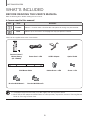 6
6
-
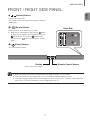 7
7
-
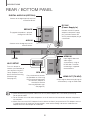 8
8
-
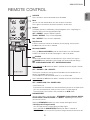 9
9
-
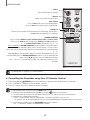 10
10
-
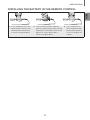 11
11
-
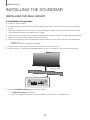 12
12
-
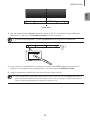 13
13
-
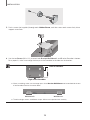 14
14
-
 15
15
-
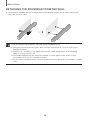 16
16
-
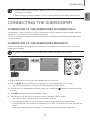 17
17
-
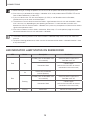 18
18
-
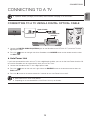 19
19
-
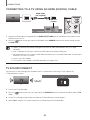 20
20
-
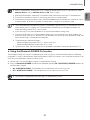 21
21
-
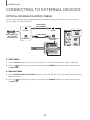 22
22
-
 23
23
-
 24
24
-
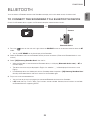 25
25
-
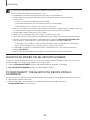 26
26
-
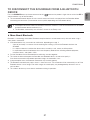 27
27
-
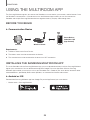 28
28
-
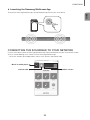 29
29
-
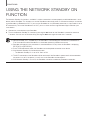 30
30
-
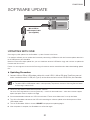 31
31
-
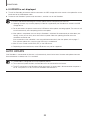 32
32
-
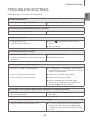 33
33
-
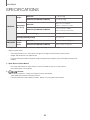 34
34
-
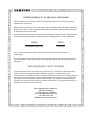 35
35
-
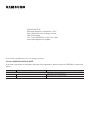 36
36
-
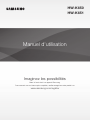 37
37
-
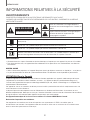 38
38
-
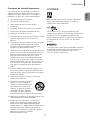 39
39
-
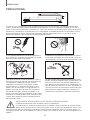 40
40
-
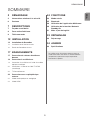 41
41
-
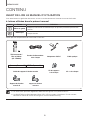 42
42
-
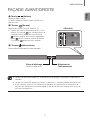 43
43
-
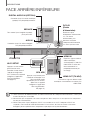 44
44
-
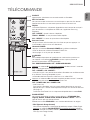 45
45
-
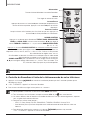 46
46
-
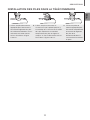 47
47
-
 48
48
-
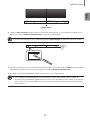 49
49
-
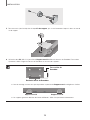 50
50
-
 51
51
-
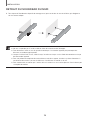 52
52
-
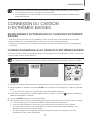 53
53
-
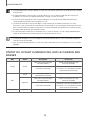 54
54
-
 55
55
-
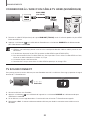 56
56
-
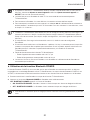 57
57
-
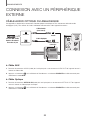 58
58
-
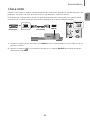 59
59
-
 60
60
-
 61
61
-
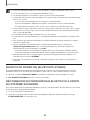 62
62
-
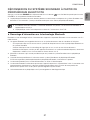 63
63
-
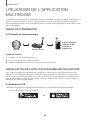 64
64
-
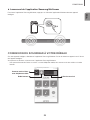 65
65
-
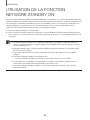 66
66
-
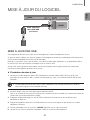 67
67
-
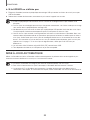 68
68
-
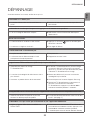 69
69
-
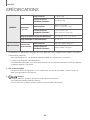 70
70
-
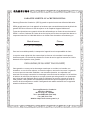 71
71
-
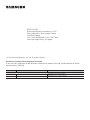 72
72
Samsung 2016 Soundbar w/ Wireless Subwoofer Manuel utilisateur
- Catégorie
- Haut-parleurs de la barre de son
- Taper
- Manuel utilisateur
- Ce manuel convient également à
dans d''autres langues
Documents connexes
-
Samsung HW-J6011 Manuel utilisateur
-
Samsung HW-K430 Guide de démarrage rapide
-
Samsung HW-K551 Manuel utilisateur
-
Samsung HW-KM45 Manuel utilisateur
-
Samsung HW-H355 Manuel utilisateur
-
Samsung HW-H355 Manuel utilisateur
-
Samsung HW-H355/XN Manuel utilisateur
-
Samsung HW-J650 Manuel utilisateur
-
Samsung HW-K661 Manuel utilisateur
-
Samsung HW-K661 Manuel utilisateur