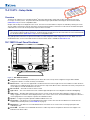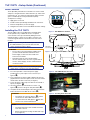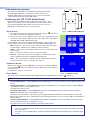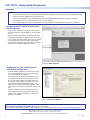Extron TLP 700TV Le manuel du propriétaire
- Taper
- Le manuel du propriétaire

TLP 700TV • Setup Guide
Overview
The Extron TLP 700TV is a free-standing TouchLink
®
Panel (TLP) that provides simple and versatile conguration and control
for a range of control systems. The panel can be wall-mounted using the optional Extron mounting kit. See the Extron website
(www.extron.com) for a list of compatible models.
Graphic and text objects are displayed on the screen. Functions associated with those objects are initiated by touching the screen.
The TLP 700TV communicates with the units that it controls through an Ethernet connection to an IP Link unit. An MTP twisted pair
cable allows the screen to be used to preview composite video or S-video.
NOTE: The RJ-45 output on the rear panel of the TLP 700TV must be connected to a network switch, hub, or router that is
connected to an Ethernet LAN or the Internet. An Extron IP Link controller must also be connected to the same network domain.
See the Extron website (www.extron.com) for a list of compatible models.
This guide provides instructions for experienced installers to mount and perform initial conguration on the TLP700TV. For more
detailed information, see the TLP 700MV and TLP 700TV User Guide, which is available at www.extron.com.
TLP 700TV Front Panel Features
1
1
1
2
2
2
3
3
3
4
4
4
5
5
5
6
6
6
7
7
7
8
8
8
9
9
9
Figure 1. TLP 700TV Front Panel.
1
Buttons — These ten backlit push-buttons (ve on either side of the screen) can be congured, using the Extron Global
Congurator software, to control commonly used functions.
2
Motion sensor — This sensor is capped with a small Fresnel lens that focuses light onto the sensor. When no motion has been
detected for a user-dened period of time, the unit goes into sleep mode. When motion is detected in the vicinity of the panel, the
screen display is restored and all buttons are active.
3
Encoder knob — This knob is used for volume control.
4
Light sensor — This sensor monitors the level of ambient light and adjusts the screen brightness and button backlighting.
5
LCD screen — This 800x480 resolution LCD screen has a touch overlay. The Extron GUI Congurator software is used to
design a graphic user interface, which displays buttons, text, or icons on the screen. The Extron Global Congurator software is
used to program these screen objects to perform user-dened functions.
6
Speaker — A single 2 W speaker provides audible feedback for the user.
7
Reset button — This button is recessed behind the bezel and is used to select from the four different reset modes that are
available with TouchLink panels (see Reset Modes on page 3).
8
Menu button — This button is recessed behind the bezel. It activates the on-screen menus for setting up the panel and
calibrating the unit.
9
Reset LED — This LED is recessed behind the bezel. It is visible only when the faceplate has been removed. It lights as an
indicator for the Reset modes.
1
Product Category
IMPORTANT:
Go to for the
complete user guide and installation
instructions before connecting the
product to the power source.
www.extron.com

Base Features
Three adjustable potentiometers in the base are used to control
sharpness, and gain for both S-video luminance (Y), and S-video
chrominance (C). If a composite video signal is being used, the
gain is controlled by the center potentiometer (Vid/Y).
To adjust these settings:
1. Apply power to the unit.
2. Provide a video input through the MTP RJ-45 connection.
3. Enter the Setup Menu (see the next page).
4. Navigate to the Video screen and calibrate the video settings.
C
Gain
Vid/Y
Gain
Sharp
33-1814-01 A
C
Gain
Vid/Y
Gain
Sharp
33-1814-01 A
Figure 2. TLP 700TV Base Features
C
Gain
Vid / Y
Gain
Sharp
33-1814-01 A
Use two 8-32 scre
ws
through these holes
to secure the base
to the desk top.
Adjustab
le
P
otentiometers
Figure 3. Securing the TLP 700TV to a Desktop
1
1
1
2223
33
4
4
4
Figure 4. TLP 700TV Rear Connections
1
1
1
Figure 5. Securing the Power Cable
provided to the 2-pole captive screw connector (see
gure 4,
3
).
2. Form a loop from the power supply cable that ts into the
gap between the tail to the captive screw connector and the
raised hook in the base of the unit (see gure 5).
3. Secure the power cable loop to the base of the unit with a
zip tie (see gure5,
1
).
4. Insert the network cable into the RJ-45 socket (see
gure 4,
2
) closest to the green and yellow LEDs (
1
).
5. If required, insert the twisted pair connection for the Extron
MTPTransmitter into the MTP RJ-45 socket (
4
).
ATTENTION:
• The right RJ-45 connector (gure 4,
4
) must be
connected to an Extron MTP Transmitter.
• Le connecteur RJ-45 droit (gure 4,
4
) doit être
connecté à un émetteur MTP Extron.
NOTES:
• The minimum distance from the MTP transmitter
to the TLP is 50feet.
• Extron recommends securing all cables with a zip
tie (see gure 6).
Installing the TLP 700TV
The TLP 700TV comes assembled with a stand that allows
it to be placed on any suitable at surface. If required,
secure the unit to the top of the desk by drilling two holes
through the desk 5.1 inches (13cm) apart. Insert two 8-32
screws through the bottom of the desk into the two holes in
the base.
NOTE: If you are using the MTP video input, this must
be calibrated before you secure the unit to the at
surface (see Base Features, above).
ATTENTION:
• Do not connect any external power supplies until
you have read the Attention notications in the
Power Supply section of the TLP 700MV and
TLP 700TV User Guide.
• Ne branchez pas de sources d’alimentation
externes avant d’avoir lu les mises en garde dans la
section «PowerSupply» du TLP 700MV and TLP
700TV User Guide.
NOTE: Extron strongly recommends securing the power
supply cables to the base of the unit with a zip tie.
1. For correct operation, connect the power supply
Figure 6. Securing all Cables
2
TLP 700TV • Setup Guide (Continued)

VESA Mounting (optional)
The stand for the TLP 700TV can be removed and replaced with the Extron
VM700Tkit (part #70-692-01). This bracket (see gure 7) ts into any
third-party VESATypeD75mm wall mount system. For more information,
see the instructions that come with the VM700Tkit.
75mm
2.95”
75mm
2.95”
Figure 7. VMT Vesa Mount Bracket
Setup Screen
1. Use a paper clip to press the recessed menu button (see gure 1,
8
). This opens
the setup menu at the Main setup page (see gure 8).
2. Touch an area of the screen to bring it into focus and use the up and down buttons
or the volume control knob to adjust the value. Some options have a single button
and toggle between Off and On when pressed.
Use the different screen menus to adjust the following options. For more details, see
the TLP 700MV and TLP 700TV User Guide, which is available at www.extron.com.
• Main (see gure 8) — This screen is used to adjust the Sleep timer, Backlight,
Auto Backlight, LED Backlight, and Wake on Motion functions.
• Volume — This screen is used to adjust the Master, Click, Sounds, and Line In
volume settings.
• Time — This screen is used to set up the correct time and date.
• Network — This screen is used to set the IP Address, the Subnet Mask, and to
enable or disable Dynamic Host Conguration Protocol (DHCP).
• Video — This screen provides a small video preview window and the controls to
set up the video Contrast, Color, Brightness, and Tint.
Calibration Screen
While in the Setup menu, press the Menu button a second time to open the calibration
screen (see gure
9
). When all four points have been calibrated, the screen reopens to
the Setup screen.
Press Exit to close the on-screen menus.
Figure 8. Setup Menu
Reset Modes
The four reset modes can be initiated by using a paperclip to press the Reset button (see gure 1,
9
, on page 1).
NOTE: See the TLP 700MV and TLP 700TV User Guide at www.extron.com for additional details.
• Factory Firmware Mode — Hold the Reset button while applying power to reset the unit back to the base rmware shipped with
the unit.
• Run/Stop Events Mode — Hold the Reset button until the reset LED blinks once (3 seconds), then release and press Reset
momentarily (less than 1 second) within 1 second.
This mode turns events on or off.
• Reset All IP Settings Mode — Hold the Reset button until the reset LED blinks twice (6 seconds), then release and press
Reset momentarily (less than 1 second) within 1 second.
This mode resets the IP address, subnet, gateway, port mapping, and DHCP settings back to factory defaults. The reset LED
blinks 4 times in quick succession, conrming the reset and turning events off. If necessary, reset the IP address, using ARP and
the MAC address.
• Reset Factory Defaults Mode — Hold the Reset button until the reset LED blinks 3 times (9 seconds), then release and press
Reset momentarily (less than 1 second) within 1 second.
This mode causes a reset to factory defaults for everything except rmware.
NOTES:
• The factory congured passwords for all accounts on this device have been set to the device serial number. Passwords
are case sensitive.
• If the device is reset to default settings, the password will be the default password conguration. The default password
is extron.
Figure 9. Calibration Screen
Configuring the TLP 700TV (Initial Setup)
Before using the TLP 700TV, congure it, using the on screen menus. Five
different screens (Main, Volume, Time, Network, and Video) can be selected
by pressing the appropriate button at the left side of the screen. Press the
Exit button in the bottom left corner to close the menus.
3
Product Category

TLP 700TV • Setup Guide (Continued)
Software
NOTES:
• To congure the TLP 700TV, use GUI Congurator and Global Congurator 3. This touchpanel is not compatible with GUI
Designer or Global Congurator Plus and Professional.
• These software programs can be downloaded from the Extron website (www.extron.com). For information about
downloading software see the TLP 700MV and TLP 700TV User Guide.
• See the GUI Configurator Help File or the Global Configurator 3 Help File for information about using these programs.
Figure 10. GUI Configurator
Figure 11. Global Configurator 3
Configuring the TLP 700TV Interface
with Global Configurator 3
Install the Global Congurator3 software on a PC and
use it to assign functions to the screen elements that
were created with GUI Congurator.
Open the program by clicking on the desktop icon or
by using Windows Explorer to navigate to the correct
le on your computer. When the program opens (see
the opening screen in gure 11), follow the on-screen
instructions to congure the IP address of the units.
Open the project created with GUI Congurator3 and
assign functions to the buttons and screen graphics and
text.
When the functions have been assigned to all screen
objects, build the project and upload it to the IP Link
controller. For complete information, consult the user
guide for the controller.
Designing the TLP 700TV Interface with
GUI Configurator
Install the GUI Congurator software on a PC and use it
to design the interface that will appear on the TLP700TV
screen.
Open the program by clicking on the desktop icon or by
using Windows® Explorer to navigate to the correct le on
your computer. When the program opens (see the opening
screen in gure 10), you have an option of opening an
existing project, opening an existing template, or starting a
new project to design a completely new interface.
4
68-1378-51 Rev. C
01 20
For information on safety guidelines, regulatory compliances, EMI/EMF compatibility, accessibility, and related topics, see the
Extron Safety and Regulatory Compliance Guide on the Extron website.
For information about replacing and disposing of batteries, see the TLP 700MV and TLP 700TV User Guide at www.extron.com.
© 2008 - 2020 Extron Electronics — All rights reserved. www.extron.com
All trademarks mentioned are the property of their respective owners.
Worldwide Headquarters: Extron USA West, 1025 E. Ball Road, Anaheim, CA 92805, 800.633.9876
-
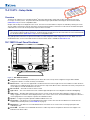 1
1
-
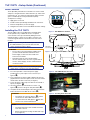 2
2
-
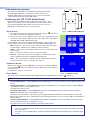 3
3
-
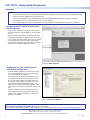 4
4
Extron TLP 700TV Le manuel du propriétaire
- Taper
- Le manuel du propriétaire
dans d''autres langues
- English: Extron TLP 700TV Owner's manual
Documents connexes
-
Extron TLP 700MV Manuel utilisateur
-
Extron TLP 700MV Manuel utilisateur
-
Extron TLP 710TV Manuel utilisateur
-
Extron TLP 1000TV Manuel utilisateur
-
Extron TLP 1000MV Manuel utilisateur
-
Extron TouchLink TLE 350 Manuel utilisateur
-
Extron TLP Pro 720C Manuel utilisateur
-
Extron TLP Pro 525T Manuel utilisateur
-
Extron TLP Pro 525T Manuel utilisateur