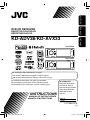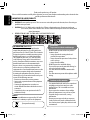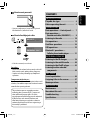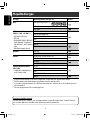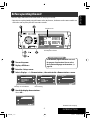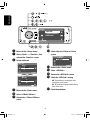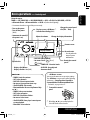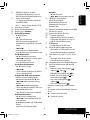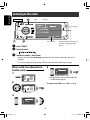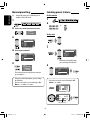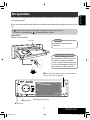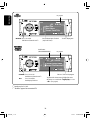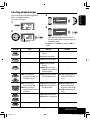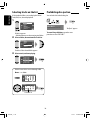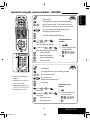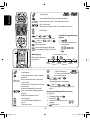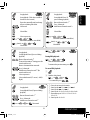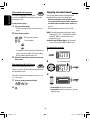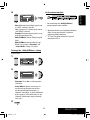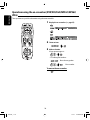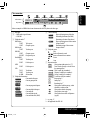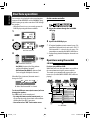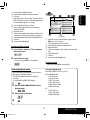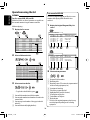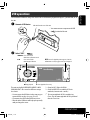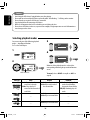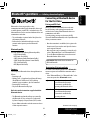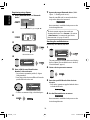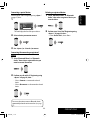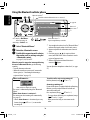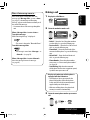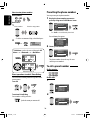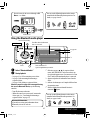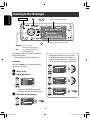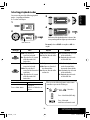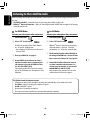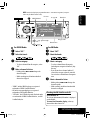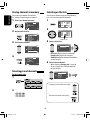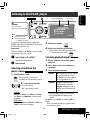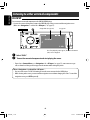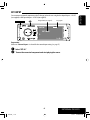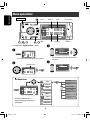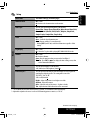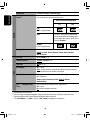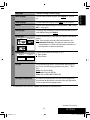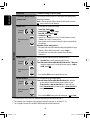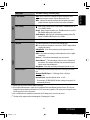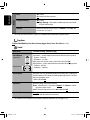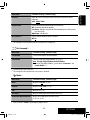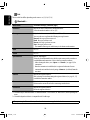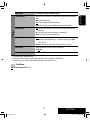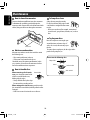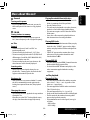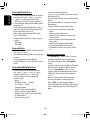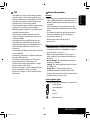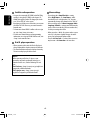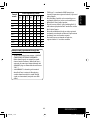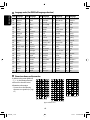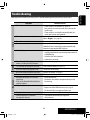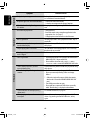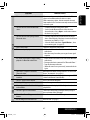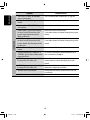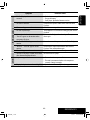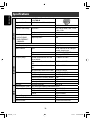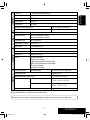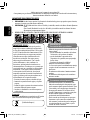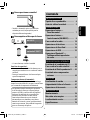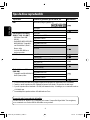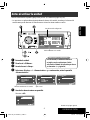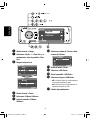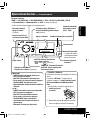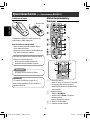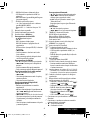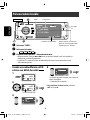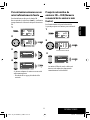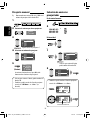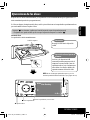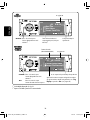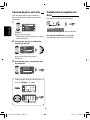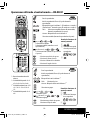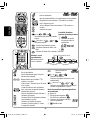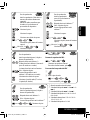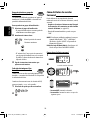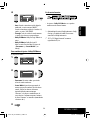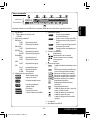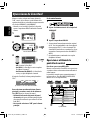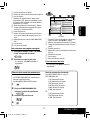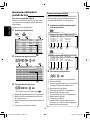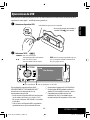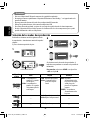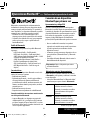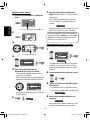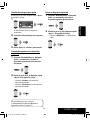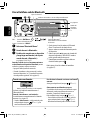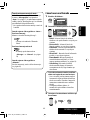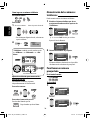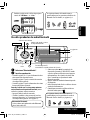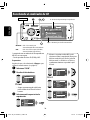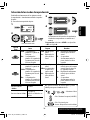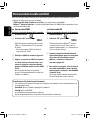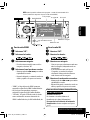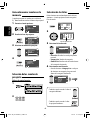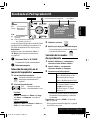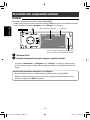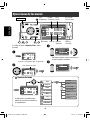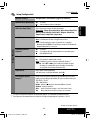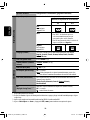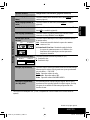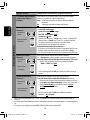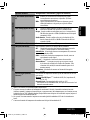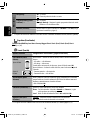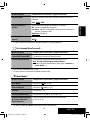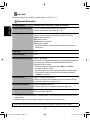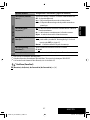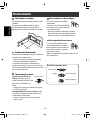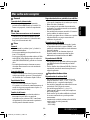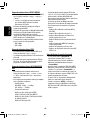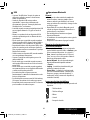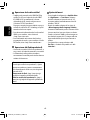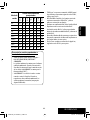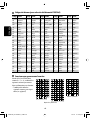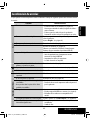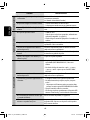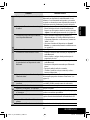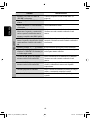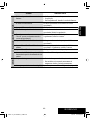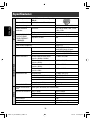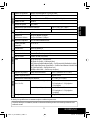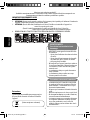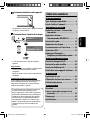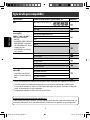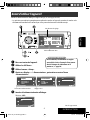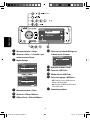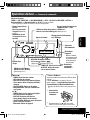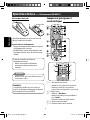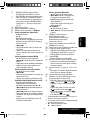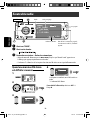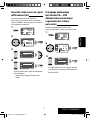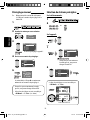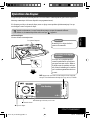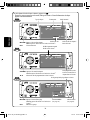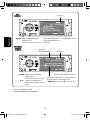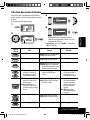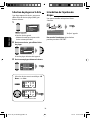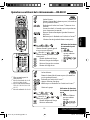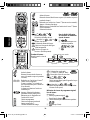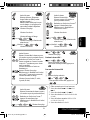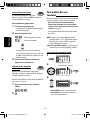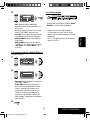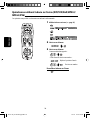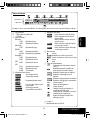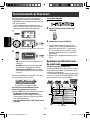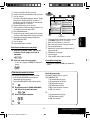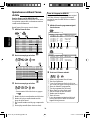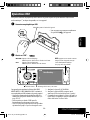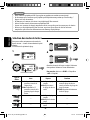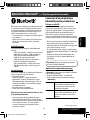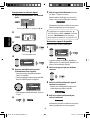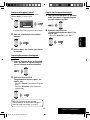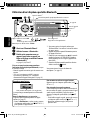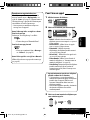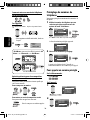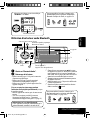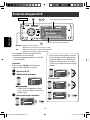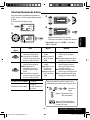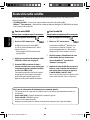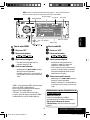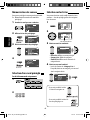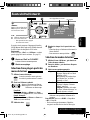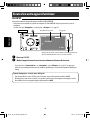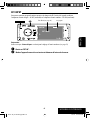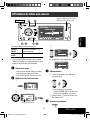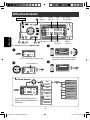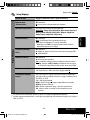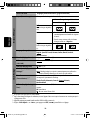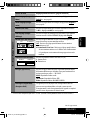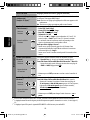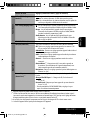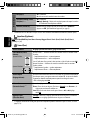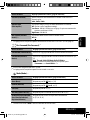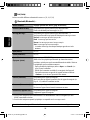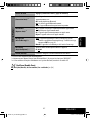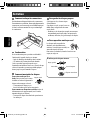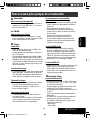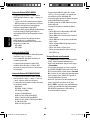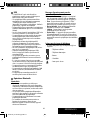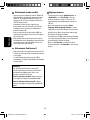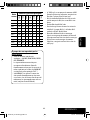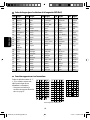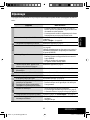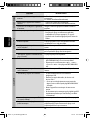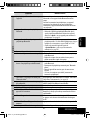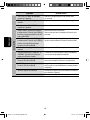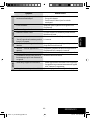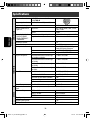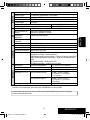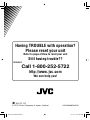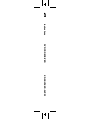JVC KD-ADV38 Manuel utilisateur
- Catégorie
- Récepteurs multimédia de voiture
- Taper
- Manuel utilisateur
Ce manuel convient également à

ENGLISH
FRANÇAIS
ESPAÑOL
KD-ADV38/KD-AVX33
For installation and connections, refer to the separate manual.
Para la instalación y las conexiones, refiérase al manual separado.
Pour l’installation et les raccordements, se référer au manuel séparé.
INSTRUCTIONS
MANUAL DE INSTRUCCIONES
MANUEL D’INSTRUCTIONS
LVT1658-001A
[J]
For canceling the display demonstration, see page 5.
Para cancelar la demonstración en pantalla, consulte la página 5.
Pour annuler la démonstration des affichages, référez-vous à la page 5.
DVD/CD RECEIVER
RECEPTOR CON DVD/CD
RÉCEPTEUR DVD/CD
KD-AVX33
KD-ADV38
For customer Use:
Enter below the Model No.
and Serial No. which are
located on the top or bottom
of the cabinet. Retain this
information for future
reference.
Model No.
Serial No.
Cover_KD-AVX33J.indd 2Cover_KD-AVX33J.indd 2 07.2.6 1:06:19 PM07.2.6 1:06:19 PM

ENGLISH
2
WARNINGS:
To prevent accidents and damage
• DO NOT install any unit and wire any cable in
locations where;
– it may obstruct the steering wheel and
gearshift lever operations.
– it may obstruct the operation of safety devices
such as air bags.
– it may obstruct visibility.
• DO NOT operate the unit while driving.
If you need to operate the unit while driving, be
sure to look around carefully.
• The driver must not watch the monitor while
driving.
• The driver must not put on the headphones while
driving.
Cautions on the monitor:
• The monitor built in this unit has been produced
with high precision, but it may have some
ineffective dots. This is inevitable and is not
malfunction.
• Do not expose the monitor to direct sunlight.
• When the temperature is very cold or very hot.
– Chemical changes occur inside, causing
malfunction.
– Pictures may not appear clearly or may move
slowly. Pictures may not be synchronized with
the sound or picture quality may decline in such
environments.
Thank you for purchasing a JVC product.
Please read all instructions carefully before operation, to ensure your complete understanding and to obtain the best
possible performance from the unit.
IMPORTANT FOR LASER PRODUCTS
1. CLASS 1 LASER PRODUCT
2. CAUTION: Do not open the top cover. There are no user serviceable parts inside the unit; leave all servicing to
qualified service personnel.
3. CAUTION: (For U.S.A.) Visible and/or invisible class II laser radiation when open. Do not stare into beam.
(For Canada) Visible and/or invisible class 1M laser radiation when open. Do not view directly with
optical instruments.
4. REPRODUCTION OF LABEL: CAUTION LABEL, PLACED OUTSIDE THE UNIT.
[European Union only]
INFORMATION (For U.S.A.)
This equipment has been tested and found to
comply with the limits for a Class B digital device,
pursuant to Part 15 of the FCC Rules. These limits are
designed to provide reasonable protection against
harmful interference in a residential installation.
This equipment generates, uses, and can radiate
radio frequency energy and, if not installed and
used in accordance with the instructions, may cause
harmful interference to radio communications.
However, there is no guarantee that interference
will not occur in a particular installation. If this
equipment does cause harmful interference to radio
or television reception, which can be determined
by turning the equipment off and on, the user is
encouraged to try to correct the interference by one
or more of the following measures:
– Reorient or relocate the receiving antenna.
– Increase the separation between the equipment
and receiver.
– Connect the equipment into an outlet on a
circuit different from that to which the receiver is
connected.
– Consult the dealer or an experienced radio/TV
technician for help.
Caution
Changes or modifications not approved by JVC could
void the user’s authority to operate the equipment.
AVX33_J 2AVX33_J 2 07.2.1 2:48:14 PM07.2.1 2:48:14 PM

3
ENGLISH
How to reset your unit
• Your preset adjustments (except for the registered
Bluetooth devices) will also be erased.
How to forcibly eject a disc
• If this does not work, reset the unit.
For safety...
• Do not raise the volume level too much, as this will
block outside sounds, making driving dangerous.
• Stop the car before performing any complicated
operations.
Temperature inside the car...
If you have parked the car for a long time in hot or cold
weather, wait until the temperature in the car becomes
normal before operating the unit.
This product incorporates copyright protection
technology that is protected by U.S. patents and
other intellectual property rights. Use of this
copyright protection technology must be authorized
by Macrovision, and is intended for home and
other limited viewing uses only unless otherwise
authorized by Macrovision. Reverse engineering or
disassembly is prohibited.
Contents
INTRODUCTION
Playable disc type ............................ 4
Before operating the unit ................ 5
OPERATIONS
Basic operations—Control panel ...... 7
Basic operations—
Remote controller (RM-RK251) ...... 8
Listening to the radio ...................... 10
Disc operations ................................ 13
Dual Zone operations ....................... 26
USB operations ................................ 29
Bluetooth® operations—
Cellular phone/audio player .......... 31
EXTERNAL DEVICES
Listening to the CD changer .............. 38
Listening to the satellite radio ......... 40
Listening to the iPod/D. player ......... 43
Listening to other external
components ................................. 44
SETTINGS
Sound equalization .......................... 46
Assigning titles to the sources .......... 47
Menu operations ............................. 48
REFERENCES
Maintenance ................................... 58
More about this unit ........................ 59
Troubleshooting .............................. 65
Specifications .................................. 70
NO EJECT?
EMERGENCY EJECT?
NO EJECT?
EMERGENCY EJECT?
AVX33_J 3AVX33_J 3 07.2.1 2:48:20 PM07.2.1 2:48:20 PM

ENGLISH
4
Playable disc type
Disc type Recording format, file type, etc. Playable
DVD DVD Video (Region Code: 1)*
1
DVD Audio
DVD-ROM
DVD Recordable/Rewritable
(DVD-R*
2
/-RW, +R/+RW*
3
)
• DVD Video: UDF bridge
• DVD-VR
• DivX/MPEG1/MPEG2/JPEG/MP3/
WMA/WAV/AAC: Compliant to
ISO 9660 level 1, level 2, Romeo,
Joliet
• DVD-RAM cannot be played.
DVD Video
DVD-VR (non-CPRM only)
DivX/MPEG1/MPEG2
JPEG
MP3/WMA/WAV/AAC*
4
MPEG4
DVD+VR
Dual Disc DVD side
Non-DVD side
CD/VCD Audio CD/CD Text (CD-DA)/DTS-CD
VCD (Video CD)
CD-ROM
CD-I (CD-I Ready)
CD Recordable/Rewritable
(CD-R/-RW)
• Compliant to ISO 9660 level 1,
level 2, Romeo, Joliet
CD-DA
MP3/WMA/WAV/AAC*
4
JPEG
DivX/MPEG1/MPEG2
MPEG4
*
1
If you insert a DVD Video disc of an incorrect Region Code, “Region code error” appears on the monitor.
*
2
DVD-R recorded in multi-border format is also playable (except for dual layer discs).
*
3
It is possible to play back finalized +R/+RW (Video format only) discs. However, the use of +R double layer disc is
not recommended.
*
4
This unit can play back AAC files encoded using iTunes.
Caution for DualDisc playback
The Non-DVD side of a “DualDisc” does not comply with the “Compact Disc Digital Audio” standard. Therefore,
the use of Non-DVD side of a DualDisc on this product may not be recommended.
AVX33_J 4AVX33_J 4 07.2.1 2:48:20 PM07.2.1 2:48:20 PM

INTRODUCTION
5
ENGLISH
Before operating the unit
Cancel the display demonstration and set the clock. (☞ also pages 49 and 50)
• Operations are explained mainly using the buttons on the unit; however, the buttons on the remote controller can
work in the same way if they have the same names or marks.
~ Turn on the power.
Ÿ Display <AV Menu>.
! Enter the <Setup> menu.
⁄ Select <Display> ] <Demonstration>, then activate the <Demonstration> screen.
@ Cancel the display demonstrations.
Select <Off>.
Continued on the next page
AV Menu
Setup
Enter
ENT
Setup menu icon
Currently selected menu
Demonstration
Display
Clock
Disc Setup 1
Disc Setup 2
Tuner
On
Demonstration
Wall Paper
Scroll
Tag Display
Dimmer
Off
On
Exit
ENT
Setup Display Demonstration
Currently selected submenu Current setting
Off
On
Exit
ENT
Demonstration
Indication language:
In this manual, English indications are used
for purpose of explanation. You can select
the indication language on the monitor. (☞
page 50)
AVX33_J 5AVX33_J 5 07.2.1 2:48:21 PM07.2.1 2:48:21 PM

ENGLISH
6
fi Select either the 12-hour or 24-hour
system.
^ Return to the <Clock> menu.
fl Select <OSD Clock>.
& Activate the <OSD Clock> screen.
‡ Select the <OSD Clock> setting.
• Off: The clock time is not displayed while
playing back a video source.
• On: The clock time is displayed while playing
back a video source.
* Finish the procedure.
¤ Return to the <Setup> menu.
# Select <Clock> ]<Time Set>, then
activate the <Time Set> screen.
‹ Set the clock time.
$ Return to the <Clock> menu.
› Select <12Hours/24Hours>.
% Activate the <12Hours/24Hours>
screen.
Clock
1:00AM
Time Set
12Hours/24Hours
OSD Clock
Time Set
Hours
1 : 00AM
Exit
ENT
Time Set
Minutes
3 : 45PM
Exit
ENT
12Hours/24Hours
12 Hours
24 Hours
Exit
ENT
(twice)
AVX33_J 6AVX33_J 6 07.2.1 2:48:22 PM07.2.1 2:48:22 PM

OPERATIONS
7
ENGLISH
Basic operations — Control panel
• TUNER/SAT: Select the bands.
• DISC/USB: Stop playback.
• On menus: Back.
Select the source.
TUNER = SAT (SIRIUS/XM) = DISC (DVD/VCD/CD) = USB =CD-CH, iPod, D.PLAYER, or EXT-IN
=Bluetooth Phone =Bluetooth Audio = AV-IN =(back to the beginning)
• You cannot select these sources if they are not ready.
Eject the disc.
*
1
<AV Menu> screens
You can use the menus to set up various settings.
The <AV Menu> screen consists of the following
sub-menus—Setup/Equalizer/Sound/Disc
Surround/Mode/List/Bluetooth/Dual Zone.
• For details, see pages 48 to 57.
*
3
By holding 5 / ∞, you can display the list
accessible for the selected source.
• Turn on the power.
• Turn off the power
[Hold].
• Attenuate the sound (if
the power is on).
Change the display information.
4 / ¢
• TUNER: Search for stations.
• SAT: Select channels.
• DISC/USB: Select chapters/tracks.
• On menus: Go to previous/next step.
• iPod/D.PLAYER: Select tracks.
• Bluetooth Audio: Reverse skip/forward skip.
5 / ∞*
3
• TUNER: Select preset stations.
• SAT: Select categories.
• DISC/USB: Select titles/folders.
• On menus: Select items.
• iPod/D.PLAYER: Enter player’s menu/pause
or stop playback.
• Bluetooth: Select a device.
Change the control panel
tilt (Tilt1 – Tilt4).
Remote sensor
Adjust the volume.
Reset the unit.
• Use only when the
internal system
malfunctions.
• DISC/USB: Start playback.
• On menus: Enter (
ENT
:[Press]/
ENT
:[Hold]).
Detach the control
panel*
2
.
Display window
• Display <Dial Menu>.
• Display <Redial> list [Hold].
• Display or erase <AV Menu>*
1
.
• Activate Voice Dialing [Hold].
*
2
To attach the control
panel
AVX33_J 7AVX33_J 7 07.2.1 2:48:22 PM07.2.1 2:48:22 PM

8
ENGLISH
Basic operations — Remote controller (RM-RK251)
Installing the battery
If the range or effectiveness of the remote controller
decreases, replace both batteries.
Before using the remote controller:
• Aim the remote controller directly at the remote
sensor on the unit.
• DO NOT expose the remote sensor to bright light
(direct sunlight or artificial lighting).
The unit is equipped with the steering wheel
remote control function.
• See the Installation/Connection Manual (separate
volume) for connection.
Caution:
• Do not expose batteries to heat or flame.
IMPORTANT:
If Dual Zone is activated (☞ page 26), the remote
controller functions only for operating the DVD/CD
player.
Main elements and features
1*
1
• Turns on the power.
• Attenuates the sound if the power is on.
• Turns off the power if pressed and held (while
the power is on).
2*
1
Selects the source.
3*
1
• Displays <Dial Menu>.
• Displays <Redial> list if pressed and held.
• Answers incoming calls.
4*
1
*
2
Adjusts the volume level.
5*
1
*
2
Selects surround mode.
R03/LR03/AAA
i
o
;
a
s
AVX33_J Sec1:8AVX33_J Sec1:8 07.2.1 2:48:23 PM07.2.1 2:48:23 PM

OPERATIONS
9
ENGLISH
On menus:
• 5 / ∞: Select items.
• 4 / ¢: Goes to previous/next step.
w TUNER/SAT: Selects the bands.
DISC/USB: Stop playback.
Bluetooth Phone: Ends the call.
Bluetooth Audio: Plays/pauses.
On menus: Back.
e*
2
Adjusts the volume level through the 2nd AUDIO
OUT plug. (☞ page 26)
r*
2
Activates or deactivates Dual Zone.
t*
1
*
2
Selects the sound mode.
y • DVD Video/DivX 6: Shows the disc menu.
• VCD: Resumes PBC playback. (☞ page 21)
• DVD-VR: Shows the Play List screen.
u RETURN button
• For VCD: Returns to the PBC menu.
i DISC/USB: Switches number entry mode.
• Also functions as CLEAR button to erase the
misentry after entering the wrong number.
o Enter numbers. (☞ pages 12, 19 to 21, 36 and
42)
• CD changer: Selects the disc directly.
• Tuner: Selects the preset stations.
;*
1
Changes the aspect ratio of the playback pictures.
a Reverse search/forward search for disc/USB
operations
s • DVD Video: Selects audio language (
),
subtitles (
), angle ( ).
• DVD Audio: Selects audio stream ( ).
• DVD-VR: Turn on/off subtitles ( ) and
selects audio channel( ).
• DivX: Selects audio language ( ),
subtitles (
).
• VCD: Selects audio channel ( ).
*
1
If Dual Zone is activated, these buttons cannot be
used.
*
2
These buttons can be used only when the slide cover is
closed.
*
3
5 : Returns to the previous menu.
∞ : Confirms the selection.
6 • DVD/DivX 6: Shows the disc menu.
• VCD: Resumes PBC playback (☞ page 21).
• DVD-VR: Shows the Original Program screen.
7 • Makes selection/settings.
• ~: Skips back or forward by 5 minutes for
DivX/MPEG1/MPEG2.
• DISC +/– buttons: Changes discs for “CD-CH.”
8 Shows the on-screen bar.
9*
1
Changes the display information.
p Display or erase <AV Menu>.
q For disc/USB operations:
• 6: Plays/pauses.
• 5 / ∞
DVD: Selects the title/group.
DVD-VR: Selects the program/play list.
USB/other discs (except VCD/CD): Selects the
folders.
• 4 / ¢:
– Press briefly: reverse skip/forward skip
– Press and hold: reverse search/forward search
For FM/AM operations:
• 5 / ∞: Selects the preset stations.
• 4 / ¢: Functions to search for stations.
– Press briefly: Auto Search
– Press and hold: Manual Search
For satellite radio operations:
• 5 / ∞: Selects a category.
• 4 / ¢:
– Selects a channel rapidly if pressed and held.
– Selects a channel if pressed.
For Apple iPod/JVC D. player operations:
• ∞: Pauses/stops or resumes playback.
• 5: Enters the main menu (then 5 / ∞ /
4 / ¢ work as the menu selecting
buttons).*
3
• 4 / ¢ (in menu selecting mode)
– Selects an item if pressed briefly. (Then, press
∞ to confirm the selection.)
– Skips 10 items at a time if pressed and held.
For Bluetooth operations:
• 5 / ∞: Selects a registered device.
• 4 / ¢: reverse skip/forward skip (for
audio operation)
• 6: Answers incoming calls (for “Bluetooth
Phone”).
Plays/Pauses (for “Bluetooth Audio”).
AVX33_J Sec1:9AVX33_J Sec1:9 07.2.1 2:48:23 PM07.2.1 2:48:23 PM

10
ENGLISH
3: 45PM
FLAT
DXMO
TUNER
FM1 Preset1
ABC Radio
87.5 MHz
POWER]ON
When an FM stereo broadcast is
hard to receive
1
2
Mode menu icon
3
Listening to the radio
~
Select “TUNER.”
Ÿ Select the bands.
! Search for a station—Auto Search.
• Manual Search: Hold either 4 or ¢ until “Manual Search” appears on the display, then press it
repeatedly.
• The ST indicator lights up when receiving an FM stereo broadcast with sufficient signal strength.
4
Reception improves, but stereo effect will be lost.
• The MO indicator lights up.
To restore stereo effect, select <Off
> in step 4.
Preset No.Band
☞ page 46
Tuner indicators
AV Menu
Mode
Enter
ENT
AV Menu
Setup
Enter
ENT
Mode
Off
Mono
DX/Local
SSM
Title Entry
Mono
Off
On
Exit
ENT
Assigned station name (☞ page 47).
If no name is assigned, “No Name”
appears.
AVX33_J 10AVX33_J 10 07.2.1 2:48:24 PM07.2.1 2:48:24 PM

OPERATIONS
11
ENGLISH
FM station automatic presetting
—SSM (Strong-station
Sequential Memory)
This function works only for FM bands.
You can preset six stations for each band.
1
2
3
Local FM stations with the strongest signals are
searched and stored automatically in the FM band.
Tuning in to stations with
sufficient signal strength
This function works only for FM bands.
Once you have activated this function (selected
<Local>), it always works when searching for FM
stations.
1
2
Mode menu icon
3
4
Only stations with sufficient signal strength will be
detected.
• The DX indicator goes off, then the LO indicator
lights up.
Mode
DX
Mono
DX/Local
SSM
Title Entry
DX/Local
DX
Local
Exit
ENT
Mode
Mono
DX/Local
SSM
Title Entry
Start
ENT
AV Menu
Mode
Enter
ENT
AV Menu
Setup
Enter
ENT
AV Menu
Setup
Enter
ENT
AV Menu
Mode
Enter
ENT
Mode menu icon
AVX33_J 11AVX33_J 11 07.2.1 2:48:25 PM07.2.1 2:48:25 PM

12
ENGLISH
Selecting preset stations
On the remote:
1
2
or
On the unit:
1
• Each time you hold the button,
you can change the FM bands.
2
• Preset List can also be accessed through <AV
Menu> = <List>.
List menu icon
FM1 Store
87.5
89.9
97.9
92.5
108.0
107.9
ENT
1
2
3
4
5
6
ENT
AV Menu
Setup
Enter
ENT
AV Menu
List
Enter
ENT
FM1 Store
87.5
89.9
97.9
92.5
108.0
107.9
ENT
1
2
3
4
5
6
ENT
or
Manual presetting
Ex.: Storing FM station of 92.5 MHz into preset
number 4 of the FM1 band.
1
2 Tune in to a station you want to preset.
3
4
Select a preset number.
5
The station selected in step 2 is now stored in
preset number 4.
* Each time you hold the button, you can change
the FM bands.
• Preset List can also be accessed through <AV
Menu> = <List>. (☞ right )
FM1 Store
87.5
89.9
97.9
105.9
108.0
107.9
ENT
1
2
3
4
5
6
ENT
FM1 Store
87.5
89.9
97.9
105.9
108.0
107.9
ENT
1
2
3
4
5
6
ENT
No Name
92.5 MHz
TUNER
FM1 Preset4
No Name
92.5 MHz
Preset List appears.*
AVX33_J 12AVX33_J 12 07.2.1 2:48:26 PM07.2.1 2:48:26 PM

OPERATIONS
13
ENGLISH
3: 45PM
DISC
Now Reading ...
Disc operations
The disc type is automatically detected, and playback starts automatically (for some discs: automatic start depends
on its internal program).
If a disc does not have any disc menu, all tracks in it will be played repeatedly until you change the source or eject the
disc.
If “
” appears on the monitor, the unit cannot accept the operation you have tried to do.
• In some cases, without showing “ ,” operations will not be accepted.
Label side
0: Eject the disc.
3: Start playback if necessary.
DISP: Press if no playback picture appears, but disc information
screen (
☞ pages 14 to 16) is displayed.
Insert the disc.
Playback starts automatically.
7: Stop playback.
Caution:
Do not place your finger behind the
control panel.
Caution on volume setting:
Discs and connected USB devices produce
very little noise compared with other
sources. Lower the volume before playing
a disc to avoid damaging the speakers by
the sudden increase of the output level.
AVX33_J 13AVX33_J 13 07.2.1 2:48:27 PM07.2.1 2:48:27 PM

14
ENGLISH
While playing the following discs, press .
• Each time you press the button, playback picture and disc information screens appear alternately.
Audio format
Title no./Chapter no./Playing time
Playback mode
Disc type
4 ¢ Press: Select chapter
Hold: Reverse/forward search
*
1
5 ∞ Select title
3: 45PM
MULTIMLP
B.S.P
AUDIO
DVD
G 01 02 0:45:38
RPT
BONUS
Surround mode
4 ¢ Press: Select track
Hold: Reverse/forward search
*
1
5 ∞ Select group
Group no./Track no./Playing time
BONUS indicator
(
☞ page 22)
B.S.P indicator
(
☞ page 22)
4 ¢ Press: Select chapter
Hold: Reverse/forward search
*
1
5 ∞ Select program no./Play List no.
Program no.(or Play List no.)/Chapter no./
Playing time
VR-PR: Original program
VR-PL: Play List
3: 45PM
MULTI
CHAP. RPT
DIGITALVIDEO
DVD
T 01 C 02 0:45:38
3: 45PM
FLATDIGITALVR-PR
DVD
P 01 C 02 0:45:38
AVX33_J 14AVX33_J 14 07.2.1 2:48:28 PM07.2.1 2:48:28 PM

OPERATIONS
15
ENGLISH
3: 45PM
FLATPBC
VCD
02 0:45:38
Track no./Playing time
*
1
Search speed: x2 ] x10.
*
2
Search speed: ¡1 ] ¡2.
PBC indicator
lights up when PBC is in use.
4 ¢ Press: Select track
Hold: Reverse/forward search
*
1
☞ page 46
3: 45PM
FRONT 2CH
RPT
DivX
DVD
T 01 C 02 0:45:38
Current Folder Name
Current File Name.avi
For DivX/MPEG: Folder no./Track no./Playing
time
For JPEG: Folder no./File no.
4 ¢ Press: Select track
Hold: Reverse/forward search for DivX/MPEG
*
2
5 ∞ Press: Select folder
Hold: Display Folder List
AVX33_J 15AVX33_J 15 07.2.1 2:48:28 PM07.2.1 2:48:28 PM

16
ENGLISH
3: 45PM
FLAT
RPT
MP3
CD
T 01 02 0:45:38
Current Folder Name
Current File Name.mp3
Track no./Playing timeDisc title/Artist Name/Track title
(only for CD Text)
*
3
Folder no./Track no./Playing time
4 ¢ Press: Select track
Hold: Reverse/forward search
*
1
5 ∞ Press: Select folder
Hold: Display Folder List
Audio format
(MP3/WMA/WAV/AAC)
4 ¢ Press: Select track
Hold: Reverse/forward search
*
1
☞ page 46
☞ page 46
*
1
Search speed: x2 ] x10.
*
3
“No Name” appears for conventional CDs.
Tag data will be shown instead of folder/file names
when they are recorded and <
Tag Display> is set to
<
On>. (☞ page 49)
3: 45PM
FLAT
CD
02 0:45:38
Disc Title
Artist Name
Current Track Title
RPT
AVX33_J 16AVX33_J 16 07.2.1 2:48:29 PM07.2.1 2:48:29 PM

OPERATIONS
17
ENGLISH
You can use only one of the following playback
modes—Intro/Repeat/Random.
Ex. To select Track Repeat
1
2
Mode menu icon
3
4
When one of the playback modes is selected,
the corresponding indicator lights up on the disc
information screen.
To cancel, select <All Off> in step 3 or <Off> in
step 4.
Selecting playback modes
Disc type Intro Repeat Random
—
Chapter: Repeats current
chapter
Title: Repeats current title
—
— Track: Repeats current track —
—
Chapter: Repeats current
chapter
Program: Repeats current
program (not available for
Playlist playback)
—
Track: Plays the first 15
seconds of each track (for
VCD: PBC not in use)
Track: Repeats current track
(for VCD: PBC not in use)
Disc (All): Randomly plays all
tracks (for VCD: PBC not
in use)
Track: Plays the first 15
seconds of each track
Folder: Plays the first 15
seconds of the first track of
each folder
Track: Repeats current track
Folder: Repeats all tracks of
the current folder
Folder: Randomly plays all
tracks of current folder,
then tracks of next folders
Disc (All): Randomly plays all
tracks
—
Track: Repeats current track
Folder: Repeats current folder
—
—
Folder: Repeats current folder
—
Mode
Off
All Off
Intro
Repeat
Random
Repeat
Off
Track
Folder
Set
ENT
AV Menu
Mode
Enter
ENT
AV Menu
Setup
Enter
ENT
AVX33_J 17AVX33_J 17 07.2.1 2:48:29 PM07.2.1 2:48:29 PM

18
ENGLISH
Selecting tracks on the list
If a disc includes folders, you can display the Folder/
Track (File) Lists, then start playback.
1
Folder List appears.
• Hold the button to see the next/previous folders.
2 Select a folder, then activate the Track List.
Track List of the selected folder appears.
3 Select a track, and start playing.
• Folder List can also be accessed through <AV
Menu> = <List>.
Prohibiting disc ejection
You can lock a disc in the loading slot.
“No Eject” appears.
To cancel the prohibition, repeat the same
procedure to select “EJECT OK?”.
Folder List
Off
My Best
Cinema
Pops
My Best2
Favorite Song
Cinema2
ENT
Folder List
Off
My Best
Cinema
Pops
My Best2
Favorite Song
Cinema2
ENT
File List
Off
Song011.mp3
Song012.mp3
Song013.mp3
Song014.mp3
Song015.mp3
Song016.mp3
ENT
List menu icon
AV Menu
Setup
Enter
ENT
AV Menu
List
Enter
ENT
NO EJECT?
EMERGENCY EJECT?
AVX33_J 18AVX33_J 18 07.2.1 2:48:30 PM07.2.1 2:48:30 PM

OPERATIONS
19
ENGLISH
: Stop playback.
: Start playback/Pause (if pressed during playback).
: Reverse/forward search.*
2
: Press: Select track.
Hold: Reverse/forward search.*
4
: Select group.
Operations using the remote controller—RM-RK251
*
1
Erases the misentry of the
number.
*
2
Search speed: x2 ] x5 ]
x10 ] x20 ] x60
*
3
Slow motion speed: 1/32 ]
1/16 ] 1/8 ] 1/4 ] 1/2
*
4
Search speed: x2 ] x10
: Stop playback.
: Start playback/Pause (if pressed during playback).
: Reverse/forward search.*
2
(No sound can be heard.)
(Slow motion*
3
during pause. No sound can be heard.)
: Press: Select chapter (during playback or pause).
Hold: Reverse/forward search.*
4
: Select title (during playback or pause).
Using menu driven
features
1
2 Select an item you want
to start playback.
3
= = :
Select chapter.
Select title (when not playing).
(twice) = = :
Select title (during playback or pause).
: Select aspect ratio.
: Select audio language.
: Select subtitle language.
: Select view angle.
= = :
Select track.
(twice) = = :
Select group.
: Select aspect ratio.
: Select audio stream.
Using menu driven
features
1
2 Select an item you want
to start playback.
3
*
1
AVX33_J 19AVX33_J 19 07.2.1 2:48:31 PM07.2.1 2:48:31 PM

20
ENGLISH
: Stop playback.
: Start playback/Pause (if pressed during playback).
: Reverse/forward search.*
2
(No sound can be heard.)
: Press: Select track.
Hold: Reverse/forward search.*
3
(No sound can be heard.)
: Select folder.
= = :
Select track (within the same folder).
(twice) = = :
Select folder.
: Select aspect ratio.
: Select audio language. (DivX only)
: Select subtitle language. (DivX only)
*
1
1st press
1st press
2nd press
3rd press
2nd press
Current playback position
While playing...
Back/advance the scenes
by 5 minutes.
For DivX6: Using menu driven
features
1
2 Select an item you want to
start playback.
3
: Stop playback.
: Start playback/Pause (if pressed during
playback).
: Reverse/forward search.*
4
(No sound
can be heard.)
(Slow motion*
5
during pause. No sound
can be heard.)
Reverse slow motion does not work.
: Press: Select chapter (during playback
or pause).
Hold: Reverse/forward search.*
6
Select program.
: Select play list (during playback or
pause).
: Select aspect ratio.
: Select audio channel
(ST: stereo, L: left, R: Right).
: Turn on/off subtitle.
= = :
Select chapter.
Select program (when not playing).
(twice) = = :
Select program/play list (during playback or
pause).
Using Original Program/Play List screens
(☞ page 28)
1 For Original Programs:
For Play List:
2 Select an item you want to start
playback.
3
(Hide screen)
AVX33_J 20AVX33_J 20 07.2.1 2:48:32 PM07.2.1 2:48:32 PM
La page charge ...
La page charge ...
La page charge ...
La page charge ...
La page charge ...
La page charge ...
La page charge ...
La page charge ...
La page charge ...
La page charge ...
La page charge ...
La page charge ...
La page charge ...
La page charge ...
La page charge ...
La page charge ...
La page charge ...
La page charge ...
La page charge ...
La page charge ...
La page charge ...
La page charge ...
La page charge ...
La page charge ...
La page charge ...
La page charge ...
La page charge ...
La page charge ...
La page charge ...
La page charge ...
La page charge ...
La page charge ...
La page charge ...
La page charge ...
La page charge ...
La page charge ...
La page charge ...
La page charge ...
La page charge ...
La page charge ...
La page charge ...
La page charge ...
La page charge ...
La page charge ...
La page charge ...
La page charge ...
La page charge ...
La page charge ...
La page charge ...
La page charge ...
La page charge ...
La page charge ...
La page charge ...
La page charge ...
La page charge ...
La page charge ...
La page charge ...
La page charge ...
La page charge ...
La page charge ...
La page charge ...
La page charge ...
La page charge ...
La page charge ...
La page charge ...
La page charge ...
La page charge ...
La page charge ...
La page charge ...
La page charge ...
La page charge ...
La page charge ...
La page charge ...
La page charge ...
La page charge ...
La page charge ...
La page charge ...
La page charge ...
La page charge ...
La page charge ...
La page charge ...
La page charge ...
La page charge ...
La page charge ...
La page charge ...
La page charge ...
La page charge ...
La page charge ...
La page charge ...
La page charge ...
La page charge ...
La page charge ...
La page charge ...
La page charge ...
La page charge ...
La page charge ...
La page charge ...
La page charge ...
La page charge ...
La page charge ...
La page charge ...
La page charge ...
La page charge ...
La page charge ...
La page charge ...
La page charge ...
La page charge ...
La page charge ...
La page charge ...
La page charge ...
La page charge ...
La page charge ...
La page charge ...
La page charge ...
La page charge ...
La page charge ...
La page charge ...
La page charge ...
La page charge ...
La page charge ...
La page charge ...
La page charge ...
La page charge ...
La page charge ...
La page charge ...
La page charge ...
La page charge ...
La page charge ...
La page charge ...
La page charge ...
La page charge ...
La page charge ...
La page charge ...
La page charge ...
La page charge ...
La page charge ...
La page charge ...
La page charge ...
La page charge ...
La page charge ...
La page charge ...
La page charge ...
La page charge ...
La page charge ...
La page charge ...
La page charge ...
La page charge ...
La page charge ...
La page charge ...
La page charge ...
La page charge ...
La page charge ...
La page charge ...
La page charge ...
La page charge ...
La page charge ...
La page charge ...
La page charge ...
La page charge ...
La page charge ...
La page charge ...
La page charge ...
La page charge ...
La page charge ...
La page charge ...
La page charge ...
La page charge ...
La page charge ...
La page charge ...
La page charge ...
La page charge ...
La page charge ...
La page charge ...
La page charge ...
La page charge ...
La page charge ...
La page charge ...
La page charge ...
La page charge ...
La page charge ...
La page charge ...
La page charge ...
La page charge ...
La page charge ...
La page charge ...
La page charge ...
La page charge ...
La page charge ...
La page charge ...
La page charge ...
La page charge ...
La page charge ...
La page charge ...
-
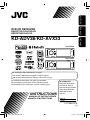 1
1
-
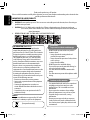 2
2
-
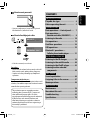 3
3
-
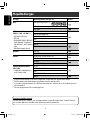 4
4
-
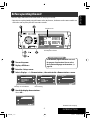 5
5
-
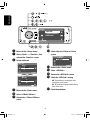 6
6
-
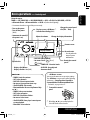 7
7
-
 8
8
-
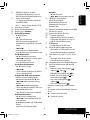 9
9
-
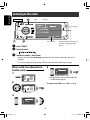 10
10
-
 11
11
-
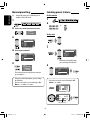 12
12
-
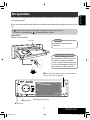 13
13
-
 14
14
-
 15
15
-
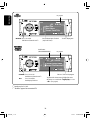 16
16
-
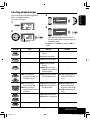 17
17
-
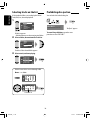 18
18
-
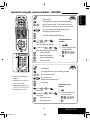 19
19
-
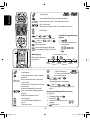 20
20
-
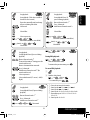 21
21
-
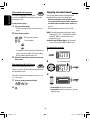 22
22
-
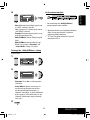 23
23
-
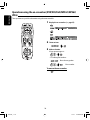 24
24
-
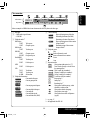 25
25
-
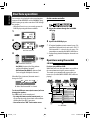 26
26
-
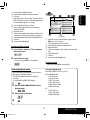 27
27
-
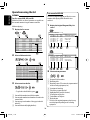 28
28
-
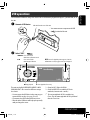 29
29
-
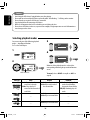 30
30
-
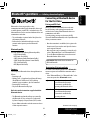 31
31
-
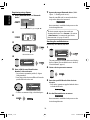 32
32
-
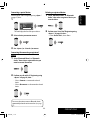 33
33
-
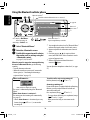 34
34
-
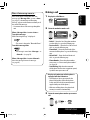 35
35
-
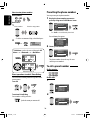 36
36
-
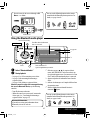 37
37
-
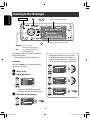 38
38
-
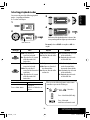 39
39
-
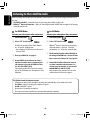 40
40
-
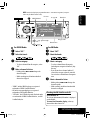 41
41
-
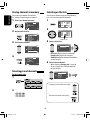 42
42
-
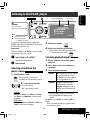 43
43
-
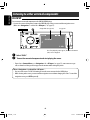 44
44
-
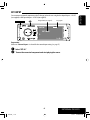 45
45
-
 46
46
-
 47
47
-
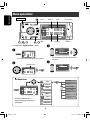 48
48
-
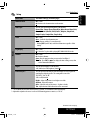 49
49
-
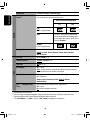 50
50
-
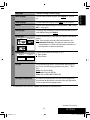 51
51
-
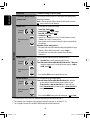 52
52
-
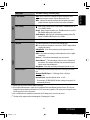 53
53
-
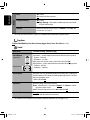 54
54
-
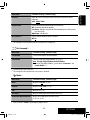 55
55
-
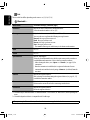 56
56
-
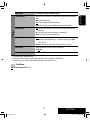 57
57
-
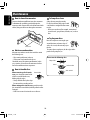 58
58
-
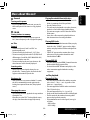 59
59
-
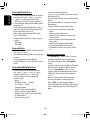 60
60
-
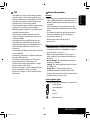 61
61
-
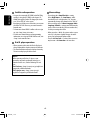 62
62
-
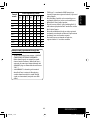 63
63
-
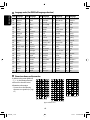 64
64
-
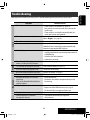 65
65
-
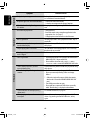 66
66
-
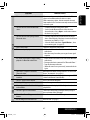 67
67
-
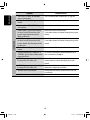 68
68
-
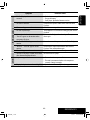 69
69
-
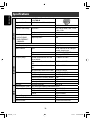 70
70
-
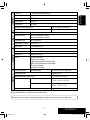 71
71
-
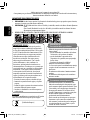 72
72
-
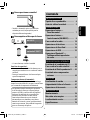 73
73
-
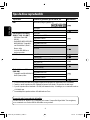 74
74
-
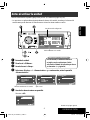 75
75
-
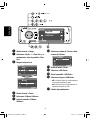 76
76
-
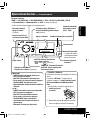 77
77
-
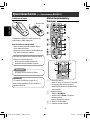 78
78
-
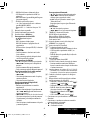 79
79
-
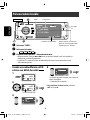 80
80
-
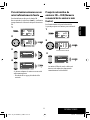 81
81
-
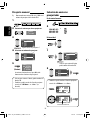 82
82
-
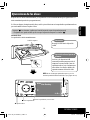 83
83
-
 84
84
-
 85
85
-
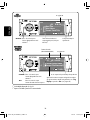 86
86
-
 87
87
-
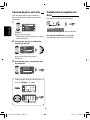 88
88
-
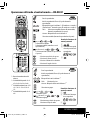 89
89
-
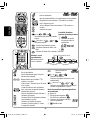 90
90
-
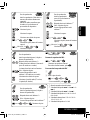 91
91
-
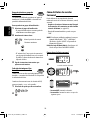 92
92
-
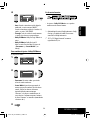 93
93
-
 94
94
-
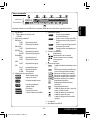 95
95
-
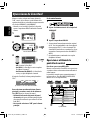 96
96
-
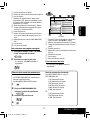 97
97
-
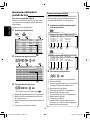 98
98
-
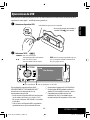 99
99
-
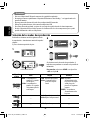 100
100
-
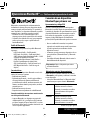 101
101
-
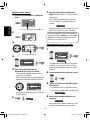 102
102
-
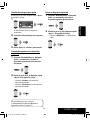 103
103
-
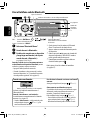 104
104
-
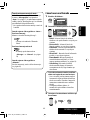 105
105
-
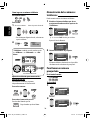 106
106
-
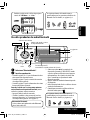 107
107
-
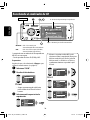 108
108
-
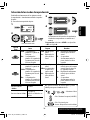 109
109
-
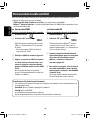 110
110
-
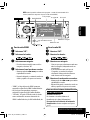 111
111
-
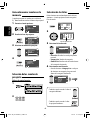 112
112
-
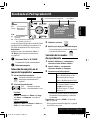 113
113
-
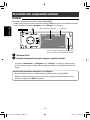 114
114
-
 115
115
-
 116
116
-
 117
117
-
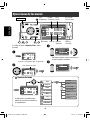 118
118
-
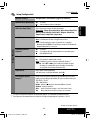 119
119
-
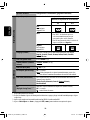 120
120
-
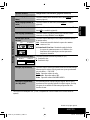 121
121
-
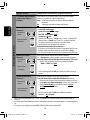 122
122
-
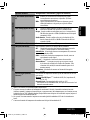 123
123
-
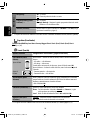 124
124
-
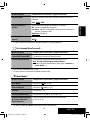 125
125
-
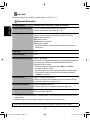 126
126
-
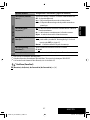 127
127
-
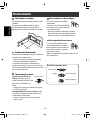 128
128
-
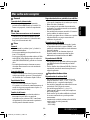 129
129
-
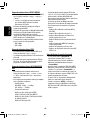 130
130
-
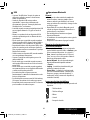 131
131
-
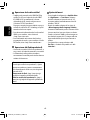 132
132
-
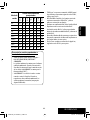 133
133
-
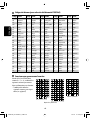 134
134
-
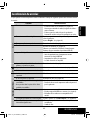 135
135
-
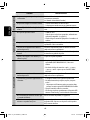 136
136
-
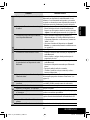 137
137
-
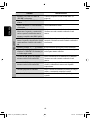 138
138
-
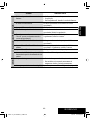 139
139
-
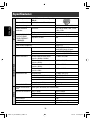 140
140
-
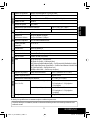 141
141
-
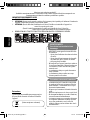 142
142
-
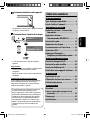 143
143
-
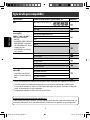 144
144
-
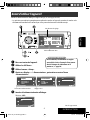 145
145
-
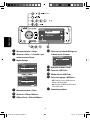 146
146
-
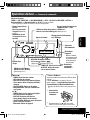 147
147
-
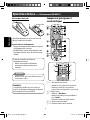 148
148
-
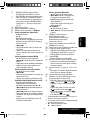 149
149
-
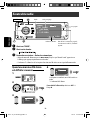 150
150
-
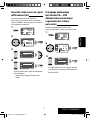 151
151
-
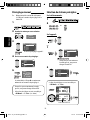 152
152
-
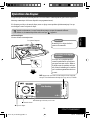 153
153
-
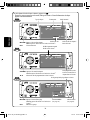 154
154
-
 155
155
-
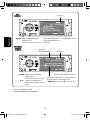 156
156
-
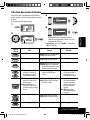 157
157
-
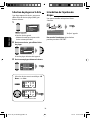 158
158
-
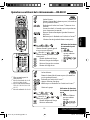 159
159
-
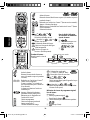 160
160
-
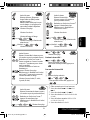 161
161
-
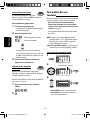 162
162
-
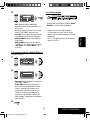 163
163
-
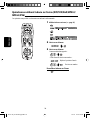 164
164
-
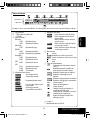 165
165
-
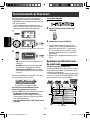 166
166
-
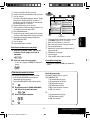 167
167
-
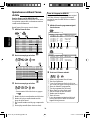 168
168
-
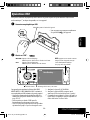 169
169
-
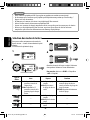 170
170
-
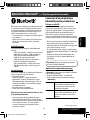 171
171
-
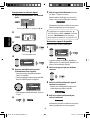 172
172
-
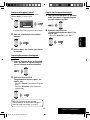 173
173
-
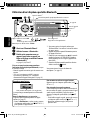 174
174
-
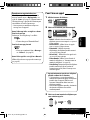 175
175
-
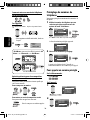 176
176
-
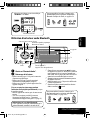 177
177
-
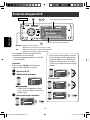 178
178
-
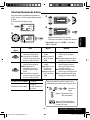 179
179
-
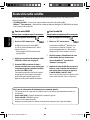 180
180
-
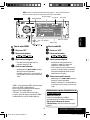 181
181
-
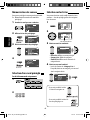 182
182
-
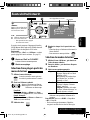 183
183
-
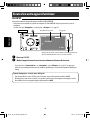 184
184
-
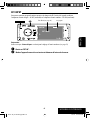 185
185
-
 186
186
-
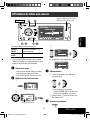 187
187
-
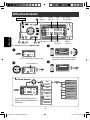 188
188
-
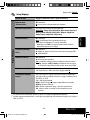 189
189
-
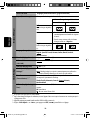 190
190
-
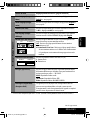 191
191
-
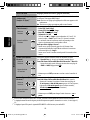 192
192
-
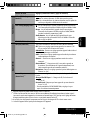 193
193
-
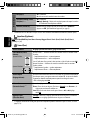 194
194
-
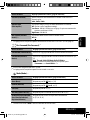 195
195
-
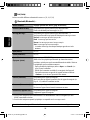 196
196
-
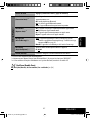 197
197
-
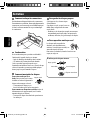 198
198
-
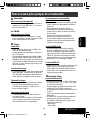 199
199
-
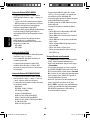 200
200
-
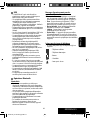 201
201
-
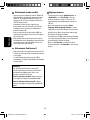 202
202
-
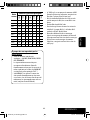 203
203
-
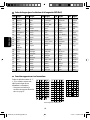 204
204
-
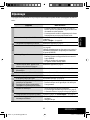 205
205
-
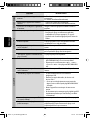 206
206
-
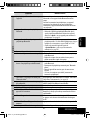 207
207
-
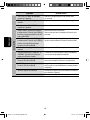 208
208
-
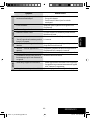 209
209
-
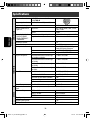 210
210
-
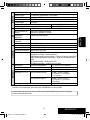 211
211
-
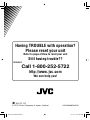 212
212
-
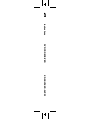 213
213
JVC KD-ADV38 Manuel utilisateur
- Catégorie
- Récepteurs multimédia de voiture
- Taper
- Manuel utilisateur
- Ce manuel convient également à
dans d''autres langues
- English: JVC KD-ADV38 User manual
- español: JVC KD-ADV38 Manual de usuario
Documents connexes
-
JVC Car Video System KD-AVX11 Manuel utilisateur
-
JVC KDBT1 - Radio / CD Instructions Manual
-
JVC KD-AVX11 - EXAD - DVD Player Instructions Manual
-
JVC KD-AVX11 - EXAD - DVD Player Instructions Manual
-
JVC KW-AVX700 Manuel utilisateur
-
JVC KW-ADV792 - Arsenal 2-DIN 7" TouchScreen DVD/MP3/CD Receiv Manuel utilisateur
-
JVC KW-NX7000BT Le manuel du propriétaire
-
JVC KW-AVX720 Le manuel du propriétaire
-
JVC KW-AVX820E Le manuel du propriétaire
-
JVC Car Video System KD-NXD505J Manuel utilisateur