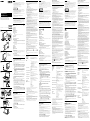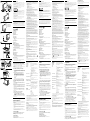English
Laser Caution
The equipment is classified as a CLASS 1 LASER PRODUCT and complies with the Laser
Products Safety Standard IEC/EN60825-1(2007).
Caution - Repair and maintenance of this equipment should be made only by Sony authorised
technicians. Improper repairs and use can create safety hazards.
Caution - Use of controls or adjustments or performance of procedures other than those
specified herein may result in hazardous radiation exposure.
You can find the following sticker on the bottom of the equipment.
The optical disc drive of this equipment is classified as a CLASS 1 LASER PRODUCT and
complies with the Laser Products Safety Standard IEC/EN 60825-1.
Caution - Repair and maintenance of this equipment should be made only by Sony authorised
technicians. Improper use and repairs can create a safety hazard.
Caution - Use of controls or adjustments or performance of procedures other than those
specified herein may result in hazardous radiation exposure.
For incorporated optical disc drive
Caution - Class 3B visible and invisible laser radiation when open. Avoid direct exposure to the
beam.
– Maximum power: 390 μW (λ 650nm), 563 μW (λ 780nm), 39 μW (λ 405nm)
– Beam divergence: 0.6 (λ 650nm), 0.45 (λ 780nm), 0.85 (λ 405nm)
– Pulse duration: Continuous wave
Before use
Before using the docking station, please read this manual thoroughly and retain it
for future reference. See also the manuals provided with your computer for more
information about connecting the docking station.
The Sony VGP-PRZ20 series is the docking station designed for Sony personal
computers. However, it may not be used with some models.
Locating controls and ports ()
Back
USB port*
1
USB port*
2
LAN port
HDMI output port
Monitor port
Connector cable
Hint
Use the supplied cable band to wrap the connector cable for storing.
Security slot
DC IN port
Docking station connector
UNDOCK button
Before disconnecting the docking station from your computer, press the
UNDOCK button. Follow the steps in “To disconnect the docking station
from your computer.”
IN USE indicator
Illuminates while the communication between the docking station and the
computer is active.
Front
USB port*
1
Air vents
Optical disc drive
Power indicator
Illuminates in green when your computer is turned on, blinks in orange
while your computer is in Sleep mode, and blinks in yellow while data
access to the optical disc drive is in progress.
Disc eject button
*
1
Compliant with the USB 2.0 standard.
*
2
Compliant with the USB 2.0/3.0 standards. USB ports that are compliant with the USB
3.0 standard are identifiable by their blue color.
Connecting a Docking Station
To use the supplied vertical stand
When using the supplied vertical stand, attach the docking station with the air vents
up ().
Note
Attach the docking station in the correct direction; otherwise, loss of unsaved data or
failure of the docking station may result.
To connect the docking station to your Computer
1 If your computer is connected to a power source, unplug the AC
adapter from the computer and the power cord from the AC
outlet.
2 Plug one end of the supplied power cord into the supplied AC
adapter and the other end into an AC outlet ( - ). Then
plug the AC adapter cable into the DC IN port on the docking
station ( - ).
The power indicator of the docking station illuminates in green for
approximately 10 seconds.
Note
Be sure to use the AC adapter and the power cord supplied with the docking station.
3 Plug the docking station connector into your computer ().
To disconnect the docking station from your
computer
Notes
Before disconnecting the docking station from your computer, press the UNDOCK
button ( - ) and confirm that the IN USE indicator ( - ) is off.
Do not disconnect the docking station from your computer while the IN USE indicator
( - ) on the docking station connector is lit. Disconnecting the docking station
while the IN USE indicator ( - ) is lit may result in loss of unsaved data or a failure
of the computer. If any problems occur, refer to “Docking station problems” in “Notes
on use” and restart the computer.
When you press the UNDOCK button (
- ) while the computer is in Sleep mode,
the computer returns to the Normal mode. In this case, before disconnecting the
docking station from your computer, confirm that the IN USE indicator ( - ) is
off.
1 Press the UNDOCK button ( - ).
2 After confirming the IN USE indicator ( - ) is off, unplug the
connector cable by holding the docking station connector ().
For details on disconnecting the docking station, see the manuals provided with
your personal computer.
Inserting/Ejecting the CD/ DVD/
Blu-ray Disc™
The docking station must be turned on to insert or eject a disc.
Notes
Depending on the model and/or inserted disc, the docking station may not be able to
record or play some content.
When handling a disc, do not touch its surface.
8 cm disc reading/writing and use of an 8 cm disc adapter are not supported.
Only use circular discs. Do not use discs in any other shape (star, heart, card, etc.) or
corrupted discs, as this may damage the optical disc drive.
Never affix an adhesive label to a disc, as it may damage the optical disc drive.
For details on handling discs and using the optical disc drive, see the manuals provided
with your personal computer.
To insert a disc ()
Insert a disc into the optical disc drive slot with the label side as
shown.
To eject a disc
Press the disc eject button.
About the location of the disc eject button, see “Locating controls and ports.”
Note on use
Use only the AC adapter (VGP-AC19V46) and power cord supplied with this
unit. Do not use the AC adapter and power cord supplied with your computer.
Do not place the unit in locations that are:
– Extremely hot or cold
– Dusty or dirty
– Very humid
– Vibrating
– Strong magnetic fields
– Sandy
– Exposed to direct sunlight
Do not apply mechanical shock or drop the unit.
Make sure that nothing metallic comes into contact with the metal parts of the
unit. If this happens, a short-circuit may occur and the unit may be damaged.
Do not operate the unit with a damaged cord.
Do not operate the unit if the unit itself has been dropped or damaged.
Always keep the metal contacts clean.
Do not disassemble or convert the unit.
While in use, it is normal for the unit to get warm.
Do not plug a telephone cable into the LAN port. If the LAN port is connected to
one of the telephone lines mentioned below, high electric current to the port may
cause damage, overheating, or fire.
– Home (intercom speakerphone) or business-use telephone lines (multi-line
business telephone)
– Public telephone subscriber line
– Private branch exchange (PBX)
Keep the unit away from TV or AM receivers, because it can disturb TV or AM
reception.
Do not place any objects on top of the unit.
When transporting your computer, be sure to remove the unit first. Moving your
computer with the unit installed could cause the unit to fall off, resulting in
personal injury, or damage to the unit or your computer.
When using the multiple monitors function or the external display, see the
manuals provided with your personal computer.
Do not bend the connector cable forcibly. It may result in a failure of the unit.
The graphics accelerator/USB/LAN/disk drive on the unit may not provide
maximum performance, depending on system environment. In addition, the
performance may be limited when using two or more of the above features on the
unit at the same time.
Do not unplug the power cord while using this unit. If the power is cut or the
power cord is unplugged while in use, it may cause a problem.
About HDCP compliant of display output
This unit is compliant with the High-bandwidth Digital Content Protection
(HDCP) standard and capable of encrypting the transmission channel of digital
video signals for the purpose of copyright protection, which enables you to play and
view a wide variety of copyright protected and high-quality content. To view the
copyright protected content, connect an HDCP-compliant monitor to the HDMI
output port on this unit. If your computer has a non-compliant monitor connected,
you will not be able to play or view any copyright protected content.
On viewing 3D images
Some people may experience discomfort (such as eye strain, fatigue, or nausea)
while watching 3D video images or playing stereoscopic 3D games.
Sony recommends that all viewers take regular breaks while watching 3D video
images or playing stereoscopic 3D games.
The length and frequency of necessary breaks will vary from person to person.
You must decide what works best.
If you experience any discomfort, you should stop watching the 3D video images or
playing stereoscopic 3D games until the discomfort ends; consult a doctor if you
believe necessary.
You should also see the instruction manual of any other device or software used
with this unit.
The vision of young children (especially those under six years old) is still under
development.
Consult your doctor (such as a pediatrician or eye doctor) before allowing young
children to watch 3D video images or playing stereoscopic 3D games.
Adults should supervise young children to ensure they follow the recommendations
listed above.
Docking station problems
The following may cause problems with the docking station or your computer.
Your computer is disconnected from the docking station incorrectly.
The power is cut or the power cord is unplugged while in use.
The power-supply voltage is decreased due to the power source, etc.
If any problems occur, restart your computer as follows:
Press the Ctrl+Alt+Delete keys and click the arrow next to the Shut down
button and Restart.
If this procedure does not work, press and hold the power button for more than four
seconds to shut down your computer.
Note
Turning off your computer with the Ctrl+Alt+Delete keys or the power button may cause
loss of unsaved data.
Specifications
Mounted drive*
1
VGP-PRZ20A: Blu-ray Disc™ Drive with DVD SuperMulti
VGP-PRZ20B:
Blu-ray Disc™ ROM Drive with DVD SuperMulti
VGP-PRZ20C:
DVD SuperMulti Drive
Other
Ports USB
Hi-Speed USB (USB 2.0): Type-A port (2)*
2
SuperSpeed USB (USB 3.0): Type-A port (1)*
3
External display output:
MONITOR () : Analog RGB
(mini D-sub 15 pin) (1)
HDMI: HDMI output (1)
Network (LAN) : 10BASE-T/100BASE-TX/
1000BASE-T (1)
Graphic accelerator
AMD Radeon™ HD 7670M*
4
(when SVZ131XX is
connected)
AMD Radeon™ HD 6650M*
4
(when VPCZ2XX is
connected)
Power requirement (AC adapter *
5
)
Input: AC 100-240 V, 50/60 Hz, 1.6 A - 0.7 A
Output: 19.5 V DC, 6.2 A
Operating temperature
5 °C to 35 °C
(temperature gradient less than 10 °C/hour)
Operating humidity
20% to 80% (not condensed), provided that humidity
is less than 65% at 35 °C
(hygrometer reading of less than 29 °C)
Storage temperature
–20 °C to +60 °C
(temperature gradient less than 10 °C/hour)
Storage humidity
10% to 90% (not condensed), provided that humidity
is less than 20% at 60 °C
(hygrometer reading of less than 35 °C)
Dimensions
Approx. 148.0 × 16.65 × 220.0 mm (w/h/d)
Mass
Approx. 685 g
Supplied accessories
AC adapter
Power cord
Cable band
Vertical stand
Operating instructions
Safety Regulations
*
1
The mounted drives sold vary depending on the country or region. For details and
specifications on optical disc drives, visit the VAIO Support web site at
http://support.vaio.sony.eu/.
*
2
Compliant with the USB 2.0 standard.
*
3
Compliant with the USB 2.0/3.0 standards.
*
4
The graphic accelerator is displayed in a different name, depending on the graphic
driver of the computer connected to the docking station.
*
5
Use only the AC adapter (VGP-AC19V46) and power cord supplied with this product.
Design and specifications are subject to change without notice.
Trademarks
VAIO is a trademark of Sony Corporation.
The terms HDMI and HDMI High-Definition Multimedia Interface, and the
HDMI Logo are trademarks or registered trademarks of HDMI Licensing LLC in
the United States and other countries.
AMD and Radeon are registered trademarks of Advanced Micro Devices, Inc.
Blu-ray Disc™ and the Blu-ray Disc logo are trademarks of the Blu-ray Disc
Association.
All other names of systems, products, and services are trademarks of their
respective owners. In the manual, the ™ or ® marks are not specified.
Français
Précautions à prendre avec le laser
Cet appareil est classé comme PRODUIT LASER DE CLASSE 1 ; il est conforme à la norme de
sécurité de produit laser IEC/EN60825-1(2007).
Attention – La réparation et la maintenance de ce matériel doivent être effectuées uniquement
par des techniciens agréés Sony. Des réparations et une utilisation incorrectes peuvent présenter
un risque pour la sécurité.
Attention – Toute utilisation de commandes, modification ou exécution de procédures autres
que celles indiquées dans le présent document peut provoquer une exposition à un rayonnement
dangereux.
Vous pouvez trouver l’autocollant suivant en bas de l’équipement.
Le lecteur de disque optique de cet appareil est classé comme PRODUIT LASER DE CLASSE 1 ;
il est conforme à la norme de sécurité des produits laser IEC/EN 60825-1.
Attention – La réparation et la maintenance de ce matériel doivent être effectuées uniquement
par des techniciens agréés Sony. Une utilisation et des réparations incorrectes peuvent présenter
un risque pour la sécurité.
Attention – Toute utilisation de commandes, modification ou exécution de procédures autres
que celles indiquées dans le présent document peut provoquer une exposition à un rayonnement
dangereux.
Pour le lecteur de disque optique intégré :
Attention – Présence d’un rayonnement laser de classe 3B visible et invisible en cas d’ouverture.
Évitez toute exposition directe au faisceau.
– Puissance maximale : 390 μW (λ 650 nm), 563 μW (λ 780 nm), 39 μW (λ 405 nm)
– Divergence de faisceau : 0,6 (λ 650 nm), 0,45 (λ 780 nm), 0,85 (λ 405 nm)
– Durée de pulsation : onde continue
Avant utilisation
Avant d’utiliser la station d’accueil, veuillez lire attentivement ce manuel et
conservez-le pour toute référence ultérieure. Pour obtenir davantage d’informations
sur le raccordement de la station d’accueil, reportez-vous aux manuels fournis avec
votre ordinateur.
La station d’accueil Sony VGP-PRZ20 est conçue pour les ordinateurs personnels
Sony. Il se peut toutefois qu’elle ne puisse pas être utilisée avec certains modèles.
Emplacement des commandes et
des ports ()
Arrière
Port USB*
1
Port USB*
2
Port LAN
Port de sortie HDMI
Port moniteur
Câble avec connecteur
Conseil
Utilisez la courroie de soutien fournie pour rassembler le câble avec connecteur en
vue de son rangement.
Emplacement de sécurité
Port DC IN
Connecteur de la station d’accueil
Touche UNDOCK (libérer)
Avant de déconnecter la station d’accueil de l’ordinateur, appuyez sur la
touche UNDOCK (libérer). Conformez-vous à la procédure décrite à la
section « Pour déconnecter la station d’accueil de l’ordinateur ».
Témoin IN USE (utilisation en cours)
S’allume quand la communication est active entre la station d’accueil et
l’ordinateur.
Avant
Port USB*
1
Orifices d’aération
Lecteur de disque optique
Témoin d’alimentation
S’allume en vert lorsque l’ordinateur est sous tension, clignote en orange
lorsque l’ordinateur est en mode veille et clignote en jaune pendant l’accès
aux données du lecteur de disque optique.
Touche d’éjection du disque
*
1
Conforme à la norme USB 2.0.
*
2
Conforme aux normes USB 2.0/3.0. Les ports USB conformes à la norme USB 3.0 sont
identifiés par leur couleur bleue.
Connexion d’une station d’accueil
Pour utiliser le socle vertical fourni
Lors de l’utilisation du socle vertical fourni, fixez la station d’accueil en orientant les
orifices d’aération vers le haut ().
Remarque
Fixez la station d’accueil dans le bon sens, au risque de provoquer la perte des données
non enregistrées ou une défaillance de la station d’accueil.
Pour connecter la station d’accueil à votre
ordinateur
1 Si l’ordinateur est raccordé à une source d’alimentation,
débranchez l’adaptateur secteur de l’ordinateur et le cordon
d’alimentation de la prise secteur.
2 Raccordez une extrémité du cordon d’alimentation fourni à
l’adaptateur secteur fourni et l’autre extrémité à une prise
secteur ( - ). Ensuite, raccordez le câble de l’adaptateur
secteur au port DC IN de la station d’accueil ( - ).
Le témoin d’alimentation de la station d’accueil s’allume en vert pendant
environ 10 secondes.
Remarque
Veillez à utiliser l’adaptateur secteur et le cordon d’alimentation fournis avec la
station d’accueil.
3 Raccordez le connecteur de la station d’accueil à l’ordinateur
().
Pour déconnecter la station d’accueil de
l’ordinateur
Remarques
Avant de déconnecter la station d’accueil de l’ordinateur, appuyez sur la touche
UNDOCK (libérer) ( - ) et vérifiez que le témoin IN USE (utilisation en cours)
( - ) est éteint.
Ne déconnectez pas la station d’accueil de l’ordinateur alors que le témoin IN USE
(utilisation en cours) ( - ) du connecteur de la station d’accueil est allumé. Si vous
déconnectez la station d’accueil alors que le témoin IN USE (utilisation en cours) ( -
) est allumé, vous risquez de provoquer la perte des données non enregistrées ou une
défaillance de l’ordinateur. En cas de problème, reportez-vous à la section « Problèmes
liés à la station d’accueil », sous « Remarques sur l’utilisation », et redémarrez
l’ordinateur.
Si vous appuyez sur la touche UNDOCK (libérer) (
- ) alors que l’ordinateur est en
mode veille, il revient en mode normal. Dans ce cas, avant de déconnecter la station
d’accueil de l’ordinateur, vérifiez que le témoin IN USE (utilisation en cours) ( - )
est éteint.
1 Appuyez sur la touche UNDOCK (libérer) ( - ).
2 Lorsque vous avez vérifié que le témoin IN USE (utilisation en
cours) ( - ) est éteint, débranchez le câble avec connecteur
en saisissant le connecteur de la station d’accueil ().
Pour plus d’informations sur la déconnexion de la station d’accueil, reportez-vous
aux manuels fournis avec votre ordinateur personnel.
Insertion/Ejection du CD/DVD/
Blu-ray Disc™
Pour insérer ou éjecter un disque, la station d’accueil doit être sous tension.
Remarques
Selon le modèle et/ou le disque inséré, il est possible que la station d’accueil ne puisse
pas enregistrer ou lire certains contenus.
Lors de la manipulation d’un disque, ne touchez pas sa surface.
La lecture/écriture de disques de 8 cm et l’utilisation d’un adaptateur pour disque de
8 cm ne sont pas prises en charge.
N’utilisez que des disques ronds. N’utilisez pas de disques d’autres formes (étoile, cœur,
carte, etc.), qui pourraient endommager le lecteur de disque optique.
Ne posez jamais une étiquette adhésive sur un disque, au risque d’endommager le
lecteur de disque optique.
Pour plus d’informations sur la manipulation des disques et l’utilisation du lecteur de
disque optique, reportez-vous aux manuels fournis avec votre ordinateur personnel.
Pour insérer un disque ()
Insérez un disque dans la fente du lecteur de disque optique, en
orientant la face de l’étiquette de la manière illustrée.
Air vents
Orifices d’aération
Lüftungsöffnungen
Operating Instructions / Mode d’emploi /
Bedienungsanleitung / Gebruiksaanwijzing /
Istruzioni per l’uso / Manual de instrucciones
4-435-199-21(1) © 2012 Sony Corporation / Printed in Japan
Docking Station
VGP-PRZ20 Series
Pour éjecter un disque
Appuyez sur la touche d’éjection du disque.
Pour connaître l’emplacement de la touche d’éjection du disque, reportez-vous à la
section « Emplacement des commandes et des ports ».
Remarques sur l’utilisation
Utilisez exclusivement l’adaptateur secteur (VGP-AC19V46) et le cordon
d’alimentation fournis avec cet appareil. N’utilisez pas l’adaptateur secteur et le
cordon d’alimentation fournis avec votre ordinateur.
Ne placez pas l’appareil dans des endroits :
– extrêmement chauds ou froids ;
– sales ou poussiéreux ;
– très humides ;
– soumis à des vibrations ;
– soumis à de puissants champs magnétiques ;
– sablonneux ;
– exposés au rayonnement direct du soleil.
Ne soumettez pas l’appareil à des chocs mécaniques et ne le laissez pas tomber.
Veillez à ce qu’aucun objet métallique n’entre en contact avec les parties
métalliques de cet appareil. Si cela se produit, un court-circuit risque de survenir
et d’endommager l’appareil.
Ne faites pas fonctionner l’appareil avec un câble endommagé.
Ne faites pas fonctionner l’appareil s’il est tombé ou a subi des dommages.
Veillez à ce que les contacts métalliques restent toujours propres.
Ne démontez pas et ne transformez pas l’appareil.
Le système chauffe en cours d’utilisation. Ceci n’a rien d’anormal.
Ne raccordez pas un câble téléphonique au port LAN. Si le port LAN est connecté
à l’une des lignes téléphoniques mentionnées ci-dessous, un courant électrique
élevé sur le port peut entraîner des dommages, une surchauffe ou un incendie.
– Lignes téléphoniques privées (interphone) ou professionnelles (téléphone
professionnel multilignes)
– Ligne d’abonné au réseau téléphonique public
– Central téléphonique (PBX)
Gardez l’appareil à l’écart des téléviseurs et des récepteurs AM, il peut causer des
interférences dans la réception télévisée ou radiophonique.
Ne posez aucun objet sur le dessus de l’appareil.
Lorsque vous transportez votre ordinateur, veillez à retirer l’appareil au préalable.
Si vous déplacez votre ordinateur et que l’appareil est installé, l’appareil risque de
tomber. Ceci peut entraîner des blessures ou endommager l’appareil ou votre
ordinateur.
En cas d’utilisation de la fonction Moniteurs multiples ou de l’écran externe,
reportez-vous aux manuels fournis avec votre ordinateur personnel.
Ne pliez pas le câble avec connecteur en le forçant. Cela pourrait entraîner une
défaillance de l’appareil.
Selon l’environnement système, il se peut que l’accélérateur graphique/le port
USB/la fonction LAN/le lecteur de disque de l’appareil n’assure pas des
performances optimales. En outre, les performances peuvent être limitées en cas
d’utilisation simultanée de plusieurs fonctions ci-dessus de l’appareil.
Ne débranchez pas le cordon d’alimentation lors de l’utilisation de cet appareil.
Une coupure de courant ou le débranchement du cordon d’alimentation en cours
de fonctionnement peuvent entraîner des problèmes.
A propos de la compatibilité HDCP de l’affichage
Cet appareil est compatible avec la norme HDCP (High-band width Digital Content
Protection) et peut crypter le canal de transmission des signaux vidéo numériques à
des fins de protection contre la copie. De cette manière, il est possible de lire et
d’afficher un large éventail de contenus de haute qualité et protégés par des droits
d’auteur. Pour afficher un contenu protégé par des droits d’auteur, connectez un
moniteur compatible HDCP au port de sortie HDMI de cet appareil. Si vous avez
connecté à l’ordinateur un moniteur non compatible, vous ne pourrez pas lire ou
afficher de contenu protégé par des droits d’auteur.
A propos du visionnage d’images 3D
Le visionnage de vidéos 3D ou l’utilisation de jeux 3D stéréoscopiques peut
provoquer une gêne chez certaines personnes (fatigue visuelle, fatigue ou nausée).
Sony recommande à tous les spectateurs de faire des pauses régulières lors du
visionnage de vidéos 3D ou de l’utilisation de jeux 3D stéréoscopiques.
La durée et la fréquence de ces pauses nécessaires varient selon les personnes.
C’est à vous de voir ce qui vous convient le mieux.
Si vous ressentez une quelconque gêne, stoppez le visionnage de vidéos 3D ou
l’utilisation de jeux 3D stéréoscopiques jusqu’à ce que la gêne disparaisse ; consultez
un médecin si nécessaire.
Consultez également le manuel d’instructions de tout autre appareil ou logiciel
utilisé avec cet ordinateur.
La vision des jeunes enfants (en particulier avant six ans) est encore en cours de
développement.
Avant de permettre à de jeunes enfants le visionnage de vidéos 3D ou l’utilisation de
jeux 3D stéréoscopiques, consultez un médecin (pédiatre ou ophtalmologue).
Il est recommandé de faire surveiller les jeunes enfants par des adultes pour s’assurer
qu’ils respectent bien les recommandations énoncées ci-dessus.
Problèmes liés à la station d’accueil
Les situations suivantes peuvent entraîner des problèmes liés à la station d’accueil ou
à l’ordinateur.
Vous avez débranché l’ordinateur de la station d’accueil de manière inappropriée.
Vous avez coupé le courant ou débranché le cordon d’alimentation en cours de
fonctionnement.
La tension d’alimentation électrique est réduite en raison de la source
d’alimentation, par exemple.
En cas de problème, redémarrez l’ordinateur comme suit :
Appuyez sur les touches Ctrl+Alt+Delete et cliquez sur la flèche en regard du
bouton Arrêter , puis sur Redémarrer.
Si cette procédure s’avère infructueuse, maintenez le bouton d’alimentation enfoncé
pendant plus de quatre secondes afin d’éteindre l’ordinateur.
Remarque
La mise hors tension de l’ordinateur à l’aide des touches Ctrl+Alt+Delete ou du bouton
d’alimentation peut entraîner la perte des données non enregistrées.
Spécifications
Lecteur monté*
1
VGP-PRZ20A : Lecteur Blu-ray Disc™ avec DVD SuperMulti
VGP-PRZ20B :
Lecteur Blu-ray Disc™ ROM avec DVD SuperMulti
VGP-PRZ20C :
Lecteur de DVD SuperMulti
Autres
Ports USB
Hi-Speed USB (USB 2.0) : Port de type A (2)*
2
SuperSpeed USB (USB 3.0) : Port de type A (1)*
3
Affichage externe :
MONITOR () : RVB analogique
(mini D-sub 15 broches) (1)
HDMI : Sortie HDMI (1)
Réseau (LAN) : 10BASE-T/100BASE-TX/
1000BASE-T (1)
Accélérateur graphique
AMD Radeon™ HD 7670M*
4
(lorsque le SVZ131XX
est connecté)
AMD Radeon™ HD 6650M*
4
(lorsque le VPCZ2XX
est connecté)
Alimentation requise (adaptateur secteur *
5
)
Entrée : 100-240 V CA, 50/60 Hz, 1,6 A - 0,7 A
Sortie : 19,5 V CC, 6,2 A
Température de fonctionnement
5 °C à 35 °C
(gradient de température inférieur à 10 °C/heure)
Humidité de fonctionnement
20% à 80% (sans condensation), à condition que
l’humidité soit inférieure à 65% à une température de
35 °C (hygrométrie inférieure à 29 °C)
Température de stockage
–20 °C à +60 °C
(gradient de température inférieur à 10 °C/heure)
Humidité de stockage
10% à 90% (sans condensation), à condition que
l’humidité soit inférieure à 20% à une température de
60 °C (hygrométrie inférieure à 35 °C)
Dimensions
Approx. 148,0 × 16,65 × 220,0 mm (l/h/p)
Poids
Approx. 685 g
Accessoires fournis
Adaptateur secteur
Cordon d’alimentation
Courroie de soutien
Socle vertical
Mode d’emploi
Règles de sécurité
*
1
Les lecteurs montés vendus varient selon le pays ou la région. Pour obtenir des
informations détaillées et connaître les caractéristiques techniques des lecteurs de
disque optique, visitez le site Web de l’assistance VAIO à l’adresse suivante :
http://support.vaio.sony.eu/.
*
2
Conforme à la norme USB 2.0.
*
3
Conforme aux normes USB 2.0/3.0.
*
4
L’accélérateur graphique s’affiche sous un autre nom, selon le pilote graphique de
l’ordinateur connecté à la station d’accueil.
*
5
Utilisez exclusivement l’adaptateur secteur (VGP-AC19V46) et le cordon
d’alimentation fournis avec ce produit.
La conception et les spécifications sont sujettes à modifications sans préavis.
Marques de commerce
VAIO est une marque de commerce de Sony Corporation.
Les termes HDMI et HDMI High-Definition Multimedia Interface, ainsi que le
logo HDMI, sont des marques de commerce ou des marques déposées de HDMI
Licensing LLC aux Etats-Unis et dans d’autres pays.
AMD et Radeon sont des marques déposées d’Advanced Micro Devices, Inc.
Blu-ray Disc™ et le logo Blu-ray Disc sont des marques de commerce de Blu-ray
Disc Association.
Tous les autres noms de systèmes, de produits et de services sont des marques
commerciales de leurs propriétaires respectifs. Les symboles ™ ou ® ne sont pas
repris dans ce manuel.
Deutsch
Vorsichtshinweise zum Laser
Das Produkt ist als CLASS 1 LASER PRODUCT (Laserprodukt der Klasse 1) klassifiziert und
erfüllt die Norm zur Sicherheit von Laservorrichtungen IEC/EN 60825-1(2007).
Vorsicht: Dieses Gerät darf nur von Technikern repariert und gewartet werden, die von Sony
hierzu autorisiert wurden. Unsachgemäße Reparaturen und unsachgemäße Verwendung
können die Sicherheit gefährden.
Vorsicht: Die Verwendung von Bedienelementen oder Einstellmöglichkeiten sowie die
Durchführung von Verfahren, die hier nicht beschrieben sind, können zu gefährlicher
Strahlenexposition führen.
An der Unterseite des Geräts befindet sich der folgende Aufkleber.
Das optische Laufwerk des Produkts ist als CLASS 1 LASER PRODUCT (Laserprodukt der Klasse
1) klassifiziert und erfüllt die Norm zur Sicherheit von Lasereinrichtungen IEC/EN 60825-1.
Vorsicht: Dieses Gerät darf nur von Technikern repariert und gewartet werden, die von Sony
hierzu autorisiert wurden. Unsachgemäße Verwendung und unsachgemäße Reparaturen
können die Sicherheit gefährden.
Vorsicht: Die Verwendung von Bedienelementen oder Einstellmöglichkeiten sowie die
Durchführung von Verfahren, die hier nicht beschrieben sind, können zu gefährlicher
Strahlenexposition führen.
Betrifft das interne optische Laufwerk.
Vorsicht: Bei geöffnetem Gerät tritt sichtbare und unsichtbare Laserstrahlung der Klasse 3B auf.
Direkten Kontakt mit dem Strahl vermeiden.
– Maximale Leistung: 390 μW (λ 650 nm), 563 μW (λ 780 nm), 39 μW (λ 405 nm)
– Strahldivergenz: 0,6 (λ 650 nm), 0,45 (λ 780 nm), 0,85 (λ 405 nm)
– Impulsdauer: Dauerstrich
Vor dem Gebrauch
Lesen Sie diese Gebrauchsanweisung vor Inbetriebnahme der Dockingstation bitte
genau durch und bewahren Sie sie zum späteren Nachschlagen sorgfältig auf.
Informationen zum Anschließen der Dockingstation finden Sie auch in den
Handbüchern zu Ihrem Computer.
Die Dockingstation der Serie VGP-PRZ20 von Sony wurde für PCs von Sony
konzipiert. Sie lässt sich unter Umständen jedoch nicht mit allen Modellen
verwenden.
Bedienelemente und Anschlüsse
()
Rückseite
USB-Anschluss*
1
USB-Anschluss*
2
LAN-Anschluss
HDMI-Ausgang
Monitoranschluss
Anschlusskabel
Tipp
Binden Sie das Anschlusskabel zum Aufbewahren mit dem mitgelieferten
Kabelbinder zusammen.
Sicherheitsöffnung
Gleichstromeingang
Dockingstation-Stecker
Taste UNDOCK (Abdocken)
Drücken Sie die Taste UNDOCK (Abdocken), bevor Sie die
Dockingstation vom Computer trennen. Gehen Sie wie in den Schritten
unter „So trennen Sie die Dockingstation vom Computer“ erläutert vor.
Anzeige IN USE (in Betrieb)
Leuchtet, solange die Kommunikation zwischen der Dockingstation und
dem Computer aktiv ist.
Vorderseite
USB-Anschluss*
1
Lüftungsöffnungen
Optisches Disc-Laufwerk
Netzanzeige
Leuchtet grün, wenn der Computer eingeschaltet ist, blinkt orange, wenn
sich der Computer im Ruhemodus befindet, und blinkt gelb, wenn auf
Daten auf dem optischen Disc-Laufwerk zugegriffen wird.
Discauswurftaste
*
1
Kompatibel mit dem Standard USB 2.0.
*
2
Kompatibel mit den Standards USB 2.0/3.0. USB-Anschlüsse, die mit dem Standard
USB 3.0 kompatibel sind, sind an der blauen Farbe zu erkennen.
Anschließen einer Dockingstation
So verwenden Sie den mitgelieferten
Vertikalständer
Wenn Sie den mitgelieferten Vertikalständer verwenden, setzen Sie die
Dockingstation mit den Lüftungsöffnungen nach oben ein ().
Hinweis
Setzen Sie die Dockingstation richtig herum ein. Andernfalls können ungesicherte Daten
verloren gehen oder es kommt zu Fehlfunktionen an der Dockingstation.
So schließen Sie die Dockingstation an den
Computer an
1 Wenn der Computer an eine Stromquelle angeschlossen ist,
trennen Sie das Netzgerät vom Computer und das Netzkabel
von der Netzsteckdose.
2 Schließen Sie das mitgelieferte Netzkabel an das mitgelieferte
Netzgerät und an eine Netzsteckdose an ( - ). Schließen
Sie dann das Kabel des Netzgeräts an den Gleichstromeingang
an der Dockingstation an ( - ).
Die Netzanzeige der Dockingstation leuchtet etwa 10 Sekunden lang grün.
Hinweis
Verwenden Sie unbedingt das Netzgerät und das Netzkabel, die mit der
Dockingstation mitgeliefert werden.
3 Stecken Sie den Dockingstation-Stecker in den Computer ().
So trennen Sie die Dockingstation vom Computer
Hinweise
Drücken Sie vor dem Trennen der Dockingstation vom Computer die Taste UNDOCK
(Abdocken) ( - ) und vergewissern Sie sich, dass die Anzeige IN USE (in Betrieb)
( - ) nicht mehr leuchtet.
Trennen Sie die Dockingstation nicht vom Computer, solange die Anzeige IN USE (in
Betrieb) ( - ) am Dockingstation-Stecker leuchtet. Wenn Sie die Dockingstation
trennen, während die Anzeige IN USE (in Betrieb) ( - ) leuchtet, können
ungesicherte Daten verloren gehen oder es kommt zu einer Fehlfunktion am Computer.
Sollte ein Problem auftreten, lesen Sie bitte in „Probleme mit der Dockingstation“ unter
„Hinweise zur Verwendung“ nach und starten Sie den Computer neu.
Wenn Sie die Taste UNDOCK (Abdocken) (
- ) drücken, während sich der
Computer im Ruhemodus befindet, schaltet der Computer wieder in den normalen
Betrieb. Vergewissern Sie sich in diesem Fall vor dem Trennen der Dockingstation vom
Computer, dass die Anzeige IN USE (in Betrieb) ( - ) nicht leuchtet.
1 Drücken Sie die Taste UNDOCK (Abdocken) ( - ).
2 Vergewissern Sie sich, dass die Anzeige IN USE (in Betrieb) ( -
) nicht mehr leuchtet, und lösen Sie dann das
Anschlusskabel, indem Sie am Dockingstation-Stecker ziehen
().
Einzelheiten zum Trennen der Dockingstation vom Computer finden Sie in den
Handbüchern zu Ihrem PC.
Einlegen/Auswerfen einer CD/
DVD/Blu-ray Disc™
Die Dockingstation muss eingeschaltet sein, wenn Sie eine Disc einlegen oder
auswerfen lassen wollen.
Hinweise
Je nach Modell und/oder eingelegter Disc können manche Inhalte mit der
Dockingstation unter Umständen nicht aufgezeichnet oder wiedergegeben werden.
Berühren Sie nicht die Oberfläche von Discs.
Das Lesen und Schreiben von bzw. auf 8-cm-Discs sowie Adapter für 8-cm-Discs
werden nicht unterstützt.
Verwenden Sie ausschließlich runde Discs. Verwenden Sie keine anders geformten
Discs, zum Beispiel stern-, herz- oder kartenförmige Discs, und keine beschädigten
Discs. Andernfalls kann das optische Disc-Laufwerk beschädigt werden.
Bringen Sie auf keinen Fall ein Klebeetikett auf einer Disc an. Andernfalls kann das
optische Disc-Laufwerk beschädigt werden.
Einzelheiten zum Umgang mit Discs und zum Verwenden des optischen Disc-
Laufwerks finden Sie in den Handbüchern zu Ihrem PC.
So legen Sie eine Disc ein ()
Legen Sie eine Disc mit der beschrifteten Seite wie in der
Abbildung dargestellt in den Einschub des optischen Disc-
Laufwerks ein.
So lassen Sie eine Disc auswerfen
Drücken Sie die Discauswurftaste.
Wo sich die Discauswurftaste befindet, erfahren Sie im Abschnitt „Bedienelemente
und Anschlüsse“.
Hinweise zur Verwendung
Verwenden Sie ausschließlich das mit diesem Gerät gelieferte Netzgerät (VGP-
AC19V46) und Netzkabel. Verwenden Sie nicht das Netzgerät und das Netzkabel,
die mit dem Computer geliefert wurden.
Stellen Sie das Gerät nicht an einen Ort, an dem es folgenden Bedingungen
ausgesetzt ist:
– extremer Hitze oder Kälte
– Staub oder Schmutz
– hoher Luftfeuchtigkeit
– Vibrationen
– starken magnetischen Feldern
– Sand
– direktem Sonnenlicht
Setzen Sie das Gerät keinen mechanischen Erschütterungen aus und lassen Sie es
nicht fallen.
Achten Sie darauf, dass keine Metallgegenstände mit den Metallteilen des Geräts
in Berührung kommen. Andernfalls kann es zu einem Kurzschluss kommen und
das Gerät könnte beschädigt werden.
Verwenden Sie das Gerät nicht mit einem beschädigten Kabel.
Verwenden Sie das Gerät nicht, wenn das Gerät selbst heruntergefallen oder
beschädigt ist.
Halten Sie die Metallkontakte sauber.
Zerlegen Sie das Gerät nicht und nehmen Sie keine Veränderungen daran vor.
Es ist normal, dass sich das Gerät im Betrieb erwärmt.
Stecken Sie kein Telefonkabel in den LAN-Anschluss. Wenn der LAN-Anschluss
mit einer der folgenden Telefonleitungen verbunden wird, kann es durch hohen
elektrischen Strom am Anschluss zu Schäden, Überhitzung oder Feuer kommen.
– Leitungen eines privat (Lautsprechertelefon einer Gegensprechanlage) oder
geschäftlich genutzten Telefonanschlusses (Geschäftsanschluss mit mehreren
Leitungen)
– Leitungen des öffentlichen Telefonnetzes
– Nebenstellenanlagen
Halten Sie das Gerät von Fernseh- oder AM-Empfängern fern. Es kann den
Fernseh- bzw. AM-Empfang stören.
Stellen Sie keine Gegenstände auf das Gerät.
Trennen Sie zum Transportieren des Computers unbedingt zunächst dieses Gerät
vom Computer. Wenn Sie den Computer mit installiertem Gerät transportieren,
kann das Gerät herunterfallen und es kann zu Verletzungen sowie zu Schäden am
Gerät oder am Computer kommen.
Wenn Sie mehrere Monitore oder ein externes Display verwenden, schlagen Sie
in den Handbüchern zu Ihrem Computer nach.
Biegen Sie das Anschlusskabel nicht mit Gewalt. Andernfalls kann es am Gerät zu
Fehlfunktionen kommen.
Je nach Systemumgebung stehen Grafikbeschleuniger/USB/LAN/Disc-Laufwerk
am Gerät nicht mit optimaler Leistung zur Verfügung. Zudem kann die Leistung
eingeschränkt sein, wenn zwei oder mehr der genannten Funktionen am Gerät
gleichzeitig genutzt werden.
Ziehen Sie nicht das Netzkabel heraus, solange das Gerät in Betrieb ist. Wenn
während des Betriebs die Stromversorgung unterbrochen oder das Netzkabel
herausgezogen wird, kann es zu Problemen kommen.
Hinweis zur HDCP-Kompatibilität des Display-Ausgangs
Dieses Gerät unterstützt den HDCP-Standard (High-band width Digital Content
Protection) und kann den Übertragungskanal für digitale Videosignale zum Zweck des
Urheberrechtsschutzes verschlüsseln. Dies ermöglicht die Wiedergabe und Anzeige
einer großen Vielzahl urheberrechtlich geschützter und qualitativ hochwertiger
Inhalte. Zum Anzeigen der urheberrechtlich geschützten Inhalte müssen Sie einen
HDCP-kompatiblen Monitor an den HDMI-Ausgang dieses Geräts anschließen. Wenn
an den Computer ein nicht kompatibler Monitor angeschlossen ist, können Sie keine
urheberrechtlich geschützten Inhalte wiedergeben oder anzeigen lassen.
Hinweise zum Ansehen von 3D-Bildern
Bei manchen Menschen können während der Betrachtung von 3D-Videos oder
beim Spielen von stereoskopischen 3D-Spielen Beschwerden auftreten (z. B.
Augenbelastung, Ermüdung oder Übelkeit).
Sony empfiehlt, beim Ansehen von 3D-Videos oder Spielen von stereoskopischen
3D-Spielen regelmäßige Pausen einzulegen.
Die Länge und Häufigkeit der erforderlichen Pausen variieren von Mensch zu Mensch.
Sie müssen selbst entscheiden, was für Sie am besten ist.
Wenn Sie während der Betrachtung von 3D-Videos oder des Spielens von
stereoskopischen 3D-Spielen Beschwerden verspüren, legen Sie unbedingt eine Pause
ein, bis die Symptome verschwunden sind. Wenden Sie sich ggf. an einen Arzt.
Lesen Sie auch die Bedienungsanleitung der externen Geräte oder der Software, die
Sie zusammen mit dem Computer verwenden.
Der Sehapparat von Kindern (speziell unter sechs Jahren) befindet sich noch in der
Entwicklung.
Fragen Sie einen Arzt um Rat (z. B. einen Kinder- oder Augenarzt), bevor Sie
Kindern gestatten, 3D-Videos anzusehen oder stereoskopische 3D-Spiele zu spielen.
Erwachsene sollten immer sicherstellen, dass sich Kinder an die oben beschriebenen
Empfehlungen halten.
Probleme mit der Dockingstation
In folgenden Fällen kann es zu Problemen mit der Dockingstation oder dem
Computer kommen.
Der Computer und die Dockingstation werden nicht ordnungsgemäß
voneinander getrennt.
Während des Betriebs wird die Stromversorgung unterbrochen oder das
Netzkabel herausgezogen.
Die Netzspannung fällt wegen der Stromquelle usw. ab.
Sollte ein Problem auftreten, starten Sie den Computer folgendermaßen neu:
Drücken Sie die Tasten Ctrl+Alt+Delete, klicken Sie auf den Pfeil neben der
Schaltfläche zum Herunterfahren und wählen Sie Neu starten.
Wenn dieses Verfahren nicht funktioniert, halten Sie die Netztaste länger als vier
Sekunden gedrückt, um den Computer herunterzufahren.
Hinweis
Wenn Sie den Computer mit den Tasten Ctrl+Alt+Delete oder der Netztaste
herunterfahren, können nicht gespeicherte Daten verloren gehen.
Technische Daten
Integriertes Laufwerk*
1
VGP-PRZ20A: Blu-ray Disc™- mit DVD-SuperMulti-Laufwerk
VGP-PRZ20B:
Blu-ray Disc™-ROM- mit DVD-SuperMulti-
Laufwerk
VGP-PRZ20C:
DVD-SuperMulti-Laufwerk
Sonstiges
Anschlüsse USB
Hi-Speed USB (USB 2.0): Typ-A-Anschluss (2)*
2
SuperSpeed USB (USB 3.0): Typ-A-Anschluss (1)*
3
Ausgang für externes Display:
MONITOR (): Analoges RGB
(15-poliger D-Sub-Ministecker) (1)
HDMI: HDMI-Ausgang (1)
Netzwerk (LAN): 10BASE-T/100BASE-TX/
1000BASE-T (1)
Grafikbeschleuniger
AMD Radeon™ HD 7670M*
4
(wenn der SVZ131XX
angeschlossen ist)
AMD Radeon™ HD 6650M*
4
(wenn der VPCZ2XX
angeschlossen ist)
Betriebsspannung (Netzgerät *
5
)
Eingang: 100-240 V Wechselstrom, 50/60 Hz,
1,6 A - 0,7 A
Ausgang: 19,5 V Gleichstrom, 6,2 A
Betriebstemperatur
5 °C bis 35 °C
(Temperaturschwankungen von unter 10 °C/Stunde)
Luftfeuchtigkeit bei Betrieb
20 % bis 80 % (nicht kondensierend). Bei einer
Temperatur von 35 °C muss die Luftfeuchtigkeit
unter 65 % liegen (Hygrometerstand unter 29 °C).
Lagertemperatur
–20 °C bis +60 °C
(Temperaturschwankungen von unter 10 °C/Stunde)
Luftfeuchtigkeit bei Lagerung
10 % bis 90 % (nicht kondensierend). Bei einer
Temperatur von 60 °C muss die Luftfeuchtigkeit
unter 20 % liegen (Hygrometerstand unter 35 °C).
Abmessungen
ca. 148,0 × 16,65 × 220,0 mm (B/H/T)
Gewicht
ca. 685 g
Mitgeliefertes Zubehör
Netzgerät
Netzkabel
Kabelbinder
Vertikalständer
Bedienungsanleitung
Sicherheitsbestimmungen
*
1
Welche integrierten Laufwerke verkauft werden, hängt vom Land bzw. der Region ab.
Einzelheiten und technische Daten zu optischen Disc-Laufwerken finden Sie auf der
VAIO-Support-Website unter http://support.vaio.sony.eu/.
*
2
Kompatibel mit dem Standard USB 2.0.
*
3
Kompatibel mit den Standards USB 2.0/3.0.
*
4
Abhängig von dem Grafiktreiber des an die Docking-Station angeschlossenen
Computers wird der Grafikbeschleuniger mit einem anderen Namen angezeigt.
*
5
Verwenden Sie ausschließlich das mit diesem Produkt gelieferte Netzgerät (VGP-
AC19V46) und Netzkabel.
Änderungen, die dem technischen Fortschritt dienen, bleiben vorbehalten.
Markenzeichen
VAIO ist ein Markenzeichen der Sony Corporation.
Die Begriffe HDMI und High-Definition Multimedia Interface sowie das HDMI-
Logo sind Markenzeichen oder eingetragene Markenzeichen der HDMI
Licensing LLC in den Vereinigten Staaten und anderen Ländern.
AMD und Radeon sind eingetragene Markenzeichen der Advanced Micro
Devices, Inc.
Blu-ray Disc™ und das Blu-ray Disc-Logo sind Markenzeichen der Blu-ray Disc
Association.
Alle anderen System-, Produkt- und Dienstleistungsnamen sind Markenzeichen
der jeweiligen Eigentümer. In dieser Anleitung sind die Markenzeichen nicht mit
dem Zeichen ™ oder ® markiert.
La page est en cours de chargement...
-
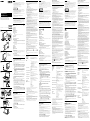 1
1
-
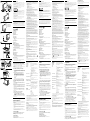 2
2
Sony VGP-PRZ20C Le manuel du propriétaire
- Taper
- Le manuel du propriétaire
- Ce manuel convient également à
dans d''autres langues
- italiano: Sony VGP-PRZ20C Manuale del proprietario
- English: Sony VGP-PRZ20C Owner's manual
- español: Sony VGP-PRZ20C El manual del propietario
- Deutsch: Sony VGP-PRZ20C Bedienungsanleitung
- Nederlands: Sony VGP-PRZ20C de handleiding
Documents connexes
-
Sony VGP-PRTT1 Le manuel du propriétaire
-
Sony VGP-PRC1 Le manuel du propriétaire
-
Sony VGP-UPR1 Manuel utilisateur
-
Sony VGP-UPR1A Manuel utilisateur
-
Sony VGP-PRFE1 Manuel utilisateur
-
Sony VGP-PRFE1 Mode d'emploi
-
Sony VAIO VGP-UPR1 Manuel utilisateur
-
Sony VGP-PRBX1 Manuel utilisateur
-
Sony VGP-PRSR1 Mode d'emploi
-
Sony VGP-PRSZ1 Mode d'emploi