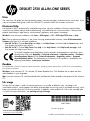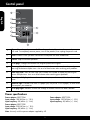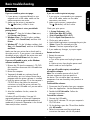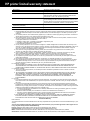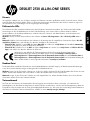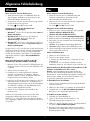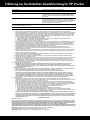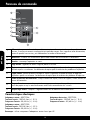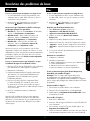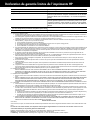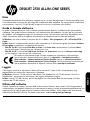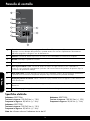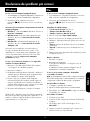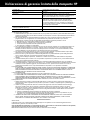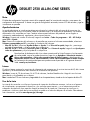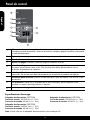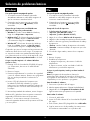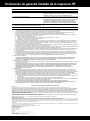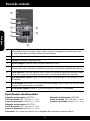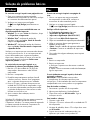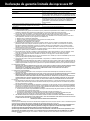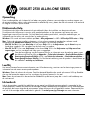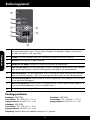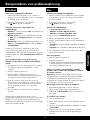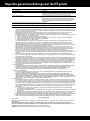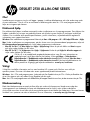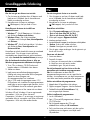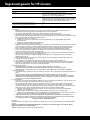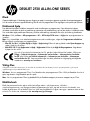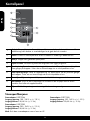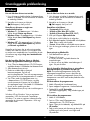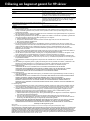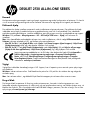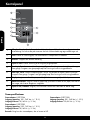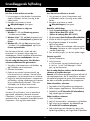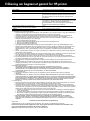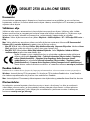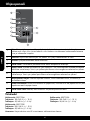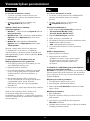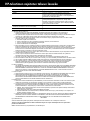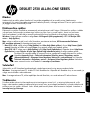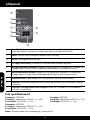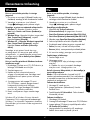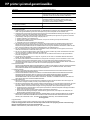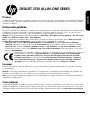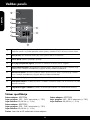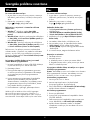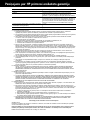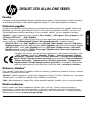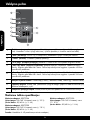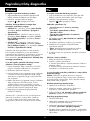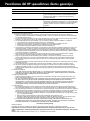HP Deskjet Ink Advantage 2510 All-in-One Printer series Guide d'installation
- Taper
- Guide d'installation

*CX027-90023*
*CX027-90023*
CX027-90023
Printed in [English]
© 2012 Hewlett-Packard Development Company, L.P.
Ink usage
Ink from the cartridges is used in the printing process in a number of different ways, including in the
initialization process, which prepares the device and cartridges for printing, and in printhead servicing, which
keeps print nozzles clear and ink flowing smoothly. In addition, some residual ink is left in the cartridge after
it is used. For more information, see www.hp.com/go/inkusage.
Note
The setup flyer will guide you through loading paper, inserting cartridges, and other printer setup steps. If you
want an animated setup guide, insert the software CD, and then follow the onscreen instructions.
To find the European Union Regulatory Notice statement and compliance information, go to
the electronic Help, click Appendix > Technical information > Regulatory notices > European
Union Regulatory Notice or click Technical information > Regulatory notices > European
Union Regulatory Notice. The Declaration of Conformity for this product is available at the
following web address: www.hp.eu/certificates.
Electronic Help
The electronic Help is automatically installed during printer software installation. Electronic Help includes
instructions on product features and troubleshooting, with additional links to online content. It also provides
product specifications, legal notices, environmental, regulatory, and support information.
Windows: After software installation, click Start > All Programs > HP > HP Deskjet 2510 series > Help.
Mac: During software installation, in the screen showing recommended software, select HP Recommended
Software, and then finish software installation.
• Mac OS X v10.6: Choose Mac Help from Help. In the Help Viewer, click and hold the Home button, and
then choose the Help for your device.
• Mac OS X v10.7: Choose Help Center from Help. In the Help Center, click Help for all your apps, and
then choose the Help for your device.
Readme
The Readme le contains HP support contact information, operating system requirements, and the most recent updates to
your product information.
Windows: Insert software CD. On software CD locate ReadMe.chm. Click ReadMe.chm to open and then
select ReadMe in your language.
Mac: Insert the software CD, and then double-click the Read Me folder located at the top-level of the software
CD.
DESKJET 2510 ALL-IN-ONE SERIES
Standard data rates may apply.
Scan to learn about your printer.
www.hp.com/eu/m/DJ2510
English

2
Control panel
Power specifications
Note: Use only with the power adapter supplied by HP.
Power adapter: 0957-2286
Input voltage: 100-240Vac (+/- 10%)
Input frequency: 50/60Hz (+/- 3Hz)
Power adapter: 0957-2398
Input voltage: 100-240Vac (+/- 10%)
Input frequency: 50/60Hz (+/- 3Hz)
Power adapter: 0957-2290
Input voltage: 200-240Vac (+/- 10%)
Input frequency: 50/60Hz (+/- 3Hz)
1
2
3
4
5
6
7
8
9
Fit to page: Enlarges and reduces the original placed on the glass.
Fit to page light: Indicates whether the enlarge or reduce function has been selected.
Start copy black: Starts a black-and-white copy job. Increase the number of copies by
pressing the button multiple times. Acts as a resume button after resolving print problems.
Start copy color: Starts a color copy job. Increase the number of copies by pressing the
button multiple times. Acts as a resume button after resolving print problems.
Attention light: Indicates that there is a paper jam, the printer is out of paper, or other event
that requires your attention.
Control panel display: Indicates the number of copies, media error, ink level, and cartridge
error.
Power: Turns the product on or off. When the product is off, a minimal amount of power is
still used. To completely remove power, turn off the product, then unplug the power cord.
Cancel: Stops the current operation.
Scan: Initiates a scan job after connection to computer has been established.
!
COPY
CANCEL
SCAN
English

3
Windows
Mac
Basic troubleshooting
If you are still unable to print, or the Windows
software installation fails:
1. Remove the CD from the computer’s CD/DVD
drive, and then disconnect the USB cable from
the computer.
2. Restart the computer.
3. Temporarily disable any software firewall
and close any anti-virus softare. Restart these
programs after the printer software is installed.
4. Insert the printer software CD in the computer’s
CD/DVD drive, then follow the onscreen
instructions to install the printer software. Do
not connect the USB cable until you are told to
do so.
5. After the installation finishes, restart the
computer.
If you are unable to print a test page:
1. If your printer is connected directly to your
computer with a USB cable, make sure the
cable connections are secure.
2. Make sure the printer is powered on.
The
(On button) will be lit white.
If you are unable to print a test page:
1. If your printer is connected to your computer
with a USB cable, make sure the cable
connections are secure.
2. Make sure the printer is powered on.
The (On button) will be lit white.
Make sure the printer is set as your default
printing device:
1. Windows 7
®
: From the Windows Start menu,
click Devices and Printers.
2. Windows Vista
®
: On the Windows taskbar,
click Start, click Control Panel, and then click
Printer.
3. Windows XP
®
: On the Windows taskbar, click
Start, click Control Panel, and then click Printers
and Faxes.
To install the software:
1. Connect the USB cable.
2. Insert the HP software CD into your computer’s
CD/DVD drive.
3. On the desktop, open the CD and then double-
click HP Installer.
4. Follow the onscreen and the printed setup
instructions that came with the HP product.
If you are still unable to print, uninstall and
reinstall the software:
Note: The uninstaller removes all of the HP
software components that are specific to
the device. The uninstaller does not remove
components that are shared by other products or
programs.
To uninstall the software:
1. Disconnect the HP product from your computer.
2. Open the Applications: Hewlett-Packard folder.
3. Double-click HP Uninstaller. Follow the
onscreen instructions.
Make sure that your printer has a check mark in
the circle next to it. If your printer is not selected as
the default printer, right-click the printer icon and
choose Set as Default Printer from the menu.
Windows XP and Windows Vista are U.S.
registered trademarks of Microsoft Corporation.
Windows 7 is either a registered trademark or
trademark of Microsoft Corporation in the United
States and/or other countries.
Check your print queue:
1. In System Preferences, click:
• Print & Fax (Mac OS X v10.6)
• Print & Scan (Mac OS X v10.7)
2. Click the Open Print Queue button.
3. Click a print job to select it.
4. Use the following buttons to manage the print job:
• Delete: Cancel the selected print job.
• Resume: Continue a paused print job.
5. If you made any changes, try to print again.
Restart and reset:
1. Restart the computer.
2. Reset the printer.
a. Turn off the printer and unplug the power
cord.
b. Wait a minute, then plug the power cord
back in and turn on the printer.
English

HP printer limited warranty statement
A. Extent of limited warranty
1. Hewlett-Packard (HP) warrants to the end-user customer that the HP products specified above will be free from defects
in materials and workmanship for the duration specified above, which duration begins on the date of purchase by the
customer.
2. For software products, HP’s limited warranty applies only to a failure to execute programming instructions. HP does not
warrant that the operation of any product will be interrupted or error free.
3. HP's limited warranty covers only those defects that arise as a result of normal use of the product, and does not cover
any other problems, including those that arise as a result of:
a. Improper maintenance or modification;
b. Software, media, parts, or supplies not provided or supported by HP;
c. Operation outside the product's specifications;
d. Unauthorized modification or misuse.
4. For HP printer products, the use of a non-HP cartridge or a refilled cartridge does not affect either the warranty to the
customer or any HP support contract with the customer. However, if printer failure or damage is attributable to the use of
a non-HP or refilled cartridge or an expired ink cartridge, HP will charge its standard time and materials charges to
service the printer for the particular failure or damage.
5. If HP receives, during the applicable warranty period, notice of a defect in any product which is covered by HP's
warranty, HP shall either repair or replace the product, at HP's option.
6. If HP is unable to repair or replace, as applicable, a defective product which is covered by HP's warranty, HP shall,
within a reasonable time after being notified of the defect, refund the purchase price for the product.
7. HP shall have no obligation to repair, replace, or refund until the customer returns the defective product to HP.
8. Any replacement product may be either new or like-new, provided that it has functionality at least equal to that of the
product being replaced.
9. HP products may contain remanufactured parts, components, or materials equivalent to new in performance.
10. HP's Limited Warranty Statement is valid in any country where the covered HP product is distributed by HP. Contracts
for additional warranty services, such as on-site service, may be available from any authorized HP service facility in
countries where the product is distributed by HP or by an authorized importer.
B. Limitations of warranty
TO THE EXTENT ALLOWED BY LOCAL LAW, NEITHER HP NOR ITS THIRD PARTY SUPPLIERS MAKES ANY
OTHER WARRANTY OR CONDITION OF ANY KIND, WHETHER EXPRESS OR IMPLIED WARRANTIES OR
CONDITIONS OF MERCHANTABILITY, SATISFACTORY QUALITY, AND FITNESS FOR A PARTICULAR PURPOSE.
C. Limitations of liability
1. To the extent allowed by local law, the remedies provided in this Warranty Statement are the customer's sole and
exclusive remedies.
2. TO THE EXTENT ALLOWED BY LOCAL LAW, EXCEPT FOR THE OBLIGATIONS SPECIFICALLY SET FORTH IN
THIS WARRANTY STATEMENT, IN NO EVENT SHALL HP OR ITS THIRD PARTY SUPPLIERS BE LIABLE FOR
DIRECT, INDIRECT, SPECIAL, INCIDENTAL, OR CONSEQUENTIAL DAMAGES, WHETHER BASED ON
CONTRACT, TORT, OR ANY OTHER LEGAL THEORY AND WHETHER ADVISED OF THE POSSIBILITY OF
SUCH DAMAGES.
D. Local law
1. This Warranty Statement gives the customer specific legal rights. The customer may also have other rights which vary
from state to state in the United States, from province to province in Canada, and from country to country elsewhere in
the world.
2. To the extent that this Warranty Statement is inconsistent with local law, this Warranty Statement shall be deemed
modified to be consistent with such local law. Under such local law, certain disclaimers and limitations of this Warranty
Statement may not apply to the customer. For example, some states in the United States, as well as some governments
outside the United States (including provinces in Canada), may:
a. Preclude the disclaimers and limitations in this Warranty Statement from limiting the statutory rights of a consumer
(e.g., the United Kingdom);
b. Otherwise restrict the ability of a manufacturer to enforce such disclaimers or limitations; or
c. Grant the customer additional warranty rights, specify the duration of implied warranties which the manufacturer
cannot disclaim, or allow limitations on the duration of implied warranties.
3. THE TERMS IN THIS WARRANTY STATEMENT, EXCEPT TO THE EXTENT LAWFULLY PERMITTED, DO NOT
EXCLUDE, RESTRICT, OR MODIFY, AND ARE IN ADDITION TO, THE MANDATORY STATUTORY RIGHTS
APPLICABLE TO THE SALE OF THE HP PRODUCTS TO SUCH CUSTOMERS.
HP Limited Warranty
Dear Customer,
You will find below the name and address of the HP entity responsible for the performance of the HP Limited Warranty in your
country.
You may have additional statutory rights against the seller based on your purchase agreement. Those rights are not
in any way affected by this HP Limited Warranty.
Ireland: Hewlett-Packard Ireland Limited, 63-74 Sir John Rogerson's Quay, Dublin 2
United Kingdom: Hewlett-Packard Ltd, Cain Road, Bracknell, GB-Berks RG12 1HN
Malta: Hewlett-Packard International Trade B.V., Malta Branch, 48, Amery Street, Sliema SLM 1701, MALTA
South Africa: Hewlett-Packard South Africa Ltd, 12 Autumn Street, Rivonia, Sandton, 2128, Republic of South Africa
HP product Duration of limited warranty
Software Media 90 days
Printer Technical support by phone: 1 year worldwide
Parts and labor: 90 days in US and Canada (outside the US
and Canada 1 year or as required by local law)
Print or Ink cartridges Until the HP ink is depleted or the “end of warranty” date printed
on the cartridge has been reached, whichever occurs first. This
warranty does not cover HP ink products that have been refilled,
remanufactured, refurbished, misused, or tampered with.
Printheads (only applies to products with customer 1 year
replaceable printheads)
Accessories 1 year unless otherwise stated

Tintenverbrauch
Die Tinte aus den Patronen wird während des Druckvorgangs auf verschiedene Arten verwendet, z. B. während der
Aufwärmphase, um das Gerät und die Patronen auf das Drucken vorzubereiten, oder bei der Druckkopfwartung, damit die
Tintendüsen nicht verstopfen und die Tinte gleichmäßig fließt. Beachten Sie, dass nach der Verwendung Tintenrückstände in
den Patronen verbleiben. Weitere Informationen erhalten Sie unter www.hp.com/go/inkusage.
Hinweis
Im Setup-Flyer erfahren Sie, wie Sie Papier einlegen und Patronen einsetzen. Außerdem werden Sie durch weitere Schritte
zum Einrichten des Druckers geführt. Wenn Sie animierte Anweisungen zum Einrichten des Druckers wünschen, legen Sie
die Software-CD ein, und befolgen Sie die angezeigten Anweisungen.
Wechseln Sie zum Abrufen der Zulassungshinweise für die Europäische Gemeinschaft und der
Konformitätserklärung zur elektronischen Hilfe. Klicken Sie hier auf Anhang > Technische Daten >
Zulassungshinweise > Zulassungshinweise für die Europäische Gemeinschaft oder auf Technische Daten >
Zulassungshinweise > Zulassungshinweise für die Europäische Gemeinschaft. Die Konformitätserklärung für
dieses Produkt finden Sie unter folgender Webadresse: www.hp.eu/certificates.
Elektronische Hilfe
Die elektronische Hilfe wird beim Installieren der Druckersoftware automatisch installiert. Die elektronische Hilfe enthält
Anweisungen zu den Produktfunktionen und zur Fehlerbehebung sowie weitere Links zu Online-Inhalten. Darüber
hinaus enthält sie die Produktspezifikationen, rechtliche Hinweise, Hinweise zum Umweltschutz, zur Konformität sowie
Informationen zum Support.
Windows: Klicken Sie nach dem Installieren der Software auf Start > Alle Programme > HP > HP Deskjet 2510 series >
Hilfe.
Macintosh: Wählen Sie beim Installieren der Software in der Anzeige mit der empfohlenen Software die Option Von HP
empfohlene Software aus, und schließen Sie dann die Installation der Software ab.
• Mac OS X 10.6: Wählen Sie unter Hilfe die Option Mac Hilfe aus. Halten Sie im Help Viewer die Schaltfläche Startanzeige
gedrückt, und wählen Sie dann die Hilfe für Ihr Gerät aus.
• Mac OS X 10.7: Wählen Sie in der Hilfe die Option Help Center aus. Klicken Sie im Help Center auf Hilfe für alle Ihre
Apps, und wählen Sie dann die Hilfe für Ihr Gerät aus.
Readme-Datei
Die Readme-Datei enthält die Informationen zur Kontaktaufnahme mit dem HP Support, die Betriebssystemanforderungen
sowie die neuesten Aktualisierungen in Bezug auf die Produktinformationen.
Windows: Legen Sie die CD mit der Software ein. Suchen Sie auf der Software-CD die Datei ReadMe.chm. Klicken Sie zum
Öffnen auf die Datei ReadMe.chm, und wählen Sie dann die Readme-Datei in Ihrer Sprache aus.
Macintosh: Legen Sie die CD mit der Software ein, und doppelklicken Sie auf den Readme-Ordner, der sich im obersten
Verzeichnis auf der CD mit der Software befindet.
DESKJET 2510 ALL-IN-ONE SERIES
Deutsch

6
Bedienfeld
Technische Daten zur Stromversorgung
Hinweis: Verwenden Sie das Produkt ausschließlich mit dem von HP gelieferten Netzteil.
Netzteil: 0957-2286
Eingangsspannung: 100 – 240 V Wechselstrom (+/- 10 %)
Netzfrequenz: 50/60 Hz (+/- 3 Hz)
Netzteil: 0957-2398
Eingangsspannung: 100 – 240 V Wechselstrom
(+/- 10 %)
Netzfrequenz: 50/60 Hz (+/- 3 Hz)
Netzteil: 0957-2290
Eingangsspannung: 200 – 240 V Wechselstrom (+/- 10 %)
Netzfrequenz: 50/60 Hz (+/- 3 Hz)
1
2
3
4
5
6
7
8
9
An Seite anpassen: Vergrößert oder verkleinert eine Vorlage, die auf das Scannerglas aufgelegt wurde.
An Seite anpassen (LED): Zeigt an, ob die Funktion zum Vergrößern oder Verkleinern ausgewählt wurde.
Start Kopieren Schwarz: Dient zum Starten eines Kopierauftrags in Schwarzweiß. Drücken Sie
diese Taste mehrmals, um die Kopienanzahl zu erhöhen. Dient als Taste zum Fortsetzen, nachdem
Druckprobleme behoben wurden.
Start Kopieren Farbe: Dient zum Starten einer Farbkopie. Drücken Sie diese Taste mehrmals, um die
Kopienanzahl zu erhöhen. Dient als Taste zum Fortsetzen, nachdem Druckprobleme behoben wurden.
Achtung-LED: Zeigt an, dass ein Papierstau vorliegt, kein Papier im Drucker eingelegt ist oder ein
anderes Ereignis aufgetreten ist, das einen Benutzereingriff erfordert.
Bedienfelddisplay: Zeigt die Anzahl an Kopien, Medienfehler, den Tintenfüllstand und Patronenfehler an.
Netztaste: Hiermit schalten Sie das Produkt ein oder aus. Auch wenn das Produkt ausgeschaltet ist,
verbraucht es noch geringfügig Strom. Damit die Stromzufuhr zum Produkt vollständig unterbrochen
wird, schalten Sie es aus, und ziehen Sie das Netzkabel ab.
Abbrechen: Stoppt den aktuellen Vorgang.
Scannen: Initialisiert einen Scanauftrag, nachdem die Verbindung zum Drucker hergestellt wurde.
!
COPY
CANCEL
SCAN
Deutsch

7
Windows
Mac
Allgemeine Fehlerbehebung
Wenn weiterhin kein Druck möglich ist oder die
Installation der Windows-Software fehlschlägt:
1. Nehmen Sie die CD aus dem CD-/DVD-Laufwerk des
Computers heraus, und lösen Sie das USB-Kabel vom
Computer.
2. Starten Sie den Computer neu.
3. Deaktivieren Sie vorübergehend alle Software-
Firewalls, und schließen Sie sämtliche Antivirus-
Software. Starten Sie diese Programme nach dem
Installieren der Druckersoftware erneut.
4. Legen Sie die CD mit der Druckersoftware in das CD/
DVD-Laufwerk des Computers ein, und befolgen Sie
die angezeigten Anweisungen, um die Druckersoftware
zu installieren. Schließen Sie das USB-Kabel erst an,
wenn Sie dazu aufgefordert werden.
5. Starten Sie den Computer nach Abschluss der
Installation neu.
Wenn sich keine Testseite drucken lässt:
1. Wenn der Drucker über ein USB-Kabel direkt mit
dem Computer verbunden ist, überprüfen Sie die
Kabelverbindungen auf festen Sitz.
2. Vergewissern Sie sich, dass der Drucker eingeschaltet
ist und mit Strom versorgt wird.
Die Taste
(Taste Ein) leuchtet weiß.
Wenn sich keine Testseite drucken lässt:
1. Wenn der Drucker über ein USB-Kabel mit dem
Computer verbunden ist, überprüfen Sie die
Kabelverbindungen auf festen Sitz.
2. Vergewissern Sie sich, dass der Drucker eingeschaltet
ist und mit Strom versorgt wird.
Die Taste
(Taste Ein) leuchtet weiß.
Vergewissern Sie sich, dass der Drucker als
Standarddrucker festgelegt ist:
1. Windows 7
®
: Klicken Sie im Windows-Menü Start auf
Geräte und Drucker.
2. Windows Vista
®
: Klicken Sie in der Windows-
Taskleiste auf Start. Klicken Sie dann auf
Systemsteuerung und Drucker.
3. Windows XP
®
: Klicken Sie in der Windows-Taskleiste
auf Start. Klicken Sie dann auf Systemsteuerung und
Drucker und Faxgeräte.
So installieren Sie die Software:
1. Schließen Sie das USB-Kabel an.
2. Legen Sie die CD mit der HP Software in das
CD/DVD-Laufwerk Ihres Computers ein.
3. Öffnen Sie die CD auf dem Desktop, und doppelklicken
Sie dann auf HP Installationsprogramm.
4. Befolgen Sie die angezeigten Anweisungen und die
gedruckten Einrichtungsanweisungen, die mit dem HP
Produkt geliefert wurden.
Wenn weiterhin kein Druck möglich ist, deinstallieren Sie die
Software, und installieren Sie diese erneut:
Hinweis: Vom Deinstallationsprogramm werden alle
speziellen HP Softwarekomponenten für das jeweilige
Gerät entfernt. Vom Deinstallationsprogramm werden keine
Komponenten entfernt, die mit anderen Produkten oder
Programmen gemeinsam genutzt werden.
So deinstallieren Sie die Software:
1. Trennen Sie die Verbindung zwischen dem HP Produkt
und dem Computer.
2. Öffnen Sie den Ordner „Programme: Hewlett-Packard“.
3. Doppelklicken Sie auf HPDeinstallationsprogramm.
Befolgen Sie die angezeigten Anweisungen.
Vergewissern Sie sich, dass der Kreis neben dem Drucker
markiert ist. Wenn Ihr Drucker nicht als Standarddrucker
ausgewählt ist, klicken Sie mit der rechten Maustaste
auf das Druckersymbol, und wählen Sie im daraufhin
angezeigten Menü die Option Als Standarddrucker
festlegen aus.
Windows XP und Windows Vista sind in den USA
eingetragene Marken der Microsoft Corporation.
Windows 7 ist in den USA und/oder anderen Ländern
eine eingetragene Marke oder eine Marke der Microsoft
Corporation.
Überprüfen Sie die Druckwarteschlange:
1. Klicken Sie unter Systemeinstellungen auf Folgendes:
• Drucken und Faxen (Mac OS X 10.6)
• Drucken und Scannen (Mac OS X 10.7)
2. Klicken Sie auf die Schaltfläche Druckwarteschlange öffnen.
3. Klicken Sie auf einen Druckauftrag, um ihn auszuwählen.
4. Verwenden Sie zum Verwalten des Druckauftrags die
folgenden Tasten:
• Löschen: Ausgewählten Druckauftrag abbrechen.
• Fortsetzen: Angehaltenen Druckauftrag fortsetzen.
5. Wenn Änderungen vorgenommen wurden, starten Sie
einen erneuten Druckversuch.
Starten und Zurücksetzen:
1. Starten Sie den Computer neu.
2. Setzen Sie den Drucker zurück.
a. Schalten Sie den Drucker aus, und ziehen Sie das
Netzkabel ab.
b. Warten Sie ca. eine Minute, schließen Sie das
Netzkabel wieder an, und schalten Sie den Drucker ein.
Deutsch

Erklärung zur beschränkten Gewährleistung für HP Drucker
A. Umfang der beschränkten Gewährleistung
1.
Hewlett-Packard (HP) gewährleistet dem Endkunden, dass die oben genannten HP Produkte während des oben genannten
Gewährleistungszeitraums frei von Material- und Verarbeitungsfehlern sind. Der Gewährleistungszeitraum beginnt mit dem Kaufdatum.
2. Bei Softwareprodukten gilt die eingeschränkte Garantie von HP nur für die Nichtausführung von Programmieranweisungen.
HP übernimmt keine Garantie dafür, dass die Verwendung jeglicher Produkte unterbrechungsfrei bzw. ohne Fehler verläuft.
3. Die beschränkte Gewährleistung von HP gilt nur für Mängel, die sich bei normaler Benutzung des Produkts ergeben, und
erstreckt sich nicht auf Fehler, die durch Folgendes verursacht wurden:
a. Unsachgemäße Wartung oder Abänderung des Produkts;
b. Software, Druckmedien, Ersatzteile oder Verbrauchsmaterial, die nicht von HP geliefert oder unterstützt werden;
c. Betrieb des Produkts, der nicht den technischen Daten entspricht;
d. Unberechtigte Abänderung oder falsche Verwendung.
4. Bei HP-Druckerprodukten wirkt sich die Verwendung einer nicht von HP hergestellten bzw. einer aufgefüllten Patrone nicht
auf die Garantie für den Kunden bzw. auf jegliche Unterstützungsverträge mit dem Kunden aus. Wenn der Ausfall bzw. die
Beschädigung des Druckers jedoch auf die Verwendung einer nicht von HP hergestellten bzw. einer aufgefüllten Patrone
oder einer abgelaufenen Tintenpatrone zurückzuführen ist, stellt HP für die Wartung des Druckers bei diesem Ausfall bzw.
dieser Beschädigung die standardmäßigen Arbeits- und Materialkosten in Rechnung.
5. Wenn HP während des jeweils zutreffenden Gewährleistungszeitraums von einem Schaden an einem unter die
Gewährleistung von HP fallenden Produkt in Kenntnis gesetzt wird, wird das betreffende Produkt nach Wahl von HP
entweder repariert oder ersetzt.
6. Sollte HP nicht in der Lage sein, ein fehlerhaftes, unter die Gewährleistung fallendes Produkt zu reparieren oder zu ersetzen,
erstattet HP innerhalb eines angemessenen Zeitraums nach Benachrichtigung über den Schaden den vom Endkunden
bezahlten Kaufpreis für das Produkt zurück.
7. HP ist erst dann verpflichtet, das mangelhafte Produkt zu reparieren, zu ersetzen oder den Kaufpreis zurückzuerstatten,
wenn der Endkunde dieses an HP zurückgesandt hat.
8. Ersatzprodukte können entweder neu oder neuwertig sein, solange sie über mindestens denselben Funktionsumfang
verfügen wie das zu ersetzende Produkt.
9.
HP Produkte können aufgearbeitete Teile, Komponenten oder Materialien enthalten, die in der Leistung neuen Teilen entsprechen.
10. Die Erklärung zur beschränkten Gewährleistung von HP gilt in jedem Land, in dem die aufgeführten Produkte von HP
vertrieben werden. Weitergehende auf der Gewährleistung beruhende Dienstleistungen (z.B. Vor-Ort-Service) können mit
jeder autorisierten HP Serviceeinrichtung in den Ländern vereinbart werden, in denen das Produkt durch HP oder einen
autorisierten Importeur vertrieben wird.
B. Einschränkungen der Gewährleistung
WEDER HP NOCH DESSEN ZULIEFERER ÜBERNEHMEN ÜBER DAS NACH GELTENDEM RECHT ZULÄSSIGE
AUSMASS HINAUS ANDERE AUSDRÜCKLICHE ODER STILLSCHWEIGENDE GEWÄHRLEISTUNGEN ODER
ZUSICHE-RUNGEN HINSICHTLICH DER MARKTGÄNGIGKEIT, ZUFRIEDEN STELLENDEN QUALITÄT UND EIGNUNG
FÜR EINEN BESTIMMTEN ZWECK.
C. Haftungsbeschränkung
1. Sofern durch die geltende Gesetzgebung keine anderen Bestimmungen festgelegt sind, stehen dem Endkunden über die in
dieser Gewährleistungsvereinbarung genannten Leistungen hinaus keine weiteren Ansprüche zu.
2. IN DEM NACH GELTENDEM RECHT ZULÄSSIGEN MASS UND MIT AUSNAHME DER IN DIESER
GEWÄHRLEISTUNGSVEREINBARUNG AUSDRÜCKLICH ANGEGEBENEN VERPFLICHTUNGEN SIND WEDER HP
NOCH DESSEN ZULIEFERER ERSATZPFLICHTIG FÜR DIREKTE, INDIREKTE, BESONDERE, ZUFÄLLIGE ODER
FOLGESCHÄDEN, UNABHÄNGIG DAVON, OB DIESE AUF DER GRUNDLAGE VON VERTRÄGEN, UNERLAUBTEN
HANDLUNGEN ODER ANDEREN RECHTSTHEORIEN GELTEND GEMACHT WERDEN UND OB HP ODER DESSEN
ZULIEFERER VON DER MÖGLICHKEIT EINES SOLCHEN SCHADENS UNTERRICHTET WORDEN SIND.
D. Geltendes Recht
1. Diese Gewährleistungsvereinbarung stattet den Endkunden mit bestimmten Rechten aus. Der Endkunde hat unter
Umständen noch weitere Rechte, die in den Vereinigten Staaten von Bundesstaat zu Bundesstaat, in Kanada von Provinz zu
Provinz, und allgemein von Land zu Land verschieden sein können.
2. Soweit diese Gewährleistungsvereinbarung nicht dem geltenden Recht entspricht, soll sie als dahingehend abgeändert
gelten, dass die hierin enthaltenen Bestimmungen dem geltenden Recht entsprechen. Unter dem geltenden Recht treffen
bestimmte Erklärungen und Einschränkungen dieser Gewährleistungsvereinbarung möglicherweise nicht auf den Endkunden
zu. In einigen US-Bundesstaaten und in einigen anderen Ländern (sowie in einigen kanadischen Provinzen):
a. werden die Rechte des Verbrauchers nicht durch die Erklärungen und Einschränkungen dieser
Gewährleistungsvereinbarung beschränkt (z.B. in Großbritannien);
b. ist ein Hersteller nicht berechtigt, solche Erklärungen und Einschränkungen durchzusetzen;
c. verfügt ein Endkunde über weitere Gewährleistungsansprüche; insbesondere kann die Dauer stillschweigender
Gewährleistungen durch das geltende Recht geregelt sein und darf vom Hersteller nicht eingeschränkt werden, oder eine
zeitliche Einschränkung der stillschweigenden Gewährleistung ist zulässig.
3. DURCH DIESE GEWÄHRLEISTUNGSVEREINBARUNG WERDEN DIE ANSPRÜCHE DES ENDKUNDEN, DIE DURCH
DAS IN DIESEN LÄNDERN GELTENDE RECHT IM ZUSAMMENHANG MIT DEM KAUF VON HP PRODUKTEN GEWÄHRT
WERDEN, NUR IM GESETZLICH ZULÄSSIGEN RAHMEN AUSGESCHLOSSEN, EINGESCHRÄNKT ODER GEÄNDERT.
DIE BEDINGUNGEN DIESER GEWÄHRLEISTUNGSVEREINBARUNG GELTEN ZUSÄTZLICH ZU DEN GESETZLICHEN
ENDKUNDENRECHTEN.
HP Herstellergarantie
Sehr geehrter Kunde,
Als Anlage finden Sie die Namen und Adressen der jeweiligen HP Gesellschaft, die in Ihrem Land die HP Herstellergarantie gewährt.
Über die Herstellergarantie hinaus haben Sie gegebenenfalls gesetzliche Ansprüche gegenüber Ihrem Verkäufer aus dem
Kaufvertrag, die durch diese Herstellergarantie nicht eingeschränkt werden. Insbesondere werden für Verbraucher folgende
gesetzliche Bestimmungen von der Herstellergarantie nicht berührt: Gesetz vom 21.April 2004 bezüglich der
Vertragsmässigkeit von Verbrauchsgütern und gesetzliche Bestimmungen des Zivilgesetzbuches bezüglich der Garantie. Die
gesetzliche Garantie nach dem Gesetz vom 21. April 2004 ist auf zwei Jahren ab der Lieferung des Verbrauchgutes befristet.
Deutschland: Hewlett-Packard GmbH, Herrenberger Straße 140, D-71034 Böblingen
Luxemburg: Vegacenter 75, Parc d'Activités Capellen L-8308 Capellen.
Österreich: Hewlett-Packard Ges.m.b.H., Wienerbergstrasse 41 A-1120 Wien
HP Produkt Dauer der beschränkten Gewährleistung
Softwaremedien 90 Tage
Drucker Technischer Support per Telefon: 1 Jahr weltweit
Teile und Arbeit: 90 Tage in den USA und Kanada (außerhalb der
USA und Kanada 1 Jahr oder Zeitraum gemäß geltenden lokalen
Gesetzen)
Druckpatronen Bis die HP Tinte verbraucht oder das auf der Druckpatrone
angegebene Enddatum für die Garantie erreicht ist, je nachdem,
welcher Fall zuerst eintritt. Diese Garantie gilt nicht für nachgefüllte,
nachgearbeitete, recycelte, zweckentfremdete oder in anderer
Weise manipulierte HP Tintenprodukte.
Druckköpfe (gilt nur für Produkte, deren Druckkopf vom 1 Jahr
Kunden ausgewechselt werden kann)
Zubehör 1 Jahr (wenn nicht anders angegeben)

Utilisation de l'encre
L'encre contenue dans les cartouches est utilisée de différentes manières au cours du processus d'impression,
y compris lors de l'initialisation, qui prépare le périphérique et les cartouches en vue de l'impression, ou
encore lors de l'entretien des têtes d'impression, qui permet de nettoyer les buses et assurer que l'encre
s'écoule en douceur. En outre, une certaine quantité d'encre demeure dans la cartouche après utilisation.
Pour plus d'informations, voir www.hp.com/go/inkusage.
Remarque
Le dépliant de configuration vous guidera pour le chargement du papier, l'insertion des cartouches, et
d'autres étapes de configuration de l'imprimante. Si vous voulez voir un guide de configuration animé,
insérez le CD du logiciel, puis suivez les instructions à l'écran.
Pour trouver les notices réglementaires de l'Union Européenne et les informations sur la
conformité, reportez-vous à l'aide électronique, cliquez sur Annexe > Informations techniques >
Notices réglementaires > Notice réglementaire de l'Union Européenne ou cliquez sur
Informations techniques > Notices réglementaires > Notice réglementaire de l'Union
Européenne. La déclaration de conformité pour ce produit est disponible à l'adresse Web
suivante : www.hp.eu/certificates.
Aide électronique
L'installation de l'aide électronique a lieu automatiquement en même temps que celle du logiciel de l'imprimante.
L'aide électronique contient des instructions sur les composants du produit et sur la résolution des problèmes, avec
des liens supplémentaires vers des contenus en ligne. Elle décrit également les caractéristiques du produit, des
notices légales, ainsi que des informations d'ordre environnemental, réglementaire et d'assistance.
Windows : après l'installation du logiciel, cliquez sur Démarrer > Tous les programmes > HP > HP Deskjet
série 2510 > Aide.
Mac : pendant l'installation du logiciel, dans l'écran présentant les logiciels recommandés, sélectionnez
Logiciel recommandé HP, puis terminez l'installation du logiciel.
• Mac OS X v10.6 : sélectionnez Aide Mac à partir de l'Aide. Dans l'Afficheur d'aide, cliquez sur le bouton
Accueil en maintenant la sélection, puis sélectionnez l'aide relative à votre périphérique.
• Mac OS X v10.7 : sélectionnez Centre d'aide à partir de l'Aide. Dans le Centre d'aide, cliquez sur Aide
sur toutes vos applications, puis sélectionnez l'aide relative à votre périphérique.
Fichier LisezMoi
Le fichier LisezMoi contient des informations permettant de contacter l'assistance HP et décrit la configuration requise pour
le système d'exploitation, ainsi que les mises à jour les plus récentes des informations sur votre produit.
Windows : insérez le CD du logiciel. Sur le CD du logiciel, recherchez le fichier LisezMoi.chm. Cliquez sur le
fichier LisezMoi.chm pour l'ouvrir, puis sélectionnez le contenu dans votre langue.
Mac : insérez le CD du logiciel, puis double-cliquez sur le dossier "LisezMoi" ("Read Me") situé à la racine du CD.
DESKJET SÉRIE 2510 TOUT-EN-UN
Français

10
Panneau de commande
Caractéristiques électriques
Remarque : utilisez uniquement l'adaptateur secteur fourni par HP.
Adaptateur secteur : 0957-2286
Tension d'entrée : 100-240 Vac (+/- 10 %)
Fréquence d’entrée : 50/60 Hz (+/- 3 Hz)
Adaptateur de tension : 0957-2398
Tension d'entrée : 100-240 Vac (+/- 10 %)
Fréquence d’entrée : 50/60 Hz (+/- 3 Hz)
Adaptateur secteur : 0957-2290
Tension d'entrée : 200-240 Vac (+/- 10 %)
Fréquence d’entrée : 50/60 Hz (+/- 3 Hz)
1
2
3
4
5
6
7
8
9
Page entière : agrandit ou réduit l'original placé sur la vitre.
Voyant Page entière : indique si l'agrandissement ou la réduction a été sélectionné.
Copier, noir : permet de lancer une copie en noir et blanc. Augmentez le nombre de copies en appuyant à
plusieurs reprises sur ce bouton. Sert de bouton de reprise après la résolution des problèmes d'impression.
Copier, couleur : permet de lancer une copie en couleur. Augmentez le nombre de copies en appuyant
à plusieurs reprises sur ce bouton. Sert de bouton de reprise après la résolution des problèmes d'impression.
Voyant d'avertissement : indique qu'un bourrage papier s'est produit, que l'imprimante est à
court de papier ou qu'un autre événement nécessitant votre attention est survenu.
Ecran du panneau de commande : indique nombre de copies, erreur de support, niveau d'encre, et
erreur de cartouche.
Alimentation : permet de mettre le produit sous tension ou hors tension. Lorsque le produit est hors
tension, il continue à recevoir une quantité minimale de courant. Pour supprimer toute alimentation,
mettez le produit hors tension, puis débranchez le cordon d'alimentation.
Annuler : interrompt l'opération en cours.
Numériser : initialise une numérisation après établissement de la connexion à l'ordinateur.
!
COPY
CANCEL
SCAN
Français

11
Windows
Mac
Résolution des problèmes de base
Si vous ne parvenez toujours pas à imprimer, ou que
l'installation du logiciel sous Windows échoue :
1. Retirez le CD du lecteur CD/DVD de votre ordinateur,
puis débranchez le câble USB de l'ordinateur.
2. Redémarrez l’ordinateur.
3. Désactivez temporairement le logiciel pare-feu ainsi
que l'antivirus, s'ils sont présents. Redémarrez ces
programmes une fois l'installation du logiciel de
l'imprimante effectuée.
4. Insérez le CD du logiciel de l'imprimante dans
le lecteur CD/DVD de l'ordinateur, puis suivez
les instructions à l'écran pour installer le logiciel
d'impression. Ne branchez le câble USB que lorsque
vous y êtes invité.
5. Une fois l'installation terminée, redémarrez
l'ordinateur.
Si vous ne parvenez pas à imprimer une page de test :
1. Si votre imprimante est reliée directement à votre
ordinateur par un câble USB, veillez à ce que les
connexions soient sécurisées.
2. Assurez-vous que l'imprimante est sous tension.
Le bouton
(Marche) s'allumera en blanc.
Si vous ne parvenez pas à imprimer une page de test :
1. Si votre imprimante est reliée à votre ordinateur par
un câble USB, veillez à ce que les connexions soient
sécurisées.
2. Assurez-vous que l'imprimante est sous tension.
Le bouton
(Marche) s'allumera en blanc.
Assurez-vous que l'imprimante est définie en tant que
périphérique d'impression par défaut :
1. Windows 7
®
: dans le menu Démarrer de Windows,
cliquez sur Périphériques et imprimantes.
2. Windows Vista
®
: dans la barre des tâches de
Windows, cliquez sur Démarrer, sélectionnez
Panneau de configuration, puis Imprimantes.
3. Windows XP
®
: dans la barre des tâches de
Windows, cliquez sur Démarrer, Panneau de
configuration, puis Imprimantes et fax.
Pour installer le logiciel :
1. Branchez le câble USB.
2. Insérez le CD du logiciel HP dans le lecteur CD/DVD de
votre ordinateur.
3. Sur le bureau, ouvrez le CD, puis double-cliquez sur
Programme d'installation HP.
4. Suivez les instructions affichées à l'écran, ainsi que celles de
la documentation imprimée fournie avec votre produit HP.
Si vous ne parvenez toujours pas à effectuer d'impression,
désinstallez, puis réinstallez le logiciel :
Remarque : tous les composants logiciels HP propres
au périphérique sont supprimés par le programme de
désinstallation. Le programme de désinstallation ne supprime
pas les composants partagés par d'autres produits ou d'autres
programmes.
Pour désinstaller le logiciel :
1. Déconnectez le produit HP de votre ordinateur.
2. Ouvrez le dossier Applications : Hewlett-Packard.
3. Double-cliquez sur Programme de désinstallation HP. Suivez
les instructions à l'écran.
Assurez-vous que le cercle jouxtant le nom de votre
imprimante comporte une marque de sélection. Si votre
imprimante n'est pas sélectionnée en tant qu'imprimante
par défaut, cliquez avec le bouton droit sur l'icône de
l'imprimante et sélectionnez Définir comme imprimante
par défaut dans le menu.
Windows XP et Windows Vista sont des marques
déposées de Microsoft Corporation aux États-Unis.
Windows 7 est une marque ou une marque déposée
de Microsoft Corporation aux États-Unis et/ou dans
d'autres pays.
Contrôlez votre file d'attente d'impression :
1. Dans Préférences système, cliquez sur :
• Imprimantes et fax (Mac OS X v10.6)
• Impression et numérisation (Mac OS X v10.7)
2. Cliquez sur le bouton Ouvrir la file d'attente
d'impression.
3. Cliquez sur une tâche d'impression pour la sélectionner.
4. Utilisez les boutons de contrôle de l'impression ci-après.
• Supprimer : annule la tâche d'impression sélectionnée.
• Reprendre : reprend la tâche d'impression mise en at-
tente.
5. Si vous avez effectué des modifications, lancez une
nouvelle impression.
Redémarrez et réinitialisez :
1. redémarre l’ordinateur.
2. réinitialise l'imprimante.
a. Mettez l'imprimante hors tension, puis débranchez
le cordon d'alimentation.
b. Patientez environ une minute avant de le
reconnecter. Mettez sous tension l'imprimante.
Français

Déclaration de garantie limitée de l'imprimante HP
A. Extension de garantie limitée
1. Hewlett-Packard (HP) garantit au client utilisateur final que les produhits HP décrits précédemment sont exempts de défauts de matériaux
et malfaçons pendant la durée indiquée ci-dessus, à compter de la date d'achat par le client.
2. Pour les logiciels, la garantie limitée HP est valable uniquement en cas d'impossibilité d'exécuter les instructions de programmation. HP ne
garantit pas que le fonctionnement du logiciel ne connaîtra pas d'interruptions ni d'erreurs.
3. La garantie limitée HP ne couvre que les défauts qui apparaissent dans le cadre de l'utilisation normale du produit et ne couvre aucun
autre problème, y compris ceux qui surviennent du fait :
a. d'une mauvaise maintenance ou d'une modification ;
b. de logiciels, de supports, de pièces ou de consommables non fournis ou non pris en charge par HP ;
c. du fonctionnement du produit hors de ses caractéristiques ; ou
d. d'une modification non autorisée ou d'une mauvaise utilisation.
4. Pour les imprimantes HP, l'utilisation d'une cartouche d'un autre fournisseur ou d'une cartouche rechargée n'entraîne pas la résiliation de la
garantie ni d'un contrat de support HP. Toutefois, si la panne ou les dégâts peuvent être attribués à l'utilisation d'une cartouche d'un autre
fournisseur, d'une cartouche rechargée ou d'une cartouche périmée, HP facturera les montants correspondant au temps et au matériel
nécessaires à la réparation de l'imprimante.
5. Si, pendant la période de garantie applicable, HP est informé d'une défaillance concernant un produit couvert par la garantie HP, HP
choisira de réparer ou de remplacer le produit défectueux.
6. Si HP est dans l'incapacité de réparer ou de remplacer, selon le cas, un produit défectueux couvert par la garantie HP, HP devra, dans un
délai raisonnable après avoir été informé du défaut, rembourser le prix d'achat du produit.
7. HP ne sera tenu à aucune obligation de réparation, de remplacement ou de remboursement tant que le client n'aura pas retourné le
produit défectueux à HP.
8. Tout produit de remplacement peut être neuf ou comme neuf, pourvu que ses fonctionnalités soient au moins équivalentes à celles du
produit remplacé.
9. Les produits HP peuvent contenir des pièces, des composants ou des matériels reconditionnés équivalents à des neufs en termes de
performances.
10. La garantie limitée HP est valable dans tout pays dans lequel le produit HP couvert est distribué par HP. Des contrats apportant des
services de garantie supplémentaires, tels que la réparation sur site, sont disponibles auprès des services de maintenance agréés par HP
dans les pays dans lequel le produit est distribué par HP ou par un importateur agréé.
B. Restrictions de garantie
DANS LA MESURE OÙ LES LOIS LOCALES L'AUTORISENT, HP OU SES FOURNISSEURS TIERS NE FONT AUCUNE AUTRE
GARANTIE OU CONDITION, EXPRESSE OU IMPLICITE, EN CE QUI CONCERNE LES PRODUITS HP ET NIENT TOUTE GARANTIE
IMPLICITE DE COMMERCIALISATION, DE QUALITÉ SATISFAISANTE OU D'ADAPTATION À UN BUT PARTICULIER.
C. Restrictions de responsabilité
1. Dans la mesure où les lois locales l'autorisent, les recours énoncés dans cette déclaration de garantie constituent les recours exclusifs du
client.
2. DANS LA MESURE OÙ LES LOIS LOCALES L'AUTORISENT, EXCEPTION FAITE DES OBLIGATIONS SPÉCIFIQUEMENT ÉNONCÉES
DANS LA PRÉSENTE DÉCLARATION DE GARANTIE, HP OU SES FOURNISSEURS TIERS NE POURRONT ÊTRE TENUS POUR
RESPONSABLES DE DOMMAGES DIRECTS, INDIRECTS, SPÉCIAUX OU ACCIDENTELS, QU'ILS SOIENT BASÉS SUR UN
CONTRAT, UN PRÉJUDICE OU TOUTE AUTRE THÉORIE LÉGALE, QUE CES DOMMAGES SOIENT RÉPUTÉS POSSIBLES OU NON.
D. Lois locales
1. Cette déclaration de garantie donne au client des droits juridiques spécifiques. Le client peut également posséder d'autres droits selon les
états des Etats-Unis, les provinces du Canada, et les autres pays ou régions du monde.
2. Si cette déclaration de garantie est incompatible avec les lois locales, elle sera considérée comme étant modifiée pour être conforme à la
loi locale. Selon ces lois locales, certaines renonciations et limitations de cette déclaration de garantie peuvent ne pas s'appliquer au client.
Par exemple, certains états des Etats-Unis, ainsi que certains gouvernements hors des Etats-Unis (y compris certaines provinces du
Canada), peuvent :
a. exclure les renonciations et limitations de cette déclaration de garantie des droits statutaires d'un client (par exemple au Royaume-Uni) ;
b. restreindre d'une autre manière la possibilité pour un fabricant d'imposer ces renonciations et limitations ; ou
c. accorder au client des droits de garantie supplémentaires, spécifier la durée des garanties implicites que le fabricant ne peut nier, ou
ne pas autoriser les limitations portant sur la durée des garanties implicites.
3. EXCEPTÉ DANS LA MESURE AUTORISÉE PAR LA LÉGISLATION, LES TERMES DE LA PRÉSENTE DÉCLARATION DE GARANTIE
N'EXCLUENT, NE LIMITENT NI NE MODIFIENT LES DROITS STATUTAIRES OBLIGATOIRES APPLICABLES À LA VENTE DES
PRODUITS HP AUXDITS CLIENTS, MAIS VIENNENT S'Y AJOUTER.
Garantie du fabricant HP
Produit HP Durée de la garantie limitée
Supports logiciels 90 jours
Imprimante Assistance technique par téléphone : 1 an dans le monde entier
Pièces et main d'œuvre : 90 jours aux États-Unis et au Canada
(hors des États-Unis et du Canada, 1 an ou selon la législation
locale)
Cartouches d'encre Jusqu'à épuisement de l'encre HP ou jusqu'à expiration de la
date de garantie imprimée sur la cartouche (selon le cas qui se
produira en premier). Cette garantie ne couvre pas les produits
utilisant de l'encre HP qui ont été reconditionnés, mal utilisés ou
altérés.
Têtes d'impression (ne s'applique qu'aux produits avec 1 an
des têtes d'impression pouvant être remplacées par le client)
Accessoires 1 an, sauf indication contraire
Cher client,
Vous trouverez, ci-après, les coordonnées de l’entité HP responsable de l'exécution de la garantie fabricant relative à votre matériel HP dans votre
pays.
En vertu de votre contrat d’achat, vous disposiez de droits légaux supplémentaires à l’encontre de votre vendeur. Ceux-ci ne sont
aucunement affectés par la présente garantie du fabricant HP.
France : Hewlett-Packard France, SAS, 80, rue Camille Desmoulins, 92788 Issy les Moulineaux Cedex 9
Belgique : Hewlett-Packard Belgium BVBA/SPRL Hermeslaan 1A B-1831 Brussels
Luxembourg : Hewlett-Packard Luxembourg SCA, Vegacenter, 75, Parc d'Activités Capellen, L-8308 Capellen

Utilizzo dell'inchiostro
Durante il processo di stampa, l'inchiostro delle cartucce viene utilizzato in diversi modi, incluse la procedura di
inizializzazione, che prepara il dispositivo e le cartucce per la stampa, e la fase di manutenzione della testina, che
mantiene puliti gli ugelli e garantisce che l'inchiostro scorra senza problemi. Inoltre, dopo essere stato utilizzato,
nella cartuccia resta dell’inchiostro. Per ulteriori informazioni, vedere www.hp.com/go/inkusage.
Nota
Nel pieghevole dedicato all'installazione vengono fornite istruzioni dettagliate per il caricamento della carta,
l'inserimento delle cartucce e altri passaggi dell'installazione della stampante. Per una guida all'installazione
con animazioni, inserire il CD del software e seguire le istruzioni visualizzate sullo schermo.
Per trovare la Nota normativa per l'Unione europea e le informazioni sulla conformità,
aprire la guida in formato elettronico e fare clic su Appendice > Informazioni tecniche >
Note normative > Nota normativa per l'Unione Europea oppure su Informazioni tecniche >
Note normative > Nota normativa per l'Unione Europea. La Dichiarazione di conformità per
questo prodotto è disponibile al seguente indirizzo Web: www.hp.eu/certificates.
Guida in formato elettronico
La guida in formato elettronico viene installata automaticamente durante l'installazione del software della
stampante. Tale guida contiene informazioni sulle caratteristiche del prodotto e istruzioni per la risoluzione
dei problemi, con collegamenti aggiuntivi al contenuto online. Fornisce inoltre specifiche del prodotto, avvisi
legali, informazioni relative al supporto, alla normativa e informazioni per la tutela dell'ambiente.
In Windows: una volta installato il software, fare clic su Start > Tutti i programmi > HP > HP Deskjet 2510 >
Guida.
In Mac: durante l'installazione del software, nella schermata con il software consigliato selezionare Software
HP consigliato e completare l'installazione del software.
• Mac OS X v10.6: selezionare Aiuto Mac da Aiuto. Nel Visore aiuto, tenere premuto il pulsante Home,
quindi selezionare il tipo di Aiuto per il dispositivo in uso.
• Mac OS X v10.7: selezionare Help Center da Aiuto. Nel Visore aiuto, fare clic su Aiuto per tutte le app,
quindi scegliere il tipo di Aiuto per il dispositivo.
Leggimi
Il file Leggimi contiene le informazioni relative all’assistenza HP, i requisiti del sistema operativo e gli
aggiornamenti più recenti alle informazioni sul prodotto.
In Windows: inserire il CD del software. Individuare il file ReadMe.chm sul CD del software. Fare clic su
ReadMe.chm., quindi aprire e selezionare il file Leggimi nella propria lingua.
In Mac: inserire il CD del software, quindi fare doppio clic sulla cartella Read Me posizionata sul livello
superiore del CD del software.
DESKJET 2510 ALL-IN-ONE SERIES
Italiano

14
Pannello di controllo
Specifiche elettriche
Nota: da utilizzare solo con l'adattatore fornito da HP.
Adattatore: 0957-2286
Tensione in ingresso: 100-240 Vac (+/- 10%)
Frequenza in ingresso: 50/60 Hz (+/- 3Hz)
Adattatore: 0957-2398
Tensione in ingresso: 100-240 Vac (+/- 10%)
Frequenza in ingresso: 50/60 Hz (+/- 3Hz)
Adattatore: 0957-2290
Tensione in ingresso: 200-240 Vac (+/- 10%)
Frequenza in ingresso: 50/60 Hz (+/- 3Hz)
1
2
3
4
5
6
7
8
9
Adatta a pagina: consente di ingrandire o ridurre l'originale dalla superficie di scansione.
Spia Adatta a pagina: segnala se è stata selezionata la funzione di ingrandimento o riduzione.
Avvio copia in bianco e nero: consente di avviare un lavoro di copia in bianco e nero. Aumentare il
numero di copie premendo ripetutamente il pulsante. Ha le stesse funzioni del pulsante di ripristino dopo la
risoluzione dei problemi di stampa.
Avvio copia a colori: consente di avviare una copia a colori. Aumentare il numero di copie premendo ripetutamente
il pulsante. Ha le stesse funzioni del pulsante di ripristino dopo la risoluzione dei problemi di stampa.
Spia Attenzione: indica la presenza di un inceppamento, l'assenza di carta o altri eventi che richiedono
attenzione.
Display del pannello di controllo: indica il numero di copie, eventuali errori nel supporto e nelle cartucce e il
livello di inchiostro.
Accensione: consente di accendere o spegnere l'unità. Quando l'unità è spenta, l'alimentazione continua
comunque a essere utilizzata dalla periferica in quantità minima. Per staccare completamente l'alimentazione
dall'unità, spegnerla e scollegare il cavo di alimentazione.
Annulla: interrompe l'operazione corrente.
Scansione: consente di avviare un processo di scansione una volta stabilita la connessione al computer.
!
COPY
CANCEL
SCAN
Italiano

15
Windows
Mac
Risoluzione dei problemi più comuni
Se non si riesce ancora a stampare o se è impossibile
installare il software Windows:
1. Rimuovere il CD dall'unità CD/DVD del computer
e scollegare il cavo USB dal computer.
2. Riavviare il computer.
3. Disabilitare temporaneamente il firewall e chiudere il
software antivirus. Riavviare questi programmi dopo
aver installato il software della stampante.
4. Inserire il CD con il software della stampante
nell'unità CD/DVD del computer, quindi seguire le
istruzioni visualizzate sullo schermo per installare il
software della stampante. Non collegare il cavo USB
finché non verrà espressamente richiesto.
5. Al termine dell'installazione, riavviare il computer.
Se non si riesce a stampare la pagina di prova:
1. Se la stampante è collegata direttamente al computer con
un cavo USB, verificare la stabilità del collegamento.
2. Assicurarsi che la stampante sia accesa.
Il pulsante
(On) deve essere acceso con una luce
bianca.
Se non si riesce a stampare la pagina di prova:
1. Se la stampante è collegata al computer con un cavo
USB, verificare la stabilità del collegamento.
2. Assicurarsi che la stampante sia accesa.
Il pulsante
(On) deve essere acceso con una luce
bianca.
Assicurarsi che la stampante sia impostata come unità di
stampa predefinita:
1. Windows 7
®
: dal menu Start di Windows, fare clic su
Dispositivi e stampanti.
2. Windows Vista
®
: sulla barra delle applicazioni di
Windows, fare clic su Start, Pannello di controllo,
Stampanti.
3. Windows XP
®
: sulla barra delle applicazioni di
Windows, fare clic su Start, Pannello di controllo,
Stampanti e fax.
Per installare il software:
1. Collegare il cavo USB.
2. Inserire il CD del software HP nell'unità CD/DVD del
computer.
3. Sul desktop, aprire il CD e fare doppio clic su
HP Installer.
4. Seguire le istruzioni visualizzate sullo schermo e le
istruzioni fornite con il prodotto HP.
Se non si riesce ancora a stampare, disinstallare
e reinstallare il software:
Nota: la disinstallazione rimuove tutti i componenti software
HP specifici del dispositivo. La disinstallazione non rimuove
i componenti condivisi da altri prodotti o programmi.
Per disinstallare il software:
1. Scollegare l'unità HP dal computer.
2. Aprire la cartella Applicazioni: Hewlett-Packard.
3. Fare doppio clic su HP Uninstaller. Seguire le istruzioni
visualizzate sullo schermo.
Assicurarsi che la stampante sia selezionata con
un segno di spunta all'interno di un cerchio. Se la
stampante non è selezionata come predefinita, fare
clic con il pulsante destro del mouse sull'icona della
stampante e scegliere Imposta come stampante
predefinita dal menu.
Windows XP e Windows Vista sono marchi registrati di
Microsoft Corporation negli Stati Uniti. Windows 7 è un
marchio o marchio registrato di Microsoft Corporation
negli Stati Uniti e/o in altri paesi.
Controllare la coda di stampa:
1. In Preferenze di Sistema, fare clic su:
• Stampa e Fax (Mac OS X v10.6)
• Stampa e Scansione (Mac OS X v10.7)
2. Fare clic sul pulsante Apri coda di stampa.
3. Fare clic su un processo di stampa per selezionarlo.
4. Utilizzare i seguenti pulsanti per gestire il processo di
stampa:
• Elimina: consente di annullare il processo di stampa
selezionato.
• Riprendi: continua un processo di stampa messo in
pausa.
5. Qualora siano state apportate delle modifiche, provare
a stampare di nuovo.
Riavvio e ripristino:
1. Riavviare il computer.
2. Ripristinare la stampante.
a. Spegnere la stampante e scollegare il cavo di
alimentazione.
b. Attendere un minuto, quindi ricollegare il cavo di
alimentazione e accendere la stampante.
Italiano

Dichiarazione di garanzia limitata della stampante HP
A. Durata della garanzia limitata
1. Hewlett-Packard (HP) garantisce all'utente finale che per il periodo sopra indicato, a partire dalla data dell'acquisto, i
prodotti HP specificati sono privi di difetti di materiali e di manodopera. Il cliente è responsabile della conservazione
della prova di acquisto.
2. Per i prodotti software, la garanzia limitata HP si applica solo in caso di mancata esecuzione delle istruzioni di
programmazione. HP non garantisce che il funzionamento dei prodotti HP sia interrotto e privo di errori.
3. La garanzia HP si applica solo agli eventuali difetti derivanti dall'uso normale del prodotto e non da:
a. Manutenzione non corretta oppure modifiche improprie o inadeguate;
b. Software, interfacce, supporti, parti o componenti non forniti da HP;
c. Funzionamento del prodotto fuori delle specifiche di HP;
d. Uso improprio o modifiche non autorizzate.
4. Per le stampanti HP, l'utilizzo di una cartuccia non HP o di una cartuccia ricaricata non ha effetti sulla garanzia o su
eventuali contratti di assistenza con il cliente. Tuttavia, qualora il malfunzionamento o il danneggiamento della
stampante sia dovuto all'uso di una cartuccia di stampa non HP o ricaricata, o di una cartuccia scaduta, al cliente
verranno addebitati i costi di manodopera e di materiale sostenuti per la riparazione.
5. Se, durante il periodo della garanzia, HP verrà a conoscenza di un difetto di un prodotto hardware coperto dalla
garanzia HP, a sua discrezione HP sostituirà o riparerà il prodotto difettoso.
6. Se HP non fosse in grado di riparare o sostituire adeguatamente un prodotto difettoso coperto dalla garanzia HP
entro un tempo ragionevole, HP rimborserà il prezzo d'acquisto del prodotto.
7. HP non ha alcun obbligo di riparazione, sostituzione o rimborso fino al momento della restituzione del prodotto
difettoso.
8. I prodotti sostitutivi possono essere nuovi o di prestazioni equivalenti a un prodotto nuovo, purché dotati di funzioni
almeno uguali a quelle del prodotto sostituito.
9. I prodotti HP possono contenere parti, componenti o materiali ricondizionati equivalenti ai nuovi per prestazioni.
10. La garanzia limitata HP è valida in qualunque paese in cui i prodotti HP sopraelencati sono distribuiti da HP. Eventuali
contratti per servizi di garanzia aggiuntivi, come l'assistenza 'on-site', possono essere richiesti a un centro di
assistenza HP autorizzato che si occupi della distribuzione del prodotto o a un importatore autorizzato.
B. Garanzia limitata
IN CONFORMITÀ ALLE DISPOSIZIONI DI LEGGE VIGENTI, È ESCLUSA QUALSIASI GARANZIA O CONDIZIONE,
SCRITTA OPPURE VERBALE, ESPRESSA O IMPLICITA DA PARTE DI HP O DI SUOI FORNITORI. HP ESCLUDE
SPECIFICATAMENTE QUALSIASI GARANZIA O CONDIZIONE IMPLICITA DI COMMERCIABILITÀ, QUALITÀ
SODDISFACENTE E IDONEITÀ AD USO PARTICOLARE.
C. Responsabilità limitata
1. Le azioni offerte dalla presente garanzia sono le sole a disposizione del cliente.
2. IN CONFORMITÀ ALLE DISPOSIZIONI DI LEGGE VIGENTI, FATTA ECCEZIONE PER GLI OBBLIGHI ESPRESSI
SPECIFICAMENTE NELLA PRESENTE GARANZIA HP, IN NESSUN CASO HP O I RELATIVI FORNITORI
SARANNO RESPONSABILI DI DANNI DIRETTI, INDIRETTI, SPECIALI, ACCIDENTALI O CONSEGUENTI, O ALTRI
DANNI DERIVANTI DALL'INADEMPIMENTO DEL CONTRATTO, ILLECITO CIVILE O ALTRO.
D. Disposizioni locali
1. Questa garanzia HP conferisce al cliente diritti legali specifici. Il cliente può anche godere di altri diritti legali che
variano da stato a stato negli Stati Uniti, da provincia a provincia in Canada, e da paese/regione a paese/regione nel
resto del mondo.
2. Laddove la presente garanzia HP risulti non conforme alle leggi locali, essa verrà modificata secondo tali leggi.
Per alcune normative locali, alcune esclusioni e limitazioni della presente garanzia HP possono non essere
applicabili. Ad esempio, in alcuni stati degli Stati Uniti e in alcuni governi (come le province del Canada), è possibile:
a. Impedire che le esclusioni e le limitazioni contenute nella garanzia HP limitino i diritti statutari del consumatore
(come avviene nel Regno Unito).
b. Limitare la possibilità da parte del produttore di rafforzare tali esclusioni o limitazioni.
c. Concedere al cliente diritti aggiuntivi, specificare la durata delle garanzie implicite che il produttore non può
escludere o non consentire limitazioni alla durata delle garanzie implicite.
3. I TERMINI CONTENUTI NELLA PRESENTE DICHIARAZIONE DI GARANZIA, FATTI SALVI I LIMITI IMPOSTI
DALLA LEGGE, NON ESCLUDONO, LIMITANO O MODIFICANO, BENSÌ INTEGRANO, I DIRITTI LEGALI
APPLICABILI ALLA VENDITA DEI PRODOTTI HP AI CLIENTI DI TALI PAESI.
Garanzia del Produttore
Gentile Cliente,
In allegato troverà i nomi e indirizzi delle Società del Gruppo HP che prestano i servizi in Garanzia (garanzia di buon
funzionamento e garanzia convenzionale) in Italia.
Oltre alla Garanzia del Produttore, Lei potrà inoltre far valere i propri diritti nei confronti del venditore di tali prodotti,
come previsto negli articoli 1519 bis e seguenti del Codice Civile.
Italia: Hewlett-Packard Italiana S.p.A, Via G. Di Vittorio 9, 20063 Cernusco sul Naviglio
Prodotto HP Durata della garanzia limitata
Supporti del software 90 giorni
Stampante Supporto tecnico telefonico: 1 anno in tutto il mondo
Parti e manodopera: 90 giorni negli USA e in CANADA (al di
fuori di USA e CANADA 1 anno o a termini di legge)
Cartucce di stampa o di inchiostro Fino ad esaurimento dell'inchiostro HP o fino al raggiungimento
della data di "scadenza della garanzia" stampata sulla
cartuccia, a seconda di quale evento si verifichi per primo.
La presente garanzia non copre i prodotti con inchiostro HP
che siano stati ricaricati, ricostruiti, ricondizionati, utilizzati in
modo improprio o manomessi.
Testine di stampa (si applica solo ai prodotti con testine 1 anno
di stampa sostituibili dal cliente)
Accessori 1 anno salvo diversamente definito

Uso de la tinta
La tinta de los cartuchos se utiliza en el proceso de impresión de diferentes maneras, incluso en el proceso
de inicialización, que prepara el dispositivo y los cartuchos para imprimir, y en el mantenimiento de los
cabezales de impresión, que mantiene limpias las boquillas de impresión y hace que la tinta fluya sin
problemas. Asimismo, parte de la tinta residual se queda en el cartucho después de utilizarlo. Para obtener
más información, consulte www.hp.com/go/inkusage.
Nota
El folleto de configuración le guiará a través de la carga de papel, la inserción de cartuchos y otros pasos de
configuración de la impresora. Si desea una guía de configuración animada, inserte el CD de software y siga las
instrucciones en pantalla.
Para localizar la declaración del Aviso sobre normativa de la Unión Europea y la información
de conformidad, vaya a la ayuda electrónica, haga clic en Apéndice > Información técnica >
Avisos sobre normativas > Aviso sobre normativa para la Unión Europea, o bien,haga clic en
Información técnica > Avisos sobre normativas > Aviso sobre normativa para la Unión Europea.
La Declaración de conformidad para este producto está disponible en la siguiente dirección
Web: www.hp.eu/certificates.
Ayuda electrónica
La ayuda electrónica se instala automáticamente durante la instalación del software de la impresora. La
ayuda electrónica incluye instrucciones sobre las características y la resolución de problemas, con enlaces
adicionales a los contenidos en línea. También ofrece especificaciones del producto, avisos legales e
información medioambiental, regulatoria y de asistencia técnica.
Windows: Después de instalar el software, haga clic en Iniciar > Todos los programas > HP > HP Deskjet
serie 2510 > Ayuda.
Mac: Durante la instalación del software, en la pantalla que muestra el software recomendado, seleccione
Software recomendado por HP y complete la instalación del software.
• Mac OS X v10.6: Seleccione Ayuda de Mac en Ayuda. En el Visor de la ayuda, haga clic y mantenga
pulsado el botón Inicio, y elija la ayuda de su dispositivo.
• Mac OS X v10.7: Seleccione Centro de ayuda en Ayuda. En el Centro de ayuda, haga clic en Ayuda para
todas las aplicaciones y elija la Ayuda de su dispositivo.
Léame
El archivo Léame contiene los requisitos de información de contacto con el servicio técnico de HP, del sistema
operativo y las actualizaciones más recientes de información del producto.
Windows: Inserte el CD de software. En el CD de software, localice ReadMe.chm. Haga clic en el mismo
para abrirlo y elija ReadMe en su idioma.
Mac: Introduzca el CD con el software y haga doble clic en la carpeta Léame, situada en el nivel superior de dicho CD.
DESKJET 2510 ALL-IN-ONE SERIES
Español

18
Panel de control
Especificaciones de energía
Nota: Utilizar sólo con el adaptador de alimentación suministrado por HP.
Adaptador de alimentación: 0957-2286
Tensión de entrada: 100-240 Vca (+/- 10%)
Frecuencia de entrada: 50/60 Hz (+/- 3Hz)
Adaptador de alimentación: 0957-2398
Tensión de entrada: 100-240 Vca (+/- 10%)
Frecuencia de entrada: 50/60 Hz (+/- 3Hz)
Adaptador de alimentación: 0957-2290
Tensión de entrada: 200-240 Vca (+/- 10%)
Frecuencia de entrada: 50/60 Hz (+/- 3Hz)
1
2
3
4
5
6
7
8
9
Ajustar a la página: Aumenta y reduce el original situado en el cristal.
Luz de ajustar a la página: Indica si se ha seleccionado la función de aumentar o reducir.
Iniciar Copia Negro: Inicia un trabajo de impresión en blanco y negro. Para aumentar el número
de copias, pulse el botón varias veces. Éste funciona como botón de reanudación tras la
resolución de problemas de impresión.
Iniciar Copia Color: Inicia un trabajo de impresión a color. Para aumentar el número de copias, pulse el botón
varias veces. Éste funciona como botón de reanudación tras la resolución de problemas de impresión.
Luz de atención: Indica que se ha producido un atasco de papel, que la impresora se ha
quedado sin papel o que algo necesita su atención.
Pantalla del panel de control: Indica el número de copias, fallos de soporte, nivel de tinta y fallo
de cartucho.
Alimentación: Enciende o apaga el producto. Aunque el producto esté apagado, sigue utilizando una
cantidad mínima de alimentación. Para una desconexión completa, apague el producto y desconecte
el cable de alimentación.
Cancelar: Detiene la operación actual.
Explorar: Inicia un trabajo de escaneado después de que se haya establecido la conexión con el ordenador.
!
COPY
CANCEL
SCAN
Español

19
Windows
Mac
Solución de problemas básicos
Si sigue sin poder imprimir o el software Windows
genera un error:
1. Extraiga el CD de la unidad de CD/DVD del equipo
y, a continuación, desconecte el cable USB del
ordenador.
2. Reinicie el equipo.
3. Desactive temporalmente los servidores de seguridad
y cierre el software antivirus. Reinicie estos programas
una vez que haya instalado el software de la
impresora.
4. Inserte el CD del software de la impresora en
la unidad CD/DVD del ordenador, y siga las
instrucciones en pantalla para instalar el software de
la impresora. No conecte el cable USB hasta que se
le indique.
5. Una vez haya acabado la instalación, reinicie el equipo.
Si no puede imprimir una página de prueba:
1. Si su impresora está conectada al ordenador
directamente mediante un cable USB, asegúrese de
que las conexiones están bien hechas.
2. Compruebe que la impresora esté encendida.
La luz blanca del [botón
Encender] estará
encendida.
Si no puede imprimir una página de prueba:
1. Si su impresora está conectada al ordenador
mediante un cable USB, asegúrese de que las
conexiones están bien hechas.
2. Compruebe que la impresora esté encendida.
La luz blanca del [botón
Encender] estará
encendida.
Compruebe que la impresora esté definida como
dispositivo de impresión predeterminado:
1. Windows 7
®
: Desde el menú Inicio de Windows,
haga clic en Dispositivos e impresoras.
2. Windows Vista
®
: En la barra de tareas de Windows,
haga clic en Inicio, después en Panel de control
y a continuación haga clic en Impresora.
3. Windows XP
®
: En la barra de tareas de Windows,
haga clic en Inicio, después en Panel de control
y a continuación haga clic en Impresoras y faxes.
Para instalar el software:
1. Conecte el cable USB.
2. Inserte el CD del software HP en la unidad de CD/DVD
del equipo.
3. En el escritorio, abra el CD y haga doble clic en HP Installer.
4. Siga las instrucciones de la pantalla y las instrucciones
de instalación suministradas con el producto HP.
Si sigue sin poder imprimir, instale y vuelva a instalar el
software:
Nota: El programa de desinstalación elimina los
componentes del software HP específicos del dispositivo.
El programa de desinstalación no elimina los componentes
compartidos por otros productos o programas.
Para desinstalar el software:
1. Desconecte el producto HP del equipo.
2. Abra la carpeta Aplicaciones: Carpeta Hewlett-Packard.
3. Haga doble clic en Programa de desinstalación de HP.
Siga las instrucciones que aparecen en la pantalla.
Compruebe que junto a la impresora hay una marca de
verificación dentro de un círculo negro. Si la impresora
no está seleccionada como predeterminada, haga clic
con el botón derecho en el icono de la impresora y elija
Establecer como impresora predeterminada en el menú.
Windows XP y Windows Vista son marcas comerciales
registradas en EE.UU. de Microsoft Corporation.
Windows 7 es una marca comercial o una marca
comercial registrada de Microsoft Corporation en EE.UU.
y en otros países.
Compruebe la cola de impresión:
1. En Preferencias de sistema, haga clic en:
• Impresión y fax (Mac OS X v10.6)
• Impresión y escaneo (Mac OS X v10.7)
2. Haga clic en el botón Abrir la cola de impresión.
3. Haga clic sobre un trabajo de impresión para seleccionarlo.
4. Utilice los botones siguientes para administrar el trabajo
de impresión:
• Eliminar: cancela el trabajo de impresión seleccionado.
• Reanudar: continúa un trabajo de impresión que se ha
detenido.
5. Si ha hecho algún cambio, intente volver a imprimir.
Reinicio:
1. Reinicie el equipo.
2. Restablezca la impresora.
a. Apague la impresora y desconecte el cable de
alimentación.
b. Espere un minuto, vuelva a enchufar el cable de
alimentación y encienda la impresora.
Español

Declaración de garantía limitada de la impresora HP
A. Alcance de la garantía limitada
1. Hewlett-Packard (HP) garantiza al usuario final que el producto de HP especificado no tendrá defectos de materiales ni mano de obra por
el periodo anteriormente indicado, cuya duración empieza el día de la compra por parte del cliente.
2. Para los productos de software, la garantía limitada de HP se aplica únicamente a la incapacidad del programa para ejecutar las
instrucciones. HP no garantiza que el funcionamiento de los productos se interrumpa o no contenga errores.
3. La garantía limitada de HP abarca sólo los defectos que se originen como consecuencia del uso normal del producto, y no cubre otros
problemas, incluyendo los originados como consecuencia de:
a. Mantenimiento o modificación indebidos;
b. Software, soportes de impresión, piezas o consumibles que HP no proporcione o no admita;
c. Uso que no se ajuste a las especificaciones del producto;
d. Modificación o uso incorrecto no autorizados.
4. Para los productos de impresoras de HP, el uso de un cartucho que no sea de HP o de un cartucho recargado no afecta ni a la garantía
del cliente ni a cualquier otro contrato de asistencia de HP con el cliente. No obstante, si el error o el desperfecto en la impresora se
atribuye al uso de un cartucho que no sea de HP, un cartucho recargado o un cartucho de tinta caducado, HP cobrará aparte el tiempo y
los materiales de servicio para dicho error o desperfecto.
5. Si durante la vigencia de la garantía aplicable, HP recibe un aviso de que cualquier producto presenta un defecto cubierto por la garantía,
HP reparará o sustituirá el producto defectuoso como considere conveniente.
6. Si HP no logra reparar o sustituir, según corresponda, un producto defectuoso que esté cubierto por la garantía, HP reembolsará al cliente
el precio de compra del producto, dentro de un plazo razonable tras recibir la notificación del defecto.
7. HP no tendrá obligación alguna de reparar, sustituir o reembolsar el precio del producto defectuoso hasta que el cliente lo haya devuelto a HP.
8. Los productos de sustitución pueden ser nuevos o seminuevos, siempre que sus prestaciones sean iguales o mayores que las del
producto sustituido.
9. Los productos HP podrían incluir piezas, componentes o materiales refabricados equivalentes a los nuevos en cuanto al rendimiento.
10. La Declaración de garantía limitada de HP es válida en cualquier país en que los productos HP cubiertos sean distribuidos por HP. Es
posible que existan contratos disponibles para servicios de garantía adicionales, como el servicio in situ, en cualquier suministrador de
servicios autorizado por HP, en aquellos países donde HP o un importador autorizado distribuyan el producto.
B. Limitaciones de la garantía
HASTA DONDE LO PERMITAN LAS LEYES LOCALES, NI HP NI SUS TERCEROS PROVEEDORES OTORGAN NINGUNA OTRA
GARANTÍA O CONDICIÓN DE NINGÚN TIPO, YA SEAN GARANTÍAS O CONDICIONES DE COMERCIABILIDAD EXPRESAS O
IMPLÍCITAS, CALIDAD SATISFACTORIA E IDONEIDAD PARA UN FIN DETERMINADO.
C. Limitaciones de responsabilidad
1. Hasta donde lo permitan las leyes locales, los recursos indicados en esta Declaración de garantía son los únicos y exclusivos recursos de
los que dispone el cliente.
2. HASTA EL PUNTO PERMITIDO POR LA LEY LOCAL, EXCEPTO PARA LAS OBLIGACIONES EXPUESTAS ESPECÍFICAMENTE EN
ESTA DECLARACIÓN DE GARANTÍA, EN NINGÚN CASO HP O SUS PROVEEDORES SERÁN RESPONSABLES DE LOS DAÑOS
DIRECTOS, INDIRECTOS, ESPECIALES, INCIDENTALES O CONSECUENCIALES, YA ESTÉ BASADO EN CONTRATO,
RESPONSABILIDAD EXTRACONTRACTUAL O CUALQUIER OTRA TEORÍA LEGAL, Y AUNQUE SE HAYA AVISADO DE LA
POSIBILIDAD DE TALES DAÑOS.
D. Legislación local
1. Esta Declaración de garantía confiere derechos legales específicos al cliente. El cliente podría también gozar de otros derechos que
varían según el estado (en Estados Unidos), la provincia (en Canadá), o la entidad gubernamental en cualquier otro país del mundo.
2. Hasta donde se establezca que esta Declaración de garantía contraviene las leyes locales, dicha Declaración de garantía se considerará
modificada para acatar tales leyes locales. Bajo dichas leyes locales, puede que algunas de las declinaciones de responsabilidad y
limitaciones estipuladas en esta Declaración de garantía no se apliquen al cliente. Por ejemplo, algunos estados en Estados Unidos, así
como ciertas entidades gubernamentales en el exterior de Estados Unidos (incluidas las provincias de Canadá) pueden:
a. Evitar que las renuncias y limitaciones de esta Declaración de garantía limiten los derechos estatutarios del cliente (por ejemplo, en el
Reino Unido);
b. Restringir de otro modo la capacidad de un fabricante de aumentar dichas renuncias o limitaciones; u
c. Ofrecer al usuario derechos adicionales de garantía, especificar la duración de las garantías implícitas a las que no puede renunciar el
fabricante o permitir limitaciones en la duración de las garantías implícitas.
3. LOS TÉRMINOS ENUNCIADOS EN ESTA DECLARACIÓN DE GARANTÍA, SALVO HASTA DONDE LO PERMITA
LA LEY, NO EXCLUYEN, RESTRINGEN NI MODIFICAN LOS DERECHOS ESTATUTARIOS OBLIGATORIOS PERTINENTES A LA
VENTA DE PRODUCTOS HP A DICHOS CLIENTES, SINO QUE SON ADICIONALES A LOS MISMOS.
Información sobre la Garantía Limitada del Fabricante HP
Estimado Cliente:
Adjunto puede encontrar el nombre y dirección de las entidades HP que proporcionan la Garantía Limitada de HP (garantía comercial adicional del fabricante) en su país.
La garantía comercial adicional de HP (Garantía Limitada de HP) no afecta a los derechos que Usted, como consumidor, pueda tener frente al vendedor por la falta de conformidad
del producto con el contrato de compraventa. Dichos derechos son independientes y compatibles con la garantía comercial adicional de HP y no quedan afectados por ésta. De
conformidad con los mismos, si durante un plazo de dos años desde la entrega del producto aparece alguna falta de conformidad existente en el momento de la entrega, el
consumidor y usuario tiene derecho a exigir al vendedor la reparación del producto, su sustitución, la rebaja del precio o la resolución del contrato de acuerdo con lo previsto en el
Título V del Real Decreto Legislativo 1/2007. Salvo prueba en contrario se presumirá que las faltas de conformidad que se manifiesten en los seis meses posteriores a la entrega del
producto ya existían cuando el producto se entregó.
Únicamente cuando al consumidor y usuario le resulte imposible o le suponga una carga excesiva dirigirse frente al vendedor por la falta de conformidad con el contrato podrá
reclamar directamente al productor con el fin de obtener la sustitución o reparación.
España: Hewlett-Packard Española S.L. C/ Vicente Aleixandre 1 Parque Empresarial Madrid - Las Rozas 28232 Las Rozas Madrid
Producto HP Duración de la garantía limitada
Medio de almacenamiento del software 90 días
Impresora Soporte técnico telefónico: 1 año en todo el mundo
Piezas y mano de obra: 90 días en EE.UU. y Canadá (Fuera de
EE.UU. y Canadá, 1 año o según la legislación local)
Cartuchos de tinta o impresión La garantía es válida hasta que se agote la tinta HP o hasta que
se alcance la fecha de “fin de garantía” indicada en el cartucho,
cualquiera de los hechos que se produzca en primer lugar. Esta
garantía no cubrirá los productos de tinta HP que se hayan
rellenado o manipulado, se hayan vuelto a limpiar, se hayan
utilizado incorrectamente o se haya alterado su composición.
Cabezales de impresión (sólo se aplica a productos con 1 año
cabezales de impresión que el cliente puede sustituir)
Accesorios 1 año, a no ser que se especifique otro dato
Información Válida para México
La presente garantía cubre únicamente aquellos defectos que surgiesen como resultado del uso normal del producto y no por aquellos que resultasen:
Cuando el producto se hubiese utilizado en condiciones distintas a las normales; cuando el producto no hubiese sido operado de acuerdo con el instructivo de uso que se le acompaña; cuando el
producto hubiese sido alterado o reparado por personas no autorizadas por el fabricante nacional, importador o comercializador responsable respectivo. Los gastos de transportación generados
en lugares dentro de la red de servicios de HP en la República Mexicana para dar cumplimiento a esta garantía serán cubiertos por Hewlett-Packard. Los gastos de transportación para llevar el
producto al lugar donde se aplicará la garantía, serán cubiertos por el cliente.
Procedimiento:
Para hacer válida su garantía solo se deberá comunicar al Centro de Asistencia Telefónica de HP (Teléfonos: 1800-88-8588 o para la Ciudad de Mexico 55-5258-9922) y seguir las instrucciones
de un representante, quién le indicará el procedimiento a seguir.
Importador y venta de partes, componentes, refacciones, consumibles y accesorios:
Hewlett-Packard de México, S. de R.L. de C.V.
Prolongación Reforma No. 700
Delegación Álvaro Obregón
Col. Lomas de Sta. Fé
México, D.F. CP 01210
Producto:_____________________________________________
Modelo:______________________________________________
Marca:_______________________________________________
Fecha de Compra:__________________________________________
Sello del establecimiento donde fue adquirido:
La page charge ...
La page charge ...
La page charge ...
La page charge ...
La page charge ...
La page charge ...
La page charge ...
La page charge ...
La page charge ...
La page charge ...
La page charge ...
La page charge ...
La page charge ...
La page charge ...
La page charge ...
La page charge ...
La page charge ...
La page charge ...
La page charge ...
La page charge ...
La page charge ...
La page charge ...
La page charge ...
La page charge ...
La page charge ...
La page charge ...
La page charge ...
La page charge ...
La page charge ...
La page charge ...
La page charge ...
La page charge ...
La page charge ...
La page charge ...
La page charge ...
La page charge ...
-
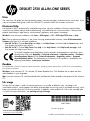 1
1
-
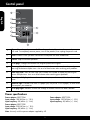 2
2
-
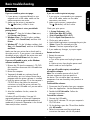 3
3
-
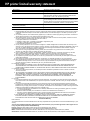 4
4
-
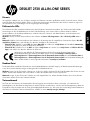 5
5
-
 6
6
-
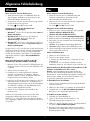 7
7
-
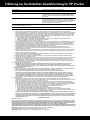 8
8
-
 9
9
-
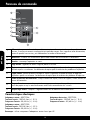 10
10
-
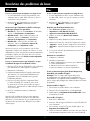 11
11
-
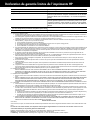 12
12
-
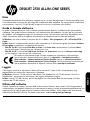 13
13
-
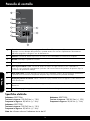 14
14
-
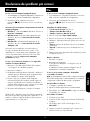 15
15
-
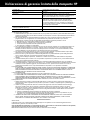 16
16
-
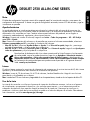 17
17
-
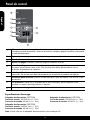 18
18
-
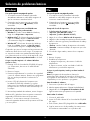 19
19
-
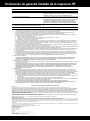 20
20
-
 21
21
-
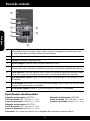 22
22
-
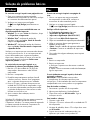 23
23
-
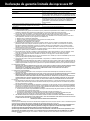 24
24
-
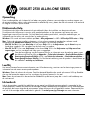 25
25
-
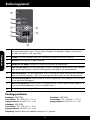 26
26
-
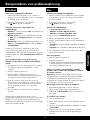 27
27
-
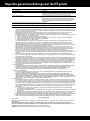 28
28
-
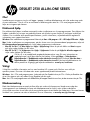 29
29
-
 30
30
-
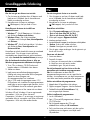 31
31
-
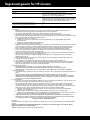 32
32
-
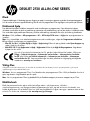 33
33
-
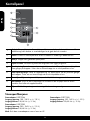 34
34
-
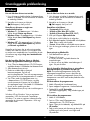 35
35
-
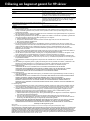 36
36
-
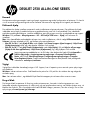 37
37
-
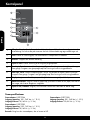 38
38
-
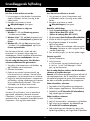 39
39
-
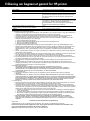 40
40
-
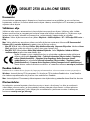 41
41
-
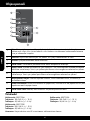 42
42
-
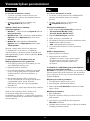 43
43
-
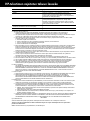 44
44
-
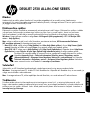 45
45
-
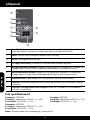 46
46
-
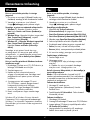 47
47
-
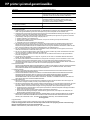 48
48
-
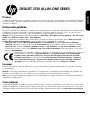 49
49
-
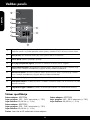 50
50
-
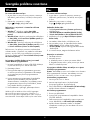 51
51
-
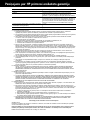 52
52
-
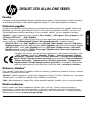 53
53
-
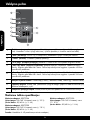 54
54
-
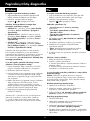 55
55
-
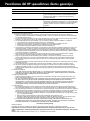 56
56
HP Deskjet Ink Advantage 2510 All-in-One Printer series Guide d'installation
- Taper
- Guide d'installation
dans d''autres langues
- italiano: HP Deskjet Ink Advantage 2510 All-in-One Printer series Guida d'installazione
- English: HP Deskjet Ink Advantage 2510 All-in-One Printer series Installation guide
- español: HP Deskjet Ink Advantage 2510 All-in-One Printer series Guía de instalación
- Deutsch: HP Deskjet Ink Advantage 2510 All-in-One Printer series Installationsanleitung
- Nederlands: HP Deskjet Ink Advantage 2510 All-in-One Printer series Installatie gids
- português: HP Deskjet Ink Advantage 2510 All-in-One Printer series Guia de instalação
- dansk: HP Deskjet Ink Advantage 2510 All-in-One Printer series Installationsvejledning
- eesti: HP Deskjet Ink Advantage 2510 All-in-One Printer series paigaldusjuhend
- svenska: HP Deskjet Ink Advantage 2510 All-in-One Printer series Installationsguide
- suomi: HP Deskjet Ink Advantage 2510 All-in-One Printer series Asennusohje
Documents connexes
-
HP Deskjet Ink Advantage 2510 All-in-One Printer series Le manuel du propriétaire
-
HP Deskjet 1510 All-in-One Printer series Le manuel du propriétaire
-
HP Deskjet 3000 J310 series Le manuel du propriétaire
-
HP Deskjet Ink Advantage 2510 All-in-One Printer series Guide d'installation
-
HP Deskjet Ink Advantage 2020hc Printer series Guide de référence
-
HP DeskJet Ultra Ink Advantage 2029 Printer series Guide d'installation
-
HP Deskjet 3050A e-All-in-One Printer series - J611 Le manuel du propriétaire
-
HP Deskjet Ink Advantage 2520hc All-in-One Printer series Guide d'installation
-
HP Deskjet 3070A Le manuel du propriétaire
-
HP Deskjet 3520 e-All-in-One Printer series Le manuel du propriétaire