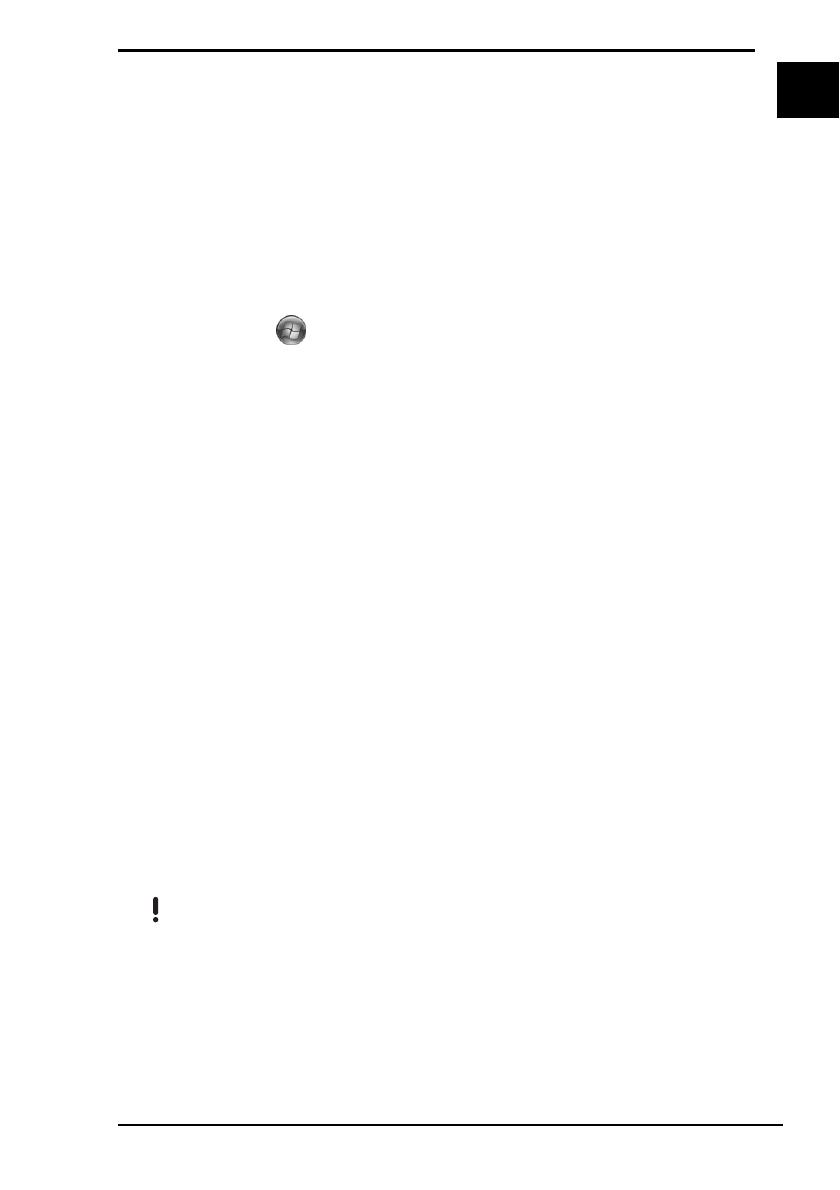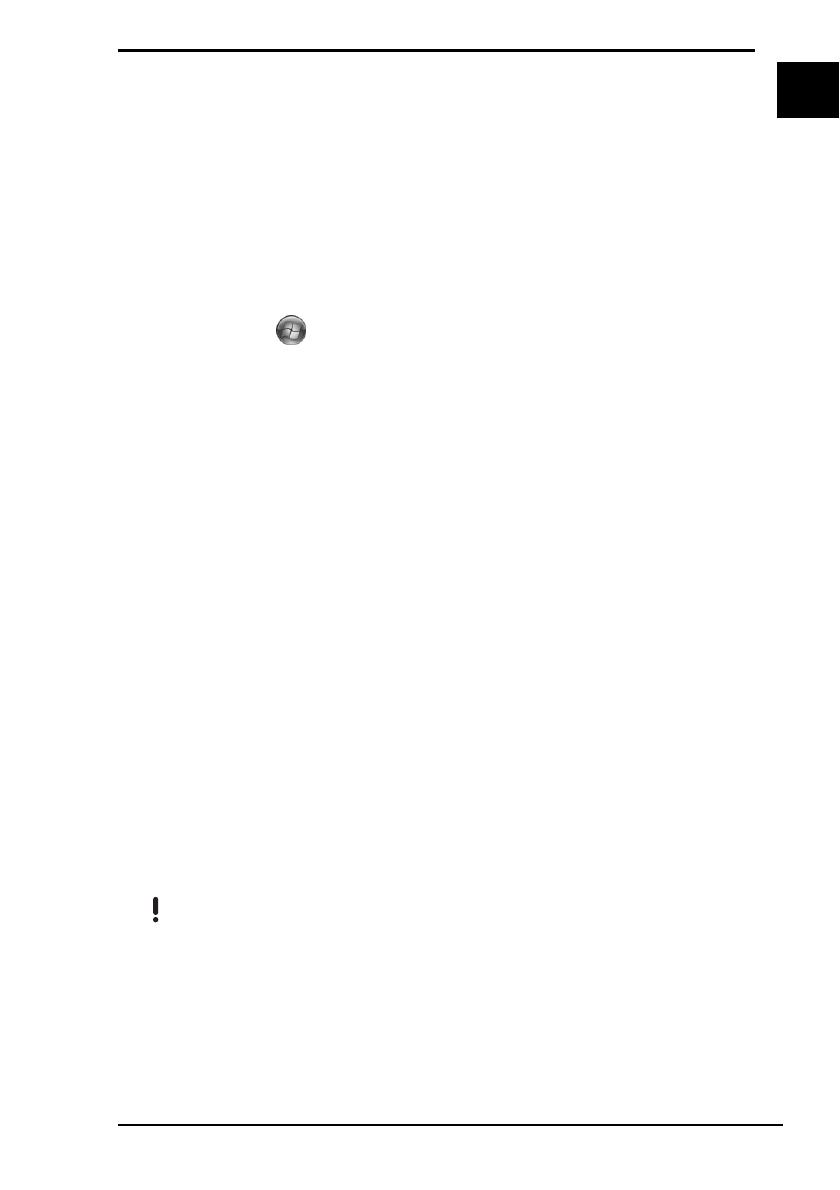
15
US
Troubleshooting
What should I do if Instant Mode does not launch?
❑ When your computer is on or in Sleep mode, pressing the AV MODE button
launches the VAIO Launcher software by default. To launch Instant Mode,
turn the computer off or put it into Hibernate mode, and press the AV MODE
button.
❑ If the files required for Instant Mode, which are stored with the hidden
attribute in the C drive's InstantON folder, are compressed, Instant Mode
would not launch. To uncompress the files, follow the steps below:
1 Click Start , All Programs, Accessories, and Run.
2 Enter "C:InstantON" for Open and click OK.
3 Click Folders on the toolbar.
4 Right-click InstantON in the folder list in the left pane and click
Properties.
5 Click Advanced on the General tab of the window for changing
properties.
6 Click to cancel the Compress contents to save disk space check box
under Compress or Encrypt attributes, click OK, and then go to step
12.
If this check box is not selected, proceed to step 7.
7 Click to select the Compress contents to save disk space check box
and click OK.
8 Click Apply on the window for changing properties.
9 On the confirmation window for attribute changes, click to select the
Apply changes to this folder only check box and click OK.
10 Once again, click Advanced on the General tab.
11 Click to cancel the Compress contents to save disk space check box
under Compress or Encrypt attributes and click OK.
12 Click OK
on the window for changing properties.
13 Click OK on the confirmation window for attribute changes.
Running Disk Cleanup with the Compress old files option selected may compress the files
required for Instant Mode. If the files are compressed after running Disk Cleanup, follow the
above procedure to restore the files.