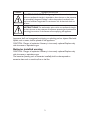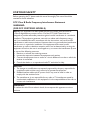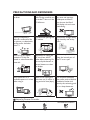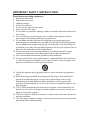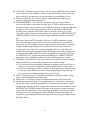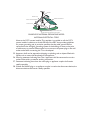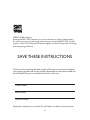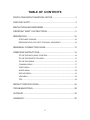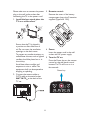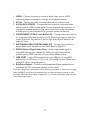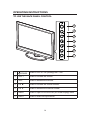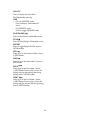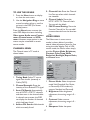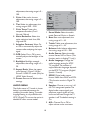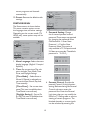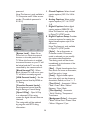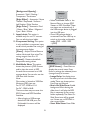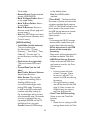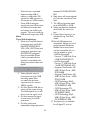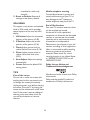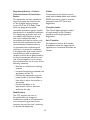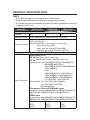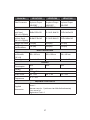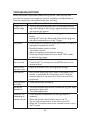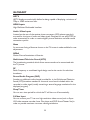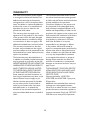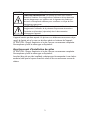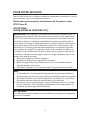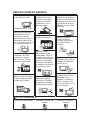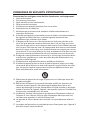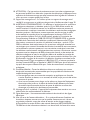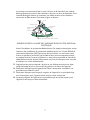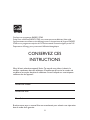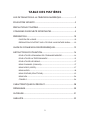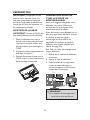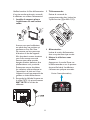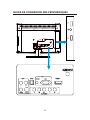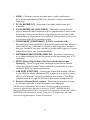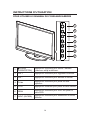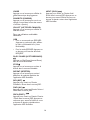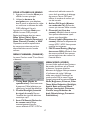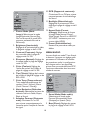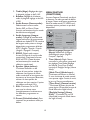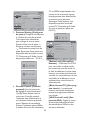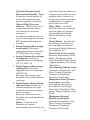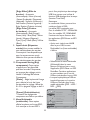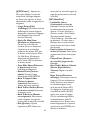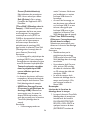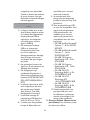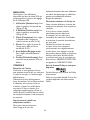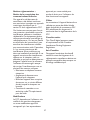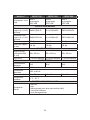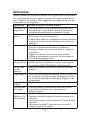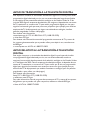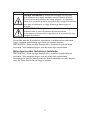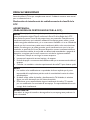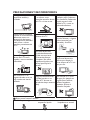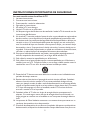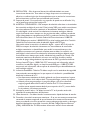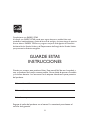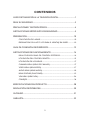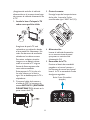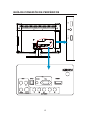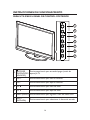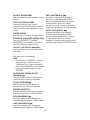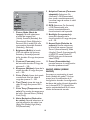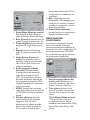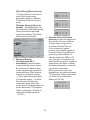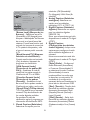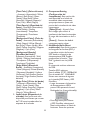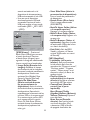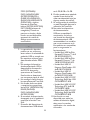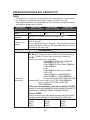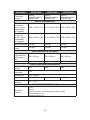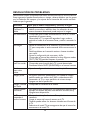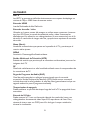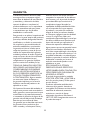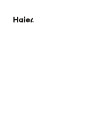LED TV
OWNER
'S MANUAL
Please READ this manual carefully before
operating your TV, and retain it for future
reference.
R
MODELS:
LE19C1320
LE22C1380
LE24C1380

1
DIGITAL TELEVISION TRANSITION NOTICE
This device contains a digital television tuner, so it should receive digital over the air TV
programming, with a suitable antenna, after the end of full-power analog TV broadcasting
in the United States on June 12 2009. Some older television receivers, if they rely on a
TV antenna, will need a TV Converter to receive over the air digital programming, but
should continue to work as before for other purposes (e.g., for watching low-power
TV stations still broadcasting in analog, watching pre-recorded movies, or playing video
games).
For more information,
call the FCC at 1-888-CALL-FCC (1-888-225-5322)
or see www.DTV.gov.
For information on the TV Converter program, and on government coupons that may be
used toward the purchase of one, see www.dtv2009.gov,
or call the NTIA at 1-888-DTV-2009.
AVISO RELATIVO A LA TRANSICIÓN A TELEVISIÓN
DIGITAL
Este equipo incorpora un sintonizador de televisión digital, lo que le permitirá recibir
una programación digital televisada por aire, con una antena adecuada, cuando se
terminará la transmisión de alta potencia de la televisión analógica en los Estados Unidos
el 12 de Junio de 2009. Ciertos receptores de televisión antiguos, si dependen de una
antena de TV, necesitarán un conversor de TV para recibir por el aire una programación
digital, pero seguirán funcionando como antes para otros usos (por ejemplo para ver
emisoras de TV de baja potencia que todavía transmiten en analógico, para ver películas
pregrabadas, o para utilizar sus videojuegos).
Para obtener más información,
llame FCC 1-888-CALL-FCC (1-888-225-5322)
o refiérase a www.DTV.gov.
Para toda información sobre el programa de conversores de TV, y acerca de los cupones
del gobierno que se pueden usar para comprarlos, refiérase a www.dtv2009.gov,
o llame al NTIA al 1-888-DTV-2009.

2
SYMBOL SYMBOL DEFINITION
DANGEROUS VOLTAGE: The lightning flash with arrowhead symbol,
within an equilateral triangle, is intended to alert the user to the presence
of uninsulated “dangerous voltage” within the product’s enclosure that
may be of sufficient magnitude to constitute a risk of electrical shock to
persons.
INSTRUCTIONS: The exclamation point within on equilateral triangle
to alert the user to the presence of important operating and maintenance
(servicing) instruction in the literature accompanying the appliance.
Apparatus shall not be exposed to dripping or splashing and no objects filled with
liquids, such as vases, shall be placed on the apparatus.
CAUTION - Danger of explosion if battery is incorrectly replaced. Replace only
with the same or equivalent type.
Batteries installed warning
CAUTION - Danger of explosion if battery is incorrectly replaced. Replace only
with the same or equivalent type.
The batteries (battery pack or batteries installed) shall not be exposed to
excessive heat such as sunshine, fire or the like.

3
WARNING:
To reduce the risk of fire or electric shock, do not expose this apparatus to rain or
moisture
NOTICE
1. The changes or modifications not expressly approved by the party responsible for
compliance could void the user's authority to operate the equipment.
2. Shielded interface cables and AC power cord, if any, must be used in order to
comply with the emission limits.
3. The manufacturer is not responsible for any radio or TV interference caused by
unauthorized modification to this equipment. It is the responsibilities of the user to
correct such interference.
NOTE:
This equipment has been tested and found to comply with the limits for
a Class B digital device, pursuant to Part 15 of the FCC Rules. These limits are
designed to provide reasonable protection against harmful interference in a residential
installation. This equipment generates, uses and can radiate radio frequency energy,
and if not installed and used in accordance with the instructions, may cause harmful
interference to radio communications. However, there is no guarantee that interference
will not occur in a particular installation. If this equipment does cause harmful
interference to radio or television reception, which can be determined by turning the
equipment off and on, the user is encouraged to try to correct the interference by one
or more of the following measures:
1. Reorient or relocate the receiving antenna.
2. Increase the separation between the equipment and receiver.
3. Connect the equipment into an outlet on a circuit different from that to which the
receiver is connected.
4. Consult the dealer or an experienced radio/TV technician for help.
FOR YOUR SAFETY
Before operating the TV please read this manual thoroughly. This manual should be
retained for future reference.
FCC Class B Radio Frequency Interference Statement
WARNING:
(FOR FCC CERTIFIED MODELS)

4
PRECAUTIONS AND REMINDERS
Place unit on flat and stable
surfaces.
Unplug immediately if
there is a malfunction like
no picture, no video/audio,
smoke and/or bad odor
from TV.
Don't throw any object
inside the TV box like
metals or other flammable
materials.
Don't place the TV in
confined spaces or in a box
when using it.
Unplug immediately if
other foreign materials are
put inside TV box or if the
TV fell down.
Prohibit/avoid opening the
TV cabinet.
Remember to unplug the
AC cord from the AC
outlet before cleaning. Do
not use liquid cleaners or
aerosol cleaners to clean
the display.
Make sure to unplug the
unit when not in use for a
long period of time (days).
Do not cover or block
any vents and openings.
Inadequate ventilation
may shorten the life of
the display unit and cause
overheating.
Avoid direct sunlight, dusty,
high humidity and smoky
areas
.
Call service personnel to
clean the internal part of
the TV once a year.
Do not place the display
near water, such as bathtub,
washbasin, kitchen sink
laundry tub, swimming pool
or in a damp basement.
Notice for Remote Controller
Avoid Dropping
2
3
4
5
6
7
8
9
:
1
Avoid Liquids
2
3
4
5
6
7
8
9
:
1
Avoid Aerosol Cleaners
2
3
4
5
6
7
8
9
:
1

5
IMPORTANT SAFETY INSTRUCTIONS
Read before operating equipment
1. Read these instructions.
2. Keep these instructions.
3. Heed all warnings.
4. Follow all instructions.
5. Do not use this apparatus near water.
6. Clean only with a dry cloth.
7. Do not block any ventilation openings. Install in accordance with the manufacturer's
instructions.
8. Do not install near any heat sources such as radiators, heat registers, stoves, or
other apparatus (including amplifiers) that produce heat.
9. Do not defeat the safety purpose of the polarized or grounding-type plug. A
polarized plug has two blades with one wider than the other. A grounding type plug
has two blades and a third grounding prong. The wide blade or the third prong are
provided for your safety. If the provided plug does not fit into your outlet, consult an
electrician for replacement of the obsolete outlet.
10. Protect the power cord from being walked on or pinched particularly at plugs,
convenience receptacles, and the point where they exit from the apparatus.
11. Only use attachments/accessories specified by the manufacturer.
12. Use only with the cart, stand, tripod, bracket, or table specified by the manufacturer,
or sold with the apparatus. When a cart is used, use caution when moving the cart/
apparatus combination to avoid injury from tip-over.
13. Unplug this apparatus during lightning storms or when unused for long periods of
time.
14. Refer all servicing to qualified service personnel. Servicing is required when the
apparatus has been damaged in any way, such as power-supply cord or plug is
damaged, liquid has been spilled or objects have fallen into the apparatus, the
apparatus has been exposed to rain or moisture, does not operate normally, or has
been dropped.
15. The TV should be operated only from the type of power source indicated on the
label. If you are not sure of the type of power supplied to your home, consult your
dealer or local power company.
16. The Class I apparatus shall be connected to a mains socket outlet with a protective
earthing connection.
17. The mains plug or appliance coupler is used as the disconnect device, the disconnect
device shall remain readily operable.

6
18. CAUTION – These servicing instructions are for use by qualified service personnel
only. To reduce the risk of electric shock, do not perform any servicing other than
that contained in the operating instructions unless you are qualified to do so.
19. Wall Mount Bracket – For use only with UL Listed Wall Mount Bracket with
minimum weight/load: Please see page 27.
20. CONSUMER ALERT – This television receiver has only an analog broadcast
tuner and will require a converter box after June 12 2009,to receive over-the-air
broadcasts with an antenna because of the Nation's transition to digital broadcasting.
Analog-only TVs should continue to work as before with cable and satellite TV
services, gaming consoles, VCRs, DVD players, and similar products, For more
information, call the Federal Communications Commission at 1-888-225-5322 (TTY:
1-888-835-5322)or visit the Commission's digital television website at: www.DTV.
gov.
Information about the DTV transition –after June 12 2009, a television receiver
with only an analog broadcast tuner will require a converter box to receive full
power over the- air broadcasts with an antenna because of the Nation's transition
to digital broadcasting. Analog-only TVs should continue to work as before to
receiver low power, Class A or translator television stations an with cable and
satellite TV services, gaming consoles, VCRs, DVD players, and similar products. For
more information about the DTV transition is available from http://www.DTV.gov
or 1-888-CALL-FCC, and from http://www.dtv2009.gov or 1-888-DTV-2009 for
information about subsidized coupons for digital-to-analog converter boxed.
21. Tilt/Stability – All televisions must comply with recommended international global
safety standards for tilt and stability properties of its cabinets design.
Do not compromise these design standards by applying excessive pull force to
the front, or top, of the cabinet, which could ultimately overturn the product.
Also, do not endanger yourself, or children, by placing electronic equipment/toys
on the top of the cabinet. Such items could unsuspectingly fall from the top of
the set and cause product damage and/or personal injury.
22. Wall or Ceiling Mounting – The appliance should be mounted to a wall or ceiling
only as recommended by the manufacturer.
23. Power Lines – An outdoor antenna should be located away from power lines.
24. Outdoor Antenna Grounding – If an outside antenna is connected to the receiver,
be sure the antenna system is grounded so as to provide some protection against
voltage surges and built up static charges. Section 810 of the National Electric Code,
ANSI/NFPA No. 70-1984, provides information with respect to proper grounding
of the mats and supporting structure grounding of the lead-in wire to an antenna-
discharge unit, size of grounding connectors, location of antenna discharge unit,
connection to grounding electrodes and requirements for the grounding electrode.
See Figure below.

7
ANTENNA
ANTENNA DISCHARGE UNIT
GROUNDING CONDUCTORS
POWER SERVICE GROUNDING ELECTRODE SYSTEM
GROUND CLAMPS
ELECTRIC SERVICE EQUIPMENT
GROUND CLAMP
EXAMPLE OF ANTENNA GROUNDING AS PER
NATIONAL ELECTRICAL CODE
Note to the CATV system installer: This reminder is provided to call the CATV
system installer’s attention to Article 820-40 of the NEC that provides guidelines
for proper grounding and, in particular, specifies that the cable ground shall be
connected to the 6 English grounding system of the building, as close to the point
of cable entry as practical. Please, make sure to connect the power plug to the wall
outlet socket after connecting the TV to the adapter!
25. Apparatus shall not be exposed to dripping or splashing and no objects filled with
liquids, such as vases, shall be placed on the apparatus.
26. Warning statement indicating that Class I apparatus shall be connected to a mains
socket outlet with a protective earthing connection.
27. Statement indicating that when the mains plug or appliance coupler shall remain
readily operable.
28. Where the MAINS plug or an appliance coupler is used as the disconnect device, the
disconnect device shall remain readily operable.

8
ENERGY STAR compliant
By being ENERGY STAR compliant you are assured that your Haier model is helping
the environment by using less energy while saving you money. ENERGY STAR is a joint
program of the U.S. Environmental Protection Agency and the U.S. Department of Energy
promoting energy efficiency.
SAVE THESE INSTRUCTIONS
Thank you for purchasing the Haier product. This easy-to-use manual will guide
you in getting the best use of your product. Remember to record the model and
serial number. They are on the label on the back of the unit.
Model number
Serial number
Date of purchase
Staple your receipt to your manual. You will need it to obtain warranty service.

9
TABLE OF CONTENTS
DIGITAL TELEVISION TRANSITION NOTICE ...................................................1
FOR YOUR SAFETY ....................................................................................................3
PRECAUTIONS AND REMINDERS .......................................................................4
IMPORTANT SAFETY INSTRUCTIONS ...............................................................5
PREPARATION .......................................................................................................... 10
ATTACHING THE BASE ...................................................................................................10
PREPARING YOUR LCD HDTV FOR WALL MOUNTING ....................................10
PERIPHERAL CONNECTION GUIDE ............................................................... 12
OPERATING INSTRUCTIONS ............................................................................. 14
TO USE THE BACK PANEL CONTROL ......................................................................14
TO USE THE REMOTE CONTROL ...............................................................................15
TO USE THE MENUS ........................................................................................................17
CHANNEL MENU .............................................................................................................17
VIDEO MENU .....................................................................................................................17
AUDIO MENU ....................................................................................................................18
FEATURE MENU .................................................................................................................19
VGA MENU ..........................................................................................................................24
TIPS ........................................................................................................................................24
PRODUCT SPECIFICATIONS .............................................................................. 26
TROUBLESHOOTING ............................................................................................ 28
GLOSSARY ................................................................................................................. 29
WARRANTY ............................................................................................................. 30

10
IMPORTANT: Do not apply pressure
to the screen display area which may
compromise the integrity of the display.
The manufacturer’s warranty does
not cover user abuse or improper
installations.
ATTACHING THE BASE
IMPORTANT: The Base of the HDTV
must be assembled prior to usage.
1. Place TV unit face down on a soft
and flat surface (blanket, foam, cloth,
etc.) to prevent any damage to the
HDTV.
2. Carefully align and insert the Base
to the stand.
3. Gently push the Base towards the
HDTV until the locking mechanism
locks into place.
PREPARING YOUR LCD HDTV
FOR WALL MOUNTING
We suggest that you keep your TV at
least 2.36 inches (60 mm) from the wall
to prevent cable interference.
Before mounting your TV on the wall,
you need to remove the base.
For your safety, please use only with
UL listed wall mount bracket with
minimum weight of the TV without
stand. (Please see page 27.)
To attach a wall mount bracket to your
TV:
1. Remove the screws holding your
TV to the stand.
2. Remove the stand base from your
TV.
3. Secure the wall mount bracket
to the back of your TV using four
M4 screws, as indicated in the
illustration.
100 mm
100 mm
NOTE
f
The wall mount bracket and
the screws are not included.
PREPARATION

11
3. Remote control:
Remove the cover of the battery
compartment. Insert the 2 batteries
supplied (Type AAA 1.5V).
H
T
R
-
D
09
H
T
R
-
D
09
4. Power:
Insert the power cord in the wall
socket with AC power supply.
5. Turn the TV on:
Press the Power key on the remote
control or the side panel control
buttons. The TV will turn on in a
few seconds.
Power key
Please make sure to connect the power
plug to the wall outlet socket after
connecting the TV to the power cord!
1. Install the base stand; place the
TV on a solid surface.
Min
1 m
Ensure that the TV is placed in
a position to allow free flow of
air. Do not cover the ventilation
openings on the back cover.
To prevent any unsafe situations, no
naked flame sources, such as lighted
candles, should be placed on or in
the vicinity.
Avoid heat, direct sunlight and
exposure to rain or water. The
equipment shall not be exposed to
dripping or splashing.
2. Connect the antenna cable or
CATV cable to the aerial socket
ANT IN 75
:
at the back of the
TV set.

12
PERIPHERAL CONNECTION GUIDE
USBHDMI 2

13
1. HDMI – Connect the primary source for digital video such as a DVD
multimedia player or set top box through this all digital connector.
2. PC IN – Connect the video and audio cables from a computer here.
3. AV IN (AV/S-VIDEO) – Connect the input source for composite video
devices, such as a VCR or video game. Use the white and red connectors to
connect the external audio from the same source. The S-Video connection
will take priority over the Video RCA connector (yellow connector).
4. COMPONENT (Y/Pb/Pr with Audio L/R) – Connect the primary source
for component video devices such as a DVD Player or set top box here. Use
red for Pr, blue for Pb, green for Y, red for right audio (R) and white for left
audio (L) inputs.
5. ANTENNA/CABLE DIGITAL/ANALOG – Connect to an antenna or
digital cable (out-of-the-wall, not from Cable Box) for Digital TV.
6. SPDIF (Optical Digital Audio Out) – When a digital audio signal is
associated with the input selected for viewing, the digital audio will be
available on this SPDIF connection to your home theater system.
7. USB PORT – Insert USB storage device to the USB port to view JPEG
photos, listen to MP3 music, or to run the [Time Shift] function. (Please refer
to page 22~24 for more information.)
8. Earphone Output – Connect to the headphones. When headphones are
connected, the TV's intergrated speakers will be muted.
Once your equipment is connected, use the following procedure to view the input signal:
Press the INPUT button on the remote control to select the relevant source to view.
(ex: Press INPUT button to select “Component” if you have connected a video recorder
to the Component input.)

14
OPERATING INSTRUCTIONS
TO USE THE BACK PANEL CONTROL
1
2
3
5
6
4
7
VOL
CH
MENU
INPUT
1.
POWER
Press to turn on / off (standby) the TV set.
2. VOL + Press to increase the volume.
3. VOL - Press to decrease the volume.
4. CH
Press to increase the channel number.
5. CH
Press to decrease the channel number.
6. MENU Press to open or exit the OSD (on-screen display) menu.
7. INPUT Press to select the input source.

15
MUTE
e
Switch the sound on/off.
CH+ / CH -
Menu is displayed:
Press CH+ or CH- to
navigate up or down.
Menu not displayed:
Press CH+ or CH- to
browse through the TV
channels.
VOL+ / VOL-
Menu is displayed:
Press VOL+ or VOL- to
navigate right or left.
Menu not displayed:
Press VOL+ or VOL-
to adjust volume.
ENTER
Press to confirm a
selection.
EXIT
Press to exit menu or
OSD.
RECALL
Press to display the
previous channel.
DISPLAY
Press to show the
information about the
input source, TV channel,
display resolution and
current time.
GUIDE
Press to display the
Electronic Program Guide.
FAVORITE
Press "FAVORITE" to open
or toggle channel item in
Favorite Channel List.
TO USE THE REMOTE CONTROL
Power
Press to power ON/OFF
(standby) TV. Note: The
TV is never completely
powered off unless
physically unplugged.
PICTURE
Press to change the
picture mode: Vivid,
Standard, Eco, Movie,
or Personal.
AUDIO
Press to change the audio
mode: Personal, Music,
or Speech.
ARC
Press to change the aspect
ratio: Normal, Zoom1,
Wide, Zoom2, or HDMI
PC mode(Only for HDMI
Video Source).
CCD
Press repeatedly to change
the closed caption type:
CC On/CC Off/CC On
with mute.
MTS/SAP
Press to activate the
NTSC TV sounds. (Switch
Stereo, SAP or Mono tone
for ATV / switch audio
languages for DTV.)
SLEEP
Press to set the preset
time to switch the
TV to standby mode
automatically (off / 5 / 10
/ 15 / 30 / 60 / 90 / 120 /
180 /240 mins).
0 ~ 9 /
number
Press to enter TV channel
number to select channel
(Press "
" to choose the
sub-channel).
INPUT
Press "INPUT" to open or
toggle source item in Input
List.
MENU
Press to open or exit
menu.

16
CH.LIST
Press to display the channel list.
For Multimedia use only.
USB
For non JPEG/MP3 mode:
Press to display "Multimedia List"
menu.
For JPEG/MP3 mode:
Press to toggle MP3/JPEG mode.
PLAY/PAUSE
IF
Press to Play/Pause in Multimedia source.
STOP
H
Press to Stop playing in Multimedia source.
REPEAT
Press to toggle Repeat On/Off mode in
MP3 MusicBox.
REV
S
Press to go to the Previous folder / photo
in JPEG Viewer.
FWD
V
Press to go to the Next folder / photo in
JPEG Viewer.
PREV
K
Press to go to the First folder / photo
in JPEG Viewer. Press to skip current file
playing and play the previous file during
playing state in MP3 MusicBox.
NEXT
L
Press to go to the Final folder / photo
in JPEG Viewer. Press to skip current file
playing and play the next file during playing
state in MP3 MusicBox.

17
TO USE THE MENUS
1. Press the Menu button to display
or close the main menu.
2. Use the Navigation Ring to move
around to select, adjust or confirm
an item in the OSD (On Screen
Display) menu.
Press the Menu button to enter the
main OSD. Adjust the items including
Video menu, Audio menu, Feature
menu, Channel menu, and VGA
menu. However, some options in the
menus may be unavailable in certain
source modes.
CHANNEL MENU
The Channel menu in TV mode is
shown below.
ENTER
ExitMenu
CHANNEL
Move Select Return Exit
Channel Strength
Auto CH Search
Channels List
Add on CH Search
Channel Labels
FAV Channel Setting
Air
Tuning Band
1. Tuning Band: Select TV source
signal from the Air (antenna) or
Cable (CATV).
2. Channel Strength: Show the
intensity of the received DTV signal.
3. Auto CH Search: Automatically
scan all NTSC / ATSC TV channels
and then store in the channel table.
In channel scan process, the OSD
can display the number of channels
which had been found.
4. Add on CH Search: Add channels
which are newly found.
5. Channels List: Show the Channel
List. You can select which channels
are viewable.
6. Channel Labels: Shows the
NTSC / ATSC TV Channel Labels.
You can edit the labels.
7. FAV Channel Setting: Show the
Favorite Channel List. You can add/
remove channels from the favorites
list.
VIDEO MENU
The Video menu in most source
modes is shown below. It provides
several video adjustment items for fine
tuning the video display. Only in VGA
source mode, the Picture menu simply
provides Picture Mode, Brightness,
Contrast, Color Temp, Noise
Reduction, Backlight, Aspect Ratio,
and Preset items.
ENTER
ExitMenu
VIDEO
Move Select Return Exit
Brightness
Contrast
Color
Sharpness
Tint
Color Temp
Eco
65
65
47
47
0
Cool
Picture Mode
1. Picture Mode: Select the picture
mode: Vivid, Standard, Eco, Movie,
or Personal(In VGA mode only
support Standard and Personal).
2. Brightness: Video brightness
adjustment, the tuning range is 0 ~
100.
3. Contrast: Video contrast
adjustment, the tuning range is 0 ~
100.
4. Sharpness: Video sharpness

18
ENTER
ExitMenu
AUDIO
Sound Mode
Bass
Treble
Audio Language
Balance
32
32
0
SPDIF
Speaker
Move Select Return Exit
Personal
English
PCM
On
1. Sound Mode: Select the audio
mode: Personal, Music, or Speech.
2. Bass: Bass tone adjustment, the
tuning range is 0 ~ 63.
3. Treble: Treble tone adjustment, the
tuning range is 0 ~ 63.
4. Balance: Audio balance adjustment,
the tuning range is L50 ~ R50.
5. Audio Source: Select the audio
source: Stereo, SAP or Mono. (This
function works in Analog TV only.)
6. Audio Language: Change the
audio language setting for ATSC
TV programs. The number of
supported audio languages depends
on the ATSC TV program. (English /
Spanish / French)
7. SPDIF: Digital audio output
format. Select from RAW and PCM.
(This function works in Digital TV
only.)
8. Speaker: Choose to turn on / off
the TV's intergrated speaker. The
digital audio output signals and
earphone output signals will not
be turned off even though the TV
speaker is off. The default setting is
On.
9. AVL: Choose On or Off to
adjust volume to be consistent
adjustment, the tuning range is 0 ~
100.
5. Color: Video color chroma
adjustment, the tuning range is 0 ~
100.
6. Tint: Video tint adjustment, the
tuning range is R50 ~ G50.
7. Color Temp: Three color
temperature modes. (Cool /
Normal / Warm)
8. Noise Reduction: Select the
noise reduction level: Low, Mid,
High and Off.
9. Adaptive Contrast: Select On
or Off to automatically adjust the
contrast after analyzing the input
signal.
10. DCR: Select On or Off to auto
matically adjust the backlight of the
screen.
11. Backlight: Backlight strength
adjustment, the tuning range is 0 ~
30.
12. Aspect Ratio: Select the aspect
ratio: Normal / Zoom1 / Wide /
Zoom2 / HDMI PC mode (Only for
HDMI Video Source).
13. Preset: Restore the default video
settings.
AUDIO MENU
The Audio menu in TV mode is shown
below. It provides adjustments for
modifying the audio setting. The audio
language setting is only available with
ATSC (Digital) TV source, the option is
disabled in other source modes.

19
across programs and channels
automatically.
10. Preset: Restore the default audio
settings.
FEATURE MENU
The Feature menu is shown below.
This menu contains options to set
the language, time, and other settings.
Depending on the current mode (TV,
HDMI, etc.), some options may not be
available.
ENTER
ExitMenu
FEATURE
Move Select Return Exit
Time
Password Setting
Menu Language
English
Closed Captions
Parental Control
Analog Captions
Digital Captions
SERVICE1
CC1
Off
1. Menu Language: Select the menu
display language. (English / Français /
Español)
2. Time: Set current time. The sub-
menu includes Time Mode, Time
Zone, and Daylight Savings.
[Time Mode] – Select Auto or
Manual. If Manual is selected you
can set the Year, Month, Day and,
Time manually.
[Time Zone] – Set current time
zone.(This item is available when
Time Mode is set to Auto.)
[Daylight Savings] – Set to On
or Off.(This item is available when
Time Mode is set to Auto.)
ENTER
ExitMenu
FEATURE Time
Time Mode
Time Zone
Daylight Savings
Month
Day
Time
Year
Auto
HST
On
2010
Jan
1
12:02 AM
Move Select Return Exit
3. Password Setting: Change
the 4-numeral parental control
password. Three steps are required
for changing the password: Enter
Old Password –
>
Enter New
Password –
>
Confirm New
Password. Note: This option is
only available in TV, Composite and
S-Video source modes. The default
password is
ό
0 0 0 0
ύ
.
Enter Old Password
Enter New Password
Confirm New Password
4. Parental Control: Provide the
parental Control (V-chip) function
setting. Before entering the Parental
Control sub-menu, enter the
password first. Enter the Parental
Lock item, then you can modify the
MPAA or TV Rating table to restrict
viewing of certain programs. The
blocked channels or source signals
can be unlocked by entering the
La page est en cours de chargement...
La page est en cours de chargement...
La page est en cours de chargement...
La page est en cours de chargement...
La page est en cours de chargement...
La page est en cours de chargement...
La page est en cours de chargement...
La page est en cours de chargement...
La page est en cours de chargement...
La page est en cours de chargement...
La page est en cours de chargement...
La page est en cours de chargement...
La page est en cours de chargement...
La page est en cours de chargement...
La page est en cours de chargement...
La page est en cours de chargement...
La page est en cours de chargement...
La page est en cours de chargement...
La page est en cours de chargement...
La page est en cours de chargement...
La page est en cours de chargement...
La page est en cours de chargement...
La page est en cours de chargement...
La page est en cours de chargement...
La page est en cours de chargement...
La page est en cours de chargement...
La page est en cours de chargement...
La page est en cours de chargement...
La page est en cours de chargement...
La page est en cours de chargement...
La page est en cours de chargement...
La page est en cours de chargement...
La page est en cours de chargement...
La page est en cours de chargement...
La page est en cours de chargement...
La page est en cours de chargement...
La page est en cours de chargement...
La page est en cours de chargement...
La page est en cours de chargement...
La page est en cours de chargement...
La page est en cours de chargement...
La page est en cours de chargement...
La page est en cours de chargement...
La page est en cours de chargement...
La page est en cours de chargement...
La page est en cours de chargement...
La page est en cours de chargement...
La page est en cours de chargement...
La page est en cours de chargement...
La page est en cours de chargement...
La page est en cours de chargement...
La page est en cours de chargement...
La page est en cours de chargement...
La page est en cours de chargement...
La page est en cours de chargement...
La page est en cours de chargement...
La page est en cours de chargement...
La page est en cours de chargement...
La page est en cours de chargement...
La page est en cours de chargement...
La page est en cours de chargement...
La page est en cours de chargement...
La page est en cours de chargement...
La page est en cours de chargement...
La page est en cours de chargement...
La page est en cours de chargement...
La page est en cours de chargement...
La page est en cours de chargement...
La page est en cours de chargement...
La page est en cours de chargement...
La page est en cours de chargement...
La page est en cours de chargement...
La page est en cours de chargement...
La page est en cours de chargement...
La page est en cours de chargement...
La page est en cours de chargement...
La page est en cours de chargement...
La page est en cours de chargement...
La page est en cours de chargement...
-
 1
1
-
 2
2
-
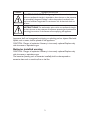 3
3
-
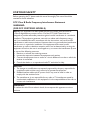 4
4
-
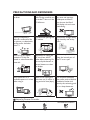 5
5
-
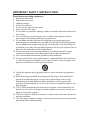 6
6
-
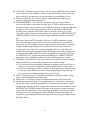 7
7
-
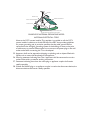 8
8
-
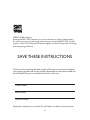 9
9
-
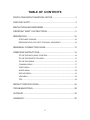 10
10
-
 11
11
-
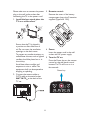 12
12
-
 13
13
-
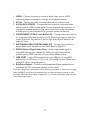 14
14
-
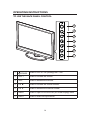 15
15
-
 16
16
-
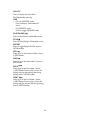 17
17
-
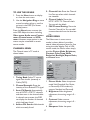 18
18
-
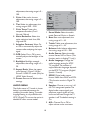 19
19
-
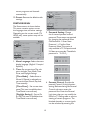 20
20
-
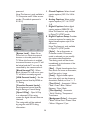 21
21
-
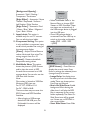 22
22
-
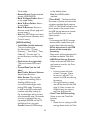 23
23
-
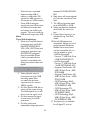 24
24
-
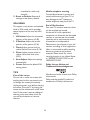 25
25
-
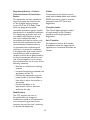 26
26
-
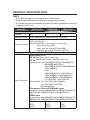 27
27
-
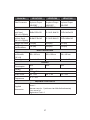 28
28
-
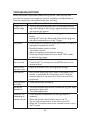 29
29
-
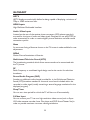 30
30
-
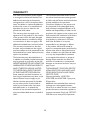 31
31
-
 32
32
-
 33
33
-
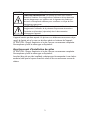 34
34
-
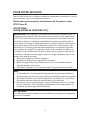 35
35
-
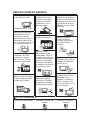 36
36
-
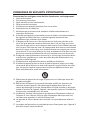 37
37
-
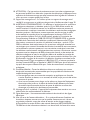 38
38
-
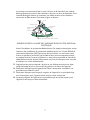 39
39
-
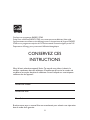 40
40
-
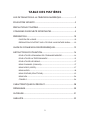 41
41
-
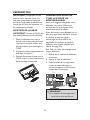 42
42
-
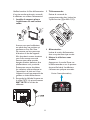 43
43
-
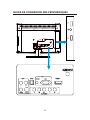 44
44
-
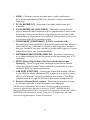 45
45
-
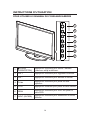 46
46
-
 47
47
-
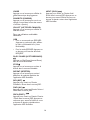 48
48
-
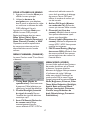 49
49
-
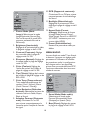 50
50
-
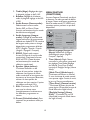 51
51
-
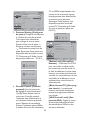 52
52
-
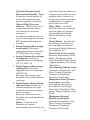 53
53
-
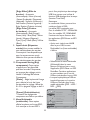 54
54
-
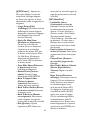 55
55
-
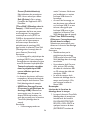 56
56
-
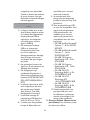 57
57
-
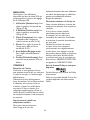 58
58
-
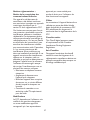 59
59
-
 60
60
-
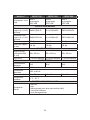 61
61
-
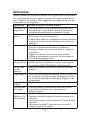 62
62
-
 63
63
-
 64
64
-
 65
65
-
 66
66
-
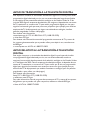 67
67
-
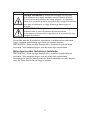 68
68
-
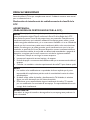 69
69
-
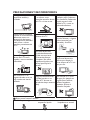 70
70
-
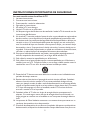 71
71
-
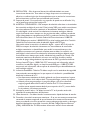 72
72
-
 73
73
-
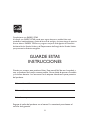 74
74
-
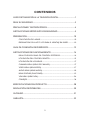 75
75
-
 76
76
-
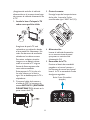 77
77
-
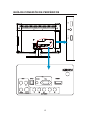 78
78
-
 79
79
-
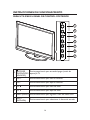 80
80
-
 81
81
-
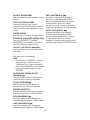 82
82
-
 83
83
-
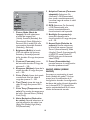 84
84
-
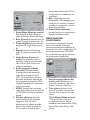 85
85
-
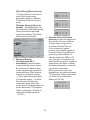 86
86
-
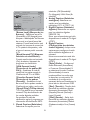 87
87
-
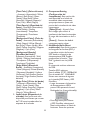 88
88
-
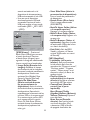 89
89
-
 90
90
-
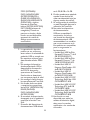 91
91
-
 92
92
-
 93
93
-
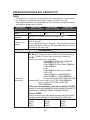 94
94
-
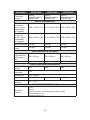 95
95
-
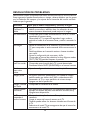 96
96
-
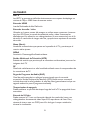 97
97
-
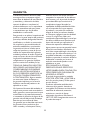 98
98
-
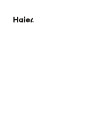 99
99
Haier LE22C1380 Le manuel du propriétaire
- Catégorie
- Téléviseurs LCD
- Taper
- Le manuel du propriétaire
dans d''autres langues
- English: Haier LE22C1380 Owner's manual
- español: Haier LE22C1380 El manual del propietario
Documents connexes
Autres documents
-
AOC L47H861 Le manuel du propriétaire
-
Envision L32W461 Manuel utilisateur
-
i-Joy iled39SHFPB01 Manuel utilisateur
-
Philips 50PF7321D/37 Manuel utilisateur
-
Philips 32PFL5332D-37E Manuel utilisateur
-
Philips 32PFL7332D-37E Manuel utilisateur
-
NEC E421 Manuel utilisateur
-
HEC HEC NCH20 Manuel utilisateur
-
DRAKE DSE24A Manuel utilisateur
-
Kingston Technology DATATRAVELER I Le manuel du propriétaire