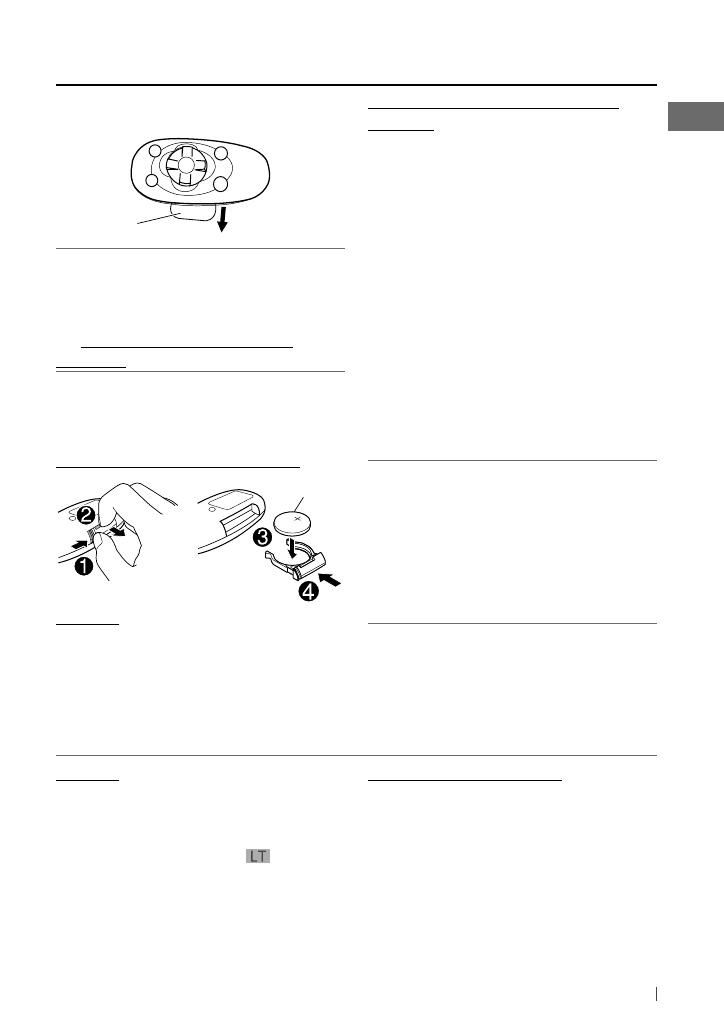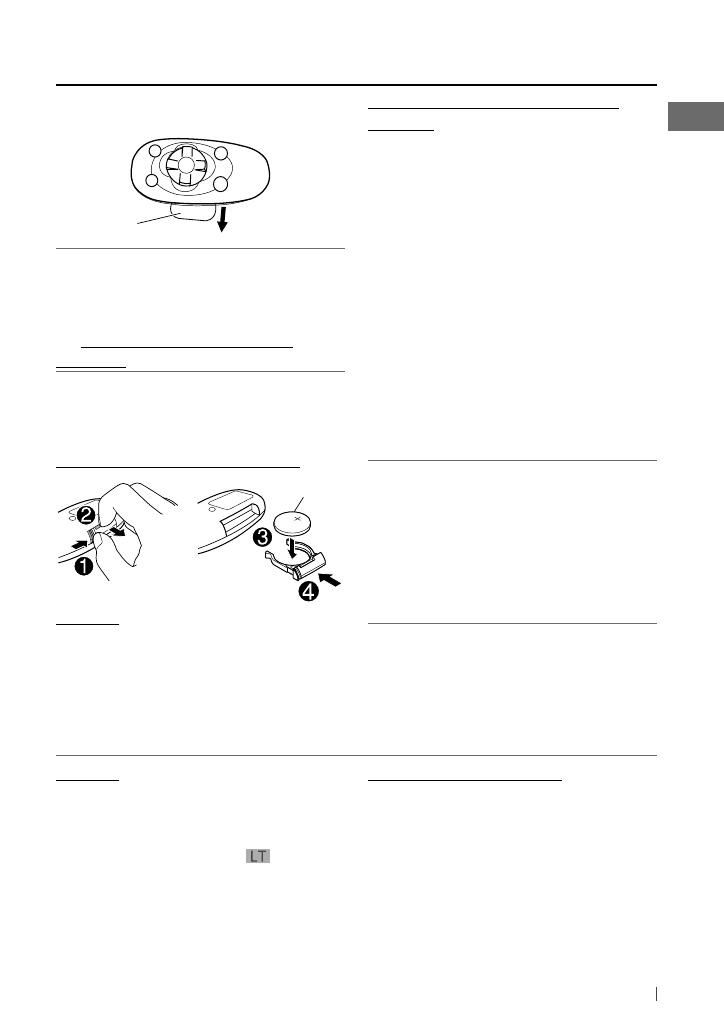
5ENGLISH
Warning (to prevent accidents and
damage):
• Do not install any battery other than CR2025
or its equivalent.
• Do not leave the remote controller in a place
(such as dashboards) exposed to direct
sunlight for a long time.
• Store the battery in a place where children
cannot reach.
• Do not recharge, short, disassemble, heat the
battery, or dispose of it in a fire.
• Do not leave the battery with other metallic
materials.
• Do not poke the battery with tweezers or
similar tools.
• Wrap the battery with tape and insulate when
throwing away or saving it.
This unit is equipped with the steering wheel
remote control function.
Before operating, connect an exclusive remote
adapter (not supplied) which matches your car
to the steering wheel remote input terminal on
the rear of the unit.
• For details, refer also to the instructions
supplied with the remote adapter.
Preparing the remote controller (RM-RK50)
When you use the remote controller for the first
time, pull out the insulation sheet.
For USA-California Only:
This product contains a CR Coin Cell Lithium
Battery which contains Perchlorate Material—
special handling may apply.
See www.dtsc.ca.gov/hazardouswaste/
perchlorate
If the effectiveness of the remote controller
decreases, replace the battery.
Replacing the lithium coin battery
CR2025
Caution:
• Danger of explosion if battery is incorrectly
replaced. Replace only with the same or
equivalent type.
• Battery shall not be exposed to excessive heat
such as sunshine, fire, or the like.
Insulation sheet
Caution on volume setting:
Digital devices (CD/USB) produce very little
noise compared with other sources. Lower the
volume before playing these digital sources
to avoid damaging the speakers by sudden
increase of the output level.
Caution:
If the temperature inside the car is below 0°C
(32°F), the movement of animation and text
scroll will be halted on the display to prevent
the display from being blurred. appears on
the display.
When the temperature increases, and the
operating temperature is resumed, these
functions will start working again.
EN02-11_KW-XR810[J]1.indd 5EN02-11_KW-XR810[J]1.indd 5 1/14/10 12:52:24 PM1/14/10 12:52:24 PM