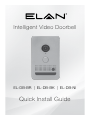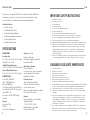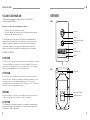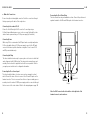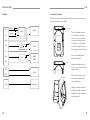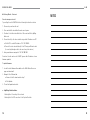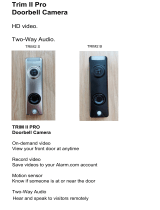Intelligent Video Doorbell
Quick Install Guide
EL-DB-BR | EL-DB-BK | EL-DB-NI

QUICK INSTALL GUIDE EL-DB
2 3
SPECIFICATIONS
DIMENSIONS
Faceplate Size
3.5 x 5.67 x .375 (in) / 89 x 144 x 9.5 (mm)
Weight 0.55 lbs / .25 Kg
In-Wall Mounting Enclosure
2.87 x 4.7 x 1.97 (in) / 73 x 119.9 x 49.85 (mm)
Surface Mounting Enclosure
3.5 x 5.67 x 1.3 (in) / 89 x 144 x 33 (mm)
CONNECTIONS
Power: PoE - IEEE 803.2
48V / 13W (270mA) max.
Ethernet: 100 Mbps
Door Chime Relay: NO, rated 24VAC, 2A
Door Strike Relay: NO / NC dry contact,
rated 24VAC / 2A
Door Sensor: 5VDC–12VDC voltage
detection
Camera
Resolution: 720p
FPS: 30
Field of View: 140 degrees
Camera
(continued)
Exposure: Automatic
Monitoring: Integrates with ELAN
Surveillance (NVR)
Microphone / Speaker
Audio: Full-Duplex
Processing: Echo / Noise cancellation
Volume, Equalization, Sensitivity:
Adjustable in software
Proximity Sensor
Type: Passive Infra-Red (PIR)
Detection: IntelliVision
®
Analytics
reduces false positives
Range: Up to 5M, adjustable in software
Field of View: 120 degrees
General
Light Ring: Tunable color via software
Temperature Range:
-13F to 131F (-25C to 55C)
Humidity Tolerance: Up to 90%
Protection Rating: IP65
Thank you for including the ELAN Video Doorbell as part of the ELAN video
and interface solution for your customer. It has been designed to provide
years of trouble free operation when wired and installed properly.
Included in the box
• 1ea Video Doorbell
• 1ea Pigtail Cable Connector
• 1ea Rough-in Mounting Bracket
• 1ea Mounting Hardware and Gaskets
• 1ea Security Screw Driver
• 3ea Extra Security Screws
IMPORTANT SAFETY INSTRUCTIONS
1. Read these instructions.
2. Keep these instructions.
3. Heed all warnings.
4. Follow all instructions.
5. Do not use this apparatus near water.
6. Clean only with dry cloth.
7. Install in accordance with the manufacturer’s instructions.
8. Do not install near any heat sources such as radiators, heat registers,
stoves or other apparatus (including amplifiers) that produce heat.
9. Only use attachments/accessories specified by the manufacturer.
10. Unplug this apparatus during lightning storms or when unused for long periods of time.
11. Refer all servicing to qualified service personnel. Servicing is required when the
apparatus has been damaged in any way such as power-supply cord or plug is
damaged, liquid has been spilled or objects have fallen into the apparatus, the
apparatus has been exposed to rain or moisture, does not operate normally,
or has been dropped.
12. If a Class I PoE adapter or switch is used to provide power, be sure that the power
cord is firmly plugged into the socket and confirm the main earth connection.
CONSIGNES DE SÉCURITÉ IMPORTANTES
1. Lisez ces instructions.
2. Gardez ces instructions.
3. Respectez tous les avertissements.
4. Suivez toutes les instructions.
5. N’utilisez pas cet appareil près de l’eau.
6. Nettoyez uniquement avec un chiffon sec.
7. Installez conformément aux instructions du fabricant.
8. Ne pas installer près de sources de chaleur telles que des radiateurs, bouches de chaleur,
cuisinières ou autres appareils (y compris les amplificateurs) produisant de la chaleur.
9. Utilisez uniquement les accessoires/pièces jointes spécifiés par le fabricant.
10. Débranchez cet appareil en cas d’orage ou lorsque vous ne l’utilisez pas pendant
longtemps.
11. Confiez toute réparation à un personnel qualifié. Une réparation est nécessaire si
l’appareil subit un dommage, par exemple si le cordon d’alimentation ou la fiche
est endommagé, si un liquide a été renversé ou si des objets sont tombés dans
l’appareil, si l’appareil a été exposé à la pluie ou à l’humidité, ne fonctionne pas
normalement, ou est tombé.
12. Si vous utilisez un adaptateur ou un commutateur PoE de classe I comme source
d’alimentation, assurez-vous que le cordon d’alimentation est branché fermement
dans la prise et assurez-vous qu’il s’agit d’une prise de terre.

QUICK INSTALL GUIDE EL-DB
4 5
FCC AND IC INFORMATION:
This Class B digital apparatus complies with Part 15 of the FCC rules
and with Canadian ICES-003
.
Operation is subject to the following two conditions:
1. This device may not cause interference and
2. This device must accept any interference, including interference that may
cause undesired operation of the device.
Le présent appareil est conforme aux CNR d’Industrie Canada applicables
aux appareils radio exempts de licence. L’exploitation est autorisée aux deux
conditions suivantes: (1) l’appareil ne doit pas produire de brouillage, et (2)
l’utilisateur de l’appareil doit accepter tout brouillage radioélectrique subi,
même si le brouillage est susceptible d’en compromettre le fonctionnement.
CAN ICES-3B / NMB-3B
ATTENTION:
This ITE is to be connected only to PoE networks without routing to the outside plant or equivalent.
This product is intended to be supplied by a UL Listed Power Adapter or DC power source
marked “L.P.S.” (or “Limited Power Source”), rated 12 VDC, 2A max, Tma = 55 degree C or
48Vdc/13W (270mA) Gigabit Passive PoE injector, 802.3af/at PSE.
ATTENTION :
Cet ITE doit être connecté uniquement à des réseaux PoE sans acheminement vers une
installation externe ou équivalente. Ce produit doit être alimenté par un adaptateur secteur
homologué UL ou par une source d’alimentation CC marquée «LPS». (ou « source
d’alimentation limitée »), tension nominale de 12 VDC, 2A max, Tma = 55 °C ou 48Vdc/13W
(270 mA), injecteur PoE passif Gigabit, 802,3af/à PSE.
WARNING:
Changes or modifications to this unit not expressly approved by the party responsible for
compliance could void the user’s authority to operate the equipment.
ATTENTION:
Les changements ou modifications apportés à cet appareil non expressément
approuvés par la partie responsable de la conformité peuvent annuler l’autorité
de l’utilisateur à utiliser l’équipement.
OVERVIEW
261-50110xr_clearlake_asm_FrontView_4Parts_Page4A.ai
Camera Lens
Microphone
Doorbell Button
Speaker
PIR (motion detection)
IR Window
Pigtail Terminal Connector
Network Data / Link Lights
FRONT
BACK
Mounting Holes
Tuneable Illuminated LightRing
261-50110xr_clearlake_asm_RearCoverandPlateWScrew.ai

QUICK INSTALL GUIDE EL-DB
6 7
PLANNING THE INSTALLATION
The ELAN Video Doorbell is primarily designed to be mounted in a portrait
orientation. It can be mounted in a landscape orientation, but the image will need
to be rotated using the ELAN configurator application (for more detail, please see
the Integration Note).
The video doorbell can be mounted flush using the included rough-in mounting
bracket, or surface mounted using the optional Surface Mount Box.
Power may be supplied by Power Over Ethernet (PoE) or by a 12V 2A DC power
supply (not included). PoE must meet the IEEE 802.3at standard. The video
doorbell connects to the local network via a hard wired Ethernet connection.
The video doorbell includes the following connections using the pigtail connector:
b. Rough-in
The video doorbell mounts to the EL-DB-MB rough-in box using the included
mounting bracket. If surface mounting, use the optional surface mount kit with-
out the rough-in box. See section f. Mounting - Surface
Description Designator
Network / PoE (RJ45)
DC input, positive (red) +
DC input, negative (black)
-
Door strike relay, normally closed contact NC
Door strike relay, common contact COM
Door strike relay, normally open contact NO
Door sensor input, positive DI+
Door sensor input, negative DI-
Door Chime relay DB+
Door Chime relay DB
-
50 in / 127 cm
INSTALLING THE
VIDEO DOORBELL
a. Mounting Height
The bottom of the video doorbell
should be mounted at a minimum
height of 50 in / 127cm from
the ground for optimized video
coverage.
Place the vapor barrier in the rear of the
rough-in box and adhere the flaps to the
inside of the box. Once the vapor barrier is
in place, cut a slice to allow cable routing.
Mounting to an ELAN DBK-100
Rough-in Box
The video doorbell can be mounted to the
ELAN DBK-1000 rough-in mounting box.
If mounting to a DBK-1000, place the vapor
barrier in the rear of the DBK-1000 mounting
box and adhere the flaps to the inside of the
box. Once the vapor barrier is in place, cut a
slice to allow cable routing.
Attach the rough-in box to the structure.
The rough in box can be adjusted in / out
to accomodate different finish thicknesses.
Use the narrow slots to attach the screws,
the wider slots are used for tool access.
Attach the adhesive gasket to the mounting
bracket (note the alignment of the holes on
the bracket and the gasket making sure they
line up before adhering it). Next, attach the
mounting bracket to the rough-in box using
the included #6 Phillips head screws.
ROUGH-IN BOX
MOUNTING
BRACKET
261-50110xr_clearlake_Product_BigRoughInBox_withScrewsHangPlateandCamera_ViewOne.ai
Place
the gasket
over rear of
rough-in box
and adhere to
the sides of
the box.
261-50110xr_clearlake_Product_RoughInBoxSolo_FrontView_Page6C01.ai

QUICK INSTALL GUIDE EL-DB
8 9
c. Make the Connections
Connect using the included pigtail connector. Route the connections through
the large opening on the back of the rough-in box.
Connecting to the network / PoE
Connect to the LAN using the RJ45 connector. If connecting using a
PoE switch an additional power source is not necessary. Optionally, the video
doorbell can be powered using a 12V 2A power supply (not included).
Connecting Power
While using PoE is recommended, the DC input can be used optionally where
PoE is not available. Using a 12V 2A power supply, connect to the DC input
connector. Red wire is positive, black wire is negative. Do not connect PoE
and DC power simultaneously.
Connecting the Relay
The video doorbell includes a relay to open a gate or electronic door strike that
can be triggered via the ELAN system. The relay provides normally open and
normally closed contacts to support fail safe or fail secure operation. Refer to
your gate opener instructions for configuration information.
Connecting the Door Sensor Input
The video doorbell interfaces to a door sensor such as a magnetic contact
switch. Connect the wires of the door sensor to the DI+ and DI- inputs on the
terminal connector. The door sensor will need to be set up as normally-open or
normally-closed. An external 12VDC power supply must be connected through
the door sensor to the video doorbell. Refer to the wiring diagram on page 10.
Note: the RJ45 connector block should be on the right side of the
terminal connector, as shown here.
261-50110xr_clearlake_asm_RearCoverandPlateWScrew.ai
DB+
DB-
DI-
DI+
COM
NO
NC
DC Input
RJ45
Network / PoE
Connecting the Door Chime Relay
The video doorbell can ring a standard door chime. Connect the positive and
negative terminals to the DB+ and DB- inputs on the terminal connector.

QUICK INSTALL GUIDE EL-DB
10 11
d. Wiring
e. Mounting – Rough-in
Once the the rough-in bracket has been installed and connections are made,
the video doorbell can me mounted.
Mounting hook holes
Connect the pigtail connector
to the network, power, relay,
door sensor, or door chime as
necesary, described in section
c. Route the end of the pigtail
connector through the large hole
in the rough-in box from the rear.
Connect the pigtail terminal
to the video doorbell.
Add the smalll adhesive pieces
to top corners on the back of the
video doorbell.
Place the video doorbell on the
mounting hooks and slide the
video doorbell down.
Using the included screw driver
and M2 screw, attach the video
doorbell to the bottom tab of the
mounting bracket.
261-50110xr_clearlake_Product_AltView_SecScrewHangers_Page8B_01.ai
Security Screw
Mounting hooks
261-50110xr_clearlake_asm_RearCoverandPlateWScrew.ai
261-50110xr_clearlake_asm_RearCoverandPlateWScrew.ai
Top Corners
NO
NC
COM
DI+
DI-
DB+
DB-
+
24V DC
Access
+
Fail-Safe
Fail-Secure
Sensor
+
12V DC
Chime
~
24VAC
XFMR
12V
GND
12V DC
+
RJ45
PoE / LAN
~
Wiring

QUICK INSTALL GUIDE EL-DB
12 13
f. Mounting - Surface
The video doorbell can be surface mounted using the optional surface mount
box (sold separately in each color).
TROUBLESHOOTING
a. Factory Reset
Reset a unit to DHCP:
1. Disconnect power from the unit
2. Press and hold the doorbell button and connect power
3. Continue to hold the doorbell button for 20 seconds until the LightRing
flashes red
4. Connect directly to the video doorbell using a static IP address on a PC
a. Set the PC to a static IP address of 192.168.100.99.
b. Connect the video doorbell directly to the PC using an Ethernet cable
(if connecting through a switch, disconnect any other devices)
c. Using a web browser navigate to 192.168.100.100
d. Navigate to the System tab and click restore defaults to reset to DHCP
or navigate to the Network tab and select the dropdown for DHCP
g. Ethernet Wiring
261-50110xr_clearlake_Surface_Mount_asm_OptionalSurfaceMountBox_withCamera_01.ai
261-50110xr_clearlake_Product_FrontCover_Page11.ai
Connect the pigtail connector to the network, power, relay, door sensor, or door
chime as necesary, described in section b.
Route the end of the pigtail connector through the large hole in the surface
mount box from the rear.
Attach the adhesive gasket from the Video Doorbell kit to the rear of the surface
mount box and attach the surface mount box to the wall.
Connect the pigtail terminal to the video doorbell.
The surface mount box does not accommodate the pigtail connector which
should be placed in the wall behind the doorbell using a 1.5” opening in the wall.
If a 1.5” inch opening behind the surface mount box cannot be made and is too
small to fit the connectors, the two terminal block connectors can be removed.
If necessary, those connections can be wired directly.
If the opening is still too small to fit the RJ45 connector, that connector can also
be trimmed off and the connections can be wired directly (see Ethernet wiring on
the following page).
Place the video doorbell
on the mounting hooks
and slide the video
doorbell down.
Using the included screw
driver and M2 screw,
attach the video doorbell
to the bottom tab of the
mounting bracket.
261-50110xr_clearlake_Surface_Mount_asm_OptionalSurfaceMountBox ISO.ai
Mounting hooks
M2 Screw
ELAN Video Doorbell Standard (TIA568B)
White + Orange White + Orange
Orange Orange
White + Green White + Green
White + Red Blue
Red White + Blue
Green Green
White + Black White + Brown
Black Brown

QUICK INSTALL GUIDE EL-DB
14 15
NOTES
b. Factory Reset - Continued
Reset an unresponsive unit:
Try resetting the unit to DHCP first before following the instructions below
1. Disconnect power from the unit
2. Press and hold the doorbell button and connect power
3. Continue to hold the doorbell button for 20 seconds until the LightRing
flashes red
4. Connect directly to the video doorbell using a static IP address on a PC
a. Set the PC to a static IP address of 192.168.100.99.
b. Connect the video doorbell directly to the PC using an Ethernet cable
(if connecting through a switch, disconnect any other devices)
5. Using a web browser navigate to 192.168.100.100
From here, the unit can be reset to DHCP, given a static IP address, or have
firmware updated.
To update rmware:
1. Locate the latest firmware file available on the ELAN Dealer Resources
page and download it
2. Navigate to the Software tab
a. Browse for the file downloaded in step 1
b. Click Update
3. The unit will update and reboot.
c. LightRing Status Indicator
- Flashing Blue - Connecting to the network
- Flashing Red - No SIP connection to the System Controller

P/N: 10023145 Rev J
LIMITED WARRANTY
Nortek Security & Control ( ‘NSC’ ) warrants the ELAN Video Doorbell to be free from defects
in materials and workmanship for the period of two years (2 years) from the date of purchase.
If within the applicable warranty period above purchaser discovers that such item was not as
warranted above and promptly noties ‘NSC’ in writing, ‘NSC’ shall repair or replace the item
at the company’s option. This warranty shall not apply (a) to equipment not manufactured by
‘NSC’, (b) to equipment which shall have been installed by other than an ‘NSC’ authorized
installer, (c) to installed equipment which is not installed to ‘NSC’s’ specications, (d) to
equipment which shall have been repaired or altered by others than ‘NSC’, (e) to equipment
which shall have been subjected to negligence, accident, or damage by circumstances beyond
‘NSC’s’ control, including, but not limited to, lightning, ood, electrical surge, tornado,
earthquake, or other catastrophic events beyond ‘NSC’s’ control, or to improper operation,
maintenance or storage, or to other than normal use of service. With respect to equipment
sold by, but not manufactured by ‘NSC’, the warranty obligations of ‘NSC’ shall in all respects
conform to the warranty actually extended to ‘NSC’ by its supplier. The foregoing warranties
do not cover reimbursement for labor, transportation, removal, installation or other expenses
which may be incurred in connection with repair or replacement. Except as may be expressly
provided and authorized in writing by ‘NSC’, ‘NSC’ shall not be subject to any other obligations
or liabilities whatsoever with respect to equipment manufactured by ‘NSC’ or services
rendered by ‘NSC’.
THE FOREGOING WARRANTIES ARE EXCLUSIVE AND IN LIEU OF ALL OTHER EXPRESSED AND
IMPLIED WARRANTIES EXCEPT WARRANTIES OF TITLE, INCLUDING BUT NOT LIMITED TO
IMPLIED WARRANTIES OF MERCHANTABILITY AND FITNESS FOR A PARTICULAR PURPOSE.
ATTENTION: TO OUR VALUED CUSTOMERS
To ensure that customers obtain quality pre-sale and after-sale support and service,
Nortek Security & Control products are sold exclusively through authorized dealers.
Nortek Security & Control products are not sold online.
The warranties on Nortek Security & Control products are NOT VALID if the products
have been purchased from an unauthorized dealer or an online E-tailer. To determine
if your Nortek Security & Control reseller is authorized, please call Nortek Security
& Control at (707) 283-5900.
www.nortekcontrol.com
©2019 Nortek Security & Control, LLC. All rights reserved. ELAN
®
and
IntelliVision
®
are registered trademarks of Nortek Security & Control, LLC.
-
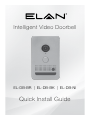 1
1
-
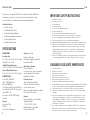 2
2
-
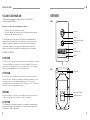 3
3
-
 4
4
-
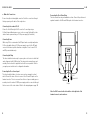 5
5
-
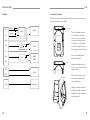 6
6
-
 7
7
-
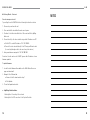 8
8
-
 9
9
Elan EL-DB-BR Guide de démarrage rapide
- Taper
- Guide de démarrage rapide
dans d''autres langues
- English: Elan EL-DB-BR Quick start guide
Documents connexes
Autres documents
-
NICOR 18888SB-BZ Guide d'installation
-
HeathZenith Elite Notifi Video Doorbell - Black Manuel utilisateur
-
Lorex B241AJ Series Mode d'emploi
-
DoorBird D10x Guide d'installation
-
Maximus VD01-05A1W-BK Manuel utilisateur
-
VTech SN7021 Manuel utilisateur
-
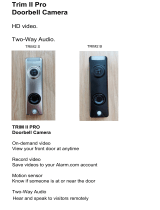 SkyBell Trim II Pro Mode d'emploi
SkyBell Trim II Pro Mode d'emploi
-
Robin ProLine Manuel utilisateur
-
DoorBird D21 Serie Le manuel du propriétaire
-
Netatmo NDBUS Guide d'installation