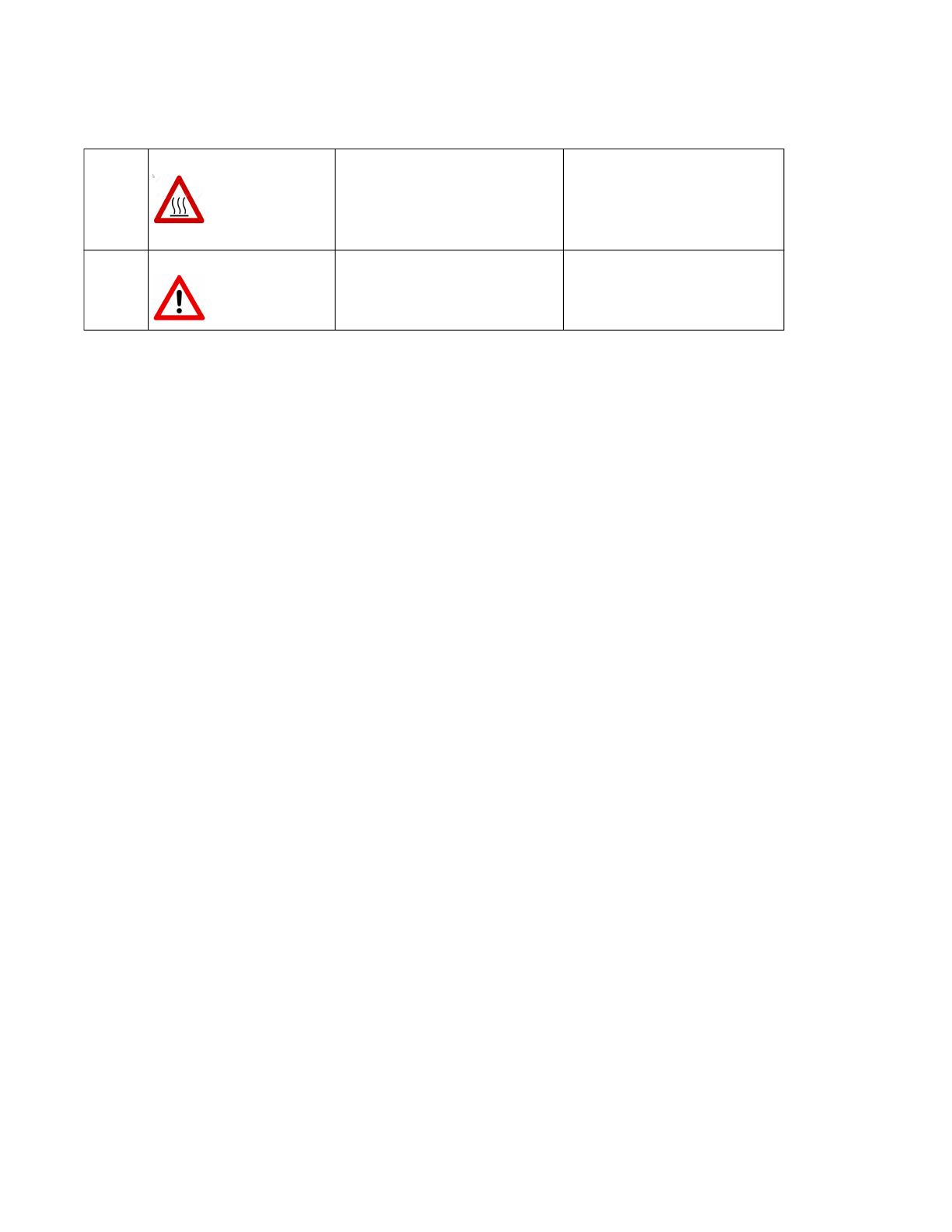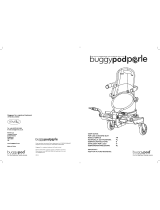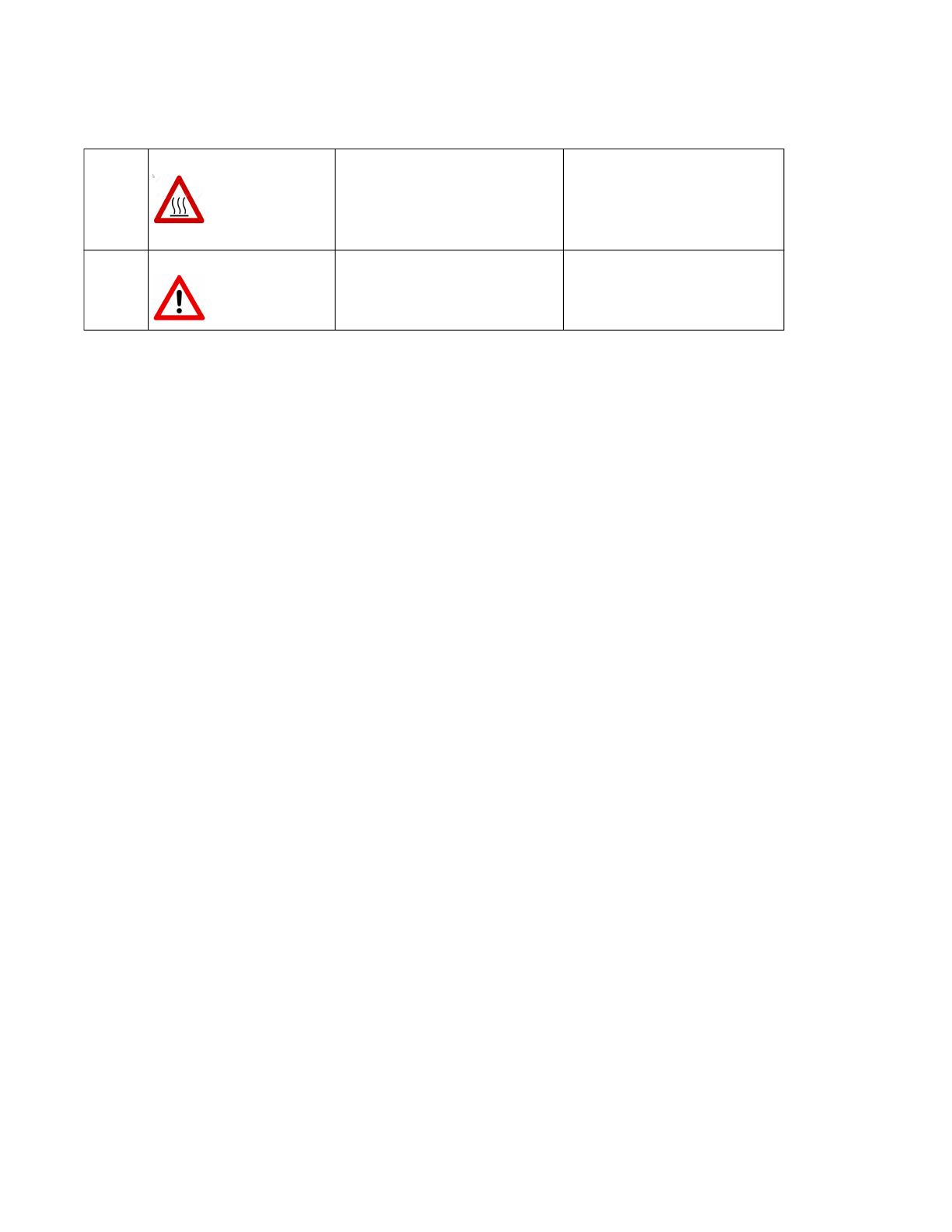
4
IOLAN SCR1618 RDAC Hardware Installation Guide
Preface
General cautions and warnings
Warning: Power sources must be off prior to beginning the power connection steps. Read the
installation instructions before you connect the unit to its power source.
Avertissement: Les sources d'alimentation doivent être éteintes avant de commencer les étapes de
connexion d'alimentation. Veuillez lire les instructions d’installation avant de connecter l’appareil à
sa source d’alimentation.
Warning: Ensure that the voltage and current ratings of the intended power source are appropriate for
the IOAN has indicated on the product label.
Avertissement: Assurez-vous que les valeurs nominales de tension et de courant de la source d'ali-
mentation prévue conviennent aux routeurs de la série IOLAN comme indiqué sur l'étiquette du pro-
duit.
Warning: Ensure that the installation and electrical wiring of the equipment is performed by trained
and qualified personnel and that the installation complies with all local and national electrical codes.
Avertissement: Assurez-vous que l'installation et le câblage électrique de l'équipement sont effectués
par du personnel formé et qualifié et que l'installation est conforme à tous les codes électriques locaux
et nationaux.
Warning: This equipment must be used in the matter specified by the manufacturer.
Avertissement: Cet équipement doit être utilisé dans les matières spécifiées par le fabricant.
Warning: In case of malfunction or damage, no attempts at repair should be made by the user. Do not
dismantle this product. In case of malfunction or damage, contact Perle Technical support.
Avertissement: En cas de dysfonctionnement ou de détérioration, aucune tentative de réparation ne
doit être effectuée par l'utilisateur. Ne démontez pas ce produit. En cas de dysfonctionnement ou de
dommage, contactez le support technique de Perle.
Warning: If the ambient temperature is to exceed 50
°C (122°F), the unit should be installed in a
restricted access location where access can only be gained by service personnel or users who have
been instructed about the reasons for the restrictions applied to the location and about any precautions
that shall be taken; and access is through the use of a tool or lock and key, or any means of security,
and is controlled by the authority responsible for the location.
Avertissement: Si la température ambiante doit dépasser 50°C (122
°F), l'unité doit être installée dans
un emplacement à accès restreint, auquel seul le personnel de service ou les utilisateurs informés des
raisons des restrictions appliquées peuvent accéder. sur le lieu et sur les précautions à prendre; et
l'accès se fait au moyen d'un outil ou d'un verrou et d'une clé, ou de tout moyen de sécurité, et est con-
trôlé par l'autorité responsable du lieu.
13
IEC 60417-5041 (2002-10) Caution, hot surface
14
Refer to manual/safety