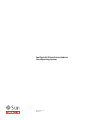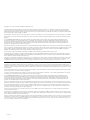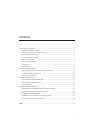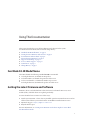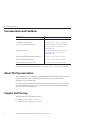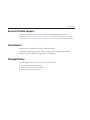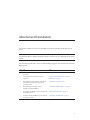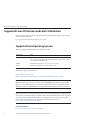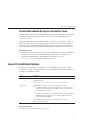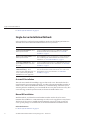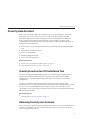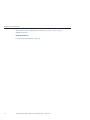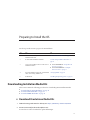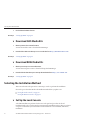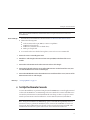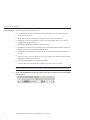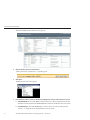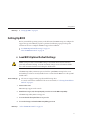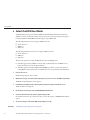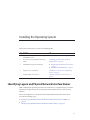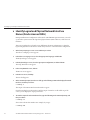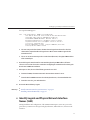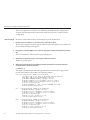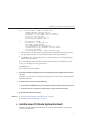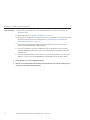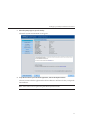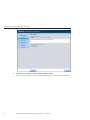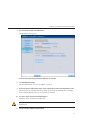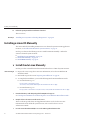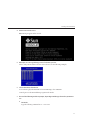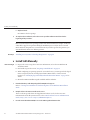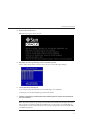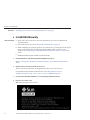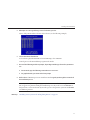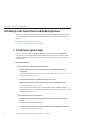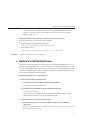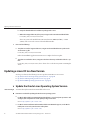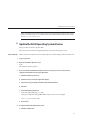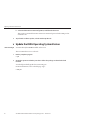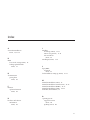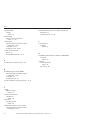Sun Blade X4-2B Installation Guide for
Linux Operating Systems
Part No: E37040–04
March 2014

Copyright © 2013-2014, Oracle and/or its aliates. All rights reserved.
This software and related documentation are provided under a license agreement containing restrictions on use and disclosure and are protected by intellectual
property laws. Except as expressly permitted in your license agreement or allowed by law, you may not use, copy, reproduce, translate, broadcast, modify, license,
transmit, distribute, exhibit, perform, publish, or display any part, in any form, or by any means. Reverse engineering, disassembly, or decompilation of this software,
unless required by law for interoperability, is prohibited.
The information contained herein is subject to change without notice and is not warranted to be error-free. If you nd any errors, please report them to us in writing.
If this is software or related documentation that is delivered to the U.S. Government or anyone licensing it on behalf of the U.S. Government, the following notice is
applicable:
U.S. GOVERNMENT END USERS. Oracle programs, including any operating system, integrated software, any programs installed on the hardware, and/or
documentation, delivered to U.S. Government end users are "commercial computer software" pursuant to the applicable Federal Acquisition Regulation and
agency-specic supplemental regulations. As such, use, duplication, disclosure, modication, and adaptation of the programs, including any operating system,
integrated software, any programs installed on the hardware, and/or documentation, shall be subject to license terms and license restrictions applicable to the
programs. No other rights are granted to the U.S. Government.
This software or hardware is developed for general use in a variety of information management applications. It is not developed or intended for use in any inherently
dangerous applications, including applications that may create a risk of personal injury. If you use this software or hardware in dangerous applications, then you shall
be responsible to take all appropriate fail-safe, backup, redundancy, and other measures to ensure its safe use. Oracle Corporation and its aliates disclaim any
liability for any damages caused by use of this software or hardware in dangerous applications.
Oracle and Java are registered trademarks of Oracle and/or its aliates. Other names may be trademarks of their respective owners.
Intel and Intel Xeon are trademarks or registered trademarks of Intel Corporation. All SPARC trademarks are used under license and are trademarks or registered
trademarks of SPARC International, Inc. AMD, Opteron, the AMD logo, and the AMD Opteron logo are trademarks or registered trademarks of Advanced Micro
Devices. UNIX is a registered trademark of The Open Group.
This software or hardware and documentation may provide access to or information on content, products, and services from third parties. Oracle Corporation and
its aliates are not responsible or and expressly disclaim all warranties of any kind with respect to third-party content, products, and services. Oracle Corporation
and its aliates will not be responsible for any loss, costs, or damages incurred due to your access to or use of third-party content, products, or services.
Ce logiciel et la documentation qui l’accompagne sont protégés par les lois sur la propriété intellectuelle. Ils sont concédés sous licence et soumis à des restrictions
d’utilisation et de divulgation. Sauf disposition de votre contrat de licence ou de la loi, vous ne pouvez pas copier, reproduire, traduire, diuser, modier, breveter,
transmettre, distribuer, exposer, exécuter, publier ou acher le logiciel, même partiellement, sous quelque forme et par quelque procédé que ce soit. Par ailleurs, il est
interdit de procéder à toute ingénierie inverse du logiciel, de le désassembler ou de le décompiler, excepté à des ns d’interopérabilité avec des logiciels tiers ou tel que
prescrit par la loi.
Les informations fournies dans ce document sont susceptibles de modication sans préavis. Par ailleurs, Oracle Corporation ne garantit pas qu’elles soient exemptes
d’erreurs et vous invite, le cas échéant, à lui en faire part par écrit.
Si ce logiciel, ou la documentation qui l’accompagne, est concédé sous licence au Gouvernement des Etats-Unis, ou à toute entité qui délivre la licence de ce logiciel
ou l’utilise pour le compte du Gouvernement des Etats-Unis, la notice suivante s’applique:
U.S. GOVERNMENT END USERS. Oracle programs, including any operating system, integrated software, any programs installed on the hardware, and/or
documentation, delivered to U.S. Government end users are "commercial computer software" pursuant to the applicable Federal Acquisition Regulation and
agency-specic supplemental regulations. As such, use, duplication, disclosure, modication, and adaptation of the programs, including any operating system,
integrated software, any programs installed on the hardware, and/or documentation, shall be subject to license terms and license restrictions applicable to the
programs. No other rights are granted to the U.S.Government.
Ce logiciel ou matériel a été développé pour un usage général dans le cadre d’applications de gestion des informations. Ce logiciel ou matériel n’est pas conçu ni n’est
destiné à être utilisé dans des applications à risque, notamment dans des applications pouvant causer des dommages corporels. Si vous utilisez ce logiciel ou matériel
dans le cadre d’applications dangereuses, il est de votre responsabilité de prendre toutes les mesures de secours, de sauvegarde, de redondance et autres mesures
nécessaires à son utilisation dans des conditions optimales de sécurité. Oracle Corporation et ses aliés déclinent toute responsabilité quant aux dommages causés
par l’utilisation de ce logiciel ou matériel pour ce type d’applications.
Oracle et Java sont des marques déposées d’Oracle Corporation et/ou de ses aliés. Tout autre nom mentionné peut correspondre à des marques appartenant à
d’autres propriétaires qu’Oracle.
Intel et Intel Xeon sont des marques ou des marques déposées d’Intel Corporation. Toutes les marques SPARC sont utilisées sous licence et sont des marques ou des
marques déposées de SPARC International, Inc. AMD, Opteron, le logo AMD et le logo AMD Opteron sont des marques ou des marques déposées d’Advanced Micro
Devices. UNIX est une marque déposée d’The Open Group.
Ce logiciel ou matériel et la documentation qui l’accompagne peuvent fournir des informations ou des liens donnant accès à des contenus, des produits et des services
émanant de tiers. Oracle Corporation et ses aliés déclinent toute responsabilité ou garantie expresse quant aux contenus, produits ou services émanant de tiers. En
aucun cas, Oracle Corporation et ses aliés ne sauraient être tenus pour responsables des pertes subies, des coûts occasionnés ou des dommages causés par l’accès à
des contenus, produits ou services tiers, ou à leur utilisation.
140306@25097

Contents
Using This Documentation ...................................................................................................................5
Sun Blade X4-2B Model Name ......................................................................................................5
Getting the Latest Firmware and Software ...................................................................................5
Documentation and Feedback ......................................................................................................6
About This Documentation ...........................................................................................................6
Support and Training .....................................................................................................................6
Access to Oracle Support ...............................................................................................................7
Contributors ....................................................................................................................................7
Change History ...............................................................................................................................7
About Linux OS Installation .................................................................................................................9
Supported Linux OS Versions and Latest Information ........................................................... 10
Linux OS Installation Options .................................................................................................... 11
Oracle System Assistant .............................................................................................................. 13
Preparing to Install the OS ................................................................................................................. 15
Downloading Installation Media Kits ....................................................................................... 15
Selecting the Installation Method .............................................................................................. 16
Setting Up BIOS ........................................................................................................................... 21
Installing the Operating System ........................................................................................................ 23
Identifying Logical and Physical Network Interface Names ................................................... 23
Install a Linux OS (Oracle System Assistant) ........................................................................... 27
Installing a Linux OS Manually .................................................................................................. 32
Installing Server System Tools and Updating Drivers ............................................................. 38
Updating a Linux OS to a New Version ..................................................................................... 40
Index ......................................................................................................................................................43
3

4

UsingThis Documentation
This section describes how to get the latest rmware and software for the system,
documentation and feedback, and a document change history.
■
“Sun Blade X4-2B Model Name ” on page 5
■
“Getting the Latest Firmware and Software” on page 5
■
“Documentation and Feedback” on page 6
■
“About This Documentation” on page 6
■
“Support and Training” on page 6
■
“Access to Oracle Support ” on page 7
■
“Contributors” on page 7
■
“Change History” on page 7
Sun Blade X4-2B Model Name
The name identies the following: Sun Blade X4-2B Server Module
■
1: The alpha character, X, identies an x86 product.
■
2: The rst number, 4, identies the generation of the server.
■
3: The second number, 2, identies the number of processors.
■
4: The alpha character, B, identies the product as a blade server.
Getting the Latest Firmware and Software
Firmware, drivers, and other hardware-related software for each Oracle x86 server, server
module (blade), and blade chassis are updated periodically.
You can obtain the latest version in one of three ways:
■
Oracle System Assistant – This is a factory-installed option for Sun Oracle x86 servers. It has
all the tools and drivers you need and resides on a USB drive installed in most servers.
■
My Oracle Support – http://support.oracle.com
■
Physical media request
For more information, see
“Getting Server Firmware and Software Updates” in Sun Blade
X4-2B Installation Guide
.
5

Documentation and Feedback
Documentation Link
All Oracle products http://www.oracle.com/documentation
Sun Blade X4-2B server module http://www.oracle.com/goto/X4-2B/docs
X4 server series system administration Oracle x86 Administration Guide for X4 Series
Servers (http://www.oracle.com/goto/
x86AdminDiag/docs)
Oracle System Assistant Oracle x86 Administration Guide for X4 Series
Servers (http://www.oracle.com/goto/
x86AdminDiag/docs)
Oracle Integrated Lights Out Manager (ILOM) 3.1 http://www.oracle.com/goto/ILOM/docs
Oracle Hardware Management Pack http://www.oracle.com/goto/OHMP/docs
Chassis Sun Blade 6000 modular system http://www.oracle.com/goto/SB6000/docs
Provide feedback on this documentation at: http://www.oracle.com/goto/docfeedback.
About This Documentation
This documentation set is available in both PDF and HTML. The information is presented in
topic-based format (similar to online help) and therefore does not include chapters,
appendixes, or section numbering.
You can generate a PDF that includes all information about a particular topic subject (such as
hardware installation or product notes) can be generated by clicking the PDF button in the
upper left corner of the HTML page.
Support and Training
These web sites provide additional resources:
■
Support: http://support.oracle.com
■
Training: http://education.oracle.com
Documentation and Feedback
Sun Blade X4-2B Installation Guide for Linux Operating Systems • March 20146

Access to Oracle Support
Oracle customers have access to electronic support through My Oracle Support. For
information, visit
http://www.oracle.com/pls/topic/lookup?ctx=acc&id=info or visit
http://www.oracle.com/pls/topic/lookup?ctx=acc&id=trs if you are hearing impaired.
Contributors
Primary Authors: Lisa Kuder, Ray Angelo, Mark McGothigan
Contributors: Mike Ma, Qing-su Hu, Lu Wei, Cynthia Chin-Lee, Michael Tabor, Ralph
Woodley, Ling Chen, Qing Gu, Donghua Zhou, David Zhuang.
Change History
The following lists the release history of this documentation set:
■
September 2013. Initial publication.
■
November 2013. Software 1.0.1 update.
■
March 2014. Software 1.1 update.
Change History
7

8

About Linux OS Installation
This section contains an overview for installing a new Linux operating system (OS) on your
server.
Note – If you have a Sun Blade X4-2B server module with preinstalled Oracle Linux, refer to the
Sun Blade X4-2B Server Module Installation Guide for instructions on conguring the operating
system.
Use the following task table to assist you with installing a supported version of Linux on the Sun
Blade X4-2B.
Step Task Link
1 Perform the initial server installation and setup
procedures.
Sun Blade X4-2B Installation Guide
2 Learn which Linux operating systems are
supported.
“Supported Linux OS Versions and Latest
Information” on page 10
3 Review the latest server hardware and software
information, including a list of supported
operating systems.
Sun Blade X4-2B Product Notes
4 Review the options for single-server or
multiple-server OS installations.
“Linux OS Installation Options” on page 11
5 Review the role of Oracle System Assistant in the
OS installation process.
“Oracle System Assistant” on page 13
6 Prepare for the OS installation by performing the
necessary procedures.
“Preparing to Install the OS” on page 15
9

Supported Linux OS Versions and Latest Information
Use this section to learn about the supported versions of the Linux OS and how to get the latest
server-related information:
■
“Supported Linux Operating Systems” on page 10
Supported Linux Operating Systems
The server supports the following Linux operating systems:
Linux OSVersion Edition
Oracle Oracle Linux 5.9, 5.10, 6.3, 6.4 with the Oracle Unbreakable Enterprise Kernel 2
and 6.5 for x86 (64-bit) with the Oracle Unbreakable Enterprise Kernel 3 for Linux
or the Red Hat Compatible Kernel
Red Hat Red Hat Enterprise Linux 5.9, 5.10, 6.4, 6.5 for x86 (64-bit)
SUSE SUSE Linux Enterprise Server 11 SP2 and SP3 (64-bit)
For the latest supported versions, see:
https://wikis.oracle.com/
display/SystemsComm/Sun+Blade+Systems+Products#tab:Operating-Systems
Note – If the Oracle Linux 6.x OS was preinstalled, it was installed with the server set to Legacy
BIOS Boot Mode. If you choose to boot the server in UEFI BIOS Boot Mode, the preinstalled
image is not accessible. Therefore, if you want to use the Oracle Linux 6.x OS with the UEFI/
BIOS Boot Mode set to UEFI BIOS, you must perform a fresh installation of Oracle Linux 6.x.
Note – The most up-to-date information about the server is maintained in the Sun Blade X4-2B
Product Notes. The Product Notes document contains detailed information about the supported
operating systems, available rmware updates, and any hardware or software issues for the
server. For more information, refer to the Sun Blade X4-2B Product Notes at:
http://www.oracle.com/goto/X4-2B/docs
Related Information
■
http://www.oracle.com/goto/X4-2B/docs
Supported Linux OS Versions and Latest Information
Sun Blade X4-2B Installation Guide for Linux Operating Systems • March 201410

Oracle Unbreakable Enterprise Kernel for Linux
The Oracle Unbreakable Enterprise Kernel Release 2 for Linux is a recommended kernel that is
installed by default on Oracle Linux 5.9 and 6.3 and can be installed on Red Hat Enterprise
Linux 5.9, 6.3, and 6.4.
The Oracle Unbreakable Enterprise Kernel Release 2 for Linux is the second major release of
Oracle's heavily tested and optimized operating system kernel for Oracle Linux 5 and Oracle
Linux 6. It is based on the 3.0.16 mainline Linux kernel and contains improvements and new
features that have been incorporated into mainline Linux since the rst version of the kernel.
Related Information
■
For the latest information about operating system compatibility and pointers to installation
information for the Oracle Unbreakable Enterprise Kernel Release 2 for Linux, see the
Oracle Unbreakable Enterprise Kernel Release 2 Release Notes at: http://
oss.oracle.com/ol6/docs/RELEASE-NOTES-UEK2-en.html
Linux OS Installation Options
You can choose to install an OS on a single server or on multiple servers. The scope of this
document is for single-server OS installations. The following table provides some information
about these two installation options.
Option Description
Multiple servers For information on using Oracle Enterprise Manager Ops Center for installing on
multiple systems, see:
http://www.oracle.com/technetwork/oem/ops-center/index.html
Single server Installs an OS to a single server using one of the following methods:
■
Locally: OS installation is performed locally at the server. Use this option if
you have just completed the physical installation of the server in the chassis.
Additional hardware is required.
■
Remotely: OS installation is performed from a remote location. Use the Oracle
ILOM Remote Console application to access Oracle System Assistant or to
perform a manual OS installation.
Note – Oracle System Assistant is the easiest method for local or remote
single-server OS installations.
Related Information
■
“Single-Server Installation Methods” on page 12
Linux OS Installation Options
11

■
“Oracle System Assistant” on page 13
Single-Server Installation Methods
Select a method for providing the Linux installation media. Use the following information to
determine the local or remote OS installation that best serves your needs.
Media Delivery Method Additional Requirements
Local assisted OS installation – Uses
Oracle System Assistant.
A monitor, USB keyboard and mouse, a USB device, and Linux
distribution media. For more information, see
“Assisted OS
Installation” on page 12
.
Remote assisted OS installation – Uses
Oracle System Assistant.
Oracle ILOM Remote Console application, a redirected CD/DVD
drive or ISO image le, and Linux distribution media. For more
information, see
“Assisted OS Installation” on page 12.
Local using a CD/DVD drive – Uses a
physical CD/DVD drive connected to
the server.
A monitor, USB keyboard and mouse, a USB CD/DVD drive, and
Linux distribution media. For more information, see
“Manual OS
Installation” on page 12
.
Remote using a CD/DVD drive or
CD/DVD ISO image – Uses a
redirected physical CD/DVD drive on a
remote system running the Oracle
ILOM Remote Console application.
A remote system with a browser, an attached physical CD/DVD
drive, Linux distribution media, and network access to the server
management port. For more information, see
“Manual OS
Installation” on page 12
.
Assisted OS Installation
This is the easiest method for installing a supported OS on the server. This method involves
using the Oracle System Assistant application. You deliver the Linux OS installation media on
either a local or remote CD/DVD drive, USB device, or CD/DVD image, and Oracle System
Assistant guides the installation process and installs the necessary drivers when necessary. The
server must support Oracle System Assistant, and it must be installed in the server.
Manual OS Installation
With this method, you deliver the Linux distribution media on either a local or remote
CD/DVD drive, USB device, or CD/DVD image. You also need to supply the necessary drivers.
The drivers for the server are available from the My Oracle Support site as OS-specic and
server-specic packages. To install the OS, use the distribution media's installation wizard.
Related Information
■
“Oracle System Assistant” on page 13
Single-Server Installation Methods
Sun Blade X4-2B Installation Guide for Linux Operating Systems • March 201412

Oracle System Assistant
Oracle System Assistant is delivered on a USB storage device embedded in the system as an
integral part of your server and is ready to use as soon as you apply standby power. This
embedded storage device includes everything you need to start using the server with your
choice of supported operating system and hardware. You provide the operating system
installation media, and Oracle System Assistant provides everything else. The components of
Oracle System Assistant include:
■
User interface access to startup and maintenance provisioning tasks (including Install OS
task)
■
Operating system drivers and tools
■
Server-specic rmware
■
Hardware Management Pack
■
Server-related documentation
Related Information:
■
“Oracle System Assistant OS Installation Task” on page 13
■
“Obtaining Oracle System Assistant” on page 13
Oracle System Assistant OS InstallationTask
The Oracle System Assistant Install OS task helps you to install a supported LInux OS. You
supply the OS installation media, and Oracle System Assistant guides you through the
installation process. It then installs the appropriate drivers based on the server hardware
conguration.
You can access Oracle System Assistant locally or remotely. If you just completed the
installation of the server, then using Oracle System Assistant locally (while physically present at
the server) can be a fast and ecient method of starting up the server. Once the server is
operational, you can conveniently access Oracle System Assistant remotely while still retaining
full-featured functionality.
Related Information
■
“Obtaining Oracle System Assistant” on page 13
Obtaining Oracle System Assistant
in most cases, Oracle System Assistant is already installed in the server. For more information
about how to determine if the server has Oracle System Assistant or how to perform updates
and recovery procedures, refer to:
Obtaining Oracle System Assistant
13

Preparing to Install the OS
Use the steps in this section to prepare for OS installation.
Step Task Link
1 You must have already reviewed the OS
installation task table.
“About Linux OS Installation” on page 9
2 Download OS installation media kits. “Downloading Installation Media Kits” on
page 15
3 Set up for the installation based on the selected
installation method.
■
For local installation: “Set Up the Local
Console” on page 16
■
For remote installation: “Set Up the
Remote Console” on page 17
4 Prepare the BIOS by loading the optimal default
values, and selecting a BIOS mode.
“Setting Up BIOS” on page 21
5 Install the OS. “Installing the Operating System” on page 23
Downloading Installation Media Kits
This section contains the following procedures for downloading Linux installation media:
■
“Download Oracle Linux Media Kits” on page 15
■
“Download SLES Media Kits” on page 16
■
“Download RHEL Media Kits” on page 16
▼
Download Oracle Linux Media Kits
For Oracle Linux, go to the Oracle e-delivery site : http://edelivery.oracle.com/linux
Create an account (if you do not already have one).
You need an account to download the updated ISO images.
1
2
15

Find and download Oracle Linux.
“Setting Up BIOS” on page 21
▼
Download SLES Media Kits
Obtain your Novell account information.
You need a Novell account to download the ISO images.
Download the SUSE Linux Enterprise Server media kit from
http://download.novell.com.
“Setting Up BIOS” on page 21
▼
Download RHEL Media Kits
Obtain your enterprise account information.
You need an enterprise account to download the updated ISO images.
Download the Red Hat Enterprise Linux Update Media Kit from
http://rhn.redhat.com.
“Setting Up BIOS” on page 21
Selecting the Installation Method
This section describes the options for connecting a console to perform the installation.
Choose the procedure that matches the installation method that you plan to use.
■
“Set Up the Local Console” on page 16
■
“Set Up the Remote Console” on page 17
▼
Set Up the Local Console
A local OS installation is performed at the server. The preferred procedure for a local
installation method is to use the Oracle System Assistant's Install OS task. Use this procedure to
set up for a local Oracle System Assistant assisted installation or a local manual (unassisted)
installation.
3
Next Steps
1
2
Next Steps
1
2
Next Steps
Selecting the Installation Method
Sun Blade X4-2B Installation Guide for Linux Operating Systems • March 201416

Note – For a local OS installation, additional hardware is required and server web access is
recommended.
■
Perform the server installation as described in the Sun Blade X4-2B Installation Guide
■
Obtain the following items:
■
Video monitor with 15-pin (DB-15) connector capabilities
■
USB keyboard and mouse
■
USB device (CD/DVD drive or thumb drive)
■
Multi-port dongle cable
■
To ensure that the server has the latest updates, server web access is recommended.
Ensure the server is in standby power state.
Attach the 3-cable dongle to the universal connector port (UCP) on the front of the server
module.
Connect the video monitor to the video connector on the 3-cable dongle.
Connect the keyboard and mouse to one of the USB connectors on the front of the server (or to
one of the USB connectors on the 3-cable dongle).
Connect the CD/DVD drive to the other USB connector on the front of the server (or to one of the
USB connectors on the 3-cable dongle).
“Setting Up BIOS” on page 21
▼
Set Up the Remote Console
A remote OS installation is performed using the Oracle ILOM Remote Console application and
a redirected CD/DVD drive or CD ISO image. The easiest method for a remote installation is to
use Oracle System Assistant's assisted Install OS task. Use this procedure to set up for a remote
Oracle System Assistant assisted installation or a remote manual (unassisted) installation.
Note – Using the CD-ROM or CD-ROM image option to install the OS signicantly increases
the time necessary to perform the installation as the content of the CD-ROM is accessed over
the network. The installation duration depends on the network connectivity and trac. This
installation method also has a greater risk of issues due to transient network errors.
BeforeYou Begin
1
2
3
4
5
Next Steps
Selecting the Installation Method
17

The following requirements must be met:
■
You should have already performed the server installation as described in the Sun Blade
X4-2B Installation Guide
.
■
The Remote Console system must be running on Solaris, Linux, or Windows.
■
The Remote Console system must be connected to a network that has access to the Sun
server Ethernet management port.
■
Java Runtime Environment (JRE) 1.5 must be installed.
■
If the Remote Console system is running Solaris, volume management must be disabled for
Remote Console to access the CD/DVD-ROM drive.
■
If the Remote Console system is running Windows, disable Internet Explorer Enhanced
Security.
■
The server service processor (SP) has been set up according to the instructions in the Oracle
ILOM documentation for your server.
■
You need the SP IP address to access Oracle ILOM.
■
To ensure that the server has the latest updates, server web access is required.
Note – Some of the screen shots shown in this procedure might dier from the screens you see.
To access Oracle ILOM, type the IP address of the service processor into a browser on the Remote
Console system.
BeforeYou Begin
1
Selecting the Installation Method
Sun Blade X4-2B Installation Guide for Linux Operating Systems • March 201418

The Security Alert dialog box appears.
Click the I Understand the Risks link.
Click Add Exception.
The Oracle ILOM login screen appears.
Type the user name and password and click Log In.
The default user name is root, and default password is changeme.
2
3
4
Selecting the Installation Method
19

The Oracle ILOM System Summary screen appears.
Click the Remote Console Launch button.
A dialog box for the jnlpgenerator.jnlp le appears.
Click Open.
The Remote Console screen appears.
From the Devices menu, select one CD item according to the delivery method you have chosen.
■
CD-ROM Remote. Select CD-ROM to redirect the server to the operating system software
CD/DVD contents from the CD/DVD-ROM drive attached to the Remote Console system.
■
CD-ROM Image. Select CD-ROM Image to redirect the server to the operating system
software .iso image le located on the Remote Console system.
5
6
7
Selecting the Installation Method
Sun Blade X4-2B Installation Guide for Linux Operating Systems • March 201420
La page est en cours de chargement...
La page est en cours de chargement...
La page est en cours de chargement...
La page est en cours de chargement...
La page est en cours de chargement...
La page est en cours de chargement...
La page est en cours de chargement...
La page est en cours de chargement...
La page est en cours de chargement...
La page est en cours de chargement...
La page est en cours de chargement...
La page est en cours de chargement...
La page est en cours de chargement...
La page est en cours de chargement...
La page est en cours de chargement...
La page est en cours de chargement...
La page est en cours de chargement...
La page est en cours de chargement...
La page est en cours de chargement...
La page est en cours de chargement...
La page est en cours de chargement...
La page est en cours de chargement...
La page est en cours de chargement...
La page est en cours de chargement...
-
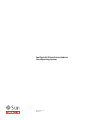 1
1
-
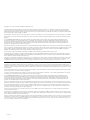 2
2
-
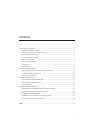 3
3
-
 4
4
-
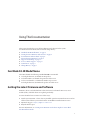 5
5
-
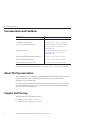 6
6
-
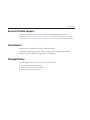 7
7
-
 8
8
-
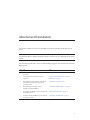 9
9
-
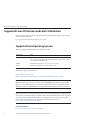 10
10
-
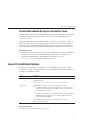 11
11
-
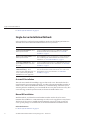 12
12
-
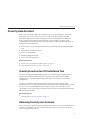 13
13
-
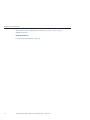 14
14
-
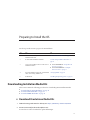 15
15
-
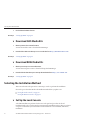 16
16
-
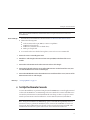 17
17
-
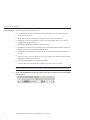 18
18
-
 19
19
-
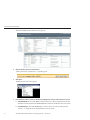 20
20
-
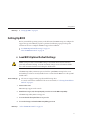 21
21
-
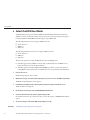 22
22
-
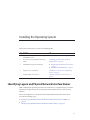 23
23
-
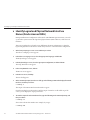 24
24
-
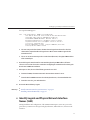 25
25
-
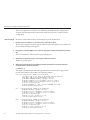 26
26
-
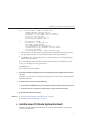 27
27
-
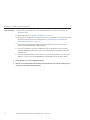 28
28
-
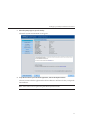 29
29
-
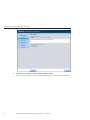 30
30
-
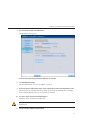 31
31
-
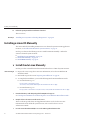 32
32
-
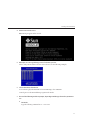 33
33
-
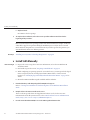 34
34
-
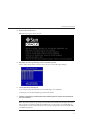 35
35
-
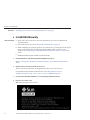 36
36
-
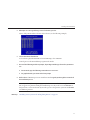 37
37
-
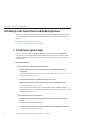 38
38
-
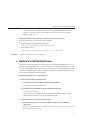 39
39
-
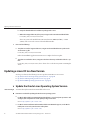 40
40
-
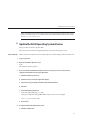 41
41
-
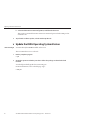 42
42
-
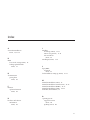 43
43
-
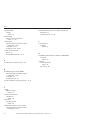 44
44
dans d''autres langues
- English: Oracle X4-2B Installation guide
Documents connexes
-
Oracle Sun Fire X4470M2 Product Notes
-
Oracle Sun Fire X4470 Product Notes
-
Oracle Sun Fire X4170 M2 Product Notes
-
Oracle 1.6TB NVMe SSD Manuel utilisateur
-
Oracle netra X5-2 Security Manual
-
Oracle SG-SAS6-INT-Z Guide d'installation
-
Oracle SGSAS6-EM-Z Guide d'installation
-
Oracle Sun StorageTek SG-PCIEFCGBE-E8-N Guide d'installation
-
Oracle Sun Blade X6240 Product Notes
-
Oracle 7116970 Guide d'installation