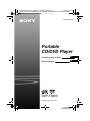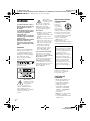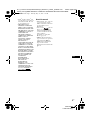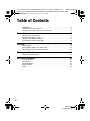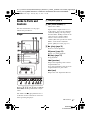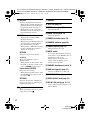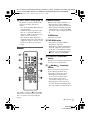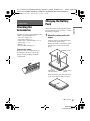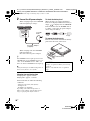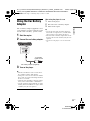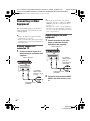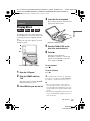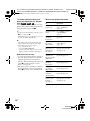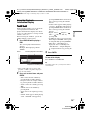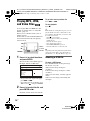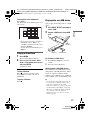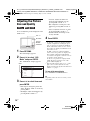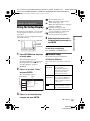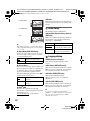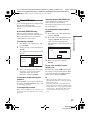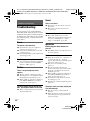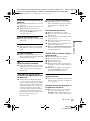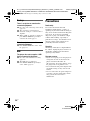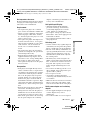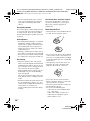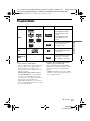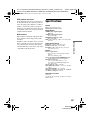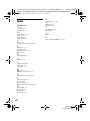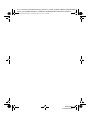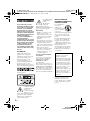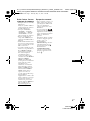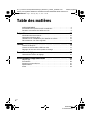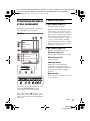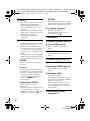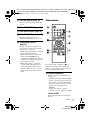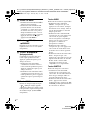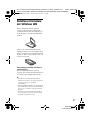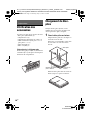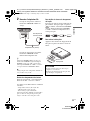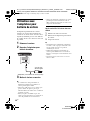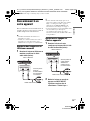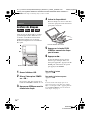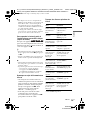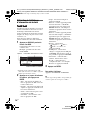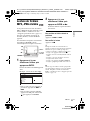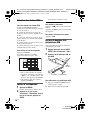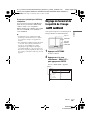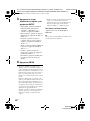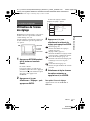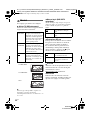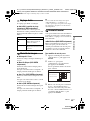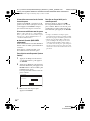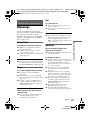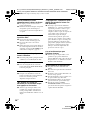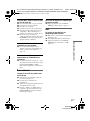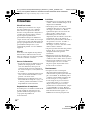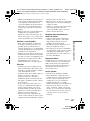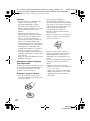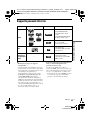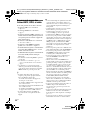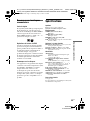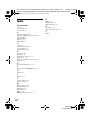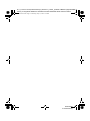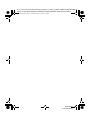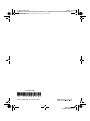Sony DVP-FX955 Mode d'emploi
- Catégorie
- Lecteurs DVD
- Taper
- Mode d'emploi

4-169-963-32(1)
Operating Instructions
Mode d’emploi
US
FR
© 2010 Sony Corporation
DVP-FX955
master page=right
DVP-FX955
4-169-963-32(1)
D:\Project_2010\Feiyu_20091217_FX955_updated from
950\6_Update_3rd_20100513\Target_20100513\EN\4169963311\4169963311DVPF
X955U8\01US\01US01COV-CEK.fm
Portable
CD/DVD Player
01US01COV-CEK.fm Page 1 Wednesday, May 19, 2010 10:41 AM

master page=left
DVP-FX950
4-169-963
-32(1)
2
us
C:\Documents and
Settings\QA2\Desktop\0513\EN\4169963311\4169963311DVPFX955U8\01US\01US
01WAR-CEK.fm
WARNING
To reduce the risk of fire or
electric shock, do not expose
this apparatus to rain or
moisture.
To avoid electrical shock, do
not open the cabinet. Refer
servicing to qualified
personnel only.
The AC power cord must be
changed only at a qualified
service shop.
Batteries or batteries installed
apparatus shall not be
exposed to excessive heat
such as sunshine, fire or the
like.
CAUTION
The use of optical instruments
with this product will increase
eye hazard. As the laser beam
used in this CD/DVD player is
harmful to eyes, do not attempt to
disassemble the cabinet.
Refer servicing to qualified
personnel only.
This label is located on the
bottom of the unit.
This symbol is
intended to alert the
user to the presence
of uninsulated
“dangerous
voltage” within the product’s
enclosure that may be of
sufficient magnitude to constitute
a risk of electric shock to
persons.
This symbol is
intended to alert the
user to the presence
of important
operating and
maintenance (servicing)
instructions in the literature
accompanying the appliance.
Precautions
• Install this system so that the
AC power cord can be
unplugged from the wall socket
immediately in the event of
trouble.
• The player is not disconnected
from the AC power source as
long as it is connected to the
wall outlet, even if the player
itself has been turned off.
• To prevent fire or shock
hazard, do not place objects
filled with liquids, such as
vases, on the apparatus.
For customers in Canada
If this product is not working
properly, please call 1-877-602-
2008 for
Peace of Mind Warranty
Replacement service.
For other product related questions
please contact our Customer
Information Service Center at
1- 877-899-7669 or write to us at:
Customer Information Service 115
Gordon Baker Road, Toronto,
Ontario, M2H 3R6
RECYCLING LITHIUM-
ION BATTERIES
Lithium-Ion
batteries are
recyclable.
You can help
preserve our
environment by
returning your used rechargeable
batteries to the collection and
recycling location nearest you.
For more information regarding
recycling of rechargeable
batteries, call toll free
1-800-822-8837, or visit
http://www.rbrc.org/
Caution: Do not handle damaged
or leaking Lithium-Ion batteries.
If you have any questions or
problems concerning your
player, please consult your
nearest Sony dealer.
Copyrights and
trademarks
• Manufactured under license
from Dolby Laboratories.
Dolby and the double-D
symbol are trademarks of
Dolby Laboratories.
• “DVD+RW,” “DVD-RW,”
“DVD+R,” “DVD+R DL,”
“DVD-R,” “DVD VIDEO,”
and “CD” logos are
trademarks.
• MPEG Layer-3 audio coding
technology and patents
licensed from Fraunhofer IIS
and Thomson.
IMPORTANT NOTICE
Caution: This player is capable
of holding a still video image
or on-screen display image on
your television screen
indefinitely. If you leave the
still video image or on-screen
display image displayed on
your TV for an extended period
of time you risk permanent
damage to your television
screen. Plasma display panel
televisions and projection
televisions are susceptible to
this.
01US01COV.book Page 2 Thursday, May 13, 2010 12:24 PM

DVP-FX950
4-169-963-32(1)
3
us
master page=rightD:\1_bonnie workshop\201005\Feiyu_20091217_FX955_updated from
950\2_working\EN\4169963311\4169963311DVPFX955U8\01US\01US01WAR-
CEK.fm
US
•DivX
®
, DivX Certified
®
and
associated logos are registered
trademarks of DivX, Inc. and
are used under license.
• THIS PRODUCT IS
LICENSED UNDER THE
MPEG-4 VISUAL PATENT
PORTFOLIO LICENSE FOR
THE PERSONAL AND NON-
COMMERCIAL USE OF A
CONSUMER FOR
DECODING VIDEO IN
COMPLIANCE WITH THE
MPEG-4 VISUAL
STANDARD (“MPEG-4
VIDEO”) THAT WAS
ENCODED BY A
CONSUMER ENGAGED IN
A PERSONAL AND NON-
COMMERCIAL ACTIVITY
AND/OR WAS OBTAINED
FROM A VIDEO PROVIDER
LICENSED BY MPEG LA TO
PROVIDE MPEG-4 VIDEO.
NO LICENSE IS GRANTED
OR SHALL BE IMPLIED
FOR ANY OTHER USE.
ADDITIONAL
INFORMATION
INCLUDING THAT
RELATING TO
PROMOTIONAL,
INTERNAL AND
COMMERCIAL USES AND
LICENSING MAY BE
OBTAINED FROM MPEG
LA, LLC. SEE HTTP://
WWW.MPEGLA.COM
About this manual
• In this manual, “disc” is used as
a general reference for the
DVDs or CDs unless otherwise
specified by the text or
illustrations.
• Icons, such as , listed at
the top of each explanation
indicate what kind of media
can be used with the function
being explained.
For details, see “Playable
Media” (page 27).
• NEED-to-know information
(to prevent incorrect operation)
is listed under the
b icon.
NICE-to-know information
(tips and other useful
information) is listed under the
z icon.
US
01US01COV.book Page 3 Thursday, May 13, 2010 3:13 PM

master page=left
DVP-FX950
4-169-963-32(1)
D:\1_bonnie workshop\201005\Feiyu_20091217_FX955_updated from
950\2_working\EN\4169963311\4169963311DVPFX955U8\01US\01US01COV-
CEKTOC.fm
4
us
Table of Contents
WARNING . . . . . . . . . . . . . . . . . . . . . . . . . . . . . . . . . . . . . . . . . . . . . . 2
Guide to Parts and Controls . . . . . . . . . . . . . . . . . . . . . . . . . . . . . . . . . 5
Rotating and Folding Down the LCD Panel . . . . . . . . . . . . . . . . . . . . . 8
Preparations . . . . . . . . . . . . . . . . . . . . . . . . . . . . . . . . . . . . 9
Checking the Accessories . . . . . . . . . . . . . . . . . . . . . . . . . . . . . . . . . . 9
Charging the Battery Pack . . . . . . . . . . . . . . . . . . . . . . . . . . . . . . . . . . 9
Using the Car Battery Adaptor . . . . . . . . . . . . . . . . . . . . . . . . . . . . . . 11
Connecting to Other Equipment . . . . . . . . . . . . . . . . . . . . . . . . . . . . . 12
Playback . . . . . . . . . . . . . . . . . . . . . . . . . . . . . . . . . . . . . .13
Playing Discs . . . . . . . . . . . . . . . . . . . . . . . . . . . . . . . . . . . . . . . . . . . 13
Playing MP3, JPEG, and Video Files . . . . . . . . . . . . . . . . . . . . . . . . . 16
Adjusting the Picture Size and Quality . . . . . . . . . . . . . . . . . . . . . . . . 18
Settings and Adjustments . . . . . . . . . . . . . . . . . . . . . . . . . . .19
Using the Setup Display . . . . . . . . . . . . . . . . . . . . . . . . . . . . . . . . . . . 19
Additional Information . . . . . . . . . . . . . . . . . . . . . . . . . . . . .22
Troubleshooting . . . . . . . . . . . . . . . . . . . . . . . . . . . . . . . . . . . . . . . . . 22
Precautions . . . . . . . . . . . . . . . . . . . . . . . . . . . . . . . . . . . . . . . . . . . . . 24
Playable Media . . . . . . . . . . . . . . . . . . . . . . . . . . . . . . . . . . . . . . . . . . 27
Specifications . . . . . . . . . . . . . . . . . . . . . . . . . . . . . . . . . . . . . . . . . . . 29
Index . . . . . . . . . . . . . . . . . . . . . . . . . . . . . . . . . . . . . . . . . . . . . . . . . . 30
01US01COV.book Page 4 Thursday, May 13, 2010 3:13 PM

DVP-FX950
4-169-963-32(1)
5
us
master page=Right_2D:\1_bonnie workshop\201005\Feiyu_20091217_FX955_updated from
950\2_working\EN\4169963311\4169963311DVPFX955U8\01US\01US02WAR-
CEK.fm
Guide to Parts and
Controls
For more information, see the pages
indicated in parentheses.
Player
Buttons B C D and E (but not C/X/x/
c/ENTER) can be operated with a single
touch.
The VOL+ and N (play) buttons have a
tactile dot. Use the tactile dot as a reference
when operating the player.
A LCD panel (page 8)
B VOL (sound volume) +/–
Adjusts the volume.
Operate with a single touch of + or –
on the player. You can also adjust the
volume by sliding your finger along
the touch slider. Sliding toward + from
center increases volume; sliding
toward – from center decreases
volume. (The same operation in “LCD
Mode” can be used to adjust the
picture quality level. See page 18.)
C N (play) (page 13)
Starts or re-starts playback.
X (pause) (page 13)
Pauses or re-starts playback.
x (stop) (page 13)
Stops playback.
. (previous)
Skips to the beginning of the current
chapter/track/scene.
To go to the beginning of the previous
chapter/track/scene, press twice.
> (next)
Skips to the next chapter/track/scene.
CHARGEPOWER
HOLD
PHONES AUDIO VIDEO DC IN
9.5V
AB
POWER OFF ON
IN/
OUT
IN/
OUT
PUSH CLOSE
OPEN
OPTIONSDISPLAY RETURNMENU
VOL
,continued
01US01COV.book Page 5 Thursday, May 13, 2010 3:13 PM

master page=Left_2
DVP-FX950
4-169-963-32(1)
D:\1_bonnie workshop\201005\Feiyu_20091217_FX955_updated from
950\2_working\EN\4169963311\4169963311DVPFX955U8\01US\01US02WAR-
CEK.fm
6
us
D DISPLAY
Displays the playback information.
• When playing a DVD: Displays the
playback information and changes
the playback mode. See page 15.
• When playing a CD or video file:
Each time you press the button, the
time information switches.
E MENU
• When playing a DVD VIDEO:
Displays the menu.
• When playing a CD: Each time you
press the button, switches Repeat
Play, Random Play, and Play.
• When playing a JPEG file: Displays
the list of thumbnails and plays a
slideshow. See page 17.
RETURN
Returns to the previous display.
C/X/x/c
Moves the highlight to select a
displayed item.
• When playing a DVD or CD or video
file: C/c on the player works as the
same as m/M on the remote.
Center button (ENTER)
Enters the selected item.
• When playing a DVD or CD or video
file: ENTER on the player works as
the same as N.
OPTIONS
Displays the menu for adjusting the
LCD screen (page 18) and using the
setup display (page 19).
F (remote sensor)
When operating by the remote, point it
at the remote sensor .
G Speaker
H Disc Lid (page 13)
I OPEN button (page 13)
Opens the disc lid.
J PUSH CLOSE (page 13)
Closes the disc lid.
K POWER indicator (page 13)
L CHARGE indicator (page 10)
M POWER switch (page 13)
Turns the player on or off.
N HOLD switch
To avoid accidental button operation
of the player, set the HOLD switch to
the direction of the arrow.
All the buttons on the player are
locked, while the buttons on the
remote remain operable.
O PHONES (headphone) jack A, B
P USB jack (type A) (page 17)
Connect a USB device to this jack.
Q AUDIO IN/OUT jack (page 12)
R VIDEO IN/OUT jack (page 12)
S DC IN 9.5V jack (page 10, 11)
Connect the AC power adaptor or car
battery adaptor.
01US01COV.book Page 6 Thursday, May 13, 2010 3:13 PM

DVP-FX950
4-169-963-32(1)
7
us
master page=Right_2D:\1_bonnie workshop\201005\Feiyu_20091217_FX955_updated from
950\2_working\EN\4169963311\4169963311DVPFX955U8\01US\01US02WAR-
CEK.fm
T INPUT SELECT button (page 12)
Each time you press the button, the
LCD screen image switches as
follows:
• Disc mode (default): When playing
an inserted disc.
• USB mode: When playing DATA
files on a connected USB device.
Appears “USB” on the LCD screen
when you select this mode.
• Line In mode: When inputting a
playback signal from connected A/V
equipment. Appears “Line In” on the
LCD screen when you select this
mode.
Remote
The VOL +, number 5, N and AUDIO
buttons have a tactile dot. Use the tactile
dot as a reference when operating the
player.
U Number buttons
Enters the title/chapter numbers, etc.
• When playing a DVD VIDEO or
CD: Search directly by entering the
title/chapter/track number using the
number buttons, and press ENTER.
To switch a title or chapter, press C/
c.
CLEAR button
Clears the entry field.
V TOP MENU button
• When playing a DVD VIDEO:
Displays the top menu.
• When playing a DVD VR: Switches
between “Original” and “Play List”
on the disc created Playlist. During
playback, you cannot switch. Press
x twice, and press TOP MENU.
W REPLAY/ ADVANCE
buttons
Replays the scene/briefly fast forward
the current scene (DVD only).
X m/M (scan/slow)
buttons
Fast reverses/ fast forwards when
pressed during playback. Press
repeatedly to change the speed.
• When playing a DVD: Slow
reverses/ slow forwards when
pressed during pause. Press
repeatedly to change the speed.
• When playing a video file: Slow
forwards when pressed during pause.
Press repeatedly to change the speed.
,continued
01US01COV.book Page 7 Thursday, May 13, 2010 3:13 PM

master page=Left_2
DVP-FX950
4-169-963-32(1)
D:\1_bonnie workshop\201005\Feiyu_20091217_FX955_updated from
950\2_working\EN\4169963311\4169963311DVPFX955U8\01US\01US02WAR-
CEK.fm
8
us
Y ANGLE button
Changes the angle. When “ ”
(Angle Mark) appears, you can change
angles. Depending on the disc, you
may not be able to change the angle.
(DVD VIDEO only)
AUDIO button
Changes the audio signal.
• When playing a DVD VIDEO: Each
time you press the button, the
language of the sound track
switches. Depending on the disc, the
choice of language varies.
• When playing a DVD VR: Each time
you press the button, the type of
sound tracks recorded on a disc
switches between main, sub and
main/sub sound.
• When playing a CD: Each time you
press the button, the mode switches
between stereo and monaural (left/
right).
• When playing a DivX video file:
Each time you press the button, the
audio signal switches. If “No Audio”
appears, the player does not support
the audio signal.
SUBTITLE button
Changes the subtitle.
• When playing a DVD: Each time
you press the button, the subtitle
switches. Depending on the disc, the
choice of language varies.
• When playing a DivX video file:
Press the button during playback.
Press X/x and ENTER while
displaying subtitle information.
Rotating and Folding
Down the LCD Panel
Open the LCD panel to the vertical
position, then slowly rotate it 180 degrees
in the direction indicated by the arrow
(clockwise).
After rotating the LCD panel 180 degrees
clockwise, push the LCD panel down onto
the main body of the player. In this
position the panel is facing up.
To return the LCD panel to its original
position
Open the LCD panel to the vertical
position and rotate the LCD panel counter-
clockwise slowly.
b
• Do not rotate the LCD panel over 180 degrees.
In addition, do not rotate in the opposite
direction. Doing so will break the LCD panel.
• Return the LCD panel to its original positions
after use, so the LCD panel will not be
damaged by sudden shocks or rough treatment.
• Do not rotate the LCD panel while keeping it
closed or out of vertical. It may scratch the
player.
01US01COV.book Page 8 Thursday, May 13, 2010 3:13 PM

DVP-FX950
4-169-963-32(1)
Preparations
master page=rightD:\1_bonnie workshop\201005\Feiyu_20091217_FX955_updated from
950\2_working\EN\4169963311\4169963311DVPFX955U8\01US\01US04GET-
CEK.fm
9
us
Preparations
Checking the
Accessories
Check that you have the following items:
• Battery pack (NP-FX110) (1)
• AC power adaptor (1)
• Car battery adaptor (1)
• Audio/video cord (mini plug × 2 y
phono plug × 3) (1)
• Remote (1)
• Size AA (R6) batteries (2)
Preparing the remote
Insert two Size AA (R6) batteries by
matching the 3 and # ends on the
batteries to the markings inside the
compartment.
Charging the Battery
Pack
Charge the battery pack (supplied) before
using the player for the first time, or when
the battery is depleted.
1 Attach the battery pack to the
player.
Align the battery pack with the lines
on the bottom of the player.
Engage the hooks of the battery pack
into the holes on the bottom of the
player.
Slide the battery pack in the direction
of the arrow until it clicks into place.
Bottom of the
player
Battery pack
Attachment
reference marks
,continued
01US01COV.book Page 9 Thursday, May 13, 2010 3:13 PM

master page=left
DVP-FX950
4-169-963-32(1)
D:\1_bonnie workshop\201005\Feiyu_20091217_FX955_updated from
950\2_working\EN\4169963311\4169963311DVPFX955U8\01US\01US04GET-
CEK.fm
10
us
2 Connect the AC power adaptor.
When charging begins, the CHARGE
indicator lights up in orange.
When charging ends, the CHARGE
indicator lights off.
Disconnect the AC power adaptor.
z
If the POWER indicator lights up instead of the
CHARGE indicator, the POWER switch is set to
“ON.” Set the POWER switch to “OFF,” and
make sure that the CHARGE indicator lights up.
b
Charge the battery in an ambient temperature of
between 5°C (41°F) to 35°C (95°F).
Charging time and playing time
Charging time: approx. 6 hours
Playing time: approx. 7.5 hours
Times indicated are under the following
conditions:
– Moderate temperature (20°C (68°F))
– Headphone use
– Backlight set to minimum
Depending on the ambient temperature or
battery pack condition, charging time may be
longer, or playing time may be reduced.
To check the battery level
When the player is stopped, the battery
indicator is displayed. When the battery is
empty, is displayed or the CHARGE
indicator flashes. Set the POWER switch
to “OFF,” connect the AC power adaptor,
and recharge the battery.
To remove the battery pack
Push the release knob and slide the battery
pack in the direction of the arrow.
INPUT SELECT
HOLD
PHONES AUDIO VIDEO DC IN
9.5V
AB
POWER OFF ON
IN/
OUT
IN/
OUT
DC IN
9.5V
AC power Adaptor
(supplied)
To a wall
outlet
CAUTION
Danger of explosion if battery is incorrectly
replaced.
Replace only with the same or equivalent
type.
Full Empty
Release knob
01US01COV.book Page 10 Thursday, May 13, 2010 3:13 PM

DVP-FX950
4-169-963-32(1)
Preparations
master page=rightD:\1_bonnie workshop\201005\Feiyu_20091217_FX955_updated from
950\2_working\EN\4169963311\4169963311DVPFX955U8\01US\01US04GET-
CEK.fm
11
us
Using the Car Battery
Adaptor
The car battery adaptor (supplied) is for a
12V car battery, negative earth (do not use
it with a 24V car battery, positive earth).
1 Start the engine.
2 Connect the car battery adaptor.
3 Turn on the player.
b
• The driver should not connect or disconnect
the car battery adaptor while driving.
• Arrange the cord so as not to interfere with the
driver. Also, do not place the LCD panel where
the driver can watch.
• Clean the cigarette lighter socket. If it is dirty,
it may cause contact failure or malfunction.
• Use the car battery adaptor with the car engine
running. If it is used with the car engine off, the
car battery may become depleted.
After using the player in a car
1 Turn off the player.
2 Disconnect the car battery adaptor.
3 Turn off the engine.
b
• Do not disconnect the car battery adaptor or
turn off the car engine before you turn off the
player. Doing so may damage the player.
• Disconnect the car battery adaptor after use. If
it is left connected, the car battery may become
depleted.
• Do not leave the player or accessories in the
car.
INPUT SELECT
HOLD
PHONES AUDIO VIDEO DC IN
9.5V
AB
POWER OFF ON
IN/
OUT
IN/
OUT
DC IN
9.5V
To cigarette
lighter socket
Car battery adaptor (supplied)
01US01COV.book Page 11 Thursday, May 13, 2010 3:13 PM

master page=left
DVP-FX950
4-169-963-32(1)
D:\1_bonnie workshop\201005\Feiyu_20091217_FX955_updated from
950\2_working\EN\4169963311\4169963311DVPFX955U8\01US\01US04GET-
CEK.fm
12
us
Connecting to Other
Equipment
By connecting the player to your TV or
other equipment, you can increase your
viewing options.
b
• Refer to the instructions supplied with the
equipment to be connected.
• Before connecting, turn off the player and the
equipment to be connected, then unplug from
their wall sockets.
Enjoying images on a
connected TV
1 Connect the player to your TV or
monitor using the audio/video cord
(supplied).
z
• When you play back a disc after enjoying
images by “Line In” or “USB,” press INPUT
SELECT repeatedly to select the disc mode.
See page 7.
• The player can connect to an AV amplifier in
the same way as a TV. Although connecting is
the same as a TV, the yellow plug of the audio/
video cord is not used.
Enjoying images on other
equipment
1 Connect the player to your video
player or camcorder using the
audio/video cord (supplied).
2 Turn on the player and press INPUT
SELECT repeatedly to select “Line
In.”
INPUT SELECT
HOLD
PHONES AUDIO VIDEO DC IN
9.5V
AB
POWER OFF ON
IN/
OUT
IN/
OUT
AUDIO VIDEO
IN/
OUT
IN/
OUT
To AUDIO/
VIDEO input
jacks of a TV or
monitor
Audio/video cord
(supplied)
INPUT SELECT
INPUT SELECT
HOLD
PHONES AUDIO VIDEO DC IN
9.5V
AB
POWER OFF ON
IN/
OUT
IN/
OUT
AUDIO VIDEO
IN/
OUT
IN/
OUT
Audio/video cord
(supplied)
To AUDIO/
VIDEO output
jacks of a
video player or
camcorder
INPUT SELECT
01US01COV.book Page 12 Thursday, May 13, 2010 3:13 PM

DVP-FX950
4-169-963-32(1)
master page=rightD:\1_bonnie workshop\201005\Feiyu_20091217_FX955_updated from
950\2_working\EN\4169963311\4169963311DVPFX955U8\01US\01US05PLY1-
CEK.fm
Playback
13
us
Playback
Playing Discs
Depending on the disc, some operations
may be different or restricted. Refer to the
operating instructions supplied with the
disc.
Connect the AC power adaptor or attach
the battery pack.
1 Open the LCD panel.
2 Slide the POWER switch to
“ON.”
The player turns on and the POWER
indicator lights up in green.
3 Press OPEN to open the disc lid.
4 Insert the disc to be played.
Place with the playback side down and
push gently until it clicks.
5 Push the PUSH CLOSE on the
disc lid to shut the disc lid.
6 Press N.
The player starts playback.
Depending on the disc, a menu may
appear. Press C/X/x/c to select the
item, and press ENTER.
To stop playback
Press x.
To pause playback
Press X.
z
When you play back a disc after enjoying images
by “Line In” or “USB,” press INPUT SELECT
repeatedly to select the disc mode. See page 7.
b
• Discs created on DVD recorders must be
correctly finalized to play on the player. For
more information about finalizing, refer to the
operating instructions supplied with the DVD
recorder.
• The disc may be still spinning when the disc lid
is opened. Wait until the spinning stops before
removing the disc.
CHARGEPOWER
OPTIONSDISPLAY RETURNMENU
VOL
POWER
OFF
ON
OPEN
PUSH CLOSE
CHARGE
POWER
x
N
OPENPUSH CLOSE POWER
X
Playback side facing down
,continued
01US01COV.book Page 13 Thursday, May 13, 2010 3:13 PM

master page=left
DVP-FX950
4-169-963-32(1)
D:\1_bonnie workshop\201005\Feiyu_20091217_FX955_updated from
950\2_working\EN\4169963311\4169963311DVPFX955U8\01US\01US05PLY1-
CEK.fm
14
us
To resume playback from the point
where you stopped the disc (Resume
Play)
When you press N again after you stop
playback, the player starts playback from
the point when you pressed x.
z
• To play from the beginning of the disc, press
x twice, and press N.
• When turning power on again after power off,
resume play starts automatically.
b
• Depending on the stop point, Resume play
may not start from exactly the same point.
• The resume point is cleared when:
– you open the disc lid.
– you press INPUT SELECT.
– you disconnect the adaptor or remove the
battery pack before turning off the player.
Notes on the screen saver
• A screen saver image appears when you
leave the player in pause or stop mode
without operation for more than 15
minutes. The image disappears when you
press N. For the setup of “Screen
Saver,” see page 20.
• The player goes to standby, 15 minutes
after starting the screen saver function.
Press N to come out of standby mode.
About various playback operations
* DVD VIDEO only
To Operation
Change the LCD
picture size
Press OPTIONS to
select “LCD Mode”
(page 18).
Display the DVD
menu
Press MENU (page 6)
or TOP MENU
(page 7).
Check the DVD
playback
information
Press DISPLAY
(page 15).
Play DVDs*
repeatedly
(Repeat Play)
Press DISPLAY to
select “Repeat”
(page 15).
Play DVDs in
fast reverse or
fast forward
(Scan Play)
Press C/c repeatedly on
the player to select the
speed (page 6).
Switch between
original and
Playlist in DVD
(VR mode)
Press TOP MENU
repeatedly (page 7).
Change the CD
playback
information
Press DISPLAY
repeatedly (page 6).
Play CDs
repeatedly
(Repeat Play)
Press MENU
repeatedly (page 6).
Play CDs
randomly
(Random Play)
Press MENU
repeatedly (page 6).
Play CDs in fast
reverse or fast
forward
(Scan Play)
Press C/c repeatedly on
the player to select the
speed (page 6).
01US01COV.book Page 14 Thursday, May 13, 2010 3:13 PM

DVP-FX950
4-169-963-32(1)
master page=rightD:\1_bonnie workshop\201005\Feiyu_20091217_FX955_updated from
950\2_working\EN\4169963311\4169963311DVPFX955U8\01US\01US05PLY1-
CEK.fm
Playback
15
us
Using the Playback
Information Display
While playing a DVD, you can check the
current playback information. The
playback information display also allows
you to set a title/chapter or change sound/
subtitle, and so on.
When entering the numbers, operate the
number buttons on the remote.
1 Press DISPLAY while playing a
DVD.
The current playback information
appears.
Example: When playing a DVD
VIDEO
* When a DVD (VR mode) is played, “PL”
(playlist) or “ORG” (original) is displayed
next to the title number.
2 Press X/x to select items and press
ENTER.
• Title: Select the title number by
pressing X/x or number buttons.
• Chapter: Select the chapter number
by pressing X/x or number buttons.
• Audio: Select the sound by pressing
X/x.
• Subtitle: Select the subtitle by
pressing X/x.
• Angle: Select the angle by pressing
X/x.
• T.Time: Time appears while playing
a title. “00:00:00” will appear by
pressing ENTER. Enter the desired
time code by pressing the number
buttons.
• C.Time: Time appears while playing
a chapter. “00:00:00” will appear by
pressing ENTER. Enter the desired
time code by pressing the number
buttons.
• Repeat: Select “ Chapter,” “
Title,” “ All,” or “Off” by
pressing X/x.
• A-B Repeat: Select “Set” by pressing
X/x, and press ENTER. Select point
A and point B by pressing ENTER.
• Time Disp.: “Title Elapsed” is
displayed. Select “Title Elapsed,”
“Title Remain,” “Chapter Elapsed,”
or “Chapter Remain” by pressing X/
x.
3 Press ENTER.
To turn off the display
Press DISPLAY or RETURN.
b
Depending on the disc, you may not be able to
set some items.
Menu
Title
Chapter
Audio
Subtitle
02/07
03/20
01 5.1CH D English
01 English
Title Elapsed 00:12:01
Current playback information*Items
Elapsed or remaining time
01US01COV.book Page 15 Thursday, May 13, 2010 3:13 PM

master page=left
DVP-FX950
4-169-963-32(1)
D:\1_bonnie workshop\201005\Feiyu_20091217_FX955_updated from
950\2_working\EN\4169963311\4169963311DVPFX955U8\01US\01US05PLY1-
CEK.fm
16
us
Playing MP3, JPEG,
and Video Files
You can play MP3 and JPEG files. For
details on playable files, see “Playable
Media” (page 27).
When you set a DATA media, a list of
albums appears.
DATA CDs recorded in KODAK Picture
CD format automatically start playing
when inserted.
1 Press X/x to select the album,
and press ENTER.
The list of files in the album appears.
Example: The list of MP3 files
• To go to the next or previous page,
press > or ..
• To return to the list of albums, press
X/x to select and press ENTER.
2 Press X/x to select the file, and
press ENTER or N.
Playback starts from the selected file.
To go to the next or previous file
Press > or ..
To stop playback
Press x.
z
If the number of viewing times is preset, you can
play the DivX video files as many times as the
preset number. The following occurrences will
be counted as one time:
– when x is pressed twice.
– when the player is turned off (including
standby mode).
– when the disc lid is opened.
– when another file is played.
– when INPUT SELECT is pressed.
– when the USB device is disconnected.
b
Depending on the file, playback may take time to
start or may not be able to start. For details on
playable files, see “Playable Media” (page 27).
Selecting a JPEG file
To rotate a JPEG image
Press C/X/x/c while viewing the image
file. Rotate every file.
c: Rotates the image 90 degrees
clockwise.
C: Rotates the image 90 degrees counter
clockwise.
X: Reverses the image vertically (up and
down).
x: Reverses the image horizontally (left
and right).
CHARGEPOWER
OPTIONSDISPLAY RETURNMENU
VOL
MENU
x
C/X/x/c
ENTER
X
N
./>
. .
MY BEST
Dir:001
01 Stardust
BEST3
03 Wing
02 Fire
BEST HITS
01US01COV.book Page 16 Thursday, May 13, 2010 3:13 PM

DVP-FX950
4-169-963-32(1)
master page=rightD:\1_bonnie workshop\201005\Feiyu_20091217_FX955_updated from
950\2_working\EN\4169963311\4169963311DVPFX955U8\01US\01US05PLY1-
CEK.fm
Playback
17
us
To display the list of thumbnails
Press MENU.
The image files in the album appear in 12
sub-screens.
• To go to the previous or next list of
thumbnails, select “bPrev” or
“NextB” at the bottom of the screen,
and press ENTER.
• To exit the list of thumbnails, press
MENU.
Playing a Slide Show
1 Press MENU.
The list of thumbnails appears.
2 Press C/X/x/c to select “Slide
Show” at the bottom of the screen,
and press ENTER.
A slideshow starts.
To stop slideshow
Press x to return to the list of files.
Press MENU to return to the list of
thumbnails.
To pause slideshow
Press X.
Playing data on a USB device
You can play back DATA files on a USB
device.
1 Press INPUT SELECT repeatedly to
select “USB.”
2 Connect a USB device to the USB
jack.
To disconnect a USB device
1 Press INPUT SELECT to deselect
“USB.”
2 Disconnect the USB device.
About supported Sony USB devices
The following Sony USB Memory Stick
reader/writer and USB flash drive “Micro
Vault” are supported: MSAC-US40,
USM-J series, USM-JX series, USM-J/B
series, USM-L series, and USM-LX series.
b
• Do not disconnect the USB device while its
access indicator is flashing. Doing so may
cause data corruption or loss of data.
• USB devices which can connect to the player
are flash memory and multiple card readers.
Other devices (digital still camera, USB hub,
etc.) cannot be connected. When an
unsupported device is connected, an error
message appears.
1234
5678
910
Slide Show
11 12
Prev Next
POWER
OFF
ON
OPEN
HOLD
PHONES
AUDIO
VIDEO
IN/
OUT
IN/
OUT
DC IN
9.5V
AB
OPTIONS
DISPLAY
RETURN
MENU
INPUT SELECT
INPUT
SELECT
USB device
USB jack
01US05PLY1-CEK.fm Page 17 Thursday, May 13, 2010 4:34 PM

master page=left
DVP-FX950
4-169-963-32(1)
D:\1_bonnie workshop\201005\Feiyu_20091217_FX955_updated from
950\2_working\EN\4169963311\4169963311DVPFX955U8\01US\01US05PLY1-
CEK.fm
18
us
Adjusting the Picture
Size and Quality
You can adjust the picture displayed on the
LCD screen.
1 Press OPTIONS.
The menu display appears.
2 Press X/x to select “LCD
Mode” and press ENTER.
The “LCD Mode” display appears.
3 Press X/x to select items and
press ENTER.
• LCD Aspect: Change the picture size.
Select “Normal,” “Full” or “Zoom” by
pressing
X
/
x
*
1
.
• Backlight: Adjust the brightness by
pressing C
/
c or VOL +/–*
2
.
• Contrast: Adjust the difference
between light and dark areas by
pressing C
/
c or VOL +/–*
2
.
• Hue: Adjust the red and green color
balance by pressing
C/c
or VOL +/–
*
2
.
• Color: Adjust the richness of colors
by pressing C
/
c or VOL +/–*
2
.
• Default: Return all settings to the
factory defaults.
4 Press ENTER.
*
1
In “Normal,” pictures are displayed in their
original configuration, retaining the aspect
ratio. 4:3 pictures are displayed with black
bands on both sides of the screen. 4:3 letter
box pictures are displayed with bands on all
sides of the screen.
In “Full,” pictures are adjusted to fill the
entire screen. 16:9 pictures are displayed in
their original configuration. (Black band
recorded in a 16:9 picture cannot be erased.)
4:3 pictures appear stretched.
In “Zoom,” 4:3 pictures are displayed full
width. The upper and lower areas of the
picture will be slightly cut.
*
2
Operate with a single touch of + or – on the
player. You can also adjust the level by
sliding your finger along the touch slider. For
VOL +/–, see page 5.
To turn off the menu display
Press OPTIONS or RETURN twice.
b
Depending on the disc, the screen size you can
select differs.
CHARGEPOWER
OPTIONSDISPLAY RETURNMENU
VOL
C/X/x/c
ENTER
OPTIONS
RETURN
VOL +/–
LCD Mode
Contrast :
LCD Aspect :
Hue :
10
Backlight : 10
Full
0
10Color :
Default
items
01US05PLY1-CEK.fm Page 18 Thursday, May 13, 2010 4:45 PM

DVP-FX950
4-169-963-32(1)
master page=rightD:\1_bonnie workshop\201005\Feiyu_20091217_FX955_updated from
950\2_working\EN\4169963311\4169963311DVPFX955U8\01US\01US07ADV4-
CEK.fm
Settings and Adjustments
19
us
Settings and Adjustments
Using the Setup Display
By using the setup display, you can make
various settings to items such as picture
and sound.
Some discs have stored playback settings,
which take priority.
1 Press OPTIONS when the player
is in stop mode.
The menu display appears.
During Resume Play, you cannot use
the setup display. Press x twice to
clear Resume Play, and press
OPTIONS.
2 Press X/x to select “Setup,”
and press ENTER.
The setup display appears.
3 Press X/x to select the setup
category and press ENTER.
: General Setup (page 19)
Makes the player-related settings.
: Audio Setup (page 20)
Makes the audio settings according to
playback conditions.
: Language Setup (page 20)
Makes the language settings for the
on-screen display or sound track.
: Parental Control (page 21)
Sets the parental control limit.
4 Select and adjust each of the
following items by pressing X/x
and ENTER.
To turn off the setup display
Press OPTIONS or RETURN twice.
General Setup
The default settings are underlined.
◆ TV Display (DVD only)
Selects the aspect ratio of the connected
TV.
CHARGEPOWER
OPTIONSDISPLAY RETURNMENU
VOL
C/X/x/c
ENTER
OPTIONS
RETURN
x
General Setup
TV Display :
Angle Mark :
16 : 9
On
On
Deactivated
Screen Saver :
DivX® VOD:
Default
setup category items
4:3
Pan Scan
Select this when you connect
a 4:3 screen TV.
Automatically displays a
wide picture on the entire
screen and cuts off the
portions that do not fit.
4:3
Letter Box
Select this when you connect
a 4:3 screen TV. Displays a
wide picture with bands on
the upper and lower portions
of the screen.
16:9
Select this when you connect
a wide-screen TV or a TV
with a wide mode function.
,continued
01US01COV.book Page 19 Thursday, May 13, 2010 3:13 PM

master page=left
DVP-FX950
4-169-963-32(1)
D:\1_bonnie workshop\201005\Feiyu_20091217_FX955_updated from
950\2_working\EN\4169963311\4169963311DVPFX955U8\01US\01US07ADV4-
CEK.fm
20
us
b
Depending on the disc, “4:3 Letter Box” may be
selected automatically instead of “4:3 Pan Scan”
or vice versa.
◆ Angle Mark (DVD VIDEO only)
Displays the angle mark when you can change
the viewing angles during playback of DVDs
recorded with multi-angles.
◆ Screen Saver
The screen saver image appears when you
leave the player in pause or stop mode for
15 minutes. The screen saver will help
prevent your display equipment from
becoming damaged (ghosting). Press N
to turn off the screen saver.
◆ DivX
®
VOD
Displays the registration code and
deactivation code for this player. For more
information, go to
http://vod.divx.com
on the Internet.
◆ Default
Each function returns to its original factory
settings. Note that all of your settings will
be lost.
Audio Setup
The default setting is underlined.
◆ Audio DRC (Dynamic Range Control)
(DVD only)
Makes the sound clear when the volume is
turned down when playing a DVD that
conforms to “Audio DRC.”
Language Setup
◆ OSD (On-Screen Display)
Switches the display language on the
screen.
◆ Disc Menu (DVD VIDEO only)
Switches the language for the disc’s menu.
When you select “Original,” the language
given priority in the disc is selected.
◆ Subtitle (DVD VIDEO only)
Switches the subtitle language.
When you select “Off,” no subtitle is
displayed.
◆ Audio (DVD VIDEO only)
Switches the language of the sound track.
When you select “Original,” the language
given priority in the disc is selected.
b
If you select a language in “Disc Menu,”
“Subtitle,” or “Audio” that is not recorded on the
disc, one of the recorded languages will be
automatically selected.
On Display the angle mark.
Off Hide the angle mark.
On
Activates the screen saver
function.
Off Deactivates the screen saver
function.
16:9
4:3 Letter Box
4:3 Pan Scan
Standard Standard sound.
TV Mode
Makes low sounds clear even
if you turn the volume down.
Wide Range Gives you the feeling of
being at a live performance.
01US01COV.book Page 20 Thursday, May 13, 2010 3:13 PM
La page est en cours de chargement...
La page est en cours de chargement...
La page est en cours de chargement...
La page est en cours de chargement...
La page est en cours de chargement...
La page est en cours de chargement...
La page est en cours de chargement...
La page est en cours de chargement...
La page est en cours de chargement...
La page est en cours de chargement...
La page est en cours de chargement...
La page est en cours de chargement...
La page est en cours de chargement...
La page est en cours de chargement...
La page est en cours de chargement...
La page est en cours de chargement...
La page est en cours de chargement...
La page est en cours de chargement...
La page est en cours de chargement...
La page est en cours de chargement...
La page est en cours de chargement...
La page est en cours de chargement...
La page est en cours de chargement...
La page est en cours de chargement...
La page est en cours de chargement...
La page est en cours de chargement...
La page est en cours de chargement...
La page est en cours de chargement...
La page est en cours de chargement...
La page est en cours de chargement...
La page est en cours de chargement...
La page est en cours de chargement...
La page est en cours de chargement...
La page est en cours de chargement...
La page est en cours de chargement...
La page est en cours de chargement...
La page est en cours de chargement...
La page est en cours de chargement...
La page est en cours de chargement...
La page est en cours de chargement...
La page est en cours de chargement...
La page est en cours de chargement...
La page est en cours de chargement...
La page est en cours de chargement...
La page est en cours de chargement...
La page est en cours de chargement...
La page est en cours de chargement...
La page est en cours de chargement...
-
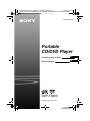 1
1
-
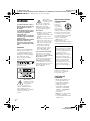 2
2
-
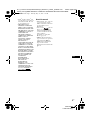 3
3
-
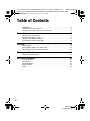 4
4
-
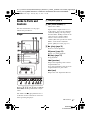 5
5
-
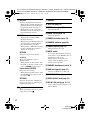 6
6
-
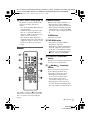 7
7
-
 8
8
-
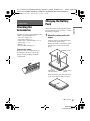 9
9
-
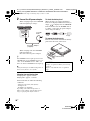 10
10
-
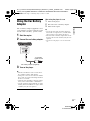 11
11
-
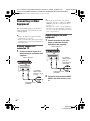 12
12
-
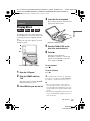 13
13
-
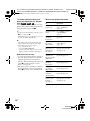 14
14
-
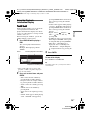 15
15
-
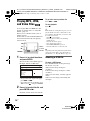 16
16
-
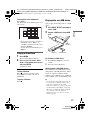 17
17
-
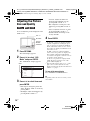 18
18
-
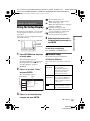 19
19
-
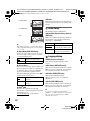 20
20
-
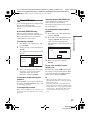 21
21
-
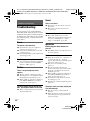 22
22
-
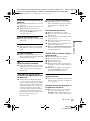 23
23
-
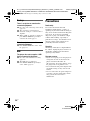 24
24
-
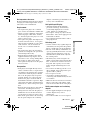 25
25
-
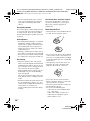 26
26
-
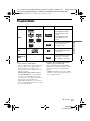 27
27
-
 28
28
-
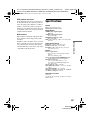 29
29
-
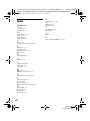 30
30
-
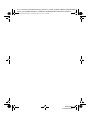 31
31
-
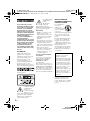 32
32
-
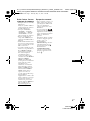 33
33
-
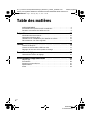 34
34
-
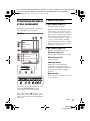 35
35
-
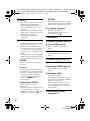 36
36
-
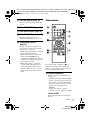 37
37
-
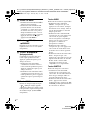 38
38
-
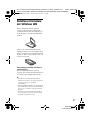 39
39
-
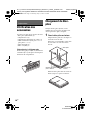 40
40
-
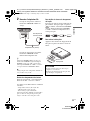 41
41
-
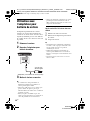 42
42
-
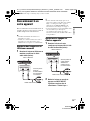 43
43
-
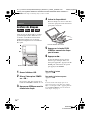 44
44
-
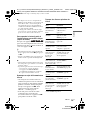 45
45
-
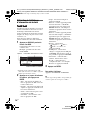 46
46
-
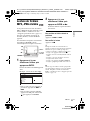 47
47
-
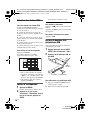 48
48
-
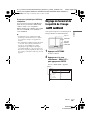 49
49
-
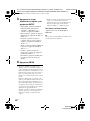 50
50
-
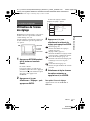 51
51
-
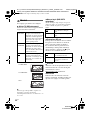 52
52
-
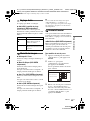 53
53
-
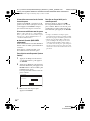 54
54
-
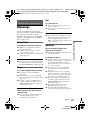 55
55
-
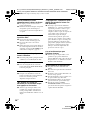 56
56
-
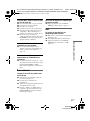 57
57
-
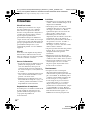 58
58
-
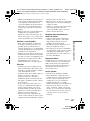 59
59
-
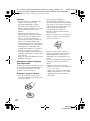 60
60
-
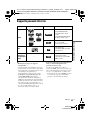 61
61
-
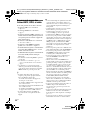 62
62
-
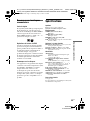 63
63
-
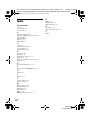 64
64
-
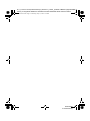 65
65
-
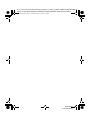 66
66
-
 67
67
-
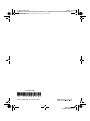 68
68
Sony DVP-FX955 Mode d'emploi
- Catégorie
- Lecteurs DVD
- Taper
- Mode d'emploi
dans d''autres langues
Documents connexes
-
Sony DVP FX750 Manuel utilisateur
-
Sony DVP-FX935 Mode d'emploi
-
Sony DVP-FX735 Mode d'emploi
-
Sony DVP-FX755 Mode d'emploi
-
Sony TAV-L1 Le manuel du propriétaire
-
Sony VGC-JS160J Warranty
-
Sony BDP-SX1 Le manuel du propriétaire
-
Sony DVP-FX950 Le manuel du propriétaire
-
Sony DVP-FX740DT Le manuel du propriétaire
-
Sony DVP-FX-870 Le manuel du propriétaire