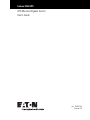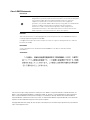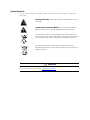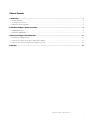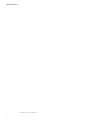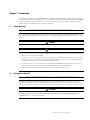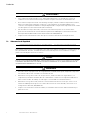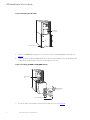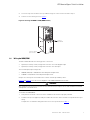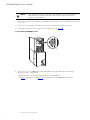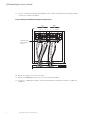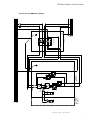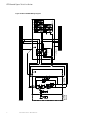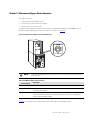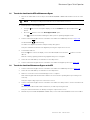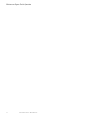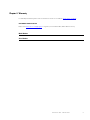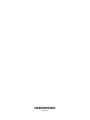Eaton 9155 UPS Manuel utilisateur
- Catégorie
- Alimentations sans interruption (UPS)
- Taper
- Manuel utilisateur

p/n: 164201644
Revision C0
UPS-Mounted Bypass Switch
User's Guide
Eaton
®®
9155 UPS

Eaton reserves the right to change specifications without prior notice. Modbus is a registered trademark of Schneider Automation, Inc.
MOXA is a registered trademark and MGate is a trademark of MOXA, Inc. Spiralock is a registered trademark of Spiralock Corporation.
KIRK is a registered trademark of Kirk Key Interlock company, LLC, a subsidiary of Halma plc. National Electrical Code and NEC are
registered trademarks of National Fire Protection Association, Inc. ERIFLEX and FLEXIBAR are registered trademark of Erico International
Corporation. All other trademarks are property of their respective companies.
©Copyright 2006-2019 Eaton, Raleigh, NC, USA. All rights reserved. No part of this document may be reproduced in any way without the
express written approval of Eaton.
Class A EMC Statements
FCC Part 15
NOTE This equipment has been tested and found to comply with the limits for a Class
A digital device, pursuant to part 15 of the FCC Rules. These limits are designed
to provide reasonable protection against harmful interference when the
equipment is operated in a commercial environment. This equipment
generates, uses, and can radiate radio frequency energy and, if not installed and
used in accordance with the instruction manual, may cause harmful
interference to radio communications. Operation of this equipment in a
residential area is likely to cause harmful interference in which case the user
will be required to correct the interference at his own expense.
ICES-003
This Class A Interference Causing Equipment meets all requirements of the Canadian Interference
Causing Equipment Regulations ICES-003.
Cet appareil numerique de la classe A respecte toutes les exigences du Reglement sur le materiel
brouilleur du Canada.
IEC 62040-2
Some configurations are classified under IEC 62040-2 as “C2 UPS for Unrestricted Sales
Distribution.”
VCCI Notice

Special Symbols
The following are examples of symbols used on the UPS or accessories to alert you to important
information:
Special Symbols
The following are examples of symbols used on the UPS or accessories to alert you to important
information:
RISK OF ELECTRIC SHOCK - Observe the warning associated with the risk of
electric shock symbol.
CAUTION: REFER TO OPERATOR'S MANUAL - Refer to your operator's manual for
additional information, such as important operating and maintenance
instructions.
This symbol indicates that you should not discard the UPS or the UPS batteries
in the trash. This product contains sealed, lead‐acid batteries and must be
disposed of properly. For more information, contact your local recycling/reuse or
hazardous waste center.
This symbol indicates that you should not discard waste electrical or electronic
equipment (WEEE) in the trash. For proper disposal, contact your local
recycling/reuse or hazardous waste center.
Eaton, Powerware, and BladeUPS are registered trademarks of Eaton Corporation or its subsidiaries and affiliates.
Phillips and Pozidriv are registered trademarks of Phillips Screw Company.
ECopyright 2008–2010 Eaton Corporation, Raleigh, NC, USA. All rights reserved. No part of this document may be
reproduced in any way without the express written approval of Eaton Corporation.
RISK OF ELECTRIC SHOCK - Observe the warning associated with the risk of electric
shock symbol.
Special Symbols
The following are examples of symbols used on the UPS or accessories to alert you to important
information:
RISK OF ELECTRIC SHOCK - Observe the warning associated with the risk of
electric shock symbol.
CAUTION: REFER TO OPERATOR'S MANUAL - Refer to your operator's manual for
additional information, such as important operating and maintenance
instructions.
This symbol indicates that you should not discard the UPS or the UPS batteries
in the trash. This product contains sealed, lead‐acid batteries and must be
disposed of properly. For more information, contact your local recycling/reuse or
hazardous waste center.
This symbol indicates that you should not discard waste electrical or electronic
equipment (WEEE) in the trash. For proper disposal, contact your local
recycling/reuse or hazardous waste center.
Eaton, Powerware, and BladeUPS are registered trademarks of Eaton Corporation or its subsidiaries and affiliates.
Phillips and Pozidriv are registered trademarks of Phillips Screw Company.
ECopyright 2008–2010 Eaton Corporation, Raleigh, NC, USA. All rights reserved. No part of this document may be
reproduced in any way without the express written approval of Eaton Corporation.
CAUTION: REFER TO OPERATOR'S MANUAL - Refer to your operator's manual for
additional information, such as important operating and maintenance instructions.
Special Symbols
The following are examples of symbols used on the UPS or accessories to alert you to important
information:
RISK OF ELECTRIC SHOCK - Observe the warning associated with the risk of
electric shock symbol.
CAUTION: REFER TO OPERATOR'S MANUAL - Refer to your operator's manual for
additional information, such as important operating and maintenance
instructions.
This symbol indicates that you should not discard the UPS or the UPS batteries
in the trash. This product contains sealed, lead‐acid batteries and must be
disposed of properly. For more information, contact your local recycling/reuse or
hazardous waste center.
This symbol indicates that you should not discard waste electrical or electronic
equipment (WEEE) in the trash. For proper disposal, contact your local
recycling/reuse or hazardous waste center.
Eaton, Powerware, and BladeUPS are registered trademarks of Eaton Corporation or its subsidiaries and affiliates.
Phillips and Pozidriv are registered trademarks of Phillips Screw Company.
ECopyright 2008–2010 Eaton Corporation, Raleigh, NC, USA. All rights reserved. No part of this document may be
reproduced in any way without the express written approval of Eaton Corporation.
This symbol indicates that you should not discard the UPS or the UPS batteries in the
trash. This product contains sealed, lead-acid batteries and must be disposed of properly.
For more information, contact your local recycling/reuse or hazardous waste center.
Special Symbols
The following are examples of symbols used on the UPS or accessories to alert you to important
information:
RISK OF ELECTRIC SHOCK - Observe the warning associated with the risk of
electric shock symbol.
CAUTION: REFER TO OPERATOR'S MANUAL - Refer to your operator's manual for
additional information, such as important operating and maintenance
instructions.
This symbol indicates that you should not discard the UPS or the UPS batteries
in the trash. This product contains sealed, lead‐acid batteries and must be
disposed of properly. For more information, contact your local recycling/reuse or
hazardous waste center.
This symbol indicates that you should not discard waste electrical or electronic
equipment (WEEE) in the trash. For proper disposal, contact your local
recycling/reuse or hazardous waste center.
Eaton, Powerware, and BladeUPS are registered trademarks of Eaton Corporation or its subsidiaries and affiliates.
Phillips and Pozidriv are registered trademarks of Phillips Screw Company.
ECopyright 2008–2010 Eaton Corporation, Raleigh, NC, USA. All rights reserved. No part of this document may be
reproduced in any way without the express written approval of Eaton Corporation.
This symbol indicates that you should not discard waste electrical or electronic
equipment (WEEE) in the trash. For proper disposal, contact your local recycling/reuse or
hazardous waste center.
!
IMPORTANT
To ensure you have the most up-to-date content and information for this product, please review the
latest manual revision on our website, www.eaton.com/9155.


Eaton 9155 User's Guide 164201644—Rev C0 v
TTaabbllee ooff CCoonntteennttss
11 IInnttrroodduuccttiioonn....................................................................................................................................................................................................................................................................................................11
1.1 Safety Warnings.........................................................................................................................................1
1.2 Consignes de Sécurité.................................................................................................................................1
1.3 Advertencias de Seguridad ...........................................................................................................................2
22 UUPPSS--MMoouunntteedd BByyppaassss SSwwiittcchh IInnssttaallllaattiioonn................................................................................................................................................................................................................33
2.1 MBM/PDM Setup.......................................................................................................................................3
2.2 Wiring the MBM/PDM.................................................................................................................................5
33 MMaaiinntteennaannccee BByyppaassss SSwwiittcchh OOppeerraattiioonn.................................................................................................................................................................................................................. 1111
3.1 Maintenance Bypass Startup....................................................................................................................... 12
3.2 Transfer the Load from the UPS to Maintenance Bypass................................................................................... 13
3.3 Transfer the Load from Maintenance Bypass to the UPS................................................................................... 13
44 WWaarrrraannttyy ........................................................................................................................................................................................................................................................................................................ 1155

Eaton 9155 User's Guide 164201644—Rev C0 1
CChhaapptteerr 11 IInnttrroodduuccttiioonn
The Maintenance Bypass Module (MBM) and Power Distribution Module (PDM) are designed to work with an
8–15 kVA Eaton
®
9155 uninterruptible power system (UPS). Both modules provide a Make-Before-Break (MBB)
wrap-around bypass for UPS maintenance or service without shutting down the load. The PDM also comes
equipped with several different types of output receptacles.
11..11 SSaaffeettyy WWaarrnniinnggss
IMPORTANT SAFETY INSTRUCTIONS SAVE THESE INSTRUCTIONS
This manual contains important instructions that you should follow during installation and maintenance of the
UPS and batteries. Please read all instructions before operating the equipment and save this manual for future
reference.
DANGER
This UPS contains LETHAL VOLTAGES. All repairs and service should be performed by AUTHORIZED
WARNING
• This UPS contains its own energy source (batteries). The UPS output may carry live voltage even when the
UPS is not connected to an AC supply.
• To reduce the risk of fire or electric shock, install this UPS in a temperature and humidity controlled, indoor
environment, free of conductive contaminants. Ambient temperature must not exceed 40°C (104°F). Do
not operate near water or excessive humidity (95% maximum).
• To reduce the risk of fire, connect only to a circuit provided with 100 amperes maximum branch circuit
overcurrent protection in accordance with the National Electrical Code, ANSI/NFPA 70.
• Output overcurrent protection and disconnect switch must be provided by others.
11..22 CCoonnssiiggnneess ddee SSééccuurriittéé
CONSIGNES DE SÉCURITÉ IMPORTANTES — CONSERVER CES INSTRUCTIONS
Ce manuel comporte des instructions importantes que vous êtes invité à suivre lors de toute procédure
d'installation et de maintenance des batteries et de l'onduleur. Veuillez consulter entièrement ces instructions
avant de faire fonctionner l'équipement et conserver ce manuel afin de pouvoir vous y reporter ultérieurement.
DANGER!
Cet onduleur contient des TENSIONS MORTELLES. Toute opération d'entretien et de réparation doit être
EXCLUSIVEMENT CONFIÉE A UN PERSONNEL QUALIFIÉ AGRÉÉ. AUCUNE PIÈCE RÉPARABLE PAR
L'UTILISATEUR ne se trouve dans l'onduleur.

2 Eaton 9155 User's Guide 164201644—Rev C0
AVERTISSEMENT!
• Cette onduleur possède sa propre source d'alimentation (batteries). Il est possible que la sortie de
l'onduleur soit sous tension même lorsque l'onduleur n'est pas connectée à une alimentation CA.
• Pour réduire les risques d'incendie et de décharge électrique, installer l'onduleur uniquement à l'intérieur,
dans un lieu dépourvu de matériaux conducteurs, où la température et l'humidité ambiantes sont
contrôlées. La température ambiante ne doit pas dépasser 40 °C. Ne pas utiliser à proximité d'eau ou dans
une atmosphère excessivement humide (95 % maximum).
• Afin de réduire les risques d'incendie, n'effectuez le raccordement qu'avec un circuit muni d'une
protection de surintensité du circuit de dérivation maximum de 100 ampères conformément au Code
Électrique National (National Electrical Code) des États-Unis ANSI/NFPA 70.
• La protection de surintensité de sortie ainsi que le sectionneur doivent être fournis par des tiers.
11..33 AAddvveerrtteenncciiaass ddee SSeegguurriiddaadd
INSTRUCCIONES DE SEGURIDAD IMPORTANTES — GUARDE ESTAS INSTRUCCIONES
Este manual contiene instrucciones importantes que debe seguir durante la instalación y el mantenimiento del
SIE y de las baterías. Por favor, lea todas las instrucciones antes de poner en funcionamiento el equipo y
guarde este manual para referencia en el futuro.
PELIGRO
Este SIE contiene VOLTAJES MORTALES. Todas las reparaciones y el servicio técnico deben ser efectuados
SOLAMENTE POR PERSONAL DE SERVICIO TÉCNICO AUTORIZADO. No hay NINGUNA PARTE QUE EL
USUARIO PUEDA REPARAR dentro del SIE.
ADVERTENCIA
• Este SIE contiene su propia fuente de energía (baterías). La salida del SIE puede transportar voltaje activo
aun cuando el SIE no esté conectado con una fuente de CA.
• Para reducir el riesgo de incendio o de choque eléctrico, instale este SIE en un lugar cubierto, con
temperatura y humedad controladas, libre de contaminantes conductores. La temperatura ambiente no
debe exceder los 40°C. No trabaje cerca del agua o con humedad excesiva (95% máximo).
• Para reducir el riesgo de incendio, realice la conexión únicamente hacia un circuito que cuente con un
máximo de 100 amperios de protección contra sobrecorriente de circuito derivado, de acuerdo con el
Código Eléctrico Nacional, ANSI/NFPA 70.
• La protección contra sobrecorriente de salida y el conmutador de desconexión debe suministrarse por
parte de terceros.
Introduction

Eaton 9155 User's Guide 164201644—Rev C0 3
CChhaapptteerr 22 UUPPSS--MMoouunntteedd BByyppaassss SSwwiittcchh IInnssttaallllaattiioonn
This chapter describes the Maintenance Bypass Module (MBM) and Power Distribution Module (PDM)
installation. Both modules have a Make-Before-Break (MBB) maintenance bypass switch.
NOTE If you are installing an optional isolation transformer with the MBM, refer to the Eaton
9155 UPS (8–15 kVA) User's Guide for installation instructions.
22..11 MMBBMM//PPDDMM SSeettuupp
If you purchased an optional MBM/PDM, attach the module to the UPS before any wiring installation. All
hardware is supplied in the accessory kit.
To attach the optional MBM/PDM to the UPS:
1. Remove the connecting plate between the top cabinet and the cabinet below it on the UPS rear panel (see
Figure 1). Discard the plate. Retain the screws for later use.
2. Remove the lowest top cover screw on each side of the UPS and discard.
Figure 1. UPS Rear View (2-High Cabinet Shown)
Connecting Plate
(8 screws)
Lowest Top Cover Screw
(one each side)
3. Attach the supplied L-bracket to the lower rear (for 2-high) or middle rear (for 3-high) cabinet using three
screws (see Figure 2).
Repeat for the other side.
4. Remove the UPS wiring access cover and retain.

4 Eaton 9155 User's Guide 164201644—Rev C0
Figure 2. Attaching the L-Brackets
L-Bracket and Screws
UPS Wiring
Access Cover
5. Remove the MBM/PDM wiring access cover and one of the conduit landing plates and retain (see
Figure 3).
6. Tilt the top of the module forward and slide the module onto the L-brackets. The top left flange on the
module fits up under the UPS electronics unit through an access slot.
Figure 3. Installing the MBM or PDM (MBM Shown)
MBM/PDM Wiring
Access Cover
UPS Electronics
Unit
Conduit Landing Plates
7. Secure the sides of the module to the L-brackets using six screws (see Figure 4).
UPS-Mounted Bypass Switch Installation

Eaton 9155 User's Guide 164201644—Rev C0 5
8. Secure the top of the module to the top cabinet using four of the screws removed in Step 1.
9. Continue to the following section, Figure 4.
Figure 4. Securing the MBM or PDM (MBM Shown)
Screws to L-Bracket
(three each side)
Screws for
Top of Module
22..22 WWiirriinngg tthhee MMBBMM//PPDDMM
The Eaton 9155 UPS has the following power connections:
• 2-phase (L1 and L2), neutral, and ground connection for rectifier/bypass input
• 2-phase (L1 and L2), neutral, and ground connection for load output
The nominal input/output voltages are:
• 100/200, 110/220, or 120/240 Vac with 180° phase displacement
• 120/208 or 127/220 Vac with 120° phase displacement
Output overcurrent protection and disconnect switch must be provided by others.
Figure 8 and Figure 9 show the oneline diagrams of the MBM and PDM with the UPS.
WARNING
Only qualified service personnel (such as a licensed electrician) should perform the UPS installation and initial
startup. Risk of electrical shock.
To hardwire the MBM/PDM:
1. Verify that the electrical connections to the installation site have been properly installed.
2. A wall-mounted, user-supplied, readily-accessible disconnection device must be incorporated in the input
wiring.
Compare the circuit breaker ratings and wire sizes to the specifications in Table 1.
UPS-Mounted Bypass Switch Installation

6 Eaton 9155 User's Guide 164201644—Rev C0
NOTE To accommodate the feature of easy system expandability, it is recommended that
initial installation of the Eaton 9155 UPS contain wiring to support the maximum
capacity of the UPS cabinet.
3. Switch off utility power to the distribution point where the UPS will be connected. Be absolutely sure there
is no power.
4. Determine your equipment's grounding requirements according to your local electrical code.
5. Verify that the UPS battery circuit breaker is in the OFF position (see Figure 5).
Figure 5. UPS with MBM Rear View
ON
OFF
Battery Circuit Breaker
6. Punch two holes in the MBM/PDM conduit landing plate for the input and output conduit using a
Greenlee
®
punch or similar device.
7. Hardwire the input, output, and ground terminations for the MBM/PDM.
See Table 1 for specifications and Figure 6 for a detailed view of the MBM/PDM terminal block.
UPS-Mounted Bypass Switch Installation

Eaton 9155 User's Guide 164201644—Rev C0 7
Figure 6. MBM/PDM Hardwiring (PDM Shown
TB10
!
IMPORTANT
Input neutral must be wired for proper operation. Failure to connect an input neutral will void the warranty.
However, when wired with the optional isolation transformer, input neutral is supplied by the isolation
transformer.
Table 1. MBM/PDM Terminal Block (TB10) Wiring
Wire
Functions
Input Circuit
Breaker Rating
Minimum
Wire Size*
Tightening
Torque
Conduit
Connection
(Entry Size)
Input Ground 8 AWG
120 lb in
(13.5 Nm
2” access hole for
1-1/2” conduit
L1
8 kVA
10 kVA
12kVA
15 kVA
60A
80A
100A
100A
4 AWG (21.2 mm
2
)
3 AWG (26.7 mm
2
)
2 AWG (33.6 mm
2
)
2 AWG (33.6 mm
2
)
Neutral
L2
Output L1 3 AWG
120 lb in
(13.5 Nm
2” access hole for
1-1/2” conduit
Neutral 3 AWG
L2
3 AWG
Ground 8 AWG
* Use only 75°C-rated copper wire. Minimum wire size is based on 120/208 full load ratings applied to NEC Code Table 310-
16. Code may require a larger AWG size than shown in this table because of temperature, number of conductors in the
conduit, or long service runs. Follow local requirements.
8. Connect the factory-installed wiring from the maintenance bypass switch to the UPS terminal block (see
Figure 7).
UPS-Mounted Bypass Switch Installation

8 Eaton 9155 User's Guide 164201644—Rev C0
9. Connect the maintenance bypass (red and black) wires to TB1-2 (the A/B maintenance bypass auxiliary
contacts) on the UPS terminal block.
Figure 7. Wiring from Maintenance Bypass Switch to UPS
1 2 3 4 567 8 9
A/B Maintenance
Bypass Auxiliary
Contacts
TB1
Input
Output
A8A2
10. Replace the wiring access cover on the UPS.
11. Replace the MBM/PDM wiring access cover and conduit landing plate.
12. Continue to “Stabilizing the Cabinet” in the Eaton 9155 UPS (8–15 kVA) User's Guide to complete the
installation.
UPS-Mounted Bypass Switch Installation

Eaton 9155 User's Guide 164201644—Rev C0 9
Figure 8. UPS with MBM Wiring Diagram
F20
F10
L1 L2 N PE
L1 L2 N PE
OPTIONAL POWER
BATTERY MODULE
MODULE
MECHANICAL BYPASS
SWITCH
S1
MECHANICAL BYPASS
MODULE
L1
L2
N
PE
16
L1
L2
L1
L2
L1
L2
L1
L2
N
N N
N
PE
17
PE
14
16
13
15
12 11
2 1
5 6
10 9
7 8
2 1
4 3
L1
L2
N
PE
UPS-Mounted Bypass Switch Installation

10 Eaton 9155 User's Guide 164201644—Rev C0
Figure 9. UPS with PDM Wiring Diagram
L1 L2
L1 L2
S1
N
N
N
PE
POWER DISTRIBUTION MODULE
WITH
MECHANICAL BYPASS
MODULE
MECHANICAL BYPASS
SWITCH
L1 L2 N PE
F20
F10
L1
L2
N
PE
L2
L1
L1
L2
N
PE
L1
L2
N
PE
14
16
13
15
12 11
2 1
5 6
10 9
8
2 1
4 3
Auxillary Switch
L1
L2
POWER
MODULE
OPTIONAL
BATTERY
MODULE
L1 L2 N PE
7
PE
N
POWER DISTRIBUTION PANELS
(EXAMPLE ONLY, ACTUAL FROM CTO CHART)
UPS-Mounted Bypass Switch Installation

Eaton 9155 User's Guide 164201644—Rev C0 11
CChhaapptteerr 33 MMaaiinntteennaannccee BByyppaassss SSwwiittcchh OOppeerraattiioonn
This chapter describes:
• Startup in Maintenance Bypass mode
• Transferring the load to maintenance bypass
• Returning the load to Normal mode
The UPS-mounted maintenance bypass switch is part of the Maintenance Bypass Module (MBM) or Power
Distribution Module (PDM) and is located on the back of the UPS (see Figure 10).
Figure 10. Maintenance Bypass Switch (PDM Shown)
NOTE In the UPS or SERVICE position, AC input power is still connected to the input terminals
inside the UPS.
Table 2. UPS-Mounted Bypass Switch Positions
Switch Position
Description
UPS Connects the UPS output to the load.
SERVICE Connects the load directly to AC input power and disconnects UPS output. AC input power is still
connected to the UPS input.
BYPASS Like the SERVICE position, BYPASS connects the load directly to AC input power and disconnects UPS
output. However, because BYPASS also disconnects AC input from the UPS, this is the appropriate
position for UPS maintenance or repair.
Figure 11 shows a UPS with a separate battery cabinet and a UPS-mounted bypass switch.

12 Eaton 9155 User's Guide 164201644—Rev C0
Figure 11. Typical Hardwired Installation with UPS-Mounted Bypass Switch
UPS-Mounted Bypass Switch
Bypass
Service
Bypass
Service
UPS
UPS
UPS
User-Supplied
Bypass
Service
Building
Service
Panel
Load
Distribution
Panel
MBESPU
33..11 MMaaiinntteennaannccee BByyppaassss SSttaarrttuupp
To start the UPS in maintenance bypass:
1. Verify that the maintenance bypass switch is in the BYPASS position (see Figure 10).
2. Switch ON the utility power where the UPS is connected.
The load is now powered by utility power.
3. To transfer the load to the UPS, see paragraph
3.3 Transfer the Load from Maintenance Bypass to the UPS.
Maintenance Bypass Switch Operation

Eaton 9155 User's Guide 164201644—Rev C0 13
33..22 TTrraannssffeerr tthhee LLooaadd ffrroomm tthhee UUPPSS ttoo MMaaiinntteennaannccee BByyppaassss
1. Remove the cables and screws for any ConnectUPS Web/SNMP or PXGX card and then remove the x-slot
card.
NOTE Before proceeding ensure that there are no active alarms or notices.
2. Set the system to internal Bypass mode:
• Using the
OPERATION
Eaton 9355 UPS (20/30 kVA) Installation and Operation Manual S 164201626 Rev C
74
Display Functions
As the default or after 15 minutes of inactivity, the LCD displays the selectable
startup screen. The default is the Eaton logo and can be changed to the Mimic screen
in the User Settings menu.
The back lit LCD a utomatically dims a fter a long period of inactivity. Press any button
to restore the screen.
Use the two middle buttons (
and ) to scroll through the menu structure. Press the
button to enter a submenu. Press the button to select an option. Press the
ESC
button to cancel or return to the previous menu.
The following table shows the basic menu structure.
Table 6. Menu Map for Display Functions
Main Menu Submenu Display Information or Menu Function
UPS Status
UPS off / System normal / UPS supporting load / UPS on battery / UPS on bypass / Active alarm
list / Battery status
For parallel systems: System normal / Battery floating UPS in Parallel mode / Parallel Unit
Number x / Units on CAN Bus / Units on load
Event Log Displays up to 127 events and alarms
Measurements
Parallel System
(parallel UPSs only)
Voltage [by unit] / Voltage [Parallel total] / Output Voltage: L-N / Output Voltage L-L / Output
Current / Output Frequency / Output Power
Output L-N and L-L / Current / Frequency / Power (kW/kVA/pf)
Battery Voltage / Current / Runtime
Input L-N and L-L / Current / Frequency
Bypass L-N and L-L / Frequency
Control
Go to Bypass Mode Transfers the UPS to internal Bypass mode
When this command is active, the option changes to Go to Normal Mode.
Start Battery Test Initiates a battery test
Display Test Four different selectable tests for the front panel functions: the LEDs cycle through, the alarm
beep sounds, the backlight turns off and on, and the pixels scroll through to test the LCD.
Settings
User Settings See Table 7 for detail.
Service Settings This screen is password-protected.
Identification UPS Type / Part Number / Serial Number / Firmware / Display / CAN Bridge
Turn UPS ON/OFF ON and OFF Options
button on the front panel display, scroll to the Control menu option and press the
OPERATION
Eaton 9355 UPS (20/30 kVA) Installation and Operation Manual S 164201626 Rev C
74
Display Functions
As the default or after 15 minutes of inactivity, the LCD displays the selectable
startup screen. The default is the Eaton logo and can be changed to the Mimic screen
in the User Settings menu.
The back lit LCD a utomatically dims a fter a long period of inactivity. Press any button
to restore the screen.
Use the two middle buttons (
and ) to scroll through the menu structure. Press the
button to enter a submenu. Press the button to select an option. Press the
ESC
button to cancel or return to the previous menu.
The following table shows the basic menu structure.
Table 6. Menu Map for Display Functions
Main Menu Submenu Display Information or Menu Function
UPS Status
UPS off / System normal / UPS supporting load / UPS on battery / UPS on bypass / Active alarm
list / Battery status
For parallel systems: System normal / Battery floating UPS in Parallel mode / Parallel Unit
Number x / Units on CAN Bus / Units on load
Event Log Displays up to 127 events and alarms
Measurements
Parallel System
(parallel UPSs only)
Voltage [by unit] / Voltage [Parallel total] / Output Voltage: L-N / Output Voltage L-L / Output
Current / Output Frequency / Output Power
Output L-N and L-L / Current / Frequency / Power (kW/kVA/pf)
Battery Voltage / Current / Runtime
Input L-N and L-L / Current / Frequency
Bypass L-N and L-L / Frequency
Control
Go to Bypass Mode Transfers the UPS to internal Bypass mode
When this command is active, the option changes to Go to Normal Mode.
Start Battery Test Initiates a battery test
Display Test Four different selectable tests for the front panel functions: the LEDs cycle through, the alarm
beep sounds, the backlight turns off and on, and the pixels scroll through to test the LCD.
Settings
User Settings See Table 7 for detail.
Service Settings This screen is password-protected.
Identification UPS Type / Part Number / Serial Number / Firmware / Display / CAN Bridge
Turn UPS ON/OFF ON and OFF Options
button.
• Press the
OPERATION
Eaton 9355 UPS (20/30 kVA) Installation and Operation Manual S 164201626 Rev C
74
Display Functions
As the default or after 15 minutes of inactivity, the LCD displays the selectable
startup screen. The default is the Eaton logo and can be changed to the Mimic screen
in the User Settings menu.
The back lit LCD a utomatically dims a fter a long period of inactivity. Press any button
to restore the screen.
Use the two middle buttons (
and ) to scroll through the menu structure. Press the
button to enter a submenu. Press the button to select an option. Press the
ESC
button to cancel or return to the previous menu.
The following table shows the basic menu structure.
Table 6. Menu Map for Display Functions
Main Menu Submenu Display Information or Menu Function
UPS Status
UPS off / System normal / UPS supporting load / UPS on battery / UPS on bypass / Active alarm
list / Battery status
For parallel systems: System normal / Battery floating UPS in Parallel mode / Parallel Unit
Number x / Units on CAN Bus / Units on load
Event Log Displays up to 127 events and alarms
Measurements
Parallel System
(parallel UPSs only)
Voltage [by unit] / Voltage [Parallel total] / Output Voltage: L-N / Output Voltage L-L / Output
Current / Output Frequency / Output Power
Output L-N and L-L / Current / Frequency / Power (kW/kVA/pf)
Battery Voltage / Current / Runtime
Input L-N and L-L / Current / Frequency
Bypass L-N and L-L / Frequency
Control
Go to Bypass Mode Transfers the UPS to internal Bypass mode
When this command is active, the option changes to Go to Normal Mode.
Start Battery Test Initiates a battery test
Display Test Four different selectable tests for the front panel functions: the LEDs cycle through, the alarm
beep sounds, the backlight turns off and on, and the pixels scroll through to test the LCD.
Settings
User Settings See Table 7 for detail.
Service Settings This screen is password-protected.
Identification UPS Type / Part Number / Serial Number / Firmware / Display / CAN Bridge
Turn UPS ON/OFF ON and OFF Options
button to select the Go to Bypass Mode option.
The
OPERATION
Eaton 9355 UPS (20/30 kVA) Installation and Operation Manual S 164201626 Rev C
79
Internal Bypass Startup
To start the UPS when the load is powered by the internal bypass:
1. Remove the UPS front door (see page 10).
2. Verify that the maintenance bypass switch is in the SERVICE position (see
Figure 55 on page 85).
3. Switch on utility power where the UPS i s connected.
4. Switch the UPS input circuit breaker to the ON pos ition.
5. If the optional UPS output circuit breaker is installed, switch the breaker to the
ON position.
6. Wait for the front panel LCD to illuminate.
The
indicator flashes.
7. Switch the UPS battery circuit breaker to the ON position.
The
indicator stops flashing.
The UPS starts and transfers to Bypass mode. This may take up to 1 minute.
The
indicator flashes while transfering to bypass then goes out with the
illuminating to indicate the UPS is operating in Bypass mode. The load is now
powered by utility power.
The display indicates On Manual/Maintenance Bypass.
8. To switch to Normal mode from internal Bypass mode, rotate the maintenance
bypass switch to the UPS position.
The
indicator illuminates to indicate the UPS is operating in UPS mode. The
load is now powered by UPS.
9. Replace the UPS front door.
UPS Maintenance Bypass Startup
To start the UPS in maintenance bypass:
1. Remove the UPS front door (see page 10).
2. Verify that the maintenance bypass switch is in the BYPASS position (see
Figure 55 on page 85).
3. Replace the UPS front door.
4. Switch on utility power where the UPS i s connected.
The load is now powered by utility power.
5. To transfer the load to the UPS, see “Using the UPS Maintenance Bypass
Switch”onpage85.
indicator illuminates indicating the UPS system is operating in Bypass mode.
3. Turn the maintenance bypass switch on the back of the UPS to the SERVICE position (see Figure 10).
The Normal LED
Eaton 9355 UPS (20/30 kVA) Installation and Operation Manual S 164201626 Rev C
73
Chapter 10 Operation
This c hapter contains information on how to use the Eaton 9355 UPS, including front
panel operation, UPS startup and shutdown, and configuring the UPS for Extended
Battery Cabinets (EBCs).
Control Panel Functions
The UPS has a four-button graphical LCD with backlight. It provides useful information
about the UPS itself, load status, events, measurements, and settings (see
Figure 53).
Power On Indicator (green)
On Battery Indicator (yellow)
Bypass Indicator (yellow)
Alarm Indicator (red)
Control Buttons
for the LCD Menu Options
Figure 53. Eaton 9355 UPS Control Panel
The following table shows the indicator status and description:
Indicator Status Description
Green
On The UPS is operating normally.
Flashing S The UPS is starting up or is shut down and waiting for power to return.
S A new information message is active.
S Bypass is not available.
Off The UPS is turned off and will not turn on automatically.
Yellow
On The UPS is in Battery mode.
Yellow
On The UPS is in Bypass mode.
Red
On The UPS has an active alarm.
Flashing There is a new UPS alarm condition. See “Troubleshooting” on page 93 for additional information.
Changing the Language
Press and hold the first button on the left for approximately five s econds to select the
language menu. This action is possible from any LCD menu screen.
will be flashing.
The UPS is now bypassed, with the load powered by utility power.
Verify the load has been transferred to bypass by viewing the output meters screen.
4. Command the UPS off.
Press the
OPERATION
Eaton 9355 UPS (20/30 kVA) Installation and Operation Manual S 164201626 Rev C
74
Display Functions
As the default or after 15 minutes of inactivity, the LCD displays the selectable
startup screen. The default is the Eaton logo and can be changed to the Mimic screen
in the User Settings menu.
The back lit LCD a utomatically dims a fter a long period of inactivity. Press any button
to restore the screen.
Use the two middle buttons (
and ) to scroll through the menu structure. Press the
button to enter a submenu. Press the button to select an option. Press the
ESC
button to cancel or return to the previous menu.
The following table shows the basic menu structure.
Table 6. Menu Map for Display Functions
Main Menu Submenu Display Information or Menu Function
UPS Status
UPS off / System normal / UPS supporting load / UPS on battery / UPS on bypass / Active alarm
list / Battery status
For parallel systems: System normal / Battery floating UPS in Parallel mode / Parallel Unit
Number x / Units on CAN Bus / Units on load
Event Log Displays up to 127 events and alarms
Measurements
Parallel System
(parallel UPSs only)
Voltage [by unit] / Voltage [Parallel total] / Output Voltage: L-N / Output Voltage L-L / Output
Current / Output Frequency / Output Power
Output L-N and L-L / Current / Frequency / Power (kW/kVA/pf)
Battery Voltage / Current / Runtime
Input L-N and L-L / Current / Frequency
Bypass L-N and L-L / Frequency
Control
Go to Bypass Mode Transfers the UPS to internal Bypass mode
When this command is active, the option changes to Go to Normal Mode.
Start Battery Test Initiates a battery test
Display Test Four different selectable tests for the front panel functions: the LEDs cycle through, the alarm
beep sounds, the backlight turns off and on, and the pixels scroll through to test the LCD.
Settings
User Settings See Table 7 for detail.
Service Settings This screen is password-protected.
Identification UPS Type / Part Number / Serial Number / Firmware / Display / CAN Bridge
Turn UPS ON/OFF ON and OFF Options
button on the front display, scroll to the UPS On/Off menu. Press the
OPERATION
Eaton 9355 UPS (20/30 kVA) Installation and Operation Manual S 164201626 Rev C
74
Display Functions
As the default or after 15 minutes of inactivity, the LCD displays the selectable
startup screen. The default is the Eaton logo and can be changed to the Mimic screen
in the User Settings menu.
The back lit LCD a utomatically dims a fter a long period of inactivity. Press any button
to restore the screen.
Use the two middle buttons (
and ) to scroll through the menu structure. Press the
button to enter a submenu. Press the button to select an option. Press the
ESC
button to cancel or return to the previous menu.
The following table shows the basic menu structure.
Table 6. Menu Map for Display Functions
Main Menu Submenu Display Information or Menu Function
UPS Status
UPS off / System normal / UPS supporting load / UPS on battery / UPS on bypass / Active alarm
list / Battery status
For parallel systems: System normal / Battery floating UPS in Parallel mode / Parallel Unit
Number x / Units on CAN Bus / Units on load
Event Log Displays up to 127 events and alarms
Measurements
Parallel System
(parallel UPSs only)
Voltage [by unit] / Voltage [Parallel total] / Output Voltage: L-N / Output Voltage L-L / Output
Current / Output Frequency / Output Power
Output L-N and L-L / Current / Frequency / Power (kW/kVA/pf)
Battery Voltage / Current / Runtime
Input L-N and L-L / Current / Frequency
Bypass L-N and L-L / Frequency
Control
Go to Bypass Mode Transfers the UPS to internal Bypass mode
When this command is active, the option changes to Go to Normal Mode.
Start Battery Test Initiates a battery test
Display Test Four different selectable tests for the front panel functions: the LEDs cycle through, the alarm
beep sounds, the backlight turns off and on, and the pixels scroll through to test the LCD.
Settings
User Settings See Table 7 for detail.
Service Settings This screen is password-protected.
Identification UPS Type / Part Number / Serial Number / Firmware / Display / CAN Bridge
Turn UPS ON/OFF ON and OFF Options
button to turn the
UPS off.
Rear fan is running signifying load is being supplied utility power on bypass.
5. Switch all of the UPS battery circuit breakers to the Off position.
6. Turn the maintenance bypass switch on the back of the UPS to the Bypass position (see Figure 10).
33..33 TTrraannssffeerr tthhee LLooaadd ffrroomm MMaaiinntteennaannccee BByyppaassss ttoo tthhee UUPPSS
1. Turn the maintenance bypass switch on the back of the UPS to the SERVICE position (see Figure 10).
2. Switch all of the UPS battery circuit breakers to the ON position.
3. Wait 1.5 to 2 minutes for the internal startup process to complete.
Wait until the bypass indicator illuminates and the two front fans are operating before proceeding to the
next step.
Verify the output voltage is present on the meters screen.
4. Turn the maintenance bypass switch on the back of the UPS to the UPS position to return to Normal mode
(see Figure 10).
When the green UPS normal indicator illuminates, the UPS is powering the load.
Verify the load is transferred to the UPS by viewing the output meters screen.
5. Reinstall any ConnectUPS Web/SNMP or PXGX cards, secure with retained hardware and connect cables.
Maintenance Bypass Switch Operation
La page est en cours de chargement...
La page est en cours de chargement...
-
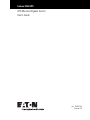 1
1
-
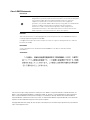 2
2
-
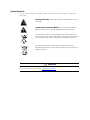 3
3
-
 4
4
-
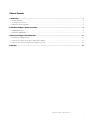 5
5
-
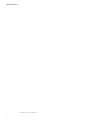 6
6
-
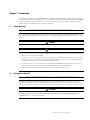 7
7
-
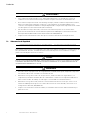 8
8
-
 9
9
-
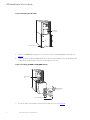 10
10
-
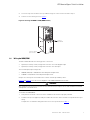 11
11
-
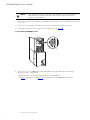 12
12
-
 13
13
-
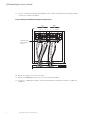 14
14
-
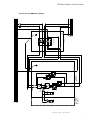 15
15
-
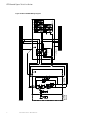 16
16
-
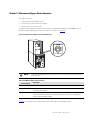 17
17
-
 18
18
-
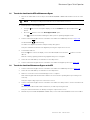 19
19
-
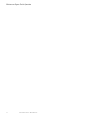 20
20
-
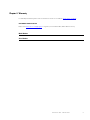 21
21
-
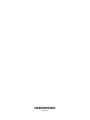 22
22
Eaton 9155 UPS Manuel utilisateur
- Catégorie
- Alimentations sans interruption (UPS)
- Taper
- Manuel utilisateur
dans d''autres langues
- English: Eaton 9155 UPS User manual
Documents connexes
-
Eaton Powerware 9155 Manuel utilisateur
-
Eaton DIN500AC Mode d'emploi
-
Eaton 9SX5KI Guide d'installation
-
Eaton DIN500AC Eaton DIN Rail AC UPS Mode d'emploi
-
Eaton Eaton 9140 Manuel utilisateur
-
Eaton PWHR1234W2FR Instructions Manual
-
Eaton Powerware 9910-P30 Guide d'installation
-
Eaton Powerware 9355 Guide d'installation
-
Eaton Powerware Series Instructions Manual
-
Eaton Powerware 9140 Guide d'installation
Autres documents
-
Powerware 9355 Manuel utilisateur
-
Tripp Lite Owner's Manual Single-Phase Rack-Mount Online UPS Le manuel du propriétaire
-
ONKYO A-9355 Le manuel du propriétaire
-
ONKYO T-4355 Le manuel du propriétaire
-
EUCHNER Module de bus MBM-PN-..-MLI-… (PROFINET) jusqu’à V1.5.X Mode d'emploi
-
EUCHNER Module de bus MBM-PN-..-MLI-… (PROFINET) Mode d'emploi