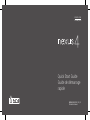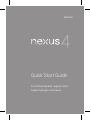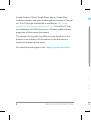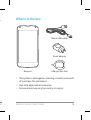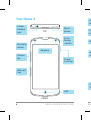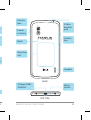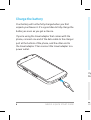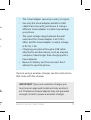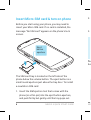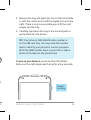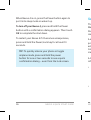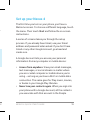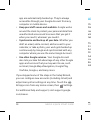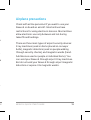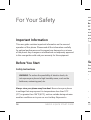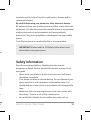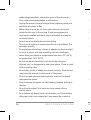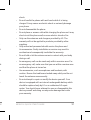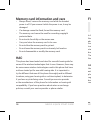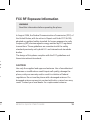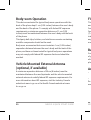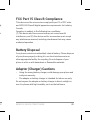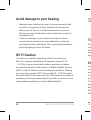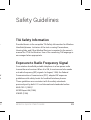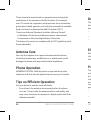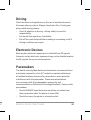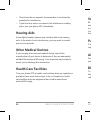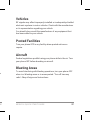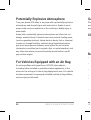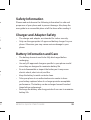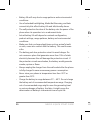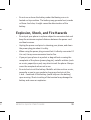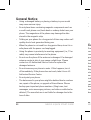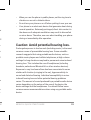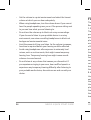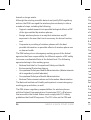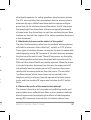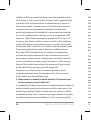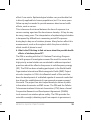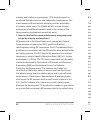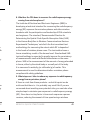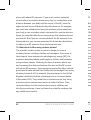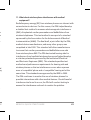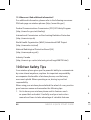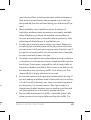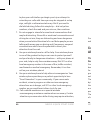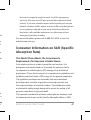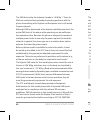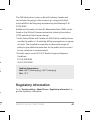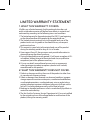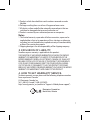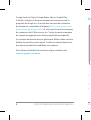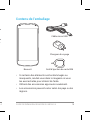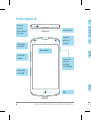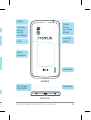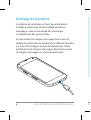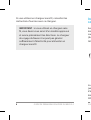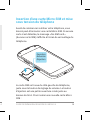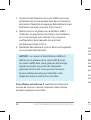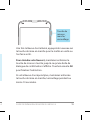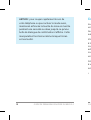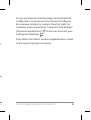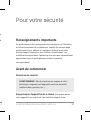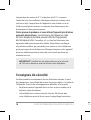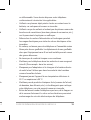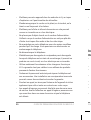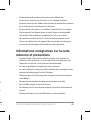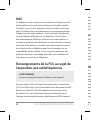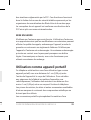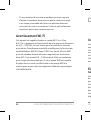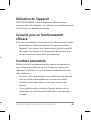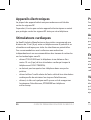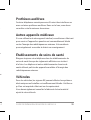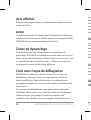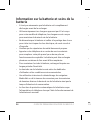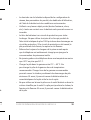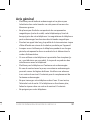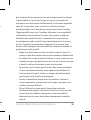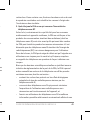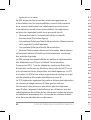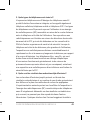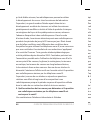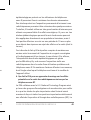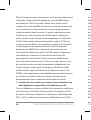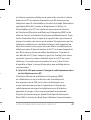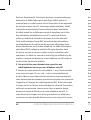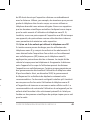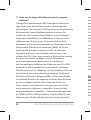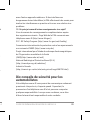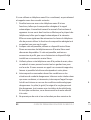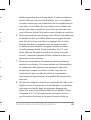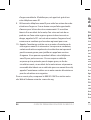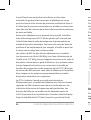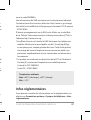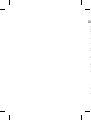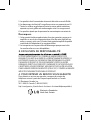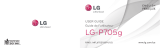LG LGE960.ATCIBK Manuel utilisateur
- Catégorie
- Téléphones portables
- Taper
- Manuel utilisateur

MBM63862526 (1.0) G
Printed in Korea
ENGLISH
FRANÇAIS
Quick Start Guide
Guide de démarrage
rapide


2 NEXUS 4 QUICK START GUIDE
NEXUS 4 QUICK START GUIDE 3
Google, Android, Gmail, Google Maps, Nexus, Google Play,
YouTube, Google+, and other trademarks are property of Google
Inc. A list of Google trademarks is available at http://www.
google.com/permissions/guidelines.html. LG and the LG logo
are trademarks of LG Electronics Inc. All other trademarks are
properties of their respective owners.
The content of this guide may differ in some details from the
product or its software. All information in this document is
subject to change without notice.
For online help and support, visit support.google.com/nexus
What’s in the box
If any item is damaged or missing, contact your point
of purchase for assistance.
Use only approved accessories.
Accessories may vary by country or region.
•
•
•

2 NEXUS 4 QUICK START GUIDE
NEXUS 4 QUICK START GUIDE 3
Google, Android, Gmail, Google Maps, Nexus, Google Play,
YouTube, Google+, and other trademarks are property of Google
Inc. A list of Google trademarks is available at http://www.
google.com/permissions/guidelines.html. LG and the LG logo
are trademarks of LG Electronics Inc. All other trademarks are
properties of their respective owners.
The content of this guide may differ in some details from the
product or its software. All information in this document is
subject to change without notice.
For online help and support, visit support.google.com/nexus
What’s in the box
If any item is damaged or missing, contact your point
of purchase for assistance.
Use only approved accessories.
Accessories may vary by country or region.
•
•
•
Nexus 4
Travel adapter
SIM ejection tool
Micro USB cable

4 NEXUS 4 QUICK START GUIDE
NEXUS 4 QUICK START GUIDE 5
FRONT
TOP
Earpiece
Proximity
sensor
Volume
key
SIM card
tray
Your Nexus 4
Front-
facing
camera
Micro-
phone
LED
Power/
Lock key
3.5mm
headset
jack
BACK
BOTTOM
Camera
lens
Flash
Charger/USB/
SlimPort
Power/
Lock key
Induction
coil

4 NEXUS 4 QUICK START GUIDE
NEXUS 4 QUICK START GUIDE 5
FRONT
Your Nexus 4
Front-
facing
camera
Micro-
phone
Power/
Lock key
BACK
BOTTOM
Camera
lens
Flash
Volume
key
Speaker
Charger/USB/
SlimPort
3.5mm
headset
jack
Power/
Lock key
Induction
coil
Micro-
phone

6 NEXUS 4 QUICK START GUIDE
NEXUS 4 QUICK START GUIDE 7
Charge the battery
Your battery will not be fully charged when you rst
unpack your Nexus 4. It’s a good idea to fully charge the
battery as soon as you get a chance.
If you’re using the travel adapter that comes with the
phone, connect one end of the data cable to the charger
port at the bottom of the phone, and the other end to
the travel adapter. Then connect the travel adapter to a
power outlet.
The travel adapter varies by country or region.
Use only the travel adapter and Micro USB
cable that come with your Nexus 4. Using a
different travel adapter or cable may damage
your phone.
The input voltage range between the wall
outlet and this travel adapter is AC 100V–
240V, and the travel adapter’s output voltage
is DC 5V, 1.2A.
Charging your phone through a USB cable
attached to another device, such as a laptop
computer, takes longer than charging with a
travel adapter.
Nexus 4’s battery can’t be removed. Don’t
attempt to open the phone.
•
•
•
•
•
If you’re using a wireless charger, see the instructions
that come with the charger.
IMPORTANT: If you use a wireless charger, you
must use an approved model and only as direct-
ed. The Nexus 4 travel adapter may not generate
enough current to power a wireless charger.

6 NEXUS 4 QUICK START GUIDE
NEXUS 4 QUICK START GUIDE 7
Charge the battery
Your battery will not be fully charged when you rst
unpack your Nexus 4. It’s a good idea to fully charge the
battery as soon as you get a chance.
If you’re using the travel adapter that comes with the
phone, connect one end of the data cable to the charger
port at the bottom of the phone, and the other end to
the travel adapter. Then connect the travel adapter to a
power outlet.
The travel adapter varies by country or region.
Use only the travel adapter and Micro USB
cable that come with your Nexus 4. Using a
different travel adapter or cable may damage
your phone.
The input voltage range between the wall
outlet and this travel adapter is AC 100V–
240V, and the travel adapter’s output voltage
is DC 5V, 1.2A.
Charging your phone through a USB cable
attached to another device, such as a laptop
computer, takes longer than charging with a
travel adapter.
Nexus 4’s battery can’t be removed. Don’t
attempt to open the phone.
•
•
•
•
•
If you’re using a wireless charger, see the instructions
that come with the charger.
IMPORTANT: If you use a wireless charger, you
must use an approved model and only as direct-
ed. The Nexus 4 travel adapter may not generate
enough current to power a wireless charger.

8 NEXUS 4 QUICK START GUIDE
NEXUS 4 QUICK START GUIDE 9
Insert Micro SIM card & turn on phone
Before you start using your phone, you may need to
insert your Micro SIM card. If no card is installed, the
message “No SIM card” appears on the phone’s lock
screen.
Eject
button
aperture
The SIM card tray is located on the left side of the
phone below the volume button. The eject button is a
small round aperture just above the tray door. To install
a new Micro SIM card:
Insert the SIM ejection tool that comes with the
phone (or a thin pin) into the eject button aperture,
and push rmly but gently until the tray pops out.
1.
Remove the tray and place the micro SIM card inside
it, with the contacts out and the angled corner to the
right. There is only one possible way to t the card
snugly into the tray.
Carefully reposition the tray in the slot and push it
gently back into the phone.
TIP: Your phone’s IMEI identication number is
on the SIM card tray. You may need this number
later to identify your phone for service purposes.
Write the IMEI number down in your QSG or take a
photo of the label on the product box.
To turn on your Nexus 4
, press and hold the Power
button on the right edge near the top for a few seconds.
Power/
Lock key
2.
3.

8 NEXUS 4 QUICK START GUIDE
NEXUS 4 QUICK START GUIDE 9
Insert Micro SIM card & turn on phone
Before you start using your phone, you may need to
insert your Micro SIM card. If no card is installed, the
message “No SIM card” appears on the phone’s lock
screen.
Eject
button
aperture
The SIM card tray is located on the left side of the
phone below the volume button. The eject button is a
small round aperture just above the tray door. To install
a new Micro SIM card:
Insert the SIM ejection tool that comes with the
phone (or a thin pin) into the eject button aperture,
and push rmly but gently until the tray pops out.
1.
Remove the tray and place the micro SIM card inside
it, with the contacts out and the angled corner to the
right. There is only one possible way to t the card
snugly into the tray.
Carefully reposition the tray in the slot and push it
gently back into the phone.
TIP: Your phone’s IMEI identication number is
on the SIM card tray. You may need this number
later to identify your phone for service purposes.
Write the IMEI number down in your QSG or take a
photo of the label on the product box.
To turn on your Nexus 4
, press and hold the Power
button on the right edge near the top for a few seconds.
Power/
Lock key
2.
3.

10 NEXUS 4 QUICK START GUIDE
NEXUS 4 QUICK START GUIDE 11
When Nexus 4 is on, press the Power button again to
put it into sleep mode or wake it up.
To turn off your Nexus 4,
press and hold the Power
button until a conrmation dialog appears. Then touch
OK
to complete the shut down.
To restart your Nexus 4 if it becomes unresponsive,
press and hold the Power/Lock key for at least 10
seconds.
TIP: To quickly silence your phone or toggle
airplane mode, press and hold the power
button for one or two seconds to see a quick
conrmation dialog – even from the lock screen.
Set up your Nexus 4
The rst time you turn on your phone, you’ll see a
Welcome screen. To choose a different language, touch
the menu. Then touch
Start and follow the on-screen
instructions.
A series of screens takes you through the setup
process. If you already have Gmail, use your Gmail
address and password when asked. If you don’t have
Gmail or any other Google Account, go ahead and
create one.
A Google Account lets you access your personal
information from any computer or mobile device:
Access from anywhere.
View your email messages,
text messages, or social stream no matter where
you are or what computer or mobile device you’re
using – as long as you have a Wi-Fi or mobile data
connection. The same goes for Play music, movies,
or books in your Google Play libraries.
Never lose your contacts again. When you sign into
your phone with a Google Account, all the contacts
you associate with that account in the People
•
•

10 NEXUS 4 QUICK START GUIDE
NEXUS 4 QUICK START GUIDE 11
When Nexus 4 is on, press the Power button again to
put it into sleep mode or wake it up.
To turn off your Nexus 4,
press and hold the Power
button until a conrmation dialog appears. Then touch
OK
to complete the shut down.
To restart your Nexus 4 if it becomes unresponsive,
press and hold the Power/Lock key for at least 10
seconds.
TIP: To quickly silence your phone or toggle
airplane mode, press and hold the power
button for one or two seconds to see a quick
conrmation dialog – even from the lock screen.
Set up your Nexus 4
The rst time you turn on your phone, you’ll see a
Welcome screen. To choose a different language, touch
the menu. Then touch
Start and follow the on-screen
instructions.
A series of screens takes you through the setup
process. If you already have Gmail, use your Gmail
address and password when asked. If you don’t have
Gmail or any other Google Account, go ahead and
create one.
A Google Account lets you access your personal
information from any computer or mobile device:
Access from anywhere.
View your email messages,
text messages, or social stream no matter where
you are or what computer or mobile device you’re
using – as long as you have a Wi-Fi or mobile data
connection. The same goes for Play music, movies,
or books in your Google Play libraries.
Never lose your contacts again. When you sign into
your phone with a Google Account, all the contacts
you associate with that account in the People
•
•

12 NEXUS 4 QUICK START GUIDE
NEXUS 4 QUICK START GUIDE 13
app are automatically backed up. They’re always
accessible through your Google Account from any
computer or mobile device.
Keep your stuff secure and available. Google works
around the clock to protect your personal data from
unauthorized access and to ensure that you get it
when you need it, wherever you need it.
Synchronize and back up all your data. Whether you
draft an email, add a contact, add an event to your
calendar, or take a photo, your work gets backed up
continuously by Google and synchronized with any
computer where you use the same Google Account.
Use other Google services. Your Google Account
also lets you take full advantage of any other Google
apps and services that you may want to use, such
as Gmail, Google Maps Navigation, Google Play,
YouTube, Google+, and many more.
If you skipped some of the steps in the Setup Wizard,
you can congure new accounts (including Gmail) and
adjust many other settings at any time. Touch the
All Apps icon from any Home screen, then
Settings.
For additional help and support, visit support.google.
com/nexus.
•
•
•
Airplane precautions
Check with airline personnel if you want to use your
Nexus 4 on board an aircraft. Most airlines have
restrictions for using electronic devices. Most airlines
allow electronic use only between and not during
takeoffs and landings.
There are three main types of airport security devices:
X-ray machines (used on items placed on conveyor
belts), magnetic detectors (used on people walking
through security checks), and magnetic wands (hand-
held devices used on people or individual items). You
can send your Nexus 4 through airport X-ray machines.
But do not send your Nexus 4 through airport magnetic
detectors or expose it to magnetic wands.

12 NEXUS 4 QUICK START GUIDE
NEXUS 4 QUICK START GUIDE 13
app are automatically backed up. They’re always
accessible through your Google Account from any
computer or mobile device.
Keep your stuff secure and available. Google works
around the clock to protect your personal data from
unauthorized access and to ensure that you get it
when you need it, wherever you need it.
Synchronize and back up all your data. Whether you
draft an email, add a contact, add an event to your
calendar, or take a photo, your work gets backed up
continuously by Google and synchronized with any
computer where you use the same Google Account.
Use other Google services. Your Google Account
also lets you take full advantage of any other Google
apps and services that you may want to use, such
as Gmail, Google Maps Navigation, Google Play,
YouTube, Google+, and many more.
If you skipped some of the steps in the Setup Wizard,
you can congure new accounts (including Gmail) and
adjust many other settings at any time. Touch the
All Apps icon from any Home screen, then
Settings.
For additional help and support, visit support.google.
com/nexus.
•
•
•
Airplane precautions
Check with airline personnel if you want to use your
Nexus 4 on board an aircraft. Most airlines have
restrictions for using electronic devices. Most airlines
allow electronic use only between and not during
takeoffs and landings.
There are three main types of airport security devices:
X-ray machines (used on items placed on conveyor
belts), magnetic detectors (used on people walking
through security checks), and magnetic wands (hand-
held devices used on people or individual items). You
can send your Nexus 4 through airport X-ray machines.
But do not send your Nexus 4 through airport magnetic
detectors or expose it to magnetic wands.

14 NEXUS 4 QUICK START GUIDE
NEXUS 4 QUICK START GUIDE 15
For Your Safety
Important Information
This user guide contains important information on the use and
operation of this phone. Please read all the information carefully
for optimal performance and to prevent any damage to or misuse
of the phone. Any changes or modications not expressly approved
in this user guide could void your warranty for this equipment.
Before You Start
Safety Instructions
WARNING: To reduce the possibility of electric shock, do
not expose your phone to high humidity areas, such as the
bathroom, swimming pool, etc.
Always store your phone away from heat.
Never store your phone
in settings that may expose it to temperatures less than 32°F
(0°C) or greater than 104°F (40°C), such as outside during extreme
weather conditions or in your car on a hot day. Exposure to
excessive cold or heat will result in malfunction, damage and/or
catastrophic failure.
Be careful when using your phone near other electronic devices.
RF emissions from your mobile phone may affect nearby electronic
equipment. You should consult with manufacturers of any personal
medical devices such as pacemakers and hearing aides to
determine if they are susceptible to interference from your mobile
phone.
Turn off your phone in a medical facility or at a gas station.
IMPORTANT! Please read the TIA Safety Information found
below before using your phone.
Safety Information
Read these simple guidelines. Breaking the rules may be
dangerous or illegal. Further detailed information is given in this
user guide.
Never place your phone in a microwave oven as it will cause
the battery to explode.
Your phone contains an internal battery. Do not dispose of your
phone near re or with hazardous or ammable waste. You
should dispose of your phone in accordance with all applicable
laws.
Make sure that no sharp-edged items come into contact with
the battery. There is a risk of this causing a re.
Be careful that children do not swallow any parts such as
•
•
•
•

14 NEXUS 4 QUICK START GUIDE
NEXUS 4 QUICK START GUIDE 15
For Your Safety
Important Information
This user guide contains important information on the use and
operation of this phone. Please read all the information carefully
for optimal performance and to prevent any damage to or misuse
of the phone. Any changes or modications not expressly approved
in this user guide could void your warranty for this equipment.
Before You Start
Safety Instructions
WARNING: To reduce the possibility of electric shock, do
not expose your phone to high humidity areas, such as the
bathroom, swimming pool, etc.
Always store your phone away from heat.
Never store your phone
in settings that may expose it to temperatures less than 32°F
(0°C) or greater than 104°F (40°C), such as outside during extreme
weather conditions or in your car on a hot day. Exposure to
excessive cold or heat will result in malfunction, damage and/or
catastrophic failure.
Be careful when using your phone near other electronic devices.
RF emissions from your mobile phone may affect nearby electronic
equipment. You should consult with manufacturers of any personal
medical devices such as pacemakers and hearing aides to
determine if they are susceptible to interference from your mobile
phone.
Turn off your phone in a medical facility or at a gas station.
IMPORTANT! Please read the TIA Safety Information found
below before using your phone.
Safety Information
Read these simple guidelines. Breaking the rules may be
dangerous or illegal. Further detailed information is given in this
user guide.
Never place your phone in a microwave oven as it will cause
the battery to explode.
Your phone contains an internal battery. Do not dispose of your
phone near re or with hazardous or ammable waste. You
should dispose of your phone in accordance with all applicable
laws.
Make sure that no sharp-edged items come into contact with
the battery. There is a risk of this causing a re.
Be careful that children do not swallow any parts such as
•
•
•
•

16 NEXUS 4 QUICK START GUIDE
NEXUS 4 QUICK START GUIDE 17
rubber plugs (earphone, connection parts of the phone, etc.).
This could cause asphyxiation or suffocation.
Unplug the power cord and charger during lightning storms to
avoid electric shock or re.
When riding in a car, do not leave your phone or set up the
hands-free kit near to the air bag. If wireless equipment is
improperly installed and the air bag is activated, you may be
seriously injured.
Do not use a hand-held phone while driving.
Do not use the phone in areas where its use is prohibited. (For
example: aircraft).
Do not expose the battery charger or adapter to direct sunlight
or use it in places with high humidity, such as a bathroom.
Never store your phone in temperatures less than -4°F (-20°C)
or greater than 122°F (50°C).
Do not use harsh chemicals (such as alcohol, benzene,
thinners, etc.) or detergents to clean your phone. There is a risk
of this causing a re.
Do not drop, strike, or shake your phone severely. Such actions
may harm the internal circuit boards of the phone.
Do not use your phone in high explosive areas as the phone
may generate sparks.
Do not damage the power cord by bending, twisting, pulling, or
heating.
Do not use the plug if it is loose as it may cause a re or
electric shock.
Do not place any heavy items on the power cord. Do not allow
the power cord to be crimped as it may cause re or electric
•
•
•
•
•
•
•
•
•
•
•
•
shock.
Do not handle the phone with wet hands while it is being
charged. It may cause an electric shock or seriously damage
your phone.
Do not disassemble the phone.
Do not place or answer calls while charging the phone as it may
short-circuit the phone and/or cause electric shock or re.
Only use the antennas and chargers provided by LG. The
warranty will not be applied to products provided by other
suppliers.
Only authorized personnel should service the phone and
its accessories. Faulty installation or service may result in
accidents and consequently invalidate the warranty.
Do not hold or let the antenna come in contact with your body
during a call.
An emergency call can be made only within a service area. For
an emergency call, make sure that you are within a service area
and that the phone is turned on.
Use accessories, such as earphones and headsets, with
caution. Ensure that cables are tucked away safely and do not
touch the antenna unnecessarily.
Do not attempt to repair or modify the device yourself. Your
device is equipped with an internal rechargeable battery which
should be replaced only by LG or an authorized LG repair
center. You should never attempt to open or disassemble this
device yourself and doing so may cause damage that voids
your warranty.
•
•
•
•
•
•
•
•
•

16 NEXUS 4 QUICK START GUIDE
NEXUS 4 QUICK START GUIDE 17
rubber plugs (earphone, connection parts of the phone, etc.).
This could cause asphyxiation or suffocation.
Unplug the power cord and charger during lightning storms to
avoid electric shock or re.
When riding in a car, do not leave your phone or set up the
hands-free kit near to the air bag. If wireless equipment is
improperly installed and the air bag is activated, you may be
seriously injured.
Do not use a hand-held phone while driving.
Do not use the phone in areas where its use is prohibited. (For
example: aircraft).
Do not expose the battery charger or adapter to direct sunlight
or use it in places with high humidity, such as a bathroom.
Never store your phone in temperatures less than -4°F (-20°C)
or greater than 122°F (50°C).
Do not use harsh chemicals (such as alcohol, benzene,
thinners, etc.) or detergents to clean your phone. There is a risk
of this causing a re.
Do not drop, strike, or shake your phone severely. Such actions
may harm the internal circuit boards of the phone.
Do not use your phone in high explosive areas as the phone
may generate sparks.
Do not damage the power cord by bending, twisting, pulling, or
heating.
Do not use the plug if it is loose as it may cause a re or
electric shock.
Do not place any heavy items on the power cord. Do not allow
the power cord to be crimped as it may cause re or electric
•
•
•
•
•
•
•
•
•
•
•
•
shock.
Do not handle the phone with wet hands while it is being
charged. It may cause an electric shock or seriously damage
your phone.
Do not disassemble the phone.
Do not place or answer calls while charging the phone as it may
short-circuit the phone and/or cause electric shock or re.
Only use the antennas and chargers provided by LG. The
warranty will not be applied to products provided by other
suppliers.
Only authorized personnel should service the phone and
its accessories. Faulty installation or service may result in
accidents and consequently invalidate the warranty.
Do not hold or let the antenna come in contact with your body
during a call.
An emergency call can be made only within a service area. For
an emergency call, make sure that you are within a service area
and that the phone is turned on.
Use accessories, such as earphones and headsets, with
caution. Ensure that cables are tucked away safely and do not
touch the antenna unnecessarily.
Do not attempt to repair or modify the device yourself. Your
device is equipped with an internal rechargeable battery which
should be replaced only by LG or an authorized LG repair
center. You should never attempt to open or disassemble this
device yourself and doing so may cause damage that voids
your warranty.
•
•
•
•
•
•
•
•
•

18 NEXUS 4 QUICK START GUIDE
NEXUS 4 QUICK START GUIDE 19
Memory card information and care
Always insert/ remove the memory card while the handset
power is off. If you remove it while the power is on, it may be
damaged.
If a damage cannot be xed, format the memory card.
The memory card cannot be used for recording copyright
protected data.
Do not write forcefully on the memo area.
Carry and store the memory card in its case.
Do not allow the memory card to get wet.
Do not leave the memory card in extremely hot location.
Do not disassemble or modify the memory card.
HAC
This phone has been tested and rated for use with hearing aids for
some of the wireless technologies that it uses. However, there may
be some newer wireless technologies used in this phone that have
not been tested yet for use with hearing aids. It is important to
try the different features of this phone thoroughly and in different
locations, using your hearing aid or cochlear implant, to determine
if you hear any interfering noise. Consult your service provider
or the manufacturer of this phone for information on hearing aid
compatibility. If you have questions about return or exchange
policies, consult your service provider or phone retailer.
•
•
•
•
•
•
•
•
FCC RF Exposure Information
WARNING
Read this information before operating the phone.
In August 1996, the Federal Communications Commission (FCC) of
the United States, with its action in Report and Order FCC 96-326,
adopted an updated safety standard for human exposure to radio
frequency (RF) electromagnetic energy emitted by FCC regulated
transmitters. Those guidelines are consistent with the safety
standard previously set by both U.S. and international standards
bodies.
The design of this phone complies with the FCC guidelines and
these international standards.
CAUTION
Use only the supplied and approved antenna. Use of unauthorized
antennas or modications could impair call quality, damage the
phone, void your warranty and/or result in violation of federal
regulations. Do not use the phone with a damaged antenna. If a
damaged antenna comes into contact with skin, a minor burn may
result. Contact your local dealer for a replacement antenna.
La page est en cours de chargement...
La page est en cours de chargement...
La page est en cours de chargement...
La page est en cours de chargement...
La page est en cours de chargement...
La page est en cours de chargement...
La page est en cours de chargement...
La page est en cours de chargement...
La page est en cours de chargement...
La page est en cours de chargement...
La page est en cours de chargement...
La page est en cours de chargement...
La page est en cours de chargement...
La page est en cours de chargement...
La page est en cours de chargement...
La page est en cours de chargement...
La page est en cours de chargement...
La page est en cours de chargement...
La page est en cours de chargement...
La page est en cours de chargement...
La page est en cours de chargement...
La page est en cours de chargement...
La page est en cours de chargement...
La page est en cours de chargement...
La page est en cours de chargement...
La page est en cours de chargement...
La page est en cours de chargement...
La page est en cours de chargement...
La page est en cours de chargement...
La page est en cours de chargement...
La page est en cours de chargement...
La page est en cours de chargement...
La page est en cours de chargement...
La page est en cours de chargement...
La page est en cours de chargement...
La page est en cours de chargement...
La page est en cours de chargement...
La page est en cours de chargement...
La page est en cours de chargement...
La page est en cours de chargement...
La page est en cours de chargement...
La page est en cours de chargement...
La page est en cours de chargement...
La page est en cours de chargement...
La page est en cours de chargement...
La page est en cours de chargement...
La page est en cours de chargement...
La page est en cours de chargement...
La page est en cours de chargement...
La page est en cours de chargement...
La page est en cours de chargement...
La page est en cours de chargement...
La page est en cours de chargement...
La page est en cours de chargement...
La page est en cours de chargement...
La page est en cours de chargement...
La page est en cours de chargement...
La page est en cours de chargement...
La page est en cours de chargement...
La page est en cours de chargement...
La page est en cours de chargement...
La page est en cours de chargement...
La page est en cours de chargement...
La page est en cours de chargement...
La page est en cours de chargement...
La page est en cours de chargement...
La page est en cours de chargement...
La page est en cours de chargement...
La page est en cours de chargement...
La page est en cours de chargement...
La page est en cours de chargement...
La page est en cours de chargement...
La page est en cours de chargement...
La page est en cours de chargement...
La page est en cours de chargement...
La page est en cours de chargement...
La page est en cours de chargement...
La page est en cours de chargement...
La page est en cours de chargement...
La page est en cours de chargement...
La page est en cours de chargement...
La page est en cours de chargement...
La page est en cours de chargement...
La page est en cours de chargement...
La page est en cours de chargement...
La page est en cours de chargement...
La page est en cours de chargement...
La page est en cours de chargement...
La page est en cours de chargement...
La page est en cours de chargement...
La page est en cours de chargement...
La page est en cours de chargement...
La page est en cours de chargement...
La page est en cours de chargement...
-
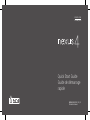 1
1
-
 2
2
-
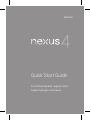 3
3
-
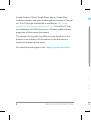 4
4
-
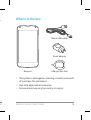 5
5
-
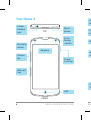 6
6
-
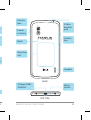 7
7
-
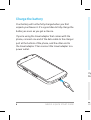 8
8
-
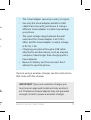 9
9
-
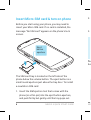 10
10
-
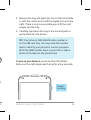 11
11
-
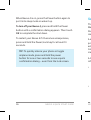 12
12
-
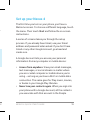 13
13
-
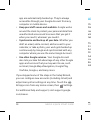 14
14
-
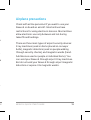 15
15
-
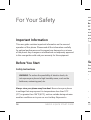 16
16
-
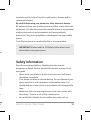 17
17
-
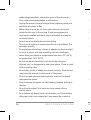 18
18
-
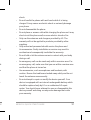 19
19
-
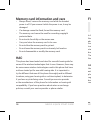 20
20
-
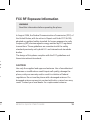 21
21
-
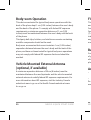 22
22
-
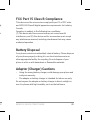 23
23
-
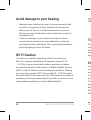 24
24
-
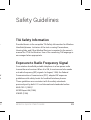 25
25
-
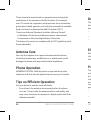 26
26
-
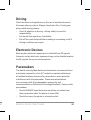 27
27
-
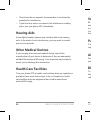 28
28
-
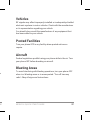 29
29
-
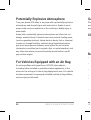 30
30
-
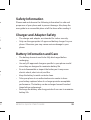 31
31
-
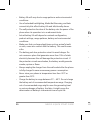 32
32
-
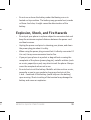 33
33
-
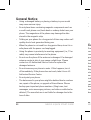 34
34
-
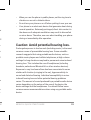 35
35
-
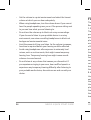 36
36
-
 37
37
-
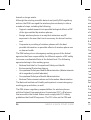 38
38
-
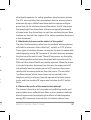 39
39
-
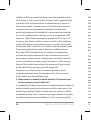 40
40
-
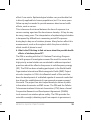 41
41
-
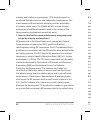 42
42
-
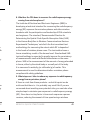 43
43
-
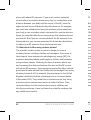 44
44
-
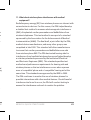 45
45
-
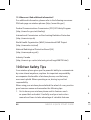 46
46
-
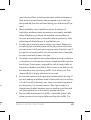 47
47
-
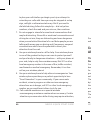 48
48
-
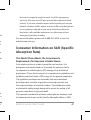 49
49
-
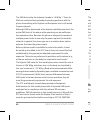 50
50
-
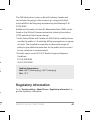 51
51
-
 52
52
-
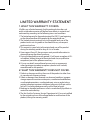 53
53
-
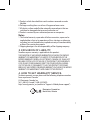 54
54
-
 55
55
-
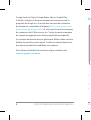 56
56
-
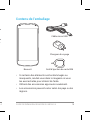 57
57
-
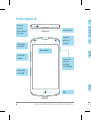 58
58
-
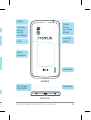 59
59
-
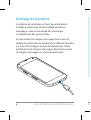 60
60
-
 61
61
-
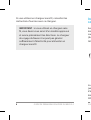 62
62
-
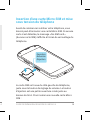 63
63
-
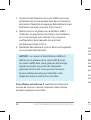 64
64
-
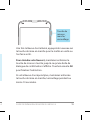 65
65
-
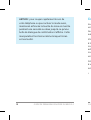 66
66
-
 67
67
-
 68
68
-
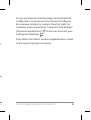 69
69
-
 70
70
-
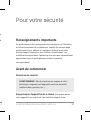 71
71
-
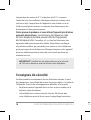 72
72
-
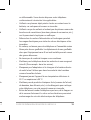 73
73
-
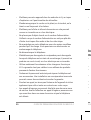 74
74
-
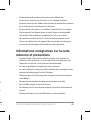 75
75
-
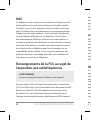 76
76
-
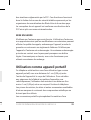 77
77
-
 78
78
-
 79
79
-
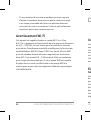 80
80
-
 81
81
-
 82
82
-
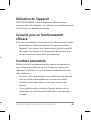 83
83
-
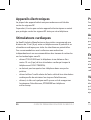 84
84
-
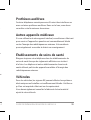 85
85
-
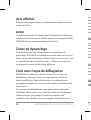 86
86
-
 87
87
-
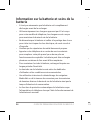 88
88
-
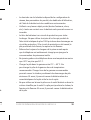 89
89
-
 90
90
-
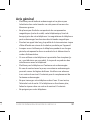 91
91
-
 92
92
-
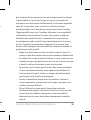 93
93
-
 94
94
-
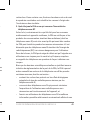 95
95
-
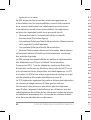 96
96
-
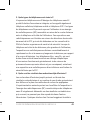 97
97
-
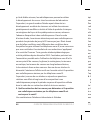 98
98
-
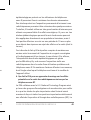 99
99
-
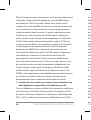 100
100
-
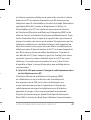 101
101
-
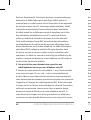 102
102
-
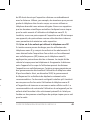 103
103
-
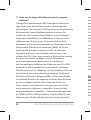 104
104
-
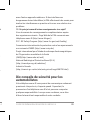 105
105
-
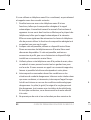 106
106
-
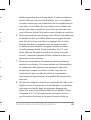 107
107
-
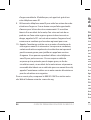 108
108
-
 109
109
-
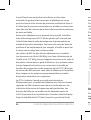 110
110
-
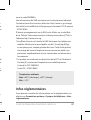 111
111
-
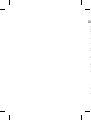 112
112
-
 113
113
-
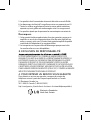 114
114
LG LGE960.ATCIBK Manuel utilisateur
- Catégorie
- Téléphones portables
- Taper
- Manuel utilisateur
dans d''autres langues
- English: LG LGE960.ATCIBK User manual
Documents connexes
-
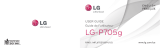 LG Série LGP705G Manuel utilisateur
LG Série LGP705G Manuel utilisateur
-
LG LGP705G Manuel utilisateur
-
LG LGC441.ABLMBK Le manuel du propriétaire
-
LG LGP935 Le manuel du propriétaire
-
LG LGA448 Le manuel du propriétaire
-
LG Optimus LTE telus Mode d'emploi
-
LG LGP930.ABLMBS Le manuel du propriétaire
-
LG LGP930.ABLMBS Le manuel du propriétaire
-
LG Optimus LTE bell mobility Mode d'emploi
-
LG LGD803 Guide de démarrage rapide