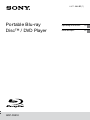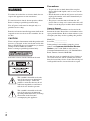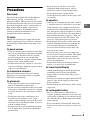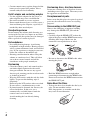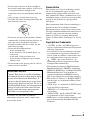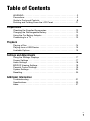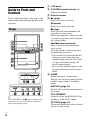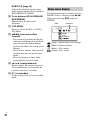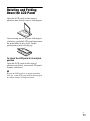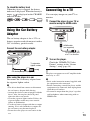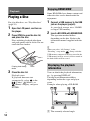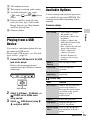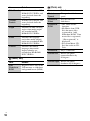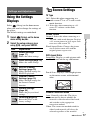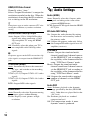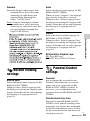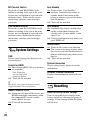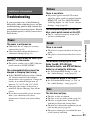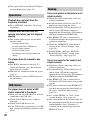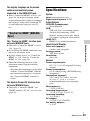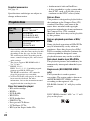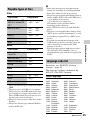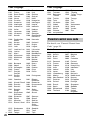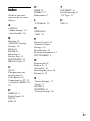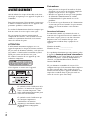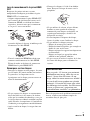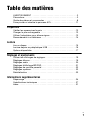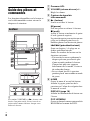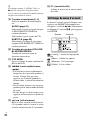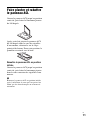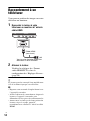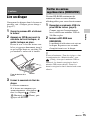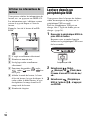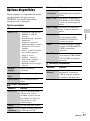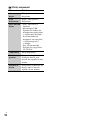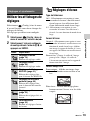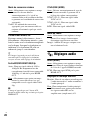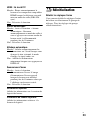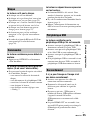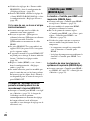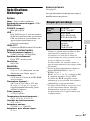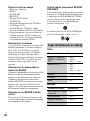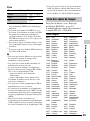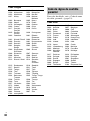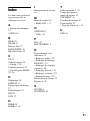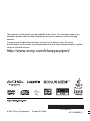Sony BDP-SX910 Mode d'emploi
- Catégorie
- Lecteurs Blu-Ray
- Taper
- Mode d'emploi

Portable Blu-ray
Disc™ / DVD Player
BDP-SX910
4-411-688-21(1)
BDP-SX910
4-411-688-21(1)
Operating Instructions US
Mode d’emploi FR

US
2
WARNING
To reduce the risk of fire or electric shock, do not
expose this apparatus to rain or moisture.
To avoid electrical shock, do not open the cabinet.
Refer servicing to qualified personnel only.
The AC power cord must be changed only at a
qualified service shop.
Batteries or batteries installed apparatus shall not be
exposed to excessive heat such as sunshine, fire or
the like.
CAUTION
The use of optical instruments with this product will
increase eye hazard. As the laser beam used in this
Blu-ray Disc/DVD player is harmful to eyes, do not
attempt to disassemble the cabinet.
Refer servicing to qualified personnel only.
This label is located on the bottom of the unit.
This symbol is intended to alert the
user to the presence of uninsulated
“dangerous voltage” within the
product’s enclosure that may be of
sufficient magnitude to constitute a
risk of electric shock to persons.
This symbol is intended to alert the
user to the presence of important
operating and maintenance (servicing)
instructions in the literature
accompanying the appliance.
Precautions
• To prevent fire or shock hazard, do not place
objects filled with liquids, such as vases, on the
apparatus.
• Install this unit so that the AC power cord can be
unplugged from the wall socket immediately in
the event of trouble.
• The player is not disconnected from the AC
power source as long as it is connected to the wall
outlet, even if the player itself has been turned off.
Owner’s Record
The model and serial numbers are located at the
bottom of the unit. Record the serial number in the
space provided below. Refer to them whenever you
call upon your Sony dealer regarding this product.
Model No.______________
Serial No.______________
If this product is not working properly, please
contact our Customer Information Service
Center at 1-877-899-7669 or write to us at:
Customer Information Service 115 Gordon Baker
Road, Toronto, Ontario, M2H 3R6
Do not take apart or remodel the player. Doing so
can result in electric shock. Consult your nearest
Sony dealer or Sony Service Center for exchange of
rechargeable batteries, internal checks or repair.

US
3
Precautions
Road safety
Do not use the monitor unit and headphones
while driving, cycling, or operating any
motorized vehicle. Doing so may create a traffic
hazard and is illegal in some areas. It can also be
potentially dangerous to play your headsets at
high volume while walking, especially at
pedestrian crossings. You should exercise
extreme caution or discontinue use in
potentially hazardous situations.
On safety
Should any solid object or liquid fall into the
cabinet, unplug the player and have it checked
by qualified personnel before operating it any
further.
On power sources
• If you are not going to use the player for a long
time, be sure to disconnect the player from the
wall outlet. To disconnect the AC adaptor,
grasp the plug itself; never pull the cord.
• Do not touch the AC adaptor with wet hands.
Doing so may cause shock hazard.
• Do not connect the AC adaptor to a traveler’s
electric transformer, which may generate heat
and cause a malfunction.
On temperature increases
Heat may build up inside the player during
charging or if it is being used for a long time.
This is not a malfunction.
On placement
• Do not place the player in a confined space
such as a bookshelf or similar unit.
• Do not cover the ventilation of the player with
newspapers, tablecloths, curtains, etc. And do
not place the player on a soft surface, such as
a rug.
• Do not place the player and adaptors in a
location near heat sources, or in a place
subject to direct sunlight, excessive dust, sand,
moisture, rain, or mechanical shock, or in a car
with its windows closed.
• Do not place the player in an inclined position.
It is designed to be operated in a horizontal
position only.
• Keep the player and discs away from
equipment with strong magnet, such as
microwave ovens, or large loudspeakers.
• Do not drop or apply strong shock.
Do not place heavy objects on the player and
accessories.
On operation
• If the player is brought directly from a cold to
a warm location, or is placed in a very damp
room, moisture may condense on the lenses
inside the player. Should this occur, the player
may not operate properly. In this case, remove
the disc and leave the player for about half an
hour until the moisture evaporates. Wipe off
moisture attached to the LCD surface with
tissue etc. Turn on the power again later.
• Keep the lens on the player clean and do not
touch it. Touching the lens may damage the
lens and cause the player to malfunction.
Leave the disc lid closed except when you
insert or remove discs.
• Do not use the player in an area subject to
excessive dust or cigarette smoke. Dust build-
up or cigarette smoke residue on internal
components such as the lens may cause the
player to malfunction.
• Do not turn off the player during software
update, as it may cause a malfunction.
On Liquid Crystal Display
• Although manufactured with high precision
technology, the LCD may occasionally
display dots of various colors. That is not a
malfunction.
• Do not place or drop any object onto the LCD
surface. Also, do not apply pressure from
hands or elbows.
• Do not damage the LCD surface with a sharp
edged tool.
On rechargeable battery
• Because of the battery’s limited life, its
capacity gradually deteriorates over time and
repeated use. Exchange a new one for the old
one when the battery holds about only half the
normal period.
• To prevent battery deterioration, charge the
battery at least once every half a year or every
year.
US
,continued

US
4
• Certain countries may regulate disposal of the
battery used to power this product. Please
consult with your local authority.
On AC adaptor and car battery adaptor
• Use the supplied adaptors for the player, as
other adaptors may cause a malfunction.
• Do not disassemble or reverse-engineer.
• Do not touch the metal parts, as it may cause a
short and damage the adaptors, especially if
touched by other metal objects.
On adjusting volume
Do not turn up the volume while listening to a
section with very low level inputs or no audio
signals. If you do, the speakers may be damaged
when a peak level section is played.
On headphones
• Preventing hearing damage: Avoid using
headphones at high volumes. Hearing experts
advise against continuous, loud, and extended
play. If you experience a ringing in your ears,
reduce the volume or discontinue use.
• Showing consideration for others: Keep the
volume at a moderate level. This will allow
you to hear external sounds and still be
considerate to the people around you.
On cleaning
• Clean the cabinet, panel, and controls with a
soft cloth slightly moistened with a mild
detergent solution. Do not use any type of
abrasive pad, scouring powder or solvent such
as alcohol or benzine.
• Wipe the LCD surface with the soft dry cloth
lightly. To prevent dirt buildup, wipe it
frequently.
Do not wipe the LCD surface with a wet cloth.
If water enters, a malfunction may result.
• If picture/sound is distorted, the lens may be
covered with dust. In this case, use a
commercially-available blower brush for
camera lenses to clean the lens.
Avoid touching the lens directly during
cleaning.
On cleaning discs, disc/lens cleaners
Do not use cleaning discs or disc/lens cleaners
(including wet or spray types). These may cause
the apparatus to malfunction.
On replacement of parts
In the events that this player is repaired, repaired
parts may be collected for reuse or recycling
purposes.
On connecting to the HDMI OUT jack
Observe the following as improper handling
may damage the HDMI OUT jack and the
connector.
• Carefully align the HDMI OUT jack on the
right of the player and the HDMI connector by
checking their shapes. Make sure the
connector is not upside down or tilted.
• Be sure to disconnect the HDMI cable when
moving the player.
• Hold the HDMI connector straight when
connecting or disconnecting the HDMI cable.
Do not twist or force the HDMI connector into
the HDMI OUT jack.
Notes About the Discs
• To keep the disc clean, handle the disc by its
edge. Do not touch the surface.
Dust, fingerprints, or scratches on the disc
may cause it to malfunction.

US
5
• Do not expose the disc to direct sunlight or
heat sources such as hot air ducts, or leave it in
a car parked in direct sunlight as the
temperature may rise considerably inside the
car.
• After playing, store the disc in its case.
• Clean the disc with a cleaning cloth. Wipe the
disc from the center out.
• Do not use solvents such as benzine, thinner,
commercially available disc/lens cleaners, or
anti-static spray intended for vinyl LPs.
• If you have printed the disc’s label, dry the
label before playing.
• Do not use the following discs.
– A lens cleaning disc.
– A disc that has a non-standard shape (e.g.,
card, heart).
– A disc with a label or sticker on it.
– A disc that has cellophane tape or sticker
adhesive on it.
• Do not resurface the playing side of a disc to
remove surface scratches.
If you have any questions or problems
concerning your player, please consult your
nearest Sony dealer.
Cinavia Notice
This product uses Cinavia technology to limit
the use of unauthorized copies of some
commercially-produced film and videos and
their soundtracks. When a prohibited use of an
unauthorized copy is detected, a message will be
displayed and playback or copying will be
interrupted.
More information about Cinavia technology is
provided at the Cinavia Online Consumer
Information Center at http://www.cinavia.com.
To request additional information about Cinavia
by mail, send a postcard with your mailing
address to: Cinavia Consumer Information
Center, P.O. Box 86851, San Diego, CA, 92138,
USA.
Copyrights and Trademarks
• “AVCHD” and the “AVCHD Progressive”
logo are trademarks of Panasonic Corporation
and Sony Corporation.
• Java and all Java-based trademarks and logos
are trademarks or registered trademarks of
Oracle and/or its affiliates. Other names may
be trademarks of their respective owners.
• , “XMB,” and “xross media bar” are
trademarks of Sony Corporation and Sony
Computer Entertainment Inc.
• This product incorporates High-Definition
Multimedia Interface (HDMI™) technology.
HDMI, the HDMI Logo, and High-Definition
Multimedia Interface are trademarks or
registered trademarks of HDMI Licensing
LLC in the United States and other countries.
• Blu-ray Disc™, Blu-ray™, BONUSVIEW™
and the logos are trademarks of Blu-ray Disc
Association.
• “DVD Logo” is a trademark of DVD Format/
Logo Licensing Corporation.
• “BRAVIA” is a trademark of Sony
Corporation.
• “PhotoTV HD” and the “PhotoTV HD” logo
are trademarks of Sony Corporation.
• MPEG Layer-3 audio coding technology and
patents licensed from Fraunhofer IIS and
Thomson.
IMPORTANT NOTICE
Caution: This player is capable of holding a
still video image or on-screen display image
on your television screen indefinitely. If
you leave the still video image or on-screen
display image displayed on your TV for an
extended period of time you risk permanent
damage to your television screen. Plasma
display panel televisions and projection
televisions are susceptible to this.
,continued

US
6
• This product incorporates proprietary
technology under license from Verance
Corporation and is protected by U.S. Patent
7,369,677 and other U.S. and worldwide
patents issued and pending as well as
copyright and trade secret protection for
certain aspects of such technology. Cinavia is
a trademark of Verance Corporation.
Copyright 2004-2010 Verance Corporation.
All rights reserved by Verance. Reverse
engineering or disassembly is prohibited.
• Windows Media is either a registered
trademark or trademark of Microsoft
Corporation in the United States and/or other
countries.
This product contains technology subject to
certain intellectual property rights of
Microsoft. Use or distribution of this
technology outside of this product is
prohibited without the appropriate license(s)
from Microsoft.
• All other trademarks are trademarks of their
respective owners.
• Other system and product names are generally
trademarks or registered trademarks of the
manufacturers. ™ and ® marks are not
indicated in this document.

US
7
Table of Contents
WARNING . . . . . . . . . . . . . . . . . . . . . . . . . . . . . . . . . . . . . . . . . . . . . 2
Precautions . . . . . . . . . . . . . . . . . . . . . . . . . . . . . . . . . . . . . . . . . . . . 3
Guide to Parts and Controls . . . . . . . . . . . . . . . . . . . . . . . . . . . . . . . 8
Rotating and Folding Down the LCD Panel . . . . . . . . . . . . . . . . . . . 11
Preparations
Checking the Supplied Accessories . . . . . . . . . . . . . . . . . . . . . . . . 12
Charging the Rechargeable Battery . . . . . . . . . . . . . . . . . . . . . . . . 12
Using the Car Battery Adaptor . . . . . . . . . . . . . . . . . . . . . . . . . . . . . 13
Connecting to a TV . . . . . . . . . . . . . . . . . . . . . . . . . . . . . . . . . . . . . 13
Playback
Playing a Disc . . . . . . . . . . . . . . . . . . . . . . . . . . . . . . . . . . . . . . . . . 14
Playing from a USB Device . . . . . . . . . . . . . . . . . . . . . . . . . . . . . . . 15
Available Options . . . . . . . . . . . . . . . . . . . . . . . . . . . . . . . . . . . . . . . 15
Settings and Adjustments
Using the Settings Displays . . . . . . . . . . . . . . . . . . . . . . . . . . . . . . . 17
Screen Settings . . . . . . . . . . . . . . . . . . . . . . . . . . . . . . . . . . . . . . . . 17
Audio Settings . . . . . . . . . . . . . . . . . . . . . . . . . . . . . . . . . . . . . . . . . 18
BD/DVD Viewing Settings . . . . . . . . . . . . . . . . . . . . . . . . . . . . . . . . 19
Parental Control Settings . . . . . . . . . . . . . . . . . . . . . . . . . . . . . . . . . 19
System Settings . . . . . . . . . . . . . . . . . . . . . . . . . . . . . . . . . . . . . . . . 20
Resetting . . . . . . . . . . . . . . . . . . . . . . . . . . . . . . . . . . . . . . . . . . . . . 20
Additional Information
Troubleshooting . . . . . . . . . . . . . . . . . . . . . . . . . . . . . . . . . . . . . . . . 21
Specifications . . . . . . . . . . . . . . . . . . . . . . . . . . . . . . . . . . . . . . . . . . 23
Index . . . . . . . . . . . . . . . . . . . . . . . . . . . . . . . . . . . . . . . . . . . . . . . . 27

US
8
Guide to Parts and
Controls
The available functions of the player and
remote differ depending on the disc or the
situation.
z
The VOLUME + and N (play) buttons have a
tactile dot. Use the tactile dot as a reference
when operating the player.
A LCD panel
B VOLUME (sound volume) +/–
Adjusts the volume.
C Remote sensor
D N (play)
Starts or re-starts playback.
X (pause)
Pauses or re-starts playback.
x (stop)
Stops playback and remembers the
stop point (resume point).
The resume point for a title/track is the
last point you played or the last photo
for a photo folder.
./> (previous/next)
Skips to the previous/next chapter,
track, or file.
Only the buttons on the player have
the following functions:
• Fast reverses/fast forwards the disc
when pressed for more than one
second during playback. Each time
you press the button briefly, the
search speed changes.
• Plays in slow motion when pressed
for more than one second in pause
mode.
E HOME
Enters the player’s home menu.
Displays the wallpaper when pressed
on the category icon of the home
menu.
DISPLAY (page 14)
Displays the playback information on
the screen.
POP UP/MENU
Opens or closes the BD-ROM’s Pop-
up Menu, or the DVD’s menu.
OPTIONS (page 15)
The options menu that can be selected
appears on the screen.
Player

US
9
RETURN
Returns to the previous display.
</M/m/,
Moves the highlight to select a
displayed item.
ENTER (center button)
Enters the selected item.
F HOLD
To avoid accidental button operation
of the player, press the button for more
than two seconds. All the buttons on
the player are locked, while the
buttons on the remote remain
operable.
G SOUND
Switches among 4 different sound
modes each time pressed.
This function is available for the
sound output from the player’s
speaker and headphones.
H Speaker
I Disc lid
J OPEN button
Opens the disc lid.
K PUSH CLOSE
Closes the disc lid.
L POWER indicator
Lights up when the player is turned on.
M CHARGE indicator
Lights up when charging the
rechargeable battery.
Flashes when the battery is empty.
N ON/STANDBY / OFF (power
switch)
• Turns on the player or sets to
standby mode when slid to ON/
STANDBY.
• Turns the main power off when set
to OFF. The player does not respond
to the remote. You can prevent
battery consumption when not in
use.
O PHONES (headphones) jack
P (USB) jack
Connect a USB device to this jack.
Q HDMI OUT jack
R DC IN 12V jack
Connect the AC adaptor or car battery
adaptor.
z
Number 5, AUDIO, VOL +, and N PLAY
buttons have a tactile dot. Use the tactile dot as
a reference when operating the player.
S Number buttons (0 - 9)
Enters the title/chapter numbers, etc.
AUDIO (page 19)
Selects the language track when
multi-lingual tracks are recorded on
BD-ROMs/DVD VIDEOs.
Selects the sound track on CDs.
Remote
,continued

US
10
SUBTITLE (page 19)
Selects the subtitle language when
multi-lingual subtitles are recorded on
BD-ROMs/DVD VIDEOs.
T Color buttons (YELLOW/BLUE/
RED/GREEN)
Shortcut keys for interactive
functions.
U TOP MENU
Opens or closes the BD’s or DVD’s
Top Menu.
V m/M (fast reverse/fast
forward)
• Fast reverses/fast forwards the disc
when pressed during playback. Each
time you press the button during
playback of videos, the search speed
changes.
• Plays in slow motion, when pressed
for more than one second in pause
mode.
• Plays one frame at a time, when
pressed briefly in pause mode.
W / (replay/advance)
Briefly replays the current scenes for
10 seconds/briefly fast forwards the
current scenes for 15 seconds.
X [/1 (on/standby)
Turns on the player, or sets to standby
mode.
The home menu appears when you press
HOME. Select a category using </,.
Select an item using M/m, and press
ENTER.
(Setup): Adjusts the player settings.
(Photo): Displays photos.
(Music): Plays music.
(Video): Plays videos.
Home menu display
Item Category

US
11
Rotating and Folding
Down the LCD Panel
Open the LCD panel to the vertical
position, then slowly rotate it 180 degrees.
After rotating the LCD panel 180 degrees
clockwise, push the LCD panel down onto
the main body of the player. In this
position the panel is facing up.
To return the LCD panel to its original
position
Open the LCD panel to the vertical
position and slowly rotate the LCD panel
counter-clockwise.
b
Return the LCD panel to its original position
after use, so the LCD panel will not be damaged
by sudden shocks or rough treatment.

US
12
Preparations
Checking the Supplied
Accessories
Check that you have the following items:
•AC adaptor (1)
• Car battery adaptor (1)
• Remote commander (remote) (1)
• Size AA (R6) batteries (2)
To prepare the remote
Insert two Size AA (R6) batteries by
matching the 3 and # ends on the
batteries to the markings inside the battery
compartment.
Charging the
Rechargeable Battery
Charge the rechargeable battery before
using the player for the first time, or when
the battery is depleted.
Connect the AC adaptor.
Charging begins. The CHARGE indicator
lights up while charging.
b
Charge the battery in an ambient temperature of
between 5°C (41°F) and 35°C (95°F).
Charging time and playing time
Charging time: approx. 4.5 hours
Playing time: approx. 4.5 hours
Times indicated are under the following
conditions:
• Charging time
– moderate temperature (20°C (68°F))
– power-off
• Playing time
– moderate temperature (20°C (68°F))
– headphone use
– backlight set to minimum
Depending on the ambient temperature or
rechargeable battery condition, charging
time may be longer, or playing time may
be reduced.
To a wall outlet
AC adaptor (supplied)

US
13
Preparations
To check the battery level
When the player is stopped, the battery
indicator is displayed. When the battery is
empty, is displayed or the CHARGE
indicator flashes.
Using the Car Battery
Adaptor
The car battery adaptor is for a 12V car
battery, negative earth (do not use it with a
24V car battery, positive earth).
Connect the car battery adaptor.
After using the player in a car
Disconnect the car battery adaptor from
the cigarette lighter socket.
b
• The driver should not connect or disconnect
the car battery adaptor while driving.
• Arrange the cord so as not to interfere with the
driver. Also, do not place the LCD panel
where the driver can watch.
• Clean the cigarette lighter socket. If dirty, the
cigarette lighter socket may cause contact
failure or malfunction.
• Use the car battery adaptor with the car engine
running. If it is used with the car engine off,
the car battery may become depleted.
• Do not leave the player or accessories in the
car.
Connecting to a TV
You can enjoy images on your TV or
monitor.
1 Connect the player to your TV or
monitor using the HDMI cable.
2 Turn on the player.
Check the “HDMI/LCD Video
Format” settings in the “Screen
Settings” setup (page 18).
z
The player can connect to an AV amplifier in the
same way as a TV.
b
• Refer to the instruction manual supplied with
the equipment to be connected.
• Before connecting, turn off the player and the
equipment to be connected, then unplug them
from their wall sockets.
• No sound is output from the player’s speaker
and headphones when connecting with an
HDMI cable.
Full Empty
To cigarette
lighter socket
Car battery adaptor (supplied)
HDMI cable
(not supplied)
To HDMI input jack
of a TV or monitor

US
14
Playback
Playing a Disc
For playable discs, see “Playable discs”
(page 24).
1 Open the LCD panel, and turn on
the player.
2 Press OPEN to open the disc lid,
and place the disc.
Place with the playback side down
and push gently until it clicks. Do not
touch the lens surface.
3 Close the disc lid.
Playback starts.
If playback does not start
automatically, select in the
(Video), (Music), or
(Photo) category, and press
ENTER.
Some BD-ROMs have bonus content and
other data that can be downloaded for
enjoyment.
1 Connect a USB memory to the USB
jack on the player (page 9).
As your local storage, use a 256 MB
or larger USB memory.
2 Insert a BD-ROM with BONUSVIEW.
The operation method differs
depending on the disc. Refer to the
instruction manual supplied with the
disc.
z
When you select “All Settings” in the
“Resetting” setup under (Setup) with the
USB memory connected, the data stored in the
USB memory will be erased. All data stored in
the buda folder will be erased.
You can check the playback information,
etc., by pressing DISPLAY.
The displayed information differs
depending on the disc type and player
status.
Example: when playing a BD-ROM
A The currently selected angle
Playing side facing
down
Lens
Enjoying BONUSVIEW
Displaying the playback
information

US
15
Playback
B Title number or name
C The currently selected audio setting
D Available functions ( angle,
audio, subtitle, battery
status)
E Displays the Play mode, Playing
status bar, Disc type, Video codec,
Bitrate, Repeat type, Elapsed time,
and Total playing time.
F Chapter number
Playing from a USB
Device
You can play video/music/photo files on
the connected USB device.
For playable USB devices, see “Playable
types of files” (page 25).
1 Connect the USB device to the USB
jack on the player.
Refer to the instruction manual
supplied with the USB device before
connecting.
2 Select (Video), (Music), or
(Photo) on the home menu
using </,.
3 Select (USB device) using M/
m, and press ENTER.
Available Options
Various settings and playback operations
are available by pressing OPTIONS. The
available items differ depending on the
situation.
Common options
(Video) only
USB device
Item Details
LCD Mode • LCD Aspect: Changes
the picture size.
• Backlight: Adjusts the
brightness.
• Contrast: Adjusts the
difference between light
and dark areas.
• Hue: Adjusts the red and
green color balance.
• Color: Adjusts the
richness of colors.
• Default: Returns all
settings to the factory
defaults.
Repeat
Setting
Sets the repeat mode.
Play/Stop Starts or stops the
playback.
Play from
beginning
Plays the item from the
beginning.
Item Details
A/V SYNC Adjusts the gap between
picture and sound, by
delaying the sound output
in relation to the picture
output (0 to 120
milliseconds).
Pause Pauses the playback.
Top Menu Displays the BD’s or
DVD’s Top Menu.
Menu/Popup
Menu
Displays the BD-ROM’s
Pop-up Menu or DVD’s
menu.
,continued

US
16
(Music) only
(Photo) only
Title Search Searches for a title on BD-
ROMs/DVD VIDEOs and
starts playback from the
beginning.
Chapter
Search
Searches for a chapter and
starts playback from the
beginning.
Angle Switches to other viewing
angles when multi-angles
are recorded on BD-
ROMs/DVD VIDEOs.
Audio Switches the language
track when multi-lingual
tracks are recorded on BD-
ROMs/DVD VIDEOs.
Subtitle Switches the subtitle
language when multi-
lingual subtitles are
recorded on BD-ROMs/
DVD VIDEOs.
Item Details
Add
Slideshow
BGM
Registers music files in the
USB memory as slideshow
background music (BGM).
Item Details
Item Details
Slideshow
Speed
Changes the slideshow
speed.
Slideshow
Effect
Sets the effect for
slideshows.
Slideshow
BGM
• Off: Turns off the
function.
• My Music from USB:
Sets the music files
registered in “Add
Slideshow BGM.” If no
music file is registered,
“(Not registered)” is
displayed.
• Play from Music CD:
Sets the tracks in CD-
DAs.
Slideshow Plays a slideshow.
Rotate Left Rotates the photo
counterclockwise by
90 degrees.
Rotate Right Rotates the photo
clockwise by 90 degrees.

US
17
Settings and Adjustments
Settings and Adjustments
Using the Settings
Displays
Select (Setup) on the home menu
when you need to change the settings of
the player.
The default settings are underlined.
1 Select (Setup) on the home
menu using </,.
2 Select the setup category icon
using M/m, and press ENTER.
Screen Settings
TV Type
16:9: Select this when connecting to a
wide-screen TV or a TV with a wide
mode function.
4:3:
Select this when connecting to a 4:3
screen TV without a wide mode
function.
Screen Format
Original: Select this when connecting to a
TV with a wide mode function. Displays
a 4:3 screen picture in 16:9 aspect ratio
even on a wide-screen TV.
Fixed Aspect Ratio: Changes the picture
size to fit the screen size with the
original picture aspect ratio.
DVD Aspect Ratio
Letter Box: Displays a wide picture with
black bands on the top and bottom.
Pan & Scan: Displays a full-height picture
on the entire screen, with trimmed
sides.
Cinema Conversion Mode
Auto: Normally select this. The player
automatically detects whether the
material is video-based or film-based,
and switches to the appropriate
conversion method.
Video: The conversion method suited for
video-based material will always be
selected regardless of the material.
Icon Explanation
Screen Settings
(page 17)
Makes the video settings.
Audio Settings (page 18)
Makes the audio settings.
BD/DVD Viewing
Settings (page 19)
Makes detailed settings for
BD/DVD playback.
Parental Control
Settings (page 19)
Makes detailed settings for
the Parental Control
function.
System Settings
(page 20)
Makes the player-related
settings.
Resetting (page 20)
Resets the player to the
factory settings.
,continued

US
18
HDMI/LCD Video Format
Normally select “Auto.”
Select “Original Resolution” to output the
resolution recorded on the disc. When the
resolution is lower than the SD resolution,
it is scaled up to the SD resolution.
z
If no picture appears on the connected TV after
setting the resolution, try another resolution
setting.
BD/DVD-ROM 1080/24p Output
Auto: Outputs 1920 × 1080p/24 Hz video
signals only when connecting a 1080/
24p-compatible TV using the HDMI
OUT jack.
Off: Normally select this when your TV is
not compatible with 1080/24p video
signals.
b
No picture appears on the LCD screen when 24p
video signals are output from the HDMI OUT
jack.
YCbCr/RGB (HDMI)
Auto: Automatically detects the connected
TV type, and switches to the matching
color setting.
YCbCr (4:2:2): Outputs YCbCr 4:2:2 video
signals.
YCbCr (4:4:4): Outputs YCbCr 4:4:4 video
signals.
RGB: Outputs RGB video signals.
Pause Mode
Auto: Normally select this. Dynamic moving
pictures appear without blurring.
Frame: Displays static pictures at high
resolution.
Audio Settings
Audio (HDMI)
Auto: Normally select this. Outputs audio
signals according to the status of the
connected HDMI device.
PCM: Outputs PCM signals from the HDMI
OUT jack.
BD Audio MIX Setting
On: Outputs the audio obtained by mixing
the interactive and secondary audio to
the primary audio.
Off: Outputs the primary audio only. Select
this to output HD audio signals to an AV
amplifier (receiver).
DTS Neo:6
Cinema: Outputs the simulated multi-
channel sound from 2 channel sources
via the HDMI OUT jack according to
the capability of the connected device
using “DTS Neo:6 Cinema” mode.
Music: Outputs the simulated multi-
channel sound from 2 channel sources
via the HDMI OUT jack according to
the capability of the connected device
using “DTS Neo:6 Music” mode.
Off
: Outputs the sound with its original
number of channels via the HDMI
OUT jack.
Audio DRC
Auto: Performs playback at the dynamic
range specified by the disc (BD-ROM
only). Other discs are played back at the
“On” level.
On: Performs playback at a standard
compression level.
Off: No compression works. A more
dynamic sound is produced.

US
19
Settings and Adjustments
Downmix
Surround: Outputs audio signals with
surround effects. Select this when
connecting an audio device that
supports Dolby Surround (Pro
Logic)
*1
or DTS Neo:6
*2
.
Stereo
: Outputs audio signals without
surround effects. Select this when
connecting an audio device that does
not support Dolby Surround (Pro
Logic) or DTS Neo:6.
BD/DVD Viewing
Settings
BD/DVD Menu
Selects the default menu language for BD-
ROMs or DVD VIDEOs.
When you select “Select Language Code,”
the display for entering the language code
appears. Enter the code for your language
by referring to “Language code list”
(page 25).
Audio
Selects the default track language for BD-
ROMs or DVD VIDEOs.
When you select “Original,” the language
given priority in the disc is selected.
When you select “Select Language Code,”
the display for entering the language code
appears. Enter the code for your language
by referring to “Language code list”
(page 25).
Subtitle
Selects the default subtitle language for
BD-ROMs or DVD VIDEOs.
When you select “Select Language Code,”
the display for entering the language code
appears. Enter the code for your language
by referring to “Language code list”
(page 25).
BD Hybrid Disc Playback Layer
BD: Plays BD layer.
DVD/CD: Plays DVD or CD layer.
Parental Control
Settings
Password
Sets or changes the password for the
Parental Control function. A password
allows you to set a restriction on BD-
ROMs or DVD VIDEOs playback. If
necessary, you can differentiate the
restriction levels for BD-ROMs and DVD
VIDEOs.
Parental Control Area Code
Playback of some BD-ROMs or DVD
VIDEOs can be limited according to the
geographic area. Scenes may be blocked
or replaced with different scenes. Follow
the on-screen instructions and enter your
four-digit password.
*1
*2
,continued

US
20
BD Parental Control
Playback of some BD-ROMs can be
limited according to the age of the users.
Scenes may be blocked or replaced with
different scenes. Follow the on-screen
instructions and enter your four-digit
password.
DVD Parental Control
Playback of some DVD VIDEOs can be
limited according to the age of the users.
Scenes may be blocked or replaced with
different scenes. Follow the on-screen
instructions and enter your four-digit
password.
System Settings
OSD
Selects your language for the player on-
screen displays.
Control for HDMI
On: The following BRAVIA sync features
are available:
– One-Touch Play
– System Power-Off
– Language Follow
Off: Turns off the function.
z
For details, refer to the instruction manual
supplied with the TV or components.
HDMI: Linked to TV-off
On: Automatically turns off the player and
HDMI-compatible components when
the connected TV enters standby
mode (BRAVIA sync).
Off
: Turns off the function.
Auto Standby
On: Turns on the “Auto Standby”
function. Automatically returns to
standby mode if no button on the
player or remote is pressed for more
than 30 minutes.
Off: Turns off the function.
Auto Display
On: Automatically displays information
on the screen when changing the
viewing titles, picture modes, audio
signals, etc.
Off: Displays information only when you
press DISPLAY.
Screen Saver
On: Turns on the screen saver function.
The screen saver image appears when
the player is not used for more than 10
minutes while displaying an on-screen
display.
Off: Turns off the function.
System Information
Displays the player’s software version
information.
Software License Information
Displays the information about software
license.
Resetting
Reset to Factory Default Settings
You can reset the player settings to the
factory default by selecting the group of
settings. All the settings within the group
will be reset.
La page est en cours de chargement...
La page est en cours de chargement...
La page est en cours de chargement...
La page est en cours de chargement...
La page est en cours de chargement...
La page est en cours de chargement...
La page est en cours de chargement...
La page est en cours de chargement...
La page est en cours de chargement...
La page est en cours de chargement...
La page est en cours de chargement...
La page est en cours de chargement...
La page est en cours de chargement...
La page est en cours de chargement...
La page est en cours de chargement...
La page est en cours de chargement...
La page est en cours de chargement...
La page est en cours de chargement...
La page est en cours de chargement...
La page est en cours de chargement...
La page est en cours de chargement...
La page est en cours de chargement...
La page est en cours de chargement...
La page est en cours de chargement...
La page est en cours de chargement...
La page est en cours de chargement...
La page est en cours de chargement...
La page est en cours de chargement...
La page est en cours de chargement...
La page est en cours de chargement...
La page est en cours de chargement...
La page est en cours de chargement...
La page est en cours de chargement...
La page est en cours de chargement...
La page est en cours de chargement...
La page est en cours de chargement...
La page est en cours de chargement...
La page est en cours de chargement...
La page est en cours de chargement...
La page est en cours de chargement...
-
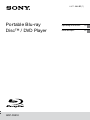 1
1
-
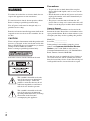 2
2
-
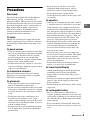 3
3
-
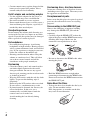 4
4
-
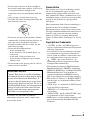 5
5
-
 6
6
-
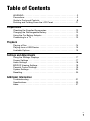 7
7
-
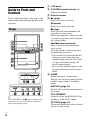 8
8
-
 9
9
-
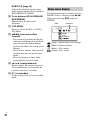 10
10
-
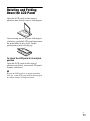 11
11
-
 12
12
-
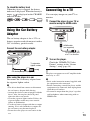 13
13
-
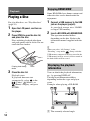 14
14
-
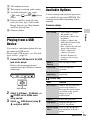 15
15
-
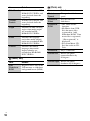 16
16
-
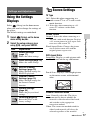 17
17
-
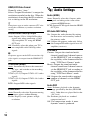 18
18
-
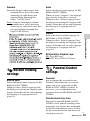 19
19
-
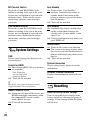 20
20
-
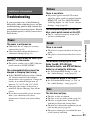 21
21
-
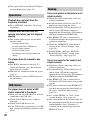 22
22
-
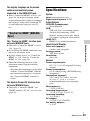 23
23
-
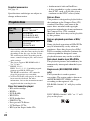 24
24
-
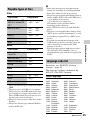 25
25
-
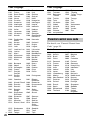 26
26
-
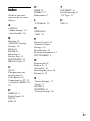 27
27
-
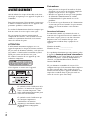 28
28
-
 29
29
-
 30
30
-
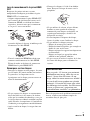 31
31
-
 32
32
-
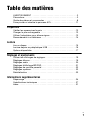 33
33
-
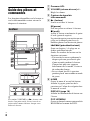 34
34
-
 35
35
-
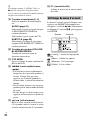 36
36
-
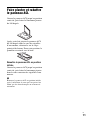 37
37
-
 38
38
-
 39
39
-
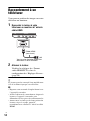 40
40
-
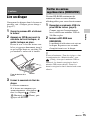 41
41
-
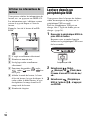 42
42
-
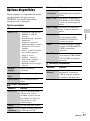 43
43
-
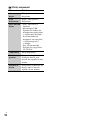 44
44
-
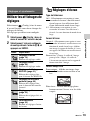 45
45
-
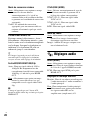 46
46
-
 47
47
-
 48
48
-
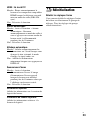 49
49
-
 50
50
-
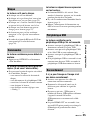 51
51
-
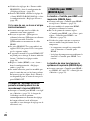 52
52
-
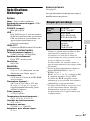 53
53
-
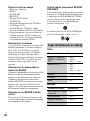 54
54
-
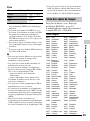 55
55
-
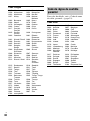 56
56
-
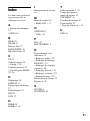 57
57
-
 58
58
-
 59
59
-
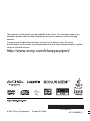 60
60
Sony BDP-SX910 Mode d'emploi
- Catégorie
- Lecteurs Blu-Ray
- Taper
- Mode d'emploi
dans d''autres langues
Documents connexes
-
Sony BDP-SX1 Le manuel du propriétaire
-
Sony DVP-SR500H Mode d'emploi
-
Sony DMX-DVD Cautions
-
Sony BDP-S790 Mode d'emploi
-
Sony BDP-CX960 Mode d'emploi
-
Sony DVP-FX935 Mode d'emploi
-
Sony DVP-FX755 Mode d'emploi
-
Sony BDP-S760 Une information important
-
Sony BDP-S560 Une information important
-
Sony DVP-SR510H Mode d'emploi
Autres documents
-
Memorex Blu-ray Player MVBD2535GPH Manuel utilisateur
-
Lenco BRP-1150 11.5-Inch Portable Bluray and DVP Manuel utilisateur
-
Lenco DVR-70 Le manuel du propriétaire
-
Yamaha BD-A1060 Le manuel du propriétaire
-
Yamaha BD-S681 Le manuel du propriétaire
-
Samsung BD-J4500 Manuel utilisateur
-
Samsung BD-H4500 Manuel utilisateur
-
Pioneer BDP-88FD Mode d'emploi
-
Philips SVC2340 Manuel utilisateur
-
Philips SVC4255G/27 Manuel utilisateur