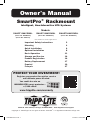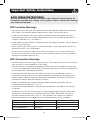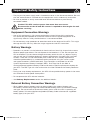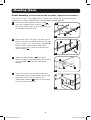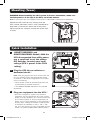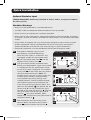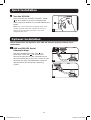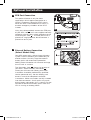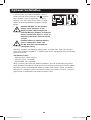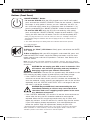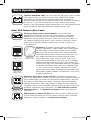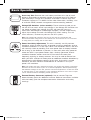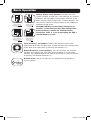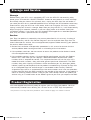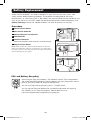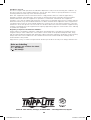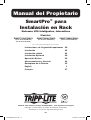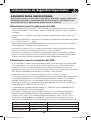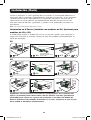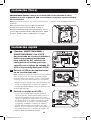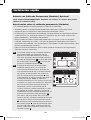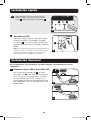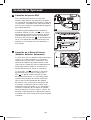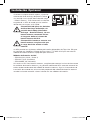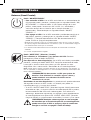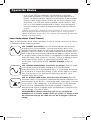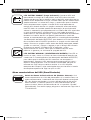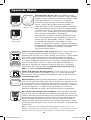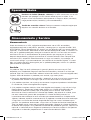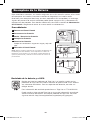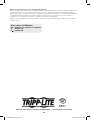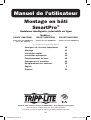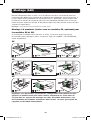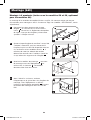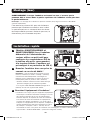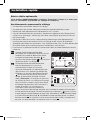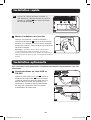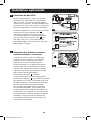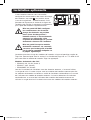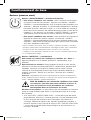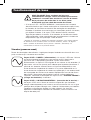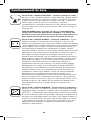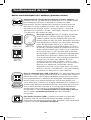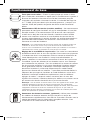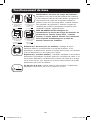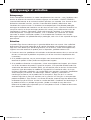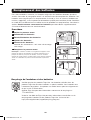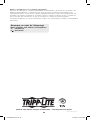Tripp Lite SmartPro Rackmount UPS Le manuel du propriétaire
- Catégorie
- Alimentations sans interruption (UPS)
- Taper
- Le manuel du propriétaire

1
Owner’s Manual
SmartPro
®
Rackmount
Intelligent, Line-Interactive UPS Systems
Not suitable for mobile applications.
Models:
SMART1500CRMXL SMART2200CRMXL SMART3000CRMXL
(Series No. AGSM6953)
(Series No. AG-033F)
(Series No. AGSM6876) (Series No. AGSM6877)
1111 W. 35th Street, Chicago, IL 60609 USA • www.tripplite.com/support
Copyright © 2019 Tripp Lite. All rights reserved. SmartPro
®
is a registered trademark of Tripp Lite.
Important Safety Instructions 2
Mounting 4
Quick Installation 6
Optional Installation 8
Basic Operation 11
Storage and Service 16
Product Registration 16
Battery Replacement 17
Español 19
Français 37
PROTECT YOUR INVESTMENT!
Register your product for quicker service
and ultimate peace of mind.
You could also win an
ISOBAR6ULTRA surge protector—
a $100 value!
www.tripplite.com/warranty
19-01-060-932757.indb 1 1/21/2019 9:56:33 AM

2
Important Safety Instructions
SAVE THESE INSTRUCTIONS
This manual contains important instructions that should be followed during the
installation, operation and storage of this product. Failure to heed these warnings
may affect the warranty.
UPS Location Warnings
• Use caution when lifting the UPS. Because of the considerable weight of all rackmount
UPS systems, at least two people should assist in lifting and installing them.
• Install the UPS indoors, away from excess moisture or heat, dust or direct sunlight.
• For best performance, the ambient temperature near the UPS should be between 0° C
and 40° C (between 32° F and 104° F).
• Leave adequate space around all sides of the UPS for proper ventilation. Do not obstruct
its vents or fan openings.
• When mounting the UPS system in a tower orientation, make sure the LCD panel is at
the top of the UPS, not at the bottom.
• Do not mount unit with its front or rear panel facing down (at any angle). Mounting in
this manner will seriously inhibit the unit’s internal cooling, eventually causing product
damage not covered under warranty.
UPS Connection Warnings
• The UPS contains its own energy source (battery). The output terminals may be live even
when the UPS is not connected to an AC supply.
• Connect the UPS to a properly grounded AC power outlet. Do not modify the UPS plug
in a way that would eliminate the UPS’s connection to ground. Do not use adapters that
eliminate the UPS’s connection to ground.
• Do not plug the UPS into itself; this will damage the UPS and void your warranty.
• If you are connecting the UPS to a motor-powered AC generator, the generator must
provide filtered, frequency-regulated computer-grade output. Connecting the UPS to a
generator will void its Ultimate Lifetime Insurance.
• Install in accordance with National Electrical Code standards ANSI/NFPA 70 and
Canadian Electrical Code, Part I, C22.1.
• Short circuit backup protection and overcurrent protection is provided by the building
installation.
• To reduce the risk of fire, connect only to a circuit provided branch circuit overcurrent
protection in accordance with the National Electrical Code, ANSI/NFPA 70 and the
Canadian Electrical Code, Part I, C22.1. For installation, be sure to use maximum
overcurrent protection in accordance with the plug/equipment rating as follows:
Model Series Number Overcurrent Protection
SMART1500CRMXL AGSM6953, AG033F 20A
SMART2200CRMXL AGSM6876 20A
SMART3000CRMXL AGSM6877 30A
19-01-060-932757.indb 2 1/21/2019 9:56:33 AM

3
Important Safety Instructions
• The plug on the power supply cord is intended to serve as the disconnect device. Be sure
that the socket-outlet is installed near the equipment and is made easily accessible.
• Be sure to provide an easily accessible local disconnect device on permanently
connected models.
Caution! This UPS receives power from more than one source.
Disconnection of the AC and DC sources is required to de-energize the unit
before servicing.
Equipment Connection Warnings
• Use of this equipment in life support applications where failure of this equipment
can reasonably be expected to cause the failure of the life support equipment or to
significantly affect its safety or effectiveness is not recommended.
• Do not connect surge protectors or extension cords to the output of the UPS. This might
damage the UPS and may affect the surge suppressor and UPS warranties.
Battery Warnings
• Batteries can present a risk of electrical shock and burn from high short-circuit current.
Observe proper precautions. Do not dispose of the batteries in a fire. Do not open the
UPS or batteries. Do not short or bridge the battery terminals with any object. Unplug
and turn off the UPS before performing battery replacement. Use tools with insulated
handles. There are no user-serviceable parts inside the UPS. Battery replacement
should be performed only by authorized service personnel using the same number
and type of batteries (sealed Lead-Acid). Tripp Lite offers a complete line of UPS
System Replacement Battery Cartridges (RBC). Visit Tripp Lite on the Web at
www.tripplite.com/products/battery-finder to locate the specific replacement battery for
your UPS. The RBC Type can also be found on the label affixed to the Battery Retention
Plate.
• During hot-swap battery replacement, the UPS will not provide backup power in the event
of a blackout or other power interruptions.
• Do not operate the UPS without batteries.
• See Batttery Replacement section for additional details.
External Battery Connection Warnings
• When adding external battery packs to select models with external battery pack
connectors, connect only Tripp Lite-recommended battery packs of the correct voltage
and type. Do not connect or disconnect battery packs when the UPS is operating on
battery power. Visit www.tripplite.com/products/battery-finder to locate the supported
battery type(s) for your UPS.
19-01-060-932757.indb 3 1/21/2019 9:56:33 AM

4
Mount your equipment in either a 2-post or 4-post rack or rack enclosure. The user must
determine the fitness of hardware and procedures before mounting. If hardware and
procedures are not suitable for your application, contact the manufacturer of your rack or
rack enclosure. The procedures described in this manual are for common rack and rack
enclosure types and may not be appropriate for all applications.
Note: The illustrations may differ from your model.
2-Post Mounting (Included with 4U models. Optional for 2U and 3U models.)
If you want to mount a 2U or 3U model in a 2-post rack, a Tripp Lite 2-Post Rack-mount
Installation Kit (model: 2POSTRMKITWM, sold separately) will be required.
2U
1
X 8
2U
2
X 8
3
X 4
X 4
X 4
3U
3U
4U
4U
X 8
X 4
X 4
X 8
X 4
X 4
Important: Illustrations show the most typical installation configurations; your
model may vary. Use only the pre-drilled screw holes to attach mounting brackets
to the sides of the battery pack. When installing battery packs into the rack,
ensure that the weight of the unit is evenly distributed.
1
1
2
2
3
3
Amount of screws
may vary by model.
Mounting (Rack)
19-01-060-932757.indb 4 1/21/2019 9:56:35 AM

5
Mounting (Rack)
Connect the two segments of each shelf
A
using the included screws and nuts
B
. Leave
the screws slightly loose so that the shelves can
be adjusted in the next step.
Adjust each shelf to fit your rack, then mount
them in the lowest available space of your rack
with the screws, nuts and washers provided
C
.
Note that the support ledges should face
inward. Tighten the screws that connect the
shelf segments
B
.
Attach the mounting ears
D
to the front
mounting holes of your equipment
E
using the
screws provided
F
. The ears should face
forward.
Using an assistant, lift your equipment and
slide it onto the mounting shelves. Attach your
equipment to the rack by inserting the
appropriate hardware
G
through the mounting
ears and into the rack rails.
1
2
3
A
B
C
B
E
D
F
G
1
2
3
4
4
4-Post Mounting (Included with 2U and 3U models. Optional for 4U models.)
If you want to mount a 4U model UPS in a 4-post rack, a Tripp Lite 4-Post Rack-mount
Installation Kit (model: 4POSTRAILKIT, sold separately) will be required.
19-01-060-932757.indb 5 1/21/2019 9:56:36 AM

6
WARNING: When mounting the UPS system in a tower orientation, make sure
the LCD panel is at the top of the UPS, not at the bottom.
Note: To mount the UPS in an upright (tower) position, 2-9USTAND is required (sold separately).
Mounting (Tower)
Quick Installation
Rotate the LCD panel for easy viewing while the
UPS is tower mounted. Insert a small screwdriver or
other tool in the slots on either side of the panel.
Pop the panel out, rotate it and pop the panel back
in place.
(SMART1500CRMXL and
SMART2200CRMXL Models) With the
UPS disconnected from utility power,
use a small tool to set the voltage
DIP Switches to match your input
voltage (UPS is preset to the 120V
setting).
Plug the UPS into an outlet on a
dedicated circuit.*
Note: After you plug the UPS into a live AC outlet, the
UPS (in “Standby” mode) will automatically charge
its batteries,** but will not supply power to its outlets
until it is turned ON.
* Select models include an alternate plug which can
be switched by a qualified electrician.
** The BATTERY CHARGE LED will be the only LED
illuminated.
1
2
2
1
Plug your equipment into the UPS.*
* Your UPS is designed to support only electronic
equipment. You will overload the UPS if the total VA
ratings for all the equipment you connect exceeds the
UPS’s output capacity. To find your equipment’s VA
ratings, look on their nameplates. If the equipment is
listed in amps, multiply the number of amps by 120
to determine VA. (Example: 1 amp × 120 = 120
VA). If you are unsure if you have overloaded the UPS
outlets, see “OUTPUT LOAD LEVEL” LED description.
3
3
19-01-060-932757.indb 6 1/21/2019 9:56:37 AM

7
3A
C
B
A
Optional Hardwire Input
(SMART3000CRMXL model only. Proceed to Step 4 unless you plan to hardwire
the UPS system.)
Hardwire Warnings
• Wiring must be performed by a qualified electrician.
• A readily visible and adequate disconnect device must be provided.
• Make sure that your equipment is properly grounded.
• When making wiring connections, observe local/national cable connection regulations
at all times. Ensure that cables are fitted with cable sleeves and secured by connector
clamps.
• Using cables of improper size may damage your equipment and cause fire hazards.
Choose appropriate cabling and protection circuits to make wiring connections.
(Ground conductors must be the same size and type as power conductors.)
• Overcurrent protection must be provided per local/national electrical codes.
The optional hardwire input must be
connected by a qualified electrician.
While the UPS system is turned OFF and
unplugged, remove the input power cord
A
, the input power cord panel
B
and the
adjacent wiring access panel
C
.
The input terminal block should be wired
directly to a dedicated AC supply circuit rated
in accordance with the specifications listed
on the UPS system nameplate. The hardwire
input panel
D
will be visible after you remove
the input power cord panel. (Note: The
hardwire input panel has a larger cutout that
accommodates conduit.) After threading
user-supplied input wiring through user-
supplied conduit, insert the conduit through
the hardwire input panel and connect the
input wiring to the input terminal block. The
terminals are labeled “ ” for ground, “N” for
neutral and “H” for hot. Connect the input
hot wire to the input hot terminal
E
. Connect
the input neutral wire to the input neutral
terminal
F
. Using only 10 AWG, 105C
copper wire, connect the input ground wire to
the ground terminal
G
.
After connecting the input wiring to the
terminal block, secure the wiring access
panel
C
and the hardwire input panel
D
.
3A
Quick Installation
INPUT
H
N
3B
3C
E
F
G
D
D
C
3B
3C
19-01-060-932757.indb 7 1/21/2019 9:56:38 AM

8
Optional Installation
These connections are optional. Your UPS will function properly without these
connections.
1b
1a
1
USB and RS-232 Serial
Communications
Use the included USB cable (see
1a
) or
DB9 serial cable (see
1b
) to connect the
communication port on your computer to the
communication port of your UPS. Install on your
computer the Tripp Lite PowerAlert
®
Software
appropriate to your computer’s operating
system.
Quick Installation
4
A
4
Turn the UPS ON.
Press and hold the “ON/OFF/STANDBY” button
A
for one second. The alarm will beep once
briefly after one second has passed. Release the
button.
Note: UPS system will function properly upon initial
startup; however, maximum runtime for the unit’s
battery will only be accessible after it has been
charged for 24 hours.
19-01-060-932757.indb 8 1/21/2019 9:56:39 AM

9
Optional Installation
4-5
2a
2b
3a
2
3
A
EPO Port Connection
This optional feature is only for those
applications which require connection to a
facility’s Emergency Power Off (EPO) circuit.
When the UPS is connected to this circuit, it
enables emergency shutdown of the UPS’s
inverter.
Using the cable provided, connect the EPO port
of your UPS (see
2a
) to a user-supplied normally
closed or normally open switch according to the
circuit diagram (see
2b
). The EPO port is not a
phone line surge protector; do not connect a
phone line to this port.
External Battery Connection
(Select Models Only)
Your UPS comes with a robust internal battery
system. External batteries are needed only to
extend runtime. Use only Tripp Lite external
battery packs with overcurrent protection.
Adding external batteries will increase recharge
time as well as runtime.
The illustration (see
3a
) shows the location of
your UPS’s External Battery Connector
A
,
where you will insert the battery pack cable.
Installation should be performed by qualified
service personnel only. See the battery pack
owner’s manual for complete installation
instructions. Make sure cables are fully inserted
into their connectors. Small sparks may result
during battery connection; this is normal. Do not
connect or disconnect battery packs when the
UPS is running on battery power.
19-01-060-932757.indb 9 1/21/2019 9:56:39 AM

10
Optional Installation
3b
If you connect any external batteries, set the
Battery Charge Level Switches (see
3b
) to the
down position (High Charge Rate – External
Battery). This will increase your UPS’s charger
output so that the additional batteries charge
faster.
Caution! DO NOT set the Battery
Charge Level Switches to the
down position (High Charge Rate –
External Battery) without an external
battery connected. There is a risk of
damaging the UPS’s internal battery
system.
Caution! When an external battery
pack is connected, make sure
the AC load does not exceed the
nameplate rating.
Your UPS supports the following battery packs available from Tripp Lite. Contact
Tripp Lite Customer Support at 773.869.1234 for the appropriate Tripp Lite battery
pack to continue.
48V Battery Packs
• BP48V24-2U, 18AH (limit 1)
• BP48V27-2US (unlimited)
• BP48V60RT-3U (unlimited)
When installing your UPS with external batteries, be sure to connect the ground
strap between the external battery packs to the metal enclosure of the UPS before
connecting to the two-conductor external battery pack cables. Follow installation
directions in accordance with the external battery pack owner’s manual using the
ground strap included with the external battery packs.
19-01-060-932757.indb 10 1/21/2019 9:56:40 AM

11
Buttons (Front Panel)
Basic Operation
“ON/OFF/STANDBY” Button
•
To turn the UPS ON: With the UPS plugged into a live AC wall outlet*,
press and hold the “ON/OFF/STANDBY” button for one second.** Release
the button. If utility power is absent, you can “cold-start” the UPS (i.e.,
turn it ON and supply power for a limited time from its batteries***) by
pressing and holding the “ON/OFF/STANDBY” button for one second.**
• To turn the UPS OFF: With the UPS ON and receiving utility power,
press and hold the “ON/OFF/STANDBY” button for one second.** Then,
unplug the UPS from the wall outlet. The UPS will be completely OFF.
* After you plug the UPS into a live AC outlet, the UPS (in ”Standby” mode) will
automatically charge its batteries but will not supply power to its outlets until it is
turned ON.
** The alarm will beep once briefly after the indicated interval has passed.
*** If fully charged.
“MUTE/TEST” Button
To Silence (or “Mute”) UPS Alarms: Briefly press and release the MUTE/
TEST button.*
To Run a Self-Test: With your UPS plugged in and turned ON, press and
hold the MUTE/TEST button. Continue holding the button until the alarm
beeps several times and the UPS performs a self test. See “Results of a
Self-Test” below.
Note: You can leave connected equipment on during a self-test. Your UPS, however,
will not perform a self-test if the UPS is not turned on (see “ON/OFF/STANDBY” Button
description).
CAUTION! Do not unplug your UPS to test its batteries. This
will remove safe electrical grounding and may introduce a
damaging surge into your network connections.
Results of a Self-Test: The test will last approximately 10 seconds as the
UPS switches to battery to test its load capacity and battery charge.
• If the “OUTPUT LOAD LEVEL” LED remains lit red and the alarm
continues to sound after the test, the UPS’s outlets are overloaded. To
clear the overload, unplug some of your equipment and run the self-test
repeatedly until the “OUTPUT LOAD LEVEL” LED is no longer lit red and
the alarm is no longer sounding.
CAUTION! Any overload that is not corrected by the user
immediately following a self-test may cause the UPS to
shut down and cease supplying output power in the event
of a blackout or brownout.
• If the “BATTERY WARNING” LED remains lit and the alarm continues to
sound after the test, the UPS batteries need to be recharged or
replaced. Allow the UPS to recharge continuously for 12 hours and
repeat the self-test. If the LED remains lit, contact Tripp Lite for service.
If your UPS requires battery replacement, visit www.tripplite.com to
locate the specific Tripp Lite replacement battery for your UPS.
* Overload alarms and battery alarms only. If you need to silence the AC bypass
alarm (available on select models), move the “AC Bypass Alarm” switch to the
“Disable” position. The switch is located on the back panel.
19-01-060-932757.indb 11 1/21/2019 9:56:41 AM

12
Basic Operation
Indicator Lights (Front Panel)
All Indicator Light descriptions apply when the UPS is plugged into a wall outlet and
turned ON.
“POWER” LED: This green LED illuminates continuously when the UPS is
ON and supplying connected equipment with AC power from a utility
source. The LED flashes and an alarm sounds (4 short beeps followed by
a pause) to indicate the UPS is operating from its internal batteries during
a blackout or severe brownout. If the blackout or severe brownout is
prolonged, you should save files and shut down your equipment since
internal battery power will eventually be depleted. See “BATTERY
CHARGE” LED description below.
“VOLTAGE CORRECTION” LED: This green LED illuminates continuously
whenever the UPS is automatically correcting high or low AC voltage on
the utility line without the assistance of battery power. The UPS will also
emit a slight clicking noise. These are normal, automatic operations of the
UPS; no action is required on your part.
“OUTPUT LOAD LEVEL” LED: This multicolored LED indicates the
approximate electrical load of equipment connected to the UPS’s AC
outlets. It will turn from green (light load) to yellow (medium load) to red
(overload). If the LED is red (either illuminated continuously or flashing),
clear the overload immediately by unplugging some of your equipment
from the outlets until the LED changes from red to yellow (or green).
CAUTION! Any overload that is not corrected by the user immediately
may cause the UPS to shut down and cease supplying output power
in the event of a blackout or brownout.
“BATTERY CHARGE” LED: When the UPS is operating from utility power,
this LED indicates the approximate charge state of the UPS’s internal
batteries: red indicates the batteries are beginning to charge, yellow
indicates the batteries are roughly midway through charging, and green
indicates the batteries are fully charged. When the UPS is operating from
battery power during a blackout or severe brownout, this LED indicates the
approximate amount of energy (ultimately affecting runtime) which the
UPS batteries will provide: red indicates a low level of energy, yellow
indicates a medium level of energy, and green indicates a high level of
energy. Since the runtime performance of all UPS batteries will gradually
deplete over time, it is recommended that you periodically perform a self-
test (see MUTE/TEST Button description) to determine the energy level of
your UPS batteries BEFORE a blackout or severe brownout occurs. During
a prolonged blackout or severe brownout, you should save files and shut
down your equipment since battery power will eventually be depleted.
When the LED turns red and an alarm sounds continuously, it indicates the
UPS batteries are nearly out of power and UPS shut down is imminent.
19-01-060-932757.indb 12 1/21/2019 9:56:41 AM

13
Other UPS Features (Rear Panel)
AC Bypass Alarm Switch (Select Models): If the UPS system
experiences a processor fault or if the internal battery is completely
depleted, the AC bypass will pass through AC power to connected
equipment and the audible AC bypass alarm will sound continuously. If
you need to silence the AC bypass alarm, move the “AC Bypass Alarm”
switch to the “Disable” position. Contact Tripp Lite for assistance at
773.869.1234.
AC Outlets: All models include NEMA 5-15R and/or
NEMA 5-20R outlets. Select models also include NEMA
L5-30R outlets. These outlets provide your connected
equipment with AC line power during normal operation
and battery power during blackouts and brownouts. The
UPS protects equipment connected to these outlets
against damaging surges and line noise. If you have a
serial or USB connection to your UPS, you can remotely
reboot connected equipment by turning the outlets OFF
and ON using Tripp Lite’s PowerAlert Software. The outlets
are divided into one or more load banks (labelled “LOAD
1,” etc.) which may be remotely switched OFF and ON
without interrupting power to equipment connected to the
other outlets. Outlets labelled “UNSWITCHED” may not be
remotely switched off.
Communications Ports (USB or RS-232): These ports connect your
UPS to any workstation or server. Use with Tripp Lite’s PowerAlert Software
and included cables to enable your computer to automatically save open
files and shut down equipment during a blackout. Also use PowerAlert
Software to monitor a wide variety of AC line power and UPS operating
conditions. Consult your PowerAlert Software manual or contact Tripp Lite
Customer Support for more information. See USB and RS-232 Serial
Communications in the Optional Installation section for installation
instructions.
EPO (Emergency Power Off) Port: Your UPS features an EPO port that
may be used to connect the UPS to a contact closure switch to enable
emergency inverter shutdown. See Optional Installation.
Basic Operation
“BATTERY WARNING” LED: This LED illuminates red and an alarm sounds
intermittently after you initiate a self test (See “MUTE/TEST” Button
description) to indicate the UPS batteries need to be recharged or
replaced. Allow the UPS to recharge continuously for 12 hours, and repeat
the self-test. If the LED continues to illuminate, contact Tripp Lite for
service. If your UPS requires battery replacement, visit www.tripplite.com to
locate the specific Tripp Lite replacement battery for your UPS.
15A 120V
NEMA 5-15R
20A 120V
NEMA 5-20R
30A 120V
NEMA L5-30R
19-01-060-932757.indb 13 1/21/2019 9:56:42 AM

14
Basic Operation
Accessory Slot: Remove the small cover panel from this slot to install
optional accessories to remotely monitor and control your UPS. Refer to
your accessory’s manual for installation instructions. Contact Tripp Lite
Customer Support at 773.869.1234 for more information, including a list
of available SNMP, network management and connectivity products.
Voltage DIP Switches (select models): These switches enable you to
set the UPS to match actual input voltage. If the Voltage DIP Switches are
set above or below input voltage, the UPS will treat the input as a
continuous overvoltage or undervoltage condition, and will automatically
adjust input voltage to match the Voltage DIP Switch setting. This will
cause constant, unnecessary wear on the UPS system.
Note: The Voltage DIP Switches must be set with the UPS turned OFF and
disconnected from utility power. If the switches are set while the UPS is connected
to utility power, the setting will not take effect.
Power Sensitivity Adjustment: This dial is normally set fully counter-
clockwise, which enables the UPS to provide maximum protection against
waveform distortions in its AC input. When such distortion occurs, the UPS
will normally switch to providing sine wave power from its battery reserves
for as long as the distortion is present. In areas with poor utility power or
where the UPS’s input power comes from a backup generator, chronic
waveform distortion could cause the UPS to switch to battery too
frequently, draining its battery reserves. You may be able to reduce how
often your UPS switches to battery due to moderate waveform distortion by
experimenting with different settings for this dial. As the dial is turned
clockwise, the UPS becomes more tolerant of variations in its input
power’s AC waveform.
Note: The further the dial is adjusted clockwise, the greater the degree of waveform
distortion the UPS will allow to pass to connected equipment. When experimenting
with different settings for this dial, operate connected equipment in a safe test mode
so that the effect on the equipment of any waveform distortions in the UPS’s output
can be evaluated without disrupting critical operations.
External Battery Connector (optional): Use to connect Tripp Lite
external battery packs for additional runtime. Refer to instructions available
with the battery pack for complete connection information and safety
warnings.
19-01-060-932757.indb 14 1/21/2019 9:56:42 AM

15
Basic Operation
Battery Charge Level Switches: Controls the UPS
system’s battery charge rate. If you connect any external
batteries, set the Battery Charge Level Switches to the
down position (High Charge Rate - External Battery). This
will increase your UPS charger output so the additional
batteries charge faster.
CAUTION! DO NOT set the Battery Charge Level
Switches to the down position (High Charge Rate -
External Battery) without an external battery
connected. There is a risk of damaging the UPS’s
internal battery system.
Charge Rate Setting
(when External
Batteries are
connected)
Charge Rate Setting
(when External
Batteries are not
connected)
Charge Rate Setting
(when External
Batteries are
connected)
Charge Rate Setting
(when External
Batteries are not
connected)
Input Breaker(s) (all models): Protect your electrical circuit from
overcurrent draw from the UPS load. If these breakers trip, remove some
of the load, then reset them by pressing the breaker(s) in.
Output Breaker(s) (select models): Your UPS features one or more
breakers that protect your UPS from output overload. If one or more
breakers trip, remove some of the load on the circuit(s), then reset them
by pressing the breaker switch(es) in.
Ground Screw: Use this to connect any equipment that requires a
chassis ground.
19-01-060-932757.indb 15 1/21/2019 9:56:44 AM

16
Storage and Service
Product Registration
Storage
Before storing your UPS, turn it completely OFF: with the UPS ON and receiving utility
power, press and hold the “ON/OFF/STANDBY” button for one second (an alarm will beep
once briefly after the interval has passed); then, unplug the UPS from the wall outlet. If
you store your UPS for an extended period of time, recharge the UPS batteries once every
three months: plug the UPS into a wall outlet, allow it to charge for 12 hours, and then
unplug it and place it back in storage. Note: After you plug the UPS in, it will automatically
begin charging its batteries; however, it will not supply power to its outlets (see Quick
Installation section). If you leave your UPS batteries discharged for an extended period of
time, they will suffer a permanent loss of capacity.
Service
Your Tripp Lite product is covered by the warranty described in this manual. A variety of
Extended Warranty and On-Site Service Programs are also available from Tripp Lite. For
more information on service, visit www.tripplite.com/support. Before returning your product
for service, follow these steps:
1. Review the installation and operation procedures in this manual to ensure that the
service problem does not originate from a misreading of the instructions.
2. If the problem continues, do not contact or return the product to the dealer. Instead,
visit www.tripplite.com/support.
3. If the problem requires service, visit www.tripplite.com/support and click the Product
Returns link. From here you can request a Returned Material Authorization (RMA)
number, which is required for service. This simple online form will ask for your unit’s
model and serial numbers, along with other general purchaser information. The RMA
number, along with shipping instructions will be emailed to you. Any damages (direct,
indirect, special or consequential) to the product incurred during shipment to Tripp Lite
or an authorized Tripp Lite service center is not covered under warranty. Products
shipped to Tripp Lite or an authorized Tripp Lite service center must have transportation
charges prepaid. Mark the RMA number on the outside of the package. If the product is
within its warranty period, enclose a copy of your sales receipt. Return the product for
service using an insured carrier to the address given to you when you request the RMA.
Visit www.tripplite.com/warranty today to register your new Tripp Lite product. You’ll be
automatically entered into a drawing for a chance to win a FREE Tripp Lite product!*
* No purchase necessary. Void where prohibited. Some restrictions apply. See website for details.
19-01-060-932757.indb 16 1/21/2019 9:56:44 AM

17
Under normal conditions, the original batteries in your UPS will last many years. See
Safety section before replacing batteries. The batteries are designed for hot-swap
replacement (i.e., leaving the UPS in ON mode), but some qualified service personnel may
wish to put the UPS in the OFF mode and disconnect equipment before proceeding. See
Battery Warnings section for additional details. Be sure to observe all warnings.
Procedure
1
Remove Front Panel
2
Disconnect Batteries
3
Remove/Dispose of Batteries
4
Add Batteries
5
Connect Batteries
Attach connectors: black-to-black and red-to-red.
6
Replace Front Panel
Note: Select models also have a Battery Retention Plate (see
label on the Retention Plate for more details). For models with
this plate, remove it after removing the front panel and replace it
before replacing the front panel.
1
6
2
5
3
4
Battery Replacement
UPS and Battery Recycling
Please recycle Tripp Lite Products. The batteries used in Tripp Lite products
are sealed Lead-Acid batteries. These batteries are highly recyclable. Please
refer to your local codes for disposal requirements.
You can call Tripp Lite for recycling info at 773.869.1234.
You can go the Tripp Lite Website for up-to-date information on recycling
the batteries or any Tripp Lite product. Please follow this link:
http://www.tripplite.com/support/recycling-program/
19-01-060-932757.indb 17 1/21/2019 9:56:44 AM

18
FCC Notice, Class A
This device complies with part 15 of the FCC Rules. Operation is subject to the following two conditions: (1)
This device may not cause harmful interference, and (2) this device must accept any interference received,
including interference that may cause undesired operation.
Note: This equipment has been tested and found to comply with the limits for a Class A digital device,
pursuant to part 15 of the FCC Rules. These limits are designed to provide reasonable protection against
harmful interference when the equipment is operated in a commercial environment. This equipment
generates, uses, and can radiate radio frequency energy and, if not installed and used in accordance with the
instruction manual, may cause harmful interference to radio communications. Operation of this equipment in
a residential area is likely to cause harmful interference in which case the user will be required to correct the
interference at his own expense. The user must use shielded cables and connectors with this equipment. Any
changes or modifications to this equipment not expressly approved by Tripp Lite could void the user’s authority
to operate this equipment.
Regulatory Compliance Identification Numbers
For the purpose of regulatory compliance certifications and identification, your Tripp Lite product has been
assigned a unique series number. The series number can be found on the product nameplate label, along
with all required approval markings and information. When requesting compliance information for this product,
always refer to the series number. The series number should not be confused with the marking name or
model number of the product.
Tripp Lite has a policy of continuous improvement. Product specifications are subject to change without notice.
Note on Labeling
Two symbols are used on the label.
V~ : AC Voltage
V : DC Voltage
1111 W. 35th Street, Chicago, IL 60609 USA • www.tripplite.com/support
19-01-060-932757.indb 18 1/21/2019 9:56:44 AM

19
Manual del Propietario
SmartPro
®
para
Instalación en Rack
Sistemas UPS Inteligentes, Interactivos
No es adecuado para aplicaciones móviles.
Modelos:
SMART1500CRMXL SMART2200CRMXL SMART3000CRMXL
(Nº de Serie AGSM6953)
(Nº de Serie AG-033F)
(Nº de Serie AGSM6876) (Nº de Serie AGSM6877)
1111 W. 35th Street, Chicago, IL 60609 USA • www.tripplite.com/support
Copyright © 2019 Tripp Lite. Todos los derechos reservados.
SmartPro
®
es una marca registrada de Tripp Lite.
Instrucciones de Seguridad Importantes 20
Instalación 22
Instalación rápida 24
Instalación Opcional 26
Operación Básica 29
Almacenamiento y Servicio 34
Reemplazo de la Batería 35
English 1
Français 37
19-01-060-932757.indb 19 1/21/2019 9:56:45 AM

20
Instrucciones de Seguridad Importantes
CONSERVE ESTAS INSTRUCCIONES
Este manual contiene instrucciones importantes que deben seguirse durante la
instalación, operación y almacenamiento de este producto. La omisión en la
observancia de estas advertencias puede afectar la garantía.
Advertencias para la ubicación del UPS
• Tenga cuidado al levantar el UPS. Debido al peso considerable de todos los sistemas
UPS para instalación en rack, deben ayudar al menos dos personas para levantarlos e
instalarlos.
• Instale el UPS en interiores, alejado de humedad o calor excesivos, polvo o luz solar
directa.
• Para mejor rendimiento, la temperatura ambiente en proximidad al UPS debe estar entre
0° C y 40° C (entre 32° F y 104° F).
• Deje espacio adecuado alrededor del UPS para una ventilación apropiada. No obstruya
las ventilaciones o aberturas de los ventiladores.
• Al instalar el sistema UPS en una orientación de torre, asegúrese de que el panel de
LCD se encuentre en la aparte superior del UPS, no en la inferior.
• No instale la unidad con su panel frontal o posterior viendo hacia abajo (en cualquier
ángulo). Al instalarlo de esta manera inhibirá seriamente el enfriamiento interno de la
unidad, causando un daño al producto que no está cubierto por la garantía.
Advertencias para la Conexión del UPS
• El UPS contiene su propia fuente de energía (batería). Las terminales de salida pueden
estar energizadas, aún cuando el UPS no esté conectado a una alimentación de CA.
• Conecte el UPS a un tomacorriente de CA conectado correctamente a tierra. No
modifique la clavija del UPS en modo alguno que pueda eliminar la conexión a tierra del
UPS. No use adaptadores que eliminen la conexión a tierra del UPS.
• No enchufe el UPS en sí mismo; esto dañará al UPS y anulará su garantía.
• Si está conectando el UPS a un generador de CA activado por motor, debe probarse que
el generador proporciona una salida de grado computadora, filtrada y con frecuencia
regulada. Conectar el UPS a un generador anulará el Seguro Máximo de por Vida.
• Instale de acuerdo con los estándares del Código Eléctrico Nacional ANSI / NFPA 70 y
Código Eléctrico Canadiense, Parte I, C22.1.
• La protección de respaldo por corto circuito y la protección contra sobrecorriente es
proporcionada por la instalación del edificio.
• Para reducir el riesgo de incendio, conecte solamente a un circuito provisto de una
protección contra sobrecorrientes del circuito derivado según el Código Eléctrico
Nacional, ANSI / NFPA 70 y el Código Eléctrico Canadiense, Parte I, C22.1. Para la
instalación, asegúrese de usar la protección máxima contra sobrecorriente para la
instalación, de conformidad con la especificación de la clavija y del equipo como sigue:
Modelo Número de serie Protección contra sobrecorriente
SMART1500CRMXL AGSM6953, AG033F 20A
SMART2200CRMXL AGSM6876 20A
SMART3000CRMXL AGSM6877 30A
19-01-060-932757.indb 20 1/21/2019 9:56:45 AM
La page est en cours de chargement...
La page est en cours de chargement...
La page est en cours de chargement...
La page est en cours de chargement...
La page est en cours de chargement...
La page est en cours de chargement...
La page est en cours de chargement...
La page est en cours de chargement...
La page est en cours de chargement...
La page est en cours de chargement...
La page est en cours de chargement...
La page est en cours de chargement...
La page est en cours de chargement...
La page est en cours de chargement...
La page est en cours de chargement...
La page est en cours de chargement...
La page est en cours de chargement...
La page est en cours de chargement...
La page est en cours de chargement...
La page est en cours de chargement...
La page est en cours de chargement...
La page est en cours de chargement...
La page est en cours de chargement...
La page est en cours de chargement...
La page est en cours de chargement...
La page est en cours de chargement...
La page est en cours de chargement...
La page est en cours de chargement...
La page est en cours de chargement...
La page est en cours de chargement...
La page est en cours de chargement...
La page est en cours de chargement...
La page est en cours de chargement...
La page est en cours de chargement...
La page est en cours de chargement...
La page est en cours de chargement...
-
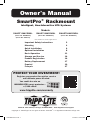 1
1
-
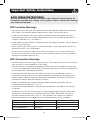 2
2
-
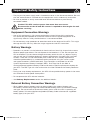 3
3
-
 4
4
-
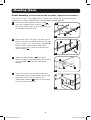 5
5
-
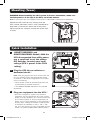 6
6
-
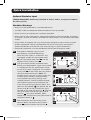 7
7
-
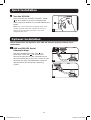 8
8
-
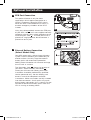 9
9
-
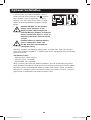 10
10
-
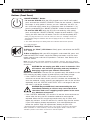 11
11
-
 12
12
-
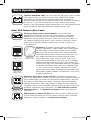 13
13
-
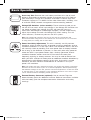 14
14
-
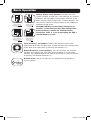 15
15
-
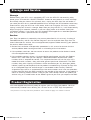 16
16
-
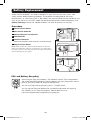 17
17
-
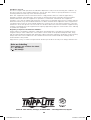 18
18
-
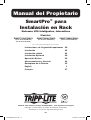 19
19
-
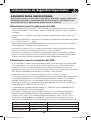 20
20
-
 21
21
-
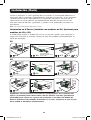 22
22
-
 23
23
-
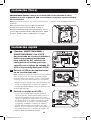 24
24
-
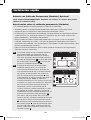 25
25
-
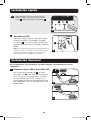 26
26
-
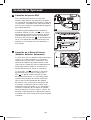 27
27
-
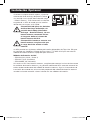 28
28
-
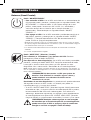 29
29
-
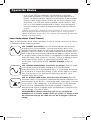 30
30
-
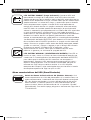 31
31
-
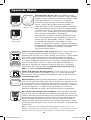 32
32
-
 33
33
-
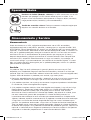 34
34
-
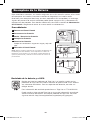 35
35
-
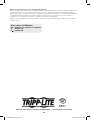 36
36
-
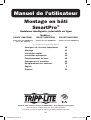 37
37
-
 38
38
-
 39
39
-
 40
40
-
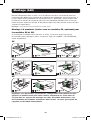 41
41
-
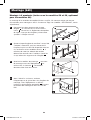 42
42
-
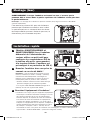 43
43
-
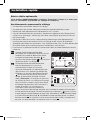 44
44
-
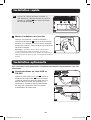 45
45
-
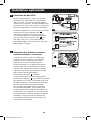 46
46
-
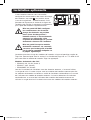 47
47
-
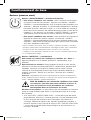 48
48
-
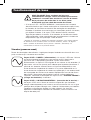 49
49
-
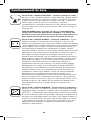 50
50
-
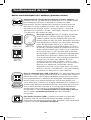 51
51
-
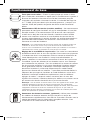 52
52
-
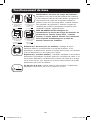 53
53
-
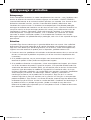 54
54
-
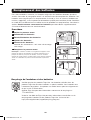 55
55
-
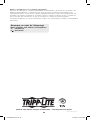 56
56
Tripp Lite SmartPro Rackmount UPS Le manuel du propriétaire
- Catégorie
- Alimentations sans interruption (UPS)
- Taper
- Le manuel du propriétaire
dans d''autres langues
Documents connexes
-
Tripp Lite SmartPro SMART500RT1U Le manuel du propriétaire
-
Tripp Lite SmartPro 1U Rack UPS Systems Manuel utilisateur
-
Tripp Lite SMART2200CRMXL Le manuel du propriétaire
-
Tripp Lite AG-0006 Le manuel du propriétaire
-
Tripp Lite SmartPro SMX5000XLRT3U Le manuel du propriétaire
-
Tripp Lite SMX500RT1U UPS Le manuel du propriétaire
-
Tripp Lite SmartPro 3U Rackmount UPS Le manuel du propriétaire
-
Tripp Lite OMNIVS1500XLCD Le manuel du propriétaire
-
Tripp Lite UPS Systems Le manuel du propriétaire
-
Tripp Lite SMX500RT1U UPS Le manuel du propriétaire