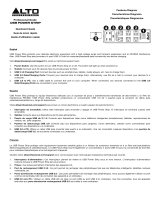La page est en cours de chargement...

2-Port USB 2.0
100m (328 ft) Extender System
Cat. No. 41910-U2B
User Guide
USB 2.0 EXTENDER - 100m
PN: 42910-U2B
RECEIVER
leviton.com / ITAV
800-722-2082
Power
Link
Host
Activity
USB 2.0 EXTENDER - 100m
PN: 42910-U2B
TRANSMITTER
leviton.com / ITAV
800-722-2082
Mode
Config
Power
Link
Host
Activity
WEB VERSION

TABLE OF CONTENTS
3
3
3
3
4
4
5
6
6
6
6
6
6
7
7
8
8
8
8
9
9
10
11
12
13
25
Introduction
Product Contents
Installation Requirements
Features
System Diagram
Receiver
Transmitter
Installation Guide
Preparing for Installation
Installing the Transmitter
Installing the Receiver
Connecting the Transmitter to the Receiver
Connecting a USB Device
Checking the Installation
Compatibility
Mounting Options
Option 1: Mounting Brackets
Option 2: Cable Tie Mounting
Option 3: Direct Surface Mounting
Troubleshooting
LED Status Lights
Contacting Technical Support
Technical Glossary
Specifications
FRENCH
SPANISH
WEB VERSION

INTRODUCTION
Thank you for purchasing the USB 2.0 Extender (Cat. No. 41910-U2B).
Please read and follow all instructions provided with this product, and operate for intended use only. DO NOT attempt to open
the product casing as this may cause damage and will void warranty. Use only the power supply provided with this product.
When not in use, product should be stored in a dry location between -20°C and 70°C.
The instructions in this guide assume a general knowledge of computer installation procedures, familiarity with cabling
requirements, and some understanding of USB devices.
3
Product Contents
The 41910-U2B is packaged with:
• USB 2.0 Transmitter
• USB 2.0 Receiver
• USB 2.0 Cable
• AC Power Adapter
• Mounting Brackets and Screws
• Quick Start Guide
Installation Requirements
To complete the installation, the following items not included with the product are required:
• USB 1.1 or 2.0 compatible computer (host computer) with a USB compliant operating system
• USB 1.1 or 2.0 compatible device(s)
• Category cable link (Cat 6A recommended). This can be an Unshielded Twisted Pair (UTP) solid conductor patch cord with
RJ45 connectors or a permanent installed link terminated at wallplates with Category rated jacks and two short Category
rated patch cords. Maximum link distance including patch cords is 100m (328 ft). Cabling must have a straight-through
conductor configuration with no crossovers.
Features
The 41910-U2B enables users to extend USB beyond the standard 5m cable limit for USB 2.0 peripheral devices.
The extender system is composed of two individual units, the Transmitter and the Receiver, and has the following key features:
• USB device(s) can be located up to 100 meters (328 feet) from the computer
• Support for new USB 3.0 host controllers and devices (up to 480 Mbps)
• Support for all device USB types
• Transparent USB extension
• True plug and play; no software drivers required
• Works with all major operating systems: Windows
®
, macOS
®
and Linux
®
WARNINGS AND CAUTIONS
• WARNING: TO AVOID DEATH OR SERIOUS PERSONAL INJURY:
- DO NOT push objects of any kind into this product through openings, as they may touch dangerous voltages.
- DO NOT touch uninsulated wires or terminals unless the wiring has been disconnected at the network interface.
• Read and understand all instructions. Follow all warnings and instructions marked on the product.
• Do not use this product near water - e.g., near a tub, wash basin, kitchen sink or laundry tub, in a wet basement, or
near a swimming pool.
• Never install communications wiring or components during a lightning storm.
• Never install communications components in wet locations unless the components are designed specifically for use in wet
locations.
• Use caution when installing or modifying communications wiring or components.
• SAVE THESE INSTRUCTIONS.
WEB VERSION

INTRODUCTION
4
Link
Host
Activity
Power
24 1A Link Config Mode
System Diagram
5432
6789
1
Transmitter [TX]
(Front View)
Front View
Rear View
Receiver [RX]
(Front View)
Category
Cabling
AC Power
Source
Power
Adapter
Receiver
The Receiver provides two USB Type A ports for connecting standard USB devices allowing up to 1 Amp of power per USB
port, or 1.5 Amps total when both ports are used concurrently for device operation and charging. Additional devices may
be connected by attaching USB hubs to the Receiver. The Receiver is normally powered using the included power supply.
However, if AC power is not available at the receiver location, it can be powered from the Transmitter over the Category cable
link. Please see the Transmitter section for further detail.
Item Type Description
1 USB Device Ports Accepts USB device(s) using Type A connectors.
2 Power LED (Blue) LED turns ON when power is supplied.
3 Link LED (Green) Indicates a valid USB link is established between the Transmitter and Receiver.
LED turns ON when link between Transmitter and Receiver is established.
LED is OFF when there is no link between the Transmitter and Receiver.
LED is slow blinking when the unit is attempting to establish a link.
4 Host LED (Green) Indicates that the extender system is properly enumerated on the host computer. LED blinks
when the extender system is in a suspended state.
5 Activity LED (Amber) Indicates data transmission is occurring between the Transmitter and Receiver.
LED blinks intermittently with or without a USB device connected.
When the Transmitter and Receivers are in suspend mode, the LED is OFF.
6 Power Port Connects to the power supply.
7 Link Port (RJ45) Accepts Category cable link RJ45 connector.
8 Configuration Port Reserved for manufacturer use.
9 Mode Reserved for manufacturer use.
WEB VERSION

INTRODUCTION
5
Transmitter
The Transmitter connects to the computer using a standard USB cable (included). Power for the Transmitter is provided by
the host computer. The Transmitter includes a feature to enable powering of the Receiver over the Category cable link in the
situation where AC power is not available near the Receiver. Follow these steps to enable powering the Receiver from the
Transmitter end of the link:
Never connect any device other than the Receiver unit to the category cable link. Devices other than the Receiver
unit or any downline devices are not covered under warranty. Leviton is not responsible for equipment damage
either direct or consequential if product is misused.
1. Identify and label the Category Cable or permanent link jack to be connected to the Receiver at the receiver end.
2. Remove the label imprinted with the warning symbol from the power port of the Transmitter.
3. Proceed to the "Preparing for Installation" section, page 6.
Front View
Back View
Link
Link
Host
Activity
Power
24 1A
Item Type Description
1 Mode Reserved for manufacturer use.
2 Configuration Port Reserved for manufacturer use.
3 Power LED (Blue) LED turns ON when power is supplied. LED is OFF when no power is supplied by the host
computer.
4 Link LED (Green) Indicates a valid USB link is established between the Transmitter and Receiver.
LED turns ON when link between Transmitter and Receiver is established.
LED is OFF when there is no link between the Transmitter and Receiver.
LED is slow blinking when the unit is attempting to establish a link.
5 Host LED (Green) Indicates that the extender system is properly enumerated on the host computer. LED blinks
when the extender system is in a suspended state.
6 Activity LED (Amber) Indicates data transmission is occurring between the Transmitter and Receiver.
LED blinks intermittently with or without a USB device connected.
When the Transmitter and Receivers are in suspend mode, the LED is OFF.
7 Power Port Connects to the AC power supply only when powering the Receiver from the Transmitter end of
the link. See above section and warning for enabling this feature.
8 Link Port (RJ45) Accepts Category cable link RJ45 connector.
9 USB Host Port Used to connect the Transmitter to the host computer. Accepts USB Type B connector.
654312
Label
Link
78 9
WEB VERSION

6
Preparing for Installation
Before installing the 41910-U2B, prepare the site:
1. Determine where the computer is to be located and set up the computer.
2. Determine the location of the USB device(s).
3. If you are using a solid conductor patch cord, the 41910-U2B supports a maximum distance of 100m (328 ft).
OR
If you are using a Category cable permanent link, the maximum link distance including patch cords is 100m (328 ft).
Installing the Transmitter
1. Place the Transmitter near the computer.
2. Install the supplied USB cable between the Transmitter host port and a USB port on the host computer.
Installing the Receiver
1. Place the Receiver near the USB device(s) in the desired remote location.
2. Connect power supply to AC power source.
3. Connect power supply connector to Receiver power port (labeled 24V 1A).
If AC power is not available near the Receiver, then please refer to the warning and preparation steps in the Transmitter
section, page 4. Then connect power supply to AC power source near the Transmitter and connect the power supply
connector to the Transmitter power port (labeled 24V 1A).
Connecting the Transmitter to the Receiver
If using a solid conductor patch cord:
1. Plug one end of the cord into the Link port (RJ45) on the Transmitter.
2. Plug the other end of the cord into the Link port (RJ45) on the Receiver.
If using a Category cable permanent link:
1. Plug one end of a CAT patch cord (Cat 6A recommended) into the Link port (RJ45) on the Transmitter.
2. Plug the other end of the patch cord into the permanent link jack near the host computer.
3. Plug one end of a second patch cord (Cat 6A recommended) into the Link port (RJ45) on the Receiver.
4. First identify the permanent link jack connected to the transmitter end of the link, then plug the other end of the second
patch cord into the permanent link jack near the USB device.
Connecting a USB Device
1. Install any software required to operate the USB device(s) on the computer. Refer to the documentation for the USB
device(s), as required.
2. Connect the USB device(s) to the device port on the Receiver.
3. Check that the device is detected and installed properly in the operating system.
INSTALLATION GUIDE
WEB VERSION

7
Checking the Installation
1. Check that the Power, Activity, Link and Host LEDs on the Transmitter and Receiver are ON. If the Host or Link LEDs
are OFF, then the cabling between the Transmitter and Receiver may not be installed properly or may be defective, see
Troubleshooting Section page 9.
2. For Windows users (XP, 7, 8, 8.1, 10), open Device Manager to confirm that the 41910-U2B extender system has been
installed correctly. Expand the entry for Universal Serial Bus controllers by clicking the "+" sign. If the extender system has
been installed correctly, you should find it listed as a "Generic USB Hub".
Note: To open Device Manager in Windows XP:
Right click "My Computer” then select: Properties >> Hardware tab >> Device Manager
Note: To open Device Manager in Windows 7:
Open the Start Menu, right click on "Computer" then select: Manage >> Device Manager
Note: To open Device Manager in Windows 8, 8.1 or 10:
Right click the Start Menu and then select: Device Manager
INSTALLATION GUIDE
Compatibility
The 41910-U2B complies with all USB 1.1 and USB 2.0 specifications governing the design of USB devices. However, there
is no guarantee that all USB devices fully comply with the standard. If the extender link fails to connect, then refer to the
Troubleshooting Section page 9.
3. For macOS
®
users, open the System Profiler to confirm that the 41910-U2B Series extender system has installed correctly.
In the left-hand column under Hardware, select "USB" and inspect the right hand panel. If the extender has been installed
correctly, you should find it listed as a "Hub" under the USB High-Speed Bus/USB Bus.
Note: To open System Profiler in macOS
®
:
Open the Finder, select Applications, then open the Utilities folder and double click on the System Profiler icon.
4. If the 41910-U2B Series extender system is not detected correctly or fails to detect, please consult the Troubleshooting
section in this guide.
Programs and Features
Mobility Center
Power Options
Event Viewer
Computer Management
Command Prompt
Command Prompt (Admin)
Task Manager
System
Device Manager
Network Connections
Disk Management
File Explorer
Search
Run
Shut down or sign out
Desktop
Control Panel
WEB VERSION

8
1. Mounting Brackets
Using a Phillips screwdriver, secure the included brackets to the base of the Transmitter and Receiver using the
fasteners provided. Mount the Transmitter and Receiver either by fastening directly to the mounting surface
(fasteners not provided), or by using hook and loop fasteners through the bracket slots.
2. Cable Tie Mounting
The bottom of the 41910-U2B enclosure also features
four slots for cable tie mounting. Thread cable ties
(not provided) through the mounting slots to secure the
transmitter and receiver to a display mount or
other available structure.
3. Direct Surface Mounting
The bottom of the 41910-U2B enclosure includes four
tapped holes for direct surface mounting to a flat surface.
The sketch below provides mounting dimensions.
The tapped holes accept M2.5 hardware.
MOUNTING OPTIONS (optional)
Cable tie
mounting
slots (4)
Mounting
hole (4)
1.65"
(42.00 mm)
2.46"
(62.53 mm)
ø 0.14"
(3.60 mm)
4 places
WEB VERSION

9
The following table provides troubleshooting tips. The topics are arranged in the order in which they should be executed in
most situations. If you are unable to resolve the problem after following these instructions, please contact Technical Support
for further assistance (1-800-824-3005).
TROUBLESHOOTING
Problem Cause Solution
USB device is attached but
not functioning
• The USB device requires
drivers that were not
installed
• The USB device does not
support USB hubs
• The USB device has
malfunctioned
1. Install the required USB device driver on the computer
operating system prior to attaching the USB device into
the Receiver. Please see your USB device manufacturer’s
documentation for details.
2. In the Universal Serial Bus controllers section of Device
Manager, check that the USB device has enumerated.
3. Contact Technical Support for assistance.
USB device is attached but
not functioning
• Overcurrent condition has
occurred because the USB
device has drawn more
current than can be supplied
per USB specification (1A).
Operating system may
generate a status bubble
indicating an issue.
1. Power cycle Receiver by unplugging the power adapter from
the extender. Wait approximately 30 seconds and then plug
the power adapter back into the Receiver.
2. If overcurrent continues to occur, either:
(a) the USB device may use more power than the USB
specification, or (b) the USB device may be damaged.
3. Consult your USB device documentation. Insure your device
is properly powered.
Link LED
on the Transmitter and
Receiver blink intermittently
• The CAT 5e/6/6A cable
connecting the Transmitter
and Receiver is faulty.
1. Test the CAT 5e/6/6A cable using an ANSI/TIA-568 series
compliant, UL verified, Level IV field certification test
instrument.
2. Contact Technical Support for assistance.
Link LED on the Transmitter
and Receiver is OFF
• The Receiver is not
receiving power.
• The Transmitter is not
receiving power.
• The link cable is
malfunctioning.
• The extender system is
malfunctioning.
1. Confirm the host computer is on and providing power to
Transmitter.
2. Ensure the supplied AC power adapter is properly connected
to the Receiver (or to the Transmitter if powering the Receiver
via the Category cable link.
3. Ensure the Category cabling between the Transmitter and
Receivers is properly installed or replace the link cable.
4. Check that the AC adapter is connected to a live source of
electrical power.
5. Contact Technical Support for assistance.
Connection Status Transmitter (LED Status) Receiver (LED Status) Additional Comments
Host
Connected
RJ45 Link
Connected
USB
Device
Connected
AC Supply
connected to
Transmitter
AC Supply
connected
to Receiver
Power Link Host Activity Power Link Host Activity States
No No
Yes/No
Yes/No Yes OFF OFF OFF OFF Blue OFF OFF OFF Receiver Power OK
No Yes Yes No OFF OFF OFF OFF Blue OFF OFF OFF
Receiver Power OK, received from
Transmitter
Yes Yes/No No No Blue OFF OFF OFF OFF OFF OFF OFF Transmitter Power OK
Yes No Yes/No Yes Blue OFF OFF OFF Blue OFF OFF OFF Transmitter and Receiver Power OK
Yes Yes Yes, connected at either Blue
Green
Flashing
OFF OFF Blue
Green
Flashing
OFF OFF
The extender system is attempting to
establish a link
Yes Yes Yes, connected at either Blue
Green
Solid
Green
Flashing
OFF Blue
Green
Solid
Green
Flashing
OFF
The extender system is in a
suspended state
Yes Yes Yes, connected at either Blue
Green
Solid
Green
Solid
Amber
Flashing
Blue
Green
Solid
Green
Solid
Amber
Flashing
Data transmission is occurring
between the Transmitter and Receiver
LED Status Lights
WEB VERSION

10
CONTACTING TECHNICAL SUPPORT
If you are experiencing problems not referenced in the Troubleshooting Guide, contact Technical Support by telephone at
1-800-824-3005 and provide the following information:
• Host computer make and model
• Type of operating system installed (e.g. Windows 10, macOS
®
10.12, etc.)
• Part number and serial number of both the Transmitter and Receiver unit
• Make and model of any USB device(s) attached to the product
• Description of the installation
• Description of the problem
• Your contact information
For additional product and application information go to www.leviton.com
WEB VERSION

11
TECHNICAL GLOSSARY
Category 5e/6/6A (CAT 5e/6/6A) Network Cabling
Category 5e/6/6A cable is commonly also referred to as CAT 5e or CAT 6 or CAT 6A. This cabling is available in either solid
or stranded twisted pair copper wire variants and as UTP (Unshielded Twisted Pair) or STP (Shielded Twisted Pair).
USB 2.0 Cables
USB 2.0 cables have two distinct full-sized connectors. The Type A connector is used to connect the cable from a USB device
to the Type A port on a computer or hub. The Type B connector is used to attach the USB cable to a USB device.
The Type A cable is used to connect a USB device to the 41910-U2B Receiver.
The Type B cable (provided with the 41910-U2B extender) connects the computer to the Transmitter.
RJ45
The Registered Jack (RJ) physical interface is what connects the network cabling (CAT 5e/6/6A) to the Transmitter and
Receivers. You may use either the T568A scheme (Table 1) or the T568B scheme (Table 2) for cable termination as the
41910-U2B requires all four pairs of the cable. RJ45 connectors are sometimes also referred to as 8P8C connectors.
Note that any given cable must be terminated using the same T568 scheme on both ends to operate correctly.
RJ45 Pin Positioning
USB Type A
Port
USB Type B
Port
USB Type A
Connector
USB Type B
Connector
Table 1 - T568A Wiring Table 2 - T568B Wiring
Pin Pair Wire Cable Color
1 3 1 White/Green
2 3 2 Green
3 2 1 White/Orange
4 1 2 Blue
5 1 1 White/Blue
6 2 2 Orange
7 4 1 White/Brown
8 4 2 Brown
Pin Pair Wire Cable Color
1 2 1 White/Orange
2 2 2 Orange
3 3 1 White/Green
4 1 2 Blue
5 1 1 White/Blue
6 3 2 Green
7 4 1 White/Brown
8 4 2 Brown
WEB VERSION

Range Up to 100m (328ft) over UTP Category cable (Cat 6A recommended)
USB Device Support High-speed devices (480 Mbps) (USB 2.0)
Full-speed devices (12 Mbps) (USB 1.1)
Low-speed devices (1.5 Mbps) (USB 1.1)
Maximum USB Devices Supported 30 USB devices or 4 USB hubs with 26 USB devices
Power Supply 100-240 V AC input, 24V 1A DC output
Current Available to USB Device(s) at Receiver Up to 1 Amp per USB port, 1.5 Amps total shared
Mounting Mounting brackets, slots for cable ties, or direct surface mount
Enclosure Material Black Anodized Aluminum
System Shipping Weight 760 g (1.675 lbs.)
Transmitter
USB Connector 1 x USB 2.0 Type B
Link Connector 1 x RJ45
Dimensions 87.0mm x 75.0mm x 26.0mm (3.4" x 3.0" x 1.0")
Receiver
USB Connector 2 x USB Type A
Link Connector 1 x RJ45
Dimensions 87.0mm x 75.0mm x 26.0mm (3.4" x 3.0" x 1.0")
Environmental
Operating Temperature Range 0°C to 50°C (32°F to 122°F)
Storage Temperature Range -20°C to 70°C (-4°F to 158°F)
Operating Humidity 20% to 80% relative humidity, non-condensing
Storage Humidity 10% to 90% relative humidity, non-condensing
Compliance
EMC FCC (Class B), CE (Class B)
Environmental RoHS2 (CE)
Support
Technical Assistance 1-800-824-3005
Warranty See www.leviton.com/warranty
SPECIFICATIONS
12
Trademark Disclaimer
Use herein of third party trademarks, service marks, trade names, brand names and/or product names are for informational
purposes only, are/may be the trademarks of their respective owners; such use is not meant to imply affiliation, sponsorship,
or endorsement.
DG-080-41910-25A
FCC Statement
This device complies with Part 15 of the FCC rules. Operation is subject to the following two conditions:
(1) this device may not cause harmful interference, and (2) this device must accept any interference received
including interference that may cause undesired operation.
IC Statement
This Class B digital apparatus complies with Canadian ICES-003.
WEEE Statement
The European Union has established regulations for the collection and recycling of all waste electrical
and electronic equipment (WEEE). Implementation of WEEE regulations may vary slightly by individual EU
member states. Please check with your local and state government guidelines for safe disposal and recycling
or contact your national WEEE recycling agency for more information.
WEB VERSION

2-ports USB 2.0
Système de prolongement de 100 m (328 pi)
N
o
de cat. 41910-U2B
Guide de l’utilisateur
USB 2.0 EXTENDER - 100m
PN: 42910-U2B
RECEIVER
leviton.com / ITAV
800-722-2082
Power
Link
Host
Activity
USB 2.0 EXTENDER - 100m
PN: 42910-U2B
TRANSMITTER
leviton.com / ITAV
800-722-2082
Mode
Config
Power
Link
Host
Activity
WEB VERSION

TABLE DES MATIÈRES
13
13
13
13
14
14
15
16
16
16
16
16
16
17
17
18
18
18
18
19
19
20
21
22
Introduction
Contenu de l’emballage
Exigences d’installation
Caractéristiques
Schéma du système
Récepteur
Transmetteur
Guide d’installation
Préparation de l’installation
Installation du transmetteur
Installation du récepteur
Liaison du transmetteur au récepteur
Connexion des accessoires USB
Vérification de l’installation
Compatibilité
Méthodes de fixation
Option 1 : Fixation au moyen des supports fournis
Option 2 : Fixation au moyen d’attaches
Option 3 : Fixation directe
Diagnostic des anomalies
Comportement des témoins
Service de soutien technique
Glossaire technique
Fiche technique
WEB VERSION

INTRODUCTION
Nous vous remercions de vous être procuré ce système de prolongement USB 2.0 (modèle 41910-U2B).
Prière de lire et de suivre toutes les directives fournies avec les produits visés, et de n’utiliser ces derniers qu’aux fins
auxquelles ils ont été conçus. NE JAMAIS tenter d’ouvrir le boîtier des produits, puisque cela pourrait entraîner des
dommages et annuler la garantie. N’utiliser que l’adaptateur d’alimentation fourni. Lorsqu’on ne l’utilise pas, ce produit devrait
être rangé à un endroit sec à une température se situant entre 20 et 70 °C.
Les rédacteurs du présent guide ont supposé que ceux qui s’en serviraient auraient des notions générales sur la façon
d’installer des composants informatiques, connaîtraient les exigences en matière de câblage et comprendraient relativement
bien les accessoires USB.
15
Contenu de l’emballage
Le modèle 41910-U2B est livré avec les composants suivants :
• un transmetteur USB 2.0;
• un récepteur USB 2.0;
• un câble USB 2.0;
• un adaptateur d’alimentation;
• des supports et des vis de fixation;
• un guide de démarrage rapide.
Exigences d’installation
Pour effectuer l’installation, il faut disposer des articles suivants, qui ne sont pas compris avec le produit :
• un ordinateur hôte pouvant accepter les connexions et doté d’un système d’exploitation USB 1.1 ou 2.0;
• un ou plusieurs accessoires USB 1.1 ou 2.0;
• une liaison, qui peut s’effectuer au moyen d’un cordon de connexion à paires torsadées non blindées (UTP, à conducteurs
pleins) doté de connecteurs RJ45 aux deux extrémités, ou encore au moyen d’un parcours entièrement catégorisé
consistant en deux courts cordons branchés dans les prises de plaques murales où se termine un câble permanent
(6A de préférence). Ce parcours, incluant les cordons de connexion, ne doit jamais dépasser 100 m (328 pi).
Le câblage doit avoir une configuration directe, sans croisements.
Caractéristiques
Le modèle 41910-U2B permet aux utilisateurs de prolonger leurs parcours USB au-delà de la limite normale de 5 m pour les
périphériques USB 2.0.
Composé de deux unités individuelles, soit un transmetteur et un récepteur, il affiche les caractéristiques suivantes :
• possibilité d’éloignement des accessoires USB à une distance pouvant aller jusqu’à 100 m (328 pi) de l’ordinateur hôte;
• prise en charge des nouveaux contrôleurs et accessoires USB 3.0 (débits pouvant aller jusqu’à 480 Mbit/s);
• compatibilité avec tous les types d’accessoires USB;
• fonctionnement transparent;
• véritable solution Plug-and-Play (aucun logiciel de pilotage requis);
• compatibilité avec tous les grands systèmes d’exploitation (Windows
MD
, macOS
MD
et Linux
MD
).
AVERTISSEMENTS ET MISES EN GARDE
• AVERTISSEMENT : AFIN D’ÉVITER LA MORT OU DE GRAVES BLESSURES:
- NE PAS insérer quelque objet que ce soit dans les ouvertures de ce dispositif; il pourrait entrer en contact avec des
tensions dangereuses.
- NE PAS toucher des bornes de raccordement ni du fil non isolés, à moins que le circuit ne soit pas relié à l’interface
réseau.
• Lire les présentes directives et s’assurer de bien les comprendre; observer tous les avertissements et directives
apparaissant sur le dispositif.
• Ne pas installer ce dispositif à proximité d’une source d’eau – comme une baignoire, un bac à laver, une cuve à
lessive ou un évier de cuisine –, dans un sous-sol humide ni près d’une piscine.
• Ne jamais effectuer l’installation de câblage ou de composants de communication pendant un orage.
• Ne jamais installer de composants de communication dans des endroits mouillés à moins qu’il s’agisse de dispositifs
conçus spécialement pour cet usage.
• On doit prendre toutes les précautions requises lorsqu’on installe ou modifie du câblage ou des composants de
télécommunication.
• CONSERVER LES PRÉSENTES DIRECTIVES.
WEB VERSION

INTRODUCTION
16
Link
Host
Activity
Power
24 1A Link Config Mode
Schéma du système
5432
6789
1
Transmetteur [Tx]
(Vue de l’avant)
Vue de l’avant
Vue de l’arrière
Récepteur [Rx]
(Vue de l’avant)
Câble
catégorisé
Source de
courant
Adaptateur
Récepteur
Le récepteur est doté de deux ports USB de type A permettant de fournir un courant de 1 A chacun (1,5 A en tout quand
les deux ports sont utilisés en même temps, que ce soit pour transmettre ou recharger). On peut utiliser des accessoires
additionnels si on y raccorde des concentrateurs. Le récepteur est normalement alimenté par l’adaptateur fourni. Toutefois, si
aucune source c.a. n’est disponible à proximité, il peut recevoir le courant du transmetteur via un câble catégorisé. Se reporter
à la section relative au transmetteur pour obtenir plus de détails.
Numéro Description Fonction
1 Ports USB Acceptent des accessoires USB dotés de connecteurs de type A.
2 Témoin d’alimentation (bleu) S’allume quand le récepteur est alimenté.
3 Témoin de liaison (vert) Indique qu’une liaison valide a été établie entre le transmetteur et le récepteur.
S’allume quand la liaison entre le transmetteur et le récepteur a été établie.
S’éteint quand il n’y a pas de liaison entre le transmetteur et le récepteur.
Clignote lentement quand les unités tentent d’établir une liaison.
4 Témoin de reconnaissance
(vert)
Indique que le système de prolongement a été reconnu par l’ordinateur hôte.
Clignote quand le système est en état d’attente.
5 Témoin d’activité (ambre) Indique que des données sont transmises entre le transmetteur et le récepteur.
Clignote de manière intermittente avec ou sans accessoires USB connectés.
S’éteint quand le transmetteur et le récepteur sont en mode d’attente.
6 Port d’alimentation Permet de brancher l’adaptateur d’alimentation.
7 Port de liaison (RJ45) Accepte le connecteur d’un câble catégorisé.
8 Port de configuration Réservé à l’usage du fabricant.
9 Mode Réservé à l’usage du fabricant.
WEB VERSION

Link
Link
Host
Activity
Power
24 1A
INTRODUCTION
17
Transmetteur
Le transmetteur se connecte à un ordinateur au moyen d’un câble USB ordinaire (fourni). C’est cet ordinateur qui l’alimente.
Le transmetteur a une fonction qui lui permet d’alimenter le récepteur via un câble catégorisé s’il n’y a pas de prise de courant
à proximité. Pour l’activer, il faut procéder comme suit :
Ne jamais connecter autre chose que le récepteur au câble catégorisé qui le relie au transmetteur. Tout autre dispositif
raccordé localement ou en aval ne sera pas couvert par la garantie. Leviton ne pourrait être tenue responsable de
dommages directs ou consécutifs si les produits visés par les présentes n’ont pas été correctement utilisés.
1. Trouver et étiqueter le cordon ou le câble catégorisé à brancher à l’emplacement du récepteur.
2. Retirer l’étiquette d’avertissement du port d’alimentation du transmetteur.
3. Passer à la section Préparation de l’installation, à la page 18.
Vue de l’avant
Vue de l’arrière
Numéro Description Fonction
1 Mode
Réservé à l’usage du fabricant.
2 Port de configuration
Réservé à l’usage du fabricant.
3 Témoin d’alimentation (bleu) S’allume quand le transmetteur est alimenté. S’éteint quand aucun courant de
provient de l’ordinateur hôte.
4 Témoin de liaison (vert)
Indique qu’une liaison valide a été établie entre le transmetteur et le récepteur.
S’allume quand la liaison entre le transmetteur et le récepteur a été établie. S’éteint
quand il n’y a pas de liaison entre le transmetteur et le récepteur. Clignote lentement
quand les unités tentent d’établir une liaison.
5 Témoin de reconnaissance
(vert)
Indique que le système de prolongement a été reconnu par l’ordinateur hôte.
Clignote quand le système est en état d’attente.
6 Témoin d’activité (ambre) Indique que des données sont transmises entre le transmetteur et le récepteur.
Clignote de manière intermittente avec ou sans accessoires USB connectés. S’éteint
quand le transmetteur et le récepteur sont en mode d’attente.
7 Port d’alimentation Sert à relier le transmetteur au récepteur si ce dernier est alimenté via ce premier.
Se reporter à l’avertissement et à la section ci-dessus.
8 Port de liaison (RJ45) Accepte le connecteur d’un câble catégorisé.
9 Port USB de l’ordinateur hôte
Sert à connecter le transmetteur à l’ordinateur hôte. Accepte un connecteur USB de type B.
654312
Label
Link
78 9
WEB VERSION

18
Préparation de l’installation
Avant d’installer le modèle 41910-U2B, il faut préparer le terrain :
1. Déterminer où l’ordinateur hôte sera placé, et configurer ce dernier.
2. Déterminer l’emplacement du ou des accessoires USB.
3. Employer un cordon de connexion à conducteurs pleins (parcours maximal de 100 m [328 pi]).
OU
Employer un câble catégorisé permanent (parcours maximal de 100 m [328 pi], incluant les courts cordons utilisés à
chaque prise).
Installation du transmetteur
1. Place the Transmitter near the computer.
2. Install the supplied USB cable between the Transmitter host port and a USB port on the host computer.
Installation du récepteur
1. Placer le récepteur près du ou des accessoires qui y seront connectés.
2. Connecter l’adaptateur d’alimentation à une source de courant.
3. Brancher le connecteur de l’adaptateur dans le port d’alimentation (24V 1A) du récepteur.
S’il n’y a pas de source d’alimentation près du récepteur, se reporter à la section relative au transmetteur, à la page 17.
Il faut alors brancher l’adaptateur à une source près du transmetteur, et enficher le connecteur de l’adaptateur au port
d’alimentation (24V 1A) de ce dernier.
Liaison du transmetteur au récepteur
Liaison au moyen d’un cordon de connexion :
1. Brancher une extrémité du cordon dans le port de liaison (RJ45) du transmetteur.
2. Brancher l’autre extrémité du cordon dans le port de liaison (RJ45) du récepteur.
Liaison au moyen d’un câble catégorisé permanent :
1. Brancher une extrémité d’un cordon de connexion catégorisé (6A de préférence) dans le port de liaison (RJ45) du
transmetteur.
2. Brancher l’autre extrémité du cordon dans la prise de la liaison permanente près de l’ordinateur hôte.
3. Brancher une extrémité d’un second cordon de connexion catégorisé (6A de préférence) dans le port de liaison (RJ45)
du récepteur.
4. Trouver près des accessoires USB la prise de la liaison permanente à laquelle le transmetteur est connecté, puis y
brancher l’autre extrémité du second cordon.
Connexion des accessoires USB
1. Installer dans l’ordinateur les logiciels requis pour faire fonctionner les accessoires. Se reporter aux documents qui
accompagnent ces derniers au besoin.
2. Connecter le ou les accessoires aux ports USB du récepteur.
3. S’assurer que l’accessoire a été détecté et est bien installé dans le système d’exploitation de l’ordinateur.
GUIDE D’INSTALLATION
WEB VERSION

19
Vérification de l’installation
1. Vérifier si les témoins d’alimentation, d’activité, de liaison et de reconnaissance du transmetteur et du récepteur sont
allumés. Si ceux de liaison et de reconnaissance sont éteints, c’est que le câblage entre les deux unités pourrait être mal
installé ou défectueux; se reporter alors à la section de diagnostic des anomalies, à la page 21.
2. Avec un système d’exploitation Windows (XP, 7, 8, 8.1 ou 10), ouvrir le Gestionnaire de périphériques. Étendre la section
des Contrôleurs de bus USB en cliquant sur le « + » ou la petite flèche. Si le système a été correctement installé, il devrait
se trouver dans la liste sous le nom de « Generic USB Hub ».
Remarque : Pour ouvrir le Gestionnaire de périphérique dans Windows XP, il faut procéder comme suit. Cliquer à droite sur
Ordinateur, et sélectionner Propriétés >> onglet Matériel >> Gestionnaire de périphériques.
Remarque : Pour ouvrir le Gestionnaire de périphérique dans Windows 7, il faut procéder comme suit. Ouvrir le menu
Démarrer, cliquer à droite sur Ordinateur, puis sur Gérer >> Gestionnaire de périphériques.
Remarque : Pour ouvrir le Gestionnaire de périphérique dans Windows 8, 8.1 ou 10, il faut procéder comme suit. Cliquer à
droite sur le menu Démarrer et sélectionner Gestionnaire de périphériques.
Compatibilité
Le 41910-U2B est conforme à toutes les exigences de conception des normes USB 1.1 et 2.0. On ne peut toutefois garantir
que tous les accessoires USB le sont. Si la liaison ne s’effectue pas, se reporter à la section de diagnostic des anomalies,
à la page 21.
3.
Avec un système d’exploitation macOSMD, ouvrir Informations système pour confirmer que le 41910-U2B a été correctement
installé. Dans la colonne de gauche, sous Matériel, sélectionner USB et consulter le panneau de droite. Si le système a été
correctement installé, il devrait se trouver dans la liste Bus USB/Bus USB à grande vitesse sous le nom de « Hub »
.
Remarque : Pour ouvrir Informations système dans macOSMD, sélectionner Applications, ouvrir le dossier Utilitaires et
double-cliquer sur l’icône correspondante.
4. Si le 41910-U2B n’est pas détecté correctement, consulter la section de diagnostic des anomalies du présent Guide.
Programs and Features
Mobility Center
Power Options
Event Viewer
Computer Management
Command Prompt
Command Prompt (Admin)
Task Manager
System
Device Manager
Network Connections
Disk Management
File Explorer
Search
Run
Shut down or sign out
Desktop
Control Panel
GUIDE D’INSTALLATION
WEB VERSION

20
1. Fixation au moyen des supports fournis
Se servir d’un tournevis en étoile pour assujettir les supports à la base du transmetteur et du récepteur en utilisant les vis
fournies. Fixer les unités soit en vissant directement les supports à la surface, soit en utilisant des bandes à boucles et à
crochets insérées dans les fentes de ces derniers (vis et bandes non comprises).
2. Fixation au moyen d’attaches
Le dessous du transmetteur et du récepteur est doté
de quatre fentes permettant d’insérer des attaches
(non fournies). Il suffit de s’en servir pour fixer les
unités à n’importe quelle structure (un présentoir,
par exemple).
3. Fixation directe
Le dessous du transmetteur et du récepteur est doté
de quatre trous filetés permettant de les installer sur
des surfaces planes. L’illustration ci-dessous montre
l’écartement de ces trous, qui acceptent des vis M2.5.
MÉTHODES DE FIXATION (facultatif)
Fentes (4)
Trous de
fixation (4)
1,65 po
(42,00 mm)
2,46 po
(62,53 mm)
ø 0,14"
(3,60 mm)
4 endroits
WEB VERSION
/