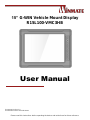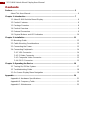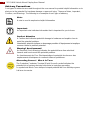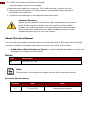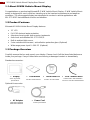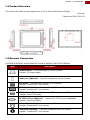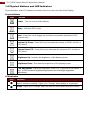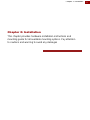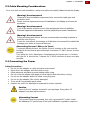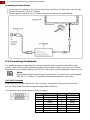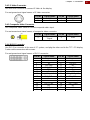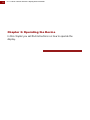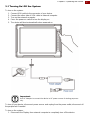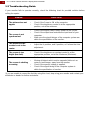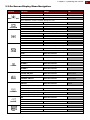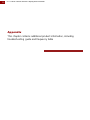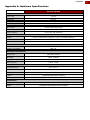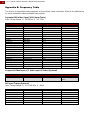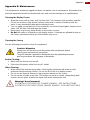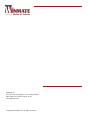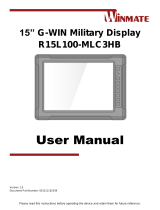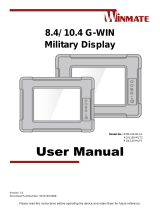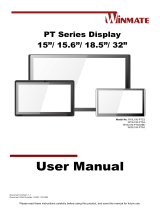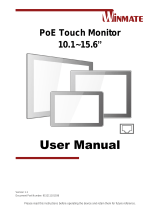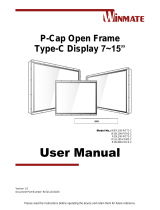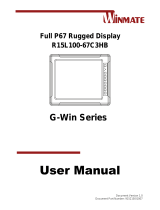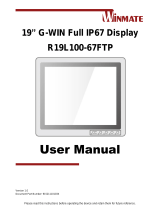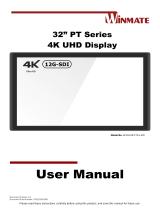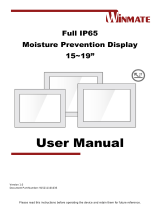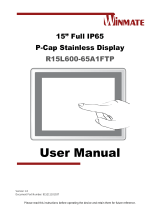Winmate R15L100-VMC3HB Manuel utilisateur
- Catégorie
- Téléviseurs
- Taper
- Manuel utilisateur

Please read this instructions before operating the device and retain them for future reference.
15” G-WIN Vehicle Mount Display
R15L100-VMC3HB
User Manual
Document Version 1.0
Document Part No. 915211101044

2
15" G-WIN Vehicle Mount Display User Manual
Contents
Preface ........................................................................................................................... 3
About This User Manual ............................................................................................. 6
Chapter 1: Introduction ................................................................................................ 7
1.1 About G-WIN Vehicle Mount Display .................................................................... 8
1.2 Product Features .................................................................................................. 8
1.3 Package Overview ............................................................................................... 8
1.4 Product Overview ................................................................................................. 9
1.5 External Connectors ............................................................................................. 9
1.6 Physical Buttons and LED Indicators ................................................................. 10
Chapter 2: Installation ................................................................................................ 11
2.1 Mounting Guide .................................................................................................. 12
2.2 Cable Mounting Considerations ......................................................................... 13
2.3 Connecting the Power ........................................................................................ 13
2.4 Connecting Peripherals ...................................................................................... 14
2.4.1 VGA Connector ........................................................................................ 14
2.4.2 S-Video Connector ................................................................................... 15
2.4.3 Composite Video Connector ..................................................................... 15
2.4.4 DVI-D Connector ...................................................................................... 15
Chapter 3: Operating the Device ............................................................................... 16
3.1 Turning On/ Off the System ................................................................................ 17
3.2 Troubleshooting Guide ....................................................................................... 18
3.3 On-Screen Display Menu Navigation ................................................................. 19
Appendix...................................................................................................................... 20
Appendix A: Hardware Specifications ...................................................................... 21
Appendix B: Frequency Table .................................................................................. 22
Appendix E: Maintenance ........................................................................................ 23

3
Preface
Preface
Copyright Notice
No part of this document may be reproduced, copied, translated, or transmitted in any form or
by any means, electronic or mechanical, for any purpose, without the prior written permission
of the original manufacturer.
Trademark Acknowledgement
Brand and product names are trademarks or registered trademarks of their respective owners.
Disclaimer
We reserve the right to make changes, without notice, to any product, including circuits and/or
software described or contained in this manual in order to improve design and/or performance.
We assume no responsibility or liability for the use of the described product(s) conveys no
license or title under any patent, copyright, or masks work rights to these products, and make
no representations or warranties that these products are free from patent, copyright, or mask
work right infringement, unless otherwise specified. Applications that are described in this
manual are for illustration purposes only. We make no representation or guarantee that such
application will be suitable for the specified use without further testing or modification.
Warranty
Our warranty guarantees that each of its products will be free from material and workmanship
defects for a period of one year from the invoice date. If the customer discovers a defect, we
will, at his/her option, repair or replace the defective product at no charge to the customer,
provide it is returned during the warranty period of one year, with transportation charges
prepaid. The returned product must be properly packaged in its original packaging to obtain
warranty service. If the serial number and the product shipping data differ by over 30 days, the
in-warranty service will be made according to the shipping date. In the serial numbers the third
and fourth two digits give the year of manufacture, and the fifth digit means the month (e. g.,
with A for October, B for November and C for December). For example, the serial number
1W16Axxxxxxxx means October of year 2016.
Customer Service
We provide a service guide for any problem by the following steps: First, visit the website of
our distributor to find the update information about the product. Second, contact with your
distributor, sales representative, or our customer service center for technical support if you
need additional assistance.
You may need the following information ready before you call:
Product serial number
Description of complete problem
The exact wording of any error messages
In addition, free technical support is available from our engineers every business day. We are
always ready to give advice on application requirements or specific information on the
installation and operation of any of our products.

4
15" G-WIN Vehicle Mount Display User Manual
Advisory Conventions
Four types of advisories are used throughout the user manual to provide helpful information or to
alert you to the potential for hardware damage or personal injury. These are Notes, Important,
Cautions, and Warnings. The following is an example of each type of advisory.
Note:
A note is used to emphasize helpful information
Important:
An important note indicates information that is important for you to know.
Caution/ Attention
A Caution alert indicates potential damage to hardware and explains how to
avoid the potential problem.
Unealerted’ attention indique un dommage possible à l’équipement et explique
comment éviter le problem potentiel.
Warning!/ Avertissement!
An Electrical Shock Warning indicates the potential harm from electrical
hazards and how to avoid the potential problem.
Un Avertissement de Choc Électriqueindique le potentiel de chocssur des
emplacements électriques et comment éviterces problèmes.
Alternating Current / Mise à la Terre
The Protective Conductor Terminal (Earth Ground) symbol indicates the
potential risk of serious electrical shock due to improper grounding.
Le symbole de Miseà Terre indique le risqué potential de choc électrique grave
à la terre incorrecte.

5
Preface
Safety Information
Warning!/ Avertissement!
Always completely disconnect the power cord from your chassis whenever you
work with the hardware. Do not make connections while the power is on.
Sensitive electronic components can be damaged by sudden power surges.
Only experienced electronics personnel should open the PC chassis.
Toujours débrancher le cordon d’alimentation du chassis lorsque vous travaillez
sur celui-ci. Ne pas brancher de connections lorsque l’alimentation est présente.
Des composantes électroniques sensibles peuvent être endommagées par des
sauts d’alimentation. Seulement du personnel expérimenté devrait ouvrir ces
chassis.
Caution/ Attention
Always ground yourself to remove any static charge before touching the CPU
card. Modern electronic devices are very sensitive to static electric charges. As
a safety precaution, use a grounding wrist strap at all times. Place all electronic
components in a static-dissipative surface or static-shielded bag when they are
not in the chassis.
Toujours verifier votre mise à la terre afin d’éliminer toute charge statique avant
de toucher la carte CPU. Les équipements électroniques moderns sont très
sensibles aux décharges d’électricité statique. Toujours utiliser un bracelet de
mise à la terre comme précaution. Placer toutes les composantes
électroniques sur une surface conçue pour dissiper les charge, ou dans un sac
anti-statique lorsqu’elles ne sont pas dans le chassis.
Safety Precautions
For your safety carefully read all the safety instructions before using the device. Keep
this user manual for future reference.
Always disconnect this equipment from any AC outlet before cleaning. Do not use
liquid or spray detergents for cleaning. Use a damp cloth.
For pluggable equipment, the power outlet must be installed near the equipment
and must be easily accessible.
Keep this equipment away from humidity.
Put this equipment on a reliable surface during installation. Dropping it or letting it
fall could cause damage.
The openings on the enclosure are for air convection and to protect the equipment
from overheating.
Caution/ Attention
Do not cover the openings!
Before connecting the equipment to the power outlet make sure the voltage of the
power source is correct.
Position the power cord so that people cannot step on it. Do not place anything over
the power cord.
If the equipment is not used for a long time, disconnect it from the power source to

6
15" G-WIN Vehicle Mount Display User Manual
avoid damage by transient over-voltage.
Never pour any liquid into an opening. This could cause fire or electrical shock.
Never open the equipment. For safety reasons, only qualified service personnel
should open the equipment.
All cautions and warnings on the equipment should be noted.
Caution/ Attention
Always ground yourself to remove any static charge before touching the
board. Modern electronic devices are very sensitive to static electric
charges. As a safety precaution, use a grounding wrist strap at all times.
Place all electronic components in a static-dissipative surface or static-
shielded bag when they are not in the chassis.
About This User Manual
This User Manual provides information about using the Winmate® G-WN Vehicle Mount Display.
The documentation set provides information for specific user needs, and includes:
G-WIN Vehicle Mount Display User Manual – contains detailed description on how to use
the display, its components and features.
Models
Size
Model Name
15”
R15L100-VMC3HB
Note:
Some pictures in this guide are samples and can differ from actual product.
Document Revision History
Version
Date
Note
1.0
21-Feb-2019
New document release

7
Chapter 1: Introduction
Chapter 1: Introduction
This chapter gives you product overview, describes features and
hardware specification. You will find all accessories that come
with the display device in the packing list. Mechanical dimensions
and drawings included in this chapter.

8
15" G-WIN Vehicle Mount Display User Manual
1.1 About G-WIN Vehicle Mount Display
Congratulations on purchasing Winmate® G-WIN Vehicle Mount Display. G-WIN Vehicle Mount
series is designed for use in vehicles, standing up to the harshest environments and weather
conditions. The ultra-rugged display was developed to survive in-vehicle applications with
MIL-STD 810F that withstands shocks and vibration.
1.2 Product Features
Winmate® G-WIN Vehicle Mount Display features:
15” LCD
Full IP65 dust and water protection
Aluminum housing with anti-corrosion treatments
Anti-shock and vibration MIL-STD-810F/G
Built-in ambient light sensor
5 wire resistive touchscreen / anti-reflection protection glass (Optional)
Wide range power Input 9 ~36V DC (Optional)
1.3 Package Overview
Carefully remove the box and unpack your display. Please check if all the items listed below are
inside your package. If any of these items are missing or damaged contact us immediately.
Standard accessories:
Display
User Manual
Touch Driver CD
3 Pin Terminal Block
Varies by product
specifications
Part No. 915211101044
Part No. 9171111T100H
Cable Part No. 94EL02X020E0
Connector: Part No. 604520105004
Optional Accessories:
AC Adapter
50W:90PO12050000
80W:90PO12800000
Power Cord
Varies by destination

9
Chapter 1: Introduction
1.4 Product Overview
This section describes physical appearance of the G-WIN Vehicle Mount Display.
Unit: mm
Dimensions:398 x 308 x 58
1.5 External Connectors
Terminal interfaces are located on the rear bottom side of the display.
Item
Description
Terminal Block - Connects display to source of power.
Example: DC power supply.
Power Jack (Optional) – Connects computer to source of power.
VGA (RGB) –Transmits video from a PC to a monitor.
Example: A notebook PC to a monitor.
DVI-D (Optional) – Transmits video from a PC to a monitor.
Example: A notebook PC to a monitor.
USB for Touch (Optional) – Connects USB for touch capabilities.
Example: A touch to display.
RS-232 for Touch (Optional) – Connects RS-232 for touch capabilities.
Example: A touch to display.
S-Video (Optional) – Transmits standard definition video to a monitor.
Example: A notebook PC to a monitor.
Composite (Optional) – Transmits composite video to a monitor.
Example: A notebook PC to a monitor.

10
15" G-WIN Vehicle Mount Display User Manual
1.6 Physical Buttons and LED Indicators
Physical buttons and LED indicators located in front or on the rear side of the Display.
Physical Buttons
Icon
Function
PWR
Power - Turn on or turn off the display.
MENU
Menu - Call main OSD menu.
AUTO
Auto - Press this key to trigger the function for automatic adjustment (VGA
channel only).
SWAP
Volume Up/ Swap - Press this key to increase the volume or SWAP function in
OSD menu.
PIP
Volume Down/ PIP - Press this key to decrease the volume or PIP function in
OSD menu.
Brightness Up - Increase the brightness of the display screen.
Brightness Down - Decrease the brightness of the display screen.
LED Adjustment - Adjust the brightness of the LED. Press this key to switch +
and - to LED sensor’s brightness adjustment from backlight brightness
adjustment.
LED Indicators
Icon
Function
Power Indicator - Lights up in "Green" when the monitor turn on and the
device functions normally. Lights up in "Orange" when display is suspended.
Sleep - Lights up in "Orange" when the device cannot detect any input source.

11
Chapter 2: Installation
Chapter 2: Installation
This chapter provides hardware installation instructions and
mounting guide for all available mounting options. Pay attention
to cautions and warning to avoid any damages

12
15" G-WIN Vehicle Mount Display User Manual
2.1 Mounting Guide
15” G-WIN Vehicle Mount Display compatible with VESA mount solution and has VESA 100 x 100
patterns. Follow the instruction below to complete mounting.
VESA mounting instruction:
1. Screw VESA bracket to the fixture (ex. wall) with four M6 VESA flathead screws.
2. Place the device on VESA bracket.
3. Carefully mount the device to the fixture (for ex. wall).
4. When the installation is complete, plug the power cord into a grounded AC outlet. Turn on
the power.
*Notice that VESA stand and mounting kit are not provided by Winmate

13
Chapter 2: Installation
2.2 Cable Mounting Considerations
For a nice look and safe installation, make sure cables are neatly hidden behind the display.
Warning!/ Avertissement!
Observe all local installation requirements for connection cable type and
protection level.
Suivre tous les règlements locaux d’installations, de câblage et niveaux de
protection.
Warning!/ Avertissement!
Turn off the device and disconnect other peripherals before installation.
Éteindre l’appareil et débrancher tous les périphériques avant l’installation.
Warning!/ Avertissement!
Follow mounting instructions and use recommended mounting hardware to
avoid the risk of injury.
Suivez les instructions de montage et d'utilisation recommandé le matériel de
montage pour éviter le risque de blessure.
2.3 Connecting the Power
Safety Precautions:
Do not use the adapter in a high moisture environment.
Never touch the adapter with wet hands or foot.
Allow adequate ventilation around adapter while using.
Do not cover the adapter with paper or other objects that will reduce cooling.
Do not use the adapter while it is inside a carrying case.
Do not use the adapter if the cord is damaged.
There are NO serviceable parts inside.
Replace the unit if it is damaged or exposed to excess moisture.
Caution
Use only the AC adapter included in your package. Using other AC
adapters may damage the device.
Alternating Current !/ Mise a le Terre!
To prevent electrical shock, the Safety Ground location on the rear must be
bonded to the local earth ground through a minimum 12 AWG wire as short as
possible
Pour éviter les chocs électriques, l’emplacement de la prise terre à l’arrière
doit être lié à terre locale, à travers un 12 AWG minimum et aussi court que
possible.
Alternating Current
This product must be grounded. Use only a grounded AC outlet. Install
the additional PE ground wire if the local installation regulations require it.

14
15" G-WIN Vehicle Mount Display User Manual
Connecting to Power Source
1. Connect the AC adapter to the 3 pin terminal block located on the back side of the Display.
2. Connect the power cord to AC adapter.
3. Plug the power cord in to the AC outlet and the device will turn on automatically.
2.4 Connecting Peripherals
The panel control port is designed for monitors that work with a variety of compatible video
sources. Due to the possible deviations between these signal sources, you may have to make
adjustments to the monitor settings from the OSD menu when switching between these sources.
Note:
Notice that standard input terminals include VGA. Your device may be equipped
with DVI-D, S-Video or Composite input terminals based on your order.
2.4.1 VGA Connector
Plug 15-pin VGA signal cable to the VGA connector, and plug the other end to the monitor.
Secure cable connectors with hexagonal copper pillars M3x4mm.
Pin assignment and signal names of VGA connector
Pin №
Signal Name
Pin №
Signal Name
1
RED
2
GREEN
3
BLUE
4
NC
5
GND
6
AGND
7
AGND
8
AGND
9
VGA_DE
10
GND
11
NC
12
DDCSDA
13
H Sync
14
V Sync
15
DDCSCL

15
Chapter 2: Installation
2.4.2 S-Video Connector
Use Mini-DIN connector to connect S-Video to the display.
Pin assignment and signal names of S-Video connector
2.4.3 Composite Video Connector
Use composite video cable to connect composite video input.
Pin assignment and signal names of composite video connector
2.4.4 DVI-D Connector
Use DVI-D to connector in the rear of PC system, and plug the other end to the TFT LCD display.
Fasten cable connectors with screws.
Pin assignment and signal names of DVI-D connector
Pin №
Signal Name
Pin №
Signal Name
1
GND
2
GND
3
Y
4
C
Pin №
Signal Name
Pin №
Signal Name
1
Composite Video
Signal
2
GND
Pin №
Signal Name
Pin №
Signal Name
1
DVI_RX2-
2
DVI_RX2+
3
GND
4
4-
5
4+
6
DVI SCL
7
DVI SDA
8
NC
9
DVI_RX1-
10
DVI_RX1+
11
GND
12
3-
13
3+
14
+5V
15
DVI_CON_CABLE
16
DVI_CON_HP
17
DVI_RX0-
18
DVI_RX0+
19
GND
20
5-
21
5+
22
GND
23
DVI_CLKP
24
DVI_CLKN
C1
NC
C2
NC
C3
NC
C4
NC
C5
NC

16
15" G-WIN Vehicle Mount Display User Manual
Chapter 3: Operating the Device
In this chapter you will find instructions on how to operate the
display.

17
Chapter 3: Operating the Device
3.1 Turning On/ Off the System
To turn on the system:
1. Connect VGA cable to the connector of your device.
2. Connect the other side of VGA cable to external computer.
3. Turn on the external computer.
4. Press the power on switch to turn the display on.
5. The device will boot automatically when powered on.
Important:
Use AC Adapter to connect the device to AC power source for testing purposes
only.
To turn off your device, disconnect power source and unplug from the power outlet, disconnect all
the peripherals if needed.
To turn on the system:
1. Disconnect the Display from external computer to completely turn off the device.

18
15" G-WIN Vehicle Mount Display User Manual
3.2 Troubleshooting Guide
If your monitor fails to operate correctly, check the following chart for possible solution before
calling for repairs:
Problem
Check Point
The picture does not
appear
• Check if the signal cable is firmly seated in the socket.
• Check if the Power is ON at the computer
• Check if the brightness control is at the appropriate
position, not at the minimum.
The screen is not
synchronized
• Check if the signal cable is firmly seated in the socket.
• Check if the output level matches the input level of your
computer.
• Make sure the signal timings of the computer system are
within the specification of the monitor.
The position of the
screen is not in the
center
• Adjust the H-position, and V-position, or Perform the Auto
adjustment.
The screen is too
bright (too dark)
• Check if the brightness or contrast control is at the
appropriate position, not at the Maximum (Minimum).
The screen is shaking
or waving
• Perform the Auto adjustment.
• Moving all objects which emit a magnetic field such as
motor or transformer, away from the monitor.
• Check if the specific voltage is applied.
• Check if the signal timing of the computer system is
within the specification of monitor.
*If you are unable to correct the fault by using this chart, stop using your monitor and contact your
distributor or dealer for further assistance

19
Chapter 3: Operating the Device
3.3 On-Screen Display Menu Navigation
OSD Icon
Sub-menu
Settings
Note
BRICONTRAST
BRIGHTNESS
slider bar
Default 50
Use to adjust the screen’s brightness. Range 0 to 100.
CONTRAST
slider bar
Default 50
Use to adjust the screen’s contrast. Range 0 to 100.
POSITION
H POSITION
slider bar
Use to adjust the image to the left or right on the screen.
V POSITION
slider bar
Use to adjust the image up or down on the screen.
IMAGE
AUTO
Select and execute
Use to choose the best settings for the current input signal
CLOCK
slider bar
Default 50
Use to adjust the value of horizontal image. Range 0 to 100
PHASE
slider bar
Default 50
Use to adjust the phase control (May be required to optimize the display quality).
WHITE BALANCE
Select and execute
Use to set RGB signal voltage level.
COLOR
USER
R.G.B slider bar
Choose RED/GREEN/BLUE to set value of color temperature brightness.
9300K
Select and execute
Use to set value of monitor for the CIE coordinate 9300 color temperature.
6500K
Select and execute
Use to set value of monitor for the CIE coordinate 6500 color temp.
GAMMA
GAMMA 0
Select and execute
Default GAMMA0
Choose the parameter of GAMMA 0 as default setting.
GAMMA 1
Select and execute
Choose the parameter of GAMMA 1 as default setting.
GAMMA 2
Select and execute
Choose the parameter of GAMMA 2 as default setting.
AUDIO
VOLUME ADJUST
Select and execute
Optional item
Use to adjust the volume of speaker.
SPEAKER ON/OFF
Select and execute
Optional item
Use to make the speaker work or mute.
CHANNEL
ANALOG
Select and execute
Default
Use to change the input signal to Analog mode.
CVBS
Select and execute
Optional item
Use to change the input signal to Composite mode.
S-VIDEO
Select and execute
Optional item
Use to change the input signal to S-Video mode.
RECALL
YES
Select and execute
Recall the factory default setting
NO
Select and execute
Return to main menu
EXIT
YES
Select and execute
Exit the OSD menu
NO
Select and execute
Return to main menu

20
15" G-WIN Vehicle Mount Display User Manual
Appendix
This chapter contains additional product information, including
troubleshooting guide and frequency table
La page est en cours de chargement...
La page est en cours de chargement...
La page est en cours de chargement...
La page est en cours de chargement...
-
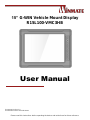 1
1
-
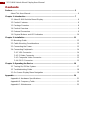 2
2
-
 3
3
-
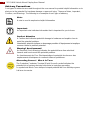 4
4
-
 5
5
-
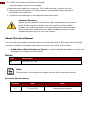 6
6
-
 7
7
-
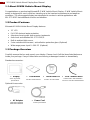 8
8
-
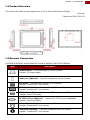 9
9
-
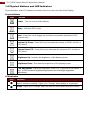 10
10
-
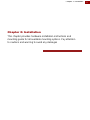 11
11
-
 12
12
-
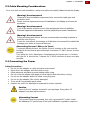 13
13
-
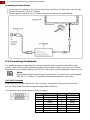 14
14
-
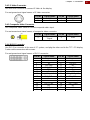 15
15
-
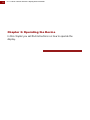 16
16
-
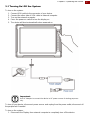 17
17
-
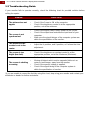 18
18
-
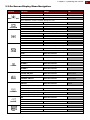 19
19
-
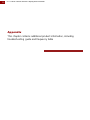 20
20
-
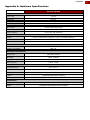 21
21
-
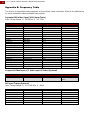 22
22
-
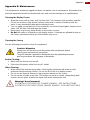 23
23
-
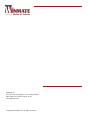 24
24
Winmate R15L100-VMC3HB Manuel utilisateur
- Catégorie
- Téléviseurs
- Taper
- Manuel utilisateur
dans d''autres langues
- English: Winmate R15L100-VMC3HB User manual
Documents connexes
-
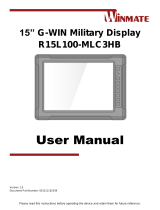 Winmate R15L100-MLC3HB Manuel utilisateur
Winmate R15L100-MLC3HB Manuel utilisateur
-
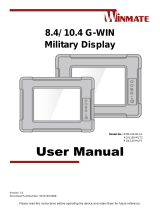 Winmate R10L100-MLP1 Manuel utilisateur
Winmate R10L100-MLP1 Manuel utilisateur
-
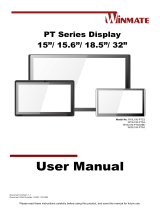 Winmate W15L100-PTA3 Manuel utilisateur
Winmate W15L100-PTA3 Manuel utilisateur
-
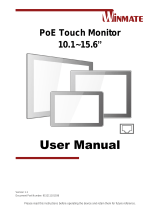 Winmate W10L100-PCH2-PoE Manuel utilisateur
Winmate W10L100-PCH2-PoE Manuel utilisateur
-
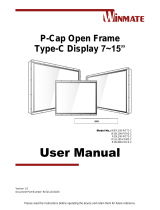 Winmate R15L600-GSC3-C Manuel utilisateur
Winmate R15L600-GSC3-C Manuel utilisateur
-
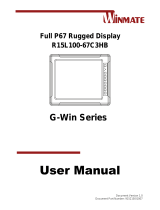 Winmate G-Win Series Manuel utilisateur
Winmate G-Win Series Manuel utilisateur
-
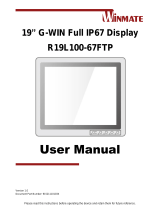 Winmate R19L100-67FTP Manuel utilisateur
Winmate R19L100-67FTP Manuel utilisateur
-
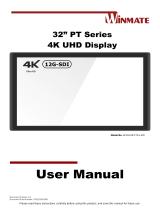 Winmate 32” PT Series Manuel utilisateur
Winmate 32” PT Series Manuel utilisateur
-
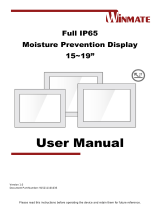 Winmate R15L600-65C3-1 Manuel utilisateur
Winmate R15L600-65C3-1 Manuel utilisateur
-
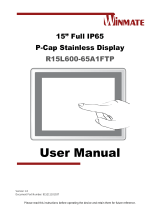 Winmate W42L100-65A3 Manuel utilisateur
Winmate W42L100-65A3 Manuel utilisateur