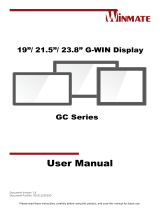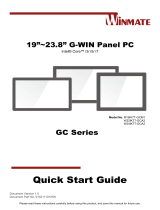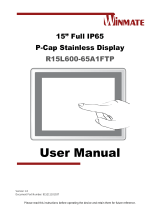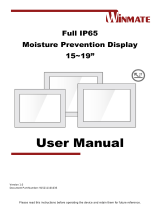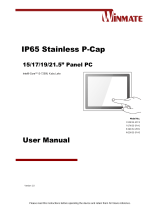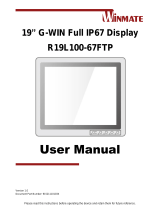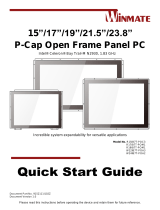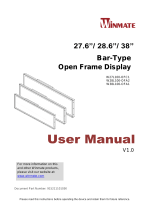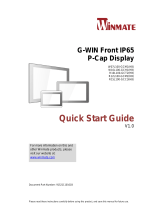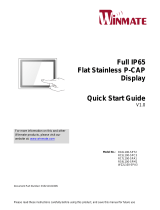La page est en cours de chargement...

Please read these instructions carefully before using this product, and save this manual for future use.
GC Series Display
19”/ 21.5”/ 23.8”
Front IP65
Model Name:
R19L100-GCM1
W22L100-GCA3
W24L100-GCA2
User Manual
Document Version 1.1
Document Part No. 91521110105D

2
7"~23.8" GC Series Front IP65 Display User Manual
Contents
Preface 3
Chapter 1: Introduction 7
1.1 Features 7
1.2 Package Content 7
1.3 Product Overview 8
1.4 Physical Buttons and LED Indicators 9
Chapter 2: Getting Started 11
2.1 Turning On and Off Your Device 11
2.2 OSD Menu Navigation 12
Chapter 3: Installation 13
3.1 Wiring Requirements 13
3.2 Connecting to Other Devices 13
Chapter 4: Mounting 15
4.1 VESA Mount 15
4.2 Panel Mount 16
Chapter 5: Troubleshooting 17
Appendix 18
Appendix A: Display Specifications 18
Appendix B: Cleaning the Monitor 19
Appendix C: Frequency Table 19

3
Preface
Preface
Copyright Notice
No part of this document may be reproduced, copied, translated, or transmitted in any form or
by any means, electronic or mechanical, for any purpose, without the prior written permission
of the original manufacturer.
Trademark Acknowledgement
Brand and product names are trademarks or registered trademarks of their respective owners.
Disclaimer
We reserve the right to make changes, without notice, to any product, including circuits and
software described or contained in this manual to improve design and performance. We
assume no responsibility or liability for the use of the specified product(s) conveys no license
or title under any patent, copyright, or masks work rights to these products, and make no
representations or warranties that these products are free from patent, copyright, or mask work
right infringement unless otherwise specified. Applications described in this manual are for
illustration purposes only. We make no representation or guarantee that such a request will be
suitable for the specified use without further testing or modification.
Warranty
Our warranty guarantees that each of its products will be free from material and quality defects
for a period of one year from the invoice date. If the customer discovers a fault, we will, at
his/her option, repair or replace the defective product at no charge to the customer, provide it
returned during the warranty period of one year, with transportation charges prepaid. The
returned product must be packaged correctly in its original packaging to obtain warranty
service. If the serial number and the product shipping data differ by over 30 days, Winmate
provides the in-warranty service according to the shipping date. In the serial numbers, the third
and fourth two digits give the year of manufacture, and the fifth digit means the month (e. g.,
with A for October, B for November, and C for December).
For example, the serial number 1W18Axxxxxxxx means October of the year 2018.
Customer Service
We provide a service guide for any problem by the following steps: First, visit the website of
our distributor to find the updated information about the product. Second, contact with your
distributor, sales representative, or our customer service center for technical support if you
need additional assistance.
You may need the following information ready before you call:
• Product serial number
• Software (OS, version, application software, etc.)
• Description of the complete problem
• The exact wording of any error messages
Besides, free technical support is available from our engineers every business day. We are
always ready to advise on application requirements or specific information on the installation
and operation of any of our products.

4
7"~23.8" GC Series Front IP65 Display User Manual
Advisory Conventions
Four types of advisories are used throughout the user manual to provide helpful information or
to alert you to the potential for hardware damage or personal injury. These are Notes,
Important, Cautions, and Warnings. The following is an example of each type of advisory.
Note:
A note is used to emphasize helpful information
Important:
An important note indicates information that is important for you to know.
Caution A Caution alert indicates potential damage to hardware and
explains how to avoid the potential problem.
Attention Une alerte d’attention indique un dommage possible à
l’équipement et explique comment éviter le problème potentiel.
Warning! An Electrical Shock Warning indicates the potential harm from
electrical hazards and how to avoid the potential problem.
Avertissement
!Un Avertissement de Choc Électrique indique le potentiel de
chocs sur des emplacements électriques et comment éviter ces problèmes.
Safety Information
Warning! Always completely disconnect the power cord from your chassis
whenever you work with the hardware. Do not make connections while the
power is on. S
udden power surges can damage sensitive electronic
component
s. Only experienced electronics personnel should open the PC
chassis.
Avertissement!
Toujours débrancher le cordon d’alimentation du chassis
lorsque vous travaillez sur celui-
ci. Ne pas brancher de connections lorsque
l’alimentation est présente. Des composantes électroniques sensibles peuvent
être endommagées par des sauts d’alimentation.
Seulement du personnel
expérimenté devrait ouvrir ces chassis.
Caution
Always ground yourself to remove any static charge before touching
the CPU card. Modern electronic devices are susceptibl
e to static electric
charges. As a safety precaution, use a grounding wrist strap at all times. Place
all electronic components in a static-dissipative surface or static-
shielded bag
when they are not in the chassis.
Attention Toujours verifier votre mise à la terre afin d’éliminer toute charge
statique avant de toucher la carte CPU. Les équipements électroniques
moderns sont très sensibles aux décharges d’électricité statique. Toujours
utiliser un bracelet de mise à la terre comme précaution. Placer toutes les
composantes électroniques sur une surface conçue pour dissiper les charge, ou
dans un sac anti-statique lorsqu’elles ne sont pas dans le chassis.
Alternating Current! The Protective Conductor Terminal (Earth Ground)
symbol indicates the potential risk of severe
electrical shock due to improper
grounding.
Mise à le terre ! Le symbole de Mise à Terre indique le risqué potential de
choc électrique grave à la terre incorrecte.

5
Preface
For your safety, carefully read all the safety instructions before using the device. Keep this user
manual for future reference.
• Always disconnect this equipment from any AC outlet before cleaning. Do not use liquid or
spray detergents for cleaning. Use a damp cloth.
• For pluggable equipment, the power outlet must be installed near the equipment and must
be easily accessible.
• Keep this equipment away from humidity.
• Put this equipment on a solid surface during installation. Dropping it or letting it fall could
cause damage.
• The openings on the enclosure are for air convection and to protect the equipment from
overheating.
• Do not cover the openings.
• Before connecting the equipment to the power outlet, make sure the voltage of the power
source is correct.
• Position the power cord so that people cannot step on it. Do not place anything over the
power cord.
• If the equipment is not used for a long time, disconnect it from the power source to avoid
damage by transient over-voltage.
• Never pour any liquid into an opening. This could cause fire or electrical shock.
• Never open the equipment. For safety reasons, only qualified service personnel should
open the device.
• Adhere to all cautions and warnings on the device.
*Let service personnel to check the equipment in case any of the following
problems appear:
o The power cord or plug is damaged.
o Liquid has penetrated into the equipment.
o The equipment has been exposed to moisture.
o The equipment does not work well, or you cannot get it to work according to
the user manual.
o The equipment has been dropped and damaged.
o The equipment has visible signs of breakage.
• Do not leave this equipment in an uncontrolled environment where the storage
temperature is below -20°C (-4°F) or above 60°C (140°F). It may damage the
equipment.
Caution Use the recommended mounting apparatus to avoid the risk of
injury.
Attention Utiliser l’appareil de fixation recommandé pour éliminer le risque
de blessure.
Warning!
Only use the connection cords that come with the product. When in
doubt, please contact the manufacturer.
Avertissement! Utiliser seulement les cordons d’alimentation fournis
avec le produit. Si vous doutez de leur provenance, contactez le
manufacturier.
Warning! Always ground yourself against electrostatic damage to the device.
Avertissement! Toujours vérifier votre mise à la terre afin que
l’équipement ne se décharge pas sur vous.
• Cover workstations with approved anti-static material. Use a wrist strap connected
to a work surface and properly grounded tools and equipment.
• Use anti-static mats, heel straps, or air ionizer for added protection.
• Avoid contact with pins, leads, or circuitry.
• Turn off power and input signals before connecting test equipment.

6
7"~23.8" GC Series Front IP65 Display User Manual
• Keep the work area free of non-conductive materials, such as ordinary plastic
assembly aids and Styrofoam.
• Use field service tools, such as cutters, screwdrivers that are conductive.
• Always put drivers and PCB’s component side on anti-static foam.
Important Information
Federal Communications Commission Radio Frequency Interface Statement
This device complies with part 15 FCC rules.
Operation is subject to the following two conditions:
This device may not cause harmful interference.
This device must accept any interference received, including
interference that may cause undesired operation.
This equipment has been tested and found to comply with the limits for a Class “B” digital
device, according to part 15 of the FCC rules. These limits are designed to provide reasonable
protection against harmful interference when the equipment is operated in a commercial
environment. This equipment generates, uses, and can radiate radio frequency energy and, if
not installed and used following the instruction manual, may cause harmful interference to
radio communications. The operation of this equipment in a residential area is likely to cause
harmful interference in which case the user will be required to correct the interference at his
own expense.
EC Declaration of Conformity
This equipment conforms with the requirement of the following EU
legislation and harmonized standards. The product also complies with the
Council directions.
Electromagnetic Compatibility Directive (2014/30/EU)
• EN55024: 2010 EN 55022: 2010 Class B
o IEC61000-4-2: 2009
o IEC61000-4-3: 2006+A1: 2007+A2: 2010
o IEC61000-4-4: 2012
o IEC61000-4-5: 2014
o IEC61000-4-6: 2013
o IEC61000-4-8: 2010
o IEC61000-4-11: 2004
• EN55022: 2010/AC:2011
• EN61000-3-2:2014
• EN61000-3-3:2013
Low Voltage Directive (2014/35/EU)
• EN 60950-1:2006/A11:2009/A1:2010/A12:2011/ A2:2013
About This User Manual
This User Manual provides information about using the Winmate® GC Series Front IP65
Display. This User Manual applies to the GC Series Front IP65 Display.
Note:
Some pictures in this guide are samples and can differ from the actual product.

7
Chapter 1: Introduction
Chapter 1: Introduction
Congratulations on purchasing Winmate® GC Series Front IP65 Display. The elegantly designed,
yet rugged, industrial-grade GC Series Front IP65 Display intended for heavy-duty applications.
The elegantly designed, yet rugged, industrial-grade GC Series Front IP65 Display designed for
usability with brilliant true-flat screens, which offer superior readability and Projected Capacitive
Multi-Touch (PCAP). The Display is available in 19”, 21.5”, 23.8” size options.
1.1 Features
Winmate® GC Series Front IP65 Display features:
• 19”/ 21.5”/ 23.8” LCD
• Projected Capacitive Multi-Touch
• VGA input and HDMI input
• Front IP65 for protection against water and dust
1.2 Package Content
Carefully remove the box and unpack your device. Please check if all the items listed below are
inside your package. If any of these items are missing or damaged, contact us immediately.
Standard factory shipment list:
• Display
• User Manual
(Hardcopy)
• AC Adapter
• Power Cord
Varies by product
specifications
Part No. 91521110105D
Varies by product
specifications
Varies by country
• VGA Cable • HDMI Cable
• USB Cable for
Touch
• VESA Mount
Screws
Part No. 9441151150Q8 Part No. 94E0190190P3 Part No. 948018102100
Varies by product
specifications
• RS-232 Cable
(Optional)

8
7"~23.8" GC Series Front IP65 Display User Manual
1.3 Product Overview
19”, R19L100-GCM1
Unit: mm
21.5”, W22L100-GCA3
Unit: mm
№
Description
№
Description
①
Touch (USB)
④
12V DC-in
②
VGA
⑤
OSD Control Panel
③
HDMI
⑥
№
Description
№
Description
①
Touch (USB)
④
12V DC-in
②
VGA
⑤
OSD Control Panel
③
HDMI

9
Chapter 1: Introduction
23.8”, W24L100-GGCA2
Unit: mm
1.4 Physical Buttons and LED Indicators
Physical buttons and LED indicators (OSD Control Panel) located on the top or rear side of the
display, depending on the model.
№
Description
№
Description
①
Touch (USB)
④
12V DC-in
②
VGA
⑤
OSD Control Panel
③
HDMI

10
7"~23.8" GC Series Front IP65 Display User Manual
Physical Buttons
Icon Function
Decrease the value / Select up
Increase the value / Select down
Power switch
Exit / Auto adjustment
Enter / Call main OSD menu
LED Indicators
LED Type Description Function
Power indicator
Lights up Green when the monitor turned on.
Standby Indicator
Lights up Orange when the monitor cannot
detect any input source.

11
Chapter 2: Getting Started
Chapter 2: Getting Started
2.1 Turning On and Off Your Device
Follow the following steps to turn on your device:
1. Connect the Display to the AC adapter.
2. Connect the AC adapter to the power cord.
3. Plug-in the power cord into a working AC wall outlet. Press the power button on the
OSD control panel.
CAUTION
Use only the AC adapter included in your package
. Using other AC adapters may
damage the device.
To turn off the device:
1. Press the power button located on the OSD control panel.
2. Disconnect the power cord from the Display to completely power off the device.
ALTERNATING CURRENT
This product must be grounded. Use only a grounded AC outlet.
Install the
additional PE ground wire if the local installation regulations require it.

12
7"~23.8" GC Series Front IP65 Display User Manual
2.2 OSD Menu Navigation
Icon
Menu
Description
BRICONTRAST
BRIGHTNESS
CONTRAST
POSITION
Only support VGA mode
H position
V position
IMAGE
Only support VGA mode
Auto Adjustment
Clock
Phase
White Balance
COLOR
USER
9300K
6500K
ADC RIGHTNESS
GAMMA
GAMMA0
GAMMA1
GAMMA2
OP OPTION
Volume
Speaker
CHANNEL
AUTO Scan
ANALOG
HDMI
RECALL
YES
NO
OSD EXIT
YES
NO

13
Chapter 3: Installation
Chapter 3: Installation
3.1 Wiring Requirements
Please observe the following standard safety precautions before installing any electronic
device:
• Strive to use separate, non-intersecting paths to route power and networking wires. If
power wiring and device wiring paths must cross, make sure the wires are
perpendicular at the intersection point.
• Keep the wires separated according to the interface. The rule of thumb is that you can
bundle together wiring that shares similar electrical characteristics.
• Do not bundle input wiring with output wiring; keep them separate.
• When necessary, it is strongly advised that you label wiring to all devices in the system.
• Do not run signal or communication wiring and power wiring in the same conduit. To
avoid interference route wires with different signal characteristics (i.e., different
interfaces) separately.
• Be sure to disconnect the power cord before installing and wiring your device.
• Verify the maximum possible current for each wire gauge, especially for the power
cords. Observe all electrical codes dictating the maximum current allowable for each
wire gauge.
• If the current goes above the maximum ratings, the wiring could overheat, causing
severe damage to your equipment.
• Be careful when handling the unit. When the unit is plugged in, the internal
components generate much heat, which may leave the outer casing too hot to touch.
3.2 Connecting to Other Devices
This section explains how to connect external interfaces to the Display.
3.2.1 Power Connector
The Display has a 2.5 mm power jack DC-in power source input connector.
*Pin №3 is not visible for the user.
Pin №
Name
1
DC_IN
2
GND
3*
GND

14
7"~23.8" GC Series Front IP65 Display User Manual
3.2.2 HDMI Connector
The GC Series Front IP65 Display has an HDMI 1.4a connector.
3.2.3 VGA Connector
The GC Series Front IP65 Display has a standard 15pin D-sub connector.
3.2.4 USB Connector for Touch
The GC Series Front IP65 Display has a USB Type-A connector for touch capabilities.
Pin №
Signal Name
1
HDMI_RX2+
2
GND
3
HDMI_RX2-
4
HDMI_RX1+
5
GND
6
HDMI_RX1-
7
HDMI_RX0+
8
GND
9
HDMI_RX0-
10
HDMI_RXC+
11
GND
12
HDMI_RXC-
13
HDMI_CON_CEC
14
NC
15
HDMI_CON_SCL
16
HDMI_CON_SDA
17
GND
18
+5V_HDMI
19
HDMI_CON_HP
Pin №
Signal Name
Pin №
Signal Name
1
RED
2
GREEN
3
BLUE
4
NC
5
GND
6
AGND
7
AGND
8
AGND
9
VGA_5V
10
GND
11
NC
12
DDCSDA
13
H Sync
14
V Sync
15
DDCSCL
Pin №
Signal Name
Pin №
Signal Name
1
+5V
2
Data-
3
Data+
4
GND

15
Chapter 4: Mounting
Chapter 4: Mounting
GC Series Display comes with different mounting options suitable for most of the industrial and
commercial applications.
4.1 VESA Mount
This device supports VESA Mounting and provides various types of mounting options to fit any
industrial use or vehicle.
Size
VESA Plate
VESA Screw
19”, 21.5”, 23.8” 100 x 100 mm M4 (4 pcs)
Mounting Instruction
1. Use Philips M4x5 screws to fix the desk stand to VESA holes on the back cover of the device.
*The picture is for demonstration purposes only. Winmate does not supply VESA Mount
accessories.

16
7"~23.8" GC Series Front IP65 Display User Manual
4.2 Panel Mount
Panel Mount mounting solutions are suitable for many applications where Display should be
embedded. With this mounting solution flat surface, leave no bezel in the front.
Size
Wall Cutout
Screw Hole Diameter
19”
388 x 280 mm M4
21.5”
388 x 280 mm M4
23.8”
388 x 280 mm M4
Mounting Instruction
1. Prepare a fixture for the specific dimensions of the device.
2. Cut a hole on a subframe or panel according to the cutout dimensions.
3. Install the device properly onto the cutout area of the subframe or panel with the sides of
the front bezel.
4. Fix the device to fixture with Phillips screws.

17
Chapter 5: Troubleshooting
Chapter 5: Troubleshooting
If your monitor fails to operate correctly, check the following chart for a possible solution before
calling for repairs:
Problem
Solution
The picture does not
appear
• Check if the signal cable is firmly seated in the
socket.
• Check if the Power is ON at the computer
• Check if the brightness control is at the appropriate
position, not at the minimum.
The screen is not
synchronized
• Check if the signal cable is firmly seated in the
socket.
• Check if the output level matches the input level of
your computer.
• Make sure the signal timings of the computer system
are within the specification of the monitor.
• If your computer was working with a CRT monitor,
you should check the current signal timing and turn
off your computer before you connect the VGA
Cable to this monitor.
The position of the
screen is not in the
center
• Adjust the H-position, and V-position, or Perform the
Auto adjustment.
The screen is too bright
(too dark)
• Check if the brightness or contrast control is at the
appropriate position, not at the Maximum (Minimum).
The screen is shaking
or waving
• Perform the Auto adjustment.
• Remove all objects which emit a magnetic field such
as a motor or transformer, away from the monitor.
• Check if the specific voltage is applied.
• Check if the signal timing of the computer system is
within the specification of the monitor.
*If you are unable to correct the fault by using this chart, stop using your monitor and contact
your distributor or dealer for further assistance.

18
7"~23.8" GC Series Front IP65 Display User Manual
Appendix
Appendix A: Display Specifications
Model Name
R19L100-GCM1
W22L100-GCA3
W24L100-GCA2
Display
Size/Type
19" TFT
21.5” TFT
23.8” TFT
Resolution
1280x1024
1920x1080
1920x1080
Brightness
250cd/m2 (Typ.)
250cd/m2 (Typ.)
250cd/m2 (Typ.)
Contrast Ratio
1000:1 (Typ.)
3000:1 (Typ.)
3000:1 (Typ.)
Viewing Angle
-85~85(H);-80~80(V)
-89~89(H);-89~89(V)
-89~89(H);-
89~89(V)
Max Colors
16.7M
16.7M
16.7M
Touch
PCAP touch
PCAP touch
PCAP touch
Interfaces
VGA
1 x VGA
1 x VGA
1 x VGA
HDMI
1 x HDMI 1.4a
1 x HDMI 1.4a
1 x HDMI 1.4a
User Controls
OSD Panel
5 keys (+, -, Power,
Esc, Enter)
5 keys (+, -, Power,
Esc, Enter)
5 keys (+, -, Power,
Esc, Enter)
Power
Specifications
Power Input
12 V DC 2.5mm, with
External AC to DC
Adapter
12 V DC 2.5mm, with
External AC to DC
Adapter
12 V DC 2.5 mm,
with External AC to
DC Adapter
Power Consumption
15 W typical, regular
operation
20 W typical, regular
operation
25W typical, regular
operation
Mechanical
Specifications
Dimensions
444 x 368 x 51 mm
529 x 320.4 x 51 mm
587 x 356 x 55 mm
Mounting
Panel Mount, VESA
Mount
Panel Mount, VESA
Mount
Panel Mount, VESA
Mount
Cutout Dimensions
Environment
Considerations
Operating Temp.
0 °C to 50 °C
0 °C to 50 °C
0 °C to 50 °C
Operating Humidity
10% to 95% (non-
condensing)
10% to 95% (non-
condensing)
10% to 95% (non-
condensing)
IP Rating
Front IP65
Front IP65
Front IP65
Standards and
Certification
Safety
CE, FCC
CE, FCC
CE, FCC

19
Appendix
Appendix B: Cleaning the Monitor
Before cleaning:
• Turn off the device.
• Disconnect the power cable from any AC outlet.
When cleaning:
• Never spray or pour any liquid directly on the screen or case.
• Wipe the screen with a clean, soft, lint-free cloth; this removes dust and other particles.
• The display area is highly prone to scratching. Do not use ketene type material (ex.
Acetone), Ethyl alcohol, toluene, ethyl acid, or Methyl chloride to clear the panel. It may
permanently damage the panel and void the warranty.
• If it is still not clean enough, apply a small amount of non-ammonia, non-alcohol based
glass cleaner onto a clean, soft, lint-free cloth, and wipe the screen.
• Do not use water or oil directly on the display screen. If droplets are allowed to drop on
the screen, permanent staining or discoloration may occur.
Appendix C: Frequency Table
The choice of supported modes depends on the native monitor resolution.
HDMI 1.4
VGA
№
Resolution
Frequency (Hz)
№
Resolution
Frequency (Hz)
1
1280x1024
60
1
1280x1024
60/ 75
2
1366x768
60
2
1366x768
60
3
1600x1200
60
3
1600x1200
60
4
1680x1050
60
4
1680x1050
60
5
1920x1080
60
5
1920x1200
60
6
1920x1200
60
6
1920x1080
60
For information about available input signals, please refer to R-Series AD Board Manual
included in the package or visit Winmate Download Center at
http://www.winmate.com/DownCenter/DownLoadCenterIndex.asp
/