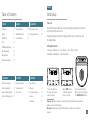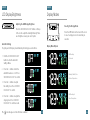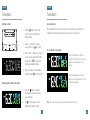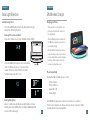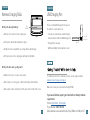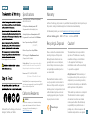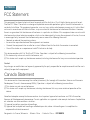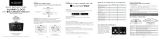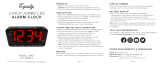La Crosse Technology 617-148 Setup Manual
- Catégorie
- Réveils
- Taper
- Setup Manual

SET UP GUIDE
MODEL NUMBER: 617-148
WIRELESS CHARGING
ALARM CLOCK

Table of Contents
BASICS
SUPPORT
Initial Setup
Buttons
LCD Display
Ports
LCD Display Brightness
Auto-Dim Settings
Display Modes
Display Mode Options
Use the +/- buttons on
the back of the clock to
adjust the values.
02
Initial Setup
Power Up
Settings Menu Order
Insert the 5V Power Adapter into an outlet, and then plug it into the Power Jack
on the bottom of the alarm clock.
A greeting will appear on the LCD display and then your clock will move into
the Settings Menu.
• Language • 12/24 Format • Hour • Minutes • Year • Month • Date
• Month/Date or Date/Month • Fahrenheit/Celsius
You may exit the Settings
Menu at any time by tapping
the SNOOZE/LIGHT button.
02
03
04
04
05
05
06
06
APPENDIX
ALARM
Setting the Alarm
Activate/Deactivate
Snooze Duration
07
07
08
GLOW LIGHT
Glow Light Selection
Glow Light Brightness
09
09
CHARGING
BASICS
Tap the SET button to
confirm selection and
move to next step.
Language: Whichever language is selected, the following instructions and weekday
will be presented in that language.
Weekday: Weekday will set automatically after year, month, & date settings are
adjusted.
Support Information
Trademarks & Info
Stay in Touch
12
13
13
Specifications
Warranty
Recycling & Disposal
Cautions
Statements
13
14
14
14
15
5W Wireless Charger
Phone Compatibility
Wireless Charging FAQs
Phone USB Charging Port
10
10
11
12

03
04
Buttons LCD Display
Ports
BASICS BASICS
1. GLOW
4. PLUS/MINUS (+/-)
2. SET
3. ALARM
6. RESET
Press to change the Glow
Light color. Hold to turn Glow
Light o.
Press to activate/deactivate or
hold to enter alarm settings.
Press to increase/decrease
Glow Light Brightness. Press
to increase/decrease values in
Settings Menu, hold to change
values quickly.
Tap to snooze sounding alarm,
adjust backlight, or hold for
Auto-Dim settings.
Press to change Display
Modes. Hold to enter
Settings Menu.
Note: To enter the Settings Menu after the initial setup, hold the SET button on the
back of the clock.
Top View
5
1
4
32
Back View
Bottom View
Power Jack
Snooze
Indicator
AM/PM
Indicator
Auto Dim
Indicator
Time
Alarm
Indicator
Weekday
Calendar or
Temperature
Press to factory reset
your clock
6
RESET
5. SNOOZE/BACKLIGHT
Right View
1 Amp USB
Charging Port

05 06
LCD Display Brightness Display Modes
Adjusting the LCD Display Brightness
Selecting the Display Mode
Auto-Dim Settings
Press the SNOOZE/BACKLIGHT button on the top
of the clock to adjust the backlight intensity. There
are 4 brightness levels, plus an o option.
Press the SET button on the back of the clock
to select a display mode. Clock will stay on
selection.
1.
2.
3.
4.
Hold the SNOOZE/BACKLIGHT
button to enter the Auto-Dim
Settings Menu.
Program your LCD display to automatically dim during preselected times.
Press the +/- buttons to turn the
Auto-Dim feature on or o. Press
SNOOZE/BACKLIGHT to confirm.
Press the +/- buttons to adjust
the starting hour. Press SNOOZE/
BACKLIGHT to confirm.
Press the +/- buttons to adjust the
stopping hour. Press SNOOZE/
BACKLIGHT to confirm and exit.
The icon will appear on the LCD when activated.
BASICS BASICS
Display Mode Options
Full Weekday
& Calendar
Full Weekday &
Indoor Temperature
Weekday, Month, Date
& Indoor Temperature

4.
1.
2.
3.
07
Time Alarm
Activating & Deactivating the Alarm
08
Time Alarm
Ascending Alarm
Snooze Duration Countdown
The alarm will increase in beep frequency over a 2-minute period. After the
2-minute time frame, the alarm will stop if not snoozed or turned o.
When your alarm sounds, Press the
SNOOZE/LIGHT button to snooze your
alarm for your preselected snooze
duration.
A countdown will appear on screen.
When the snooze time reaches “0,” the
alarm will sound again.
Setting the Alarm
ALARM ALARM
Your sound alarm is now activated,
indicated by the icon on the LCD.
Hold the button on the back
of the clock to enter the Alarm
Settings Menu.
Use the +/- buttons to set your
desired time. Press to confirm.
Next, use the +/- buttons to set your
desired snooze duration (5 to 120
minutes). Press to confirm and
exit the Alarm Settings Menu.
1.
2.
Press the button to activate/
deactivate the alarm and to view
your alarm time.
The icon will appear on the
LCD when the alarm is active.
Note: The snooze feature can be repeated as many times as desired.

1009
Glow Light Selection
Glow Light
1.
2.
1. Press the GLOW button to turn on the Glow Light and toggle
through the dierent light options.
Glow Light Color Selection Order:
Cycle | Red | Yellow | Green | Cyan | Dark Blue | Purple | White
Select Glow Light Color:
Press the GLOW button again to select an individual
solid color. When a single color is selected, it will
remain on that color. Select CYCLE to smoothly
transition between all of the colors.
Glow Light Brightness
Use the +/- buttons to adjust the Glow Light brightness. It has 4
intensity levels plus an OFF option. Holding the GLOW button will
also turn o the Glow Light.
CHARGING
5W Wireless Charger
Glow Light
Charging your Phone
Phone Compatibility
• Place your phone on the platform. Your
phone should sit flush and centered on
the charging pad.
• The blue Charging Indicator Light below
the LCD will be solid when your phone is
successfully charging.
• The light will flash slowly if your device is
not positioned properly or if your device is
not compatible with the wireless charging
technology. If this problem persists, try
removing any large/bulky cases.
Works with all Qi compatible phones, such as:
• iPhone X Series
• iPhone 8 Plus / 8
• Galaxy S8+ / S8
• Galaxy Note 8
Compatibility may vary based on phone model and/or case selection.
This list is not comprehensive. Please check your phone’s manual for details
regarding wireless charging capabilities.

11 12
USB Charging Port
CHARGING
There is a 1 Amp USB Charging Port located on
the right side of your alarm clock.
• Connect your external device’s USB charging
cable (not included) into the USB Charging Port.
• Charging times may vary.
• USB Power Output: 1 Amp maximum current
Right View
1 Amp USB
Charging Port
For detailed product videos, manuals, and more, visit our support website:
www.lacrossetechnology.com/support
Make sure to have your model number handy (617-148).
If you need additional support, get in touch with our friendly customer
support team:
Online: bit.ly/contact_techsupport
Phone Number: 1.608.782.1610
Representatives are available Monday-Friday 8:00am to 6:00 pm CST.
CHARGING
Wireless Charging FAQs
Q. Why is the blue light blinking?
A. Phone is not centered on the charging pad.
A. Your phone must be Qi compatible to charge.
A. If the phone has a large/thick case, it may interfere with charging.
A. Foreign objects on the charging pad will make the light blink.
Q. Why is the table surface getting warm?
A. Ensure the clock is on a hard, clean surface.
A. Do not place on cloth, paper, or other item that may obstruct airflow.
A. Clear dust or other obstructions from the vents on the bottom of the clock.
Blue
LED Light

13
Warranty
Recycling & Disposal Caution!
La Crosse Technology, Ltd. provides a 1-year limited time warranty (from date of purchase) on
this product, relating to manufacturing defects in materials and workmanship.
For full warranty details, you can visit: www.lacrossetechnology.com/support
Please consider the environment when
deciding to dispose of this product.
Although household electronics are
generally safe to use on a daily basis,
incorrect disposal can cause negative
and potentially irreversible impacts on
our environment.
Check with local donation centers to
see if your product can be donated for
future use. If disposal is the only option,
federal agencies, local governments, and
certified retailers may have electronic
recycling programs in place. Programs
may vary based on location.
Please Recycle
The manufacturer is not responsible for
any radio or TV interference caused by
unauthorized changes or modifications
to this equipment. Such changes or
modifications could void the user authority
to operate the equipment.
All rights reserved. This manual may not
be reproduced in any form, even in part, or
duplicated or processed using electronic,
mechanical or chemical process without the
written permission of the publisher.
This booklet may contain errors or misprints.
The information it contains is regularly
checked and corrections are included
in subsequent editions. We disclaim any
responsibility for any technical error or
printing error, or their consequences. All
trademarks and patents are recognized.
La Crosse Technology, Ltd • 2830 S. 26
th
Street • La Crosse, WI 54601
14
APPENDIX
Phone charging accessories not included.
Specifications
APPENDIX
Power Requirements: 5.0V Power Cord (Included)
HX13-0502500-AU-001
LCD Brightness: 4 Intensity Levels + OFF
(Programmable Auto-Dim Backlight Option)
Glow Light Brightness: 4 Intensity Levels + OFF
Programmable Snooze Duration: 5 to 120 Minutes
Indoor Temperature Range: 32°F to 99°F
(0°C to 37°C)
Wireless Charger Power Output: 5 Watts
USB Charging Port: 1 Amp Maximum Current
(Charging Cord Not Included)
Settings Backup: The time and alarm settings will be
saved for 3 minutes in the event it loses power. Full
battery backup for extended times is not available.
Dimensions: 4.97” L x 5.34” W x 2.85” H
(12.62 cm L x 13.56 cm W x 7.24 cm H)
Factory Reset: If you’re experiencing issues with your
clock, use a pen or paper clip to press the factory RESET
button on the back of your clock.
Follow La Crosse Technology on Facebook,
Instagram, YouTube, and Twitter.
California Residents
This product can expose you to chemicals including
styrene, which is known in the State of California to
cause cancer. For more information, go to:
www.P65Warnings.ca.gov
WARNING:

Designed in La Crosse, Wisconsin • Made in China • Printed in China • DC 100819
APPENDIX
FCC Statement
Canada Statement
This equipment has been tested and found to comply with the limits for a Class B digital device, pursuant to part
15 of the FCC Rules. These limits are designed to provide reasonable protection against harmful interference in a
residential installation. This equipment generates, uses and can radiate radio frequency energy and, if not installed
and used in accordance with the instructions, may cause harmful interference to radio communications. However,
there is no guarantee that interference will not occur in a particular installation. If this equipment does cause harmful
interference to radio or television reception, which can be determined by turning the equipment o and on, the user
is encouraged to try to correct the interference by one or more of the following measures:
• Reorient or relocate the receiving antenna.
• Increase the separation between the equipment and receiver.
• Connect the equipment into an outlet on a circuit dierent from that to which the receiver is connected.
• Consult the dealer or an experienced radio/TV technician for help.
This device complies with Part 15 of the FCC Rules. Operation is subject to the following two conditions:
(1) This device may not cause harmful interference, and
(2) This device must accept any interference received, including interference that may cause undesired operation.
Caution!
Any changes or modifications not expressly approved by the party responsible for compliance could void the user’s
authority to operate the equipment.
This device contains licence-exempt transmitter(s)/receiver(s) that comply with Innovation, Science and Economic
Development Canada’s licence-exempt RSS(s). Operation is subject to the following two conditions:
(1) This device may not cause interference.
(2) This device must accept any interference, including interference that may cause undesired operation of the
device.
L’émetteur/récepteur exempt de licence contenu dans le présent appareil est conforme aux CNR d’Innovation,
Sciences et Développement économique Canada applicables aux appareils radio exempts de licence. L’exploitation
est autorisée aux deux conditions suivantes :
1) L’appareil ne doit pas produire de brouillage;
2) L’appareil doit accepter tout brouillage radioélectrique subi, même si le brouillage est susceptible d’en
compromettre le fonctionnement.
15
-
 1
1
-
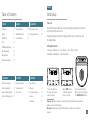 2
2
-
 3
3
-
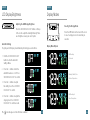 4
4
-
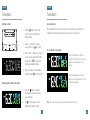 5
5
-
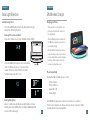 6
6
-
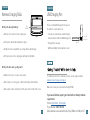 7
7
-
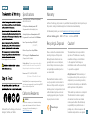 8
8
-
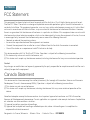 9
9
La Crosse Technology 617-148 Setup Manual
- Catégorie
- Réveils
- Taper
- Setup Manual
dans d''autres langues
- English: La Crosse Technology 617-148
Documents connexes
Autres documents
-
iHome iLW300 Foldable LED Lamp Mode d'emploi
-
iHome iOP18 Manuel utilisateur
-
iHome IW30 Manuel utilisateur
-
TFA 60.2028.01 Manuel utilisateur
-
Insignia NS-MWPC15K Guide d'installation rapide
-
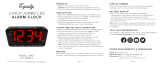 Equity by La Crosse 30402 Manuel utilisateur
Equity by La Crosse 30402 Manuel utilisateur
-
Equity 30402 Manuel utilisateur
-
iHome iW24 POWERVALET 2-in-1 Wireless Charger Manuel utilisateur
-
Insignia NS-MQM10W22WC Mode d'emploi
-
Shu W0219 Manuel utilisateur