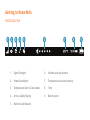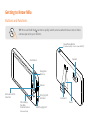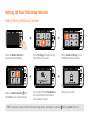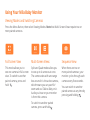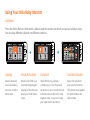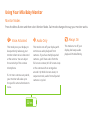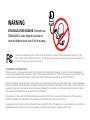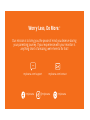Levana Mila Guide de démarrage rapide
- Catégorie
- Moniteurs vidéo bébé
- Taper
- Guide de démarrage rapide

Mila Video Baby Monitor
Quick Start Guide
Rev.5

Getting to Know Mila
Notication Bar
1. Signal Strength
2. Power Save Mode
3. Temperature Alerts (if activated)
4. Active Lullaby Playing
5. Monitor Audio Muted
6. Volume Level (at camera)
7. Temperature (at active camera)
8. Time
9. Battery Level
1 2 3 4 5 6 7 8 9

Getting to Know Mila
Buttons and Functions
Speaker
Sleep/Wake Button
(Press and Hold for 3 sec to Power ON/OFF)
Reset
Kickstand
Volume
Charging LED
Indicator
Navigation
Buttons
USB Charging Port
Talk to Baby
™
Two-Way
Communication
(Press and Hold)
Menu & Conrm
Selection
Zoom/Back
TIP: Press and hold the button to quickly switch cameras when there are two or more
cameras paired to your monitor.

Setting Up Your Mila Baby Monitor
Charge the Monitor for 7 hours and Plug in the Camera
Tabletop
7 hr
Wall Mount
Charged
Charging
IMPORTANT:
Ensure the camera’s temperature sensor is
not obstructed.
Power cords should be kept at least 3ft away
from the crib and baby’s reach at all times.

Setting Up Your Mila Baby Monitor
Adding/Pairing Additional Cameras
Press the Menu Button to
access the Device Menu.
Go to Settings. Then press the
Menu Button to select.
Go to Camera Pairing. Press
the Menu button to select.
Press and hold the Pair Button
on the bottom of the camera
until a beep is heard.
Pairing successful!
Select a camera square with
a (+) icon to pair a new camera.
TIP: To remove a camera, follow the same steps above, and select a camera with a (-) icon next to it.

Sequence View
When there are two or
more paired cameras, your
monitor cycles through each
camera every ve seconds.
You can switch to another
paired camera at any time by
pressing and holding
Split Screen
Multi-Screen Views
Split and Quad modes allow you
to see up to 4 cameras at once.
The camera view with an orange
box around it is the active camera,
which means you can pan/tilt/
zoom and use Talk-to-Baby on it.
Audio you hear on your monitor
is from this camera.
To switch to another paired
camera, press and hold .
Full Screen View
This mode allows you to
see one camera in full-screen
view. To switch to another
paired camera, press and
hold .
Using Your Mila Baby Monitor
Viewing Modes and Switching Cameras
Press the Menu Button, then select Viewing Modes. Note that Multi-Screen Views require two or
more paired cameras.
Full Screen
Quad Screen Sequence

Using Your Mila Baby Monitor
Lullabies
Press the Menu Button, then select Lullabies and the camera on which you want a lullaby to play.
You can play dierent lullabies on dierent cameras.
Lullaby
Select between 3
classical lullabies,
a nature sound, or
white noise.
Voice Activation
When turned ON, your
selected lullaby begins
playing for ve minutes
when your child makes
noise.
Duration
Select ON to play a lullaby
continuously, or use the preset
durations to set a custom interval.
Preset durations add to the total
playback time, so you can create
your own custom durations.
Camera Volume
Adjust the volume of
your selected camera.
This volume level applies
for both lullabies and
Talk-to-Baby.

Using Your Mila Baby Monitor
Monitor Modes
Press the Menu Button and then select Monitor Mode. Each mode changes the way your monitor works.
Voice Activated
This mode puts your display to
sleep and only wakes up your
monitor when noise is detected
at the camera. You can adjust
the sensitivity of the camera
microphone.
If 2 or more cameras are paired,
your monitor will wake up to
the specic camera that detects
noise.
Audio Only
This mode turns o your display with
continuous audio playback from
cameras. If you have multiple paired
cameras, you’ll hear audio from the
full screen camera (in Full Screen view)
or the camera with an orange box
around it (in Multi-Screen views). In
sequence mode, audio from all paired
cameras is cycled.
Always On
This mode turns o your
display but keeps audio
playback ON indenitely.
up to
22
*
hrs

This device complies with part 15 of the FCC Rules. Operation is subject to the following two conditions: (1) This
device may not cause harmful interference. (2) This device must accept any interference received, including inter-
ference that may cause undesired operation.
IC STATEMENT / DÉCLA RATION IC:
This device contains license-exempt transmitter(s)/receiver(s) that comply with Innovation, Science and Economic Development
Canada’s license-exempt RSS(s). Operation is subject to the following two conditions: (1)This device may not cause interference.(2)
This device must accept any interference, including interference that may cause undesired operation of the device.
L’émetteur/récepteur exempt de licence contenu dans le présent appareil est conforme aux CNR d’Innovation, Sciences et Dévelop-
pement économique Canada applicables aux appareils radio exempts de licence. L’exploitation est autorisée aux deux conditions
suivantes :(1)L’appareil ne doit pas produire de brouillage; (2)L’appareil doit accepter tout brouillage radioélectrique subi, même si
le brouillage est susceptible d’en compromettre le fonctionnement.
This equipment complies with IC RSS-102 radiation exposure limits set forth for an uncontrolled environment. This equipment
should be installed and operated with minimum distance 20cm between the radiator and your body.
Cet équipement est conforme aux limites d’exposition aux radiations IC CNR-102 établies pour un environnement non contrôlé. Cet
équipement doit être installé et utilisé avec une distance minimale de 20 cm entre le radiateur et votre corps.
WARNING
STRANGULATION HAZARD: Children have
STRANGLED in cords. Keep this cord out of
reach of children (more than 3 ft (0.9 m) away.)

Worry Less, Do More.
®
Our mission is to bring you the peace of mind you deserve during
your parenting journey. If your experience with your monitor is
anything short of amazing, we’re here to x that!
mylevana.com/support mylevana.com/contact
/mylevana @mylevana /mylevana
-
 1
1
-
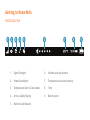 2
2
-
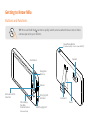 3
3
-
 4
4
-
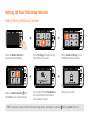 5
5
-
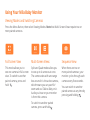 6
6
-
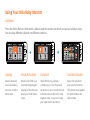 7
7
-
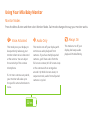 8
8
-
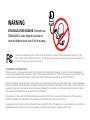 9
9
-
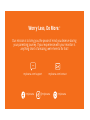 10
10
Levana Mila Guide de démarrage rapide
- Catégorie
- Moniteurs vidéo bébé
- Taper
- Guide de démarrage rapide
dans d''autres langues
- English: Levana Mila Quick start guide