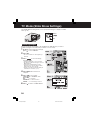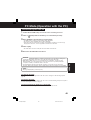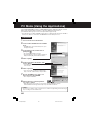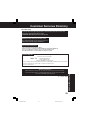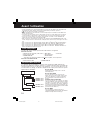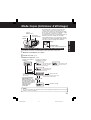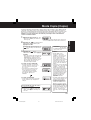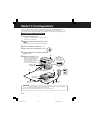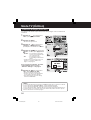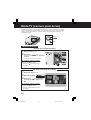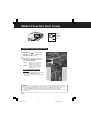Before attempting to connect, operate or adjust this product, please read
these instructions thoroughly.
LSQT0622A
Model No. SV-PT1PP
SD Media Storage
Operating Instructions
For USA assistance, please call: 1-800-272-7033 or send e-mail to: [email protected]
For Canadian assistance, please call: 1-800-561-5505 or visit us at www.panasonic.ca
PT1.p1-5.p65 2003/01/14, 12:361

2
Information For Your Safety
Dear Customer,
We would like to take this opportunity to
thank you for purchasing this Panasonic
SD Media Storage. Please read these
Operating Instructions carefully and
keep them handy for future reference.
Information for
Your Safety
WARNING
TO REDUCE THE RISK OF FIRE OR
SHOCK HAZARD AND ANNOYING
INTERFERENCE, USE ONLY THE
RECOMMENDED ACCESSORIES
AND DO NOT EXPOSE THIS
EQUIPMENT TO RAIN OR
MOISTURE. DO NOT REMOVE THE
COVER (OR BACK); THERE ARE NO
USER SERVICEABLE PARTS INSIDE.
REFER SERVICING TO QUALIFIED
SERVICE PERSONNEL.
Carefully observe copyright laws.
Recording of pre-recorded tapes or
discs or other published or broadcast
material for purposes other than your
own private use may infringe
copyright laws. Even for the purpose
of private use, recording of certain
material may be restricted.
• Please note that the actual controls and
components, menu items, etc. of your
SD Media Storage may look somewhat
different from those shown in the
illustrations in these Operating
Instructions.
• Other names, company names, and
product names printed in these
instructions are trademarks or
registered trademarks of the companies
concerned.
CAUTION
Danger of explosion if battery is
incorrectly replaced.
Replace only with the same or
equivalent type recommended by the
manufacturer.
Dispose of used batteries according to
the manufacturer’s instructions.
THE SOCKET OUTLET SHOULD BE
INSTALLED NEAR THE EQUIPMENT
AND SHOULD BE EASILY
ACCESSIBLE.
• Only use the supplied USB
cable and Video cable.
• Do not open and close the
HDD door or remove the
card while HDD or SD is
operating.
• Do not turn this unit upside
down when in operation.
PT1.p1-5.p65 2003/01/14, 12:362

3
Before Use
FCC Note: (U.S. only)
This equipment has been tested and
found to comply with the limits for a Class
B digital device, pursuant to Part 15 of
the FCC Rules. These limits are designed
to provide reasonable protection against
harmful interference in a residential
installation. This equipment generates,
uses, and can radiate radio frequency
energy and, if not installed and used in
accordance with the instructions, may
cause harmful interference to radio
communications. However, there is no
guarantee that interference will not occur
in a particular installation. If this
equipment does cause harmful
interference to radio or television
reception, which can be determined by
turning the equipment off and on, the user
is encouraged to try to correct the
interference by one or more of the
following measures:
• Reorient or relocate the receiving
antenna.
• Increase the separation between the
equipment and receiver.
• Connect the equipment into an outlet
on a circuit different from that to which
the receiver is connected.
• Consult the dealer or an experienced
radio/TV technician for help.
FCC Caution: To assure continued
compliance, follow the
attached installation
instructions and use
only shielded interface
cables with ferrite cores
when connecting to
computer or peripheral
devices.
Any changes or
modifications not
expressly approved by
the party responsible for
compliance could void
the user’s authority to
operate this equipment.
Trade Name: Panasonic
Model No.: SV-PT1
Responsible party:
Matsushita Electric
Corporation of
America One
Panasonic Way,
Secaucus, NJ 07094
Support Contact: Panasonic
Consumer Electronics
Company 1-800-
272-7033
This device complies with Part 15 of the
FCC Rules. Operation is subject to the
following two conditions: (1) This device
may not cause harmful interference, and
(2) this device must accept any
interference received, including
interference that may cause undesired
operation.
This Class [B] digital apparatus complies
with Canadian ICES-003.
Cet appareil numérique de la classe [B]
est conforme à la norme NMB-003 du
Canada.
SV-PT1
Information For Your Safety
PT1.p1-5.p65 2003/01/14, 12:363

4
End User License Agreement
Before opening the CD-ROM package, please read the following.
End User License Agreement
You (“licensee”) are granted a license for the Software defined in this End User
License Agreement (“Agreement”) on condition that you agree to the terms and
conditions of this Agreement. If Licensee does not agree to the terms and conditions
of this Agreement, promptly return the Software to Matsushita Electric Industrial Co.,
Ltd. (“Matsushita”), its distributors or dealers from which you made the purchase.
Article 1 License
Licensee is granted the right to use the software, including the information recorded
or described on the CD-ROM, instruction manuals, and any other media provided to
Licensee (collectively “software”), but all applicable rights to patents, copyrights,
trademarks and trade secrets in the Software are not transferred to Licensee.
Article 2 Use by a Third Party
Licensee may not use, copy, modify, transfer or allow any third party, whether free of
charge or not, to use, copy or modify the Software, except as expressly provided for
in this Agreement.
Article 3 Restrictions on Copying the Software
Licensee may make a single copy of the Software in whole or in part, in machine-
readable form, solely for back-up purpose. Licensee must include, in such copy of the
software, the same copyright notice as included in the software.
Article 4 Computer
Licensee may use the Software only on one computer, and may not use it on more
than one computer. The Software may not be transferred or transmitted to, or shared
with, or accessed by other computers over or through computer networks and/or by
other means.
Article 5 Reverse Engineering, Decompiling or Disassembly
Licensee may not reverse engineer, decompile, or disassemble the Software, except
to the extent either of them is permitted under law or regulation of the country where
Licensee resides. Matsushita, or its distributors or dealers will not be responsible for
any defects in the Software or damage to Licensee caused by Licensee’s reverse
engineering, decompiling, or disassembly of the Software.
Article 6 Indemnification
The Software is provided “AS-IS” without warranty of any kind, either expressed or
implied, including, but not limited to, warranties of non-infringement, merchantability
and/or fitness for a particular purpose. Further, Matsushita does not warrant that the
operation of the Software will be uninterrupted or error free. Matsushita or any of its
distributors or dealers will not be liable for any damage suffered by Licensee arising
from or in connection with Licensee’s use of the Software.
Article 7 Export Control
Licensee agrees not to export or re-export to any country the Software in any form
without the appropriate export licenses under regulations of the country where
Licensee resides, if necessary.
Article 8 Termination of License
The right granted to Licensee hereunder will be automatically terminated if Licensee
contravenes any of the terms and conditions of this Agreement. In this event,
Licensee must destroy the Software and related documentation together with all the
copies thereof at Licensee’s own expense.
PT1.p1-5.p65 2003/01/14, 12:364

5
Before UseBefore Use Copy Mode For Your InformationTV Mode PC Mode
Information For Your Safety .................................................................... 2
End User License Agreement ................................................................. 4
Things You Should Know ........................................................................ 7
Operating Precautions ............................................................................ 8
• Main Unit and Battery ............................................................................ 8
• Data Protection and PC Card HDD ....................................................... 9
• ScanDisk/CheckDisk ............................................................................. 9
Before Using
• Compatible Card ................................................................................. 10
• Folder Structure ................................................................................... 10
• Copying and Backup ........................................................................... 11
Selecting Modes [Copy/TV/PC] .............................................................. 13
Index Of Controls ................................................................................... 14
Carrying the Unit
• Attaching the Hand Strap .................................................................... 15
• Using the Carrying Case ..................................................................... 15
Recharging the Battery Pack ................................................................ 16
Inserting the Card .................................................................................. 17
Turning the Power On ............................................................................ 18
• HDD SAFETY Switch .......................................................................... 18
• Remaining Battery Life Display ........................................................... 18
Before Use
Table of Contents
Copy Mode
Display Indicator .................................................................................... 19
Menus ...................................................................................................... 20
Copying ................................................................................................... 21
Formatting Cards
• Format the SD Cards .......................................................................... 22
• Format the PC Card HDD ................................................................... 23
TV Mode Setup
• Setup (Connections)............................................................................ 24
TV Mode Functions (Initial Screen) ...................................................... 25
Display Information
• Displayable Image Formats ................................................................. 26
• Folders and Files ................................................................................. 26
Image Display
• Viewing Images in the Index ............................................................... 27
• Using the Sub Menu ............................................................................ 27
Album ...................................................................................................... 28
Slide Show
• Performing Slide Show ........................................................................ 29
TV Mode
PT1.p1-5.p65 2003/01/14, 12:365

6
Table of Contents
PC Mode Setup
• System Requirements ......................................................................... 42
• Setup (Connections)............................................................................ 42
• Installing the USB Driver ..................................................................... 43
Operation with the PC
• File Operations .................................................................................... 44
• Disconnecting Unit from PC ................................................................ 45
Using the Applications
• Installation ........................................................................................... 46
• Presentation File Creation ................................................................... 47
Other
• Uninstalling JPEG Addin Software ...................................................... 48
• Reinstalling the Device Driver ............................................................. 48
• HDD SAFETY Switch Operation ......................................................... 49
PC Mode
Warning and Instruction Displays ........................................................ 50
Reset Function ....................................................................................... 52
Before Requesting Service ................................................................... 53
Specifications ......................................................................................... 55
Accessory Order Form .......................................................................... 57
Request for Service Notice ................................................................... 58
Customer Services Directory ............................................................... 59
Limited Warranty (U.S.A. only) .............................................................. 60
For Your Information
Slide Show Settings
• Selecting Images ................................................................................. 30
• Setting Screen Transition Effects/Speed ............................................. 31
Presentation
• Performing Presentation ...................................................................... 32
• Selecting Presentation Content........................................................... 33
Editing
• Deleting Images (DELETE) ................................................................. 34
• Copying Images (COPY) ..................................................................... 35
• Protecting Images (PROTECT) ........................................................... 36
• How to Select Images ......................................................................... 37
Full Screen Playback
• Selecting Images ................................................................................. 38
• Displaying the Sub Menu .................................................................... 39
• Enlarging an Image (ZOOM) ............................................................... 39
• Rotating an Image (ROTATE) .............................................................. 40
• Processing Image Color (COLOR EFFECT) ....................................... 41
• Displaying Image Information (PROPERTIES) ................................... 41
PT1.p6-9.p65 2003/01/14, 12:366

7
Before Use
Things You Should Know
Main Features
*1
Each type of card requires a compatible adaptor.
Accessories
Battery Pack
(CGA-S301A1)
●●
●●
● This unit is a compact, lightweight portable media storage unit.
●●
●●
● The generous 5 GB HDD allows ample storage for your still images.
●●
●●
● Stored images can be viewed and edited (delete, copy, etc.)
on a TV at home or elsewhere.
●●
●●
● This unit can serve as an external drive by connecting the USB
port to your PC.
●●
●●
● Still images can be played back from a variety of cards *
1
and copied
to an SD Memory Card.
PC Card HDD
(RP-PH005A)
Video Cable
(LSEC0003)
AC Adaptor
(VSK0626C)
USB Cable
(LSEC0004)
Carrying Case
(LSFC0019)
PC Card HDD Case
(LSFC0020)
CD-ROM
(VFF0181)
Hand Strap
(VFC3803)
PT1.p6-9.p65 2003/01/14, 12:367

8
Operating Precautions
Precautions Pertaining to the Battery
Caution:
• Charge only with specified charger.
• Charge the Battery within an ambient temperature range of 50 F (10 °C) and 86 F (30 °C).
• The Battery may be warm after charging or just after use. This is normal.
• Do not use an insufficiently charged or worn out Battery.
• If charging is done in extreme low or high temperatures, Battery charge time increases.
Safety precautions:
• Do not place the Battery near, or dispose of in fire.
• Do not directly connect (short circuit) the positive (+) and negative (–) terminals.
• Never attempt to disassemble or reassemble the Battery.
To avoid damage to the Battery:
• Do not drop or jar the Battery.
• Use the Battery with specified models only.
• If the Battery is used in extremely high temperatures, a safety device will automatically prevent
operation.
To ensure longer battery life:
• While not in use, remove Battery from the unit and AC Adaptor and store in a cool, dark, dry
place. If you leave the Battery in the unit or on the AC Adaptor, the Battery will no longer be
rechargeable.
• Keep the Battery terminals clean.
A lithium ion/polymer battery that is recyclable powers the product
you have purchased. Please call 1-800-8-BATTERY for information
on how to recycle this battery.
U.S.A. CONSUMERS: ATTENTION:
Carefully read these precautions prior to use and strictly observe them during
unit operation. Failure to do so may result in product malfunction or damage.
Also, disregarding these precautions could cause damage to, or loss of, data
stored within the media.
• Do not leave this unit in direct sunlight, inside tightly closed vehicles, in extremely hot or cold
places, or near heaters or air conditioners. Avoid rapid temperature changes.
• Operate unit well away from magnetic or electromagnetic wave sources (e.g. microwave ovens,
TVs, game devices, portable telephones, etc.) as stored data may be lost or distorted.
• Do not let volatile substances, such as insecticides, come in contact with this unit as it could
seriously damage the unit’s exterior finish.
• Do not allow this unit to remain in dusty locations. If dust enters this unit, request an inspection
from the retail store where this unit was purchased.
• Ensure that this unit is protected from vibration and impact. Do not swing or drop this unit.
• Do not place objects on top of this unit and do not drop objects onto this unit.
• Do not attempt to twist or apply excess pressure to this unit.
• Do not use this unit’s jacks for purposes other than those specifically designated for each jack.
Always ensure that the cables are properly connected.
• Do not insert foreign objects into this unit. The battery and the storage media are the only
objects that may be inserted into this unit.
• This unit should be powered-up and operated at least once every 6 months.
• After each use, turn off the power and unplug the electrical cord from the outlet.
• Prior to performing maintenance, always unplug the electrical cord from the outlet and remove
the battery from this unit. Do not use benzene, thinners or alcohol to clean this unit. These
chemicals may cause deterioration, distortion and discoloration of the case. To clean this unit,
first use a soft, dry cloth to wipe off any dust. If this unit is extremely dirty, dilute a neutral
dishwashing detergent with water, moisten a clean cloth with this detergent mixture, remove any
excess liquid from the cloth, then wipe this unit clean. Finally, dry this unit with a soft, dry cloth.
PT1.p6-9.p65 2003/01/14, 12:368

9
Before Use
Operating Precautions
Card Data Protection
(Refer to page 10 for details on compatible cards.)
• Do not unplug the AC adaptor or disconnect the USB cable connecting a PC while this unit is in
operation.
• Do not remove the card while it is being accessed.
• Be sure the card does not contain important data before formatting it. Formatting irreversibly
deletes all data stored on the card.
• Do not touch the terminals on the back of the Memory Card.
• Electrical interference, electrostatic discharges and malfunctions of the unit or card may all result
in damage to the card or data loss. It is recommended that any important data also be backed up
on a PC.
• Stored data should be periodically backed up as a protection against data corruption, data loss
or device malfunction. Please note that our company shall not accept any liability for damage or
loss of stored data.
• SD Memory Cards, Memory Sticks, Smart Media Cards and some CF Cards (when a PC Card
Slot is used) include a write-protect switch. When this switch is set to the “LOCK” position, it will
not be possible to write data to or delete data from the Memory Card or format Memory Card.
Handling the PC Card HDD
The PC Card HDD is a very small, high-precision hard disk drive. Be particularly careful when
handling this drive. Strictly observe the following to avoid HDD malfunction, damage, or data
loss.
• Do not subject the PC Card HDD to excessive vibration and strong impacts.
• Do not use the unit in areas of extreme temperature differences (where temperature changes
more than 15 °C in one hour). If the unit is suddenly moved from a cold place to a warm place or
vice versa, or if a room is quickly heated in wintertime or quickly cooled in summertime, or if a
cooler blows directly on the unit, etc., condensation (dew) may form. Using the unit in this
condition may cause serious damage to the HDD. If condensation occurs, turn the unit power off
and remove the PC Card HDD. Then leave this way for about 4 hours until the ambient
temperature equalizes. After confirming condensation is no longer present, you may use the unit.
• Do not twist the PC Card HDD or press down on the label surface, and do not write on the PC
Card HDD using a pen with a hard tip, as these actions may damage the PC Card HDD. When
holding the PC Card HDD, always hold it by the outside edges.
• Do not remove the label that is attached to the PC Card HDD. If this label is removed, you may
not be eligible for warranty service or other services.
• Before removing the PC Card HDD from its special carrying case, make sure that the side of the
case labeled “PC Card HDD” is facing upward. If the case cover is opened and the labeled side
is not facing upward, the PC Card HDD may fall out and be damaged.
• Always use the special carrying case to carry the PC Card HDD.
• Please note that our company shall not accept any liability for damage or loss of data stored within
the PC Card HDD due to inappropriate handling.
ScanDisk
(“CheckDisk” for Windows 2000/XP users)
• Do not subject the PC Card HDD to excessive vibration or strong impacts. Also, do not turn off
the power supply or remove the card from the unit while it is in operation, otherwise data may be
corrupted. If a problem occurs, immediately use the computer’s ScanDisk/CheckDisk function to
check the media contents. (It takes several hours for ScanDisk/CheckDisk to finish checking the
PC Card HDD.) It is recommended that you then make a backup of the data on the media. See
page 42 on how to connect the unit to a computer. Refer to your computer manual regarding
ScanDisk/CheckDisk function.
PT1.p6-9.p65 2003/01/14, 12:369

10
Digital cameras that are compliant with DCF specifications use folders with a specific
structure. The following diagram shows an example of the folder structure. If these
folders are deleted, or if a folder name or file name is changed, the data may no
longer be readable by a digital camera.
• Photographs and printed materials may not be used except for personal and private
applications without authorization from the copyright owner.
•
: SD logo is a trademark.
• Microsoft
®
, Windows
®
and PowerPoint
®
are registered trademarks of Microsoft in the United
States and other countries.
• Other product names, trade names and company used in this manual are trademarks or
registered trademarks of their respective owners.
• Any unauthorized copying or reproduction of the software from this product or distribution of the
software over a network is strictly prohibited.
• In this manual, “Memory Card” is used to refer to SD Memory Card and MultiMediaCard. In
addition, “Card” is also used to refer to Memory Cards, the PC Card HDD and other types of
PC Cards.
• In this manual, the name “Windows 98SE” shall refer to “Microsoft
®
Windows
®
98 SECOND
EDITION”.
• In this manual, the name “Windows 2000” shall refer to “Microsoft
®
Windows
®
2000 Professional”.
• In this manual, the name “Windows Me” shall refer to “Microsoft
®
Windows
®
Millennium Edition”.
• In this manual, the name “Windows XP” shall refer to “Microsoft
®
Windows
®
XP Home Edition”
or “Microsoft
®
Windows
®
XP Professional”.
Before Using
Compatible Card
DCIM Folder
The digital camera creates this folder
automatically.
100_PANA Folder
Folder names consist of a 3-digit folder number
which is followed by five arbitrary characters.
Digital camera images are stored within these
folders.
P1000001.JPG: DCF File
File names consist of four arbitrary characters
followed by a 4-digit file number. DCF files are
image files (normally JPEG files) that have been
taken by a digital camera. (Other file extensions
such as TIF or THM may also be used.)
MISC Folder
The MISC folder contains the DPOF
configuration files that add print/slide information
to the images.
The following types of card can be used in this unit :
PC Card Slot
• PC Card HDD (2 GB, 5 GB) • Microdrive* • CF Card*
• SD Memory Card* • Memory Stick*
• MultiMediaCard* • Smart Media*
*Requires an ATA-compatible PCMCIA TYPE II adaptor for use, sold separately.
SD Memory Card Slot
• SD Memory Card • MultiMediaCard
Folder Structure
SD Memory Card
DCIM
100_PANA
P1000001. JPG
P1000002. JPG
P1000003. JPG
P1010001. JPG
P1010002. JPG
101_PANA
MISC
PT1.p10-13.p65 2003/01/14, 12:3610

11
Before Use
Before Using
Copying and Backup
Copying: Memory Card -> PC Card HDD
When copying from a Memory Card to the PC Card HDD, create a folder entitled
“CARD****” for each copy and save Memory Card data into this folder. When BACKUP
is ON, the “CARD****” folder mentioned above is created in the “BACKUP” folder of
the PC Card HDD, and Memory Card data is copied into this folder. Thus, normal PC
Card HDD available space is reduced by half. See page 20 on how to turn the
BACKUP function ON and OFF.
See next page on how to copy from PC Card HDD to a Memory Card.
• The contents of the BACKUP folder cannot be checked during TV mode. Use the computer to
check the contents at this time.
• Secure data files (audio files that include copyright restrictions) will not be copied.
• The **** portion of the “CARD****” folder name is assigned automatically in numerical order
within the range of “A001~A999, B001~Z999”. Because of this, please do not change the
file names yourself.
– Note –
Memory Card PC Card HDD
ROOT
MISC
DCIM
ROOT
PHOTO
ROOT
MISC
DCIM
AAA. JPG
BBB. TXT
CCC. EXE
1
2
3
ROOT
MISC
DCIM
CARDA001
CARDA002
PHOTO
CARDA003
MISC
DCIM
AAA. JPG
BBB. TXT
CCC. EXE
BACKUP
CARDA001
CARDA002
CARDA003
Delete
* Even after deletion,
the data will be
retained in the
[BACKUP] folder.
PT1.p10-13.p65 2003/01/14, 12:3611

12
Copying: PC Card HDD -> Memory Card
The folder entitled “CARD****” will disappear and data will be copied according to the file
structure rules.
Before Using
Memory Card
PC Card HDD
ROOT
MISC
DCIM
ROOT
PHOTO
ROOT
MISC
DCIM
AAA. JPG
BBB. TXT
CCC. EXE
ROOT
MISC
DCIM
CARDA001
CARDA002
PHOTO
CARDA003
MISC
DCIM
AAA. JPG
BBB. TXT
CCC. EXE
BACKUP
CARDA001
CARDA002
CARDA003
Data files will not
be copied.
• BACKUP folder contents,
not displayable in TV mode,
can be copied/edited/
deleted on a computer.
• Secure data files (including
copyrighted audio files) will
not be copied.
• When copying data to a
Memory Card, reset the
DPOF settings on devices,
such as digital cameras,
digital video cameras, etc.
that allow you to do so. See
the device manual.
• If no MISC folder has been
created on the card to
which the data will be
copied, the MISC folder will
also be copied.
• When copying a DCIM
folder name, e.g.
“100_PANA”, and that
name already exists on the
card, change the name to
“101_PANA” before
copying.
• If an overwrite operation is
about to occur in a folder
other than the DCIM folder,
a message asking the user
to confirm the overwrite
operation will be displayed.
Copying: Memory Card <-> PC Card
When copying from a PC Card to a Memory Card or vice
versa, the data can be copied directly.
• This operation is possible for all types of cards
except the PC Card HDD.
– Note –
Memory Card
ROOT
MISC
DCIM
PC Card
ROOT
MISC
DCIM
Copying and Backup (Continued)
PT1.p10-13.p65 2003/01/14, 12:3612

13
Before Use
Selecting Modes
Copy Mode (pp. 19~23)
Copy mode is used to copy data from the inserted card to another card. In addition,
you can press MENU to carry out operations such as checking the card storage
capacity, making backup and TV format settings and formatting cards.
Memory Card PC Card HDD
(Or other card)
TV Mode (pp. 24~41)
In TV mode, you can connect the unit to a TV and then carry out playback and edit
operations (such as copying, deleting, protecting, zooming, rotating and enhancing
colors) for the data stored on a card while viewing the data on a TV screen.
* Only JPG, TIF, and MOV type files can be displayed. Other files require the unit to
be in PC Mode.
or
PC Mode (pp. 42~49)
In PC mode, the unit is connected to a computer using a supplied USB cable,
allowing the unit to function as an external disk drive. The data on the card inside the
unit can then be edited (copied and deleted, etc.), and the accessory software
application can be used to create files for presentations.
or
TV
USB Cable
Video Cable
Memory Card PC Card HDD
(Or other card)
Memory Card PC Card HDD
(Or other card)
PC
PT1.p10-13.p65 2003/01/14, 12:3613

14
Index Of Controls
Front View
SD
HDD
USB
S/V OUT DC IN
COPY TV
MODE
BATTERY OPEN
OFF ON
HDD SAFETY
Hand Strap
Attachment Pin
Attach hand strap here.
(p. 15)
POWER Lamp
Lights when power is
ON. Flashes during
battery recharge.
SD Lamp
Lights when SD Memory
Card or MultiMediaCard
is accessed.
HDD Lamp
Lights when PC Card
HDD or PC Card is
accessed.
CANCEL Button
Cancels Slide Show and
presentations.
Liquid Crystal Display
The LCD indicates the current operating (TV, Copy) mode.
• In Copy mode, displays battery level, data transfer progress,
and various menus. (pp. 18~23)
• With USB cable connection, displays card selection options.
(p. 44)
Left Side View
HDD SAFETY
(ON/OFF)
Switch
Turns HDD
SAFETY function
ON/OFF. (p. 18)
COPY/TV
MODE Switch
Switches between
Copy and TV
operating mode.
(pp. 19, 24)
Battery
Compartment
Holds the battery.
End View
USB Terminal
By connecting this unit to a
PC with the supplied USB
cable, it can function as an
external drive. (pp. 42~49)
S/V Output Connector
You can use the supplied
video cable to connect this
unit to the S-Video or Video
terminals of a TV to view
images. (p. 24)
DC Input Connector
(Power Supply)
This unit can be supplied
with external power by
connecting the AC adaptor
(supplied) to this connector.
(pp. 16, 24, 42)
HDD SAFETY Detection
Switch
This switch pops out if the unit is
lifted up. In this case, the HDD
and all operations stop.
(p. 18)
Cursor Buttons
( )
Moves the cursor up,
down, left and right.
MENU Button
Displays/Clears menu.
SD Memory Card
Slot
Open to insert/remove SD
Memory Card or
MultiMediaCard. (p. 17)
STANDBY Button
Press this button for
approx. 2 seconds to turn
power ON/OFF.
SET Button
Executes selected
operation.
PC Card HDD (PC
Card) Slot
Slide lever and open
cover to insert/remove
PC Card HDD or PC
Card. (p. 17)
RESET Function
Press CANCEL and
STANDBY simultaneously
for 5 seconds to reset unit.
(p. 52)
Connector Cover
Protects the
connectors.
PT1.p14-18.p65 2003/01/14, 12:3614

15
Before Use
Carrying the Unit
1 Insert strap end loop into gap of
Attachment Pin.
2 Thread opposite end through the
end loop and pull strap tight in
the direction of arrow.
• This unit is a precision device. When carrying this unit, ensure that it does not swing
excessively. Do not drop this unit or subject it to strong impacts.
1 Open the carrying case.
2 Insert this unit into the lower
compartment.
3 Insert the PC Card HDD case into
the upper compartment with the
“PC Card HDD” mark facing
upward.
4 Close the carrying case.
• When transporting the unit, always turn off the power and insert the PC Card HDD into its
case and then place the case inside the carrying case.
Attaching the Hand Strap
Using the Carrying Case
Caution
Caution
PT1.p14-18.p65 2003/01/14, 12:3615

16
Recharging the Battery Pack
The battery pack can be recharged right inside this unit using the supplied AC
adaptor. Unit power must be turned OFF before recharging. Charging will stop if
unit power is turned on.
1 Slide the battery
cover slightly to the
right and swing open.
2 Insert the battery
(labeled side up) all the
way into the battery
compartment.
3 Close the cover.
4 Connect the DC plug
of the AC adaptor to
unit’s DC IN terminal,
then the AC adaptor
into a wall outlet.
• The POWER Lamp
flashes during
recharging.
5 Recharge is complete when POWER Lamp
goes out.
• A fully charged battery, given a temperature of 20 °C with
60 % humidity, will give about 80 minutes of operating time.
(Operating time may depend on the conditions of usage.)
To remove the Battery :
Use your fingertip to push
down on the catch.
1
2
1
2
• Remove battery if unit will not
be used for a long period.
• Do not install/remove battery
or plug in or unplug the AC
adaptor with unit power ON.
This may cause unit damage
or loss of data.
• Do not unplug AC adaptor
while recharging.
POWER Lamp Indications During Charging
During normal charging, the POWER Lamp flashes in approx. 1-second intervals. Charging usually
finishes in about 90 minutes. However, if the lamp flashes faster or slower than this (or if POWER
Lamp goes out before charging is finished), it means a problem has occurred. The flashing speed
can tell you what the problem may be. See below.
If you believe a problem has occurred, contact your nearest Servicenter.
Flashing rapidly (approx. 0.5-second intervals):
• Possible problem with the unit or battery or the AC adaptor.
Flashing slowly (approx. 6 second intervals):
• Temperature of the battery or its surroundings is too high or low, or the battery is over-
discharging. Charging can still continue under these conditions, but will take longer than
normal.
Lamp is OFF (charging is not yet finished):
• There may be a problem with the AC adaptor.
Catch
Caution
PT1.p14-18.p65 2003/01/14, 12:3616

17
Before Use
Inserting the Card
SD Memory Card Slot
1 Push up slightly on card
door to swing open.
2 Insert the Memory Card
(labeled side up, cropped
corner right) and hold in
place until you hear a click.
3 Close the lid.
To remove Card :
Open card door.
Press in lightly on
card then release.
cropped corner
PC Card Slot
1 Slide the lever to open the
cover.
2 Insert the PC Card HDD or
PC Card all the way into
the slot.
3 Close the cover.
To remove Card :
Press EJECT TAB
twice.
• Always insert card in the correct direction. Failure to do so may result in damage to the card
and this unit.
• The PC Card HDD and Memory Card are precision devices. Do not subject them to excessive
pressure or strong impacts.
• If the card door does not close completely, remove the card, check insertion orientation, and
reinsert. Also, confirm that EJECT TAB was firmly pressed.
Set STANDBY to OFF when inserting or removing a Card.
2
1
Caution
PT1.p14-18.p65 2003/01/14, 12:3617

18
Turning the Power On
1 Insert the battery and connect the AC adaptor. (p. 16)
• The unit can be operated using only the battery, but when using PC mode, the AC
adaptor must be connected, otherwise the unit will not turn on.
2 Place unit on a flat, level surface.
• If this is not done, the HDD SAFETY Switch may prevent the unit from operating.
(See below.)
3 Press STANDBY for approx. 2 seconds.
• The power comes on (POWER Lamp lights) and the
unit cycles through each operating mode in sequence.
(p. 13)
To turn this unit off :
Press STANDBY for approx.
2 seconds.
– Note –
• If using the unit on battery power only, the power will turn off automatically if no unit operations
are carried out for 5 minutes, in order to conserve battery power.
• The power cannot be turned off while the HDD SAFETY Detection Switch has been activated.
(See below.)
HDD SAFETY Switch
Important: Keep unit on flat, level surface while in
use. If the unit is lifted up or placed on a surface that is
not flat and level, the PC card HDD operation will be
stopped by the HDD SAFETY Switch to protect it from
damage.
• If the unit receives a strong impact, the PC Card HDD data may
be corrupted. It is advisable to keep this switch ON.
(ON is the default setting.)
• If the HDD SAFETY Detection Switch, located under the unit, is
activated, unit operation will be stopped and a warning message
will appear on the TV screen and unit LCD. In this case, place
unit on a flat, level surface. Normal operation will resume. Any
copy operations resume from precise point where copying was
interrupted.
• If the HDD SAFETY Detection Switch is activated while the unit
is connected to a PC, “SAFETY MODE PUT IT DOWN” will
appear on the unit LCD. Copy operation in progress at this time
will be suspended, and computer errors may also occur.
Remaining Battery Life Display
When the BATT. and the battery icon start flashing, all buttons, except
power off, are inoperable. Connect the AC adaptor or recharge the battery. If the
battery completely runs down during copying, the copying is stopped and power is
shut off. It may not be possible to play back the data that was being copied at this
time.
It is advisable to fully charge the battery before using the unit. (p. 16)
U
S
B
S
/V
O
U
T
D
C
IN
COPY TV
MODE
OFF ON
HDD SAFETY
HDD SAFETY
(ON/OFF)
HDD
SAFETY
Detection
In case of a power outage, the unit utilizes the supplied battery as a backup
in order to protect the unit and the card data. If you are using the AC adaptor,
insert a sufficiently charged battery before turning on the power. The unit
cannot be used if only the AC adaptor is used.
HDD stops and all
operations are interrupted.
COPY MODE
BATT.
COPY MODE
BATT.
BATTERY
LOW
COPY MODE
BATT.BATT.
COPY MODE
PT1.p14-18.p65 2003/01/14, 12:3618

19
Copy Mode
Copy Mode (Display Indicator)
Liquid Crystal
Display
– Note –
• Any cards that utilize adaptors other than the accessory PC Card HDD adaptor are displayed
as “PC CARD”.
M
C
A
N
C
E
L
E
N
U
/SET
Displaying Menu (Indicator Flowchart)
MENU
STANDBY/SET
COPY T
V
MODE
COPY/TV
MODE
1 Set COPY/TV MODE to “COPY”.
2 Insert a Card. (p. 17)
3 Turn on this unit. (p. 18)
In Copy mode, data can be copied from one
card to another. You can also check card
storage capacity, make backups, set TV
formats, and format cards.
If unit is on battery power only, power shuts off
automatically if you perform no operation for
5 minutes to conserve battery.
POWER Lamp
When using battery When using AC adaptor
(When a PC Card
HDD is inserted)
Press SET
If a button is not pressed
within 10 seconds.
Press MENU
*
*
“Copying” (p. 21)
“Menus” (p. 20)
* When HDD SAFETY is
ON and is activated
(p. 18), the PC Card HDD
cannot be verified, so
always place unit on flat,
level surface.
(When an SD Memory
Card is inserted)
(When a PC Card and SD
Memory Card are inserted)
(When a PC Card
is inserted)
Follow these steps to display menus in COPY mode.
PT1.p19-23.p65 2003/01/14, 12:3619

20
Copy Mode (Menus)
Liquid Crystal
Display
M
C
A
N
C
E
L
E
N
U
/SET
MENU
CANCEL
STANDBY/
SET
COPY T
V
MODE
COPY/TV MODE
PC Card HDD
(PC Card) Slot
Memory Card Slot
• Card Storage Capacity Check (MEDIA CAPACITY)
This lets you confirm card storage capacity.
• PC Card HDD available space is approx. 4.6 GB.
• BACKUP (BACKUP ON/OFF)
Set to ON, a backup folder containing your data is automatically created when copying. Useful
where data may become accidentally deleted or corrupt. Backup folder contents are not displayed
in TV mode. A computer can be used to copy, edit, and delete files. (This unit is
factory shipped set to “OFF”.)
• TV Format Selection (NTSC/PAL)
This unit can be set to the TV format used in your country (NTSC or PAL). NTSC is the TV format
used in countries, such as the United States, Canada and Japan, and PAL is used in some
European countries and Oceania.
• Formatting Cards (SD-FORMAT) (HDD-FORMAT)
Formatting a card irreversibly erases all contained data.
1 Display the menu as described on
page 19.
• Press MENU again to exit.
2 Press to select a menu item, then
press SET.
• Refer to above for details on menus.
• Refer to pages 22 and 23 for details on formatting.
3 Press to select a function, then
press SET.
• Selection flashes until SET is pressed.
To make other settings:
Press MENU to return to Step 2.
(To perform BACKUP)
(To select TV format)
(Example)
(To check storage capacity)
PT1.p19-23.p65 2003/01/14, 12:3620
La page est en cours de chargement...
La page est en cours de chargement...
La page est en cours de chargement...
La page est en cours de chargement...
La page est en cours de chargement...
La page est en cours de chargement...
La page est en cours de chargement...
La page est en cours de chargement...
La page est en cours de chargement...
La page est en cours de chargement...
La page est en cours de chargement...
La page est en cours de chargement...
La page est en cours de chargement...
La page est en cours de chargement...
La page est en cours de chargement...
La page est en cours de chargement...
La page est en cours de chargement...
La page est en cours de chargement...
La page est en cours de chargement...
La page est en cours de chargement...
La page est en cours de chargement...
La page est en cours de chargement...
La page est en cours de chargement...
La page est en cours de chargement...
La page est en cours de chargement...
La page est en cours de chargement...
La page est en cours de chargement...
La page est en cours de chargement...
La page est en cours de chargement...
La page est en cours de chargement...
La page est en cours de chargement...
La page est en cours de chargement...
La page est en cours de chargement...
La page est en cours de chargement...
La page est en cours de chargement...
La page est en cours de chargement...
La page est en cours de chargement...
La page est en cours de chargement...
La page est en cours de chargement...
La page est en cours de chargement...
La page est en cours de chargement...
La page est en cours de chargement...
La page est en cours de chargement...
La page est en cours de chargement...
La page est en cours de chargement...
La page est en cours de chargement...
La page est en cours de chargement...
La page est en cours de chargement...
La page est en cours de chargement...
La page est en cours de chargement...
La page est en cours de chargement...
La page est en cours de chargement...
La page est en cours de chargement...
La page est en cours de chargement...
La page est en cours de chargement...
La page est en cours de chargement...
La page est en cours de chargement...
La page est en cours de chargement...
La page est en cours de chargement...
La page est en cours de chargement...
La page est en cours de chargement...
La page est en cours de chargement...
La page est en cours de chargement...
La page est en cours de chargement...
La page est en cours de chargement...
La page est en cours de chargement...
La page est en cours de chargement...
La page est en cours de chargement...
La page est en cours de chargement...
La page est en cours de chargement...
La page est en cours de chargement...
La page est en cours de chargement...
La page est en cours de chargement...
La page est en cours de chargement...
La page est en cours de chargement...
La page est en cours de chargement...
La page est en cours de chargement...
La page est en cours de chargement...
La page est en cours de chargement...
La page est en cours de chargement...
La page est en cours de chargement...
La page est en cours de chargement...
La page est en cours de chargement...
La page est en cours de chargement...
La page est en cours de chargement...
La page est en cours de chargement...
La page est en cours de chargement...
La page est en cours de chargement...
La page est en cours de chargement...
La page est en cours de chargement...
La page est en cours de chargement...
La page est en cours de chargement...
La page est en cours de chargement...
La page est en cours de chargement...
La page est en cours de chargement...
La page est en cours de chargement...
La page est en cours de chargement...
La page est en cours de chargement...
La page est en cours de chargement...
La page est en cours de chargement...
-
 1
1
-
 2
2
-
 3
3
-
 4
4
-
 5
5
-
 6
6
-
 7
7
-
 8
8
-
 9
9
-
 10
10
-
 11
11
-
 12
12
-
 13
13
-
 14
14
-
 15
15
-
 16
16
-
 17
17
-
 18
18
-
 19
19
-
 20
20
-
 21
21
-
 22
22
-
 23
23
-
 24
24
-
 25
25
-
 26
26
-
 27
27
-
 28
28
-
 29
29
-
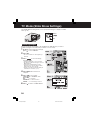 30
30
-
 31
31
-
 32
32
-
 33
33
-
 34
34
-
 35
35
-
 36
36
-
 37
37
-
 38
38
-
 39
39
-
 40
40
-
 41
41
-
 42
42
-
 43
43
-
 44
44
-
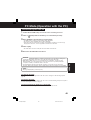 45
45
-
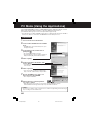 46
46
-
 47
47
-
 48
48
-
 49
49
-
 50
50
-
 51
51
-
 52
52
-
 53
53
-
 54
54
-
 55
55
-
 56
56
-
 57
57
-
 58
58
-
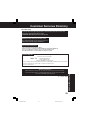 59
59
-
 60
60
-
 61
61
-
 62
62
-
 63
63
-
 64
64
-
 65
65
-
 66
66
-
 67
67
-
 68
68
-
 69
69
-
 70
70
-
 71
71
-
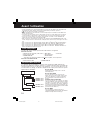 72
72
-
 73
73
-
 74
74
-
 75
75
-
 76
76
-
 77
77
-
 78
78
-
 79
79
-
 80
80
-
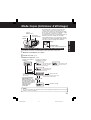 81
81
-
 82
82
-
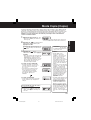 83
83
-
 84
84
-
 85
85
-
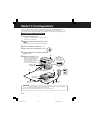 86
86
-
 87
87
-
 88
88
-
 89
89
-
 90
90
-
 91
91
-
 92
92
-
 93
93
-
 94
94
-
 95
95
-
 96
96
-
 97
97
-
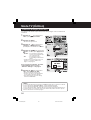 98
98
-
 99
99
-
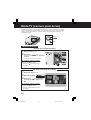 100
100
-
 101
101
-
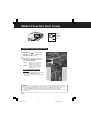 102
102
-
 103
103
-
 104
104
-
 105
105
-
 106
106
-
 107
107
-
 108
108
-
 109
109
-
 110
110
-
 111
111
-
 112
112
-
 113
113
-
 114
114
-
 115
115
-
 116
116
-
 117
117
-
 118
118
-
 119
119
-
 120
120
dans d''autres langues
Documents connexes
Autres documents
-
Elmo Digital Camera TT-02S Manuel utilisateur
-
Elmo Digital Camera TT-02S Manuel utilisateur
-
VTech H550 SILVER Manuel utilisateur
-
JVC GZ-MG335U Manuel utilisateur
-
JVC LYT2044-001C-M Manuel utilisateur
-
JVC GZ-HD310 Manuel utilisateur
-
Hama 00055102 Le manuel du propriétaire
-
Sony PHOTOVAULT Le manuel du propriétaire